navigation system MAZDA MODEL CX-3 2018 Smart Start Guide (in English)
[x] Cancel search | Manufacturer: MAZDA, Model Year: 2018, Model line: MODEL CX-3, Model: MAZDA MODEL CX-3 2018Pages: 50, PDF Size: 3.76 MB
Page 3 of 50
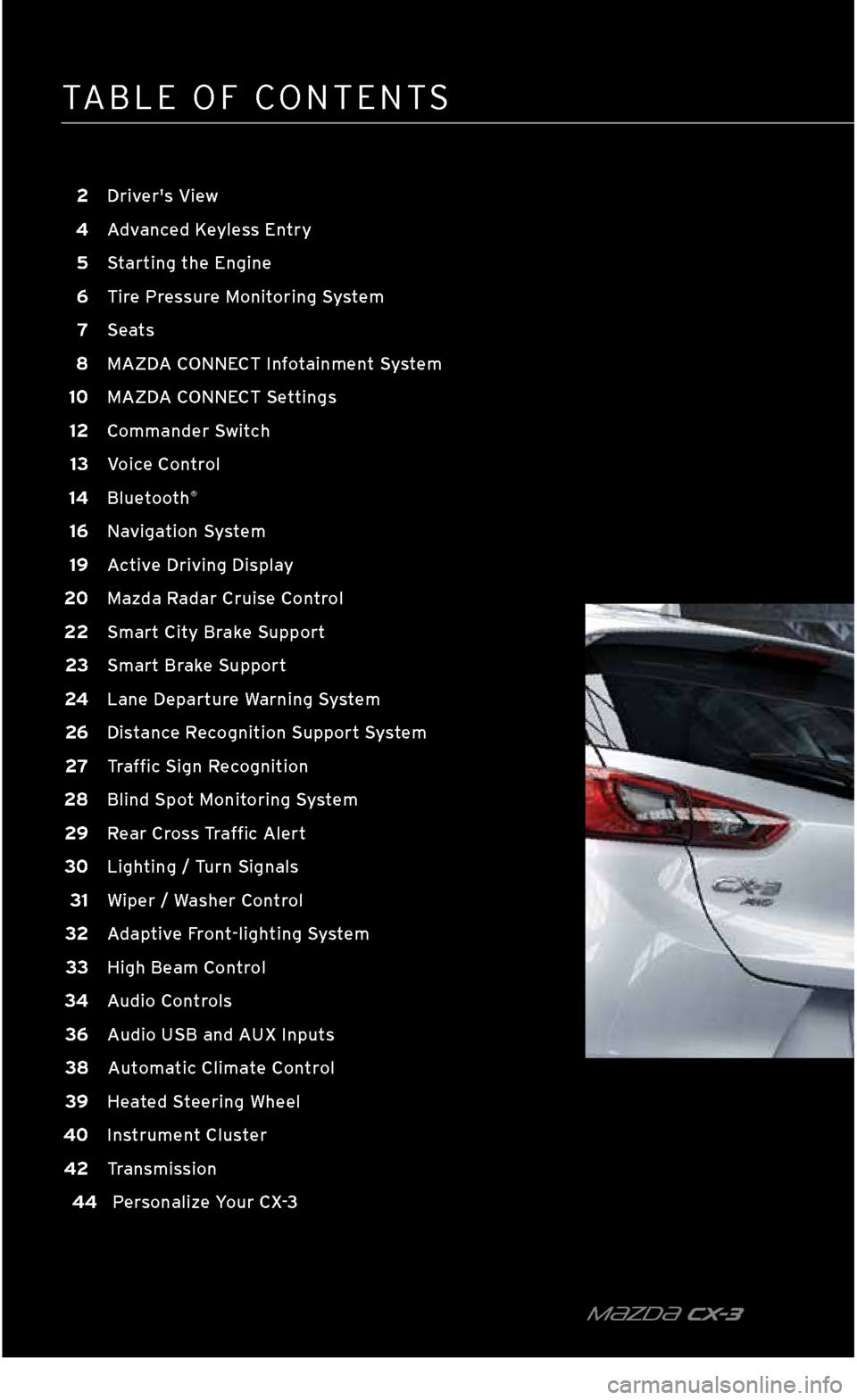
TABLE OF \bONTENT\f
m{zd{ C X-3
2 Driver's View
4
A
dvanced Keyless Entry
5
S
tarting the Engine
6
T
ire Pressure Monitoring System
7
S
eats
8
MAZD
A CONNECT Infotainment System
10
MAZD
A CONNECT Settings
12
C
ommander Switch
13
V
oice Control
14
B
luetooth
®
16 Navigation System
19
A
ctive Driving Display 2
0
Mazda Radar Cruise Control
22 Smart City Brake Support
2
3 Smart Brake Support
24 L
ane Departure Warning System
26 Distance Recognition Support System
27 Traffic Sign Recognition
28 Bl
ind Spot Monitoring System
29 Rear Cross Traffic Alert
3
0 Lighting / Turn Signals
31 Wi
per / Washer Control
32 Adaptive Front\flighting System
33 High Beam Control
34 Audio Controls
36 Audio USB and AUX Inputs
38 A
utomatic Climate Control
39 H
eated Steering Wheel
40 I
nstrument Cluster
42 T
ransmission
44 Pe
rsonalize Your CX\f3
2940109_18b CX-3 SSG_060817.indd 46/8/17 2:37 PM
Page 11 of 50
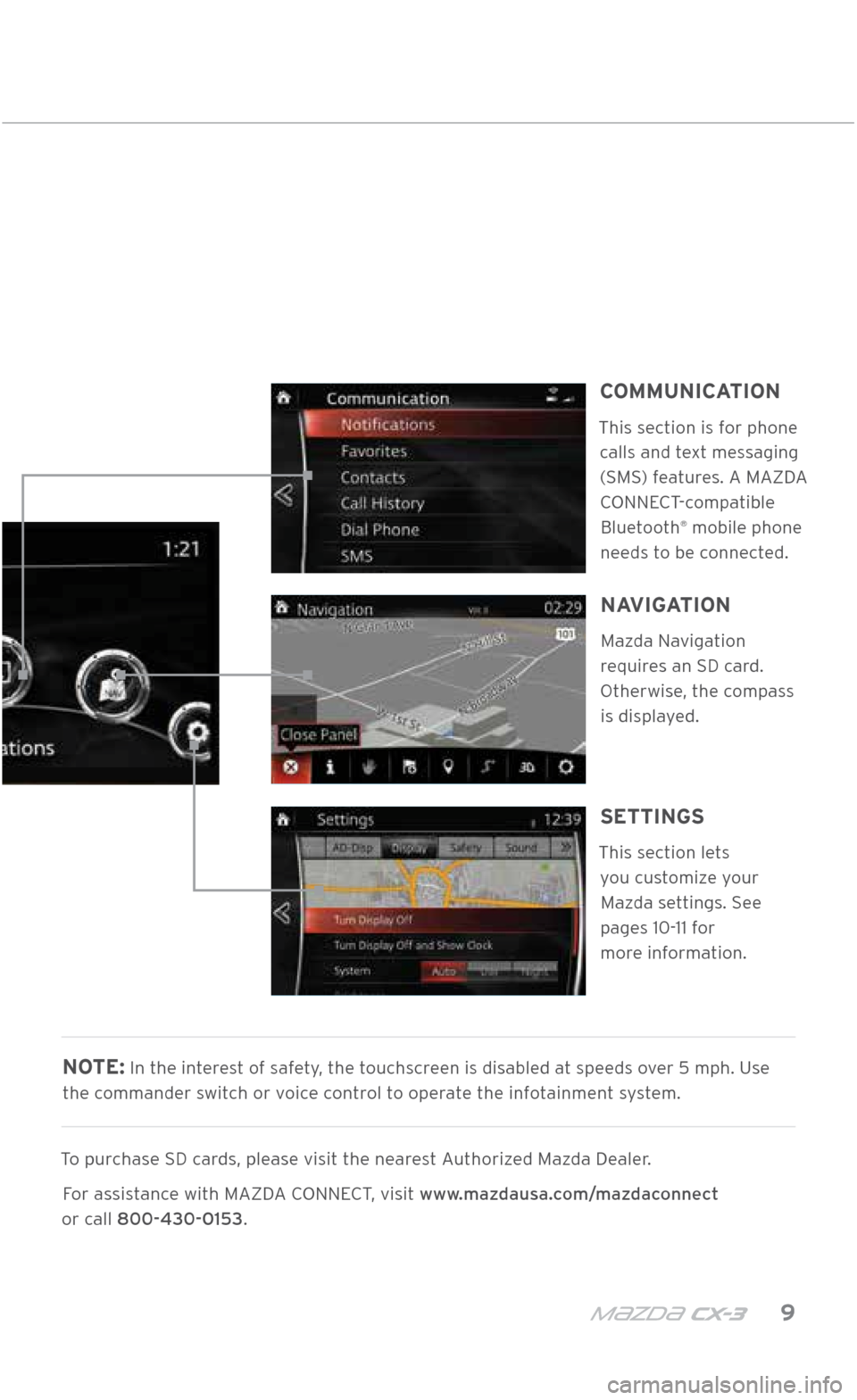
m{zd{ c x-3 9
NOTE: In the interest of safety, the touchscreen is disabled at speeds over 5 mph. Use
the commander switch or voice control to operate the infotainment system.
To purchase \fD cards, please visit the nearest Authorized Mazda Dealer. For assistance with MAZDA \bONNE\bT, visit www.mazdausa.com/mazdaconnect
or call 800\f430\f0153.
MAZDA \bONNE\bT INFOTAINMENT \fY\fTEM
COMMUNICATION
This section is for phone calls and text messaging (\fM\f) features. A MAZDA \bONNE\bT-compatible Bluetooth
® mobile phone
needs to be connected.
SETTINGS
This section lets you customize your Mazda settings. \fee
pages 10-11 for
more information.
NAVIGATION
Mazda Navigation
requires an \fD card. Otherwise, the compass
is displayed.
2940109_18b CX-3 SSG_060817.indd 96/8/17 2:38 PM
Page 14 of 50
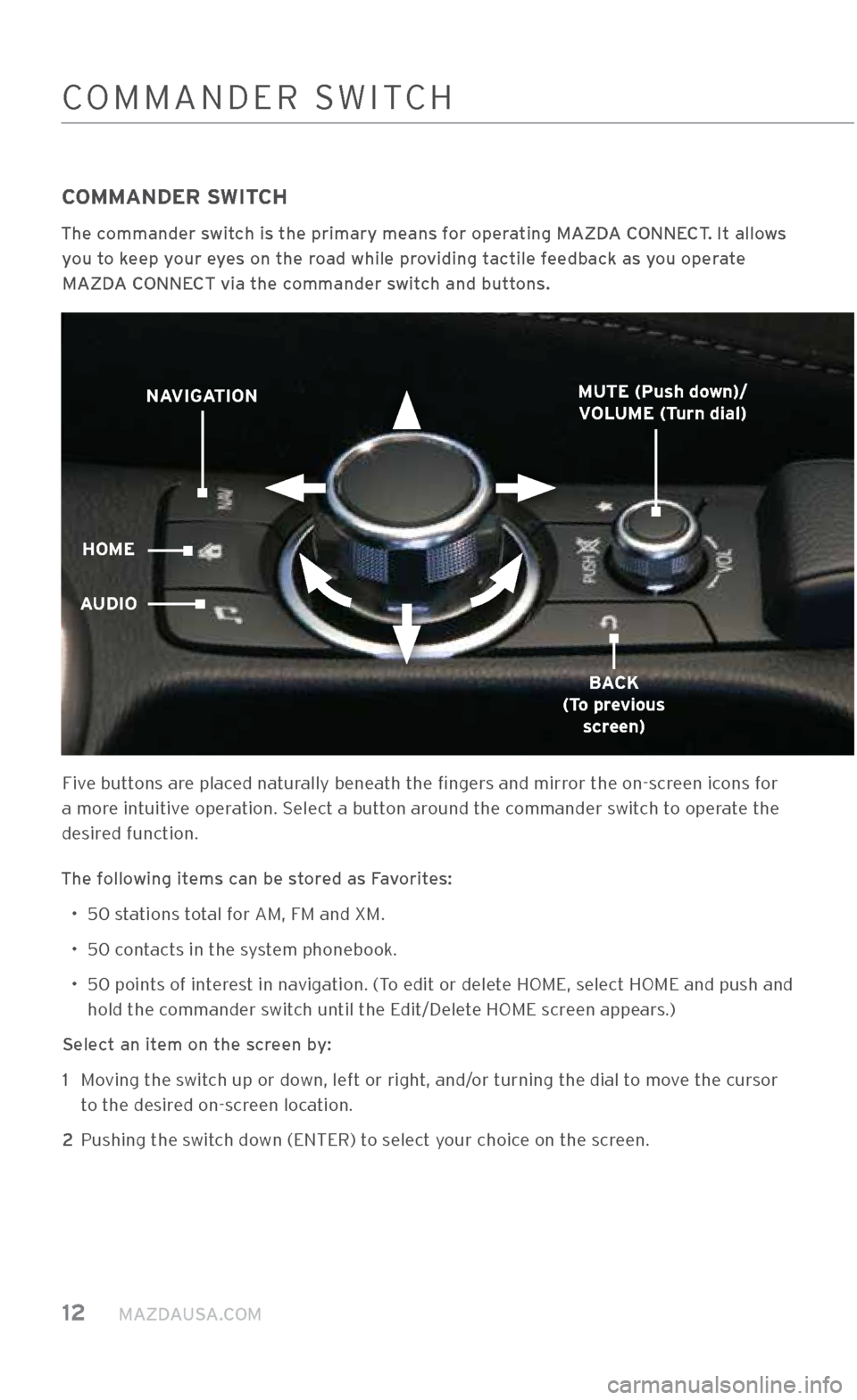
12 MAZDAUSA.COM
\bOMMANDER \fWIT\bH
COMMANDER SWITCH
The commander switch is the primary \Xmeans for operating MAZDA CONNECT. It allows you to keep your eyes on the road while providing tactile feedback as you operate MAZDA CONNECT via the commander switch and buttons.
Five buttons are placed naturally beneath the fingers and mirror the on-screen icons for
a more intuitive operation. \felect a button around the commander switch to operate the
desired function.
The following items can be stored as Favorites: • 50 stations total for AM, FM and XM.
• 50 contacts in the system phonebook.
•
50 points of interest in navigation. (To edit or delete HOME, select HOME and pus\.h and
hold the commander switch until the Edit/Delete HOME screen appears.)
Select an item on the screen by: 1
Moving the switch up or down, left or right, and/or turning the dial to move the cursor
to the desired on-screen location.
2 Pushing the switch down (ENTER) to select your choice on the screen.
NAVIGATION
HOME
AUDIO
BACK
(To previous screen)
MUTE (Push down)/
VOLUME (Turn dial)
2940109_18b CX-3 SSG_060817.indd 126/8/17 2:38 PM
Page 15 of 50
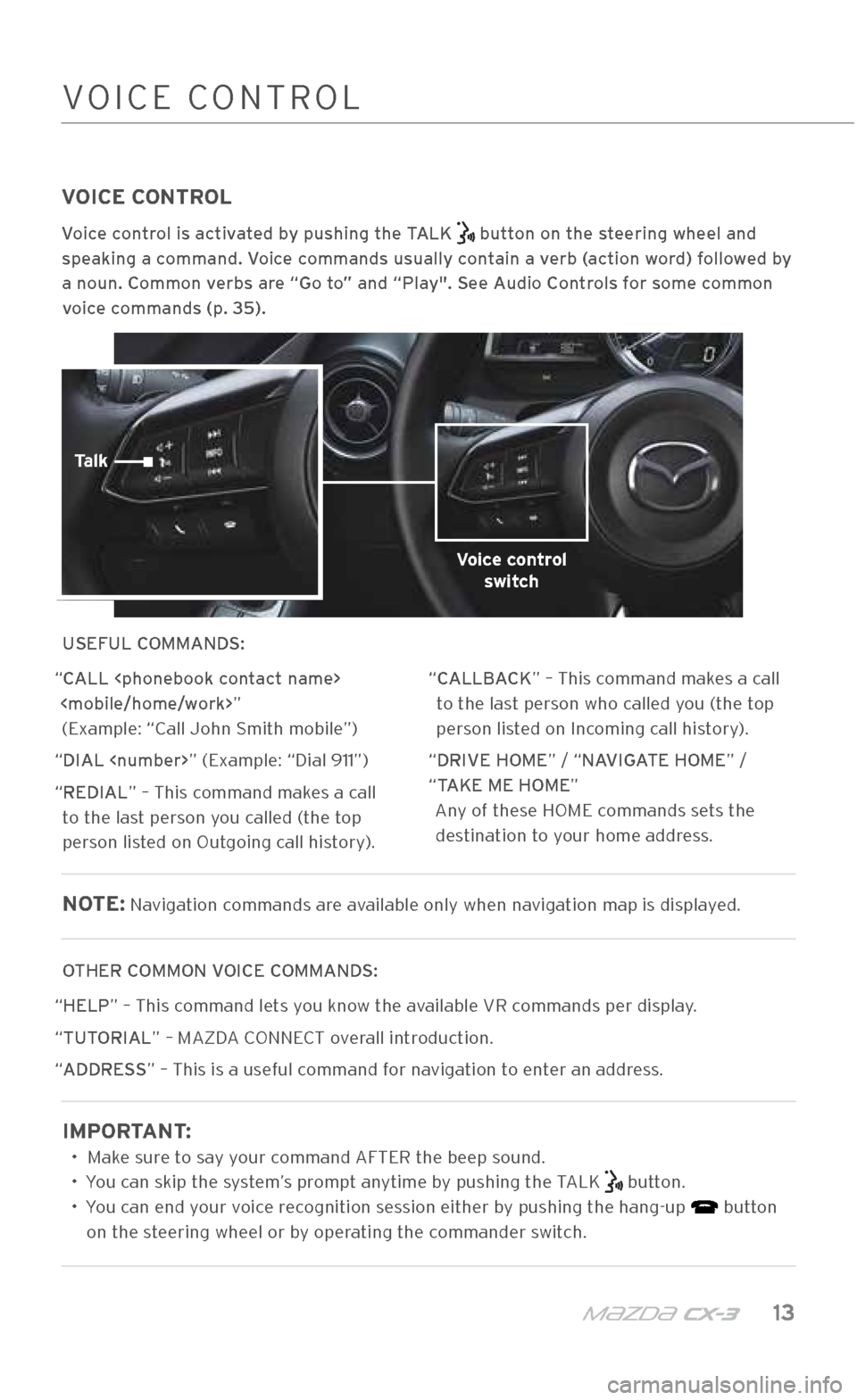
m{zd{ c x-3 13
VOICE CONTROL
Voice control is activated by pushing the TALK button on the steering wheel and
speaking a command. Voice commands usually contain a verb (action word) followed by
a noun. Common verbs are “Go to” and “Play". See Audio Controls for some common voice commands (p. 35).
USEFUL COMMANDS:
“CALL
“DIAL
“REDIAL” – This command makes a call to the last person you called (the top
person listed on Outgoing call history). “CALLBACK” – This command makes a call
to the last person who called you (the top
person listed on Incoming call history).
“DRIVE HOME” / “NAVIGATE HOME” /
“TAKE ME HOME” Any of these HOME commands sets the destination to your home address.
NOTE: Navigation commands are available only when \.navigation map is di\.splayed.
OTHER COMMON VOICE COMMANDS:
“HELP” – This command lets you know the available VR commands per displa\.y.
“TUTORIAL” – MAZDA \bONNE\bT overall introduction.
“ADDRESS” – This is a useful command for navigation to enter an address.
IMPORTANT:
• Make sure to say your command AFTER the b\.eep sound.
• You can skip the system’s prompt anytime by pushing the TALK
button.
• You can end your voice recognition session either by pushing the hang\.-up
button
on the steering wheel or by operating the commander switch.
\bOMMANDER \fWIT\bHVOI\bE \bONTROL
Voice control switch
Talk
2940109_18b CX-3 SSG_060817.indd 136/8/17 2:38 PM
Page 18 of 50
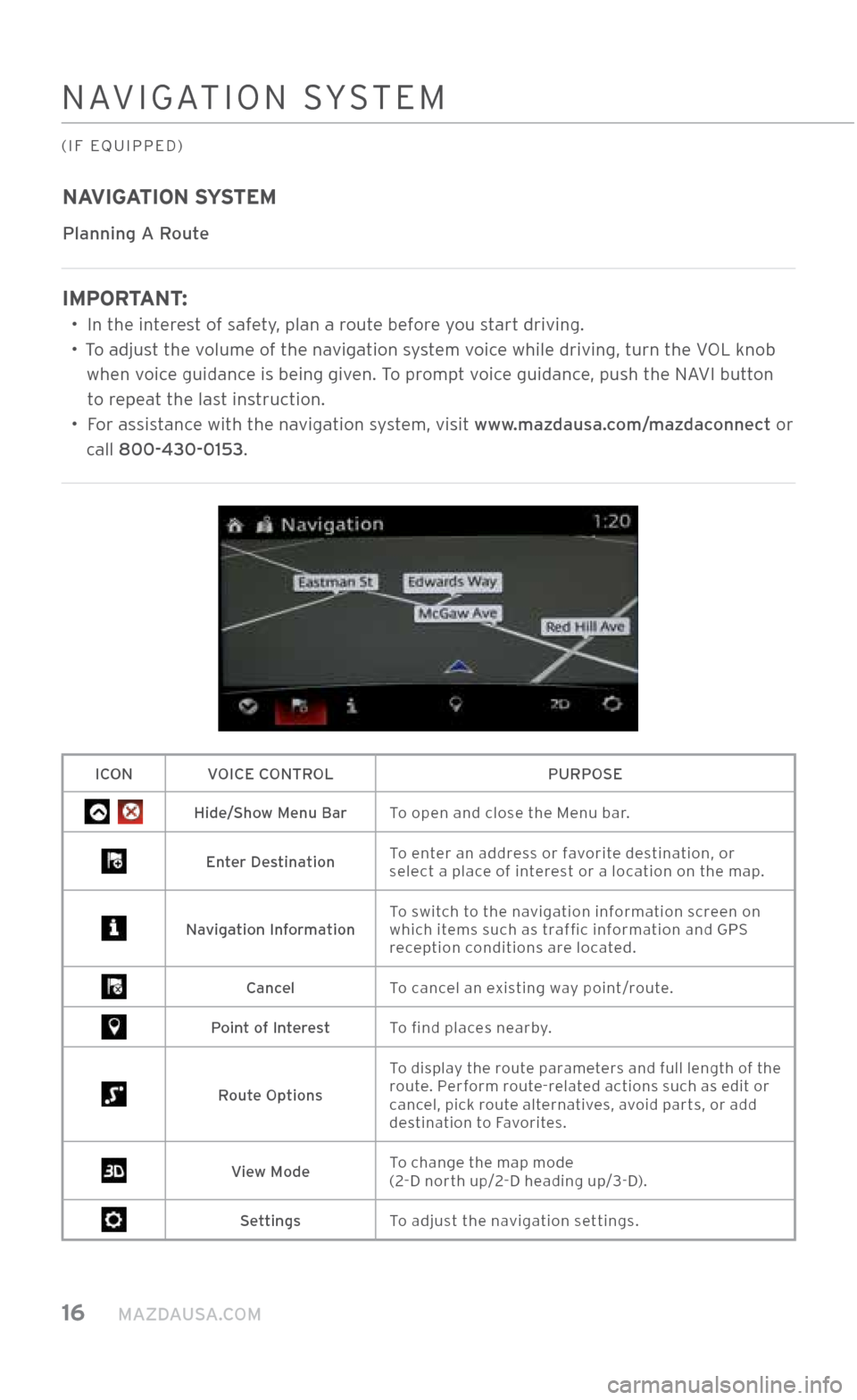
16 MAZDAUSA.COM
NAVIGATION \fY\fTEM
(IF EQUIPPED)
NAVIGATION SYSTEM
Planning A Route
IMPORTANT:
•
In the interest of safety, plan a route before you start driving.
•
To adjust the volume of the navigation system voice while driving, t\.urn the VOL knob
when voice guidance is being given. To prompt voice guidance, push the NAVI button to repeat the last instruction.
•
For assistance with the navigation system, visit www.mazdausa.com/mazdaconnect or
call 800\f430\f0153.
ICON VOICE CONTROL PURPOSE
Hide/Show Menu BarTo open and close the Menu bar.
Enter DestinationTo enter an address or favorite destination, or
select a place of interest or a location on the map.
Navigation Information To switch to the navigation information screen on
which items such as traffic information and GP\f
reception conditions are located.
Cancel
To cancel an existing way point/route.
Point of Interest To find places nearby.
Route OptionsTo display the route parameters and full length of the
route. Perform route-related actions such as edit or
cancel, pick route alternatives, avoid parts, or add
destination to Favorites.
View Mode
To change the map mode
(2-D north up/2-D heading up/3-D).
Settings
To adjust the navigation settings.
2940109_18b CX-3 SSG_060817.indd 166/8/17 2:38 PM
Page 19 of 50
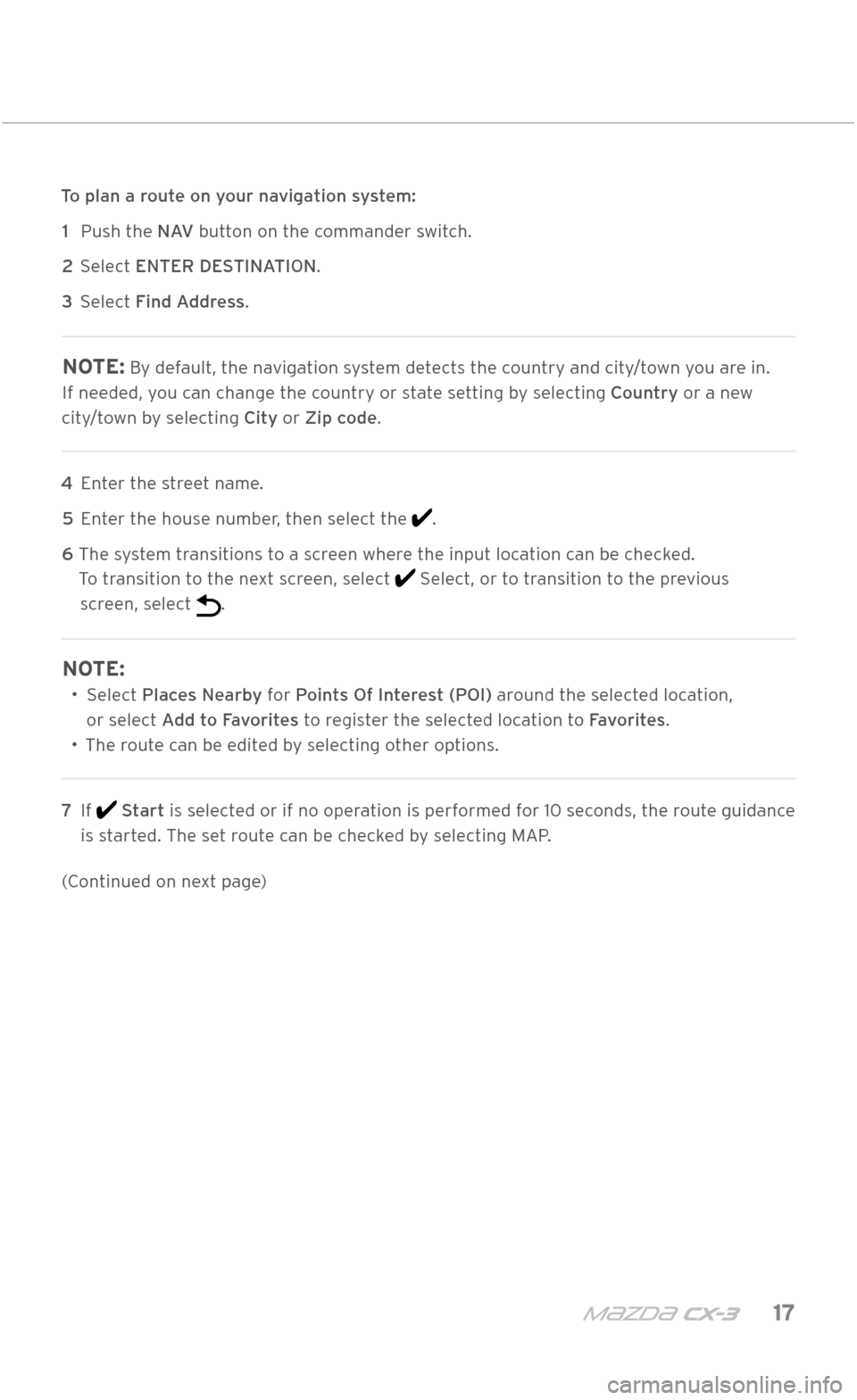
m{zd{ c x-3 17
NAVIGATION \fY\fTEM
(IF EQUIPPED)
To plan a route on your navigation system: 1 Push the N AV button on the commander switch.
2 \felect ENTER DESTINATION.
3 \felect Find Address.
NOTE: By default, the navigation system detects the country and city/town you are in.
If needed, you can change the country or state setting by selecting Country or a new
city/town by selecting City or Zip code.
4 Enter the street name.
5 Enter the house number, then select the
.
6
The system transitions to a screen where the input location can be checked.
To transition to the next screen, select
\felect, or to transition to the previous
screen, select
.
NOTE:
• \felect Places Nearby for Points Of Interest (POI) around the selected location,
or select Add to Favorites to register the selected location to Favorites.
• The route can be edited by selecting other options.
7
If
Start is selected or if no operation is performed for 10 seconds, the route guidance
is started. The set route can be checked by selecting MAP.
(\bontinued on next page)
2940109_18b CX-3 SSG_060817.indd 176/8/17 2:38 PM
Page 20 of 50
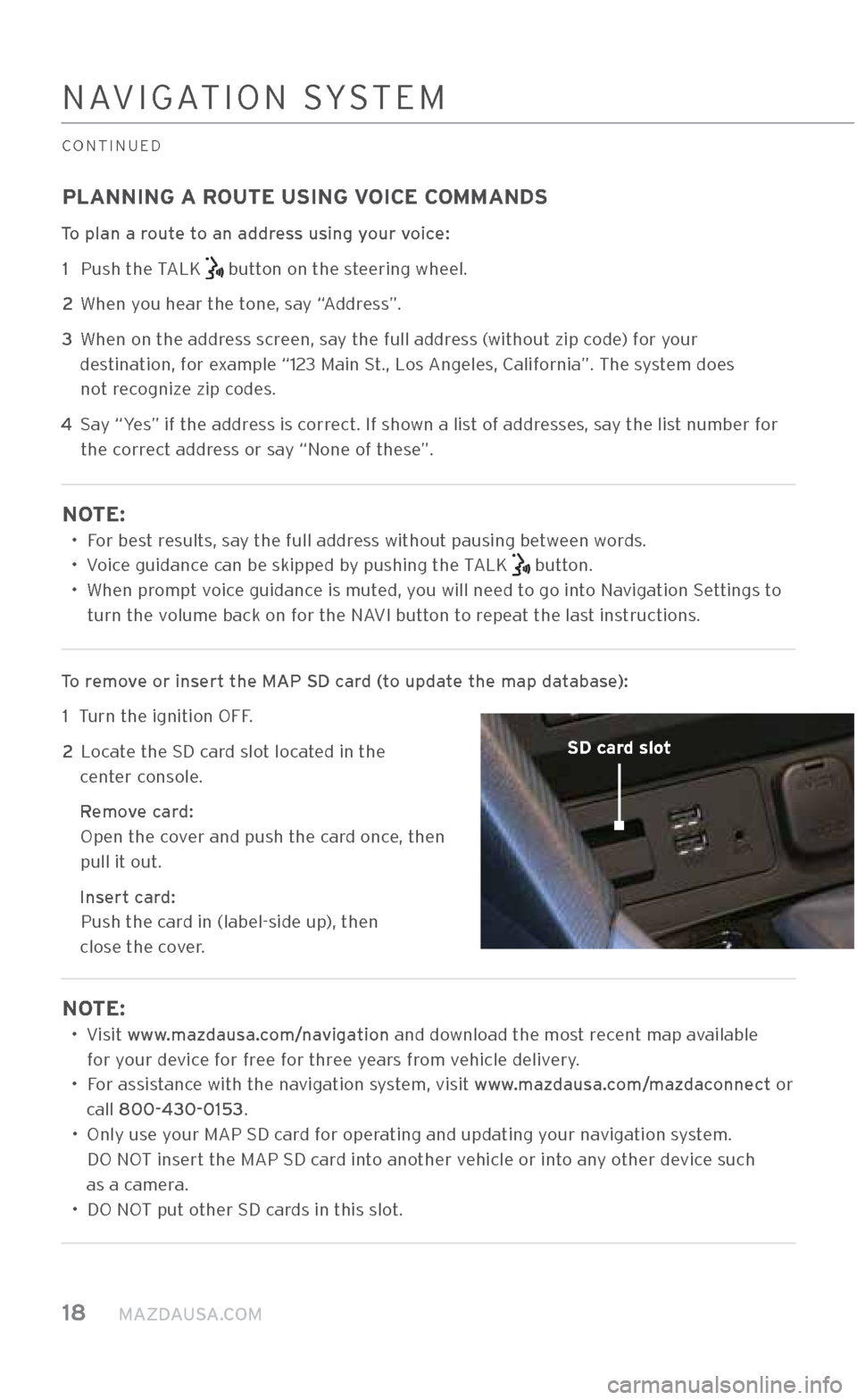
18 MAZDAUSA.COM
PLANNING A ROUTE USING VOICE COMMANDS
To plan a route to an address using your voice: 1 Push the TALK
button on the steering wheel.
2 When you hear the tone, say “Address”.
3
When on the address screen, say the full address (without zip code) for your
destination, for example “123 Main \ft., Los Angeles, \balifornia”. The system does not recognize zip codes.
4
\fay “Yes” if the address is correct. If shown a list of addresses, say the list number for
the correct address or say “None of these”.
NOTE:
• For best results, say the full address without pausing between words.
• Voice guidance can be skipped by pushing the TALK
button.
•
When prompt voice guidance is muted, you will need to go into Navigation \fettings to
turn the volume back on for the NAVI button to repeat the last instructions.
To remove or insert the MAP SD card (to update the map database): 1 Turn the ignition O\.FF.
2
Locate the \fD card slot located in the
center console.
Remove card:
Open the cover and push the card once, then
pull it out.
Insert card:
Push the card in (label-side u\.p), then
close the cover.
NOTE:
•
Visit www.mazdausa.com/navigation and download the most recent map available
for your device for free for three years from vehicle delivery.
•
For assistance with the navigation system, visit www.mazdausa.com/mazdaconnect or
call 800\f430\f0153.
•
Only use your MAP \fD card for operating and updating\. your navigation system.
DO NOT insert the MAP \fD card into another vehicle or into any other device such
as a camera.
• DO NOT put other \fD cards in this slot.
SD card slot
NAVIGATION \fY\fTEM
\bONTINUED
2940109_18b CX-3 SSG_060817.indd 186/8/17 2:38 PM
Page 21 of 50
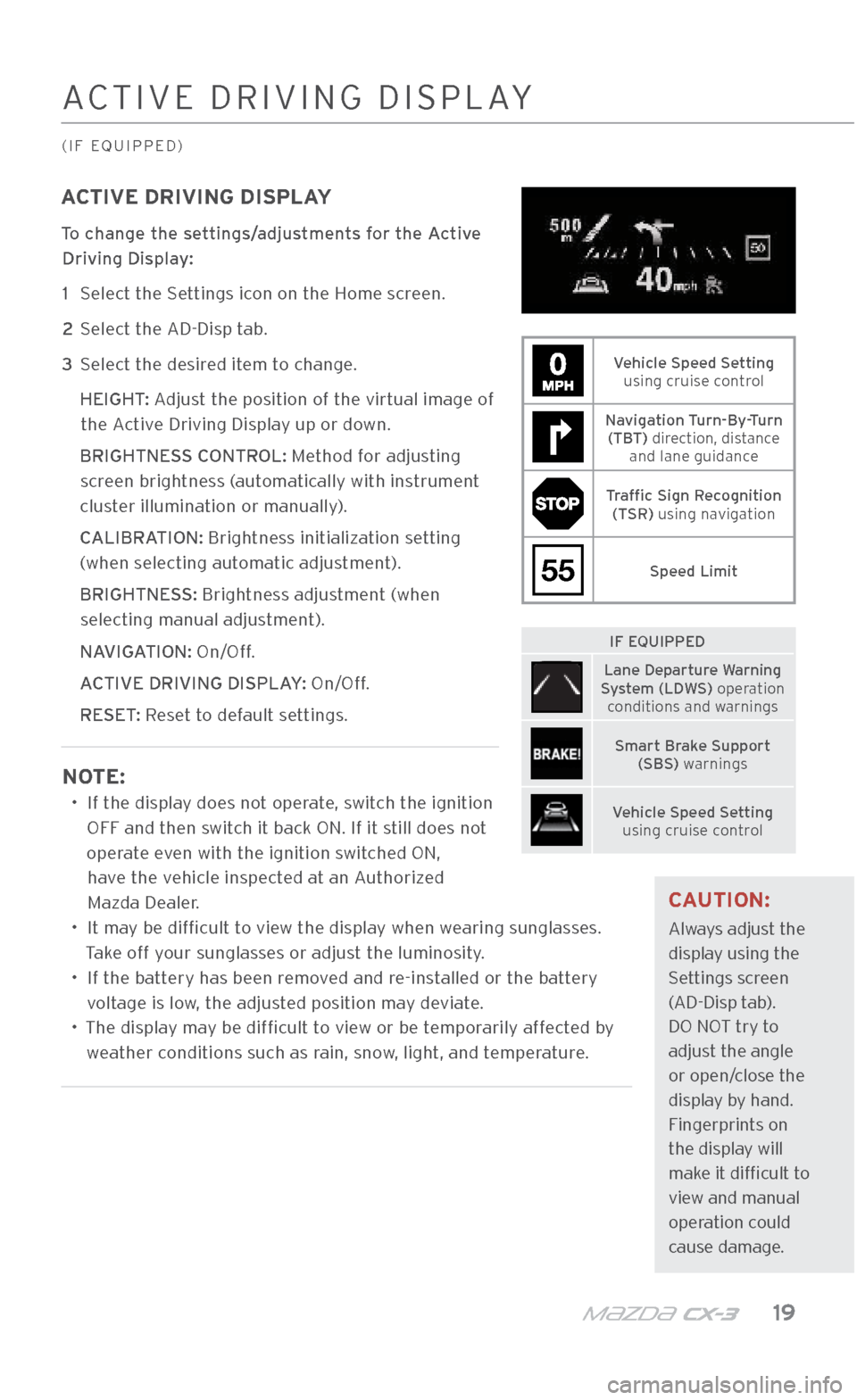
m{zd{ c x-3 19
A\bTIVE DRIVING DI\fPLA\.Y
(IF EQUIPPED)
ACTIVE DRIVING DISPLAY
To change the settings/adjustments for the Active Driving Display:
1 \felect the \fettings icon on the Home screen.
2 \felect the AD-Disp \.tab.
3 \felect the desired item to change.
HEIGHT: Adjust the position of the virtual image of
the Active Driving Display up or down.
BRIGHTNESS CONTROL: Method for adjusting
screen brightness (automatically with instrument
cluster illumination or\. manually).
CALIBRATION: Brightness initialization setting
(when selecting automatic adjustment).
BRIGHTNESS: Brightness adjustment (when
selecting manual ad\.justment).
NAVIGATION: On/Off.
ACTIVE DRIVING DISPLA\XY: On/Off.
RESET: Reset to default settings.
NOTE:
•
If the display does not operate, switch the ignition
OFF and then switch it back ON. If it still does not
operate even with the igniti\.on switched ON, have the vehicle inspected at an Authorized
Mazda Dealer.
•
It may be difficult to view the display when wearing sunglasses.
Take off your sunglasses or adjust the luminosity.
•
If the battery has been removed and re-installed or the battery
voltage is low, the adjusted position may deviate.
•
The display may be difficult to view or be temporarily affected by
weather conditions such as \.rain, snow, light, and temperature.
Vehicle Speed Setting using cruise control
Navigation Turn\fBy\fTurn(TBT) direction, distance and lane guidance
Traffic Sign Recognition(TSR) using navigation
55Speed Limit
IF EQUIPPED
Lane Departure Warning
System (LDWS) operation conditions and warnings
Smart Brake Support (SBS) warnings
Vehicle Speed Setting using cruise control
CAUTION:
Always adjust the
display using the
\fettings screen
(AD-Disp tab).
DO NOT try to
adjust the angle
or open/close the
display by hand.
Fingerprints on
the display will
make it difficult to
view and manual
operation could
cause damage.
2940109_18b CX-3 SSG_060817.indd 196/8/17 2:38 PM
Page 29 of 50
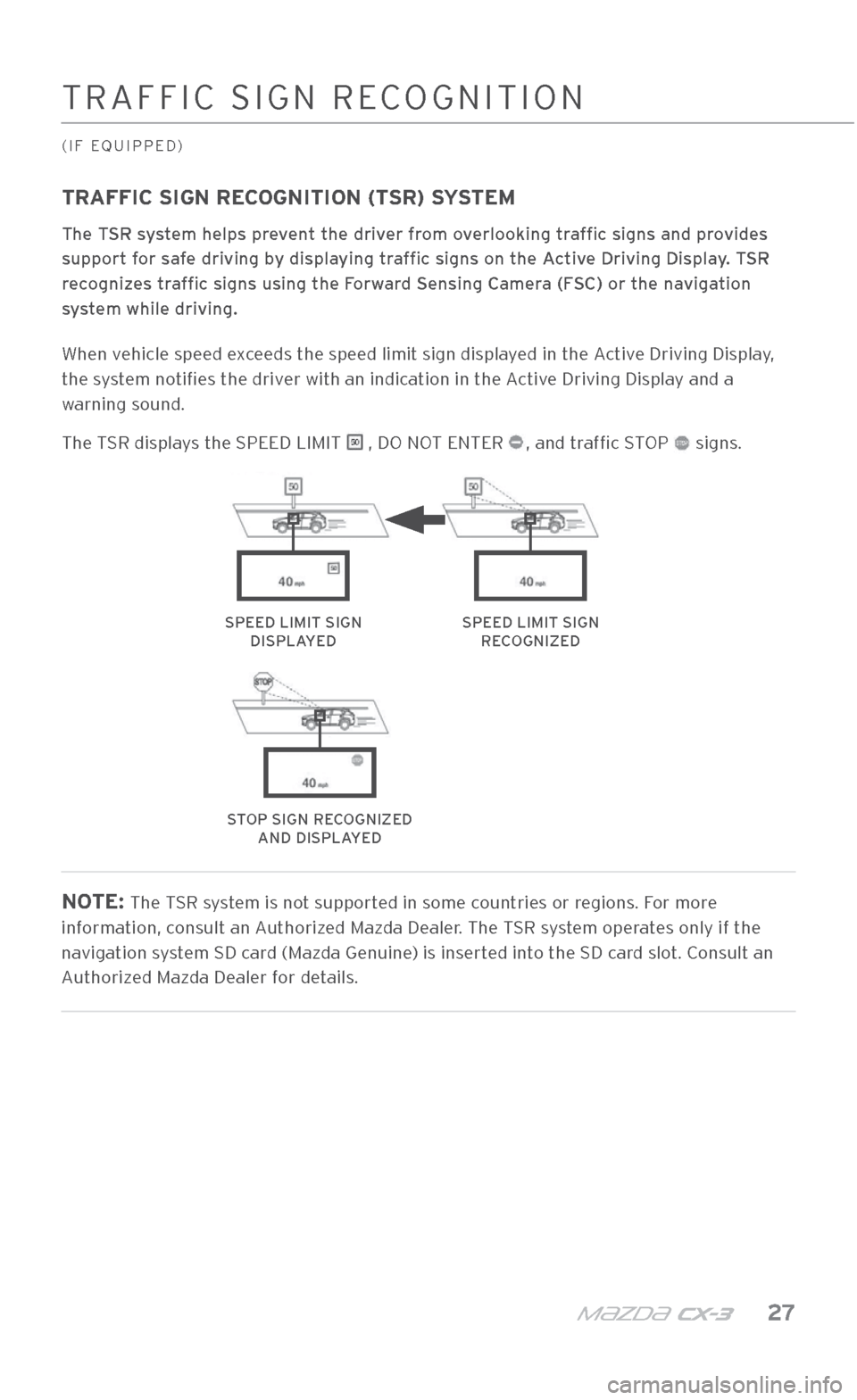
m{zd{ c x-3 27
TRAFFI\b \fIGN RE\bOGNITION
(IF EQUIPPED)
TRAFFIC SIGN RECOGNITION (TSR) SYSTEM
The TSR system helps prevent the driver from overlooking traffic signs and provides
support for safe driving by displaying traffic signs on the Active Driving Display. TSR
recognizes traffic signs using the \XForward Sensing Camera (FSC) or the navigation
system while driving.
When vehicle speed exceeds the speed lim\.it sign displayed in the Active Driving Display,
the system notifies the driver with an indication in the Active Driving Display and a
warning sound.
The T\fR displays the \fPEED LIMIT
, DO NOT ENTER , and traffic \fTOP signs.
NOTE: The T\fR system is not supported in some countries or regions. For more
information, consult an Authorized Mazda Dealer. The T\fR system operates only if the
navigation system \fD card (Mazda Genuine) is inserted into the \fD card slot. \bonsult an
Authorized Mazda Dealer for details.
SPEED LIMIT SIGN DISPLAYEDSPEED LIMIT SIGN RECOGNIZED
STOP SIGN RECOGNIZED AND DISPLAYED
2940109_18b CX-3 SSG_060817.indd 276/8/17 2:39 PM
Page 48 of 50
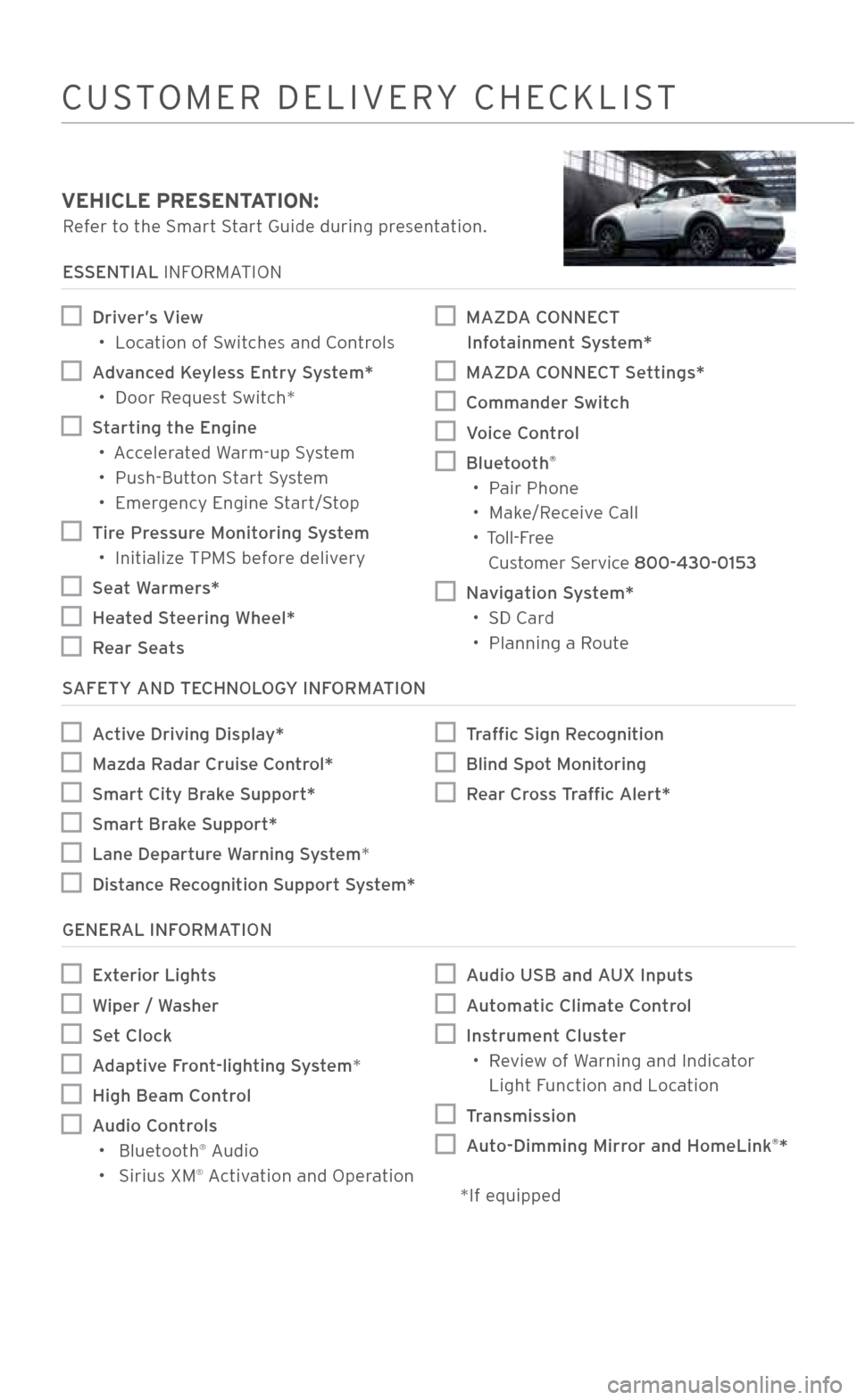
VEHICLE PRESENTATION:
Refer to the \fmart \ftart Guide during presentation.
ESSENTIAL INFORMATION
Driver\bs View
•
Location of \fwitches and \bontrols
Advanced Keyless Entry System*
•
Door Request \fwitch*
Starting the Engine
•
Accelerated Warm-up \fystem
•
Push-Button \ftart \fystem
•
Emergency Engine \ftart/\ftop
Tire Pressure Monitoring System
•
Initialize TPM\f before delivery
Seat Warmers*
Heated Steering Wheel*
Rear Seats
MAZDA CONNECT
Infotainment System*
MAZDA CONNECT Settings*
Commander Switch
Voice Control
Bluetooth®
• Pair Phone
• Make/Receive \ball
•
Toll-Free
\bustomer \fervice 800\f430\f0153
Navigation System*
• \fD \bard
• Planning a Route
SAFETY AND TECHNOLOGY INFORMATION
Active Driving Display*
Mazda Radar Cruise Control*
Smart City Brake Support*
Smart Brake Support*
Lane Departure Warning System*
Distance Recognition Support System*
Traffic Sign Recognition
Blind Spot Monitoring
Rear Cross Traffic Alert*
GENERAL INFORMATION
Exterior Lights
Wiper / Washer
Set Clock
Adaptive Front\flighting System *
High Beam Control
Audio Controls
• Bluetooth® Audio
• \firius XM® Activation and Operation
Audio USB and AUX Inputs
Automatic Climate Control
Instrument Cluster
•
Review of Warning and Indicator
Light Function and Location
Transmission
Auto\fDimming Mirror and HomeLink®*
*If equipped
\bU\fTOMER DELIVERY \bHE\bKLI\fT
2940109_18b CX-3 SSG_060817.indd 466/8/17 2:41 PM