MAZDA MODEL CX-3 2019 Owners Manual (in English)
Manufacturer: MAZDA, Model Year: 2019, Model line: MODEL CX-3, Model: MAZDA MODEL CX-3 2019Pages: 608, PDF Size: 7.89 MB
Page 391 of 608
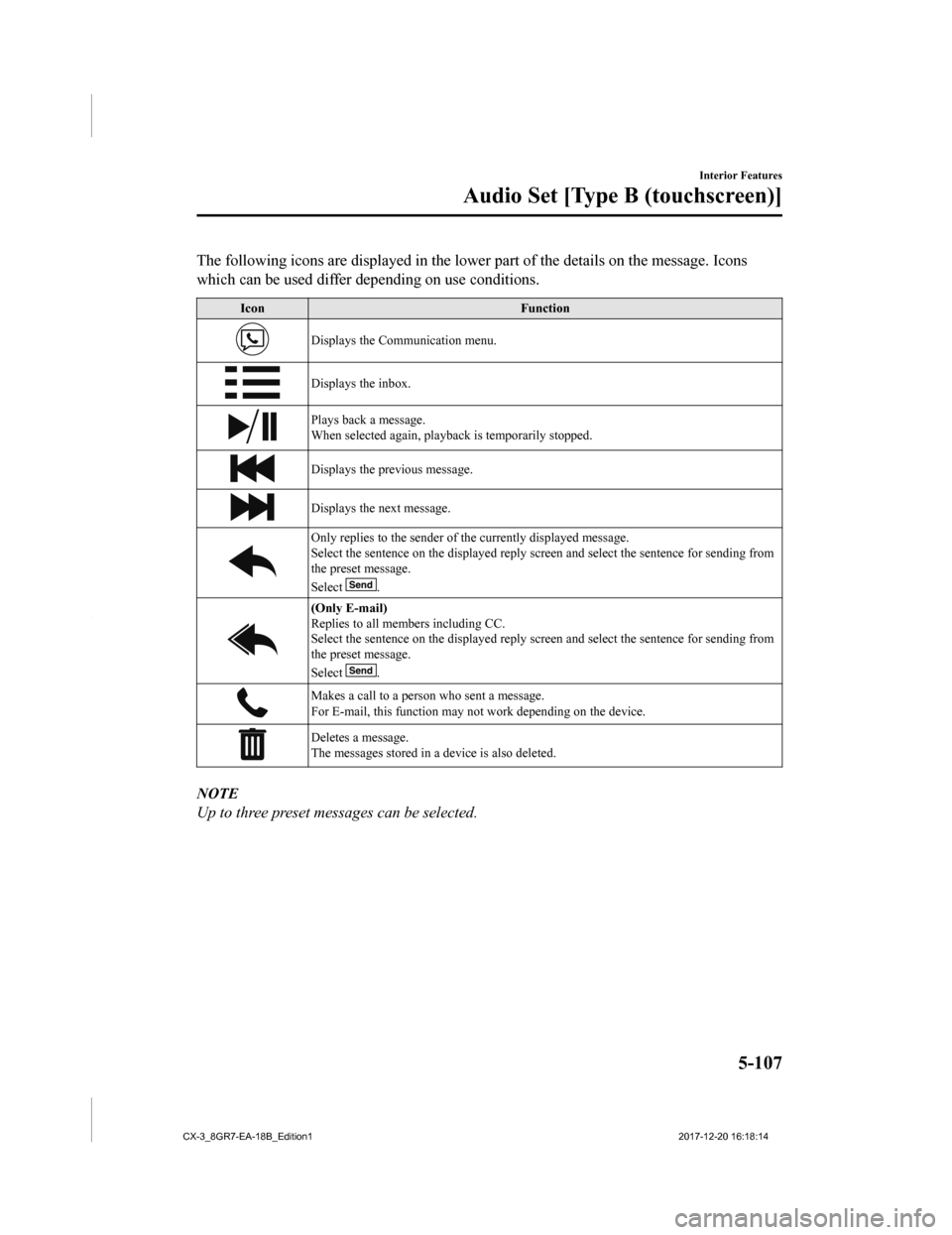
The following icons are displayed in the lower part of the details on the message. Icons
which can be used differ depending on use conditions.
Icon Function
Displays the Communication menu.
Displays the inbox.
Plays back a message.
When selected again, playback is temporarily stopped.
Displays the previous message.
Displays the next message.
Only replies to the sender of the currently displayed message.
Select the sentence on the displ ayed reply screen and select the sentence for sending from
the preset message.
Select
.
(Only E-mail)
Replies to all memb ers including CC.
Select the sentence on the displ ayed reply screen and select the sentence for sending from
the preset message.
Select
.
Makes a call to a person who sent a message.
For E-mail, this function may no t work depending on the device.
Deletes a message.
The messages stored in a device is also deleted.
NOTE
Up to three preset messages can be selected.
Interior Features
Audio Set [Type B (touchscreen)]
5-107
CX-3_8GR7-EA-18B_Edition1 2017-12-20 16:18:14
Page 392 of 608
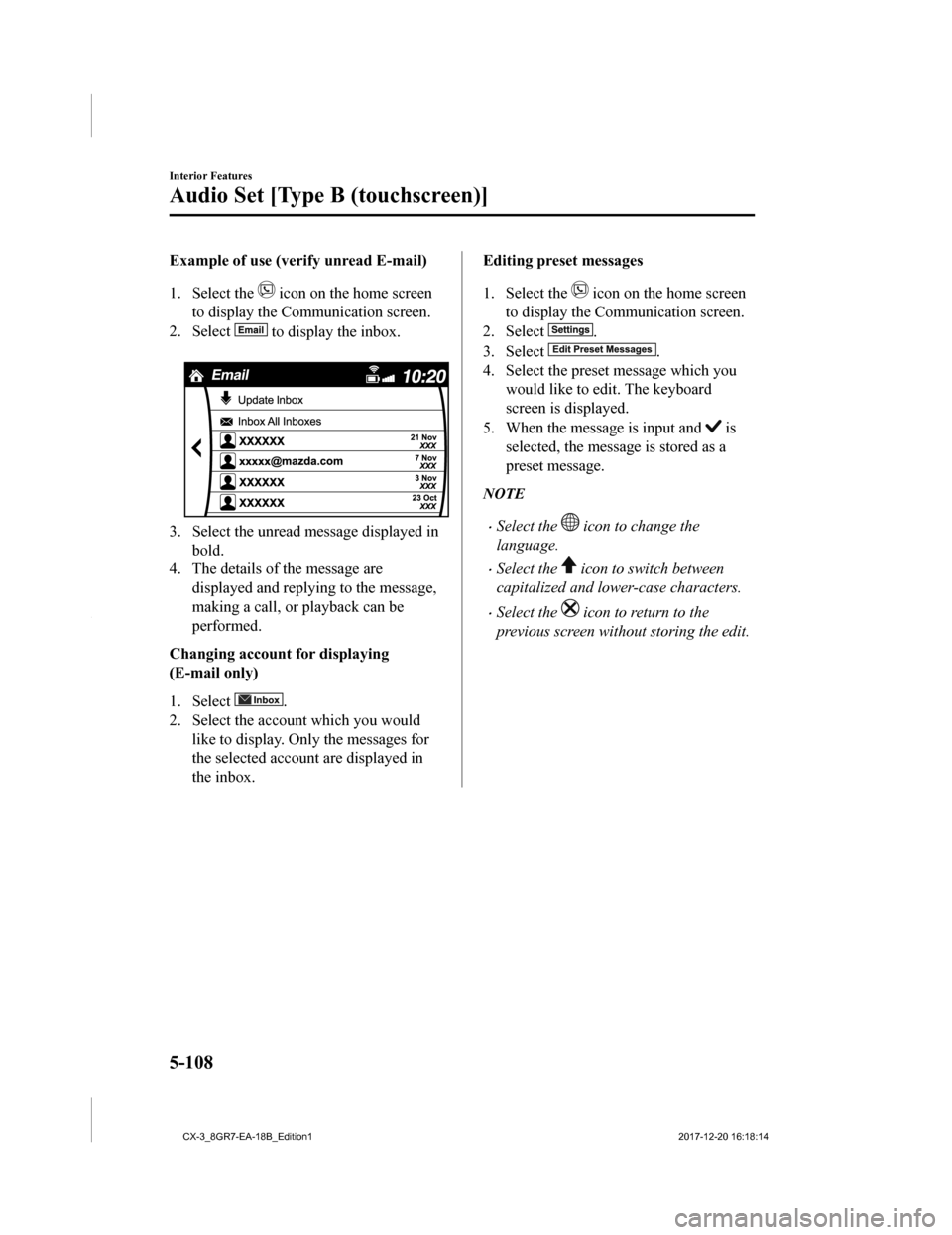
Example of use (verify unread E-mail)
1. Select the
icon on the home screen
to display the Communication screen.
2. Select
to display the inbox.
3. Select the unread message displayed in bold.
4. The details of the message are
displayed and replying to the message,
making a call, or playback can be
performed.
Changing account for displaying
(E-mail only)
1. Select
.
2. Select the account which you would
like to display. Only the messages for
the selected account are displayed in
the inbox.
Editing preset messages
1. Select the
icon on the home screen
to display the Communication screen.
2. Select
.
3. Select
.
4. Select the preset message which you would like to edit. The keyboard
screen is displayed.
5. When the message is input and
is
selected, the message is stored as a
preset message.
NOTE
•Select the icon to change the
language.
•Select the icon to switch between
capitalized and lower-case characters.
•Select the icon to return to the
previous screen without storing the edit.
Interior Features
Audio Set [Type B (touchscreen)]
5-108
CX-3_8GR7-EA-18B_Edition1 2017-12-20 16:18:14
Page 393 of 608
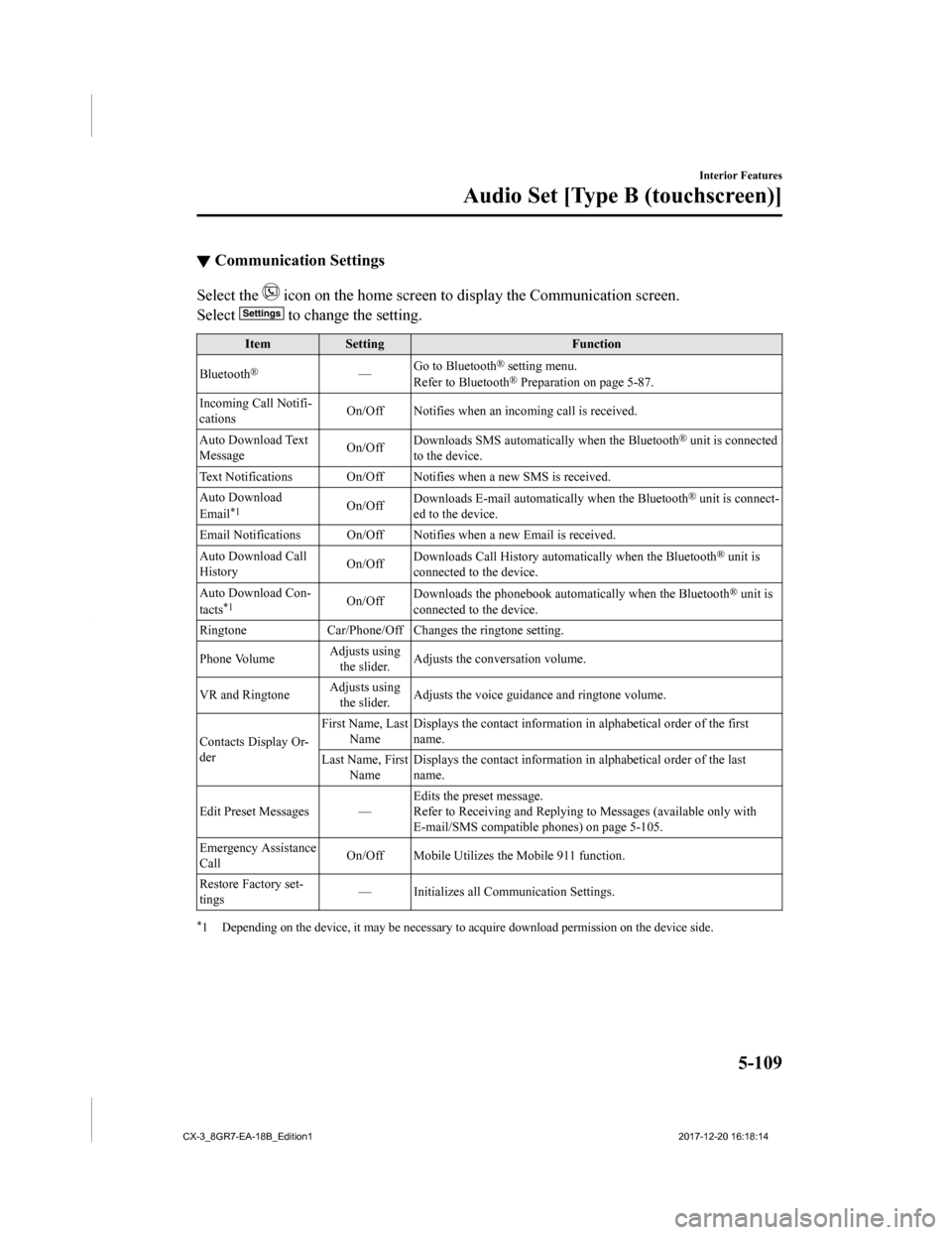
▼Communication Settings
Select the icon on the home screen to display the Communication screen.
Select
to change the setting.
Item Setting Function
Bluetooth
®— Go to Bluetooth® setting menu.
Refer to Bluetooth® Preparation on page 5-87.
Incoming Call Notifi-
cations On/Off Notifies when an in
coming call is received.
Auto Download Text
Message On/Off
Downloads SMS automatically when the Bluetooth
® unit is connected
to the device.
Text Notifications On/Off Notifies when a new SMS is received.
Auto Download
Email
*1On/Off Downloads E-mail automati
cally when the Bluetooth® unit is connect-
ed to the device.
Email Notifications On/Off Notifies when a new Email is received.
Auto Download Call
History On/Off
Downloads Call History automatically when the Bluetooth
® unit is
connected to the device.
Auto Download Con-
tacts
*1On/Off Downloads the phonebook auto
matically when the Bluetooth® unit is
connected to the device.
Ringtone Car/Phone/Off Chan ges the ringtone setting.
Phone Volume Adjusts using
the slider. Adjusts the conversation volume.
VR and Ringtone Adjusts using
the slider. Adjusts the voice guidan
ce and ringtone volume.
Contacts Display Or-
der First Name, Last
Name Displays the contact information
in alphabetical order of the first
name.
Last Name, First Name Displays the contact information
in alphabetical order of the last
name.
Edit Preset Messages — Edits the preset message.
Refer to Receiving and Replying to Messages (available only wit
h
E-mail/SMS compatible phones) on page 5-105.
Emergency Assistance
Call On/Off Mobile Utilizes the Mobile 911 function.
Restore Factory set-
tings — Initializes all Communication Settings.
*1 Depending on the device, it may
be necessary to acquire download permission on the device side.
Interior Features
Audio Set [Type B (touchscreen)]
5-109
CX-3_8GR7-EA-18B_Edition1 2017-12-20 16:18:14
Page 394 of 608
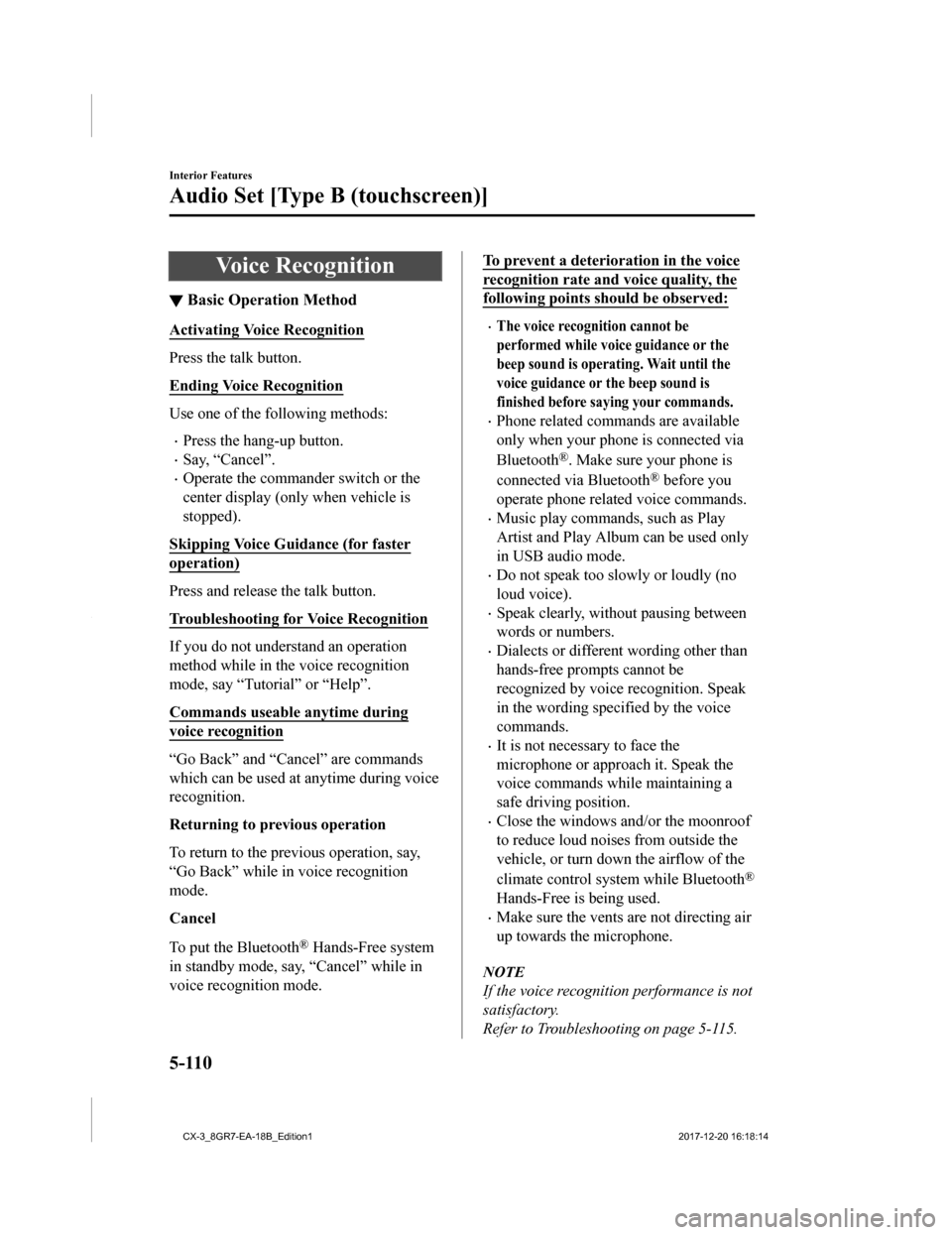
Voice Recognition
▼Basic Operation Method
Activating Voice Recognition
Press the talk button.
Ending Voice Recognition
Use one of the following methods:
•Press the hang-up button.
•Say, “Cancel”.
•Operate the commander switch or the
center display (only when vehicle is
stopped).
Skipping Voice Guidance (for faster
operation)
Press and release the talk button.
Troubleshooting for Voice Recognition
If you do not understand an operation
method while in the voice recognition
mode, say “Tutorial” or “Help”.
Commands useable anytime during
voice recognition
“Go Back” and “Cancel” are commands
which can be used at anytime during voice
recognition.
Returning to previous operation
To return to the previous operation, say,
“Go Back” while in voice recognition
mode.
Cancel
To put the Bluetooth
® Hands-Free system
in standby mode, say, “Cancel” while in
voice recognition mode.
To prevent a deterioration in the voice
recognition rate and voice quality, the
following points should be observed:
•The voice recognition cannot be
performed while voic e guidance or the
beep sound is operating. Wait until the
voice guidance or the beep sound is
finished before saying your commands.
•Phone related commands are available
only when your phone is connected via
Bluetooth
®. Make sure your phone is
connected via Bluetooth
® before you
operate phone related voice commands.
•Music play commands, such as Play
Artist and Play Album can be used only
in USB audio mode.
•Do not speak too sl owly or loudly (no
loud voice).
•Speak clearly, without pausing between
words or numbers.
•Dialects or different wording other than
hands-free prompts cannot be
recognized by voice recognition. Speak
in the wording specified by the voice
commands.
•It is not necessary to face the
microphone or approach it. Speak the
voice commands while maintaining a
safe driving position.
•Close the windows and/or the moonroof
to reduce loud noises from outside the
vehicle, or turn dow n the airflow of the
climate control system while Bluetooth
®
Hands-Free is being used.
•Make sure the vents are not directing air
up towards the microphone.
NOTE
If the voice recognition performance is not
satisfactory.
Refer to Troubleshooting on page 5-115.
Interior Features
Audio Set [Type B (touchscreen)]
5-110
CX-3_8GR7-EA-18B_Edition1 2017-12-20 16:18:14
Page 395 of 608
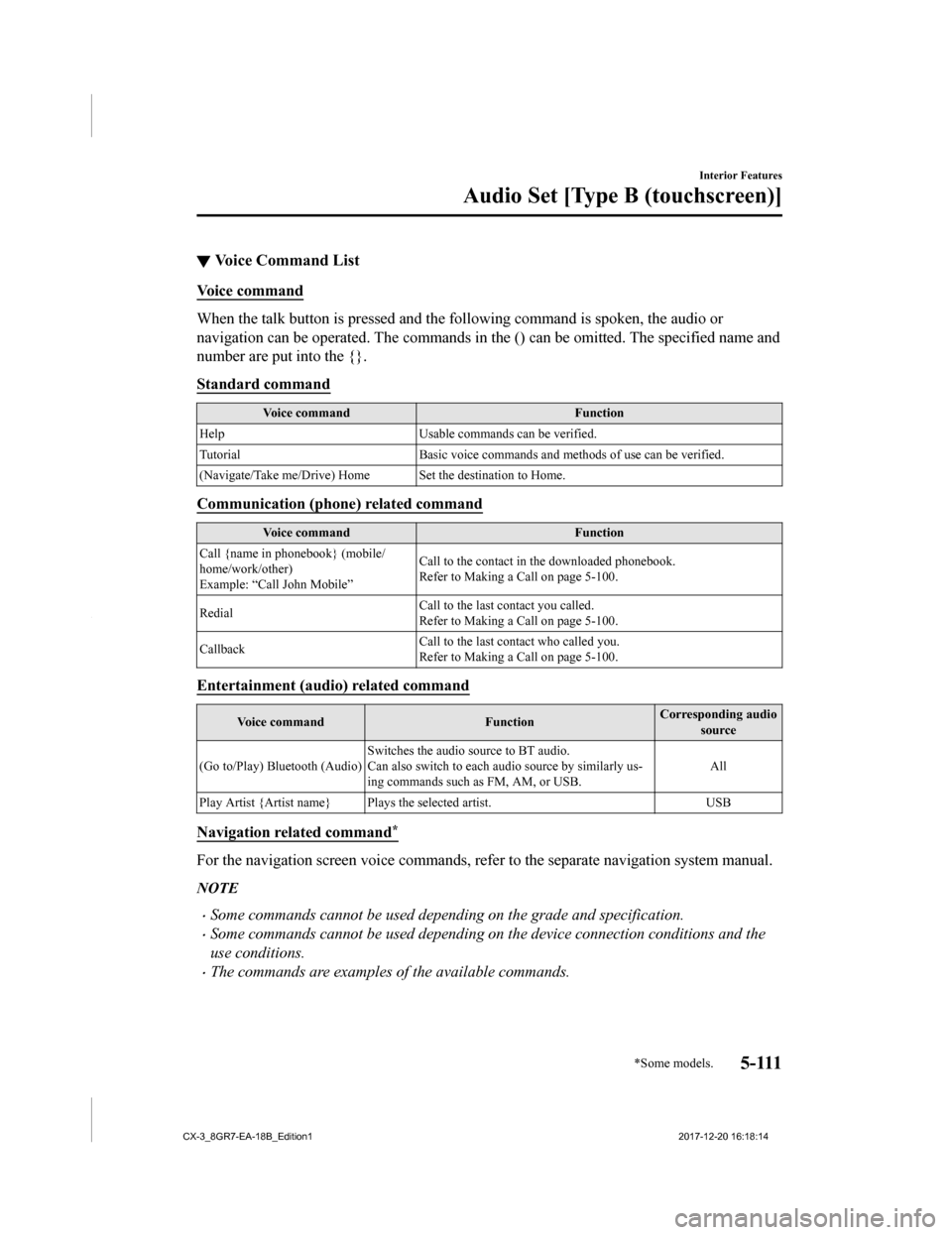
▼Voice Command List
Voice command
When the talk button is pressed and the following command is sp
oken, the audio or
navigation can be operated. The commands in the () can be omitt ed. The specified name and
number are put into the {}.
Standard command
Voice command Function
Help Usable commands can be verified.
Tutorial Basic voice commands and methods of use can be verified.
(Navigate/Take me/Drive) Home Set the destination to Home.
Communication (phone) related command
Voice command Function
Call {name in phonebook} (mobile/
home/work/other)
Example: “Call John Mobile” Call to the contact in the downloaded phonebook.
Refer to Making a Call on page 5-100.
Redial Call to the last contact you called.
Refer to Making a Call on page 5-100.
Callback Call to the last contact who called you.
Refer to Making a Call on page 5-100.
Entertainment (audio) related command
Voice command
FunctionCorresponding audio
source
(Go to/Play) Bluetooth (Audio) Switches the audio source to BT audio.
Can also switch to each audio source by similarly us-
ing commands such as FM, AM, or USB. All
Play Artist {Artist name} Plays the selected artist. USB
Navigation related command*
For the navigation screen voice commands, refer to the separate navigation system manual.
NOTE
•Some commands cannot be used depending on the grade and specification.
•Some commands cannot be used depending on the device connection conditions and the
use conditions.
•The commands are examples of the available commands.
Interior Features
Audio Set [Type B (touchscreen)]
*Some models.5 - 111
CX-3_8GR7-EA-18B_Edition1 2017-12-20 16:18:14
Page 396 of 608
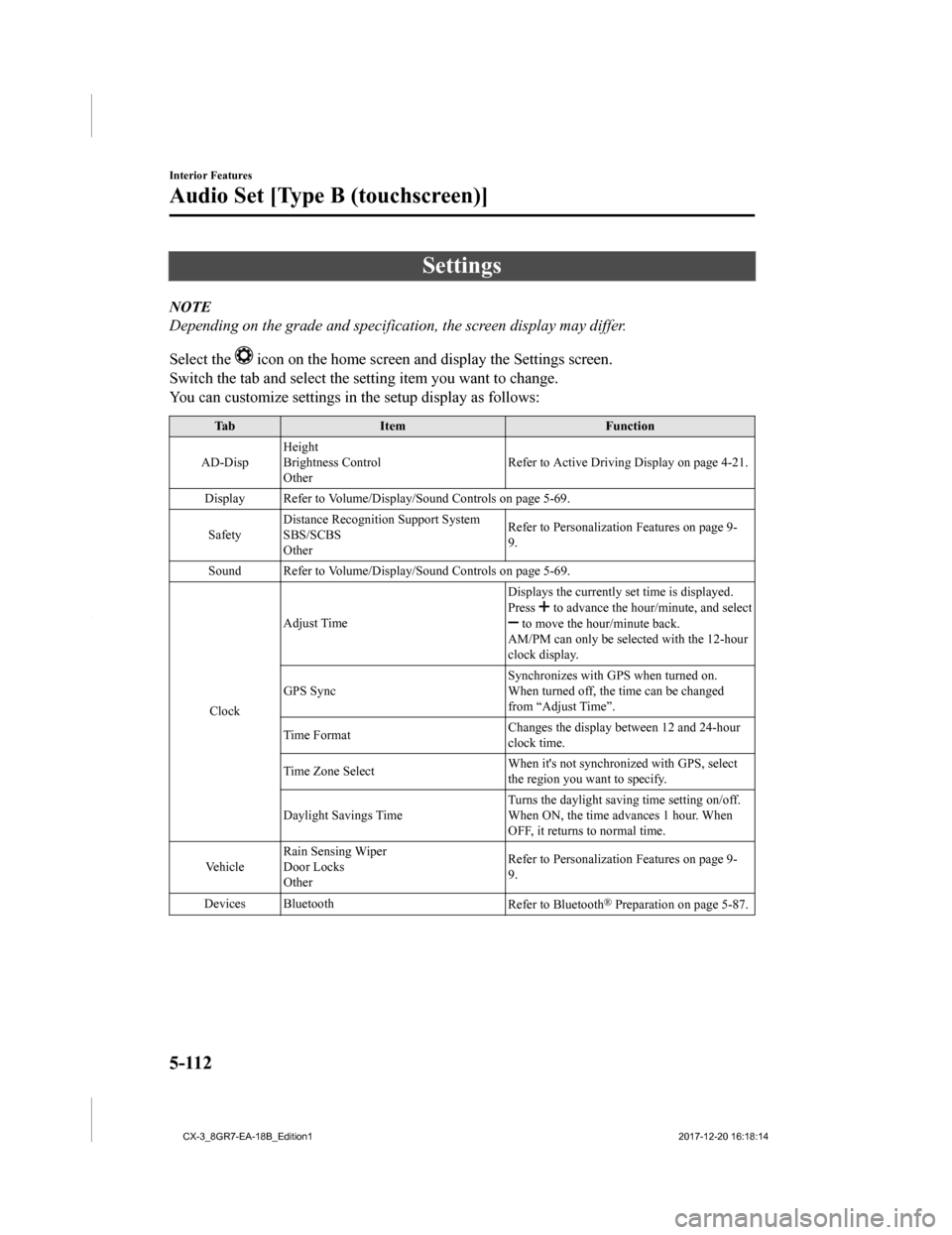
Settings
NOTE
Depending on the grade and specification, the screen display may differ.
Select the
icon on the home screen and display the Settings screen.
Switch the tab and select the setting item you want to change.
You can customize settings in the setup display as follows:
Tab Item Function
AD-Disp Height
Brightness Control
Other
Refer to Active Driving Display on page 4-21.
Display Refer to Volume/Display/Sound Controls on page 5-69. Safety Distance Recognitio
n Support System
SBS/SCBS
Other Refer to Personalization Features on page 9-
9.
Sound Refer to Volume/Display/Sound Controls on page 5-69.
Clock Adjust Time
Displays the currently s
et time is displayed.
Press
to advance the hour /minute, and select to move the hour/minute back.
AM/PM can only be selected with the 12-hour
clock display.
GPS Sync Synchronizes with GPS when turned on.
When turned off, the time can be changed
from “Adjust Time”.
Time Format Changes the display between 12 and 24-hour
clock time.
Time Zone Select When it's not synchr
onized with GPS, select
the region you want to specify.
Daylight Savings Time Turns the daylight savin
g time setting on/off.
When ON, the time advances 1 hour. When
OFF, it returns to normal time.
Ve h i c l e Rain Sensing Wiper
Door Locks
Other Refer to Personalization Features on page 9-
9.
Devices Bluetooth Refer to Bluetooth
® Preparation on page 5-87.
Interior Features
Audio Set [Type B (touchscreen)]
5-112
CX-3_8GR7-EA-18B_Edition1 2017-12-20 16:18:14
Page 397 of 608
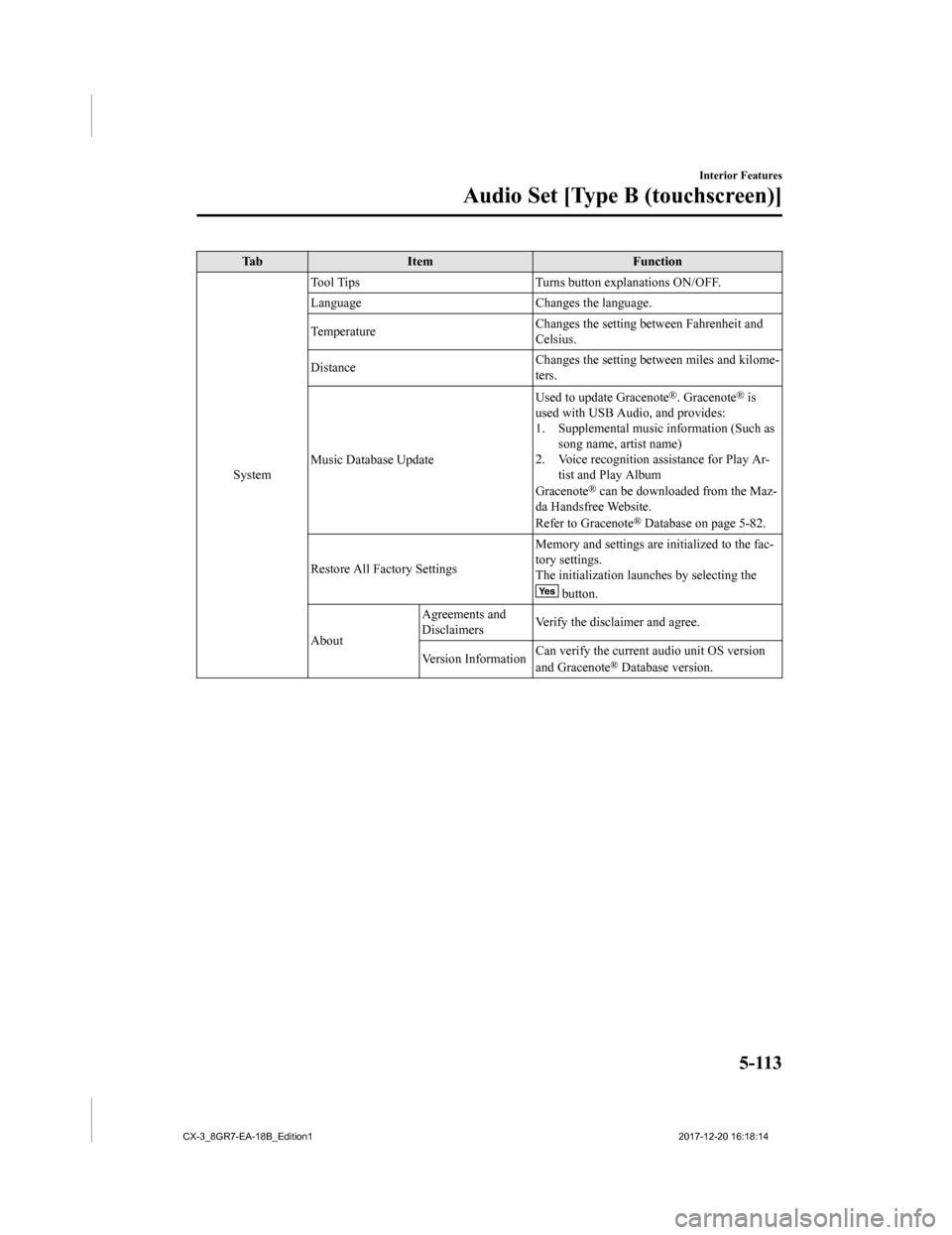
Ta bI t e m F u n c t i o n
System Tool Tips
Turns button explanations ON/OFF.
Language Changes the language.
Temperature Changes the setting be
tween Fahrenheit and
Celsius.
Distance Changes the setting between miles and kilome-
ters.
Music Database Update Used to update Gracenote
®. Gracenote® is
used with USB Audio, and provides:
1. Supplemental music information (Such as song name, artist name)
2. Voice recognition assistance for Play Ar- tist and Play Album
Gracenote
® can be downloaded from the Maz-
da Handsfree Website.
Refer to Gracenote
® Database on page 5-82.
Restore All Factory Settings Memory and settings are initialized to the fac-
tory settings.
The initialization launc
hes by selecting the
button.
About Agreements and
Disclaimers
Verify the disclaimer and agree.
Version Information Can verify the current audio unit OS version
and Gracenote
® Database version.
Interior Features
Audio Set [Type B (touchscreen)]
5-113
CX-3_8GR7-EA-18B_Edition1
2017-12-20 16:18:14
Page 398 of 608
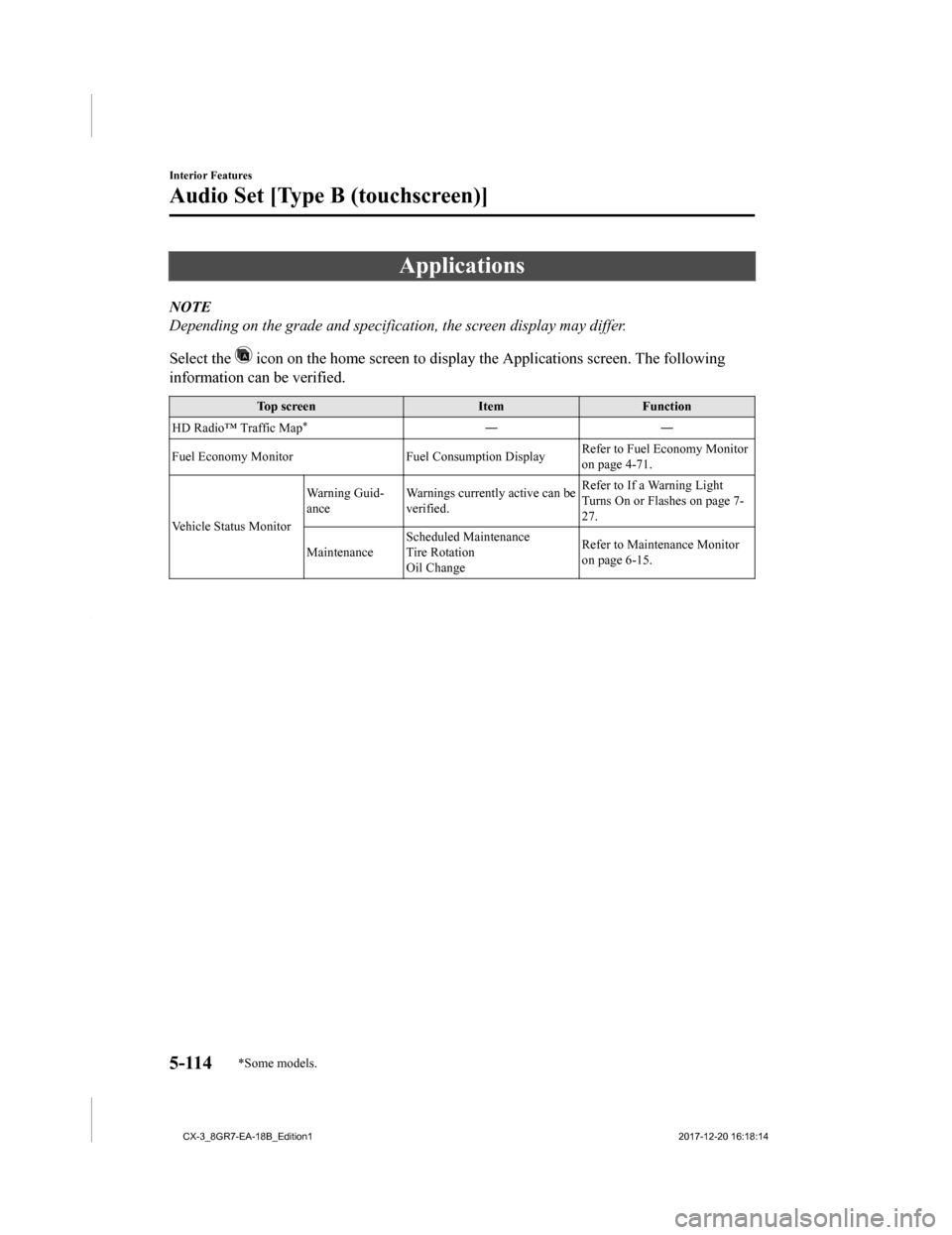
Applications
NOTE
Depending on the grade and specification, the screen display may differ.
Select the
icon on the home screen to display the Applications screen. The following
information can be verified.
Top screen ItemFunction
HD Radio™ Traffic Map
*――
Fuel Economy Monitor Fuel Consumption DisplayRefer to Fuel Economy Monitor
on page 4-71.
Vehicle Status Monitor Warning Guid-
ance
Warnings currently active can be
verified. Refer to If a Warning Light
Turns On or Flashes on page 7-
27.
Maintenance Scheduled Maintenance
Tire Rotation
Oil Change Refer to Maintenance Monitor
on page 6-15.
Interior Features
Audio Set [Type B (touchscreen)]
5-114*Some models.
CX-3_8GR7-EA-18B_Edition1
2017-12-20 16:18:14
Page 399 of 608
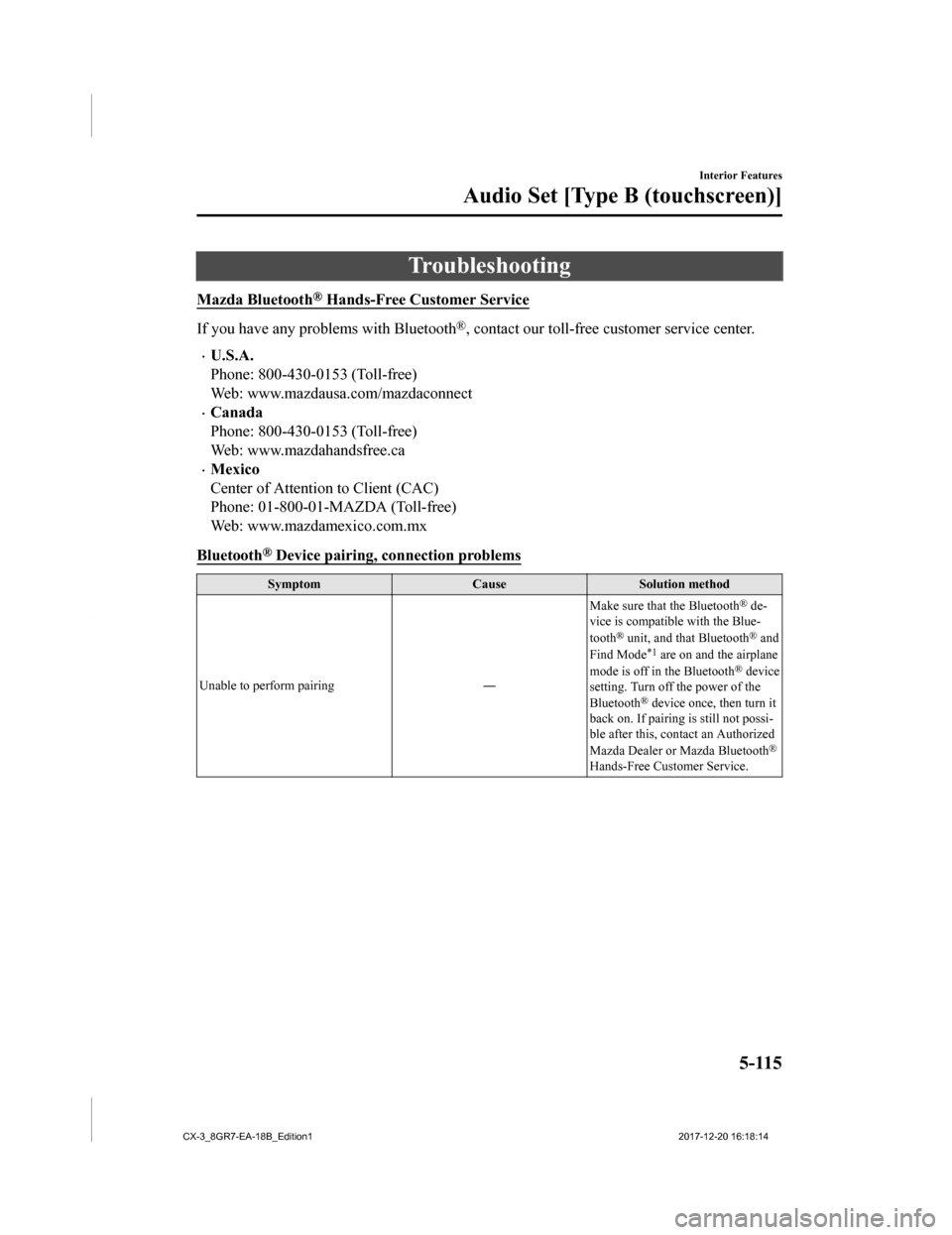
Troubleshooting
Mazda Bluetooth® Hands-Free Customer Service
If you have any problems with Bluetooth®, contact our toll-free customer service center.
•U.S.A.
Phone: 800-430-0153 (Toll-free)
Web: www.mazdausa.com/mazdaconnect
•Canada
Phone: 800-430-0153 (Toll-free)
Web: www.mazdahandsfree.ca
•Mexico
Center of Attention to Client (CAC)
Phone: 01-800-01-MAZDA (Toll-free)
Web: www.mazdamexico.com.mx
Bluetooth
® Device pairing, connection problems
Symptom CauseSolution method
Unable to perform pairing ―Make sure that the Bluetooth
® de-
vice is compatible with the Blue-
tooth
® unit, and that Bluetooth® and
Find Mode*1 are on and the airplane
mode is off in the Bluetooth® device
setting. Turn off the power of the
Bluetooth
® device once, then turn it
back on. If pairin g is still not possi-
ble after this, contact an Authorized
Mazda Dealer or Mazda Bluetooth
®
Hands-Free Customer Service.
Interior Features
Audio Set [Type B (touchscreen)]
5-115
CX-3_8GR7-EA-18B_Edition1 2017-12-20 16:18:14
Page 400 of 608
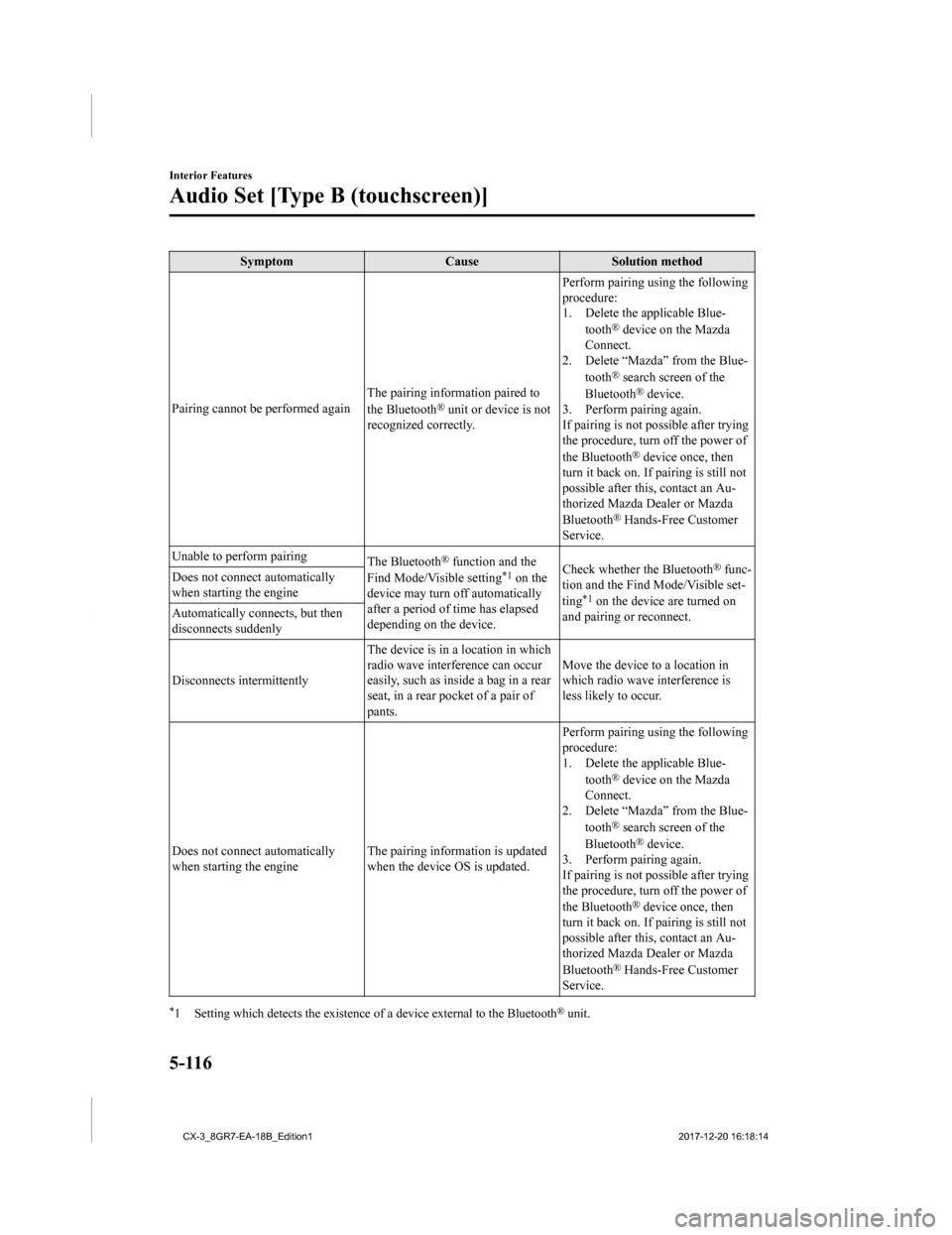
SymptomCauseSolution method
Pairing cannot be performed again The pairing information paired to
the Bluetooth
® unit or device is not
recognized correctly. Perform pairing using the following
procedure:
1. Delete the applicable Blue-
tooth
® device on the Mazda
Connect.
2. Delete “Mazda” from the Blue-
tooth
® search screen of the
Bluetooth® device.
3. Perform pairing again.
If pairing is not possible after trying
the procedure, turn off the power of
the Bluetooth
® device once, then
turn it back on. If pairing is still not
possible after this, contact an Au-
thorized Mazda Dealer or Mazda
Bluetooth
® Hands-Free Customer
Service.
Unable to perform pairing The Bluetooth
® function and the
Find Mode/Visible setting*1 on the
device may turn off automatically
after a period of time has elapsed
depending on the device. Check whether the Bluetooth® func-
tion and the Find Mode/Visible set-
ting
*1 on the device are turned on
and pairing or reconnect.
Does not connect automatically
when starting the engine
Automatically connects, but then
disconnects suddenly
Disconnects intermittently
The device is in a location in which
radio wave interference can occur
easily, such as inside a bag in a rear
seat, in a rear pocket of a pair of
pants.Move the device to a location in
which radio wave interference is
less likely to occur.
Does not connect automatically
when starting the engine The pairing information is updated
when the device OS is updated.Perform pairing using the following
procedure:
1. Delete the applicable Blue-
tooth
® device on the Mazda
Connect.
2. Delete “Mazda” from the Blue-
tooth
® search screen of the
Bluetooth® device.
3. Perform pairing again.
If pairing is not possible after trying
the procedure, turn off the power of
the Bluetooth
® device once, then
turn it back on. If pairing is still not
possible after this, contact an Au-
thorized Mazda Dealer or Mazda
Bluetooth
® Hands-Free Customer
Service.
*1 Setting which detects the existe nce of a device external to the Bluetooth® unit.
Interior Features
Audio Set [Type B (touchscreen)]
5-116
CX-3_8GR7-EA-18B_Edition1 2017-12-20 16:18:14