MAZDA MODEL CX-3 2019 Owners Manual (in English)
Manufacturer: MAZDA, Model Year: 2019, Model line: MODEL CX-3, Model: MAZDA MODEL CX-3 2019Pages: 608, PDF Size: 7.89 MB
Page 361 of 608
![MAZDA MODEL CX-3 2019 Owners Manual (in English) PIN code reset
If the registered code has been forgotten,
reset the code to the default [0000] code.
1. Select the
icon.
2. If the selected channel is locked, input the PIN code to cancel the parent MAZDA MODEL CX-3 2019 Owners Manual (in English) PIN code reset
If the registered code has been forgotten,
reset the code to the default [0000] code.
1. Select the
icon.
2. If the selected channel is locked, input the PIN code to cancel the parent](/img/28/13594/w960_13594-360.png)
PIN code reset
If the registered code has been forgotten,
reset the code to the default [0000] code.
1. Select the
icon.
2. If the selected channel is locked, input the PIN code to cancel the parental
lock temporarily.
3. Select
.
4. Input the default code [0000] using the
number buttons.
5. Select
.
6. Input the new PIN code using the
number buttons.
7. Select
.
Interior Features
Audio Set [Type B (touchscreen)]
5-77
CX-3_8GR7-EA-18B_Edition1 2017-12-20 16:18:14
Page 362 of 608
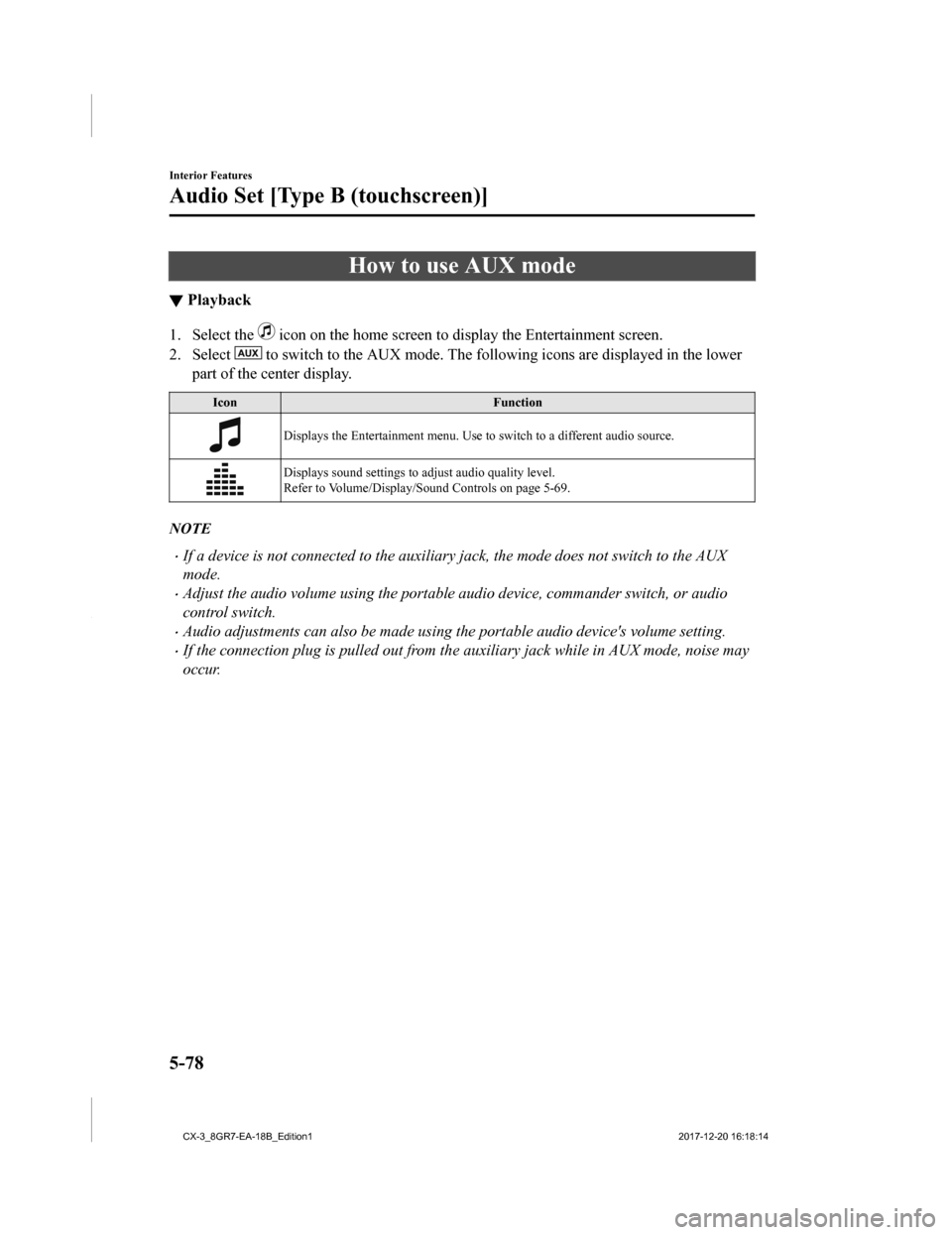
How to use AUX mode
▼Playback
1. Select the icon on the home screen to display the Entertainment screen.
2. Select
to switch to the AUX mode. The following icons are displayed i n the lower
part of the center display.
Icon Function
Displays the Entertainment menu. Use to switch to a different audio source.
Displays sound settings to adjust audio quality level.
Refer to Volume/Display/Sound Controls on page 5-69.
NOTE
•If a device is not connected to the auxiliary jack, the mode does not switch to the AUX
mode.
•Adjust the audio volume using the portabl e audio device, commander switch, or audio
control switch.
•Audio adjustments can also be made using the portable audio device's volume setting.
•If the connection plug is pulled out from the auxiliary jack while in AUX mode, noise may
occur.
Interior Features
Audio Set [Type B (touchscreen)]
5-78
CX-3_8GR7-EA-18B_Edition1 2017-12-20 16:18:14
Page 363 of 608
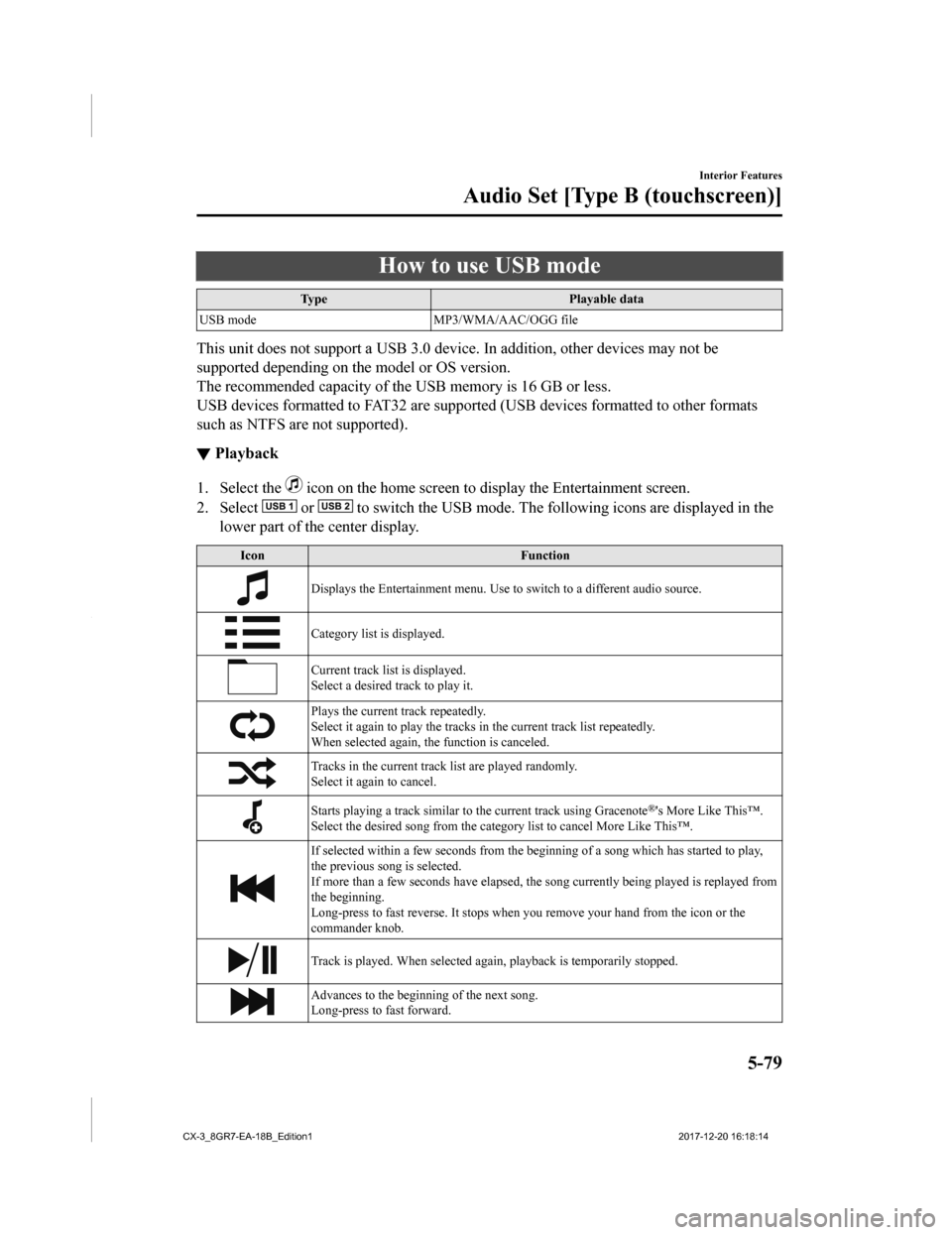
How to use USB mode
TypePlayable data
USB mode MP3/WMA/AAC/OGG file
This unit does not support a USB 3.0 device. In addition, other devices may not be
supported depending on the model or OS version.
The recommended capacity of the USB memory is 16 GB or less.
USB devices formatted to FAT32 are supported (USB devices forma tted to other formats
such as NTFS are not supported).
▼ Playback
1. Select the icon on the home screen to display the Entertainment screen.
2. Select
or to switch the USB mode. The following icons are displayed in t he
lower part of the center display.
Icon Function
Displays the Entertainment menu. Use to switch to a different a udio source.
Category list is displayed.
Current track list is displayed.
Select a desired track to play it.
Plays the current track repeatedly.
Select it again to play the tracks in the current track list repeatedly.
When selected again, th e function is canceled.
Tracks in the current track list are played randomly.
Select it again to cancel.
Starts playing a track similar t o the current track using Grace note®'s More Like This™.
Select the desired song from the category list to cancel More Like This™.
If selected within a few seconds from the beginning of a song w hich has started to play,
the previous song is selected.
If more than a few seconds have elapsed, the song currently bei ng played is replayed from
the beginning.
Long-press to fast reverse. It stops when you remove your hand from the icon or the
commander knob.
Track is played. When selected aga in, playback is temporarily stopped.
Advances to the beginning of the next song.
Long-press to fast forward.
Interior Features
Audio Set [Type B (touchscreen)]
5-79
CX-3_8GR7-EA-18B_Edition1 2017-12-20 16:18:14
Page 364 of 608
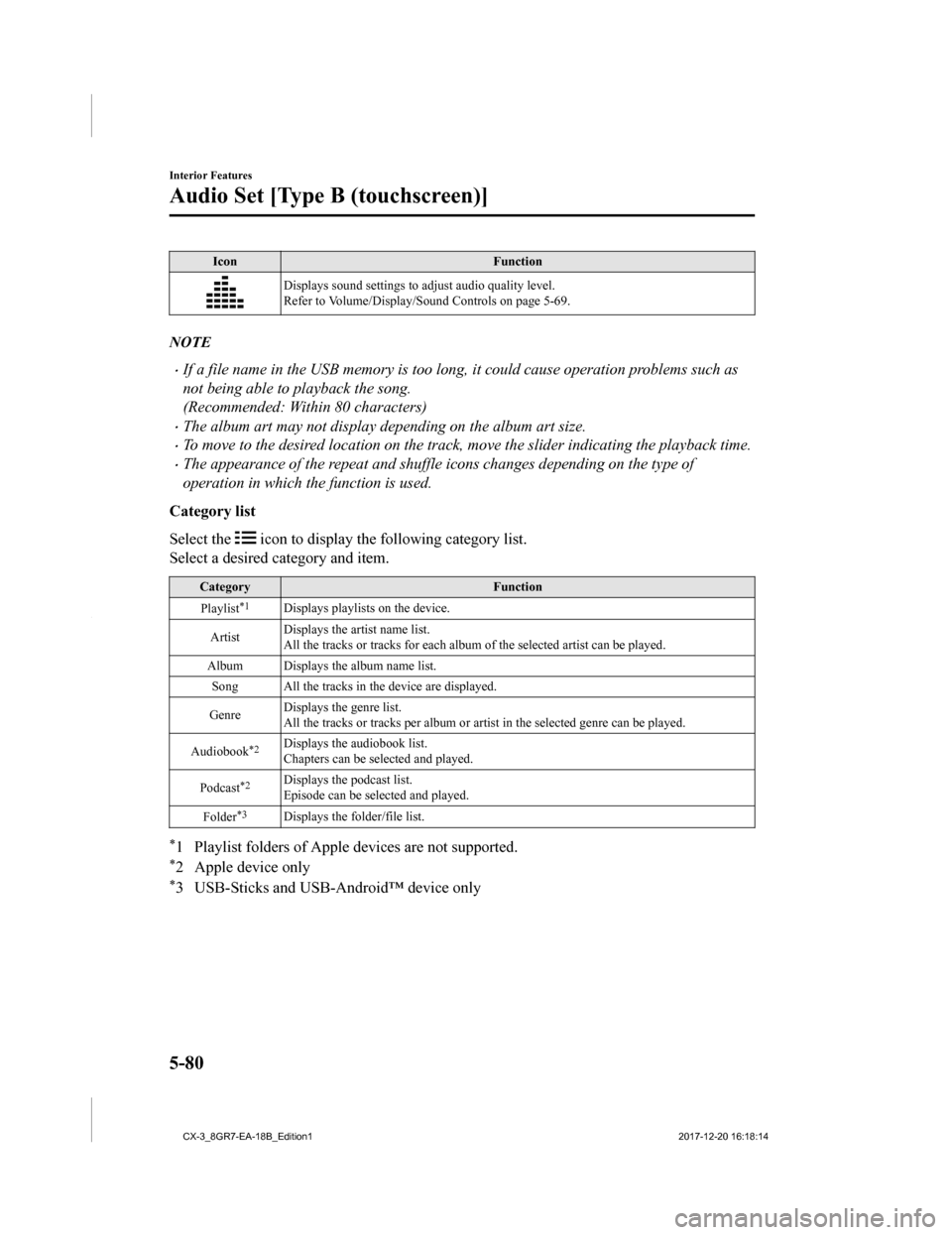
IconFunction
Displays sound settings to adjust audio quality level.
Refer to Volume/Display/Sound Controls on page 5-69.
NOTE
•If a file name in the USB memory is too long, it could cause operation problems such as
not being able to playback the song.
(Recommended: Within 80 characters)
•The album art may not display depending on the album art size.
•To move to the desired location on the track, move the slider indicating the playback time.
•The appearance of the repeat and shuffle icons changes depending on the type of
operation in which the function is used.
Category list
Select the
icon to display the following category list.
Select a desired category and item.
Category Function
Playlist
*1Displays playlists on the device.
Artist Displays the artist name list.
All the tracks or tracks for each
album of the selected artist can be played.
Album Displays the album name list. Song All the tracks in the device are displayed.
Genre Displays the genre list.
All the tracks or tracks per album or artist in the selected ge
nre can be played.
Audiobook
*2Displays the audiobook list.
Chapters can be se lected and played.
Podcast
*2Displays the podcast list.
Episode can be selected and played.
Folder
*3Displays the folder/file list.
*1 Playlist folders of Apple devices are not supported.
*2 Apple device only
*3 USB-Sticks and USB-Android™ device only
Interior Features
Audio Set [Type B (touchscreen)]
5-80
CX-3_8GR7-EA-18B_Edition1 2017-12-20 16:18:14
Page 365 of 608

Example of use (to play all tracks in
USB device)
(Method 1)
1. Select
to display the category list.
2. Select
.
All the tracks in the USB device are
displayed.
3. Select a desired track. The selected track is played. All the
tracks in the USB device can be played
by continuing playback.
NOTE
Only the tracks in the desired category
selected in Step 2 are played.
(Method 2)
*1
1. Select to display the category list.
2. Select
.
All the folders in t he USB device are
displayed.
3. Select
.
All the tracks in the USB device are
displayed.
4. Select a desired track. The selected track is played. All the
tracks in the USB device can be played
by continuing playback.
*1 Can be operated using an Android™device or USB flash memory.
NOTE
Only the tracks in the desired folder
selected in Step 3 are played.
Interior Features
Audio Set [Type B (touchscreen)]
5-81
CX-3_8GR7-EA-18B_Edition1 2017-12-20 16:18:14
Page 366 of 608
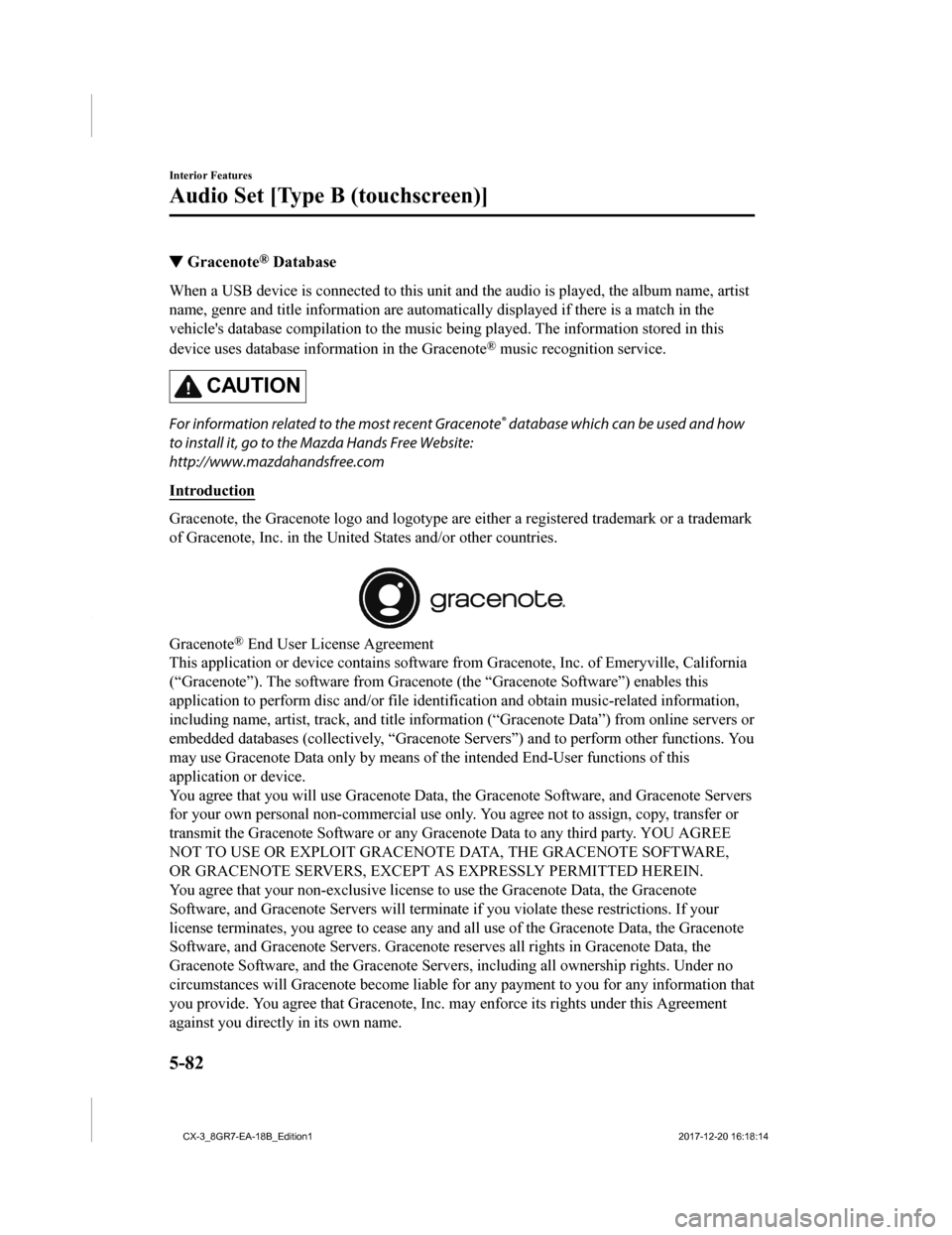
▼Gracenote® Database
When a USB device is connected to this unit and the audio is pl
ayed, the album name, artist
name, genre and title informatio n are automatically displayed if there is a match in the
vehicle's database compilation to the music being played. The i nformation stored in this
device uses database information in the Gracenote
® music recognition service.
CAUTION
For information related to the most recent Gracenote® database which can be used and how
to install it, go to the Mazda Hands Free Website:
http://www.mazdahandsfree.com
Introduction
Gracenote, the Gracenote logo and logotype are either a registe red trademark or a trademark
of Gracenote, Inc. in the United States and/or other countries.
Gracenote® End User License Agreement
This application or device contains software from Gracenote, In c. of Emeryville, California
(“Gracenote”). The software from G racenote (the “Gracenote Software”) enables this
application to perform disc an d/or file identification and obta in music-related information,
including name, artist, track, and title information (“Gracenot e Data”) from online servers or
embedded databases (collectively, “Gracenote Servers”) and to p erform other functions. You
may use Gracenote Data only by means of the intended End-User f unctions of this
application or device.
You agree that you will use Gra cenote Data, the Gracenote Softw are, and Gracenote Servers
for your own personal non-commercial use only. You agree not to assign, copy, transfer or
transmit the Gracenote Software or any Gracenote Data to any third party. YOU AGREE
NOT TO USE OR EXPLOIT GRACENOTE DATA, THE GRACENOTE SOFTWARE,
OR GRACENOTE SERVERS, EXCEPT AS EXPRESSLY PERMITTED HEREIN.
You agree that your non-exclusive license to use the Gracenote Data, the Gracenote
Software, and Gracenote Servers w ill terminate if you violate these restrictions. If your
license terminates, you agree to cease any and all use of the Gracenote Data, the Gracenote
Software, and Gracenote Servers. Gracenote reserves all rights in Gracenote Data, the
Gracenote Software, and the Gracenote Servers, including all ow nership rights. Under no
circumstances will Gracenote become liable for any payment to y ou for any information that
you provide. You agree that Gracenote, Inc. may enforce its rig hts under this Agreement
against you directly in its own name.
Interior Features
Audio Set [Type B (touchscreen)]
5-82
CX-3_8GR7-EA-18B_Edition1 2017-12-20 16:18:14
Page 367 of 608
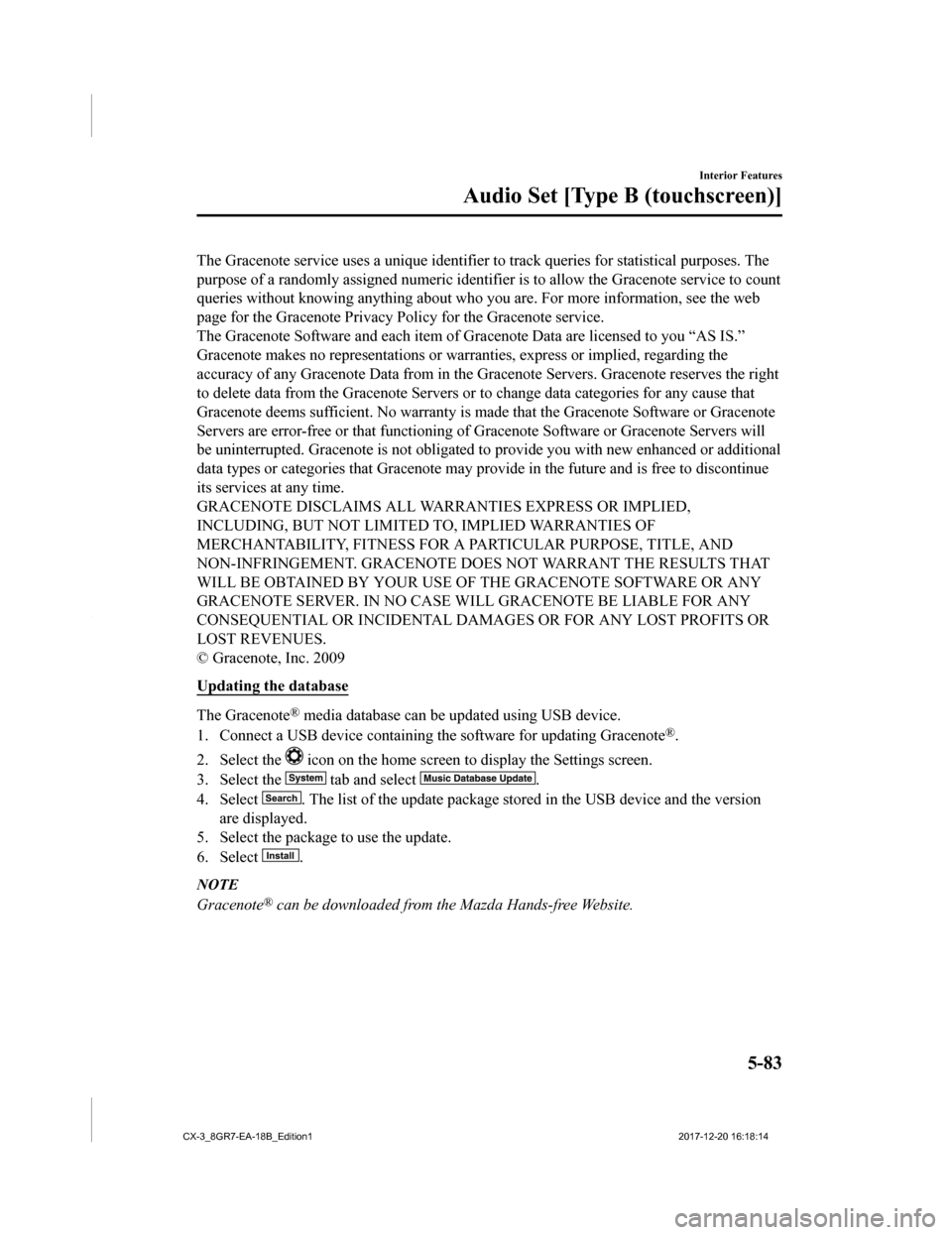
The Gracenote service uses a unique identifier to track queries for statistical purposes. The
purpose of a randomly assigned numeric identifier is to allow t he Gracenote service to count
queries without knowing anythi ng about who you are. For more in formation, see the web
page for the Gracenote Privacy Po licy for the Gracenote service.
The Gracenote Software and each item of Gracenote Data are lice nsed to you “AS IS.”
Gracenote makes no representations or warranties, express or im plied, regarding the
accuracy of any Gracenote Data from in the Gracenote Servers. Gracenote reserves the right
to delete data from the Gracenote Servers or to change data categories for any cause that
Gracenote deems sufficient. No warranty is made that the Gracen ote Software or Gracenote
Servers are error-free or that functioning of Gracenote Softwar e or Gracenote Servers will
be uninterrupted. Gracenote is not obligated to provide you wit h new enhanced or additional
data types or categories that Gracenote may provide in the futu re and is free to discontinue
its services at any time.
GRACENOTE DISCLAIMS ALL WARRANTIES EXPRESS OR IMPLIED,
INCLUDING, BUT NOT LIMITED TO, IMPLIED WARRANTIES OF
MERCHANTABILITY, FITNESS FOR A PARTICULAR PURPOSE, TITLE, AND
NON-INFRINGEMENT. GRACENOTE DOES NOT WARRANT THE RESULTS THAT
WILL BE OBTAINED BY YOUR USE OF THE GRACENOTE SOFTWARE OR ANY
GRACENOTE SERVER. IN NO CASE WILL GRACENOTE BE LIABLE FOR ANY
CONSEQUENTIAL OR INCIDENTAL DAMAGES OR FOR ANY LOST PROFITS OR
LOST REVENUES.
© Gracenote, Inc. 2009
Updating the database
The Gracenote® media database can be updated using USB device.
1. Connect a USB device containing the software for updating Gracenote
®.
2. Select the
icon on the home screen to display the Settings screen.
3. Select the
tab and select .
4. Select
. The list of the update package stored in the USB device and t he version
are displayed.
5. Select the package to use the update.
6. Select
.
NOTE
Gracenote® can be downloaded from the Mazda Hands-free Website.
Interior Features
Audio Set [Type B (touchscreen)]
5-83
CX-3_8GR7-EA-18B_Edition1 2017-12-20 16:18:14
Page 368 of 608
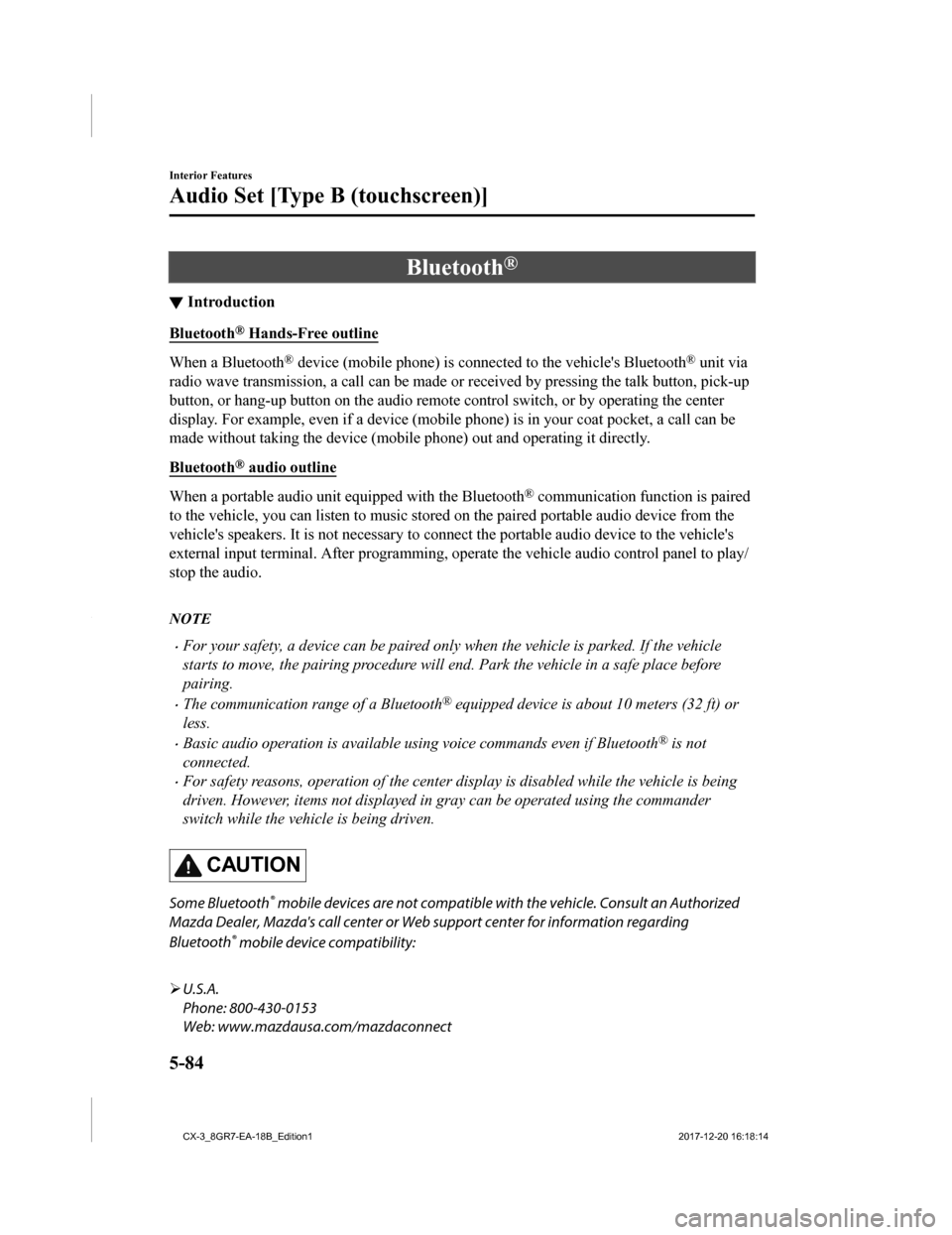
Bluetooth®
▼Introduction
Bluetooth® Hands-Free outline
When a Bluetooth® device (mobile phone) is connected to the vehicle's Bluetooth® unit via
radio wave transmission, a call can be made or received by pres sing the talk button, pick-up
button, or hang-up button on the audio remote control switch, o r by operating the center
display. For example, even if a device (mobile phone) is in you r coat pocket, a call can be
made without taking the device (mobile phone) out and operating it directly.
Bluetooth
® audio outline
When a portable audio unit equipped with the Bluetooth® communication function is paired
to the vehicle, you can listen to music stored on the paired po rtable audio device from the
vehicle's speakers. It is not necessary to connect the portable audio device to the vehicle's
external input terminal. After p rogramming, operate the vehicle audio control panel to play/
stop the audio.
NOTE
•For your safety, a device can be paired only when the vehicle is parked. If the vehicle
starts to move, the pairing procedure will end. Park the vehicle in a safe place before
pairing.
•The communication range of a Bluetooth® equipped device is about 10 meters (32 ft) or
less.
•Basic audio operation is av ailable using voice commands even if Bluetooth® is not
connected.
•For safety reasons, operation of the center display is disabled while the vehicle is being
driven. However, items not displayed in gray can be operated using the commander
switch while the vehicle is being driven.
CAUTION
Some Bluetooth® mobile devices are not compatible wi th the vehicle. Consult an Authorized
Mazda Dealer, Mazda's call center or Web support center for information regarding
Bluetooth
® mobile device compatibility:
U.S.A.
Phone: 800-430-0153
Web: www.mazdausa.com/mazdaconnect
Interior Features
Audio Set [Type B (touchscreen)]
5-84
CX-3_8GR7-EA-18B_Edition1 2017-12-20 16:18:14
Page 369 of 608
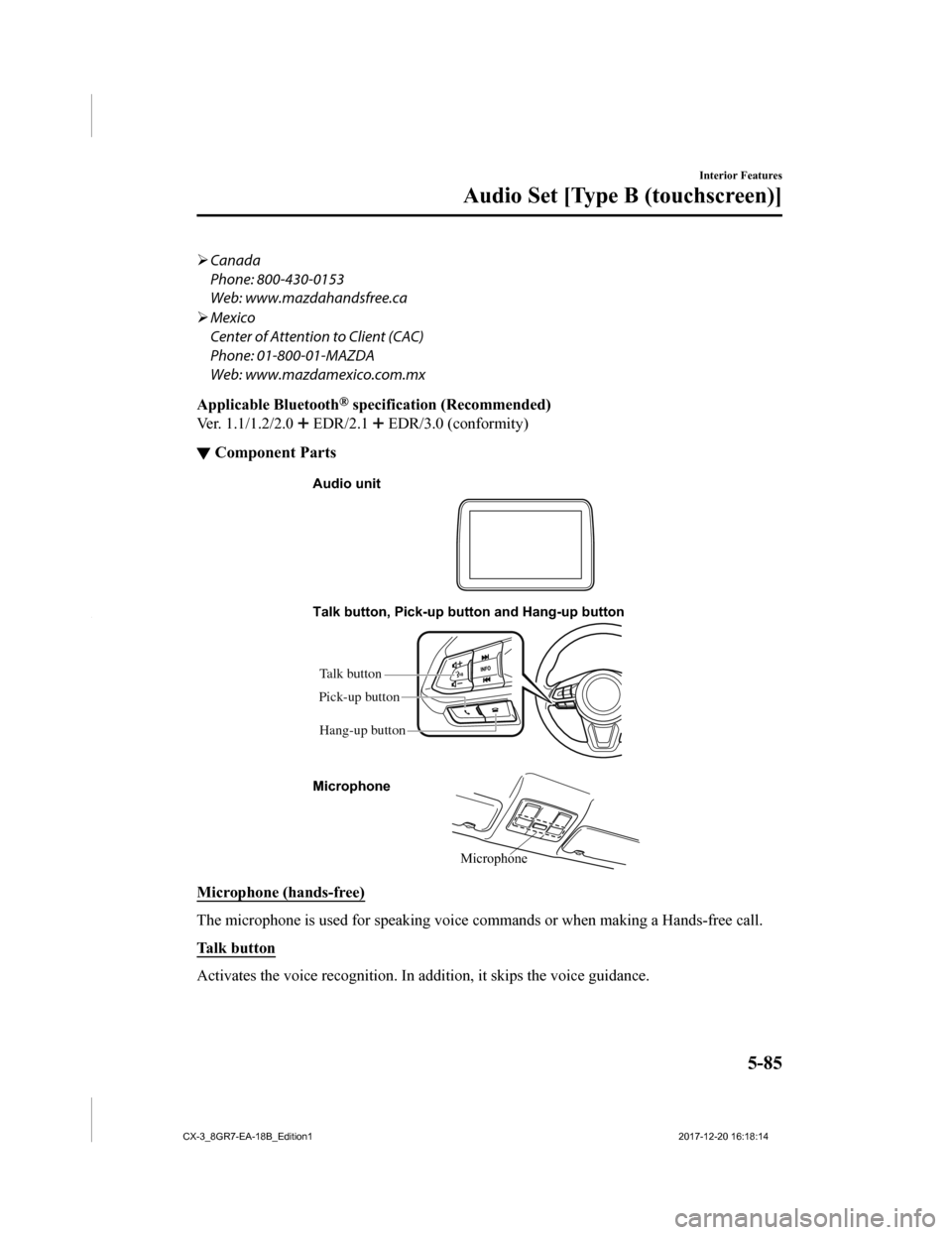
Canada
Phone: 800-430-0153
Web: www.mazdahandsfree.ca
Mexico
Center of Attention to Client (CAC)
Phone: 01-800-01-MAZDA
Web: www.mazdamexico.com.mx
Applicable Bluetooth
® specification (Recommended)
Ver. 1.1/1.2/2.0
EDR/2.1 EDR/3.0 (conformity)
▼ Component Parts
Microphone
Talk button, Pick-up button and Hang-up button
Microphone Audio unit
Talk button
Hang-up button
Pick-up button
Microphone (hands-free)
The microphone is used for speaking voice commands or when maki
ng a Hands-free call.
Talk button
Activates the voice recognition. In addition, it skips the voice guidance.
Interior Features
Audio Set [Type B (touchscreen)]
5-85
CX-3_8GR7-EA-18B_Edition1 2017-12-20 16:18:14
Page 370 of 608
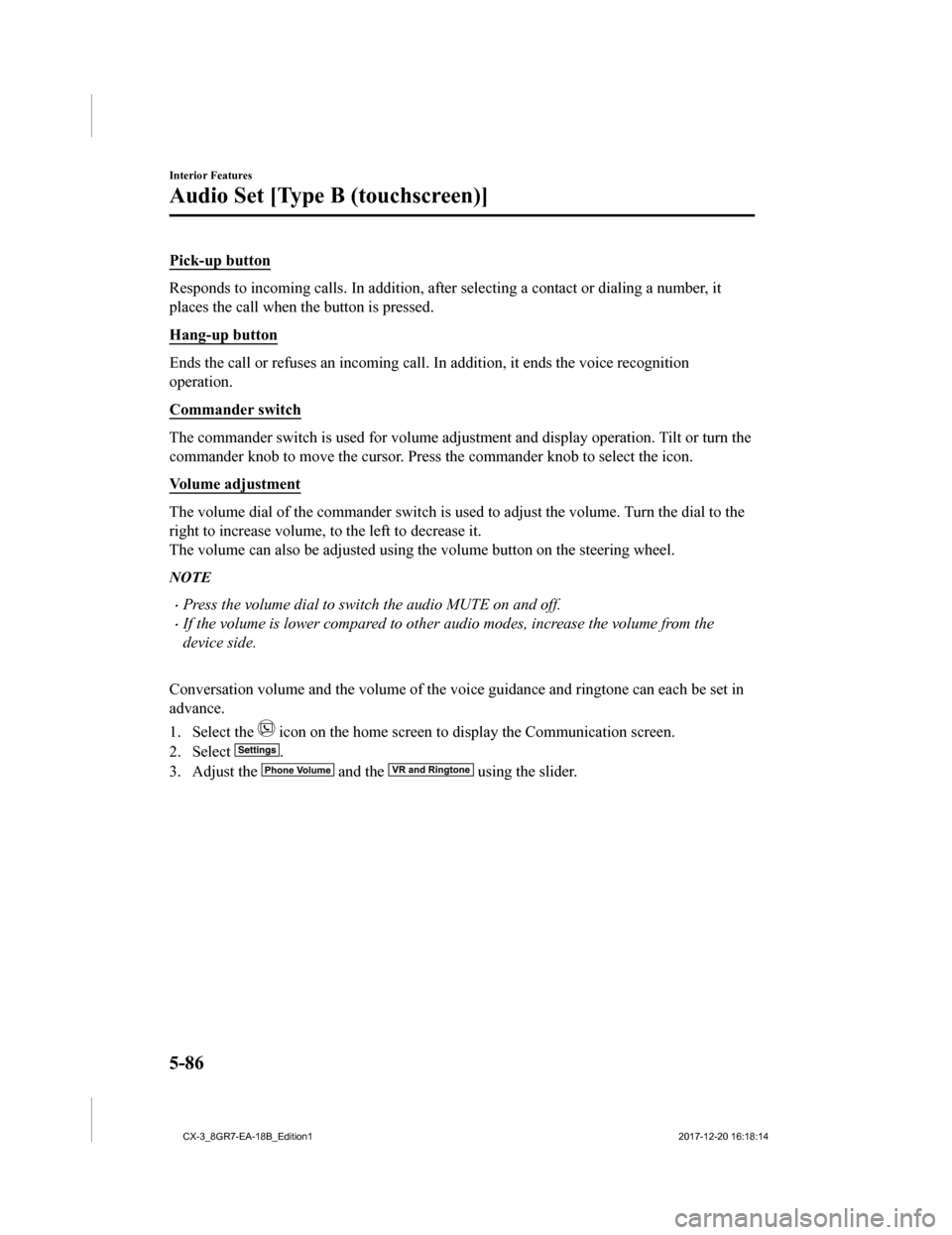
Pick-up button
Responds to incoming calls. In addition, after selecting a contact or dialing a number, it
places the call when the button is pressed.
Hang-up button
Ends the call or refuses an incoming call. In addition, it ends the voice recognition
operation.
Commander switch
The commander switch is used for volume adjustment and display operation. Tilt or turn the
commander knob to move the cursor. Press the commander knob to select the icon.
Volume adjustment
The volume dial of the commander switch is used to adjust the v olume. Turn the dial to the
right to increase volume, to the left to decrease it.
The volume can also be adjusted using the volume button on the steering wheel.
NOTE
•Press the volume dial to switch the audio MUTE on and off.
•If the volume is lower compared to other audio modes, increase the volume from the
device side.
Conversation volume and the volum e of the voice guidance and ringtone can each be set in
advance.
1. Select the
icon on the home screen to display the Communication screen.
2. Select
.
3. Adjust the
and the using the slider.
Interior Features
Audio Set [Type B (touchscreen)]
5-86
CX-3_8GR7-EA-18B_Edition1 2017-12-20 16:18:14