ECO mode MAZDA MODEL CX-3 2019 (in English) Service Manual
[x] Cancel search | Manufacturer: MAZDA, Model Year: 2019, Model line: MODEL CX-3, Model: MAZDA MODEL CX-3 2019Pages: 608, PDF Size: 7.89 MB
Page 304 of 608
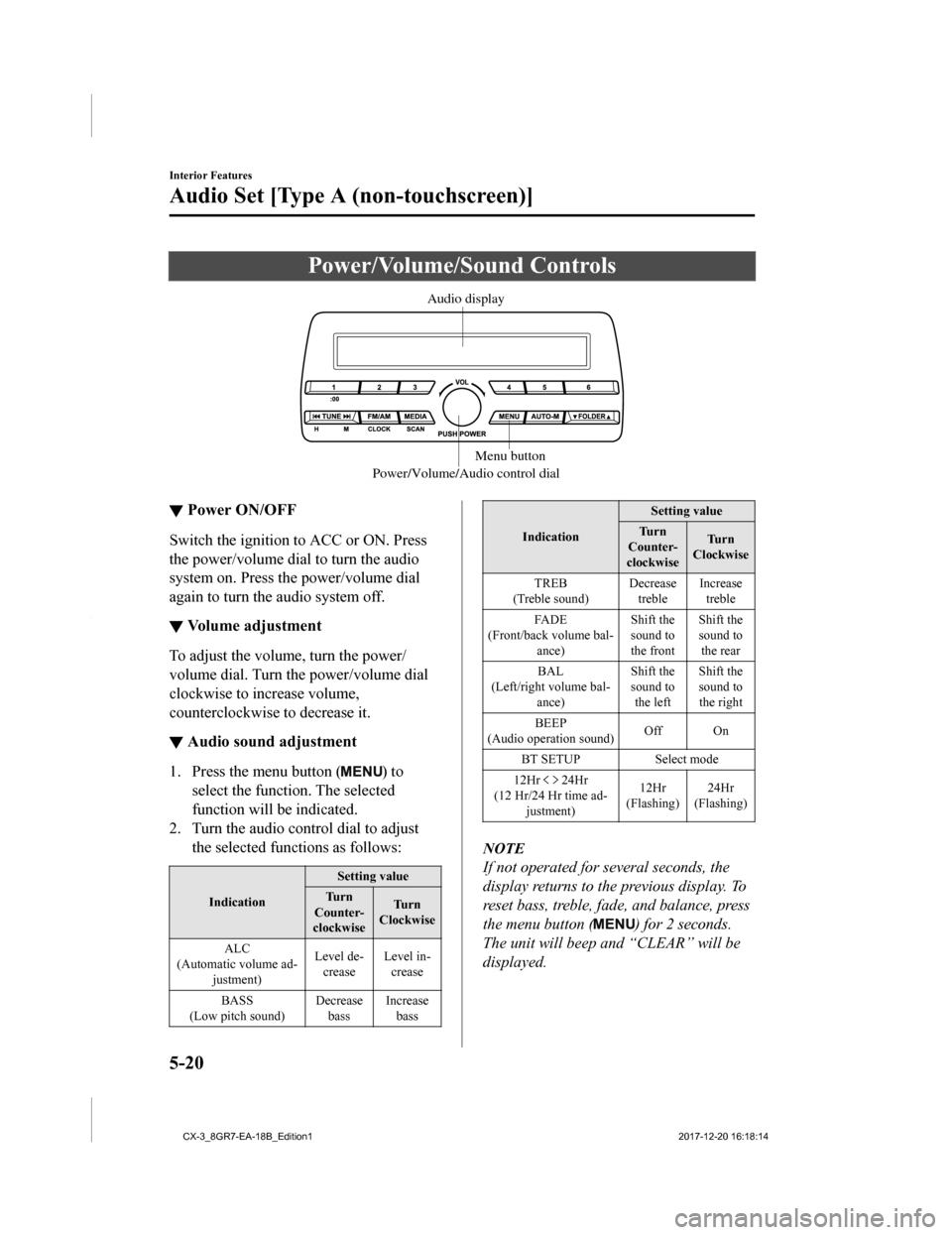
Power/Volume/Sound Controls
Power/Volume/Audio control dialMenu button
Audio display
▼
Power ON/OFF
Switch the ignition to ACC or ON. Press
the power/volume dial to turn the audio
system on. Press the power/volume dial
again to turn the audio system off.
▼Volume adjustment
To adjust the volume, turn the power/
volume dial. Turn the power/volume dial
clockwise to increase volume,
counterclockwise to decrease it.
▼Audio sound adjustment
1. Press the menu button () to
select the function. The selected
function will be indicated.
2. Turn the audio control dial to adjust the selected functions as follows:
Indication Setting value
Tu r n
Counter-
clockwise Tu r n
Clockwise
ALC
(Automatic volume ad- justment) Level de-
crease Level in-
crease
BASS
(Low pitch sound) Decrease
bass Increase
bass
Indication Setting value
Tu r n
Counter-
clockwise Tu r n
Clockwise
TREB
(Treble sound) Decrease
treble Increase
treble
FADE
(Front/back volume bal- ance) Shift the
sound to
the frontShift the
sound to
the rear
BAL
(Left/right volume bal- ance) Shift the
sound to
the left Shift the
sound to
the right
BEEP
(Audio operation sound) Off On
BT SETUP Select mode
12Hr
24Hr
(12 Hr/24 Hr time ad- justment) 12Hr
(Flashing) 24Hr
(Flashing)
NOTE
If not operated for several seconds, the
display returns to the previous display. To
reset bass, treble, fade, and balance, press
the menu button (
) for 2 seconds.
The unit will beep and “CLEAR” will be
displayed.
Interior Features
Audio Set [Type A (non-touchscreen)]
5-20
CX-3_8GR7-EA-18B_Edition1 2017-12-20 16:18:14
Page 305 of 608
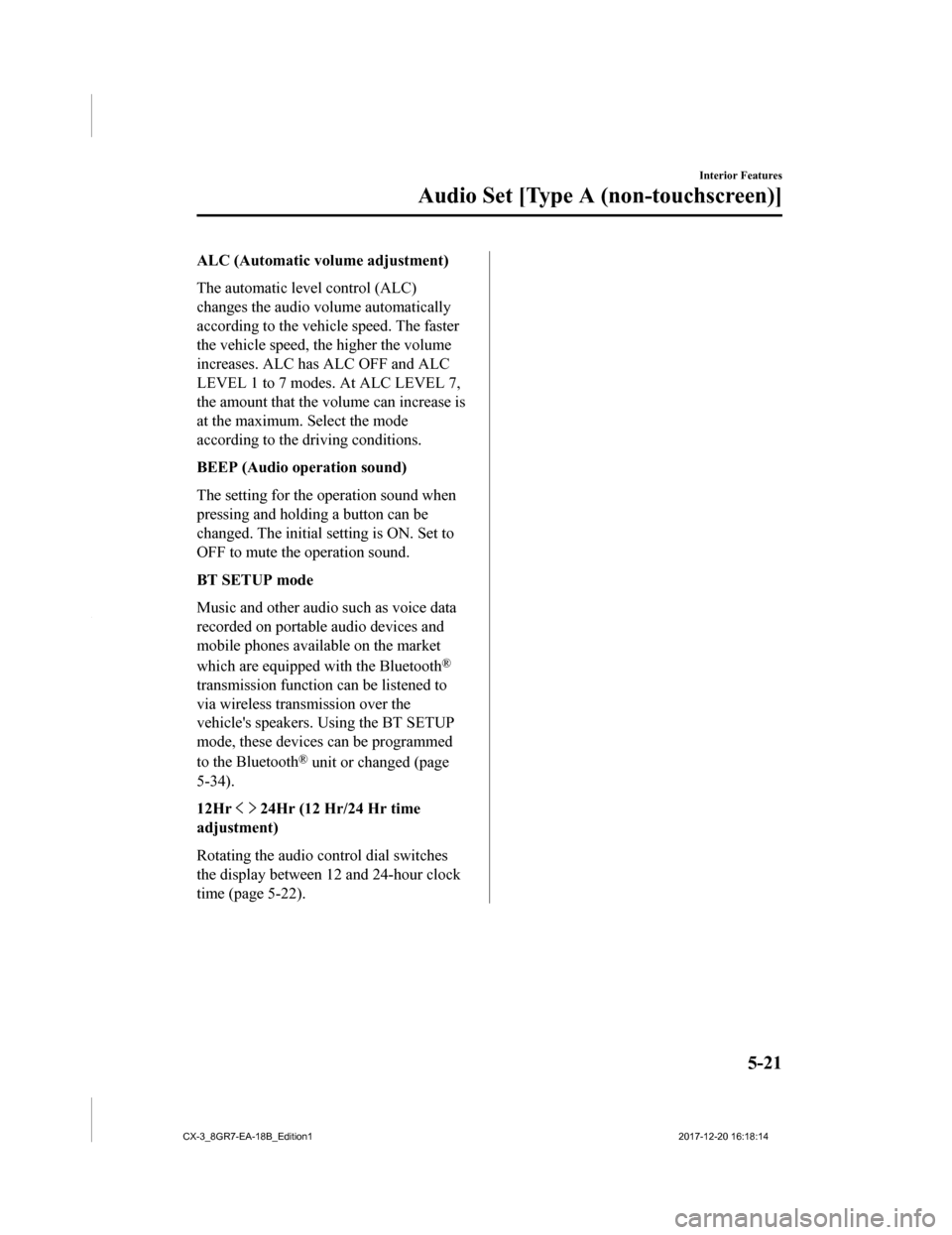
ALC (Automatic volume adjustment)
The automatic level control (ALC)
changes the audio volume automatically
according to the vehicle speed. The faster
the vehicle speed, the higher the volume
increases. ALC has ALC OFF and ALC
LEVEL 1 to 7 modes. At ALC LEVEL 7,
the amount that the volume can increase is
at the maximum. Select the mode
according to the driving conditions.
BEEP (Audio operation sound)
The setting for the operation sound when
pressing and holding a button can be
changed. The initial setting is ON. Set to
OFF to mute the operation sound.
BT SETUP mode
Music and other audio such as voice data
recorded on portable audio devices and
mobile phones available on the market
which are equipped with the Bluetooth
®
transmission function can be listened to
via wireless transmission over the
vehicle's speakers. Using the BT SETUP
mode, these devices can be programmed
to the Bluetooth
® unit or changed (page
5-34).
12Hr
24Hr (12 Hr/24 Hr time
adjustment)
Rotating the audio control dial switches
the display between 12 and 24-hour clock
time (page 5-22).
Interior Features
Audio Set [Type A (non-touchscreen)]
5-21
CX-3_8GR7-EA-18B_Edition1 2017-12-20 16:18:14
Page 307 of 608
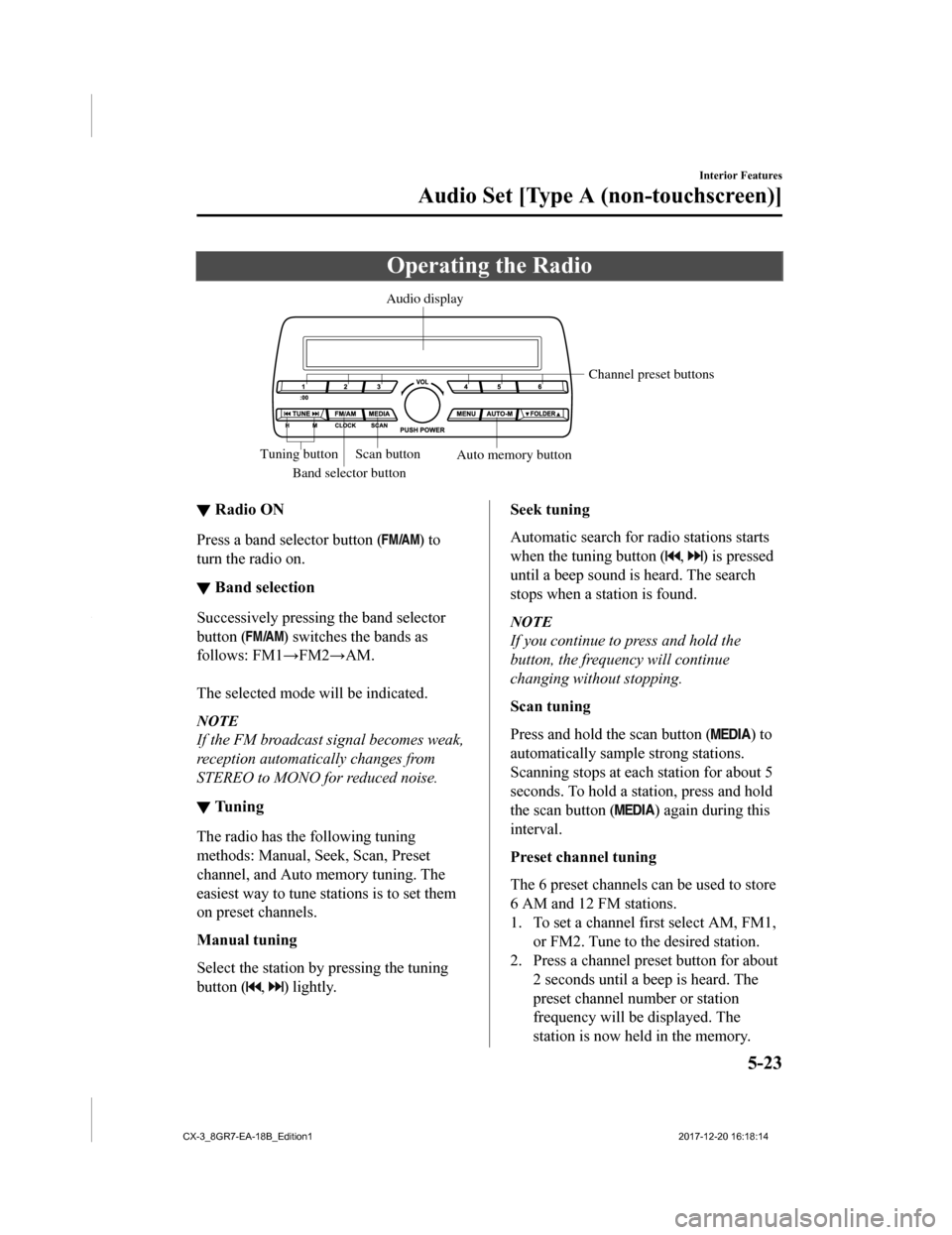
Operating the Radio
Band selector buttonChannel preset buttons
Scan button Auto memory button
Tuning button Audio display
▼
Radio ON
Press a band selector button () to
turn the radio on.
▼ Band selection
Successively pressing the band selector
button (
) switches the bands as
follows: FM1→FM2→AM.
The selected mode will be indicated.
NOTE
If the FM broadcast signal becomes weak,
reception automatically changes from
STEREO to MONO fo r reduced noise.
▼Tuning
The radio has the following tuning
methods: Manual, Seek, Scan, Preset
channel, and Auto memory tuning. The
easiest way to tune stations is to set them
on preset channels.
Manual tuning
Select the station by pressing the tuning
button (
, ) lightly.
Seek tuning
Automatic search for ra
dio stations starts
when the tuning button (
, ) is pressed
until a beep sound is heard. The search
stops when a station is found.
NOTE
If you continue to press and hold the
button, the frequency will continue
changing without stopping.
Scan tuning
Press and hold the scan button (
) to
automatically sample strong stations.
Scanning stops at each station for about 5
seconds. To hold a station, press and hold
the scan button (
) again during this
interval.
Preset channel tuning
The 6 preset channels can be used to store
6 AM and 12 FM stations.
1. To set a channel first select AM, FM1, or FM2. Tune to the desired station.
2. Press a channel preset button for about
2 seconds until a beep is heard. The
preset channel number or station
frequency will be displayed. The
station is now held in the memory.
Interior Features
Audio Set [Type A (non-touchscreen)]
5-23
CX-3_8GR7-EA-18B_Edition1 2017-12-20 16:18:14
Page 308 of 608
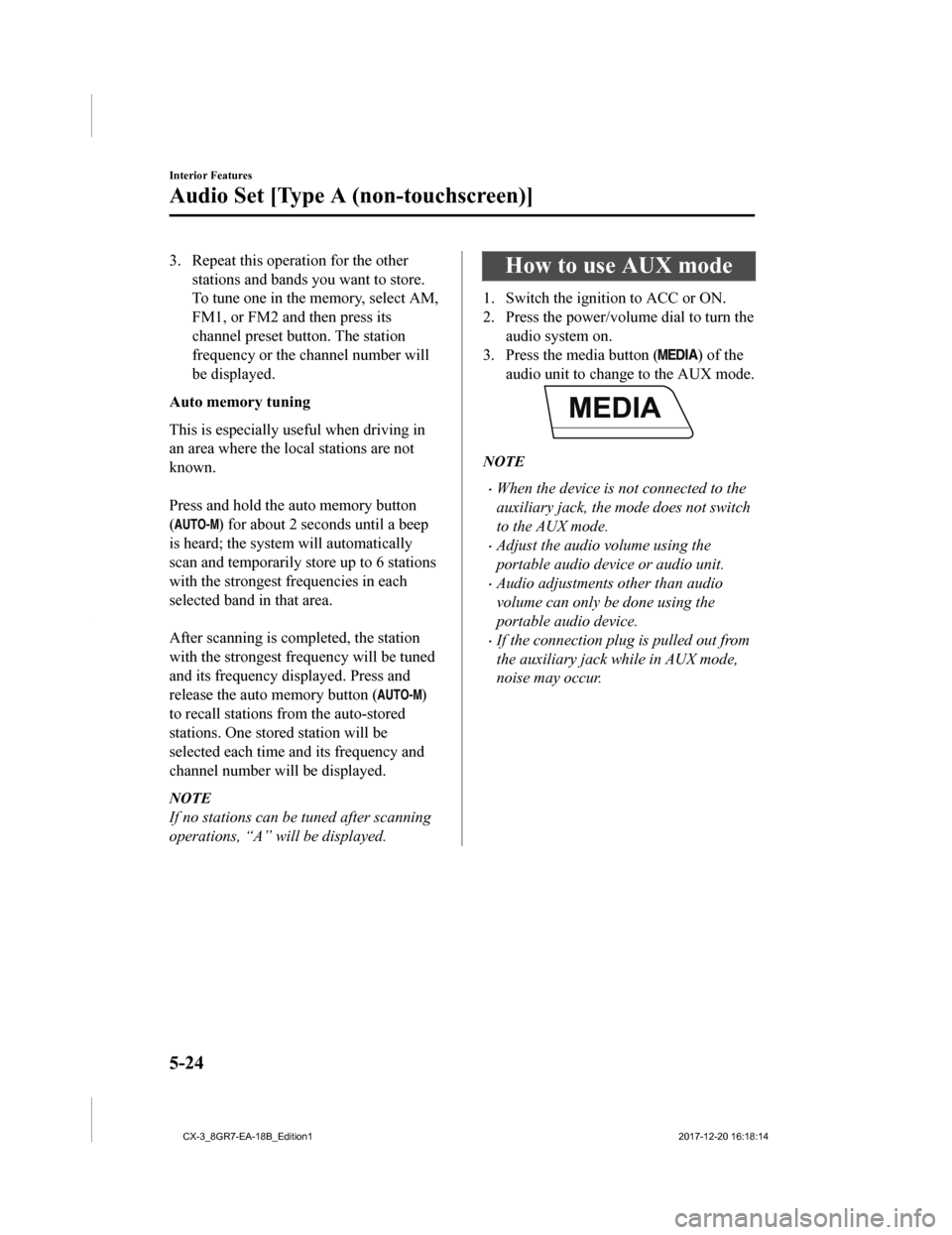
3. Repeat this operation for the otherstations and bands you want to store.
To tune one in the memory, select AM,
FM1, or FM2 and then press its
channel preset button. The station
frequency or the channel number will
be displayed.
Auto memory tuning
This is especially use ful when driving in
an area where the local stations are not
known.
Press and hold the auto memory button
(
) for about 2 seconds until a beep
is heard; the system will automatically
scan and temporarily store up to 6 stations
with the strongest frequencies in each
selected band in that area.
After scanning is completed, the station
with the strongest frequency will be tuned
and its frequency displayed. Press and
release the auto memory button (
)
to recall stations fro m the auto-stored
stations. One stored station will be
selected each time and its frequency and
channel number will be displayed.
NOTE
If no stations can be tuned after scanning
operations, “A” will be displayed.
How to use AUX mode
1. Switch the ignition to ACC or ON.
2. Press the power/volu me dial to turn the
audio system on.
3. Press the media button (
) of the
audio unit to change to the AUX mode.
NOTE
•When the device is not connected to the
auxiliary jack, the mode does not switch
to the AUX mode.
•Adjust the audio volume using the
portable audio device or audio unit.
•Audio adjustments other than audio
volume can only be done using the
portable audio device.
•If the connection plug is pulled out from
the auxiliary jack while in AUX mode,
noise may occur.
Interior Features
Audio Set [Type A (non-touchscreen)]
5-24
CX-3_8GR7-EA-18B_Edition1 2017-12-20 16:18:14
Page 309 of 608
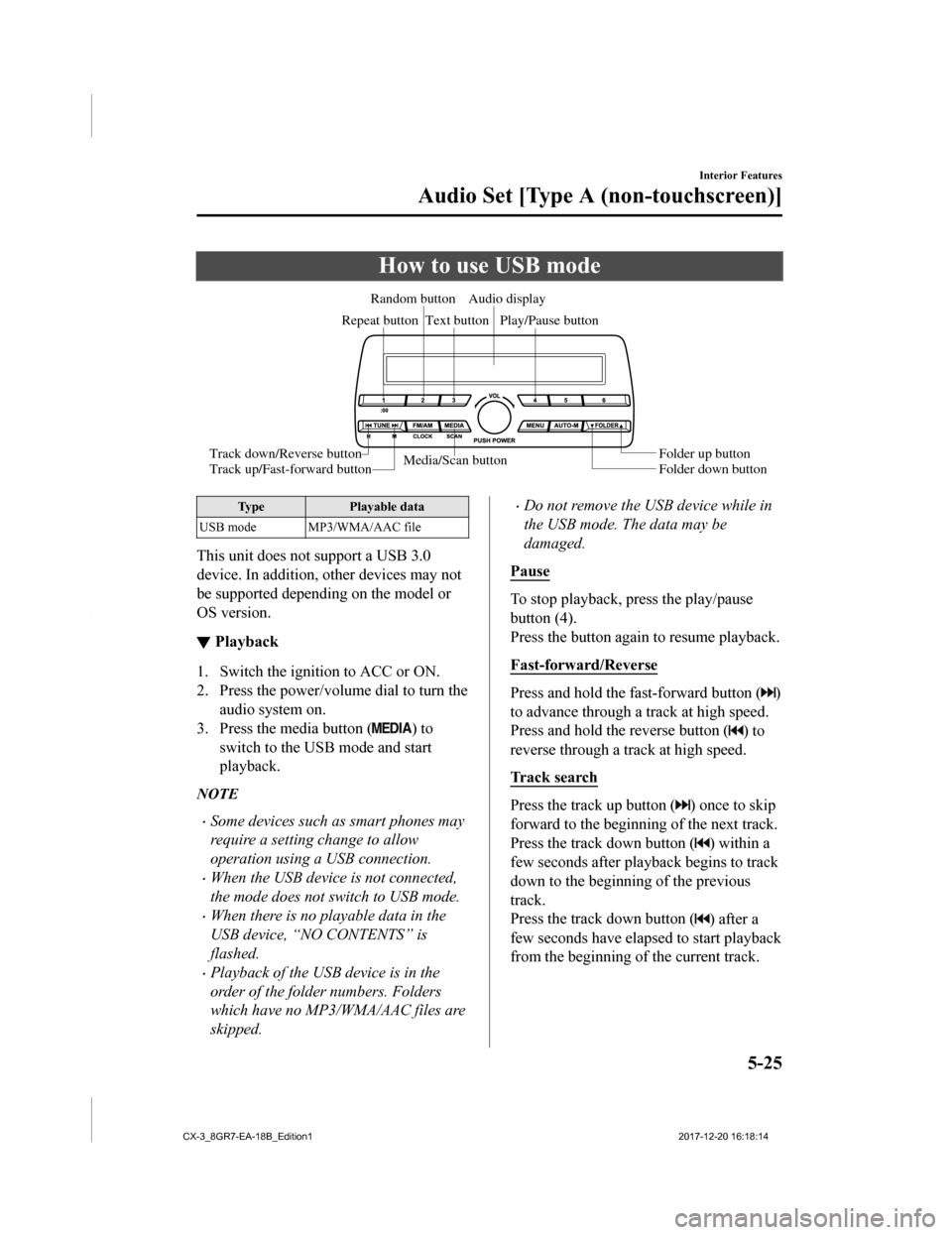
How to use USB mode
Media/Scan buttonFolder down button Folder up button
Play/Pause button
Random button
Repeat button Audio display
Text button
Track down/Reverse button
Track up/Fast-forward button
Type Playable data
USB mode MP3/WMA/AAC file
This unit does not support a USB 3.0
device. In addition, other devices may not
be supported depending on the model or
OS version.
▼ Playback
1. Switch the ignition to ACC or ON.
2. Press the power/volume dial to turn the
audio system on.
3. Press the media button (
) to
switch to the USB mode and start
playback.
NOTE
•Some devices such as smart phones may
require a setting change to allow
operation using a USB connection.
•When the USB device is not connected,
the mode does not switch to USB mode.
•When there is no playable data in the
USB device, “NO CONTENTS” is
flashed.
•Playback of the USB device is in the
order of the folder numbers. Folders
which have no MP3/WMA/AAC files are
skipped.
•Do not remove the USB device while in
the USB mode. The data may be
damaged.
Pause
To stop playback, press the play/pause
button (4).
Press the button again to resume playback.
Fast-forward/Reverse
Press and hold the fast-forward button ()
to advance through a track at high speed.
Press and hold the reverse button (
) to
reverse through a track at high speed.
Track search
Press the track up button () once to skip
forward to the beginning of the next track.
Press the track down button (
) within a
few seconds after playback begins to track
down to the beginning of the previous
track.
Press the track down button (
) after a
few seconds have elapsed to start playback
from the beginning of the current track.
Interior Features
Audio Set [Type A (non-touchscreen)]
5-25
CX-3_8GR7-EA-18B_Edition1 2017-12-20 16:18:14
Page 312 of 608
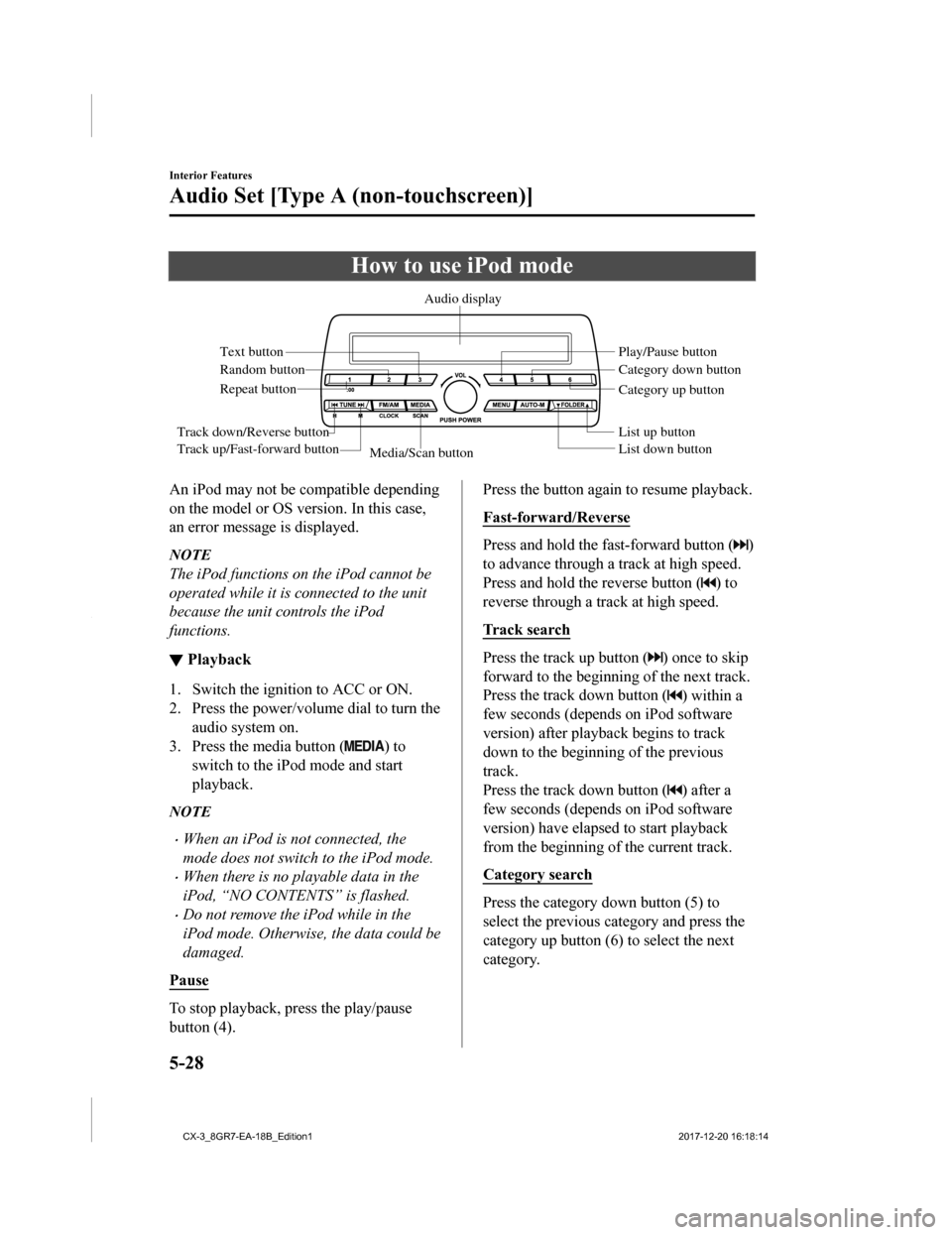
How to use iPod mode
Media/Scan buttonList down button List up button Play/Pause button
Random button
Repeat button Audio display
Text button
Track down/Reverse button
Track up/Fast-forward button Category down button
Category up button
An iPod may not be compatible depending
on the model or OS version. In this case,
an error message is displayed.
NOTE
The iPod functions on the iPod cannot be
operated while it is connected to the unit
because the unit controls the iPod
functions.
▼
Playback
1. Switch the ignition to ACC or ON.
2. Press the power/volume dial to turn the
audio system on.
3. Press the media button (
) to
switch to the iPod mode and start
playback.
NOTE
•When an iPod is not connected, the
mode does not switch to the iPod mode.
•When there is no playable data in the
iPod, “NO CONTENTS” is flashed.
•Do not remove the iP od while in the
iPod mode. Otherwise, the data could be
damaged.
Pause
To stop playback, press the play/pause
button (4).
Press the button again to resume playback.
Fast-forward/Reverse
Press and hold the fast-forward button ()
to advance through a track at high speed.
Press and hold the reverse button (
) to
reverse through a track at high speed.
Track search
Press the track up button () once to skip
forward to the beginning of the next track.
Press the track down button (
) within a
few seconds (depends on iPod software
version) after playba ck begins to track
down to the beginning of the previous
track.
Press the track down button (
) after a
few seconds (depends on iPod software
version) have elapsed to start playback
from the beginning of the current track.
Category search
Press the category down button (5) to
select the previous category and press the
category up button (6) to select the next
category.
Interior Features
Audio Set [Type A (non-touchscreen)]
5-28
CX-3_8GR7-EA-18B_Edition1 2017-12-20 16:18:14
Page 317 of 608
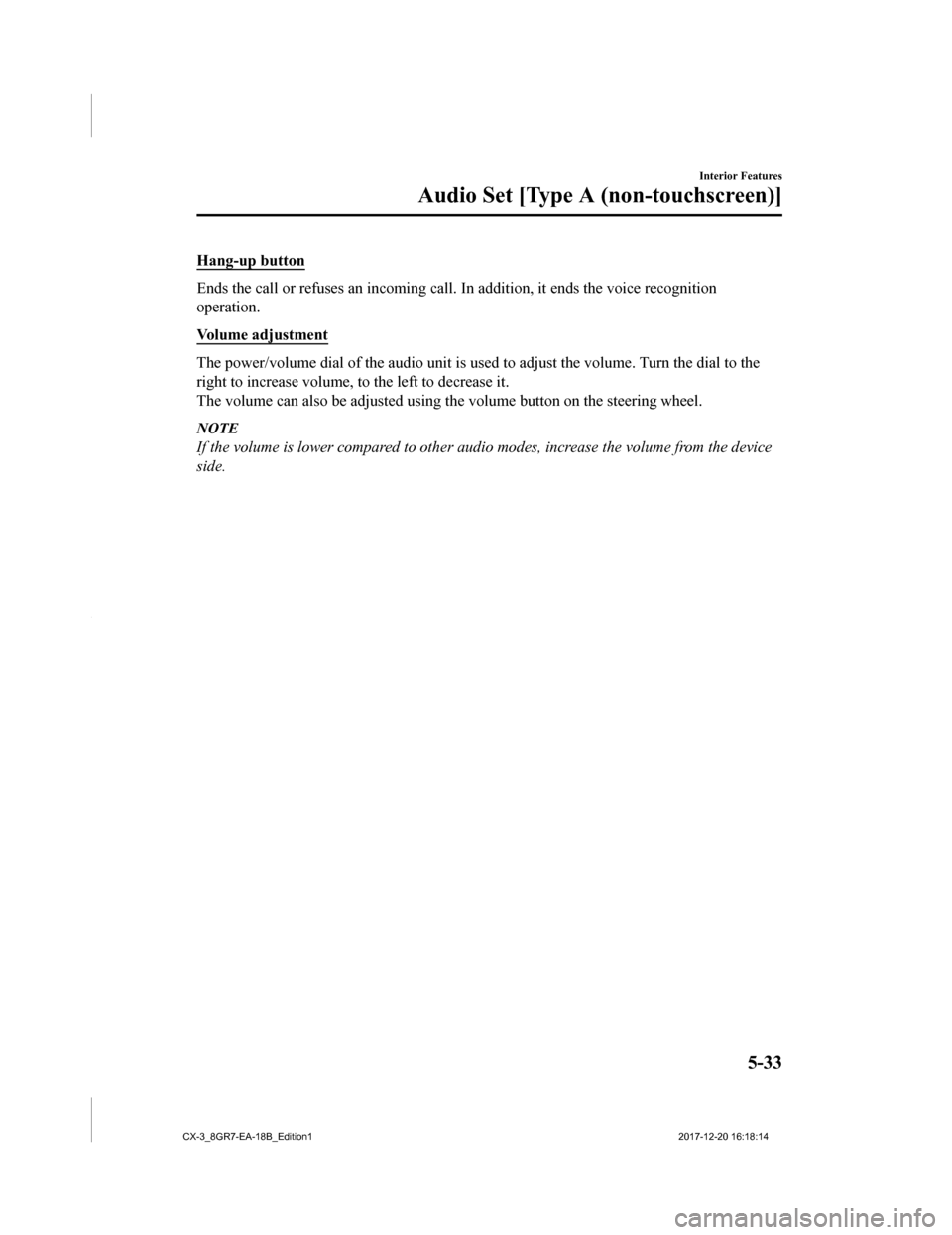
Hang-up button
Ends the call or refuses an incoming call. In addition, it ends the voice recognition
operation.
Volume adjustment
The power/volume dial of the audio unit is used to adjust the v olume. Turn the dial to the
right to increase volume, t o the left to decrease it.
The volume can also be adjusted using the volume button on the steering wheel.
NOTE
If the volume is lower compared to other audio modes, increase the volume from the device
side.
Interior Features
Audio Set [Type A (non-touchscreen)]
5-33
CX-3_8GR7-EA-18B_Edition1 2017-12-20 16:18:14
Page 323 of 608
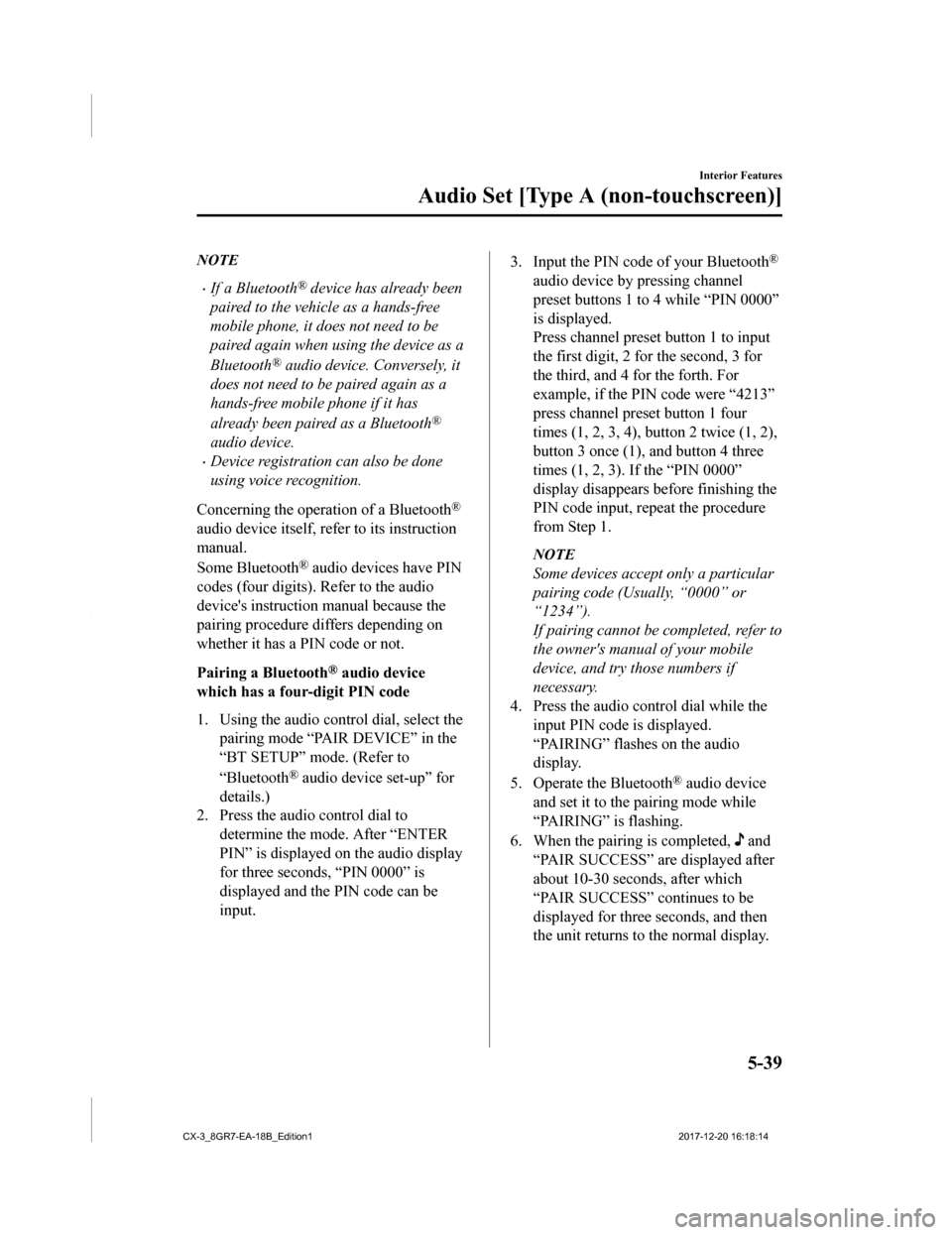
NOTE
•If a Bluetooth® device has already been
paired to the vehicle as a hands-free
mobile phone, it does not need to be
paired again when using the device as a
Bluetooth
® audio device. Conversely, it
does not need to be paired again as a
hands-free mobile phone if it has
already been paired as a Bluetooth
®
audio device.
•Device registration can also be done
using voice recognition.
Concerning the operation of a Bluetooth
®
audio device itself, refer to its instruction
manual.
Some Bluetooth
® audio devices have PIN
codes (four digits). Refer to the audio
device's instruction manual because the
pairing procedure differs depending on
whether it has a PIN code or not.
Pairing a Bluetooth
® audio device
which has a four-digit PIN code
1. Using the audio control dial, select the pairing mode “PAIR DEVICE” in the
“BT SETUP” mode. (Refer to
“Bluetooth
® audio device set-up” for
details.)
2. Press the audio control dial to
determine the mode. After “ENTER
PIN” is displayed on the audio display
for three seconds, “PIN 0000” is
displayed and the PIN code can be
input.
3. Input the PIN code of your Bluetooth®
audio device by pressing channel
preset buttons 1 to 4 while “PIN 0000”
is displayed.
Press channel preset button 1 to input
the first digit, 2 for the second, 3 for
the third, and 4 for the forth. For
example, if the PIN code were “4213”
press channel preset button 1 four
times (1, 2, 3, 4), button 2 twice (1, 2),
button 3 once (1), and button 4 three
times (1, 2, 3). If the “PIN 0000”
display disappears be fore finishing the
PIN code input, repeat the procedure
from Step 1.
NOTE
Some devices accept only a particular
pairing code (Usually, “0000” or
“1234”).
If pairing cannot be completed, refer to
the owner's manual of your mobile
device, and try those numbers if
necessary.
4. Press the audio control dial while the input PIN code is displayed.
“PAIRING” flashes on the audio
display.
5. Operate the Bluetooth
® audio device
and set it to the pairing mode while
“PAIRING” is flashing.
6. When the pairing is completed,
and
“PAIR SUCCESS” are displayed after
about 10-30 seconds, after which
“PAIR SUCCESS” continues to be
displayed for thre e seconds, and then
the unit returns to the normal display.
Interior Features
Audio Set [Type A (non-touchscreen)]
5-39
CX-3_8GR7-EA-18B_Edition1 2017-12-20 16:18:14
Page 324 of 608
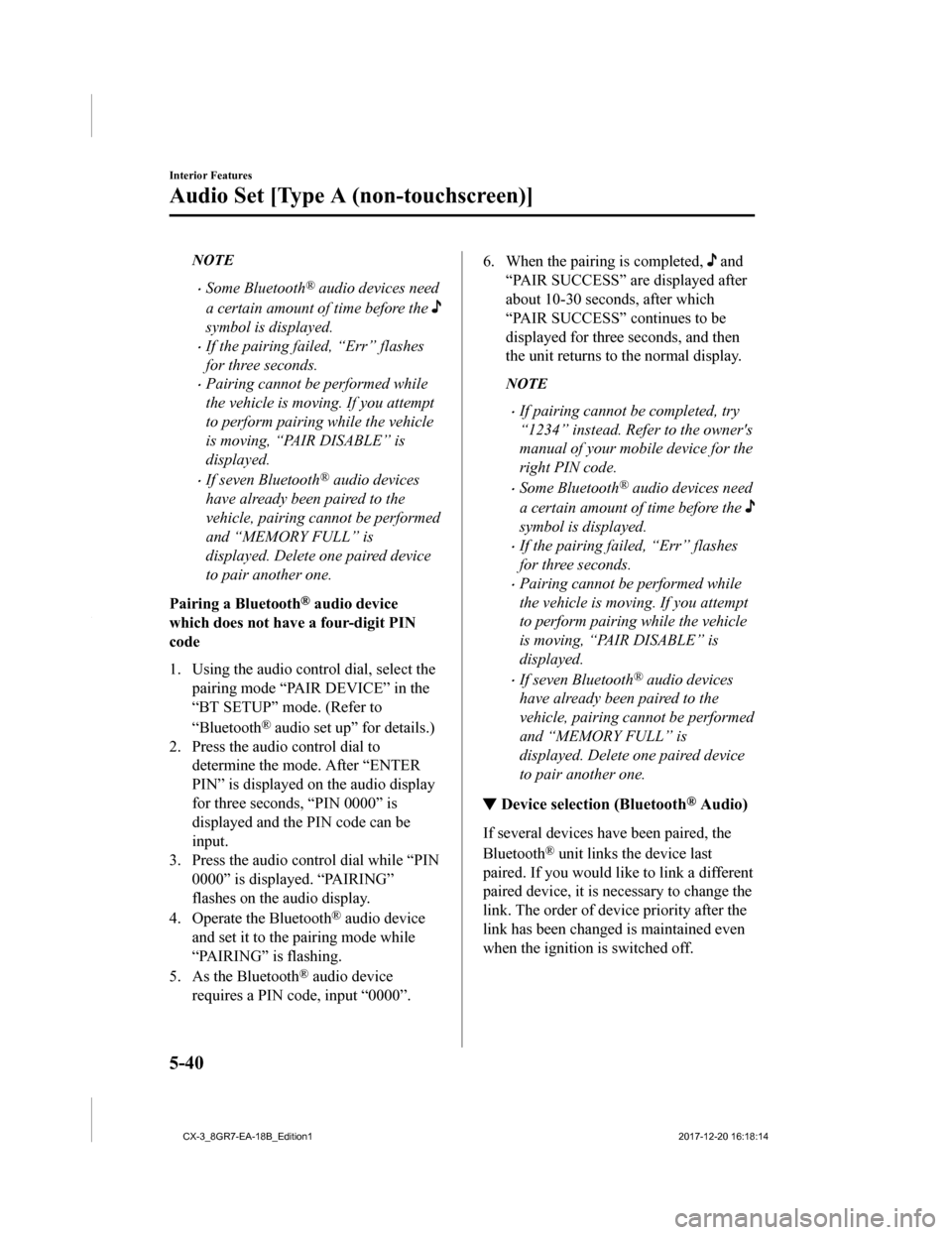
NOTE
•Some Bluetooth® audio devices need
a certain amount of time before the
symbol is displayed.
•If the pairing failed, “Err” flashes
for three seconds.
•Pairing cannot be performed while
the vehicle is moving. If you attempt
to perform pairing while the vehicle
is moving, “PAIR DISABLE” is
displayed.
•If seven Bluetooth® audio devices
have already been paired to the
vehicle, pairing cannot be performed
and “MEMORY FULL” is
displayed. Delete one paired device
to pair another one.
Pairing a Bluetooth
® audio device
which does not hav e a four-digit PIN
code
1. Using the audio control dial, select the pairing mode “PAIR DEVICE” in the
“BT SETUP” mode. (Refer to
“Bluetooth
® audio set up” for details.)
2. Press the audio control dial to
determine the mode. After “ENTER
PIN” is displayed on the audio display
for three seconds, “PIN 0000” is
displayed and the PIN code can be
input.
3. Press the audio control dial while “PIN 0000” is displayed. “PAIRING”
flashes on the audio display.
4. Operate the Bluetooth
® audio device
and set it to the pairing mode while
“PAIRING” is flashing.
5. As the Bluetooth
® audio device
requires a PIN code, input “0000”.
6. When the pairing is completed, and
“PAIR SUCCESS” are displayed after
about 10-30 seconds, after which
“PAIR SUCCESS” continues to be
displayed for three seconds, and then
the unit returns to the normal display.
NOTE
•If pairing cannot be completed, try
“1234” instead. Refer to the owner's
manual of your mobile device for the
right PIN code.
•Some Bluetooth® audio devices need
a certain amount of time before the
symbol is displayed.
•If the pairing fail ed, “Err” flashes
for three seconds.
•Pairing cannot be performed while
the vehicle is moving. If you attempt
to perform pairing while the vehicle
is moving, “PAIR DISABLE” is
displayed.
•If seven Bluetooth® audio devices
have already been paired to the
vehicle, pairing cannot be performed
and “MEMORY FULL” is
displayed. Delete one paired device
to pair another one.
▼ Device selection (Bluetooth® Audio)
If several devices have been paired, the
Bluetooth
® unit links the device last
paired. If you would like to link a different
paired device, it is nec essary to change the
link. The order of device priority after the
link has been changed is maintained even
when the ignition is switched off.
Interior Features
Audio Set [Type A (non-touchscreen)]
5-40
CX-3_8GR7-EA-18B_Edition1 2017-12-20 16:18:14
Page 325 of 608
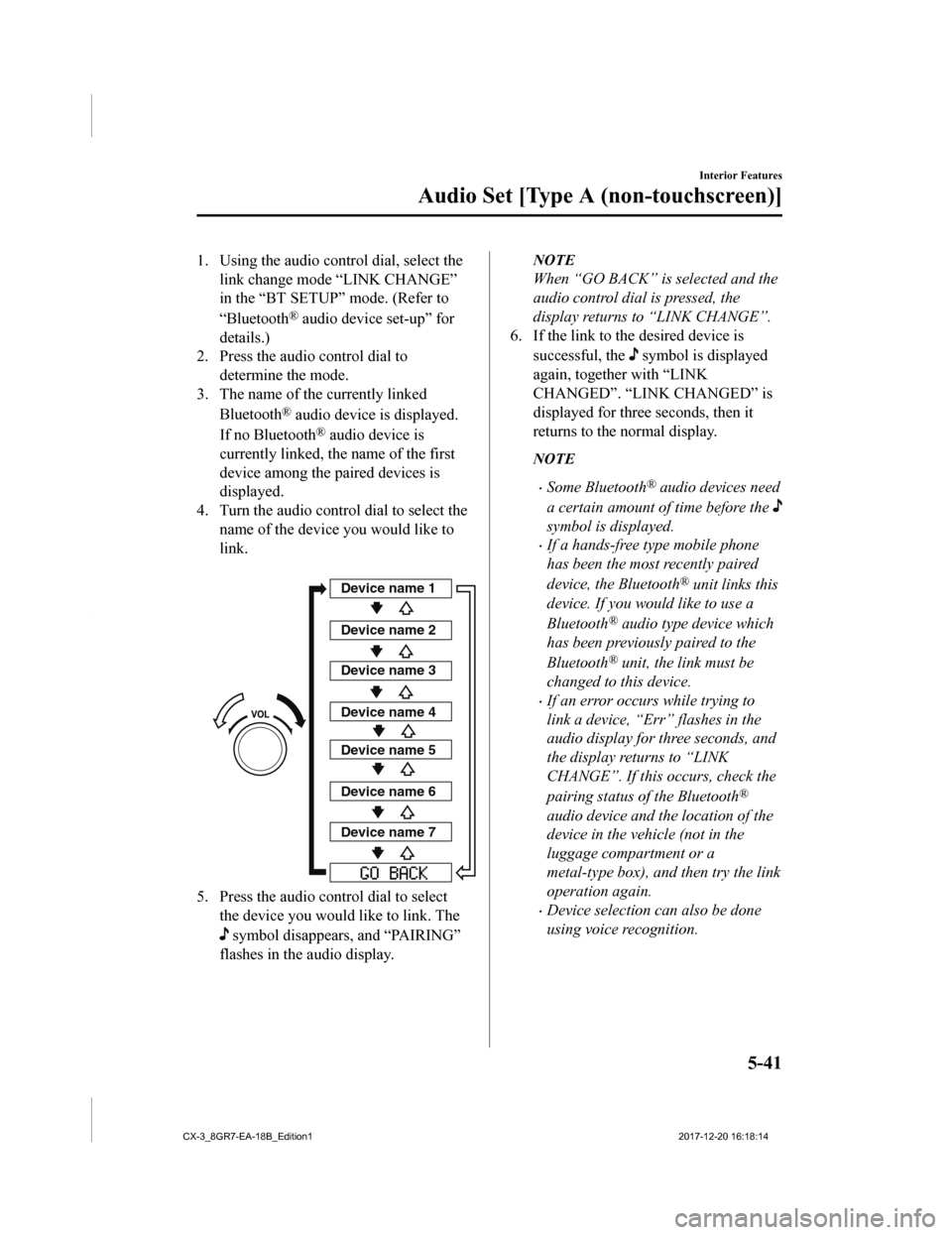
1. Using the audio control dial, select thelink change mode “LINK CHANGE”
in the “BT SETUP” mode. (Refer to
“Bluetooth
® audio device set-up” for
details.)
2. Press the audio control dial to determine the mode.
3. The name of the currently linked
Bluetooth
® audio device is displayed.
If no Bluetooth
® audio device is
currently linked, the name of the first
device among the paired devices is
displayed.
4. Turn the audio contr ol dial to select the
name of the device you would like to
link.
Device name 1
Device name 2
Device name 3
Device name 4
Device name 5
Device name 6
Device name 7
5. Press the audio control dial to select
the device you would like to link. The
symbol disappears, and “PAIRING”
flashes in the a udio display.
NOTE
When “GO BACK” is selected and the
audio control dial is pressed, the
display returns to “LINK CHANGE”.
6. If the link to the desired device is
successful, the
symbol is displayed
again, together with “LINK
CHANGED”. “LINK CHANGED” is
displayed for three seconds, then it
returns to the normal display.
NOTE
•Some Bluetooth® audio devices need
a certain amount of time before the
symbol is displayed.
•If a hands-free type mobile phone
has been the most recently paired
device, the Bluetooth
® unit links this
device. If you would like to use a
Bluetooth
® audio type device which
has been previously paired to the
Bluetooth
® unit, the link must be
changed to this device.
•If an error occurs while trying to
link a device, “Err” flashes in the
audio display for three seconds, and
the display retu rns to “LINK
CHANGE”. If this occurs, check the
pairing status of the Bluetooth
®
audio device and the location of the
device in the vehicle (not in the
luggage compartment or a
metal-type box), and then try the link
operation again.
•Device selection can also be done
using voice recognition.
Interior Features
Audio Set [Type A (non-touchscreen)]
5-41
CX-3_8GR7-EA-18B_Edition1 2017-12-20 16:18:14