MAZDA MODEL CX-3 2020 Navigation Manual (in English)
Manufacturer: MAZDA, Model Year: 2020, Model line: MODEL CX-3, Model: MAZDA MODEL CX-3 2020Pages: 92, PDF Size: 3.59 MB
Page 1 of 92
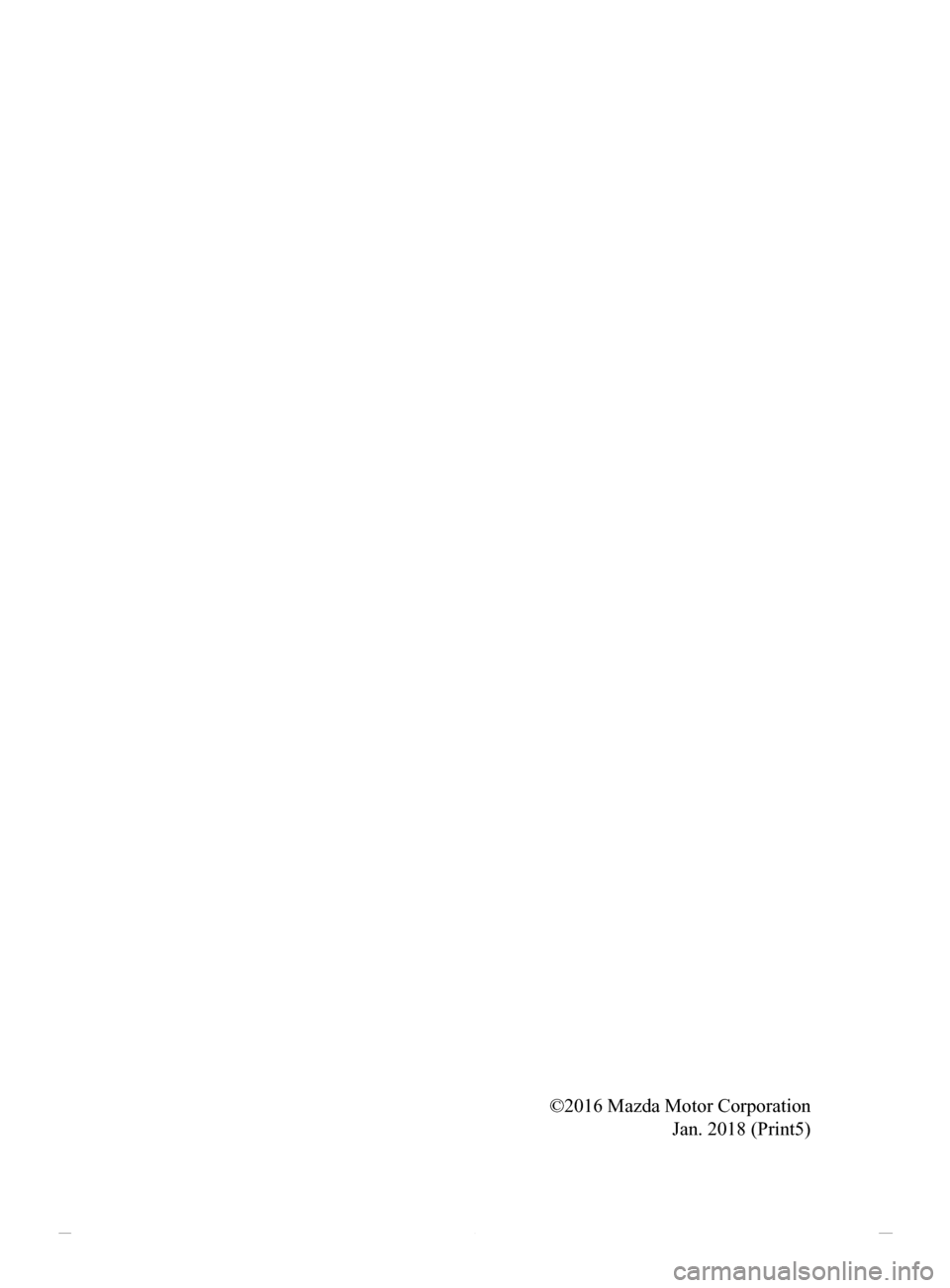
©2016 Mazda Motor Corporation Jan. 2018 (Print5)
NAV-999VU1EH.indb 12017/12/06 13:18:27
Page 2 of 92
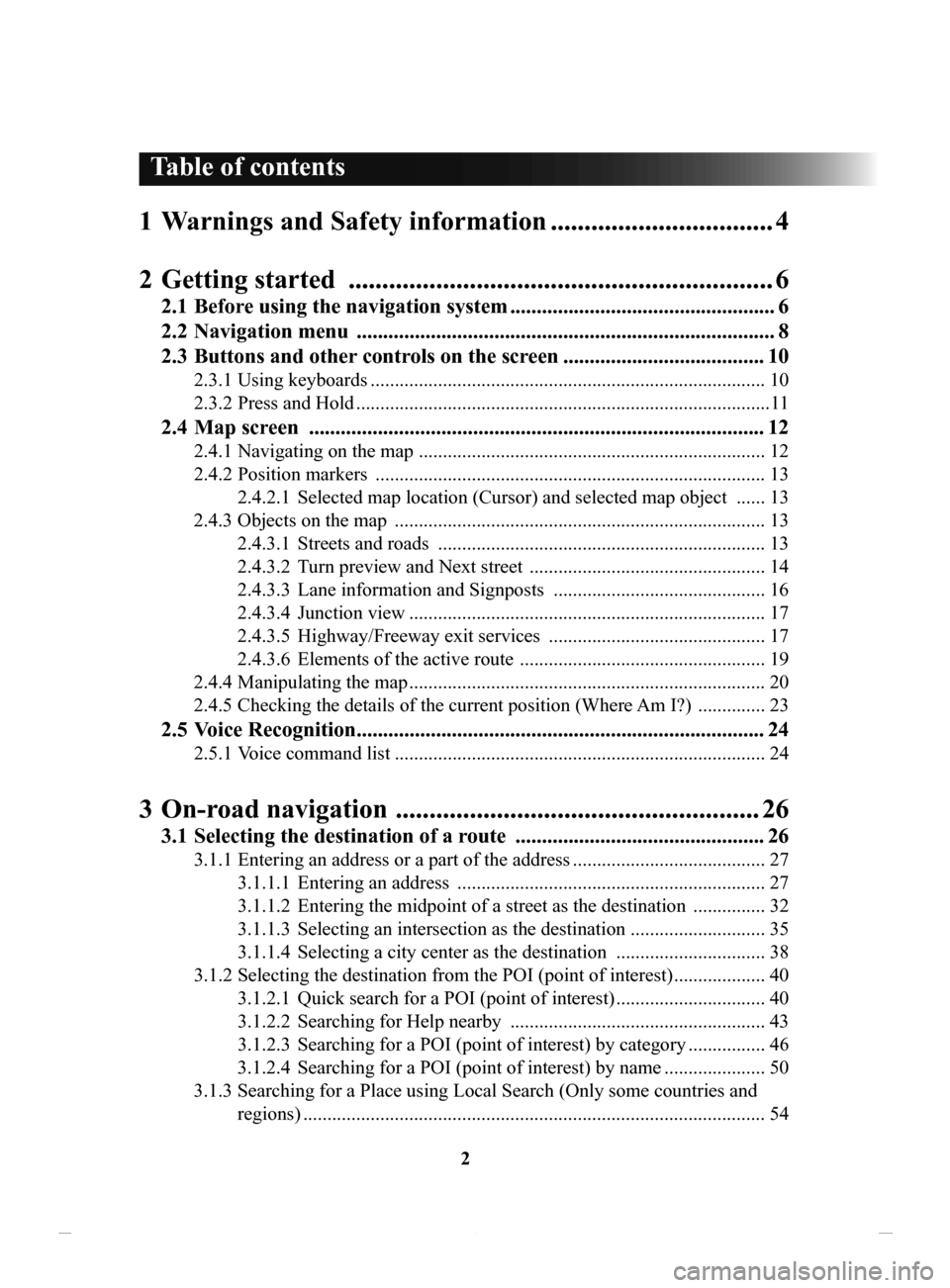
2
1 Warnings and Safety information ................................. 4
2 Getting
started ............................................................... 6
2.1 Before using the navigation system .................................................. 6
2.2 Navigation
menu ............................................................................... 8
2.3
Buttons
and other controls on the screen ...................................... 10
2.3.1 Using keyboards .................................................................................. 10
2.3.2
Press and Hold ...................................................................................... 11
2.4 Map screen ...................................................................................... 12
2.4.1 Navigating on the map ........................................................................ 12
2.4.2
Position markers ................................................................................. 13
2.4.2.1
Selected map location (Cursor) and selected map object ...... 13
2.4.3
Objects on the map ............................................................................. 13
2.4.3.1
Streets and roads .................................................................... 13
2.4.3.2
Turn preview and Next street ................................................. 14
2.4.3.3
Lane information and Signposts ............................................ 16
2.4.3.4
Junction view .......................................................................... 17
2.4.3.5
Highway/Freeway exit services ............................................. 17
2.4.3.6
Elements of the active route ................................................... 19
2.4.4
Manipulating the map .......................................................................... 20
2.4.5
Checking the details of the current position (Where
Am I?)
.............. 23
2.5 Voice Recognition ............................................................................. 24
2.5.1 Voice command list .............................................................................24
3 On-road navigation ...................................................... 26
3.1 Selecting the destination of a route ............................................... 26
3.1.1 Entering an address or a part of the address ........................................ 27
3.1.1.1
Entering an address ................................................................ 27
3.1.1.2
Entering the midpoint of a street as the destination ............... 32
3.1.1.3
Selecting an intersection as the destination ............................ 35
3.1.1.4
Selecting a city center as the destination ............................... 38
3.1.2
Selecting the destination from the POI (point of interest) ................... 40
3.1.2.1
Quick search for a POI (point of interest) ............................... 40
3.1.2.2
Searching for Help nearby ..................................................... 43
3.1.2.3
Searching for a POI (point of interest) by category ................ 46
3.1.2.4
Searching for a POI (point of interest) by name ..................... 50
3.1.3
Searching for a Place using Local Search (Only some coun
tries and
regions)
................................................................................................ 54
Table of contents
NAV-999VU1EH.indb 22017/12/06 13:18:27
Page 3 of 92
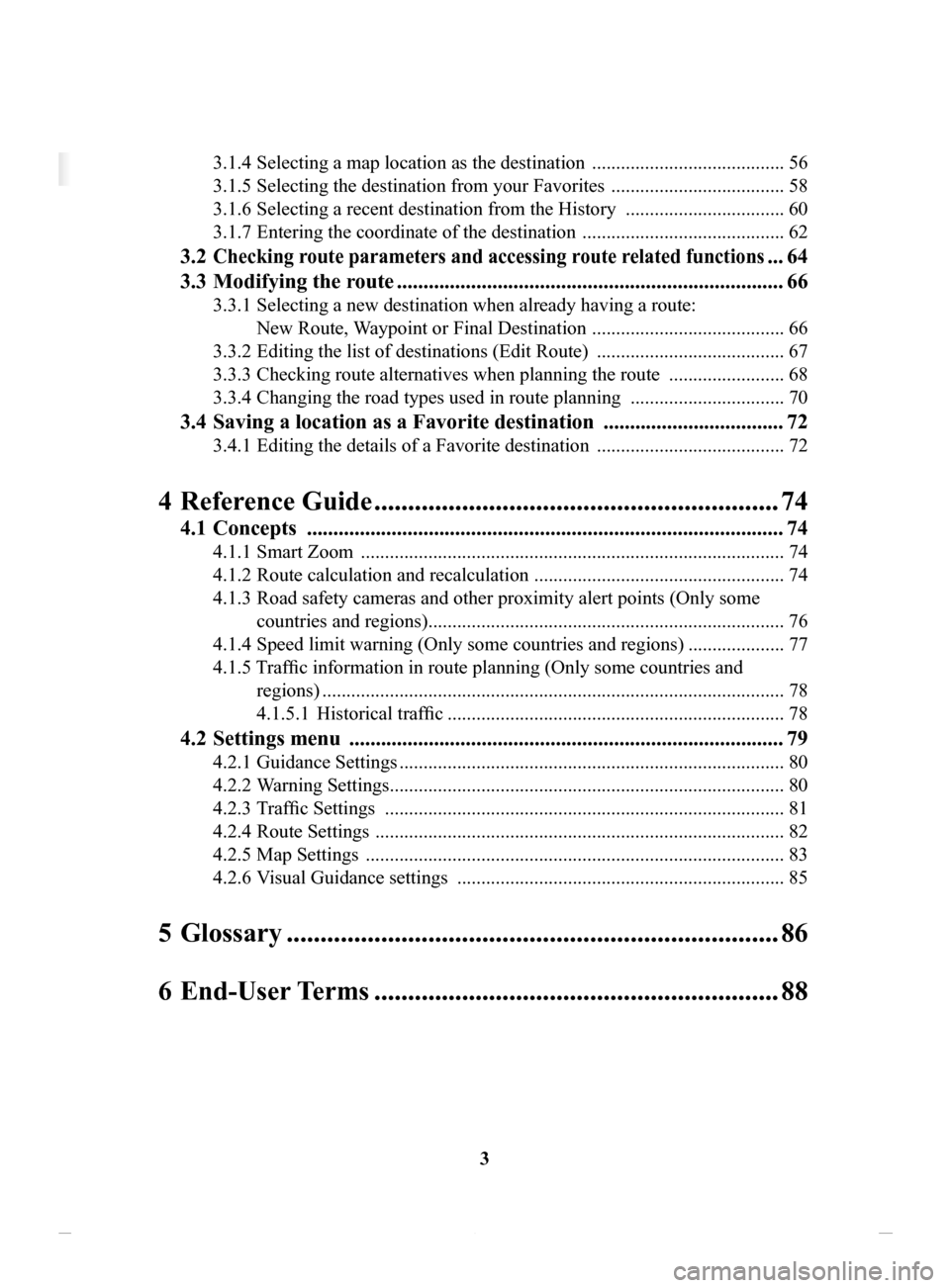
3
3.1.4
Selecting a map location as the destination ........................................ 56
3.1.5
Selecting the destination from your Favorites .................................... 58
3.1.6
Selecting a recent destination from the History ................................. 60
3.1.7
Entering the coordinate of the destination .......................................... 62
3.2 Checking route parameters and accessing route related functions ... 64
3.3 Modifying
the route ......................................................................... 66
3.3.1 Selecting a new destination when already having a route:
New Route, Waypoint or Final Destination
........................................ 66
3.3.2
Editing the list of destinations (Edit Route) ....................................... 67
3.3.3
Checking route alternatives when planning the route ........................ 68
3.3.4
Changing the road types used in route planning ................................ 70
3.4 Saving a location as a Favorite destination .................................. 72
3.4.1 Editing the details of a Favorite destination ....................................... 72
4 Reference Guide ............................................................ 74
4.1 Concepts .......................................................................................... 74
4.1.1 Smart Zoom ........................................................................................ 74
4.1.2
Route calculation and recalculation .................................................... 74
4.1.3
Road safety cameras and other proximity alert points (Only
some
countries and regions)
.......................................................................... 76
4.1.4
Speed limit warning (Only some countries and regions) .................... 77
4.1.5 Traffic information in route planning (Only some countries and regions)
................................................................................................ 78
4.1.5.1
Historical traffic ...................................................................... 78
4.2 Settings menu .................................................................................. 79
4.2.1 Guidance Settings ................................................................................ 80
4.2.2
Warning Settings .................................................................................. 80
4.2.3
Traffic Settings ................................................................................... 81
4.2.4
Route Settings ..................................................................................... 82
4.2.5
Map Settings ....................................................................................... 83
4.2.6
Visual Guidance settings .................................................................... 85
5 Glossary ......................................................................... 86
6 End-User
Terms ............................................................ 88
Table of contents
NAV-999VU1EH.indb 32017/12/06 13:18:28
Page 4 of 92
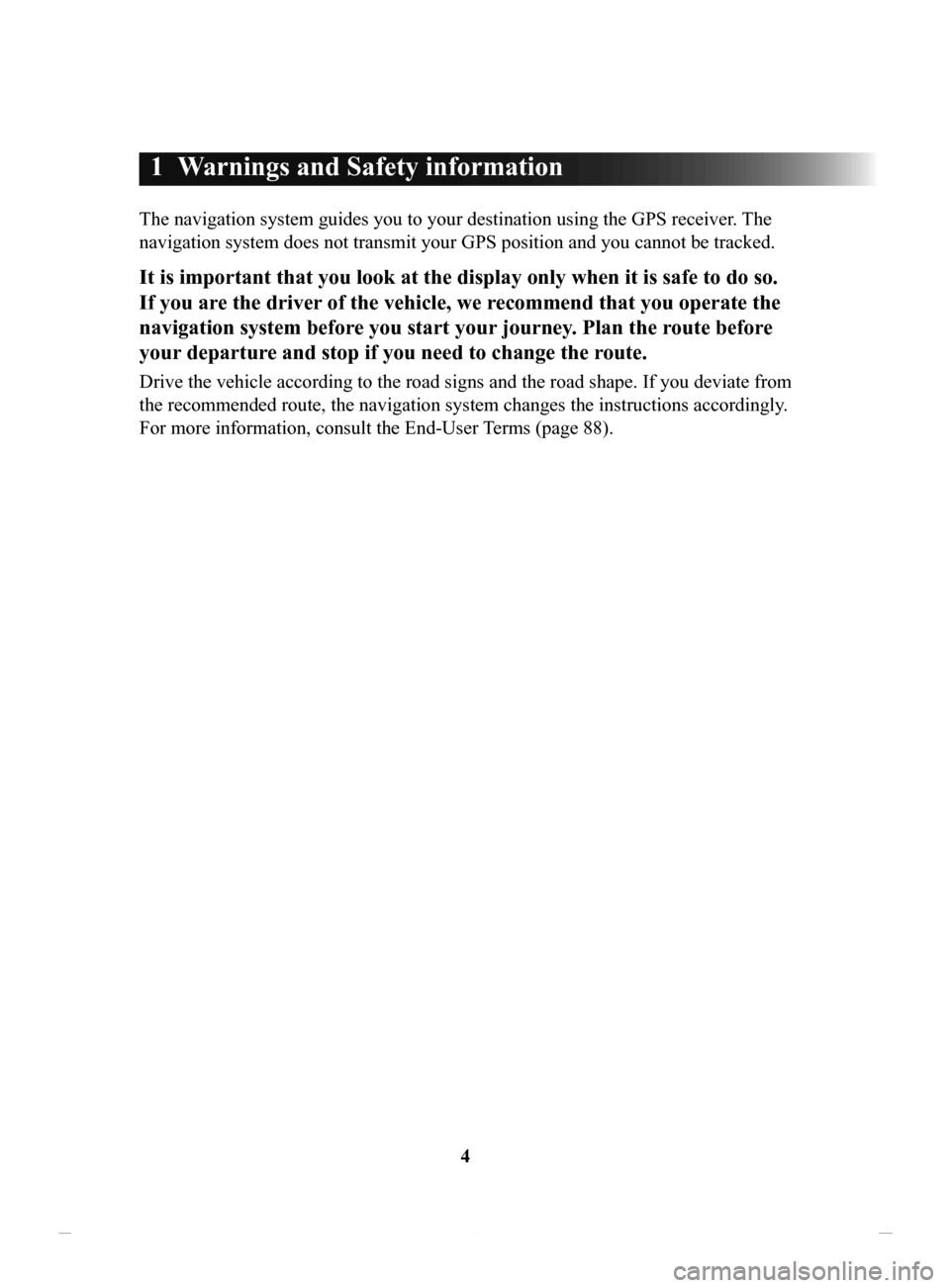
4
1 Warnings and Safety information
The navigation system guides you to your destination using the GPS receiver. The
navigation system does not transmit your GPS position and you cannot be tracked.
It is important that you look at the display only when it is safe to do so.
If you are the driver of the vehicle, we recommend that you operate the
navigation system before you start your journey. Plan the route before
your departure and stop if you need to change the route.
Drive the vehicle according to the road signs and the road shape. If you deviate from
the recommended route, the navigation system changes the instructions accordingly .
For more information, consult the End-User Terms (page 88).
NAV-999VU1EH.indb 42017/12/06 13:18:28
Page 5 of 92
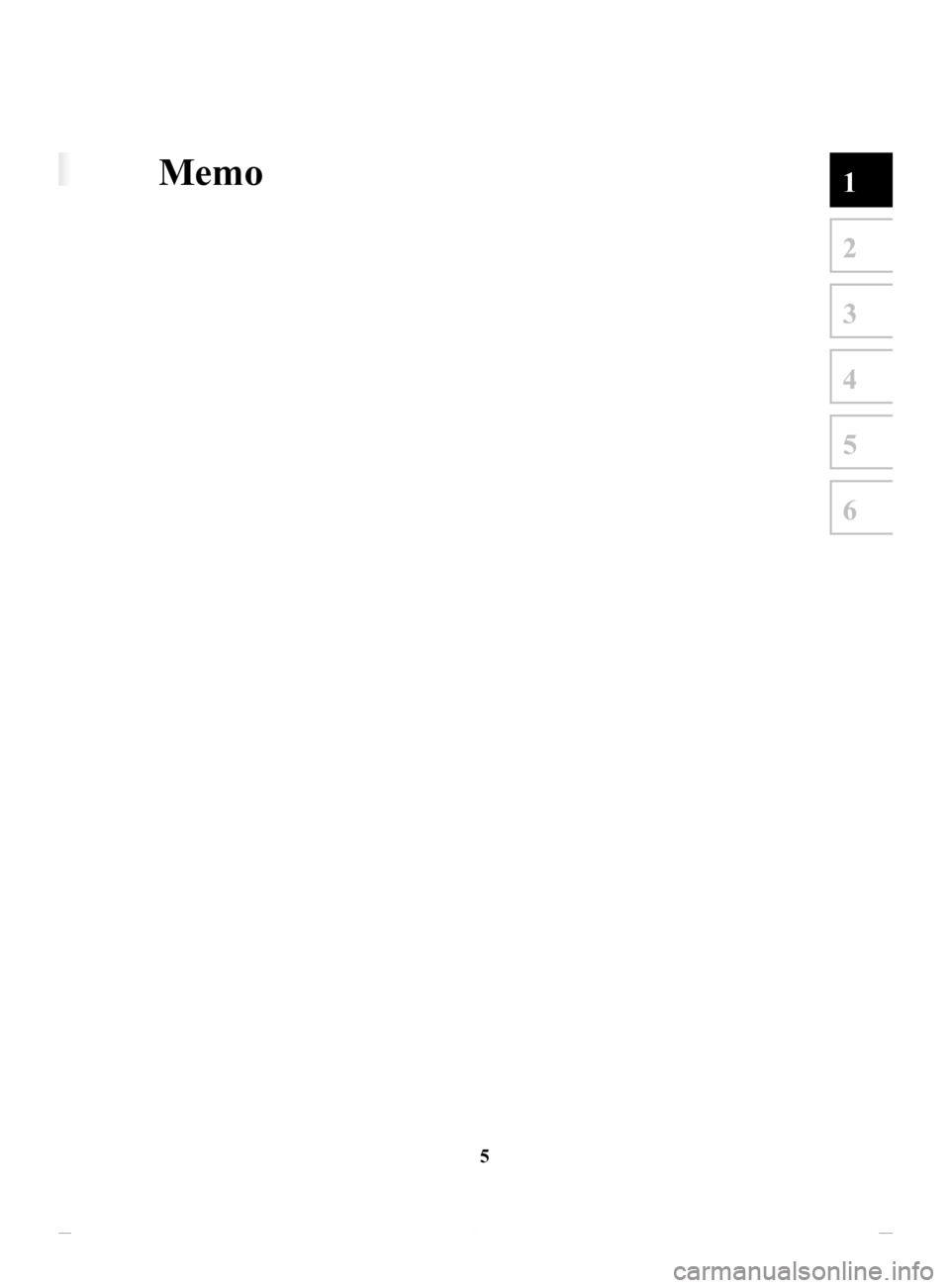
5
1
2
3
4
5
6
1 Warnings and Safety information
The navigation system guides you to your destination using the GPS receiver. The
navigation system does not transmit your GPS position and you cannot be tracked.
It is important that you look at the display only when it is safe to do so.
If you are the driver of the vehicle, we recommend that you operate the
navigation system before you start your journey. Plan the route before
your departure and stop if you need to change the route.
Drive the vehicle according to the road signs and the road shape. If you deviate from
the recommended route, the navigation system changes the instructions accordingly .
For more information, consult the End-User Terms (page 88).
Memo
NAV-999VU1EH.indb 52017/12/06 13:18:28
Page 6 of 92
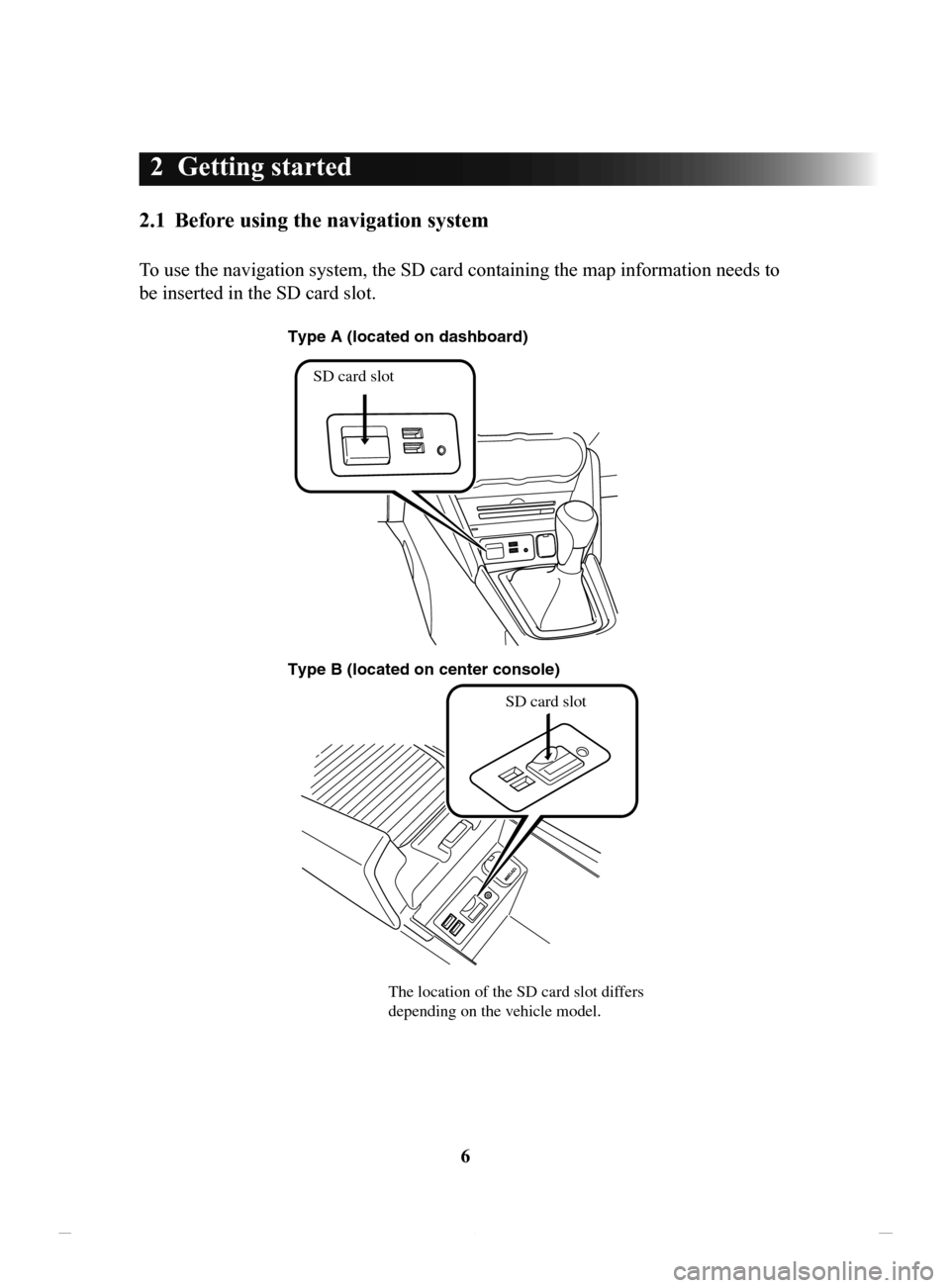
6
2 Getting started
2.1 Before using the navigation system
To use the navigation system, the SD card containing the map information needs to
be inserted in the SD card slot.
SD card slot
Type A (located on\) dashboard)
Type \f (located on \)center console)
SD card slot
The location of th\ge SD card slot dif\gfers
depending on the \fehicle model.
NAV-999VU1EH.indb 62017/12/06 13:18:28
Page 7 of 92
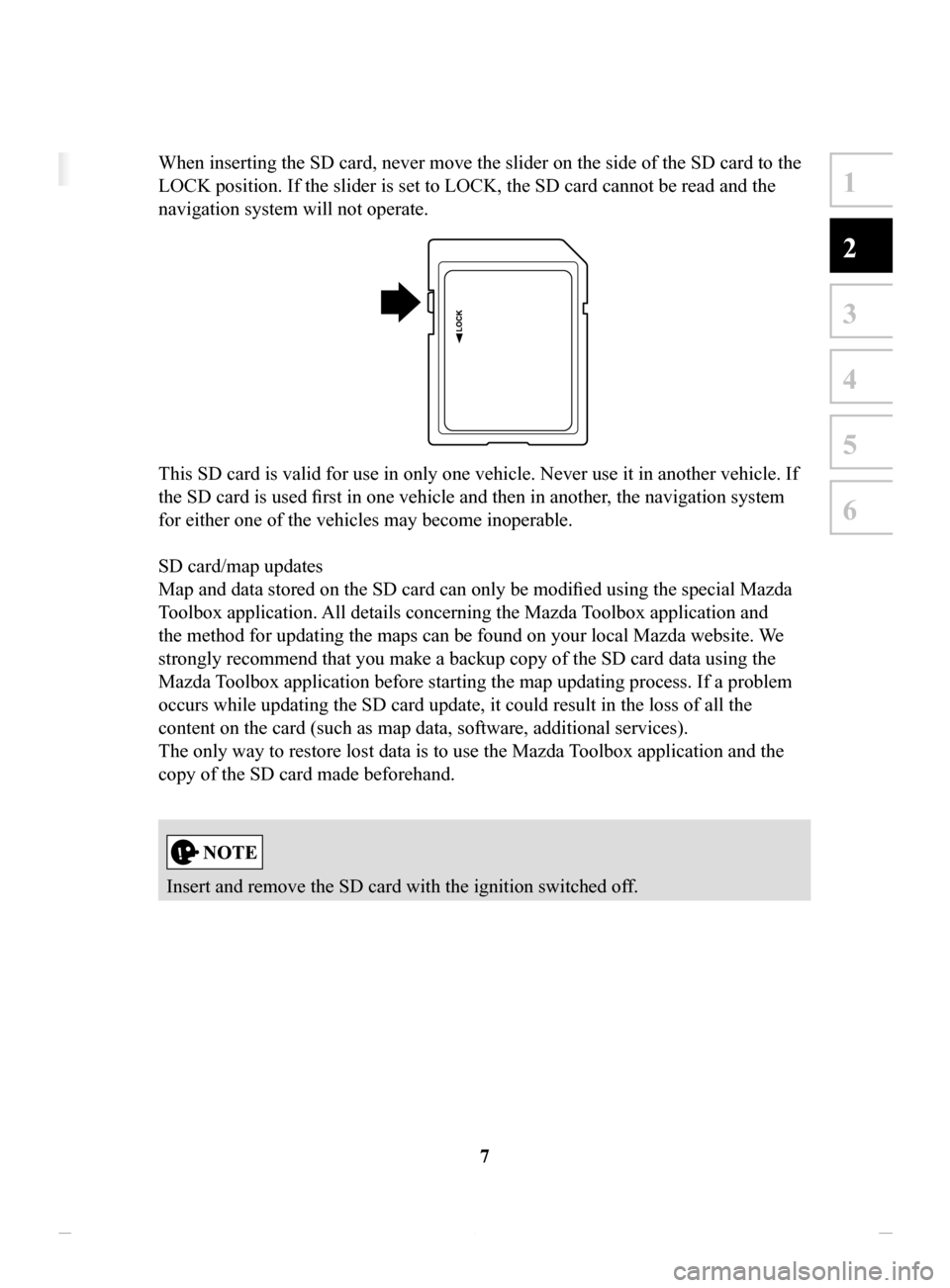
7
1
2
3
4
5
6
2 Getting started
2.1 Before using the navigation system
To use the navigation system, the SD card containing the map information needs to
be inserted in the SD card slot.
When inserting the SD card, never move the slider on the side of the SD card to the
LOCK position. If the slider is set to LOCK, the SD card cannot be read and the
navigation system will not operate.
This SD card is valid for use in only one vehicle. Never use it in another vehicle. If
the SD card is used first in one vehicle and then in another, the navigation system
for either one of the vehicles may become inoperable.
SD card/map updates
Map and data stored on the SD card can only be modified using the special Mazda
Toolbox application. All details concerning the Mazda Toolbox application and
the method for updating the maps can be found on your local Mazda website. We
strongly recommend that you make a backup copy of the SD card data using the
Mazda Toolbox application before starting the map updating process. If a problem
occurs while updating the SD card update, it could result in the loss of all the
content on the card (such as map data, software, additional services).
The only way to restore lost data is to use the Mazda Toolbox application and the
copy of the SD card made beforehand.
Insert and remove the SD card with the ignition switched off.
NAV-999VU1EH.indb 72017/12/06 13:18:28
Page 8 of 92
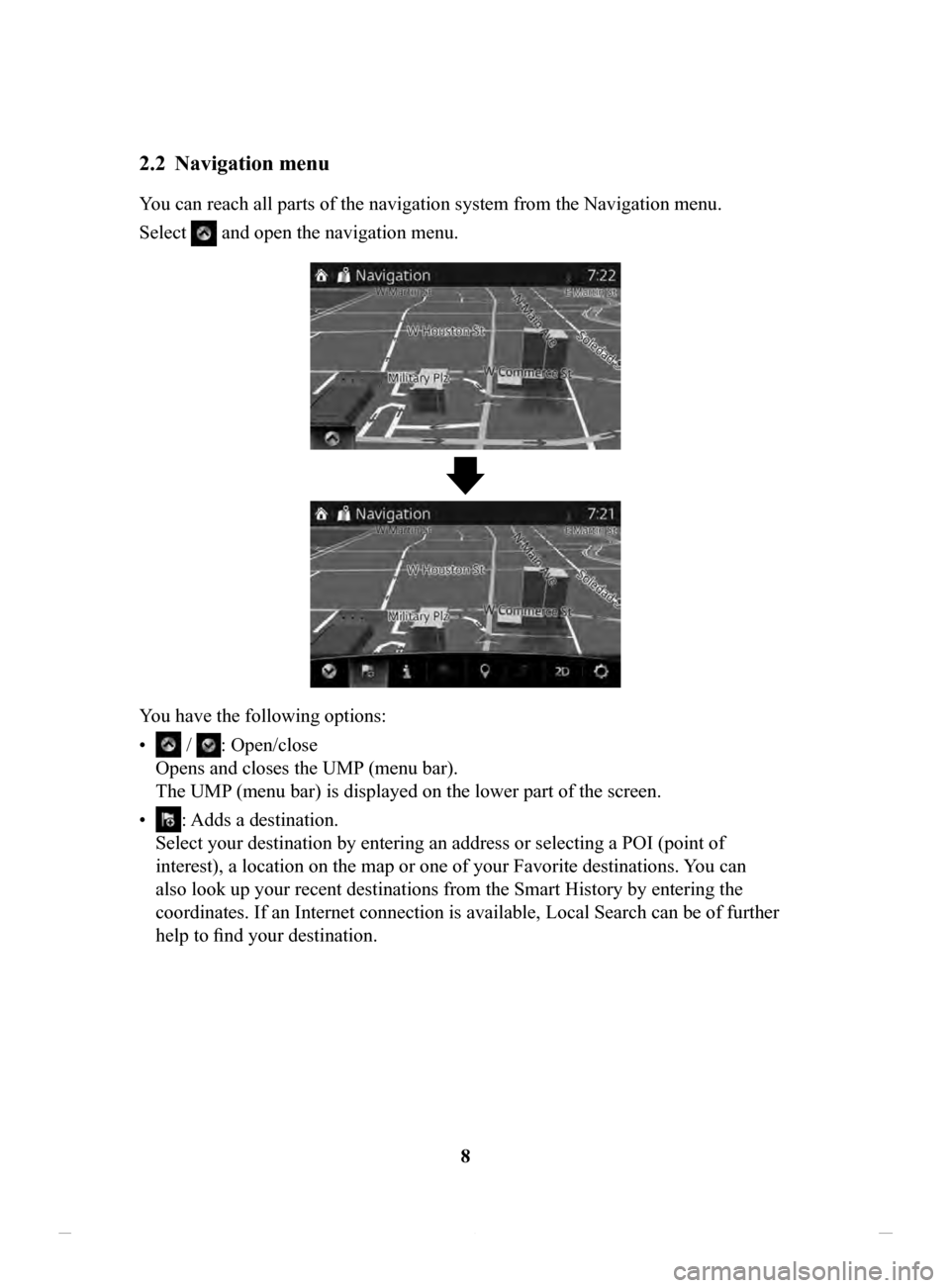
8
2.2 Navigation menu
You can reach all parts of the navigation system from the Navigation menu.
Select
and open the navigation menu.
You have the following options:
•
/ : Open/close
Opens and closes the UMP (menu bar).
The UMP (menu bar) is displayed on the lower part of the screen.
•
: Adds a destination.
Select your destination by entering an address or selecting a POI (point of
interest), a location on the map or one of your Favorite destinations. You can
also look up your recent destinations from the Smart History by entering the
coordinates. If an Internet connection is available, Local Search can be of further
help to find your destination.
NAV-999VU1EH.indb 82017/12/06 13:18:28
Page 9 of 92
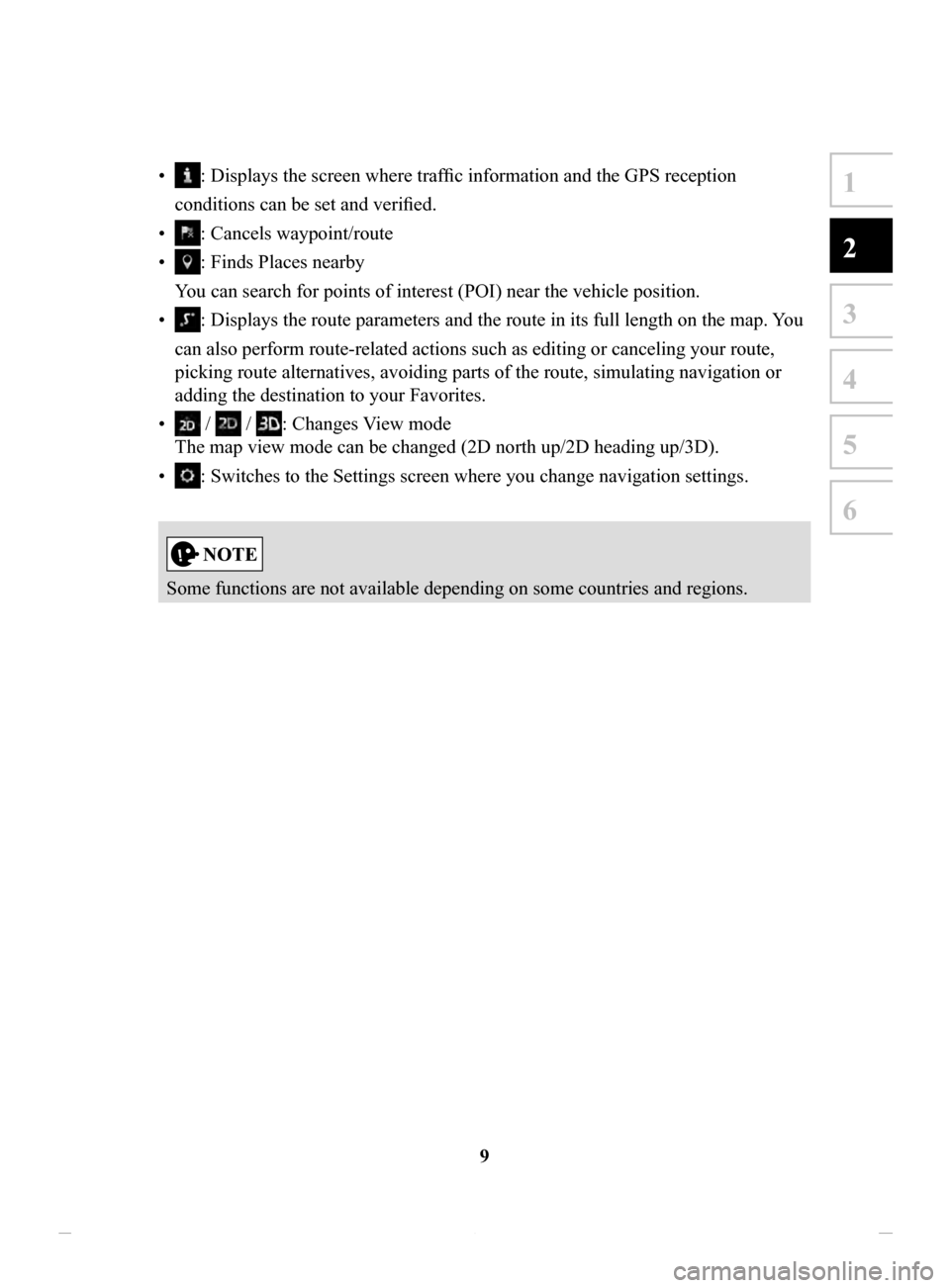
9
1
2
3
4
5
6
• : Displays the screen where traffic information and the GPS reception
conditions can be set and verified.
•
: Cancels waypoint/route
•
: Finds Places nearby
You can search for points of interest (POI) near the vehicle position.
•
: Displays the route parameters and the route in its full length on the map. You
can also perform route-related actions such as editing or canceling your route,
picking route alternatives, avoiding parts of the route, simulating navigation or
adding the destination to your Favorites.
•
/ / : Changes View mode
The map view mode can be changed (2D north up/2D heading up/3D).
•
: Switches to the Settings screen where you change navigation settings.
Some functions are not available depending on some countries and regions.
NAV-999VU1EH.indb 92017/12/06 13:18:28
Page 10 of 92
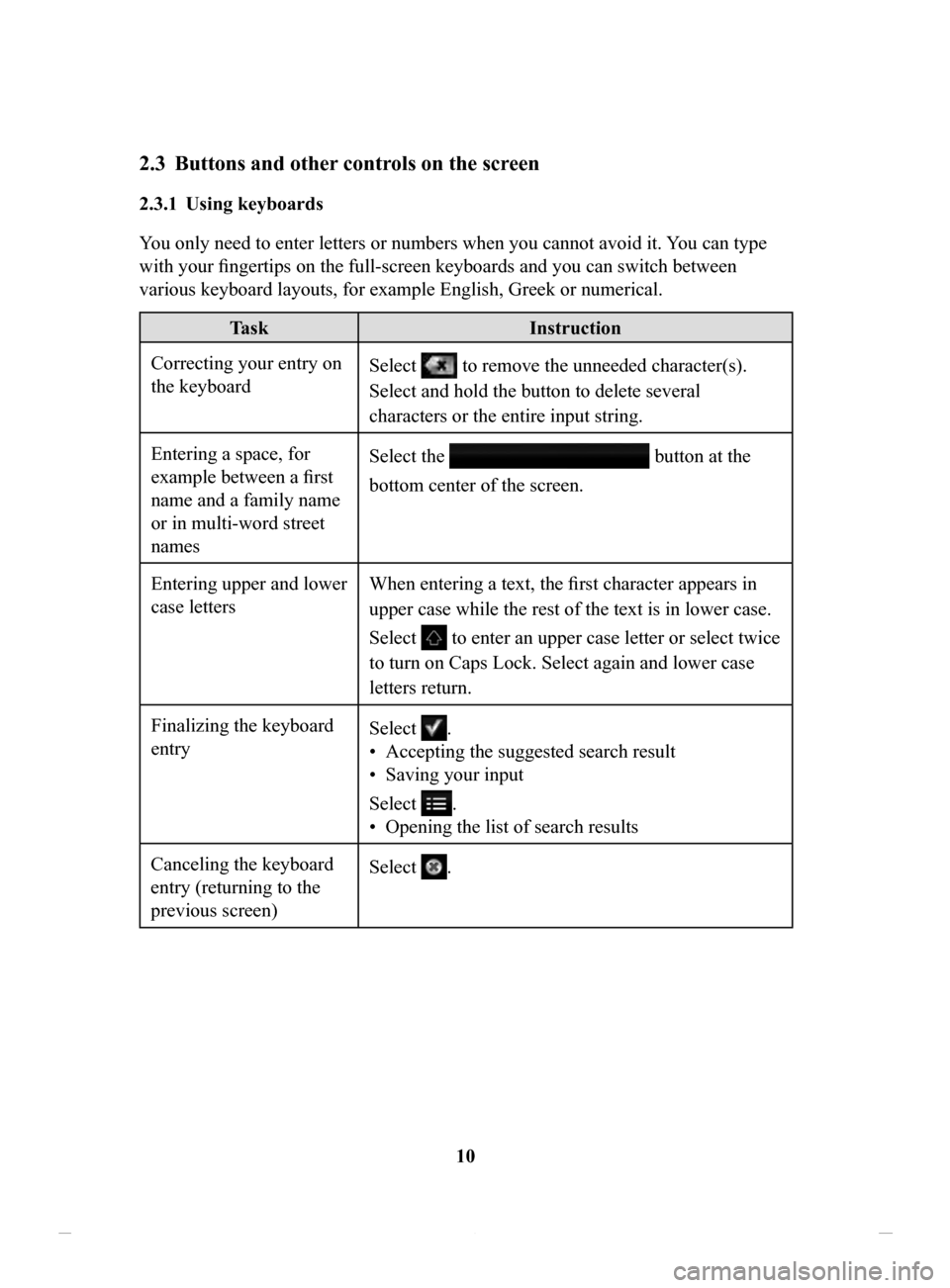
10
2.3 Buttons and other controls on the screen
2.3.1 Using keyboards
You only need to enter letters or numbers when you cannot avoid it. You can type
with your fingertips on the full-screen keyboards and you can switch between
various keyboard layouts, for example English, Greek or numerical.
Task Instruction
Correcting your entry on
the keyboard Select to remove the unneeded character(s).
Select and hold the button to delete several
characters or the entire input string.
Entering a space, for
example between a first
name and a family name
or in multi-word street
names Select the
button at the
bottom center of the screen.
Entering upper and lower
case letters When entering a text, the first character appears in
upper case while the rest of the text is in lower case.
Select
to enter an upper case letter or select twice
to turn on Caps Lock. Select again and lower case
letters return.
Finalizing the keyboard
entry Select
.
•
Accepting the suggested search result
•
Saving your input
Select
.
•
Opening the list of search results
Canceling the keyboard
entry (returning to the
previous screen) Select
.
NAV-999VU1EH.indb 102017/12/06 13:18:29