MAZDA MODEL CX-3 2021 Owners Manual
Manufacturer: MAZDA, Model Year: 2021, Model line: MODEL CX-3, Model: MAZDA MODEL CX-3 2021Pages: 618, PDF Size: 64.58 MB
Page 321 of 618
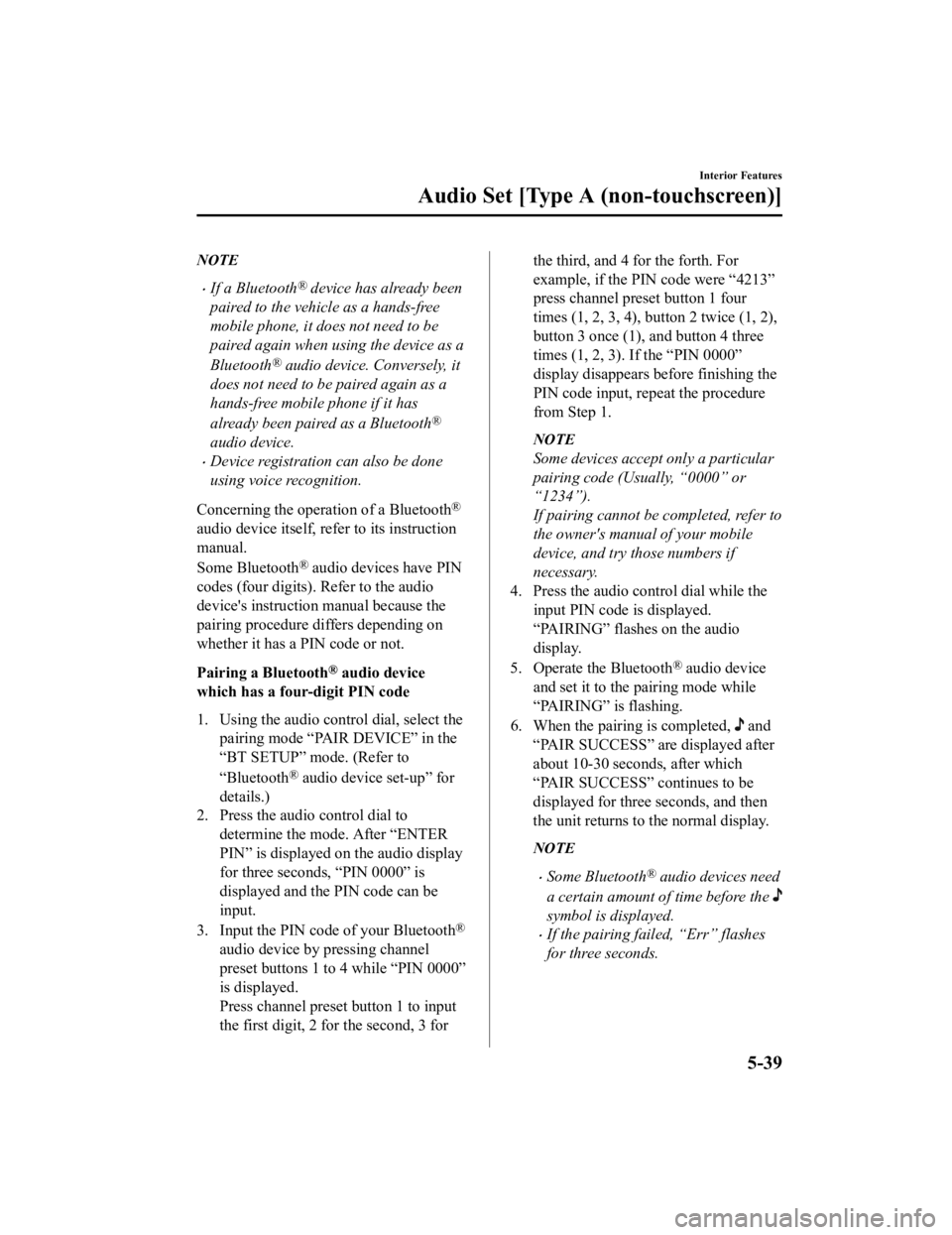
NOTE
If a Bluetooth® device has already been
paired to the vehicle as a hands-free
mobile phone, it does not need to be
paired again when using the device as a
Bluetooth
® audio device. Conversely, it
does not need to be paired again as a
hands-free mobile phone if it has
already been paired as a Bluetooth
®
audio device.
Device registration can also be done
using voice recognition.
Concerning the operation of a Bluetooth
®
audio device itself, refer to its instruction
manual.
Some Bluetooth
® audio devices have PIN
codes (four digits). Refer to the audio
device's instruction manual because the
pairing procedure differs depending on
whether it has a PIN code or not.
Pairing a Bluetooth
® audio device
which has a four-digit PIN code
1. Using the audio control dial, select the pairing mode “PAIR DEVICE” in the
“BT SETUP” mode. (Refer to
“Bluetooth
® audio device set-up” for
details.)
2. Press the audio control dial to
determine the mode. After “ENTER
PIN” is displayed on the audio display
for three seconds, “PIN 0000” is
displayed and the PIN code can be
input.
3. Input the PIN code of your Bluetooth
®
audio device by pressing channel
preset buttons 1 to 4 while “PIN 0000”
is displayed.
Press channel preset button 1 to input
the first digit, 2 for the second, 3 for
the third, and 4 for the forth. For
example, if the PIN code were “4213”
press channel preset button 1 four
times (1, 2, 3, 4), button 2 twice (1, 2),
button 3 once (1), and button 4 three
times (1, 2, 3). If the “PIN 0000”
display disappears before finishing the
PIN code input, repeat the procedure
from Step 1.
NOTE
Some devices accept only a particular
pairing code (Usually, “0000” or
“1234”).
If pairing cannot be completed, refer to
the owner's manual of your mobile
device, and try those numbers if
necessary.
4. Press the audio control dial while the
input PIN code is displayed.
“PAIRING” flashes on the audio
display.
5. Operate the Bluetooth
® audio device
and set it to the pairing mode while
“PAIRING” is flashing.
6. When the pairing is completed,
and
“PAIR SUCCESS” ar e displayed after
about 10-30 seconds, after which
“PAIR SUCCESS” continues to be
displayed for three seconds, and then
the unit returns to the normal display.
NOTE
Some Bluetooth® audio devices need
a certain amount of time before the
symbol is displayed.
If the pairing failed, “Err” flashes
for three seconds.
Interior Features
Audio Set [Type A (non-touchscreen)]
5-39
CX-3_8JL1-EA-20G_Edition1_old 2020-5-22 15:31:00
Page 322 of 618
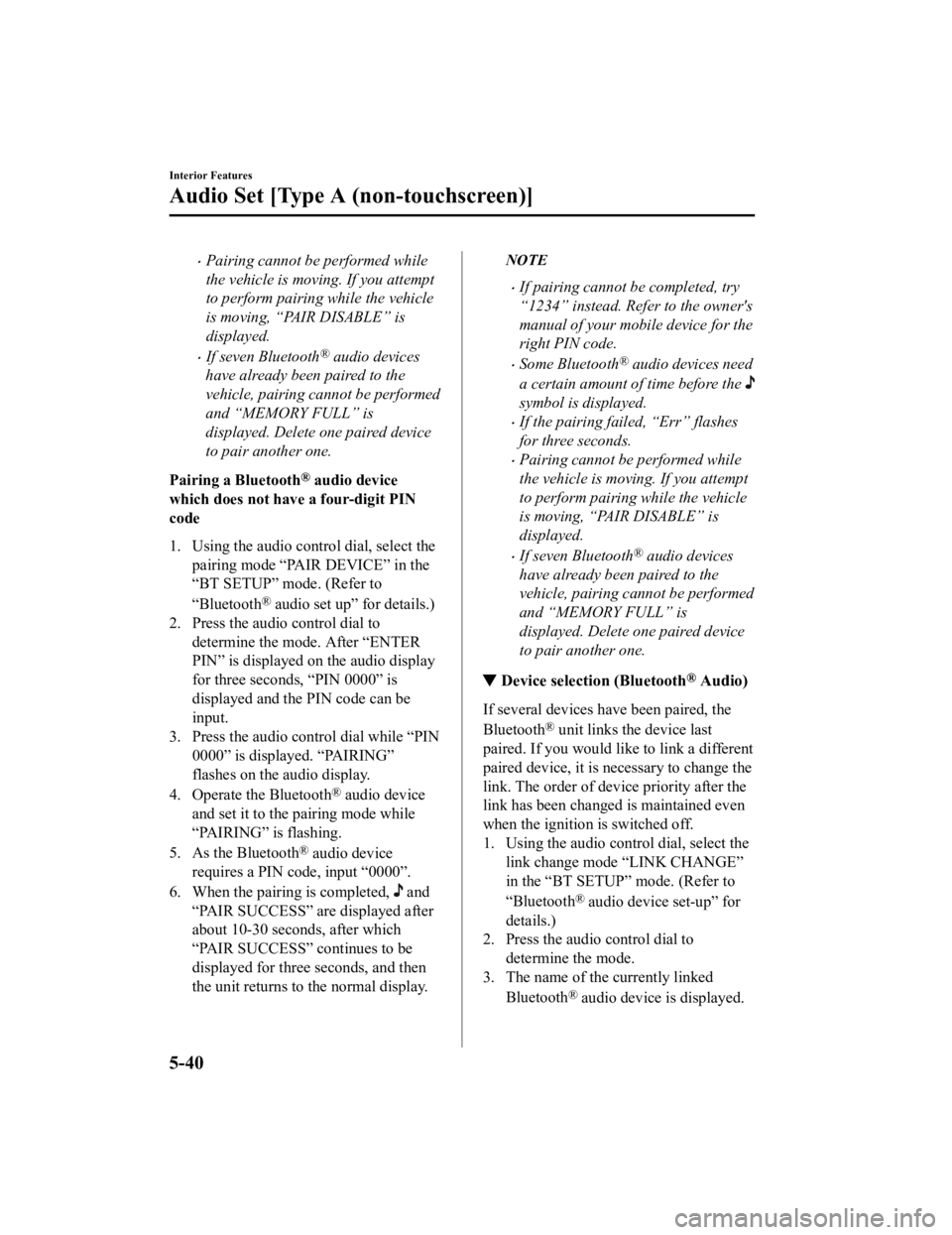
Pairing cannot be performed while
the vehicle is moving. If you attempt
to perform pairing while the vehicle
is moving, “PAIR DISABLE” is
displayed.
If seven Bluetooth® audio devices
have already been paired to the
vehicle, pairing cannot be performed
and “MEMORY FULL” is
displayed. Delete one paired device
to pair another one.
Pairing a Bluetooth
® audio device
which does not have a four-digit PIN
code
1. Using the audio control dial, select the
pairing mode “PAIR DEVICE” in the
“BT SETUP” mode. (Refer to
“Bluetooth
® audio set up” for details.)
2. Press the audio control dial to
determine the mode. After “ENTER
PIN” is displayed on the audio display
for three seconds, “PIN 0000” is
displayed and the PIN code can be
input.
3. Press the audio control dial while “PIN 0000” is displayed. “PAIRING”
flashes on the audio display.
4. Operate the Bluetooth
® audio device
and set it to the pairing mode while
“PAIRING” is flashing.
5. As the Bluetooth
® audio device
requires a PIN code, input “0000”.
6. When the pairing is completed,
and
“PAIR SUCCESS” are displayed after
about 10-30 seconds, after which
“PAIR SUCCESS” continues to be
displayed for three seconds, and then
the unit returns to the normal display.
NOTE
If pairing cannot be completed, try
“1234” instead. Refer to the owner's
manual of your mobile device for the
right PIN code.
Some Bluetooth® audio devices need
a certain amount of time before the
symbol is displayed.
If the pairing fail ed, “Err” flashes
for three seconds.
Pairing cannot be performed while
the vehicle is moving. If you attempt
to perform pairing while the vehicle
is moving, “PAIR DISABLE” is
displayed.
If seven Bluetooth® audio devices
have already been paired to the
vehicle, pairing cannot be performed
and “MEMORY FULL” is
displayed. Delete one paired device
to pair another one.
▼ Device selection (Bluetooth® Audio)
If several devices have been paired, the
Bluetooth
® unit links the device last
paired. If you would like to link a different
paired device, it is necessary to change the
link. The order of device priority after the
link has been changed is maintained even
when the ignition is switched off.
1. Using the audio control dial, select the link change mode “LINK CHANGE”
in the “BT SETUP” mode. (Refer to
“Bluetooth
® audio device set-up” for
details.)
2. Press the audio control dial to
determine the mode.
3. The name of the currently linked
Bluetooth
® audio device is displayed.
Interior Features
Audio Set [Type A (non-touchscreen)]
5-40
CX-3_8JL1-EA-20G_Edition1_old 2020-5-22 15:31:00
Page 323 of 618
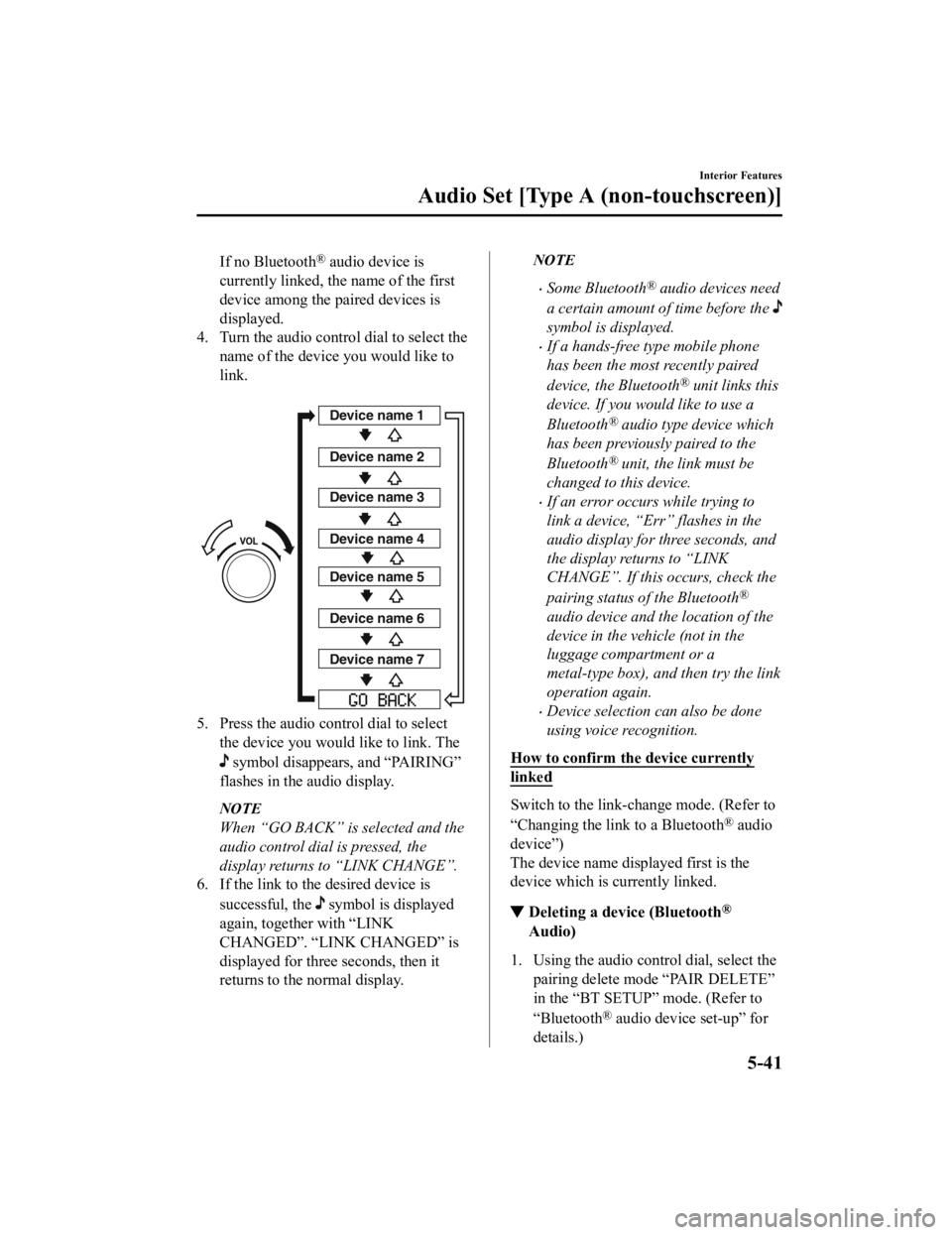
If no Bluetooth® audio device is
currently linked, the name of the first
device among the paired devices is
displayed.
4. Turn the audio control dial to select the
name of the device you would like to
link.
Device name 1
Device name 2
Device name 3
Device name 4
Device name 5
Device name 6
Device name 7
5. Press the audio control dial to selectthe device you would like to link. The
symbol disappears, and “PAIRING”
flashes in the audio display.
NOTE
When “GO BACK” is selected and the
audio control dial is pressed, the
display returns to “LINK CHANGE”.
6. If the link to the desired device is
successful, the
symbol is displayed
again, together with “LINK
CHANGED”. “LINK CHANGED” is
displayed for three seconds, then it
returns to the normal display.
NOTE
Some Bluetooth® audio devices need
a certain amount of time before the
symbol is displayed.
If a hands-free type mobile phone
has been the most recently paired
device, the Bluetooth
® unit links this
device. If you would like to use a
Bluetooth
® audio type device which
has been previously paired to the
Bluetooth
® unit, the link must be
changed to this device.
If an error occurs while trying to
link a device, “Err” flashes in the
audio display for three seconds, and
the display retu rns to “LINK
CHANGE”. If this occurs, check the
pairing status of the Bluetooth
®
audio device and the location of the
device in the vehicle (not in the
luggage compartment or a
metal-type box), and then try the link
operation again.
Device selection can also be done
using voice recognition.
How to confirm the device currently
linked
Switch to the link-change mode. (Refer to
“Changing the link to a Bluetooth
® audio
device”)
The device name displayed first is the
device which is currently linked.
▼ Deleting a device (Bluetooth®
Audio)
1. Using the audio control dial, select the
pairing delete mode “PAIR DELETE”
in the “BT SETUP” mode. (Refer to
“Bluetooth
® audio device set-up” for
details.)
Interior Features
Audio Set [Type A (non-touchscreen)]
5-41
CX-3_8JL1-EA-20G_Edition1_old 2020-5-22 15:31:00
Page 324 of 618
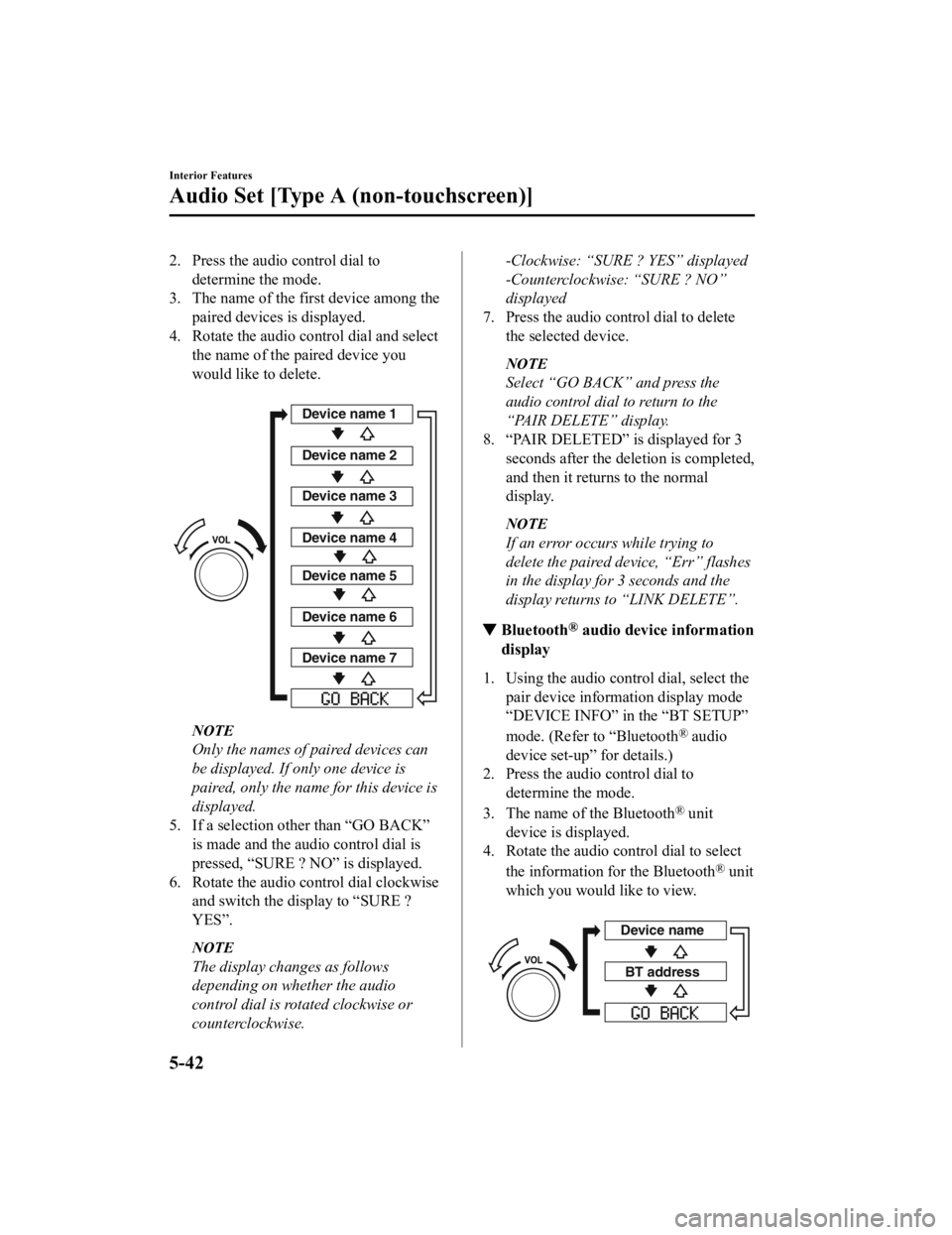
2. Press the audio control dial todetermine the mode.
3. The name of the first device among the
paired devices is displayed.
4. Rotate the audio control dial and select
the name of the paired device you
would like to delete.
Device name 1
Device name 2
Device name 3
Device name 4
Device name 5
Device name 6
Device name 7
NOTE
Only the names of paired devices can
be displayed. If only one device is
paired, only the name for this device is
displayed.
5. If a selection other than “GO BACK” is made and the audio control dial is
pressed, “SURE ? NO” is displayed.
6. Rotate the audio control dial clockwise and switch the display to “SURE ?
YES”.
NOTE
The display changes as follows
depending on whether the audio
control dial is rotated clockwise or
counterclockwise.
-Clockwise: “SURE ? YES” displayed
-Counterclockwise: “SURE ? NO”
displayed
7. Press the audio control dial to delete the selected device.
NOTE
Select “GO BACK” and press the
audio control dial to return to the
“PAIR DELETE” display.
8. “PAIR DELETED” is displayed for 3 seconds after the deletion is completed,
and then it returns to the normal
display.
NOTE
If an error occurs while trying to
delete the paired device, “Err” flashes
in the display for 3 seconds and the
display returns to “LINK DELETE”.
▼Bluetooth® audio device information
display
1. Using the audio control dial, select the pair device information display mode
“DEVICE INFO” in the “BT SETUP”
mode. (Refer to “Bluetooth
® audio
device set-up” for details.)
2. Press the audio control dial to
determine the mode.
3. The name of the Bluetooth
® unit
device is displayed.
4. Rotate the audio control dial to select
the information for the Bluetooth
® unit
which you would like to view.
Device name
BT address
Interior Features
Audio Set [Type A (non-touchscreen)]
5-42
CX-3_8JL1-EA-20G_Edition1_old 2020-5-22 15:31:00
Page 325 of 618
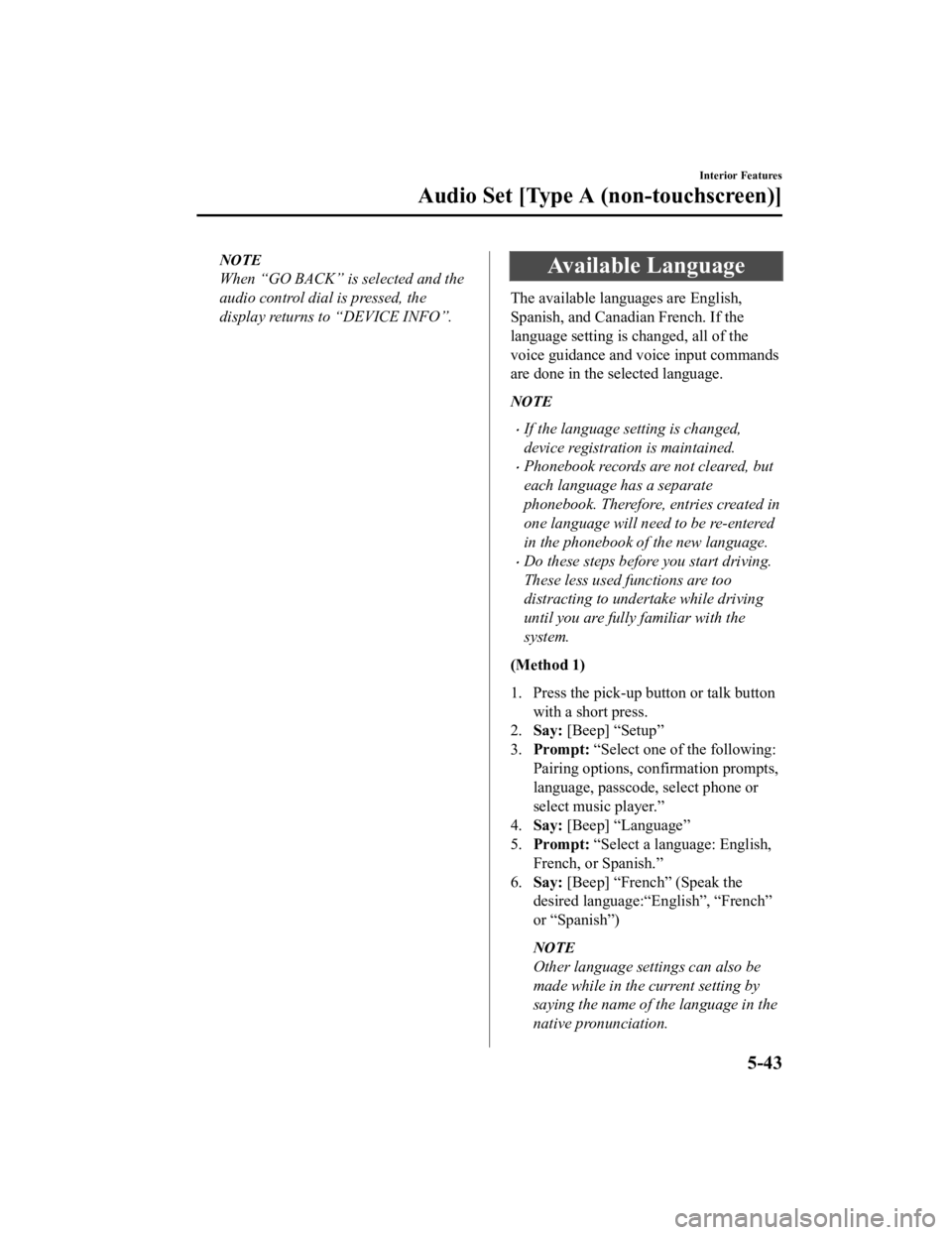
NOTE
When “GO BACK” is selected and the
audio control dial is pressed, the
display returns to “DEVICE INFO”.Available Language
The available languages are English,
Spanish, and Canadian French. If the
language setting is changed, all of the
voice guidance and voice input commands
are done in the selected language.
NOTE
If the language setting is changed,
device registration is maintained.
Phonebook records are not cleared, but
each language has a separate
phonebook. Therefore, entries created in
one language will need to be re-entered
in the phonebook of the new language.
Do these steps before you start driving.
These less used functions are too
distracting to undertake while driving
until you are fully familiar with the
system.
(Method 1)
1. Press the pick-up button or talk button with a short press.
2. Say: [Beep] “Setup”
3. Prompt: “Select one of the following:
Pairing options, confirmation prompts,
language, passcode, select phone or
select music player.”
4. Say: [Beep] “Language”
5. Prompt: “Select a language: English,
French, or Spanish.”
6. Say: [Beep] “French” (Speak the
desired language:“English”, “French”
or “Spanish”)
NOTE
Other language settings can also be
made while in the current setting by
saying the name of the language in the
native pronunciation.
Interior Features
Audio Set [Type A (non-touchscreen)]
5-43
CX-3_8JL1-EA-20G_Edition1_old 2020-5-22 15:31:00
Page 326 of 618
![MAZDA MODEL CX-3 2021 Owners Manual 7.Prompt: “French (Desired language)
selected. Is this correct?”
8. Say: [Beep] “Yes”
9. Prompt: “French (Desired language)
selected” (Spoken in the newly
selected language).
(Method 2) MAZDA MODEL CX-3 2021 Owners Manual 7.Prompt: “French (Desired language)
selected. Is this correct?”
8. Say: [Beep] “Yes”
9. Prompt: “French (Desired language)
selected” (Spoken in the newly
selected language).
(Method 2)](/img/28/40981/w960_40981-325.png)
7.Prompt: “French (Desired language)
selected. Is this correct?”
8. Say: [Beep] “Yes”
9. Prompt: “French (Desired language)
selected” (Spoken in the newly
selected language).
(Method 2)
1. Press the pick-up but ton or talk button
with a short press.
2. Say: [Beep] “French” (Say the desired
language: “English”, “French” or
“Spanish”). (Change the desired
language by saying the language
name.)
NOTE
Other language settings can also be
made while in the current setting by
saying the name of the language in the
native pronunciation.
3. Prompt: “Would you like to change
the language to French (Desired
language)?”
4. Say: [Beep] “Yes”
5. Prompt: “Please wait. Switching to
French phonebook. French selected”
(Spoken in the newly selected
language).
Security Setting
If a passcode is set, the system cannot be
activated unless the passcode is input.
NOTE
Do this function only when parked. It is
too distracting to attempt while driving
and you may make too many errors to be
effective.
Passcode setting
1. Press the pick-up button or talk button with a short press.
2. Say: [Beep] “Setup”
3. Prompt: “Select one of the following:
Pairing options, confirmation prompts,
language, passcode, select phone or
select music player.”
4. Say: [Beep] “Passcode”
5. Prompt: “Passcode is disabled. Would
you like to enable it?”
6. Say: [Beep] “Yes”
7. Prompt: “Please say a 4-digit
passcode. Remember this passcode. It
will be required to use this system.”
8. Say: [Beep] “XXXX” (Say a desired
4-digit passcode, “PCode”.)
9. Prompt: “Passcode XXXX (Passcode,
PCode). Is this correct?”
10. Say: [Beep] “Yes”
11. Prompt: “Passcode is enabled.”
Using Bluetooth
® Hands-Free with a
passcode
1. Press the pick-up button or talk button with a short press.
2. Prompt: “Hands-Free system is
locked. State the passcode to
continue.”
3. Say: [Beep] “XXXX” (Say the set
passcode “PCode”.)
Interior Features
Audio Set [Type A (non-touchscreen)]
5-44
CX-3_8JL1-EA-20G_Edition1_old 2020-5-22 15:31:00
Page 327 of 618
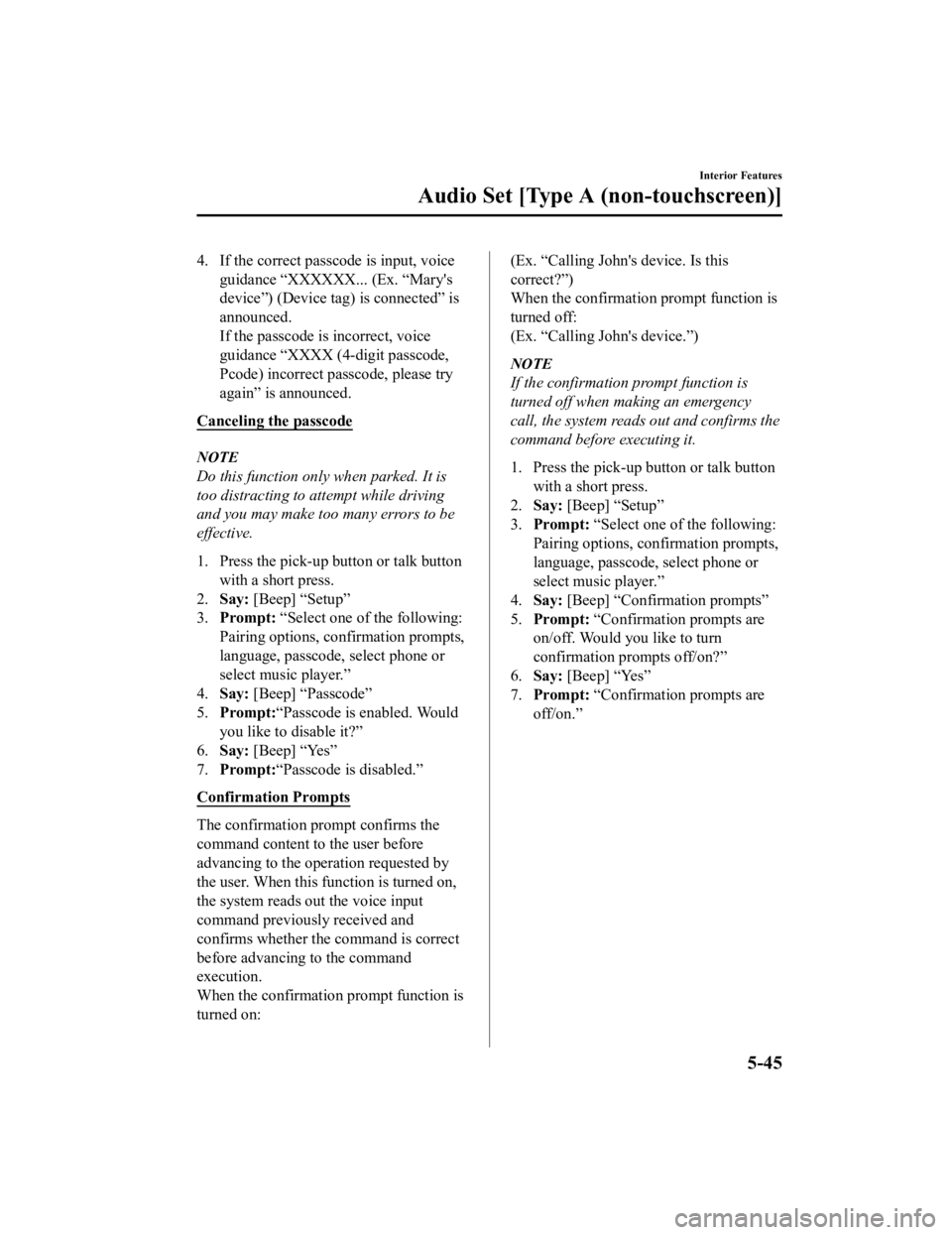
4. If the correct passcode is input, voiceguidance “XXXXXX... (Ex. “Mary's
device”) (Device tag) is connected” is
announced.
If the passcode is incorrect, voice
guidance “XXXX (4-digit passcode,
Pcode) incorrect passcode, please try
again” is announced.
Canceling the passcode
NOTE
Do this function only when parked. It is
too distracting to attempt while driving
and you may make too many errors to be
effective.
1. Press the pick-up button or talk button with a short press.
2. Say: [Beep] “Setup”
3. Prompt: “Select one of the following:
Pairing options, confirmation prompts,
language, passcode, select phone or
select music player.”
4. Say: [Beep] “Passcode”
5. Prompt: “Passcode is enabled. Would
you like to disable it?”
6. Say: [Beep] “Yes”
7. Prompt: “Passcode is disabled.”
Confirmation Prompts
The confirmation prompt confirms the
command content to the user before
advancing to the operation requested by
the user. When this function is turned on,
the system reads out the voice input
command previously received and
confirms whether the command is correct
before advancing to the command
execution.
When the confirmation prompt function is
turned on:
(Ex. “Calling John's device. Is this
correct?”)
When the confirmation prompt function is
turned off:
(Ex. “Calling John's device.”)
NOTE
If the confirmation prompt function is
turned off when making an emergency
call, the system reads out and confirms the
command before executing it.
1. Press the pick-up button or talk button with a short press.
2. Say: [Beep] “Setup”
3. Prompt: “Select one of the following:
Pairing options, confirmation prompts,
language, passcode, select phone or
select music player.”
4. Say: [Beep] “Confirmation prompts”
5. Prompt: “Confirmation prompts are
on/off. Would you like to turn
confirmation prompts off/on?”
6. Say: [Beep] “Yes”
7. Prompt: “Confirmation prompts are
off/on.”
Interior Features
Audio Set [Type A (non-touchscreen)]
5-45
CX-3_8JL1-EA-20G_Edition1_old 2020-5-22 15:31:00
Page 328 of 618
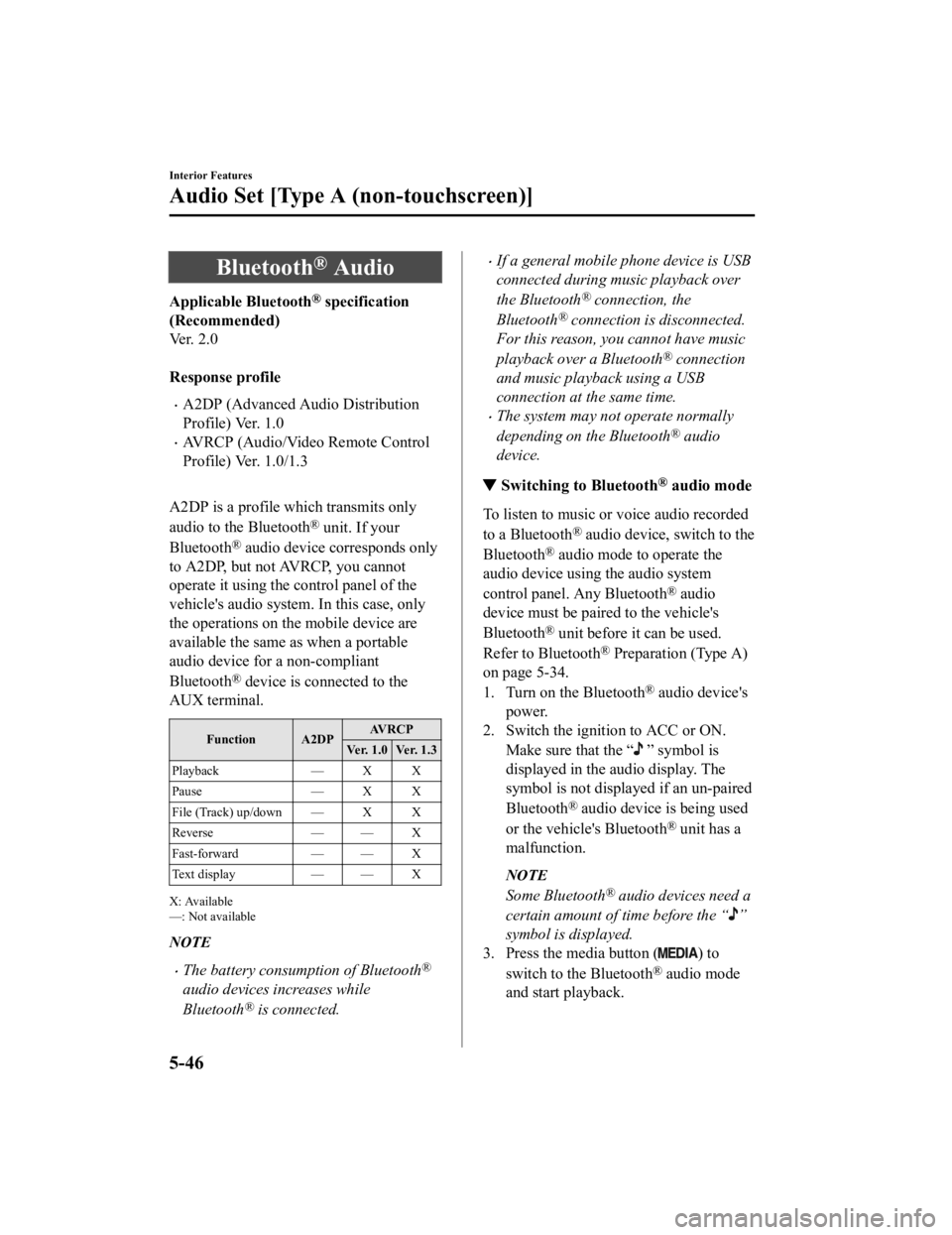
Bluetooth® Audio
Applicable Bluetooth® specification
(Recommended)
Ve r . 2 . 0
Response profile
A2DP (Advanced Audio Distribution
Profile) Ver. 1.0
AVRCP (Audio/Video Remote Control
Profile) Ver. 1.0/1.3
A2DP is a profile which transmits only
audio to the Bluetooth
® unit. If your
Bluetooth
® audio device corresponds only
to A2DP, but not AVRCP, you cannot
operate it using the control panel of the
vehicle's audio system. In this case, only
the operations on the mobile device are
available the same as when a portable
audio device for a non-compliant
Bluetooth
® device is connected to the
AUX terminal.
Function A2DP AV R C P
Ver. 1.0 Ver. 1.3
Playback — X X
Pause — X X
File (Track) up/down — X X
Reverse — — X
Fast-forward — — X
Text display — — X
X: Available
—: Not available
NOTE
The battery consumption of Bluetooth®
audio devices increases while
Bluetooth
® is connected.
If a general mobile phone device is USB
connected during music playback over
the Bluetooth
® connection, the
Bluetooth
® connection is disconnected.
For this reason, you cannot have music
playback over a Bluetooth
® connection
and music playback using a USB
connection at the same time.
The system may not operate normally
depending on the Bluetooth
® audio
device.
▼ Switching to Bluetooth® audio mode
To listen to music or voice audio recorded
to a Bluetooth
® audio device, switch to the
Bluetooth
® audio mode to operate the
audio device using the audio system
control panel. Any Bluetooth
® audio
device must be paired to the vehicle's
Bluetooth
® unit before it can be used.
Refer to Bluetooth
® Preparation (Type A)
on page 5-34.
1. Turn on the Bluetooth
® audio device's
power.
2. Switch the ignition to ACC or ON.
Make sure that the “
” symbol is
displayed in the audio display. The
symbol is not displayed if an un-paired
Bluetooth
® audio device is being used
or the vehicle's Bluetooth
® unit has a
malfunction.
NOTE
Some Bluetooth® audio devices need a
certain amount of time before the “
”
symbol is displayed.
3. Press the media button (
) to
switch to the Bluetooth
® audio mode
and start playback.
Interior Features
Audio Set [Type A (non-touchscreen)]
5-46
CX-3_8JL1-EA-20G_Edition1_old 2020-5-22 15:31:00
Page 329 of 618
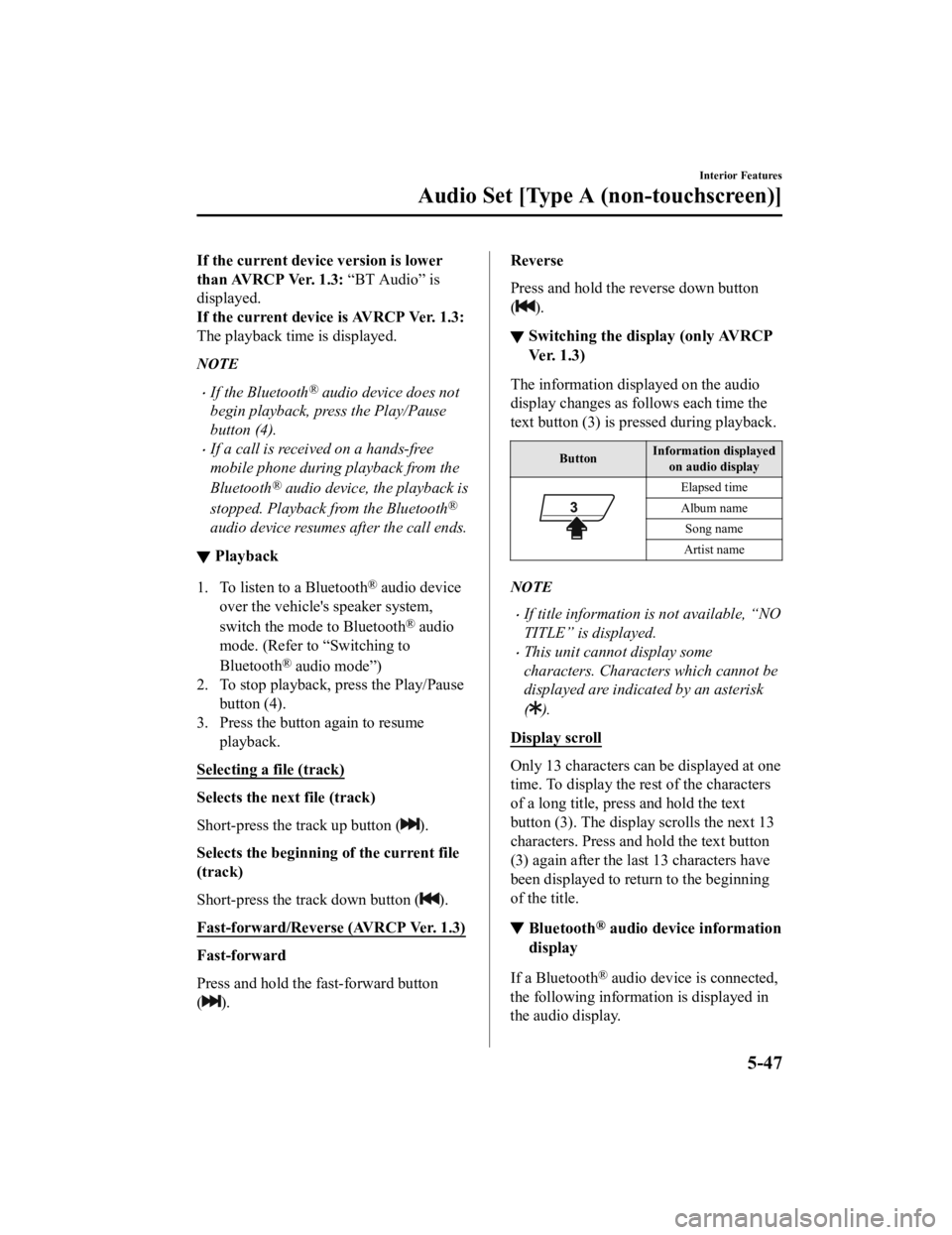
If the current device version is lower
than AVRCP Ver. 1.3: “BT Audio” is
displayed.
If the current device is AVRCP Ver. 1.3:
The playback time is displayed.
NOTE
If the Bluetooth® audio device does not
begin playback, press the Play/Pause
button (4).
If a call is received on a hands-free
mobile phone during playback from the
Bluetooth
® audio device, the playback is
stopped. Playback from the Bluetooth
®
audio device resumes after the call ends.
▼ Playback
1. To listen to a Bluetooth® audio device
over the vehicle's speaker system,
switch the mode to Bluetooth
® audio
mode. (Refer to “Switching to
Bluetooth
® audio mode”)
2. To stop playback, press the Play/Pause
button (4).
3. Press the button again to resume
playback.
Selecting a file (track)
Selects the next file (track)
Short-press the track up button (
).
Selects the beginning of the current file
(track)
Short-press the track down button (
).
Fast-forward/Reverse (AVRCP Ver. 1.3)
Fast-forward
Press and hold the fast-forward button
(
).
Reverse
Press and hold the reverse down button
(
).
▼ Switching the display (only AVRCP
Ver. 1.3)
The information displayed on the audio
display changes as follows each time the
text button (3) is pressed during playback.
Button Information displayed
on audio display
Elapsed time
Album name
Song name
Artist name
NOTE
If title information is not available, “NO
TITLE” is displayed.
This unit cannot display some
characters. Characters which cannot be
displayed are indicated by an asterisk
(
).
Display scroll
Only 13 characters can be displayed at one
time. To display the rest of the characters
of a long title, press and hold the text
button (3). The display scrolls the next 13
characters. Press and hold the text button
(3) again after the last 13 characters have
been displayed to return to the beginning
of the title.
▼ Bluetooth® audio device information
display
If a Bluetooth® audio device is connected,
the following information is displayed in
the audio display.
Interior Features
Audio Set [Type A (non-touchscreen)]
5-47
CX-3_8JL1-EA-20G_Edition1_old 2020-5-22 15:31:00
Page 330 of 618
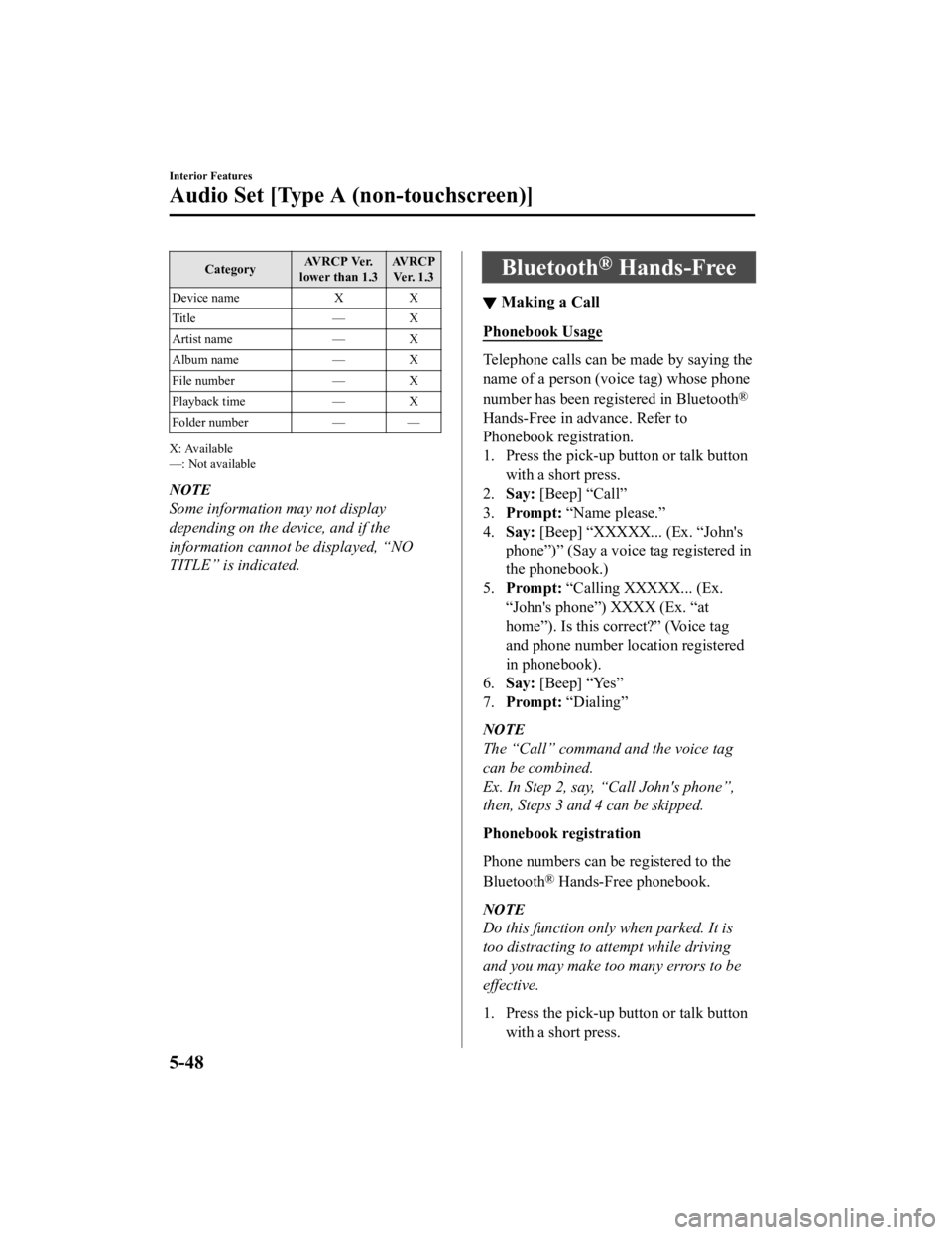
CategoryAV R C P Ve r.
lower than 1.3 AVRCP
Ve r. 1 . 3
Device name XX
Title — X
Artist name — X
Album name — X
File number — X
Playback time — X
Folder number — —
X: Available
—: Not available
NOTE
Some information may not display
depending on the device, and if the
information cannot be displayed, “NO
TITLE” is indicated.
Bluetooth® Hands-Free
▼ Making a Call
Phonebook Usage
Telephone calls can be made by saying the
name of a person (voice tag) whose phone
number has been registered in Bluetooth
®
Hands-Free in advance. Refer to
Phonebook registration.
1. Press the pick-up button or talk button
with a short press.
2. Say: [Beep] “Call”
3. Prompt: “Name please.”
4. Say: [Beep] “XXXXX... (Ex. “John's
phone”)” (Say a voice tag registered in
the phonebook.)
5. Prompt: “Calling XXXXX... (Ex.
“John's phone”) XXXX (Ex. “at
home”). Is this correct?” (Voice tag
and phone number location registered
in phonebook).
6. Say: [Beep] “Yes”
7. Prompt: “Dialing”
NOTE
The “Call” command and the voice tag
can be combined.
Ex. In Step 2, say, “Call John's phone”,
then, Steps 3 and 4 can be skipped.
Phonebook registration
Phone numbers can be registered to the
Bluetooth
® Hands-Free phonebook.
NOTE
Do this function only when parked. It is
too distracting to attempt while driving
and you may make too many errors to be
effective.
1. Press the pick-up button or talk button
with a short press.
Interior Features
Audio Set [Type A (non-touchscreen)]
5-48
CX-3_8JL1-EA-20G_Edition1_old 2020-5-22 15:31:00