stop start MAZDA MODEL CX-3 2021 Owner's Guide
[x] Cancel search | Manufacturer: MAZDA, Model Year: 2021, Model line: MODEL CX-3, Model: MAZDA MODEL CX-3 2021Pages: 618, PDF Size: 64.58 MB
Page 305 of 618
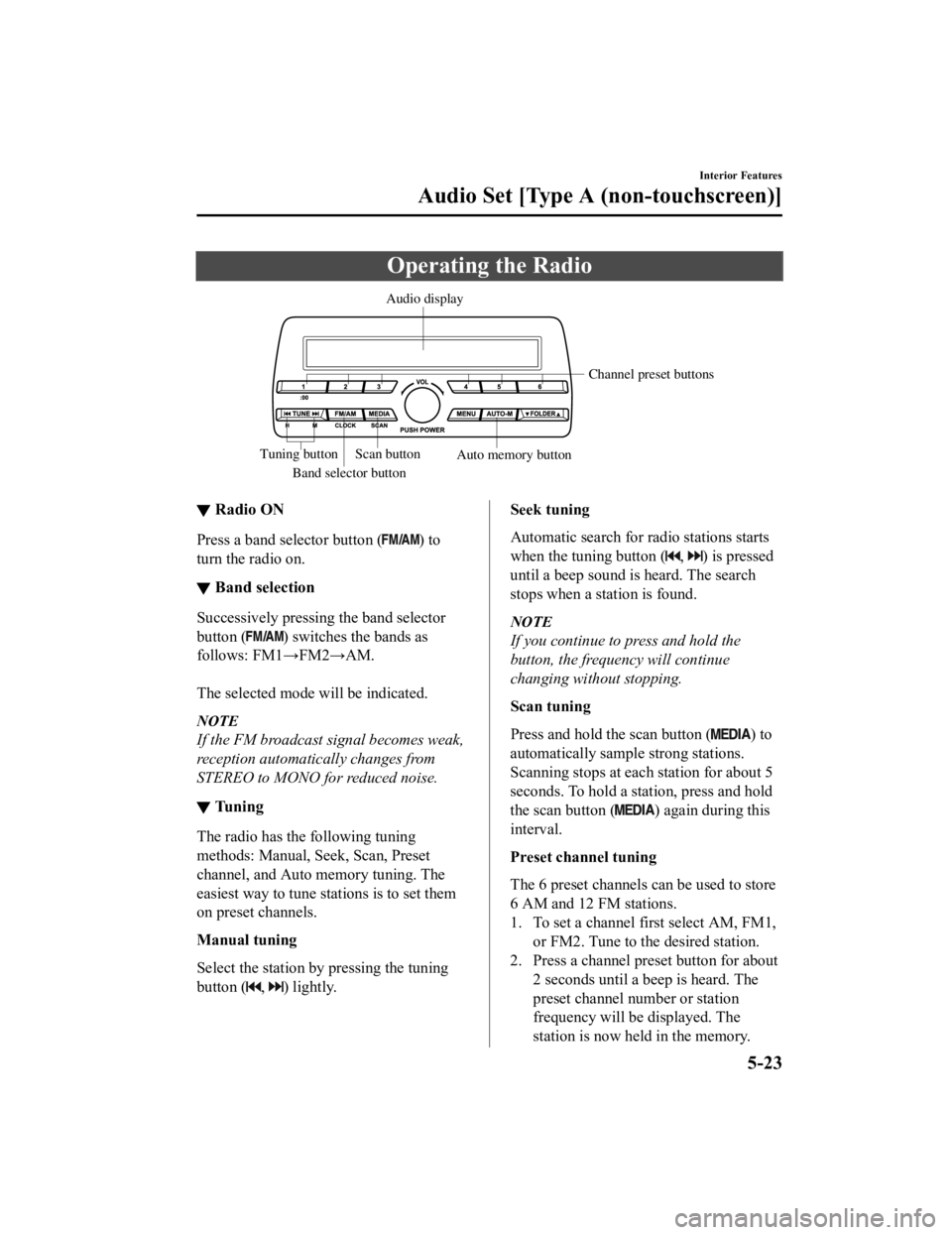
Operating the Radio
Band selector buttonChannel preset buttons
Scan button Auto memory button
Tuning button Audio display
▼
Radio ON
Press a band selector button () to
turn the radio on.
▼ Band selection
Successively pressing the band selector
button (
) switches the bands as
follows: FM1 →FM2→AM.
The selected mode will be indicated.
NOTE
If the FM broadcast signal becomes weak,
reception automatically changes from
STEREO to MONO fo r reduced noise.
▼Tuning
The radio has the following tuning
methods: Manual, Seek, Scan, Preset
channel, and Auto memory tuning. The
easiest way to tune stations is to set them
on preset channels.
Manual tuning
Select the station by pressing the tuning
button (
, ) lightly.
Seek tuning
Automatic search for
radio stations starts
when the tuning button (
, ) is pressed
until a beep sound is heard. The search
stops when a station is found.
NOTE
If you continue to press and hold the
button, the frequency will continue
changing without stopping.
Scan tuning
Press and hold the scan button (
) to
automatically sample strong stations.
Scanning stops at each station for about 5
seconds. To hold a station, press and hold
the scan button (
) again during this
interval.
Preset channel tuning
The 6 preset channels can be used to store
6 AM and 12 FM stations.
1. To set a channel first select AM, FM1, or FM2. Tune to the desired station.
2. Press a channel preset button for about
2 seconds until a beep is heard. The
preset channel number or station
frequency will be displayed. The
station is now held in the memory.
Interior Features
Audio Set [Type A (non-touchscreen)]
5-23
CX-3_8JL1-EA-20G_Edition1_old 2020-5-22 15:31:00
Page 307 of 618
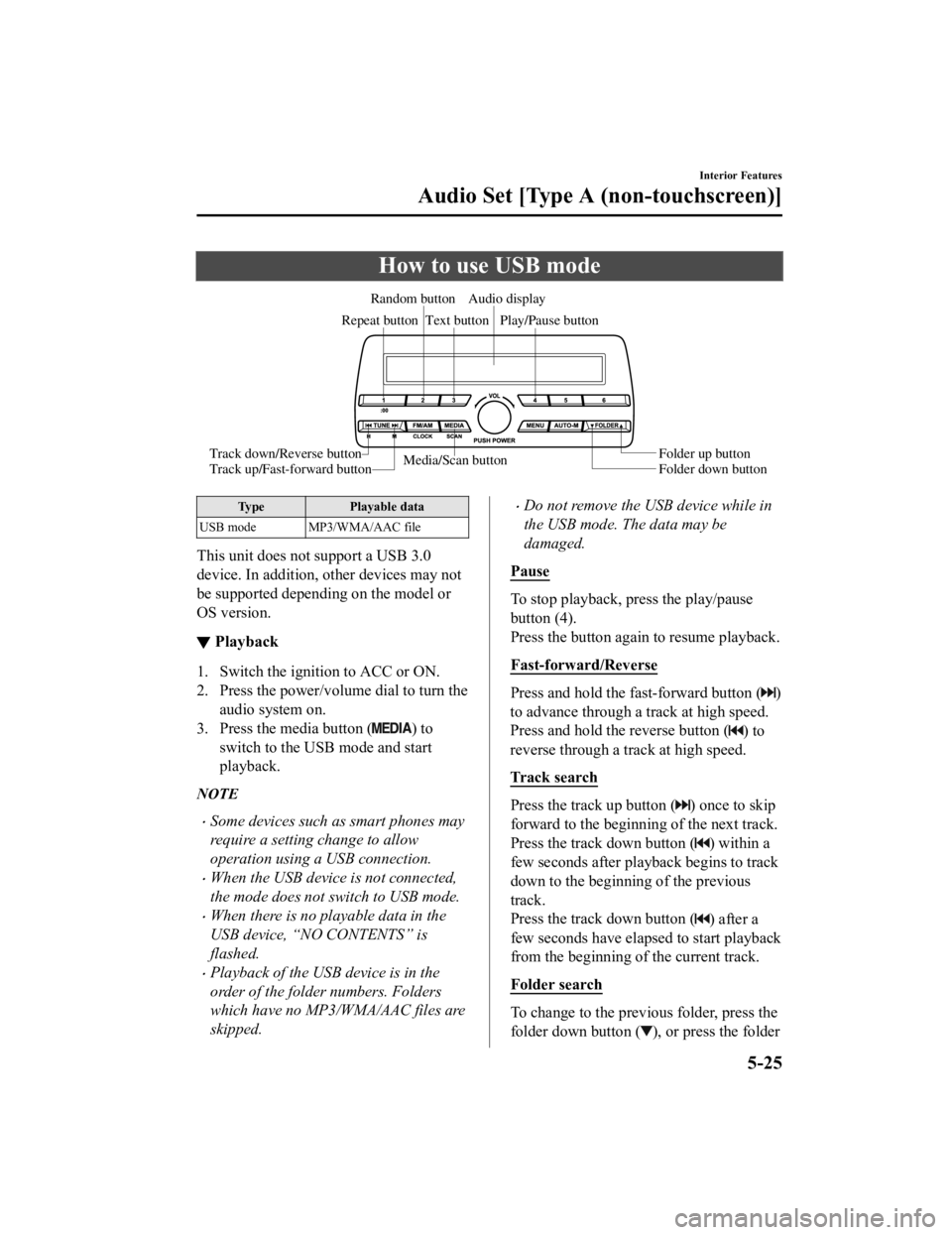
How to use USB mode
Media/Scan buttonFolder down button Folder up button
Play/Pause button
Random button
Repeat button Audio display
Text button
Track down/Reverse button
Track up/Fast-forward button
Type Playable data
USB mode MP3/WMA/AAC file
This unit does not support a USB 3.0
device. In addition, other devices may not
be supported depending on the model or
OS version.
▼ Playback
1. Switch the ignition to ACC or ON.
2. Press the power/volume dial to turn the
audio system on.
3. Press the media button (
) to
switch to the USB mode and start
playback.
NOTE
Some devices such as smart phones may
require a setting change to allow
operation using a USB connection.
When the USB device is not connected,
the mode does not switch to USB mode.
When there is no playable data in the
USB device, “NO CONTENTS” is
flashed.
Playback of the USB device is in the
order of the folder numbers. Folders
which have no MP3/WMA/AAC files are
skipped.
Do not remove the USB device while in
the USB mode. The data may be
damaged.
Pause
To stop playback, press the play/pause
button (4).
Press the button again to resume playback.
Fast-forward/Reverse
Press and hold the fast-forward button ()
to advance through a track at high speed.
Press and hold the reverse button (
) to
reverse through a track at high speed.
Track search
Press the track up button () once to skip
forward to the beginning of the next track.
Press the track down button (
) within a
few seconds after playback begins to track
down to the beginning of the previous
track.
Press the track down button (
) after a
few seconds have elapsed to start playback
from the beginning of the current track.
Folder search
To change to the previous folder, press the
folder down button (
), or press the folder
Interior Features
Audio Set [Type A (non-touchscreen)]
5-25
CX-3_8JL1-EA-20G_Edition1_old 2020-5-22 15:31:00
Page 310 of 618
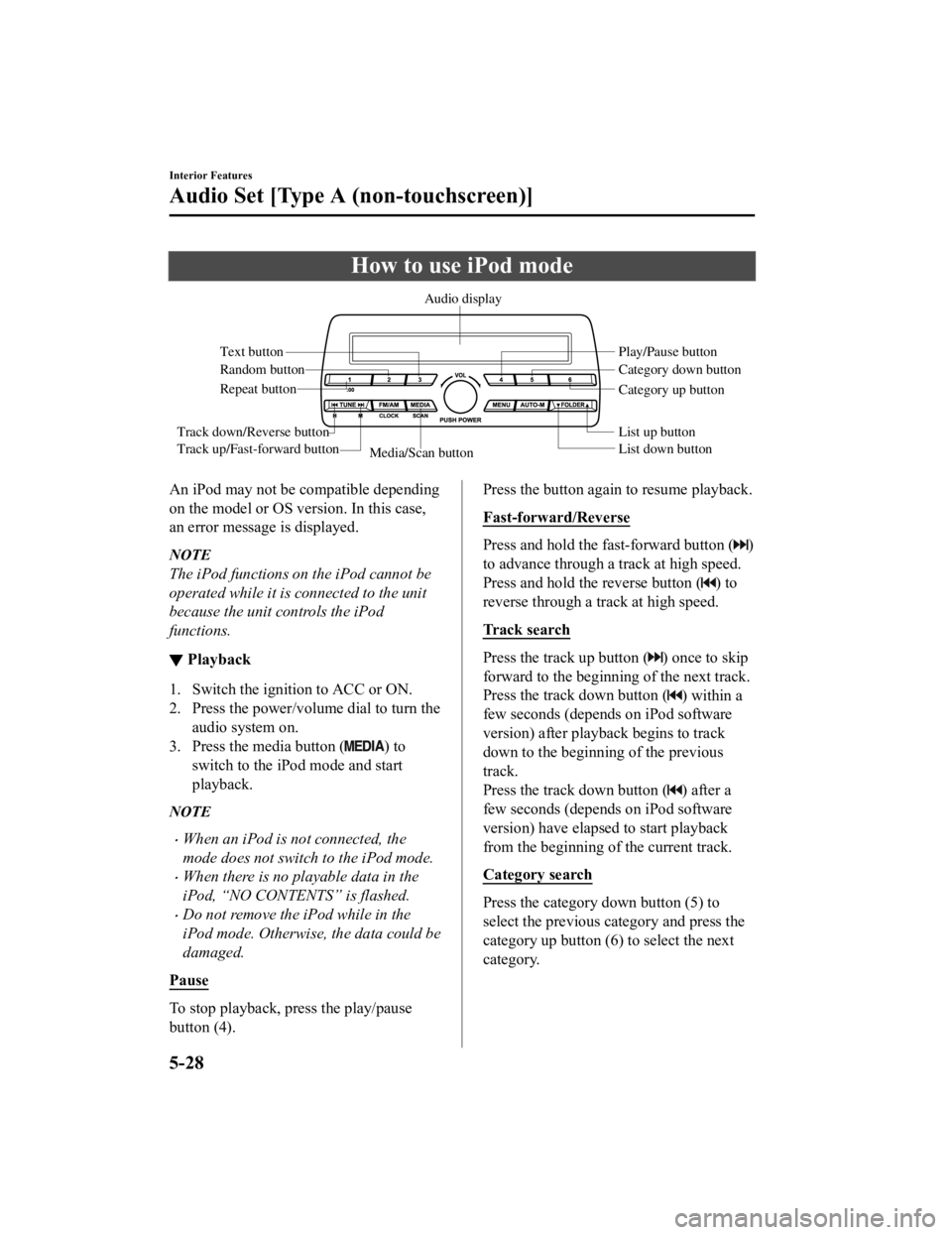
How to use iPod mode
Media/Scan buttonList down button List up button Play/Pause button
Random button
Repeat button Audio display
Text button
Track down/Reverse button
Track up/Fast-forward button Category down button
Category up button
An iPod may not be compatible depending
on the model or OS version. In this case,
an error message is displayed.
NOTE
The iPod functions on the iPod cannot be
operated while it is connected to the unit
because the unit controls the iPod
functions.
▼
Playback
1. Switch the ignition to ACC or ON.
2. Press the power/volume dial to turn the
audio system on.
3. Press the media button (
) to
switch to the iPod mode and start
playback.
NOTE
When an iPod is not connected, the
mode does not switch to the iPod mode.
When there is no playable data in the
iPod, “NO CONTENTS” is flashed.
Do not remove the iP od while in the
iPod mode. Otherwise, the data could be
damaged.
Pause
To stop playback, press the play/pause
button (4).
Press the button again to resume playback.
Fast-forward/Reverse
Press and hold the fast-forward button ()
to advance through a track at high speed.
Press and hold the reverse button (
) to
reverse through a track at high speed.
Track search
Press the track up button () once to skip
forward to the beginning of the next track.
Press the track down button (
) within a
few seconds (depends on iPod software
version) after playback begins to track
down to the beginning of the previous
track.
Press the track down button (
) after a
few seconds (depends on iPod software
version) have elapsed to start playback
from the beginning of the current track.
Category search
Press the category down button (5) to
select the previous category and press the
category up button (6) to select the next
category.
Interior Features
Audio Set [Type A (non-touchscreen)]
5-28
CX-3_8JL1-EA-20G_Edition1_old 2020-5-22 15:31:00
Page 313 of 618
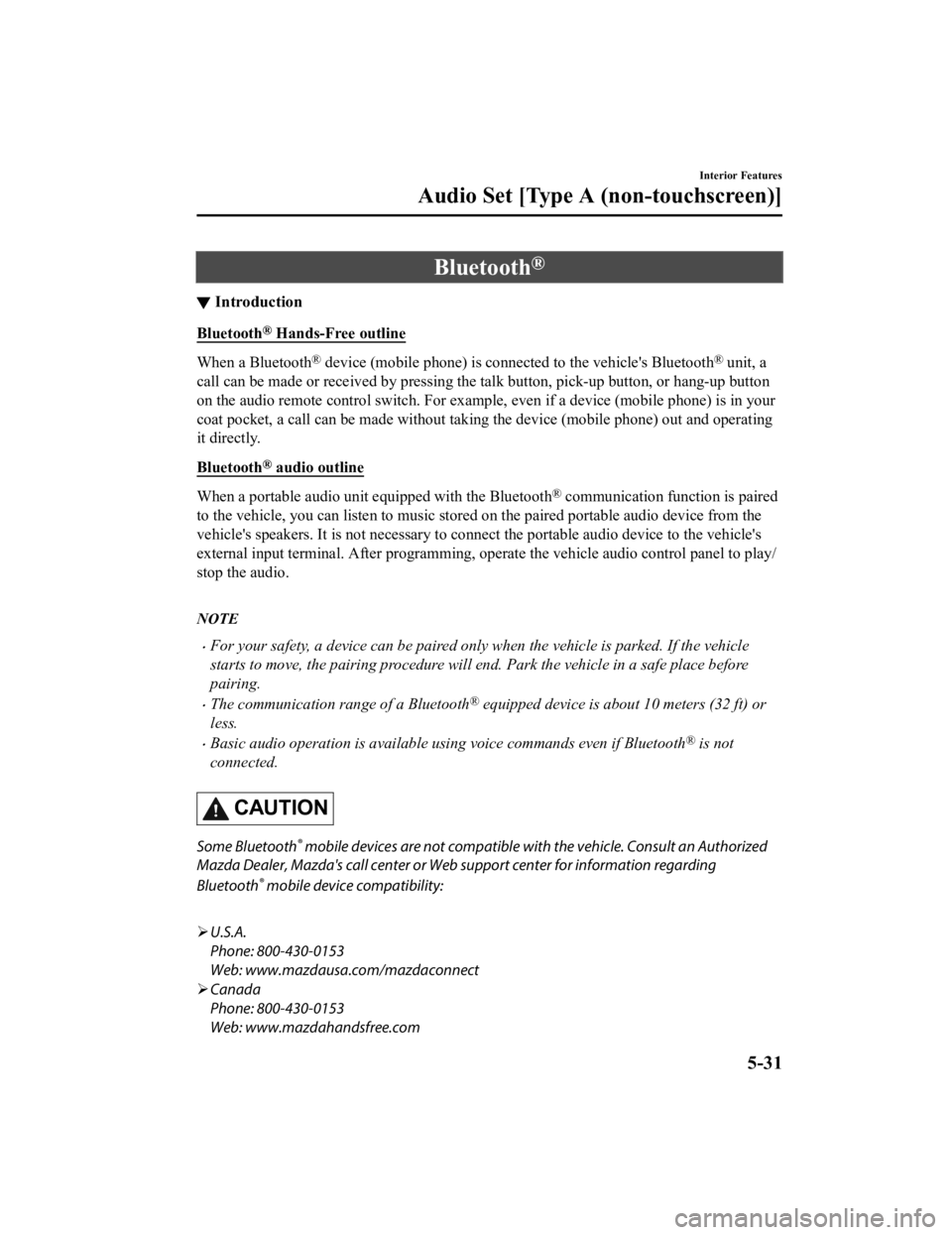
Bluetooth®
▼Introduction
Bluetooth® Hands-Free outline
When a Bluetooth® device (mobile phone) is connected to the vehicle's Bluetooth® unit, a
call can be made or received by pressing the talk button, pick-up button, or hang-up button
on the audio remote control switch. For example, even if a device (mobile phone) is in your
coat pocket, a call can be made without taking the device (mobile phone) out and operating
it directly.
Bluetooth
® audio outline
When a portable audio unit equipped with the Bluetooth® communication function is paired
to the vehicle, you can listen to music stored on the paired portable audio device from the
vehicle's speakers. It is not necessary to conn ect the portable audio device to the vehicle's
external input terminal. After programming, operate the vehicle audio control panel to play/
stop the audio.
NOTE
For your safety, a device can be paired only when the vehicle is parked. If the vehicle
starts to move, the pairing procedure will en d. Park the vehicle in a safe place before
pairing.
The communication range of a Bluetooth® equipped device is about 10 meters (32 ft) or
less.
Basic audio operation is available us ing voice commands even if Bluetooth® is not
connected.
CAUTION
Some Bluetooth® mobile devices are not compatible wi th the vehicle. Consult an Authorized
Mazda Dealer, Mazda's call center or Web support center for information regarding
Bluetooth
® mobile device compatibility:
U.S.A.
Phone: 800-430-0153
Web: www.mazdausa.com/mazdaconnect
Canada
Phone: 800-430-0153
Web: www.mazdahandsfree.com
Interior Features
Audio Set [Type A (non-touchscreen)]
5-31
CX-3_8JL1-EA-20G_Edition1_old 2020-5-22 15:31:00
Page 342 of 618
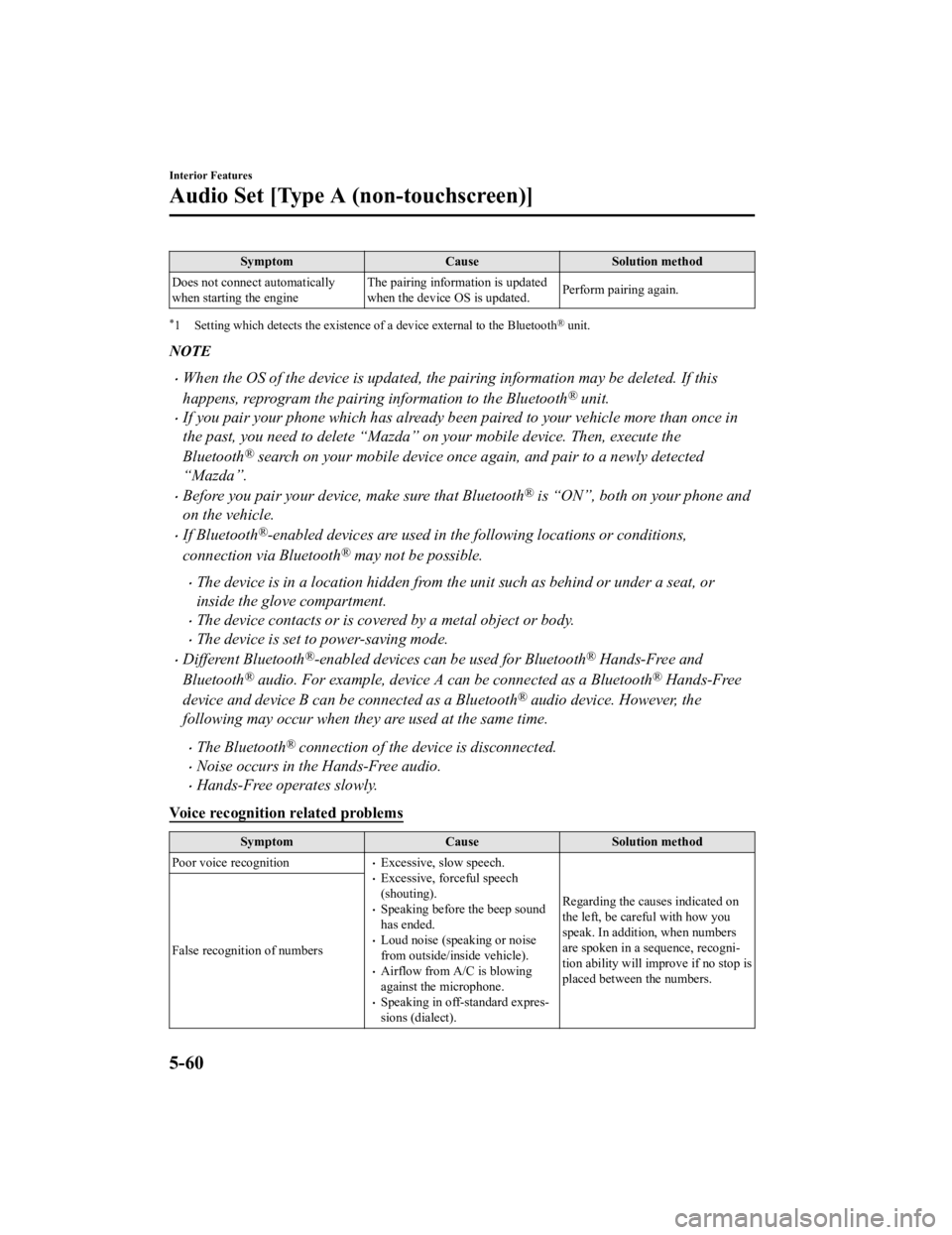
SymptomCauseSolution method
Does not connect automatically
when starting the engine The pairing information is updated
when the device OS is updated.
Perform pairing again.
*1 Setting which detects the existence of a device external to the Bluetooth® unit.
NOTE
When the OS of the device is updated, the pairing information may be deleted. If this
happens, reprogram the pairing information to the Bluetooth
® unit.
If you pair your phone which has already been paired to your vehicle more than once in
the past, you need to delete “Mazda” on your mobile device. Then, execute the
Bluetooth
® search on your mobile device once
again, and pair to a newly detected
“Mazda”.
Before you pair your device, make sure that Bluetooth® is “ON”, both on your phone and
on the vehicle.
If Bluetooth®-enabled devices are used in the following locations or conditions,
connection via Bluetooth
® may not be possible.
The device is in a location hidden from the unit such as behind or under a seat, or
inside the glove compartment.
The device contacts or is covered by a metal object or body.
The device is set to power-saving mode.
Different Bluetooth®-enabled devices can be used for Bluetooth® Hands-Free and
Bluetooth
® audio. For example, device A can be connected as a Bluetooth® Hands-Free
device and device B can be connected as a Bluetooth
® audio device. However, the
following may occur when they are used at the same time.
The Bluetooth® connection of the device is disconnected.
Noise occurs in the Hands-Free audio.
Hands-Free operates slowly.
Voice recognition related problems
Symptom CauseSolution method
Poor voice recognition
Excessive, slow speech.Excessive, forceful speech
(shouting).
Speaking before the beep sound
has ended.
Loud noise (speaking or noise
from outside/inside vehicle).
Airflow from A/C is blowing
against the microphone.
Speaking in off-standard expres ‐
sions (dialect). Regarding the causes indicated on
the left, be careful with how you
speak. In addition, when numbers
are spoken in a sequence, recogni
‐
tion ability will improve if no stop is
placed between the numbers.
False recognition of numbers
Interior Features
Audio Set [Type A (non-touchscreen)]
5-60
CX-3_8JL1-EA-20G_Edition1_old
2020-5-22 15:31:00
Page 362 of 618
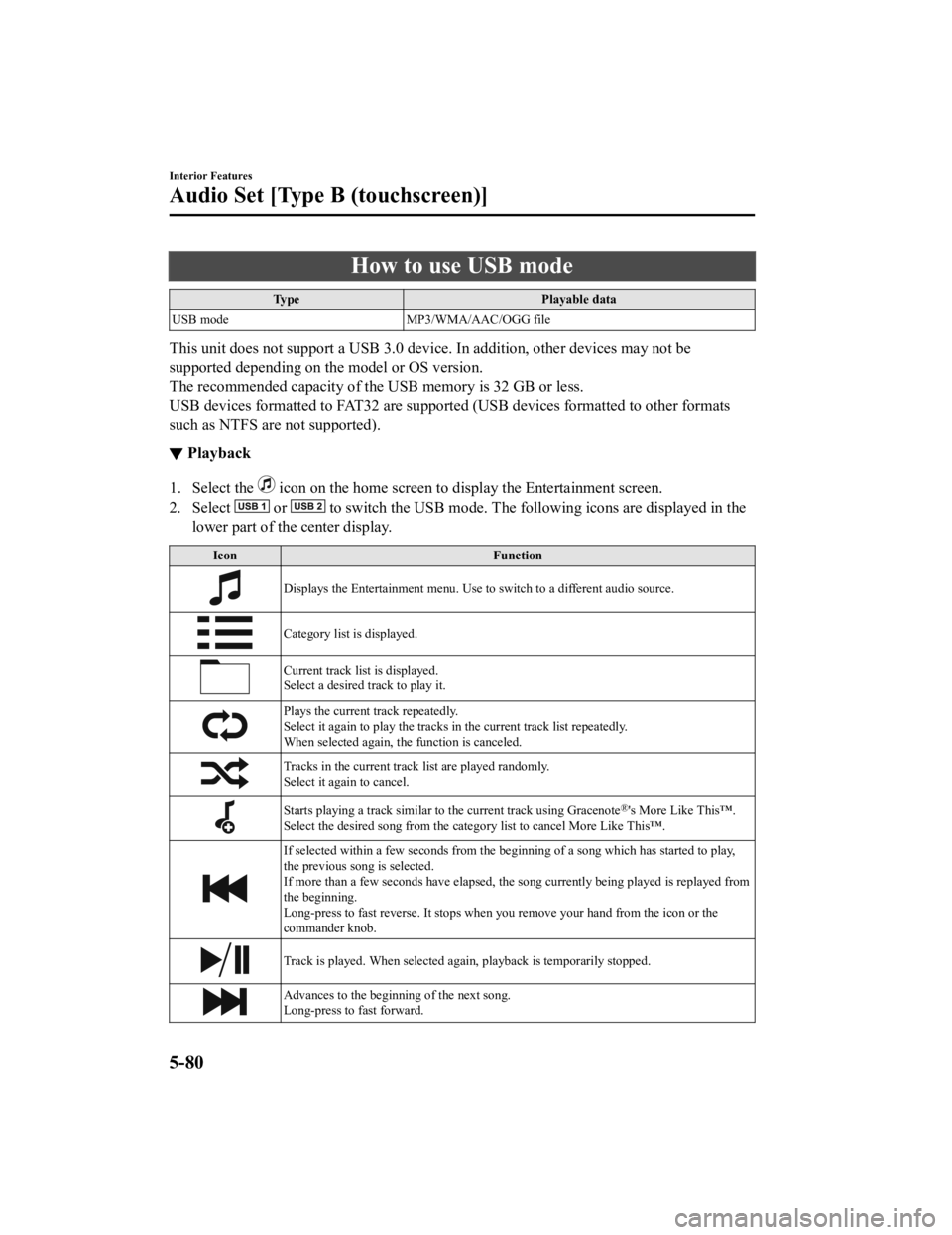
How to use USB mode
TypePlayable data
USB mode MP3/WMA/AAC/OGG file
This unit does not support a USB 3.0 device. In addition, other devices may not be
supported depending on the model or OS version.
The recommended capacity of the USB memory is 32 GB or less.
USB devices formatted to FAT32 are supported (USB devices formatted to other formats
such as NTFS are not supported).
▼Playback
1. Select the icon on the home screen to di
splay the Entertainment screen.
2. Select
or to switch the USB mode. The foll owing icons are displayed in the
lower part of the center display.
Icon Function
Displays the Entertainment menu. Use to switch to a different audio source.
Category list is displayed.
Current track list is displayed.
Select a desired track to play it.
Plays the current track repeatedly.
Select it again to play the tracks in the current track list repeatedly.
When selected again, the function is canceled.
Tracks in the current track list are played randomly.
Select it again to cancel.
Starts playing a track similar to the current track using Gracenote®'s More Like This™.
Select the desired song from the category list to cancel More Like This™.
If selected within a few seconds from the be ginning of a song which has started to play,
the previous song is selected.
If more than a few seconds have elapsed, the song currently being played is replayed from
the beginning.
Long-press to fast reverse. It stops when you remove your hand from the icon or the
commander knob.
Track is played. When selected again, playback is temporarily stopped.
Advances to the beginning of the next song.
Long-press to fast forward.
Interior Features
Audio Set [Type B (touchscreen)]
5-80
CX-3_8JL1-EA-20G_Edition1_old 2020-5-22 15:31:00
Page 377 of 618
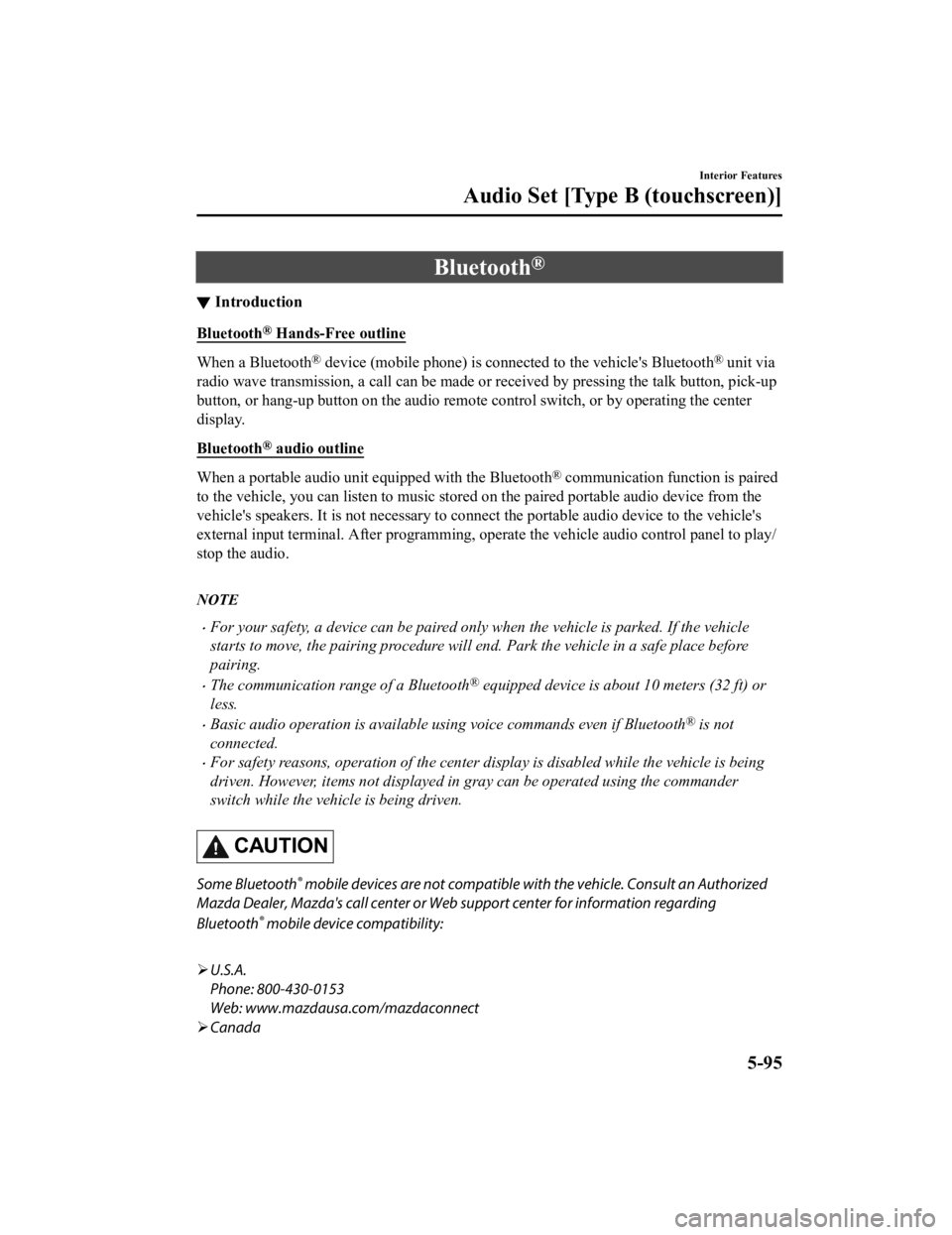
Bluetooth®
▼Introduction
Bluetooth® Hands-Free outline
When a Bluetooth® device (mobile phone) is connected to the vehicle's Bluetooth® unit via
radio wave transmission, a call can be made or received by pressing the talk button, pick-up
button, or hang-up button on the audio remote control switch, or by operating the center
display.
Bluetooth
® audio outline
When a portable audio unit equipped with the Bluetooth® communication function is paired
to the vehicle, you can listen to music stored on the paired portable audio device from the
vehicle's speakers. It is not necessary to conn ect the portable audio device to the vehicle's
external input terminal. After programming, operate the vehicle audio control panel to play/
stop the audio.
NOTE
For your safety, a device can be paired only when the vehicle is parked. If the vehicle
starts to move, the pairing procedure will en d. Park the vehicle in a safe place before
pairing.
The communication range of a Bluetooth® equipped device is about 10 meters (32 ft) or
less.
Basic audio operation is available us ing voice commands even if Bluetooth® is not
connected.
For safety reasons, operation of the center di splay is disabled while the vehicle is being
driven. However, items not displayed in gray can be operated using the commander
switch while the vehicle is being driven.
CAUTION
Some Bluetooth® mobile devices are not compatible wi th the vehicle. Consult an Authorized
Mazda Dealer, Mazda's call center or Web support center for information regarding
Bluetooth
® mobile device compatibility:
U.S.A.
Phone: 800-430-0153
Web: www.mazdausa.com/mazdaconnect
Canada
Interior Features
Audio Set [Type B (touchscreen)]
5-95
CX-3_8JL1-EA-20G_Edition1_old 2020-5-22 15:31:00
Page 415 of 618
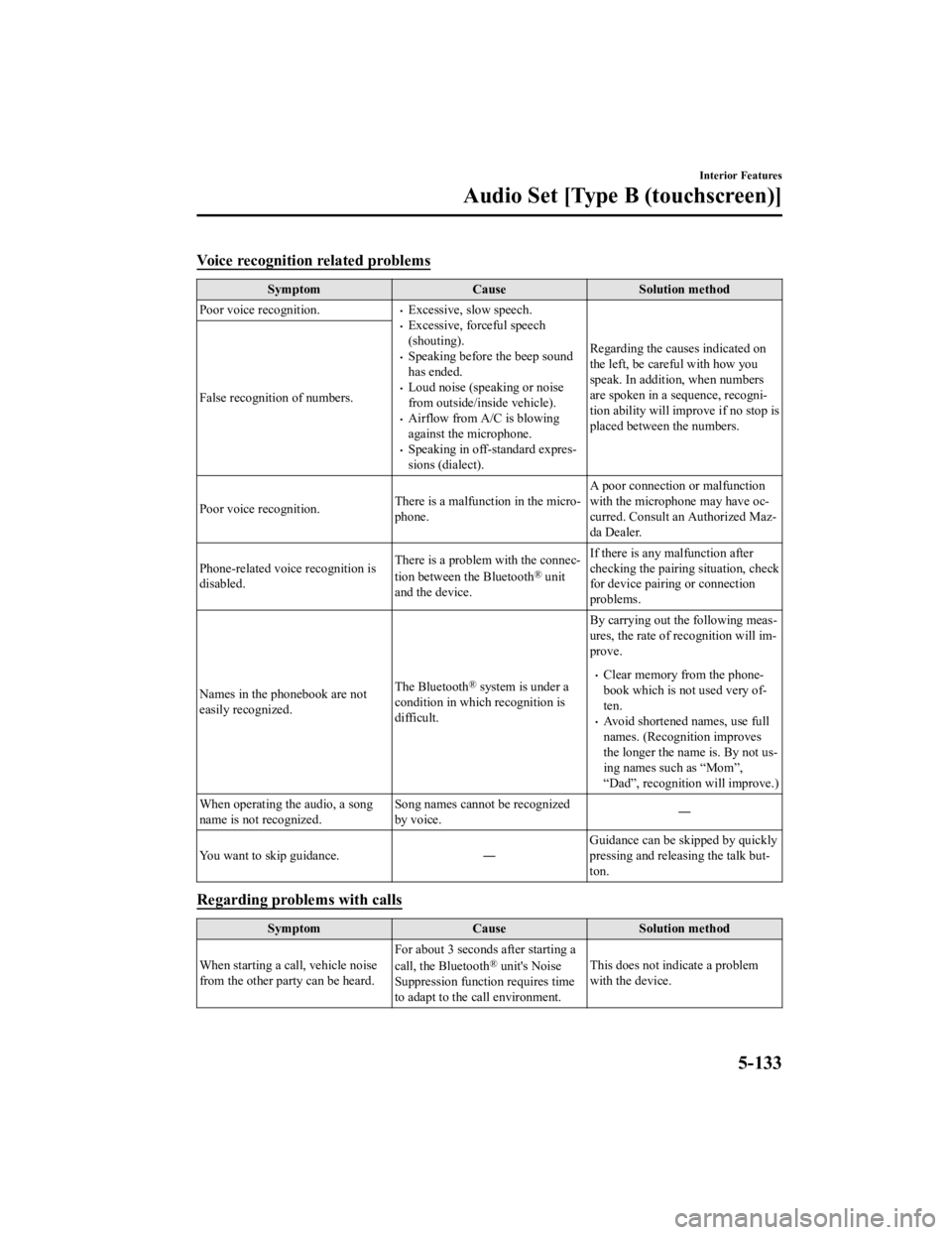
Voice recognition related problems
SymptomCauseSolution method
Poor voice recognition.
Excessive, slow speech.Excessive, forceful speech
(shouting).
Speaking before the beep sound
has ended.
Loud noise (speaking or noise
from outside/inside vehicle).
Airflow from A/C is blowing
against the microphone.
Speaking in off-standard expres ‐
sions (dialect). Regarding the causes indicated on
the left, be careful with how you
speak. In addition, when numbers
are spoken in a sequence, recogni
‐
tion ability will improve if no stop is
placed between the numbers.
False recognition of numbers.
Poor voice recognition.
There is a malfunction in the micro‐
phone.A poor connection or malfunction
with the microphone may have oc
‐
curred. Consult an Authorized Maz ‐
da Dealer.
Phone-related voice recognition is
disabled. There is a problem with the connec
‐
tion between the Bluetooth
® unit
and the device. If there is any malfunction after
checking the pairing
situation, check
for device pairing or connection
problems.
Names in the phonebook are not
easily recognized. The Bluetooth
® system is under a
condition in which recognition is
difficult. By carrying out the following meas
‐
ures, the rate of recognition will im ‐
prove.Clear memory from the phone ‐
book which is not used very of ‐
ten.
Avoid shortened names, use full
names. (Recognition improves
the longer the name is. By not us ‐
ing names such as “Mom”,
“Dad”, recognition will improve.)
When operating the audio, a song
name is not recognized. Song names cannot be recognized
by voice.
―
You want to skip guidance. ―Guidance can be skipped by quickly
pressing and releas
ing the talk but‐
ton.
Regarding problems with calls
Symptom CauseSolution method
When starting a call, vehicle noise
from the other party can be heard. For about 3 seconds after starting a
call, the Bluetooth
® unit's Noise
Suppression function requires time
to adapt to the call environment. This does not indicate a problem
with the device.
Interior Features
Audio Set [Type B (touchscreen)]
5-133
CX-3_8JL1-EA-20G_Edition1_old
2020-5-22 15:31:00
Page 515 of 618
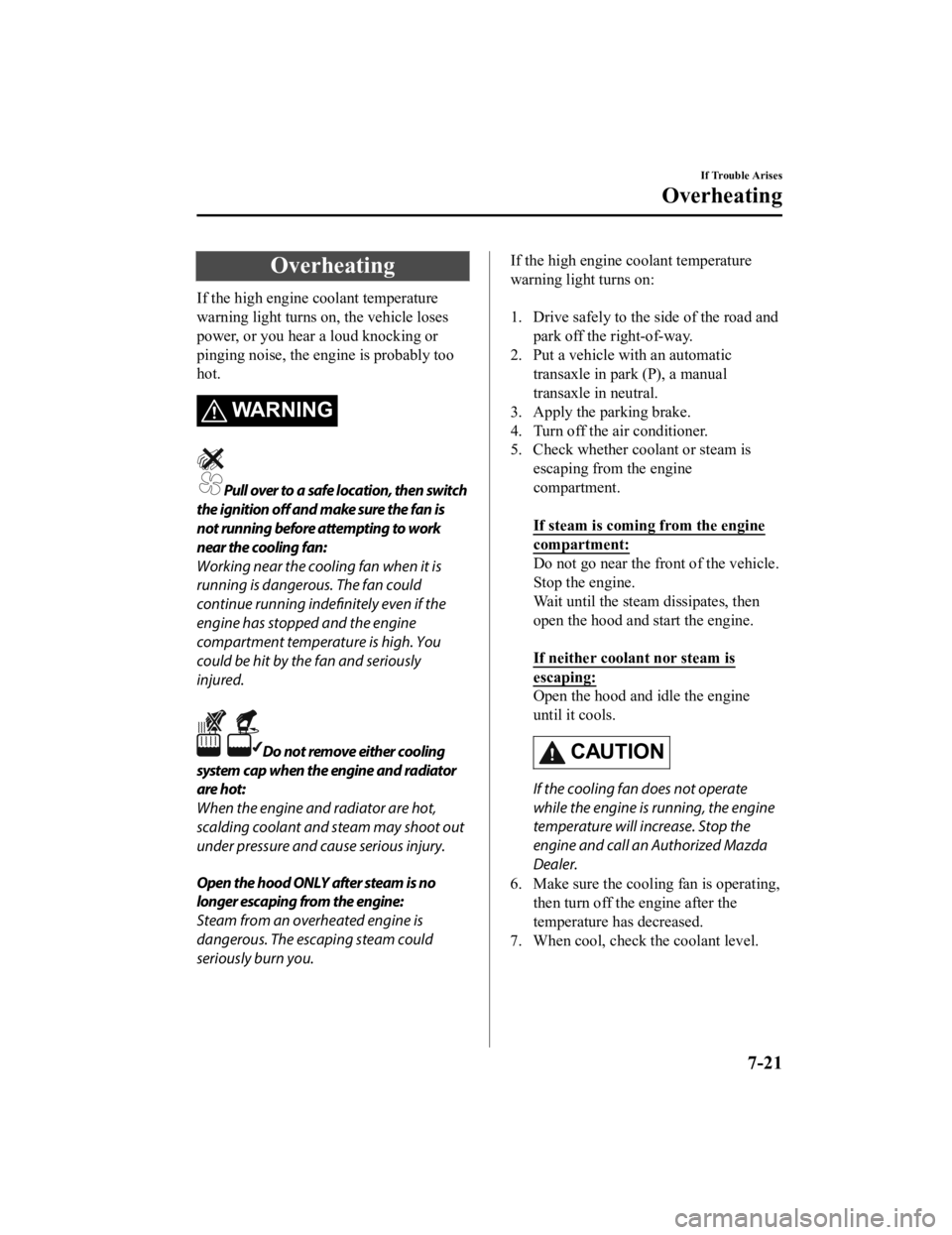
Overheating
If the high engine coolant temperature
warning light turns on, the vehicle loses
power, or you hear a loud knocking or
pinging noise, the engine is probably too
hot.
WARNING
Pull over to a safe location, then switch
the ignition off and make sure the fan is
not running before attempting to work
near the cooling fan:
Working near the cooling fan when it is
running is dangerous. The fan could
continue running indefinitely even if the
engine has stopped and the engine
compartment temperature is high. You
could be hit by the fan and seriously
injured.
Do not remove either cooling
system cap when the engine and radiator
are hot:
When the engine and radiator are hot,
scalding coolant and steam may shoot out
under pressure and cause serious injury.
Open the hood ONLY after steam is no
longer escaping from the engine:
Steam from an overheated engine is
dangerous. The escaping steam could
seriously burn you.
If the high engine coolant temperature
warning light turns on:
1. Drive safely to the side of the road and park off the right-of-way.
2. Put a vehicle with an automatic transaxle in park (P), a manual
transaxle in neutral.
3. Apply the parking brake.
4. Turn off the air conditioner.
5. Check whether coolant or steam is
escaping from the engine
compartment.
If steam is coming from the engine
compartment:
Do not go near the front of the vehicle.
Stop the engine.
Wait until the steam dissipates, then
open the hood and start the engine.
If neither coolant nor steam is
escaping:
Open the hood and idle the engine
until it cools.
CAUTION
If the cooling fan does not operate
while the engine is running, the engine
temperature will increase. Stop the
engine and call an Authorized Mazda
Dealer.
6. Make sure the cooling fan is operating, then turn off the engine after the
temperature has decreased.
7. When cool, check the coolant level.
If Trouble Arises
Overheating
7-21
CX-3_8JL1-EA-20G_Edition1_old 2020-5-22 15:31:00
Page 521 of 618
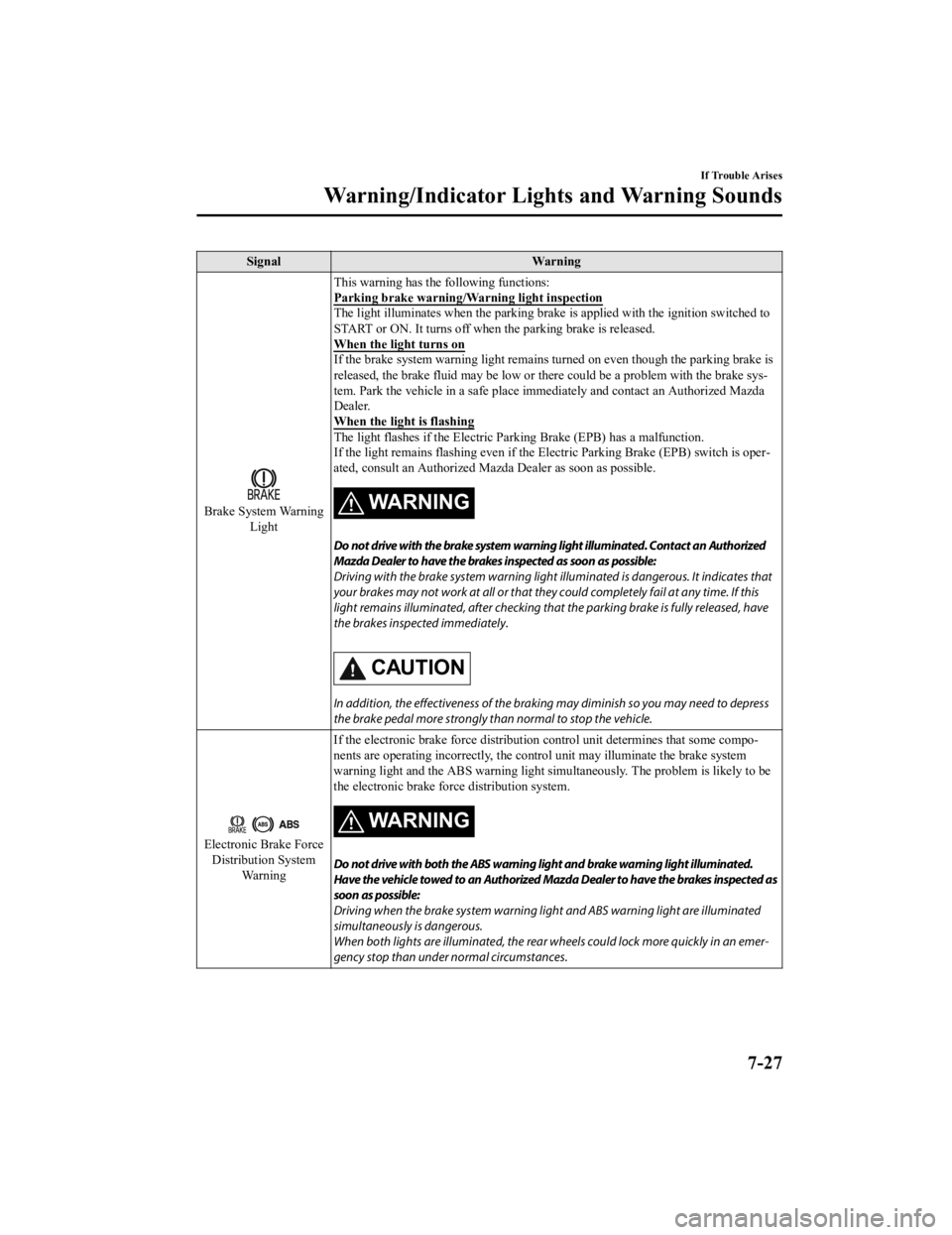
SignalWarning
Brake System Warning
Light This warning has the
following functions:
Parking brake warning/Warning light inspection
The light illuminates when the parking brake is applied w ith the ignition switched to
START or ON. It turns off when the parking brake is released.
When the light turns on
If the brake system warning light remains turned on even though the parking brake is
released, the brake fluid may be low or th ere could be a problem with the brake sys ‐
tem. Park the vehicle in a safe place i mmediately and contact an Authorized Mazda
Dealer.
When the light is flashing
The light flashes if the Electric Pa rking Brake (EPB) has a malfunction.
If the light remains flashing even if th e Electric Parking Brake (EPB) switch is oper ‐
ated, consult an Authorized Mazd a Dealer as soon as possible.
WA R N I N G
Do not drive with the brake system warning light illuminated. Contact an Authorized
Mazda Dealer to have the brakes inspected as soon as possible:
Driving with the brake system warning light illuminated is dangerous. It indicates that
your brakes may not work at all or that they could completely fail at any time. If this
light remains illuminated, after checking that the parking brake is fully released, have
the brakes inspected immediately.
CAUTION
In addition, the effectiveness of the braking may diminish so you may need to depress
the brake pedal more st rongly than normal to stop the vehicle.
Electronic Brake Force
Distribution System Wa r n i n g If the electronic brake force distribution
control unit determines that some compo ‐
nents are operating incorrectly, the control unit may illuminate the brake system
warning light and the ABS warning light si multaneously. The problem is likely to be
the electronic brake forc e distribution system.
WA R N I N G
Do not drive with both the ABS warning light and brake warning light illuminated.
Have the vehicle towed to an Authorized Mazda Dealer to have the brakes inspected as
soon as possible:
Driving when the brake system warning lig ht and ABS warning light are illuminated
simultaneously is dangerous.
When both lights are illuminated, the rear wheels could lock more quickly in an emer‐
gency stop than under normal circumstances.
If Trouble Arises
Warning/Indicator Lights and Warning Sounds
7-27
CX-3_8JL1-EA-20G_Edition1_old 2020-5-22 15:31:00