MAZDA MODEL CX-30 2020 Owners Manual
Manufacturer: MAZDA, Model Year: 2020, Model line: MODEL CX-30, Model: MAZDA MODEL CX-30 2020Pages: 562, PDF Size: 83 MB
Page 381 of 562
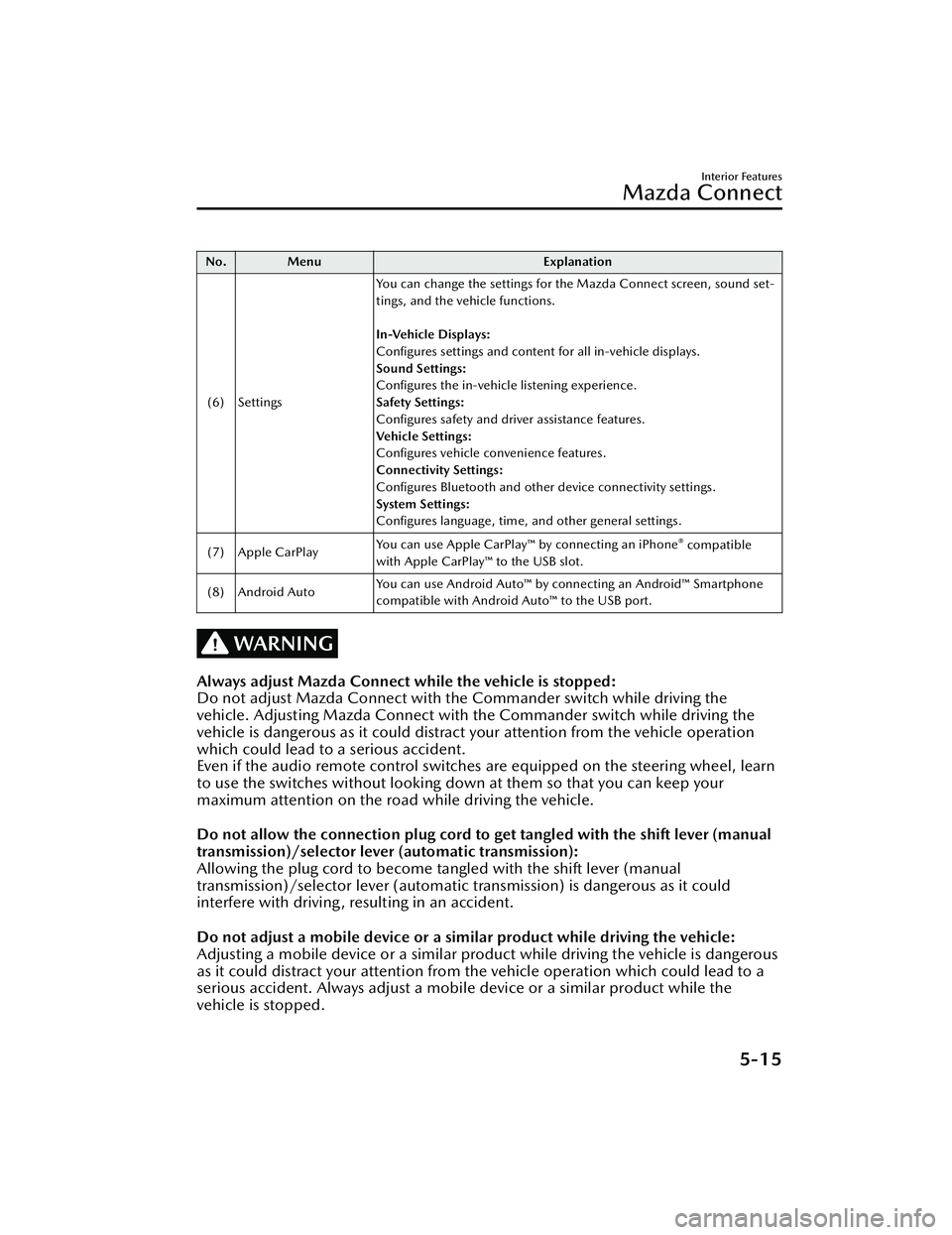
No. MenuExplanation
(6) Settings You can change the settings for the Mazda Connect screen, sound set-
tings, and the vehicle functions.
In-Vehicle Displays:
Configures settings and content for all in-vehicle displays.
Sound Settings:
Configures the in-vehicle listening experience.
Safety Settings:
Configures safety and driver assistance features.
Ve h i c l e S e t t i n g s :
Configures vehicle convenience features.
Connectivity Settings:
Configures Bluetooth and other device connectivity settings.
System Settings:
Configures language, time, and other general settings.
(7) Apple CarPlay You can use Apple CarPlay™ by connecting an iPhone
® compatible
with Apple CarPlay™ to the USB slot.
(8) Android Auto You can use Android Auto™ by connecting an Android™ Smartphone
compatible with Android Auto™ to the USB port.
WARNING
Always adjust Mazda Connect while the vehicle is stopped:
Do not adjust Mazda Connect with th
e Commander switch while driving the
vehicle. Adjusting Mazda Connect with the Commander switch while driving the
vehicle is dangerous as it could distract your attention from the vehicle operation
which could lead to a serious accident.
Even if the audio remote control switches are equipped on the steering wheel, learn
to use the switches without looking down at them so that you can keep your
maximum attention on the road while driving the vehicle.
Do not allow the connection plug cord to get tangled with the shift lever (manual
transmission)/selector leve r (automatic transmission):
Allowing the plug cord to become tangled with the shift lever (manual
transmission)/selector lever (automatic transmission) is dangerous as it could
interfere with driving, resulting in an accident.
Do not adjust a mobile device or a similar product while driving the vehicle:
Adjusting a mobile device or a similar product while driving the vehicle is dangerous
as it could distract your attention from the vehicle operation which could lead to a
serious accident. Always adjust a mobile device or a similar product while the
vehicle is stopped.
Interior Features
Mazda Connect
5-15
CX-30_8HG6-EA-19I_Edition1_new 2019-6-13 18:45:11
Page 382 of 562
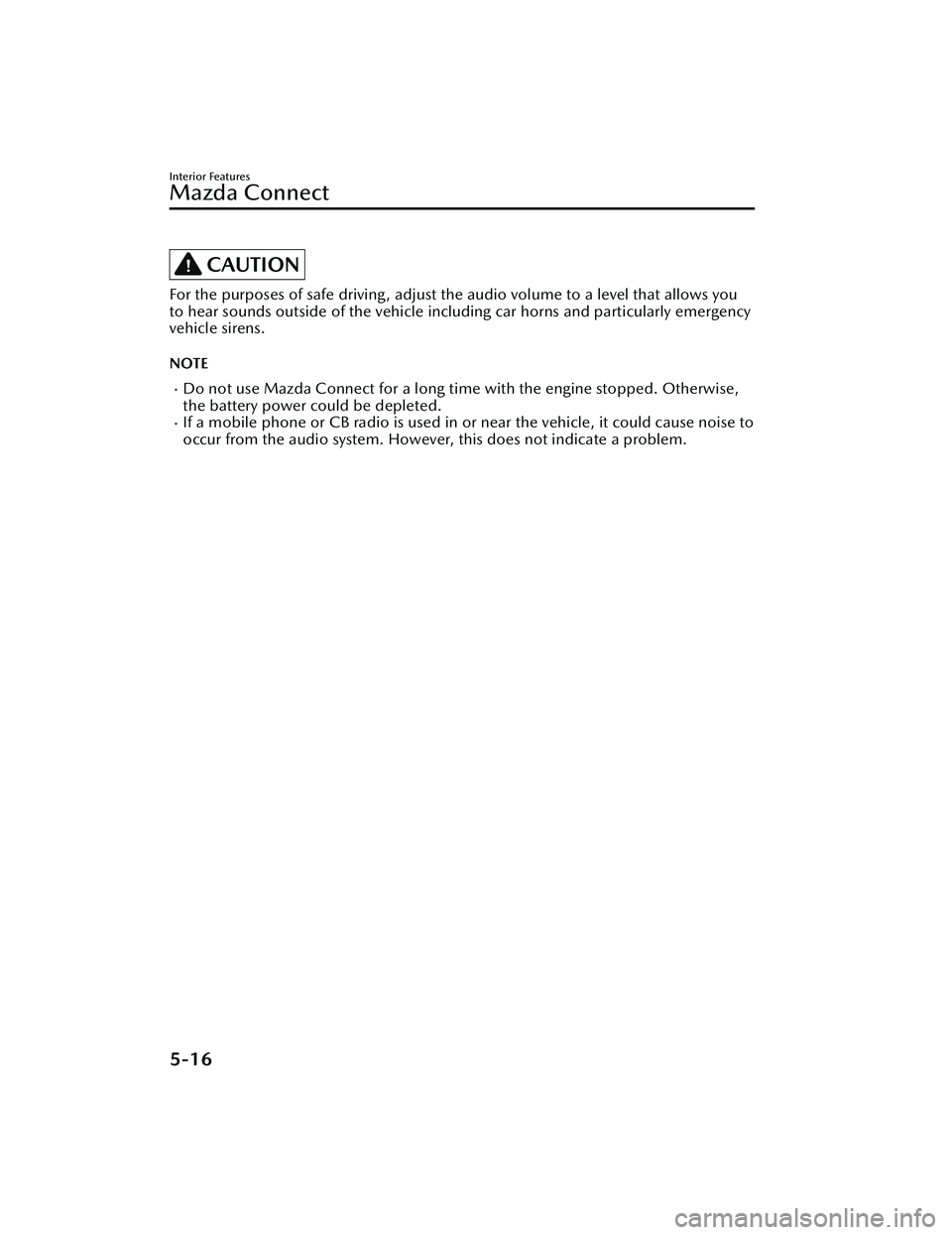
CAUTION
For the purposes of safe driving, adjust the audio volume to a level that allows you
to hear sounds outside of the vehicle including car horns and particularly emergency
vehicle sirens.
NOTE
Do not use Mazda Connect for a long time with the engine stopped. Otherwise,
the battery power could be depleted.
If a mobile phone or CB radio is used in or near the vehicle, it could cause noise to
occur from the audio system. However, this does not indicate a problem.
Interior Features
Mazda Connect
5-16
CX-30_8HG6-EA-19I_Edition1_new 2019-6-13 18:45:11
Page 383 of 562
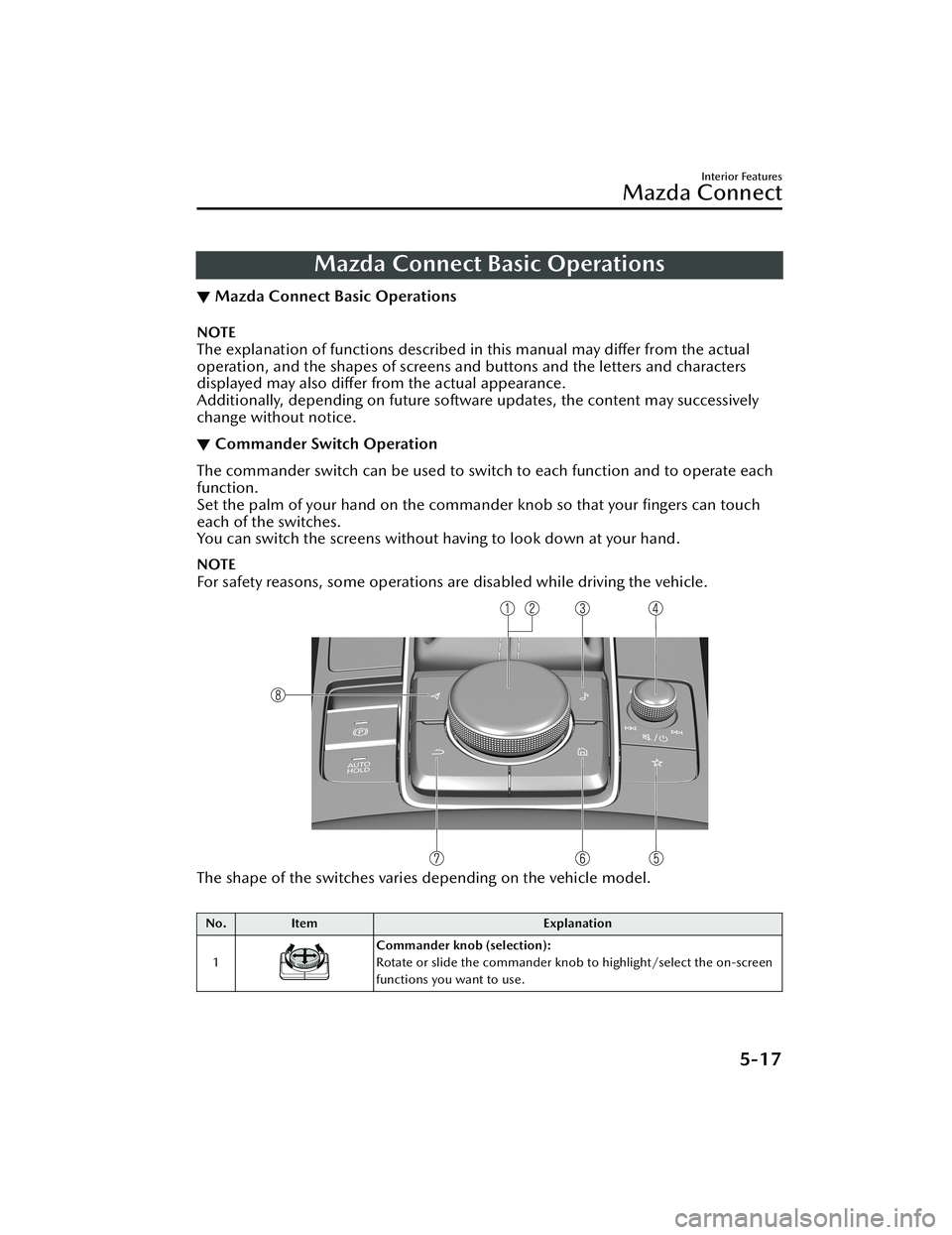
Mazda Connect Basic Operations
▼Mazda Connect Basic Operations
NOTE
The explanation of functions described in this manual may differ from the actual
operation, and the shapes of screens and buttons and the letters and characters
displayed may also differ from the actual appearance.
Additionally, depending on future software updates, the content may successively
change without notice.
▼Commander Switch Operation
The commander switch can be used to swit
ch to each function and to operate each
function.
Set the palm of your hand on the comman der knob so that your fingers can touch
each of the switches.
You can switch the screens without ha ving to look down at your hand.
NOTE
For safety reasons, some operations are disabled while driving the vehicle.
The shape of the switches varies depending on the vehicle model.
No.Item Explanation
1
Commander knob (selection):
Rotate or slide the commander knob to highlight/select the on-screen
functions you want to use.
Interior Features
Mazda Connect
5-17
CX-30_8HG6-EA-19I_Edition1_new 2019-6-13 18:45:11
Page 384 of 562
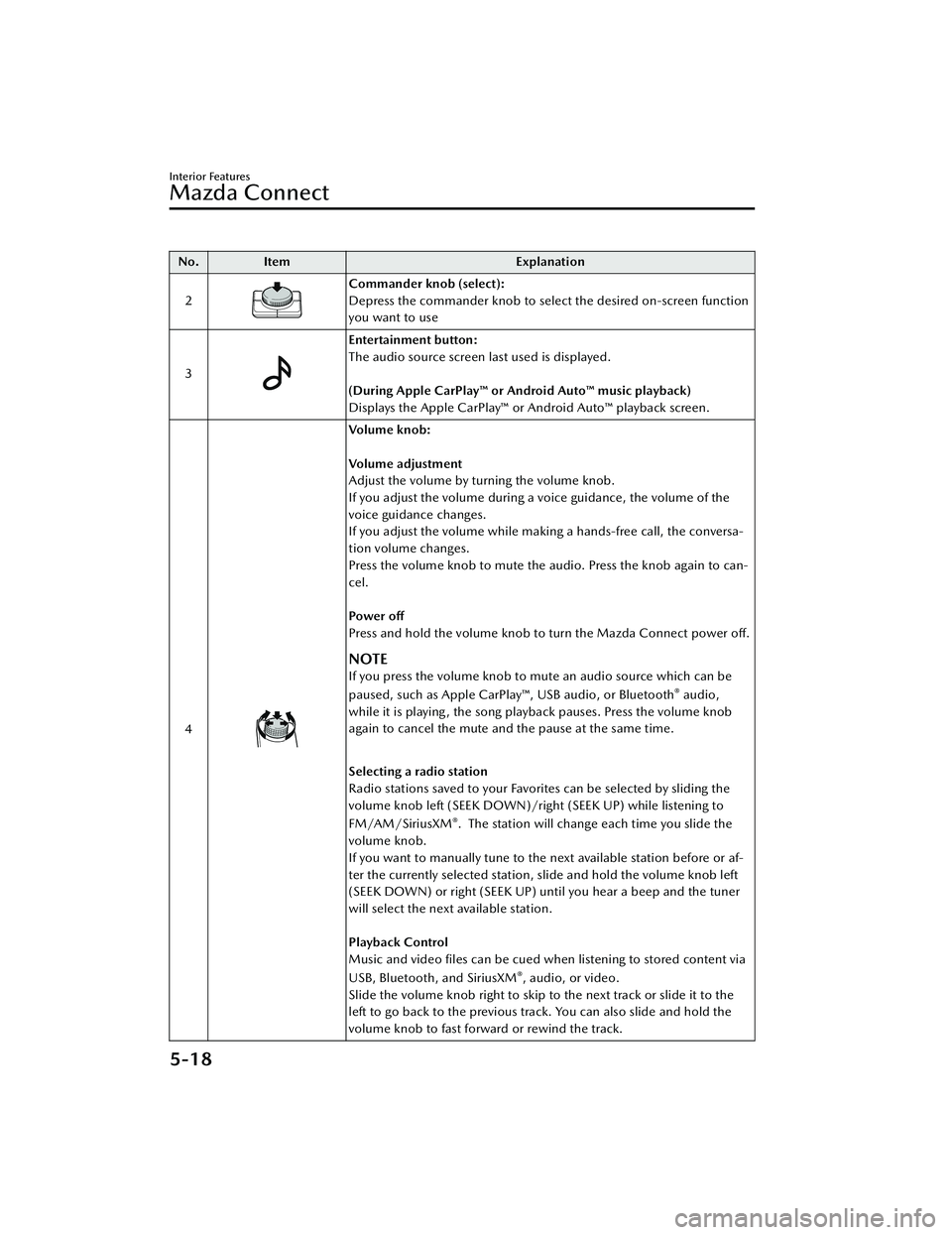
No.Item Explanation
2
Commander knob (select):
Depress the commander knob to select the desired on-screen function
you want to use
3
Entertainment button:
The audio source screen last used is displayed.
(During Apple CarPlay™ or Android Auto™ music playback)
Displays the Apple CarPlay™ or Android Auto™ playback screen.
4
Vo l u m e k n o b :
Vo l u m e a d j u s t m e n t
Adjust the volume by turning the volume knob.
If you adjust the volume during a voice guidance, the volume of the
voice guidance changes.
If you adjust the volume while making a hands-free call, the conversa-
tion volume changes.
Press the volume knob to mute the audio. Press the knob again to can-
cel.
Po we r off
Press and hold the volume knob to turn the Mazda Connect power off.
NOTE
If you press the volume knob to mute an audio source which can be
paused, such as Apple CarPlay™, USB audio, or Bluetooth® audio,
while it is playing , the song playback pauses. Press the volume knob
again to cancel the mute and the pause at the same time.
Selecting a radio station
Radio stations saved to your Favorites can be selected by sliding the
volume knob left (SEEK DOWN)/right (SEEK UP) while listening to
FM/AM/SiriusXM
®. The station will change each time you slide the
volume knob.
If you want to manually tune to the next available station before or af-
ter the currently selected station, slide and hold the volume knob left
(SEEK DOWN) or right (SEEK UP) until you hear a beep and the tuner
will select the next available station.
Playback Control
Music and video files can be cued when listening to stored content via
USB, Bluetooth, and SiriusXM
®, audio, or video.
Slide the volume knob right to skip to the next track or slide it to the
left to go back to the previous track. You can also slide and hold the
volume knob to fast forward or rewind the track.
Interior Features
Mazda Connect
5-18
CX-30_8HG6-EA-19I_Edition1_new 2019-6-13 18:45:11
Page 385 of 562
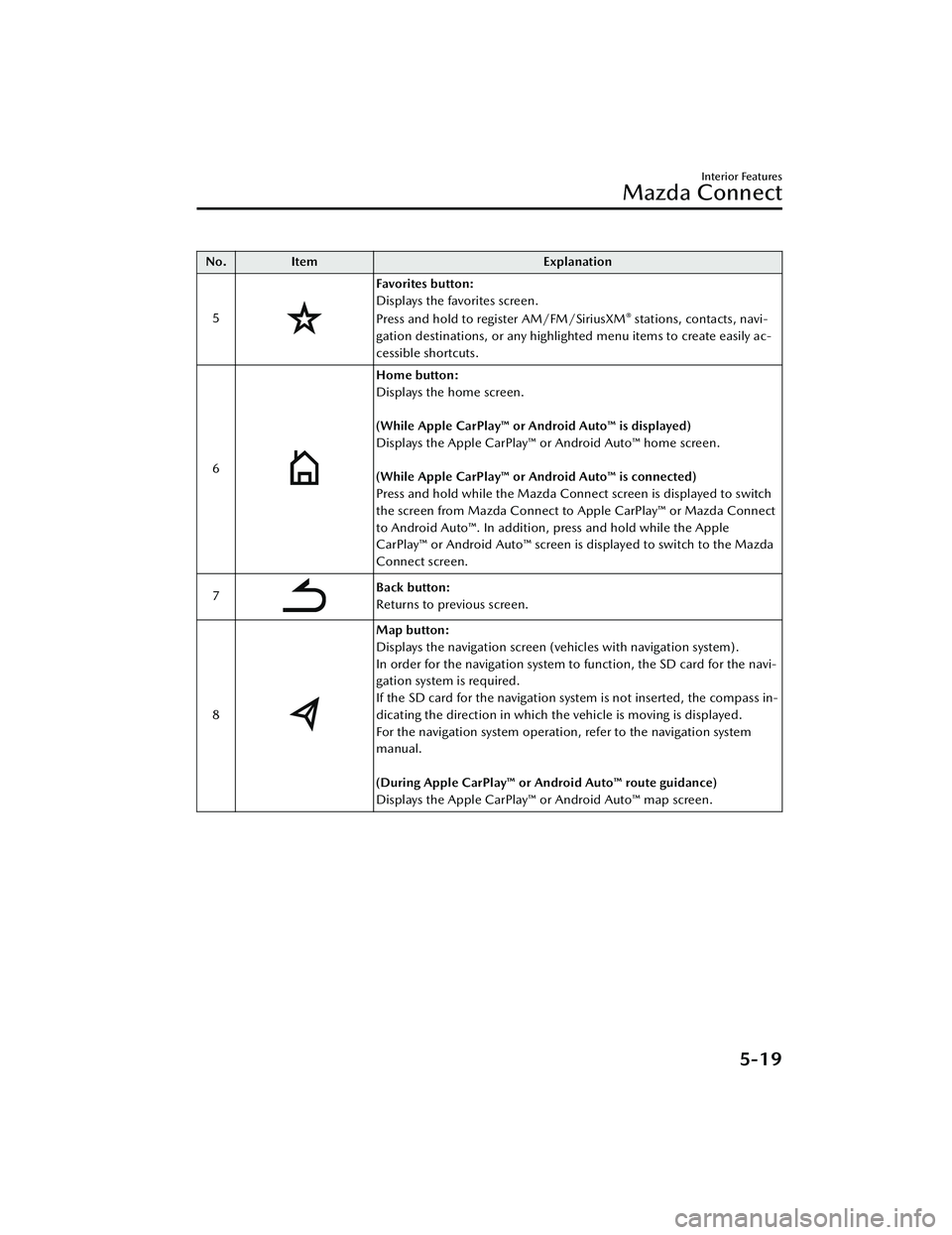
No.Item Explanation
5
Favorites button:
Displays the favorites screen.
Press and hold to register AM/FM/SiriusXM
® stations, contacts, navi-
gation destinations, or any highlighted menu items to create easily ac-
cessible shortcuts.
6
Home button:
Displays the home screen.
(While Apple CarPlay™ or Android Auto™ is displayed)
Displays the Apple CarPlay™ or Android Auto™ home screen.
(While Apple CarPlay™ or Android Auto™ is connected)
Press and hold while the Mazda Connect screen is displayed to switch
the screen from Mazda Connect to Apple CarPlay™ or Mazda Connect
to Android Auto™. In addition, press and hold while the Apple
CarPlay™ or Android Auto™ screen is displayed to switch to the Mazda
Connect screen.
7
Back button:
Returns to previous screen.
8
Map button:
Displays the navigation screen (vehicles with navigation system).
In order for the navigation system to function, the SD card for the navi-
gation system is required.
If the SD card for the navigation system is not inserted, the compass in-
dicating the direction in which the vehicle is moving is displayed.
For the navigation system operation, refer to the navigation system
manual.
(During Apple CarPlay™ or Android Auto™ route guidance)
Displays the Apple CarPlay™ or Android Auto™ map screen.
Interior Features
Mazda Connect
5-19
CX-30_8HG6-EA-19I_Edition1_new 2019-6-13 18:45:11
Page 386 of 562
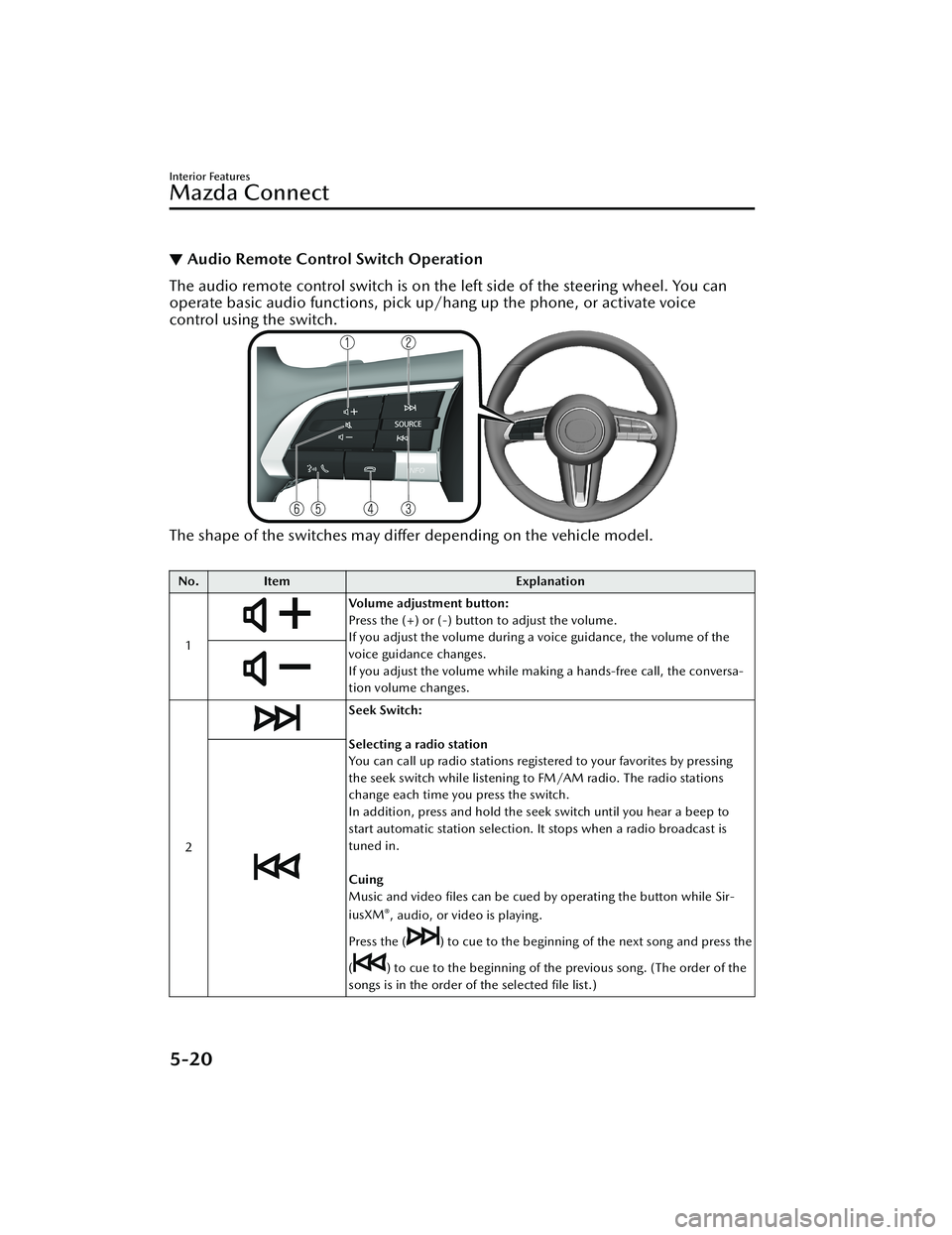
▼Audio Remote Control Switch Operation
The audio remote control switch is on the left side of the steering wheel. You can
operate basic audio functions, pick up/hang up the phone, or activate voice
control using the switch.
The shape of the switches may
differ depending on the vehicle model.
No. Item Explanation
1
Volume adjustment button:
Press the (+) or (-) button to adjust the volume.
If you adjust the volume during a voice guidance, the volume of the
voice guidance changes.
If you adjust the volume while making a hands-free call, the conversa-
tion volume changes.
2
Seek Switch:
Selecting a radio station
You can call up radio stations registered to your favorites by pressing
the seek switch while listening to FM/AM radio. The radio stations
change each time you press the switch.
In addition, press and hold the seek switch until you hear a beep to
start automatic station selection. It stops when a radio broadcast is
tuned in.
Cuing
Music and video files can be cued by operating the button while Sir-
iusXM
®, audio, or video is playing.
Press the (
) to cue to the beginning of the next song and press the
(
) to cue to the beginning of the previous song. (The order of the
songs is in the order of the selected file list.)
Interior Features
Mazda Connect
5-20
CX-30_8HG6-EA-19I_Edition1_new 2019-6-13 18:45:11
Page 387 of 562
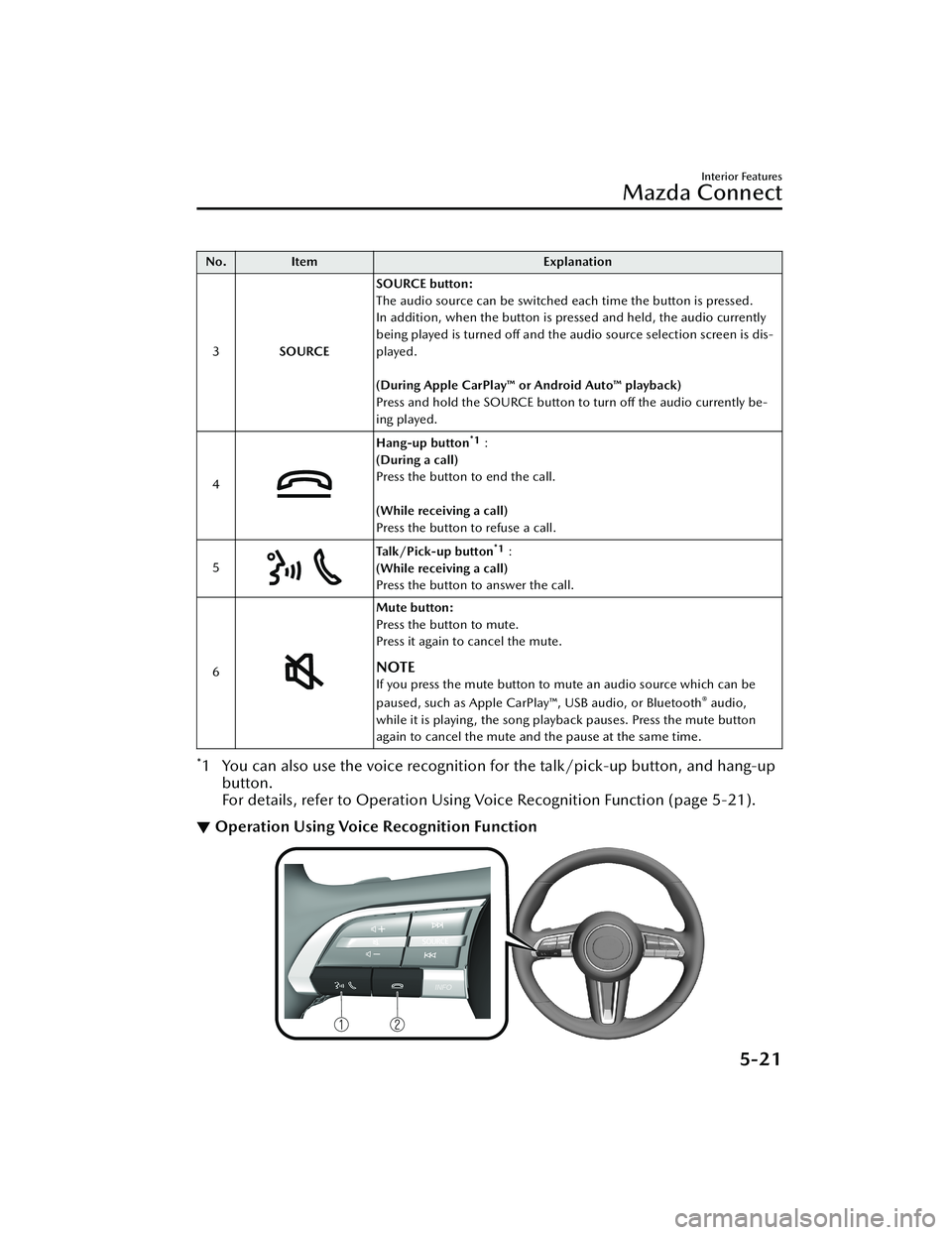
No.Item Explanation
3 SOURCE SOURCE button:
The audio source can be switched each time the button is pressed.
In addition, when the button is pressed and held, the audio currently
being played is turned off and the audio source selection screen is dis-
played.
(During Apple CarPlay™ or Android Auto™ playback)
Press and hold the SOURCE button to turn off the audio currently be-
ing played.
4
Hang-up button*1:
(During a call)
Press the button to end the call.
(While receiving a call)
Press the button to refuse a call.
5
Ta l k / P i c k - u p b u t t o n*1:
(While receiving a call)
Press the button to answer the call.
6
Mute button:
Press the button to mute.
Press it again to cancel the mute.
NOTE
If you press the mute button to mute an audio source which can be
paused, such as Apple CarPlay™, USB audio, or Bluetooth® audio,
while it is playing, the song play back pauses. Press the mute button
again to cancel the mute and the pause at the same time.
*1 You can also use the voice recognition for the talk/pick-up button, and hang-up
button.
For details, refer to Operation Using Voice Recognition Function (page 5-21).
▼ Operation Using Voice Recognition Function
Interior Features
Mazda Connect
5-21
CX-30_8HG6-EA-19I_Edition1_new
2019-6-13 18:45:11
Page 388 of 562
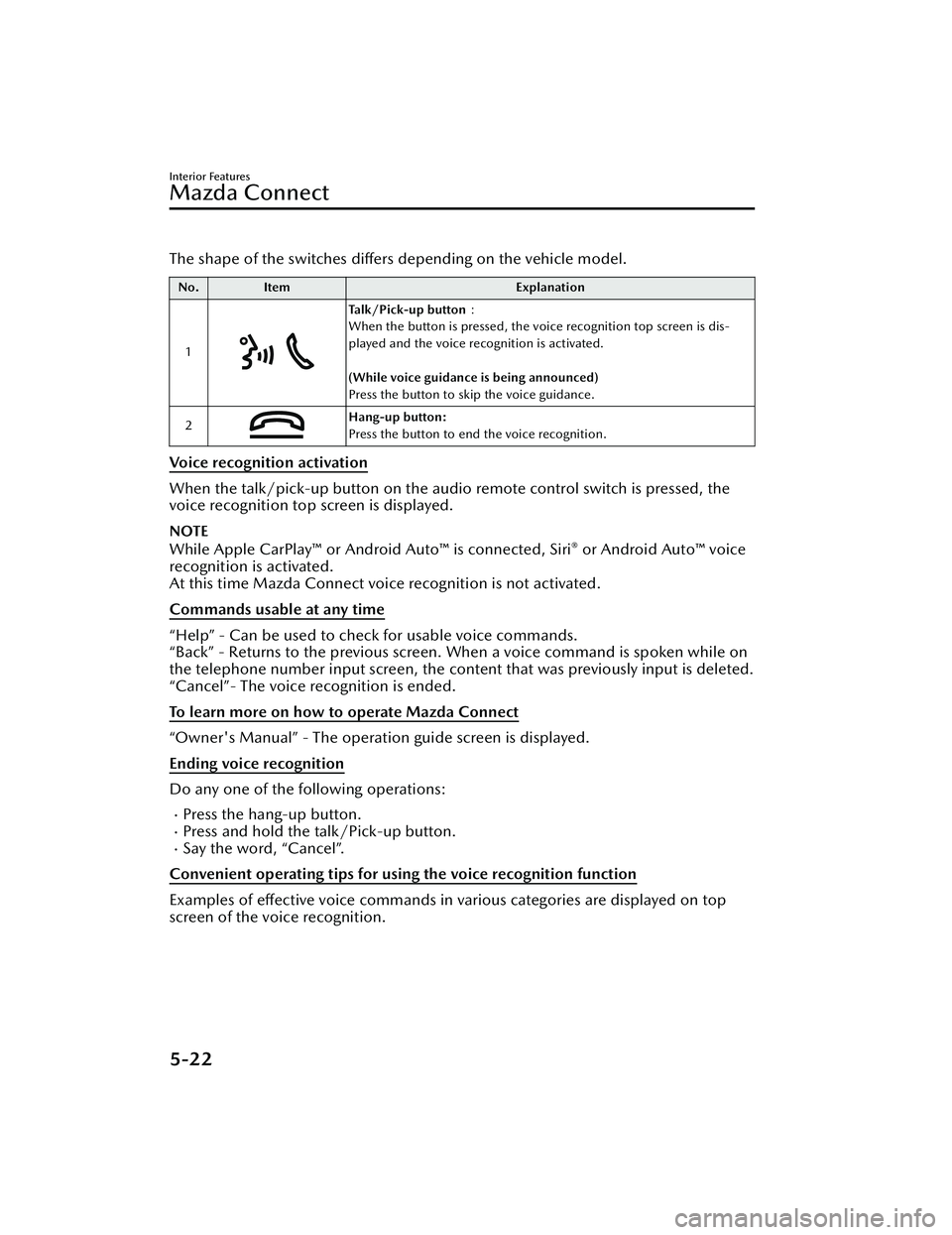
The shape of the switches differs depending on the vehicle model.
No.Item Explanation
1
Talk/Pick-up button :
When the button is pressed, the voice recognition top screen is dis-
played and the voice recognition is activated.
(While voice guidance is being announced)
Press the button to skip the voice guidance.
2
Hang-up button:
Press the button to end the voice recognition.
Voice recognition activation
When the talk/pick-up button on the audio remote control switch is pressed, the
voice recognition top screen is displayed.
NOTE
While Apple CarPlay™ or Android Auto™ is connected, Siri® or Android Auto™ voice
recognition is activated.
At this time Mazda Connect voice recognition is not activated.
Commands usable at any time
“Help” - Can be used to check for usable voice commands.
“Back” - Returns to the previous screen. When a voice command is spoken while on
the telephone number input screen, the cont ent that was previously input is deleted.
“Cancel”- The voice recognition is ended.
To learn more on how to operate Mazda Connect
“Owner's Manual” - The operation guide screen is displayed.
Ending voice recognition
Do any one of the following operations:
Press the hang-up button.Press and hold the talk/Pick-up button.Say the word, “Cancel”.
Convenient operating tips for using the voice recognition function
Examples of effective voice commands in various categories are displayed on top
screen of the voice recognition.
Interior Features
Mazda Connect
5-22
CX-30_8HG6-EA-19I_Edition1_new 2019-6-13 18:45:11
Page 389 of 562
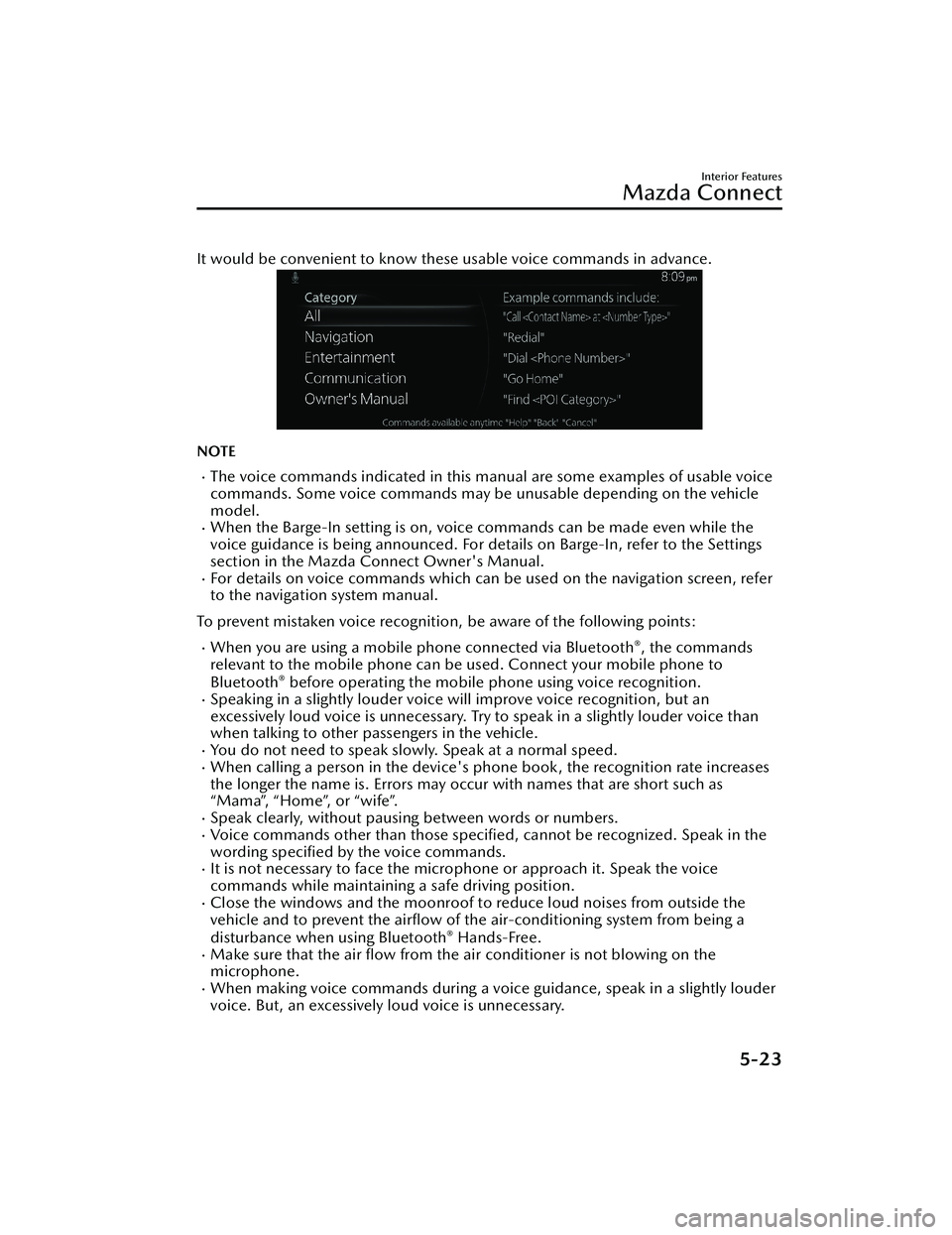
It would be convenient to know these usable voice commands in advance.
NOTE
The voice commands indicated in this ma nual are some examples of usable voice
commands. Some voice commands may be unusable depending on the vehicle
model.
When the Barge-In setting is on, voice commands can be made even while the
voice guidance is being announced. For details on Barge-In, refer to the Settings
section in the Mazda Connect Owner's Manual.
For details on voice commands which can be used on the navigation screen, refer
to the navigation system manual.
To prevent mistaken voice recognition, be aware of the following points:
When you are using a mobile phone connected via Bluetooth®, the commands
relevant to the mobile phone can be used. Connect your mobile phone to
Bluetooth
® before operating the mobile phone using voice recognition.Speaking in a slightly louder voice will improve voice recognition, but an
excessively loud voice is unnecessary. Try to speak in a slightly louder voice than
when talking to other passengers in the vehicle.
You do not need to speak slowly. Speak at a normal speed.When calling a person in the device's phone book, the recognition rate increases
the longer the name is. Errors may oc cur with names that are short such as
“Mama”, “Home”, or “wife”.
Speak clearly, without pausing between words or numbers.Voice commands other than those specified , cannot be recognized. Speak in the
wording specified by the voice commands.
It is not necessary to face the microphone or approach it. Speak the voice
commands while maintaining a safe driving position.
Close the windows and the moonroof to reduce loud noises from outside the
vehicle and to prevent the airflow of the air-conditioning system from being a
disturbance when using Bluetooth
® Hands-Free.Make sure that the air flow from the air conditioner is not blowing on the
microphone.
When making voice commands during a voic e guidance, speak in a slightly louder
voice. But, an excessively loud voice is unnecessary.
Interior Features
Mazda Connect
5-23
CX-30_8HG6-EA-19I_Edition1_new 2019-6-13 18:45:11
Page 390 of 562
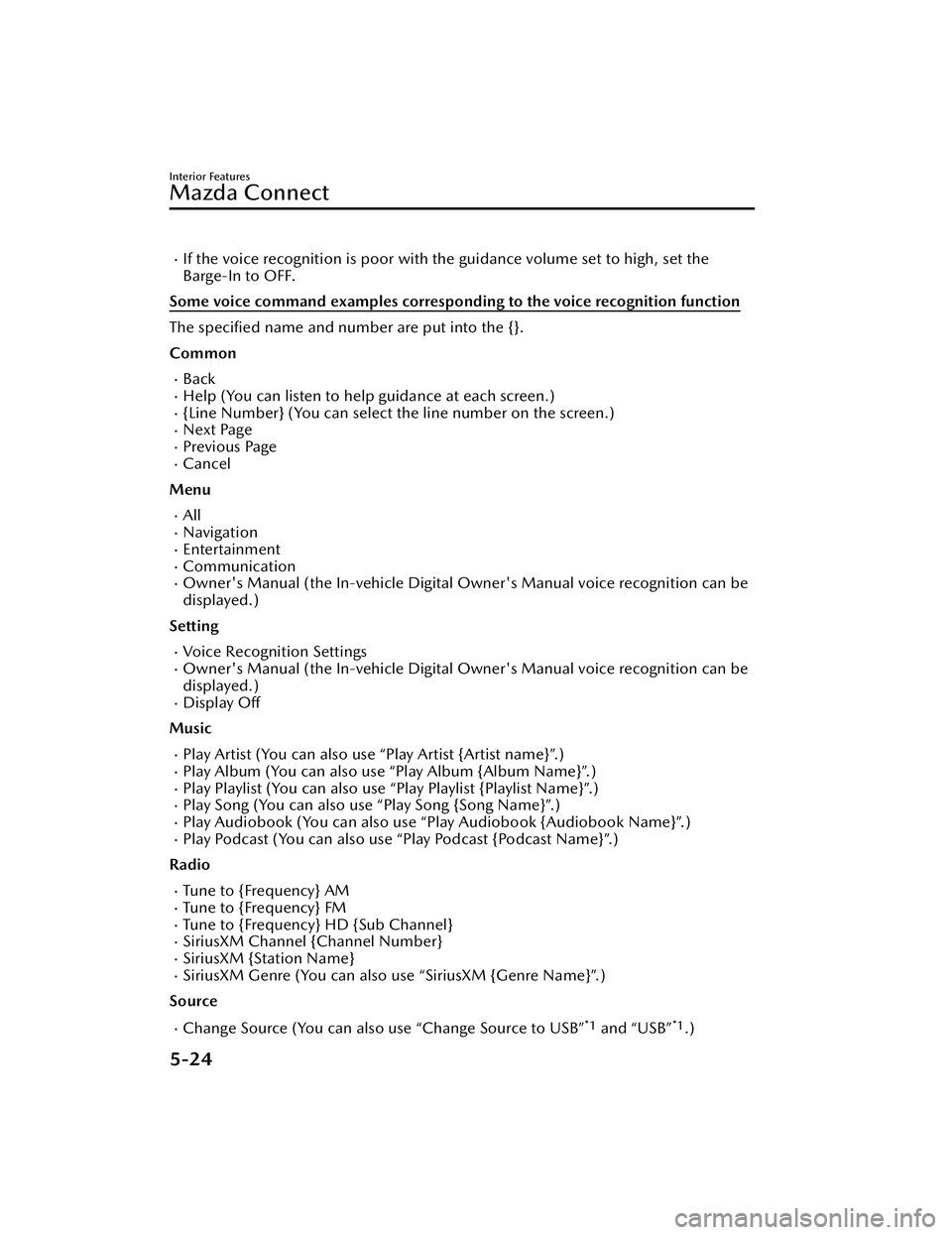
If the voice recognition is poor with the guidance volume set to high, set the
Barge-In to OFF.
Some voice command examples corresponding to the voice recognition function
The specified name and number are put into the {}.
Common
BackHelp (You can listen to help guidance at each screen.){Line Number} (You can select the line number on the screen.)Next PagePrevious PageCancel
Menu
AllNavigationEntertainmentCommunicationOwner's Manual (the In-vehicle Digital Owner's Manual voice recognition can be
displayed.)
Setting
Voice Recognition SettingsOwner's Manual (the In-vehicle Digital Owner's Manual voice recognition can be
displayed.)
Display Off
Music
Play Artist (You can also use “Play Artist {Artist name}”.)Play Album (You can also use “Play Album {Album Name}”.)Play Playlist (You can also use “Play Playlist {Playlist Name}”.)Play Song (You can also use “Play Song {Song Name}”.)Play Audiobook (You can also use “Play Audiobook {Audiobook Name}”.)Play Podcast (You can also use “Play Podcast {Podcast Name}”.)
Radio
Tune to {Frequency} AMTune to {Frequency} FMTune to {Frequency} HD {Sub Channel}SiriusXM Channel {Channel Number}SiriusXM {Station Name}SiriusXM Genre (You can also use “SiriusXM {Genre Name}”.)
Source
Change Source (You can also use “Change Source to USB”*1 and “USB”*1.)
Interior Features
Mazda Connect
5-24
CX-30_8HG6-EA-19I_Edition1_new 2019-6-13 18:45:11