MAZDA MODEL CX-5 2014 Smart Start Guide (in English)
Manufacturer: MAZDA, Model Year: 2014, Model line: MODEL CX-5, Model: MAZDA MODEL CX-5 2014Pages: 42, PDF Size: 4.6 MB
Page 21 of 42

20
Tires
CAUTION: Using a wire brush, polishing
compound, solvent, or any type of abrasive
cleaner may damage the protective coating. www.MazdaUSA.com
T
IRE PRESSURE MONITORING SYSTEM (TPMS)
Your vehicle is equipped with a Tire Pressure Monitoring System (TPMS)
that detects low tire pressure in one or more tires. In the following cases,
the TPMS must be “initialized” so the system can operate normally.
• The tire pressure is adjusted (up or down) in one or more tires.
• A tire rotation is performed.
•
Any tire or wheel is replaced.
•
The vehicle’s battery is disconnected, replaced or completely dead.
Initialization Process (TPMS Warning Light is Illuminated):
1
Park the vehicle in a safe place and firmly apply the parking brake.
2
Let the tires cool, then adjust the tire pressure to the specified
pressure (See tire label located on the driver’s side B-pillar or edge
of driver’s door frame for specification) on all four (4) tires.
3
Switch the ignition ON, but leave the vehicle parked.
4
Push and hold the TPMS “Set Switch” (left side of dash)
until the TPMS warning light
in the instrument cluster flashes twice
and a
beep sound is heard once.
NOTE: See Page 9 for TPMS switch location.
CAUTION: If the TPMS “Set Switch” is pushed without adjusting the tire
pressure, the system cannot detect the normal tire pressure. The TPMS
warning light may not illuminate, even if the tire pressure is low, or it may
illuminate if the tire pressure is normal.
ALUMINUM WHEEL CARE
Your aluminum wheels have a protective
coating on them. Only use a mild soap or
neutral detergent with a sponge or soft cloth
to clean them.
Page 22 of 42

21
Mirrors
Auto-Dimming Mirror
•
Auto-dimming will automatically darken your rearview mirror to reduce
headlight glare from vehicles behind you.
•
Auto-dimming is activated every time the engine is started.
NOTE:
In addition to the auto-dimming mirror’s rear light sensor, there is also a front
light sensor (not shown). Do not place or hang any objects over the front or rear mirror
light sensors; otherwise, the auto-dimming mirror will not operate properly.
HomeLink®
• This feature provides a convenient way to replace up to three
transmitters such as garage door openers, home lighting remotes
and other radio frequency devices.
• Refer to your Owner’s Manual for complete programming details.
NOTE:
Genuine Mazda Accessory Auto-Dimming Mirror with Compass and
Homelink is available at your Authorized Mazda Dealer.
A UTO -DIMMING MIRROR AND HOME LINK®
Auto-Dimming
Indicator LightAuto-Dimming
On
HomeLinkRear
Light
SensorAuto-Dimming
Off
On Off
R EAR VIEW MONITOR
(if equipped)
Placing the gearshift lever
into Reverse automatically
operates the Rear View
Parking Camera and is
viewable via the 5.8”
LCD screen.
Rear View Parking Camera
NOTE: When using the Rear View Parking Camera, please check your
surroundings as objects may be closer than they appear.
Page 23 of 42

22
Blind Spot Monitor
NOTE: Do not rely completely on the BSM system and be sure to look over
your shoulder before changing lanes:
• The BSM system can assist the driver in confirming the safety of the
surroundings, but is not a complete substitute.
• The driver is responsible for ensuring safe lane changes and other maneuvers.
• Always pay attention to the direction in which the vehicle is traveling and the
vehicle’s surroundings.
• The BSM system does not operate when the vehicle speed is lower than
about 20 mph (32 km/h).
Turning b SM System Off
Turning the BSM system off will turn off both the light and sound
indicators. To manually turn the BSM system off, push the BSM
OFF switch on the dash. The BSM OFF indicator will illuminate
in the instrument cluster when the BSM system is off. The BSM
system will automatically turn on the next time the vehicle is started.
Your Vehicle
Detection Areas
bLIND SPOT MONITORING (bSM) S YSTEM
The Blind Spot Monitoring (BSM) system is designed to assist the driver
by monitoring the blind spots to the rear of the vehicle on both sides.
• If your vehicle speed is 20 mph (32 km/h) or more, the BSM will warn
you of vehicles in the detection area by illuminating the BSM warning
lights located on the left and right door mirrors.
•
If you operate a turn signal in the direction of an illuminated BSM warning
light, the system will also warn you with a beep and warning light flash.
•
BSM sensors are located under the left and right rear bumper areas.
The BSM system may not operate properly if the rear bumper gets too
dirty, so keep the rear bumper area clean.
Please refer to your Owner’s Manual for complete details.
Page 24 of 42

Smart City Brake Support
23
SMART CITY bRAKE SUPPORT (SC bS) S YSTEM (if equipped)
The Smart City Brake Support (SCBS) system is designed to reduce
damage in the event of a collision by operating the brake control (SCBS)
when the system’s laser sensor detects a vehicle ahead:
• When your vehicle speed is 2 to 18 mph (4 to 30 km/h).
• The system determines that a collision with a vehicle ahead
is unavoidable.
•
It may be possible to avoid a collision if the relative speed between
your vehicle and the vehicle ahead is less than 9.3 mph (15 km/h).
•
When the driver depresses the brake pedal while the system is in the
operation range at about 2 to 18 mph (4 to 30 km/h), the brakes are
applied firmly and quickly to assist. (SCBS Automatic Brake is displayed
in the Multi-information Display)
•
SCBS automatic brake is released approximately 2 seconds after the
vehicle comes to a stop.
Refer to your Owner’s Manual for complete details.
Laser Sensor
SCBS system can
be turned off using
DSC Off button.
Page 25 of 42

24
INFO (Type b Instrument Cluster )
Refer to Owners Manual for Type A instrument cluster.
Push INFO button on steering wheel to display the following (actual displayed
information will vary on your vehicle):
Average MPH
Current MPG
Average MPG
Remaining Miles
NOTE: To clear Average MPH or Average MPG, push and hold INFO button when
selected screen is displayed.
INFO
b utton
Information Display
Page 26 of 42
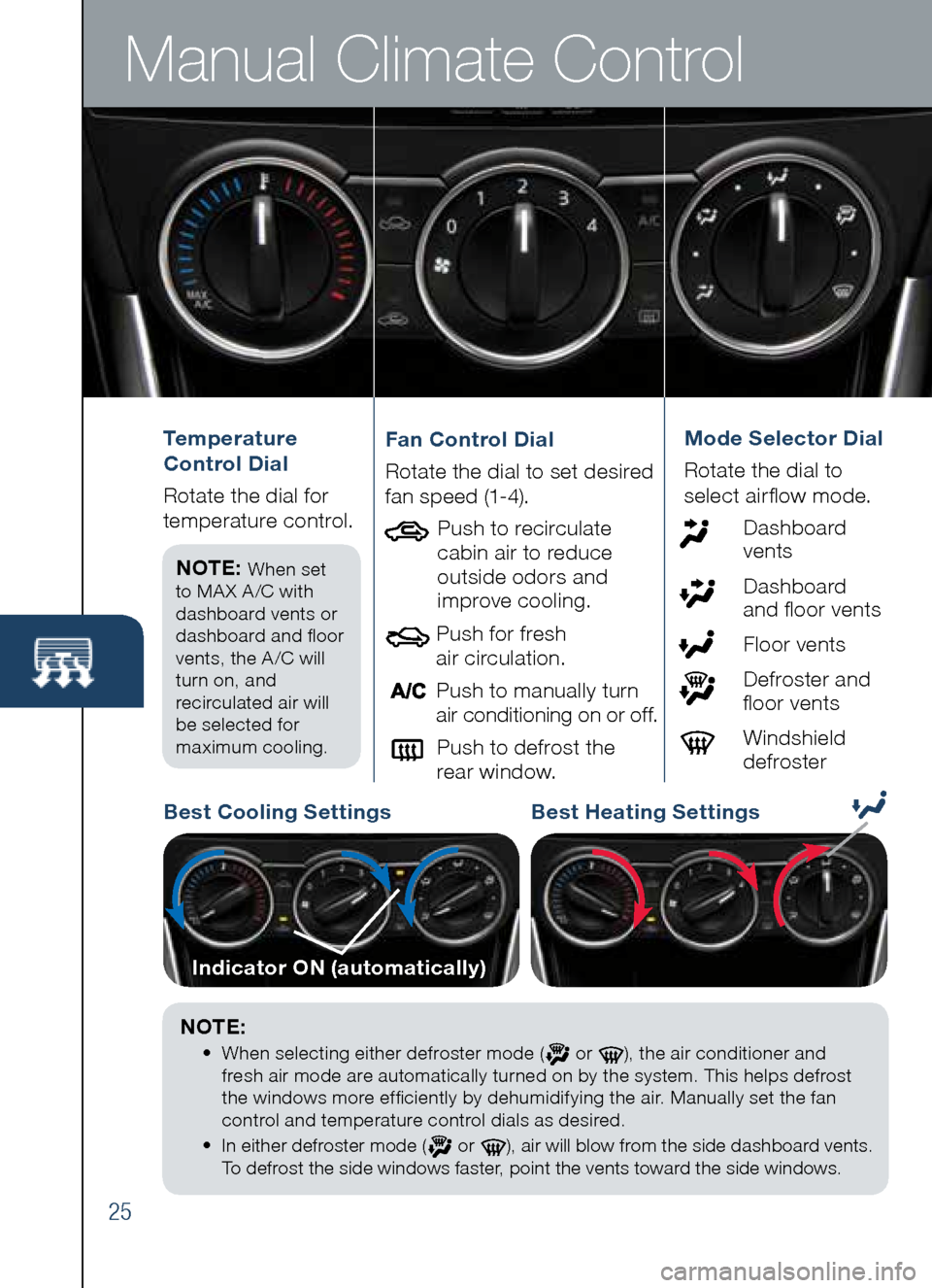
Manual Climate Control
25
Temperature
Control Dial
R otat e the dial for
temperature control.
NOTE:
When set
to MA X A /C with
dashboard vents or
dashboard and floor
vents, the A /C will
turn on, and
recirculated air will
be selected for
maximum cooling.
Fan Control Dial
Rotate the dial to set desire d
fan speed (1-4).
Push to recirculate
cabin air to reduce
outside odors and
improve cooling.
Push for fresh
air circulation.
Push to manually turn
air conditioning on or off.
Push to defrost the
rear window.Mode Selector Dial
Rotat e the dial to
select airflow mode.
D ashboard
vents
Dashboard
and floor vents
Floor vents
Defroster and
floor vents
Windshield
defroster
b est Cooling Settings best Heating Settings
Indicator ON (automatically)
NOTE:
•
When selecting either defroster mode ( or ), the air conditioner and
fresh air mode are automatically turned on by the system. This helps defrost
the windows more efficiently by dehumidifying the air. Manually set the fan
control and temperature control dials as desired.
•
In either defroster mode (
or ), air will blow from the side dashboard vents.
To defrost the side windows faster, point the vents toward the side windows.
Page 27 of 42
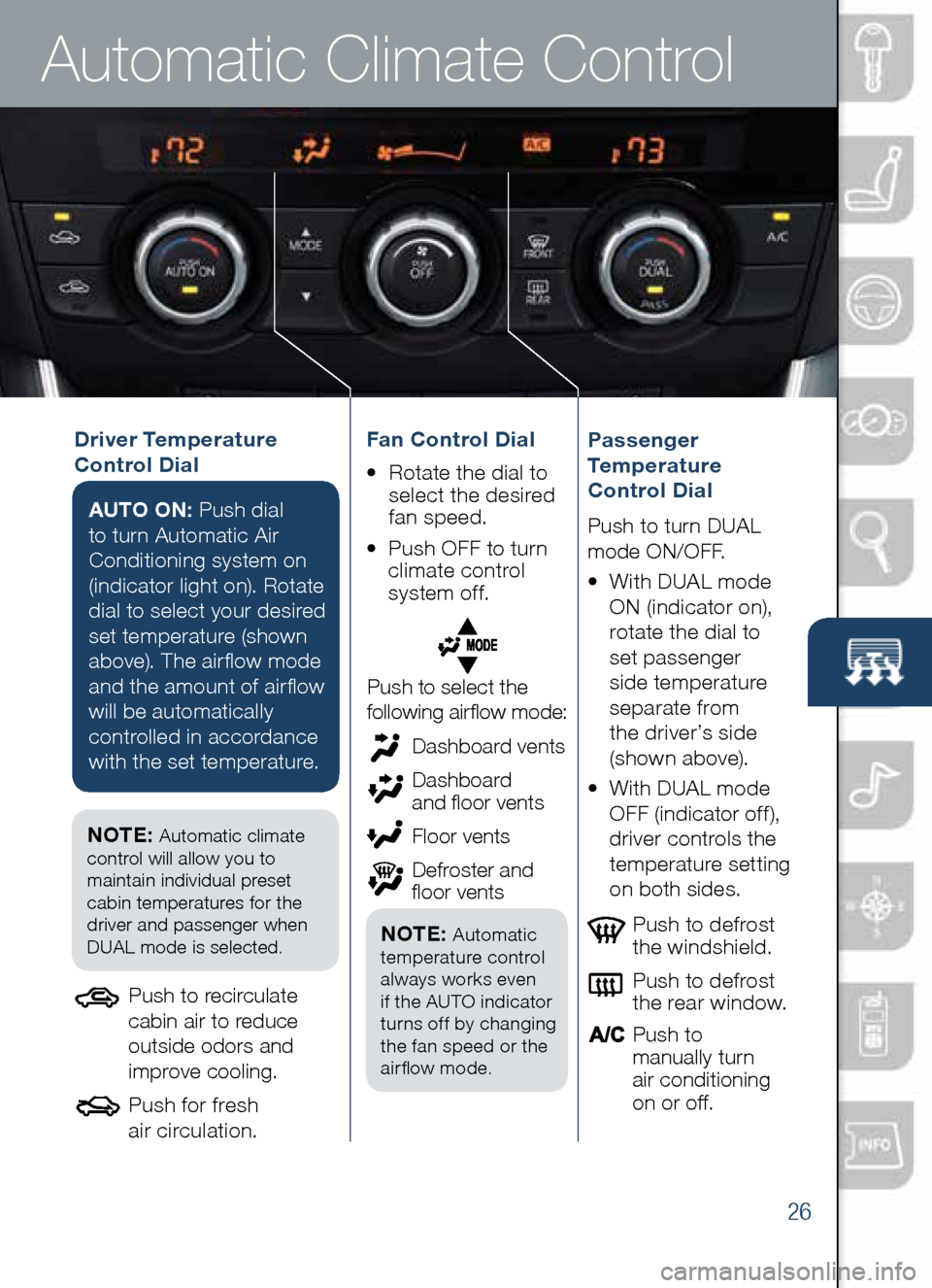
Automatic Climate Control
26
Driver Temperature
Control DialAUTO ON: Push dial
to turn Automatic Air
Conditioning system on
(indicator light on). Rotate
dial to select your desired
set temperature (shown
above). The airflow mode
and the amount of airflow
will be automatically
controlled in accordance
with the set temperature.
Push to defrost
the windshield.
Push to defrost
the rear window.
Push to
manually turn
air conditioning
on or off.Passenger
Temperature
Control Dial
Push to turn DUAL
mode ON/OFF.
• With DUAL mode
ON (indicator on),
rotate the dial to
set passenger
side temperature
separate from
the driver’s side
(shown above).
•
With DUAL mode
OFF (indicator off),
driver controls the
temperature setting
on both sides.
Push to select the
following airflow mode:
NOTE: Automatic climate
control will allow you to
maintain individual preset
cabin temperatures for the
driver and passenger when
DUAL mode is selected.
Push to recirculate
cabin air to reduce
outside odors and
improve cooling.
Push for fresh
air circulation.
Dashboard vents
Dashboard
and floor vents
Floor vents
Defroster and
floor vents
NOTE: Automatic
temperature control
always works even
if the AUTO indicator
turns off by changing
the fan speed or the
airflow mode.
Fan Control Dial
• Rotate the dial to
select the desired
fan speed.
• Push OFF to turn
climate control
system off.
Page 28 of 42

27
CD SlotAUDIO CONTROLS
Audio Controls (without 5.8” LCD screen)
POWER ON
Push the Volume/Power dial to turn
the audio system on.
M EDIA SELECTION
FM/AM: Push FM/AM button to
select the FM1, FM2, or AM band.
The selected band will be indicated
in the display.
CD: Push CD button to select the
CD player when inserting a CD.
US b/iPod: Push USB/AUX button to
select the USB or iPod player when
connecting USB or iPod.
AUX: Push USB/AUX button to
switch to AUX jack input.
T UNING
The radio has the following
tuning controls:
M anual: Turn the TUNE dial to
manually change the frequency. S
eek: Push the SEEK
tuning buttons to automatically
seek a higher or lower frequency
with a station.
S can: Push the SCAN button
to automatically sample strong
stations for seconds each. Push
again to cancel.
Preset Channel: Push 1/2/3/4/5/6
button to select a station stored in
memory. To store a station, push
and hold 1/2/3/4/5/6 until station
is displayed.
Auto Memory Tuning: Push and
hold the AUTO-M button to store
an additional 6 stations on each FM
and AM band without disturbing the
previously stored stations. To return
to the previously stored stations,
push FM or AM button. Refer to the
Owner’s Manual for complete details.
Page 29 of 42
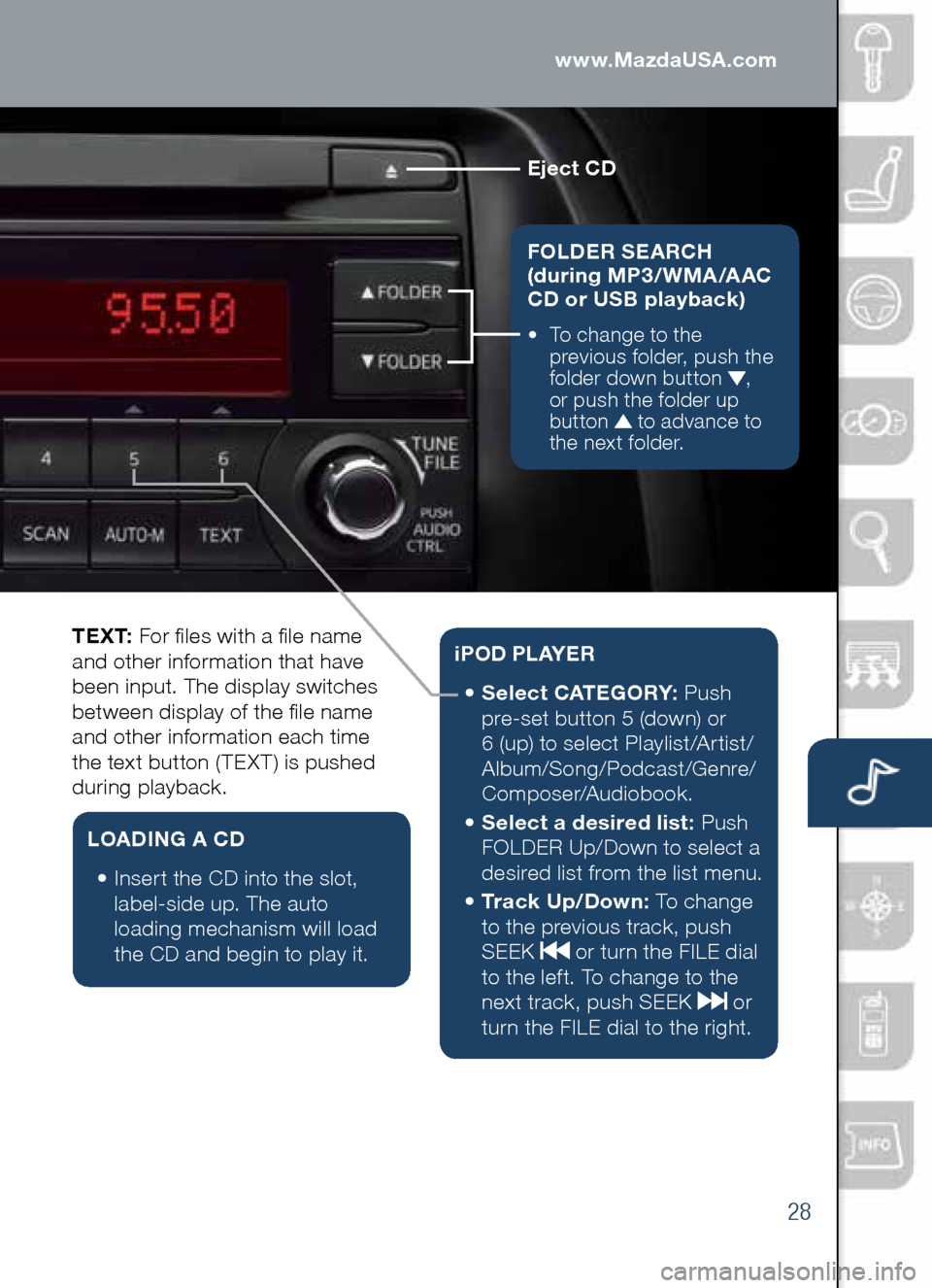
28
Eject CD
FOLDER SEARCH
(during MP3/WMA/AAC
CD or USb playback)
• To change to the
previous folder, push the
folder down button
,
or push the folder up
button
to advance to
the next folder.
Audio Controls (without 5.8” LCD screen)www.MazdaUSA.com
T E X T: For files with a file name
and other information that have
been input. The display switches
between display of the file name
and other information each time
the text button (TEXT) is pushed
during playback.
L OADING A CD
•
Insert the CD into the slot,
label-side up. The auto
loading mechanism will load
the CD and begin to play it.
i P O D P L AY E R
•
Select CATEGORY: Push
pre-set button 5 (down) or
6 (up) to select Playlist/Artist/
Album/Song/Podcast/Genre/
Composer/Audiobook.
•
Select a desired list: Push
FOLDER Up/Down to select a
desired list from the list menu.
•
Tr a c k U p / D o w n : To change
to the previous track, push
SEEK
or turn the FILE dial
to the left. To change to the
next track, push SEEK
or
turn the FILE dial to the right.
Page 30 of 42
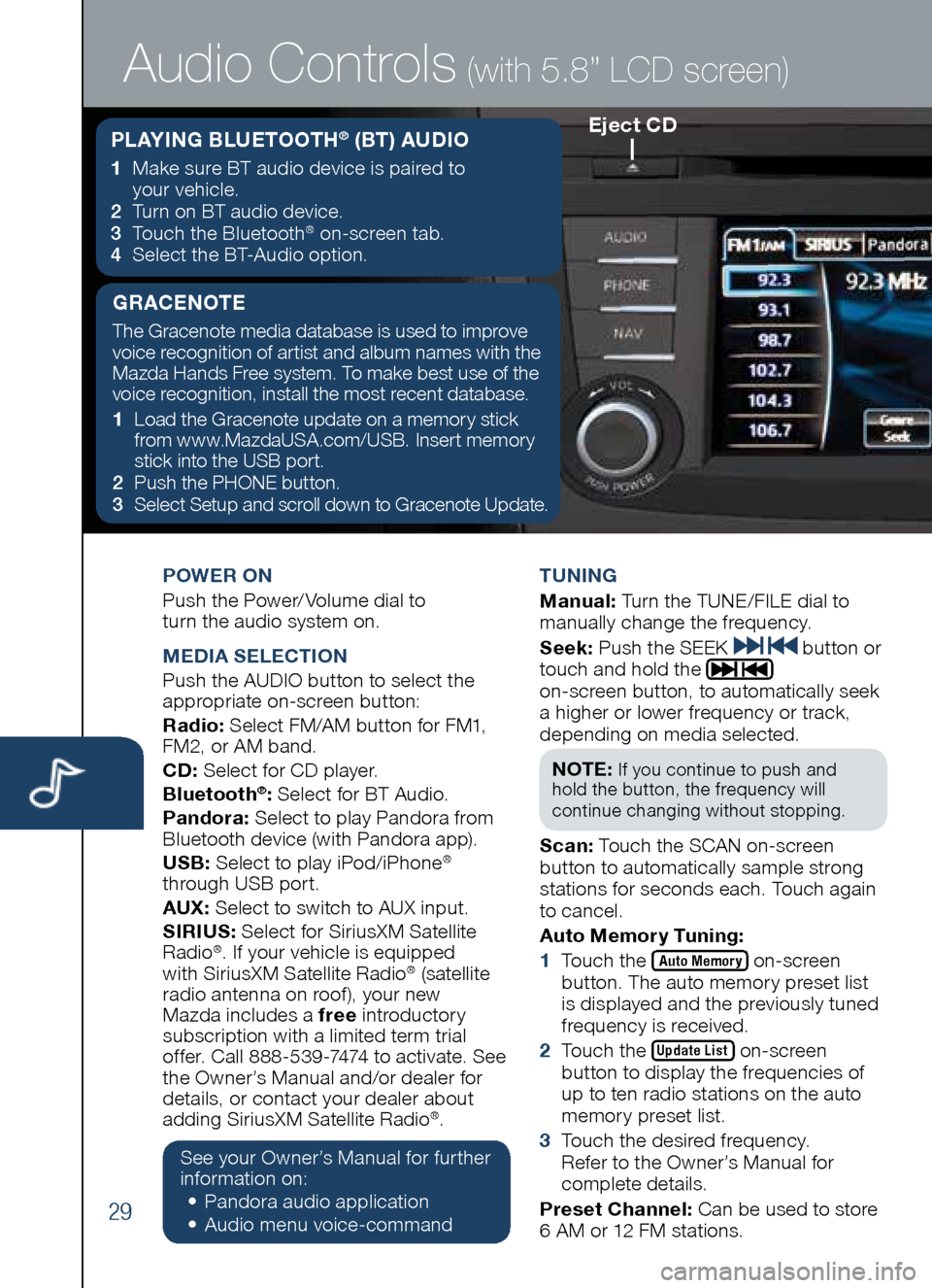
29
POWER ON
Push the Power/ Volume dial to
turn the audio system on.
M EDIA SELECTION
Push the AUDIO button to select the
appropriate on-screen button:
Radio: Select FM/AM button for FM1,
FM2, or AM band.
CD: Select for CD player.
b luetooth
®: Select for BT Audio.
Pandora: Select to play Pandora from
Bluetooth device (with Pandora app).
US b: Select to play iPod/iPhone
®
through USB port.
AUX: Select to switch to AUX input.
SIRIUS: Select for SiriusXM Satellite
Radio
®. If your vehicle is equipped
with SiriusXM Satellite Radio® (satellite
radio antenna on roof ), your new
Mazda includes a free introductory
subscription with a limited term trial
offer. Call 888-539-7474 to activate. See
the Owner’s Manual and/or dealer for
details, or contact your dealer about
adding SiriusXM Satellite Radio
®.
See your Owner’s Manual for further
information on:
• Pandora audio application
•
Audio me nu voice-command T
UNING
M anual: Turn the TUNE/FILE dial to
manually change the frequency.
S eek: Push the SEEK
button or
touch and hold the
on-screen button, to automatically seek
a higher or lower frequency or track,
depending on media selected.
NOTE:
If you continue to push and
hold the button, the frequency will
continue changing without stopping.
S can: Touch the SCAN on-screen
button to automatically sample strong
stations for seconds each. Touch again
to cancel.
Auto Memory Tuning:
1 Touch the
Auto Memory on-screen
button. The auto memory preset list
is displayed and the previously tuned
frequency is received.
2 Touch the
Update List on-screen
button to display the frequencies of
up to ten radio stations on the auto
memory preset list.
3 Touch the desired frequency.
Refer to the Owner’s Manual for
complete details.
Preset Channel: Can be used to store
6 AM or 12 FM stations.
Eject CD
Audio Controls (with 5.8” LCD screen)
PLAYING b LUETOOTH® (bT) AUDIO
1 Make sure BT audio device is paired to
your vehicle.
2
Turn on BT audio device.
3
Touch the Bluetooth
® on-screen tab.
4
Select the BT-Audio option.
GRACENOTE
The Gracenote media database is used to improve
voice recognition of artist and album names with the
Mazda Hands Free system. To make best use of the
voice recognition, install the most recent database.
1 Load the Gracenote update on a memory stick
from www.MazdaUSA.com/USB. Insert memory
stick into the USB port.
2 Push the PHONE button.
3
Select Setup and scroll down to Gracenote Update.