audio MAZDA MODEL CX-5 2015 (in English) User Guide
[x] Cancel search | Manufacturer: MAZDA, Model Year: 2015, Model line: MODEL CX-5, Model: MAZDA MODEL CX-5 2015Pages: 532, PDF Size: 8 MB
Page 260 of 532
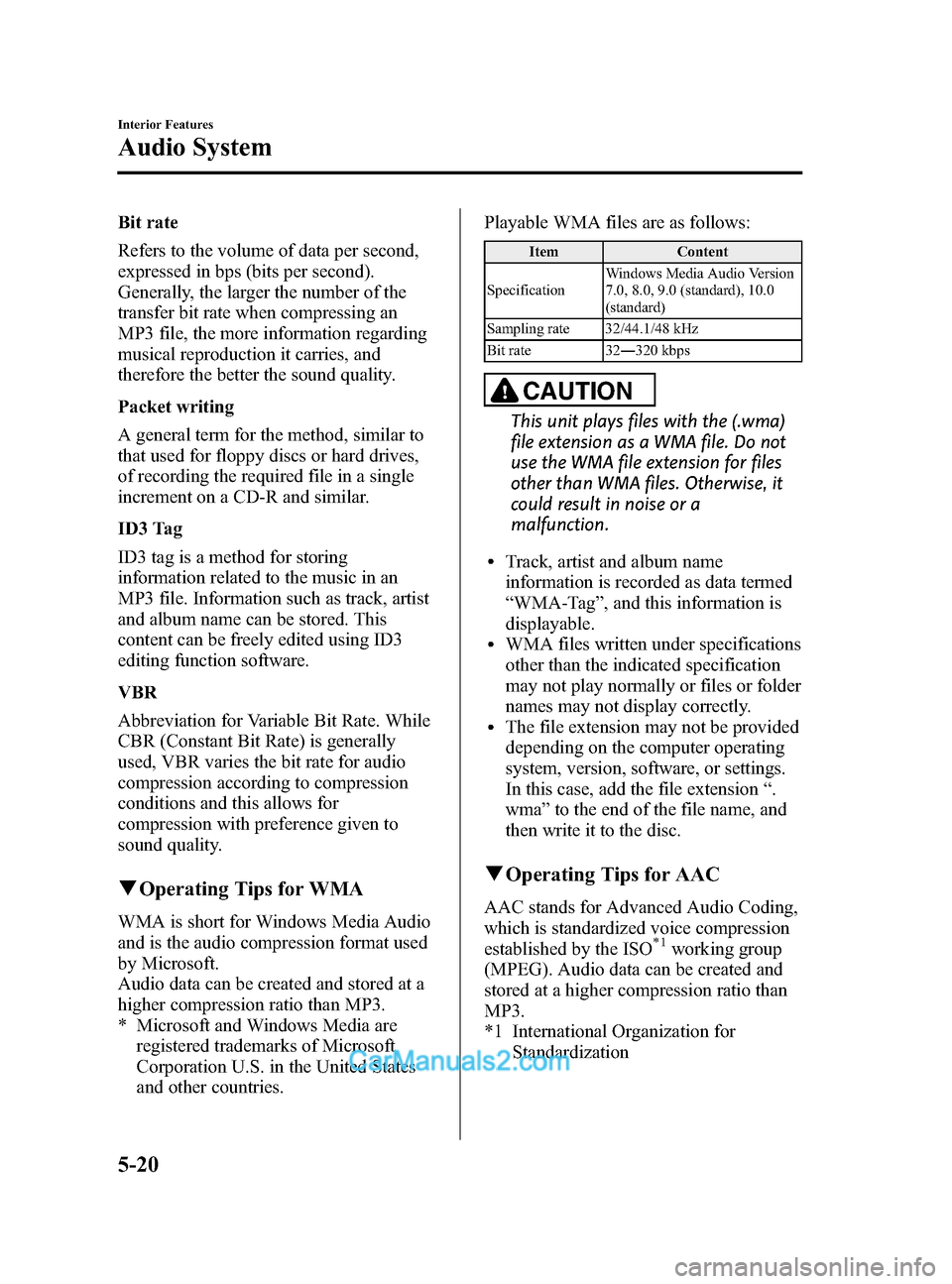
Black plate (260,1)
Bit rate
Refers to the volume of data per second,
expressed in bps (bits per second).
Generally, the larger the number of the
transfer bit rate when compressing an
MP3 file, the more information regarding
musical reproduction it carries, and
therefore the better the sound quality.
Packet writing
A general term for the method, similar to
that used for floppy discs or hard drives,
of recording the required file in a single
increment on a CD-R and similar.
ID3 Tag
ID3 tag is a method for storing
information related to the music in an
MP3 file. Information such as track, artist
and album name can be stored. This
content can be freely edited using ID3
editing function software.
VBR
Abbreviation for Variable Bit Rate. While
CBR (Constant Bit Rate) is generally
used, VBR varies the bit rate for audio
compression according to compression
conditions and this allows for
compression with preference given to
sound quality.
qOperating Tips for WMA
WMA is short for Windows Media Audio
and is the audio compression format used
by Microsoft.
Audio data can be created and stored at a
higher compression ratio than MP3.
* Microsoft and Windows Media are
registered trademarks of Microsoft
Corporation U.S. in the United States
and other countries. Playable WMA files are as follows:
Item
Content
Specification Windows Media Audio Version
7.0, 8.0, 9.0 (standard), 10.0
(standard)
Sampling rate 32/44.1/48 kHz
Bit rate 32 ―320 kbps
CAUTION
This unit plays files with the (.wma)
file extension as a WMA file. Do not
use the WMA file extension for files
other than WMA files. Otherwise, it
could result in noise or a
malfunction.
lTrack, artist and album name
information is recorded as data termed
“WMA-Tag ”, and this information is
displayable.
lWMA files written under specifications
other than the indicated specification
may not play normally or files or folder
names may not display correctly.
lThe file extension may not be provided
depending on the computer operating
system, version, software, or settings.
In this case, add the file extension “.
wma ”to the end of the file name, and
then write it to the disc.
q Operating Tips for AAC
AAC stands for Advanced Audio Coding,
which is standardized voice compression
established by the ISO
*1working group
(MPEG). Audio data can be created and
stored at a higher compression ratio than
MP3.
*1 International Organization for Standardization
5-20
Interior Features
Audio System
CX-5_8DR2-EA-14A_Edition1 Page260
Thursday, November 21 2013 8:49 AM
Form No.8DR2-EA-14A
Page 261 of 532
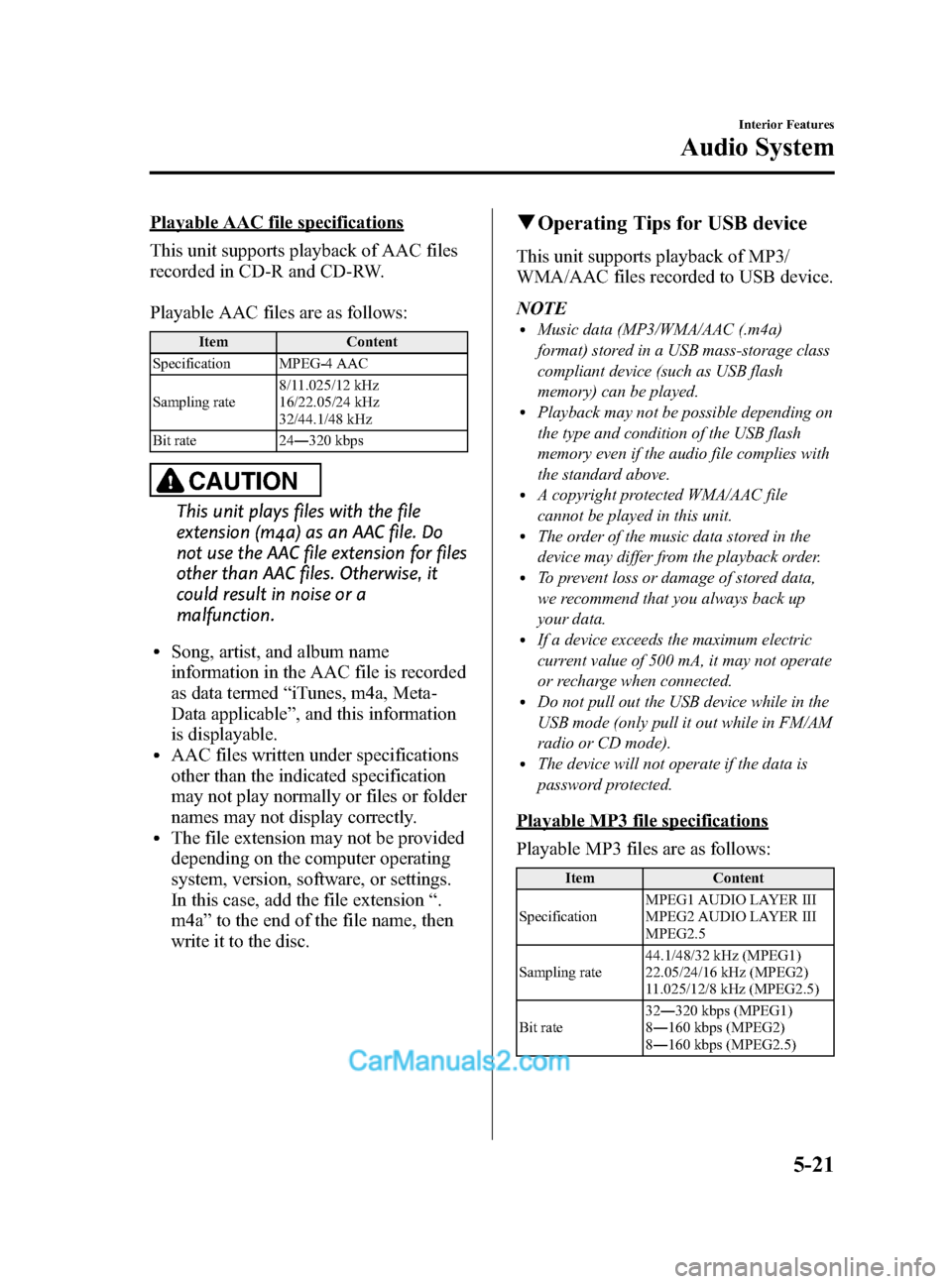
Black plate (261,1)
Playable AAC file specifications
This unit supports playback of AAC files
recorded in CD-R and CD-RW.
Playable AAC files are as follows:
ItemContent
Specification MPEG-4 AAC
Sampling rate 8/11.025/12 kHz
16/22.05/24 kHz
32/44.1/48 kHz
Bit rate 24―320 kbps
CAUTION
This unit plays files with the file
extension (m4a) as an AAC file. Do
not use the AAC file extension for files
other than AAC files. Otherwise, it
could result in noise or a
malfunction.
lSong, artist, and album name
information in the AAC file is recorded
as data termed “iTunes, m4a, Meta-
Data applicable ”, and this information
is displayable.
lAAC files written under specifications
other than the indicated specification
may not play normally or files or folder
names may not display correctly.
lThe file extension may not be provided
depending on the computer operating
system, version, software, or settings.
In this case, add the file extension “.
m4a ”to the end of the file name, then
write it to the disc.
q Operating Tips for USB device
This unit supports playback of MP3/
WMA/AAC files recorded to USB device.
NOTE
lMusic data (MP3/WMA/AAC (.m4a)
format) stored in a USB mass-storage class
compliant device (such as USB flash
memory) can be played.
lPlayback may not be possible depending on
the type and condition of the USB flash
memory even if the audio file complies with
the standard above.
lA copyright protected WMA/AAC file
cannot be played in this unit.
lThe order of the music data stored in the
device may differ from the playback order.
lTo prevent loss or damage of stored data,
we recommend that you always back up
your data.
lIf a device exceeds the maximum electric
current value of 500 mA, it may not operate
or recharge when connected.
lDo not pull out the USB device while in the
USB mode (only pull it out while in FM/AM
radio or CD mode).
lThe device will not operate if the data is
password protected.
Playable MP3 file specifications
Playable MP3 files are as follows:
Item Content
Specification MPEG1 AUDIO LAYER III
MPEG2 AUDIO LAYER III
MPEG2.5
Sampling rate 44.1/48/32 kHz (MPEG1)
22.05/24/16 kHz (MPEG2)
11.025/12/8 kHz (MPEG2.5)
Bit rate 32
―320 kbps (MPEG1)
8 ― 160 kbps (MPEG2)
8 ― 160 kbps (MPEG2.5)
Interior Features
Audio System
5-21
CX-5_8DR2-EA-14A_Edition1 Page261
Thursday, November 21 2013 8:49 AM
Form No.8DR2-EA-14A
Page 262 of 532
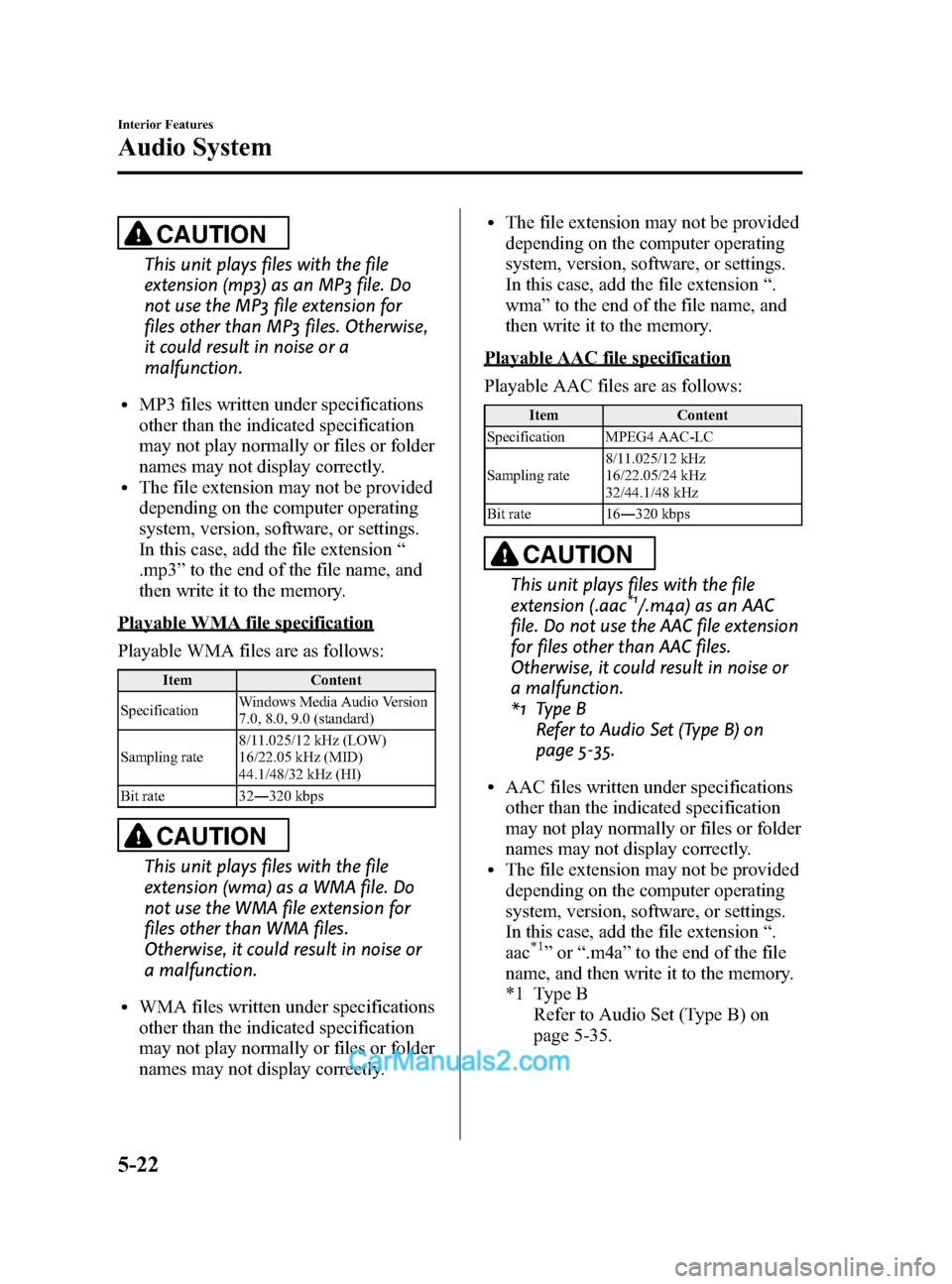
Black plate (262,1)
CAUTION
This unit plays files with the file
extension (mp3) as an MP3 file. Do
not use the MP3 file extension for
files other than MP3 files. Otherwise,
it could result in noise or a
malfunction.
lMP3 files written under specifications
other than the indicated specification
may not play normally or files or folder
names may not display correctly.
lThe file extension may not be provided
depending on the computer operating
system, version, software, or settings.
In this case, add the file extension“
.mp3 ”to the end of the file name, and
then write it to the memory.
Playable WMA file specification
Playable WMA files are as follows:
Item Content
Specification Windows Media Audio Version
7.0, 8.0, 9.0 (standard)
Sampling rate 8/11.025/12 kHz (LOW)
16/22.05 kHz (MID)
44.1/48/32 kHz (HI)
Bit rate 32 ―320 kbps
CAUTION
This unit plays files with the file
extension (wma) as a WMA file. Do
not use the WMA file extension for
files other than WMA files.
Otherwise, it could result in noise or
a malfunction.
lWMA files written under specifications
other than the indicated specification
may not play normally or files or folder
names may not display correctly.
lThe file extension may not be provided
depending on the computer operating
system, version, software, or settings.
In this case, add the file extension “.
wma ”to the end of the file name, and
then write it to the memory.
Playable AAC file specification
Playable AAC files are as follows:
Item Content
Specification MPEG4 AAC-LC
Sampling rate 8/11.025/12 kHz
16/22.05/24 kHz
32/44.1/48 kHz
Bit rate 16 ―320 kbps
CAUTION
This unit plays files with the file
extension (.aac*1/.m4a) as an AAC
file. Do not use the AAC file extension
for files other than AAC files.
Otherwise, it could result in noise or
a malfunction.
*1 Type B Refer to Audio Set (Type B) on
page 5-35.
lAAC files written under specifications
other than the indicated specification
may not play normally or files or folder
names may not display correctly.
lThe file extension may not be provided
depending on the computer operating
system, version, software, or settings.
In this case, add the file extension “.
aac
*1” or “.m4a ”to the end of the file
name, and then write it to the memory.
*1 Type B Refer to Audio Set (Type B) on
page 5-35.
5-22
Interior Features
Audio System
CX-5_8DR2-EA-14A_Edition1 Page262
Thursday, November 21 2013 8:49 AM
Form No.8DR2-EA-14A
Page 263 of 532
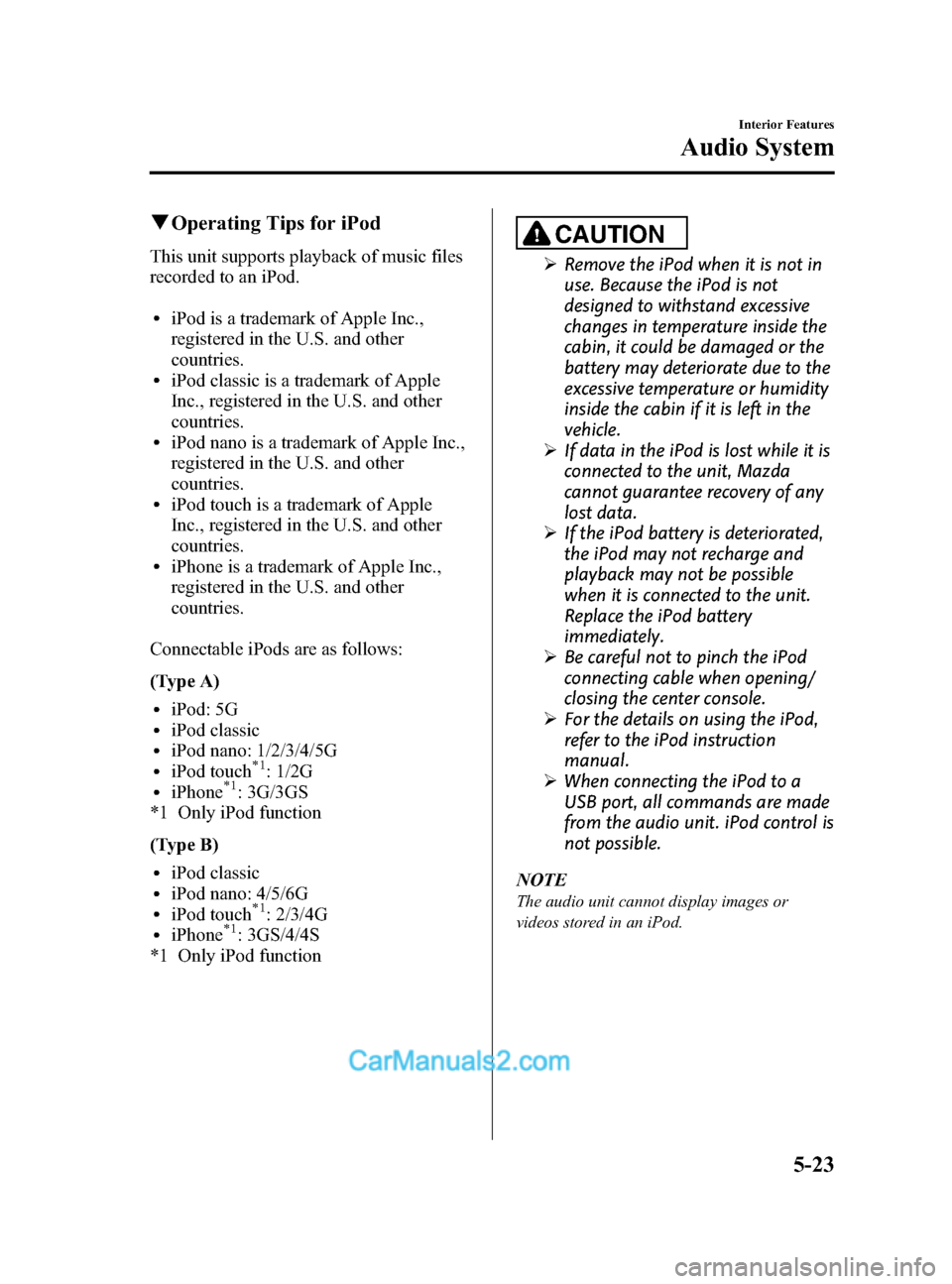
Black plate (263,1)
qOperating Tips for iPod
This unit supports playback of music files
recorded to an iPod.
liPod is a trademark of Apple Inc.,
registered in the U.S. and other
countries.
liPod classic is a trademark of Apple
Inc., registered in the U.S. and other
countries.
liPod nano is a trademark of Apple Inc.,
registered in the U.S. and other
countries.
liPod touch is a trademark of Apple
Inc., registered in the U.S. and other
countries.
liPhone is a trademark of Apple Inc.,
registered in the U.S. and other
countries.
Connectable iPods are as follows:
(Type A)
liPod: 5GliPod classicliPod nano: 1/2/3/4/5GliPod touch*1: 1/2GliPhone*1: 3G/3GS
*1 Only iPod function
(Type B)
liPod classicliPod nano: 4/5/6GliPod touch*1: 2/3/4GliPhone*1: 3GS/4/4S
*1 Only iPod function
CAUTION
Ø Remove the iPod when it is not in
use. Because the iPod is not
designed to withstand excessive
changes in temperature inside the
cabin, it could be damaged or the
battery may deteriorate due to the
excessive temperature or humidity
inside the cabin if it is left in the
vehicle.
Ø If data in the iPod is lost while it is
connected to the unit, Mazda
cannot guarantee recovery of any
lost data.
Ø If the iPod battery is deteriorated,
the iPod may not recharge and
playback may not be possible
when it is connected to the unit.
Replace the iPod battery
immediately.
Ø Be careful not to pinch the iPod
connecting cable when opening/
closing the center console.
Ø For the details on using the iPod,
refer to the iPod instruction
manual.
Ø When connecting the iPod to a
USB port, all commands are made
from the audio unit. iPod control is
not possible.
NOTE
The audio unit cannot display images or
videos stored in an iPod.
Interior Features
Audio System
5-23
CX-5_8DR2-EA-14A_Edition1 Page263
Thursday, November 21 2013 8:49 AM
Form No.8DR2-EA-14A
Page 265 of 532
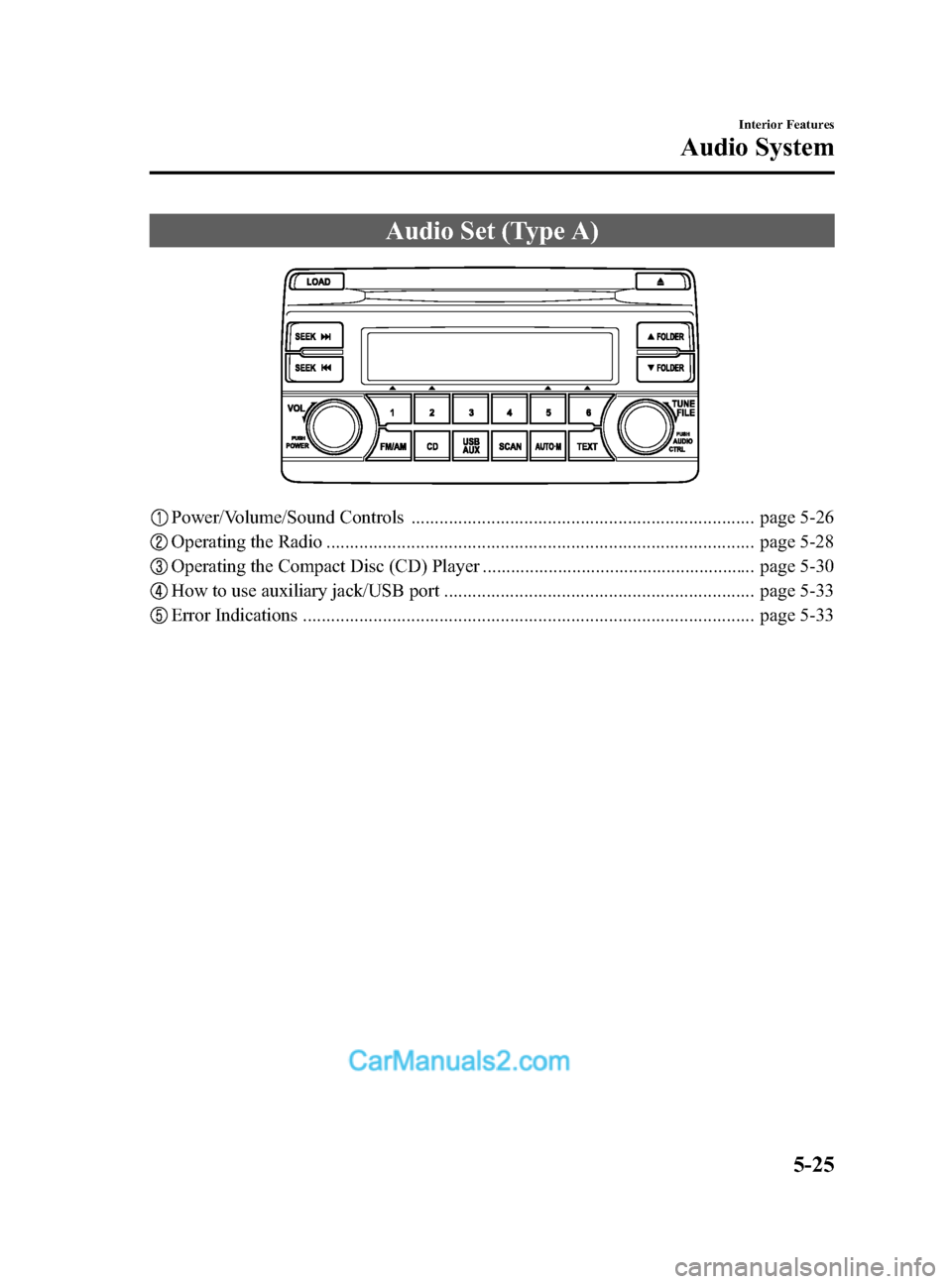
Black plate (265,1)
Audio Set (Type A)
Power/Volume/Sound Controls ......................................................................... page 5-26
Operating the Radio ........................................................................................... page 5-28
Operating the Compact Disc (CD) Player .......................................................... page 5-30
How to use auxiliary jack/USB port .................................................................. page 5-33
Error Indications ................................................................................................ page 5-33
Interior Features
Audio System
5-25
CX-5_8DR2-EA-14A_Edition1 Page265
Thursday, November 21 2013 8:49 AM
Form No.8DR2-EA-14A
Page 266 of 532
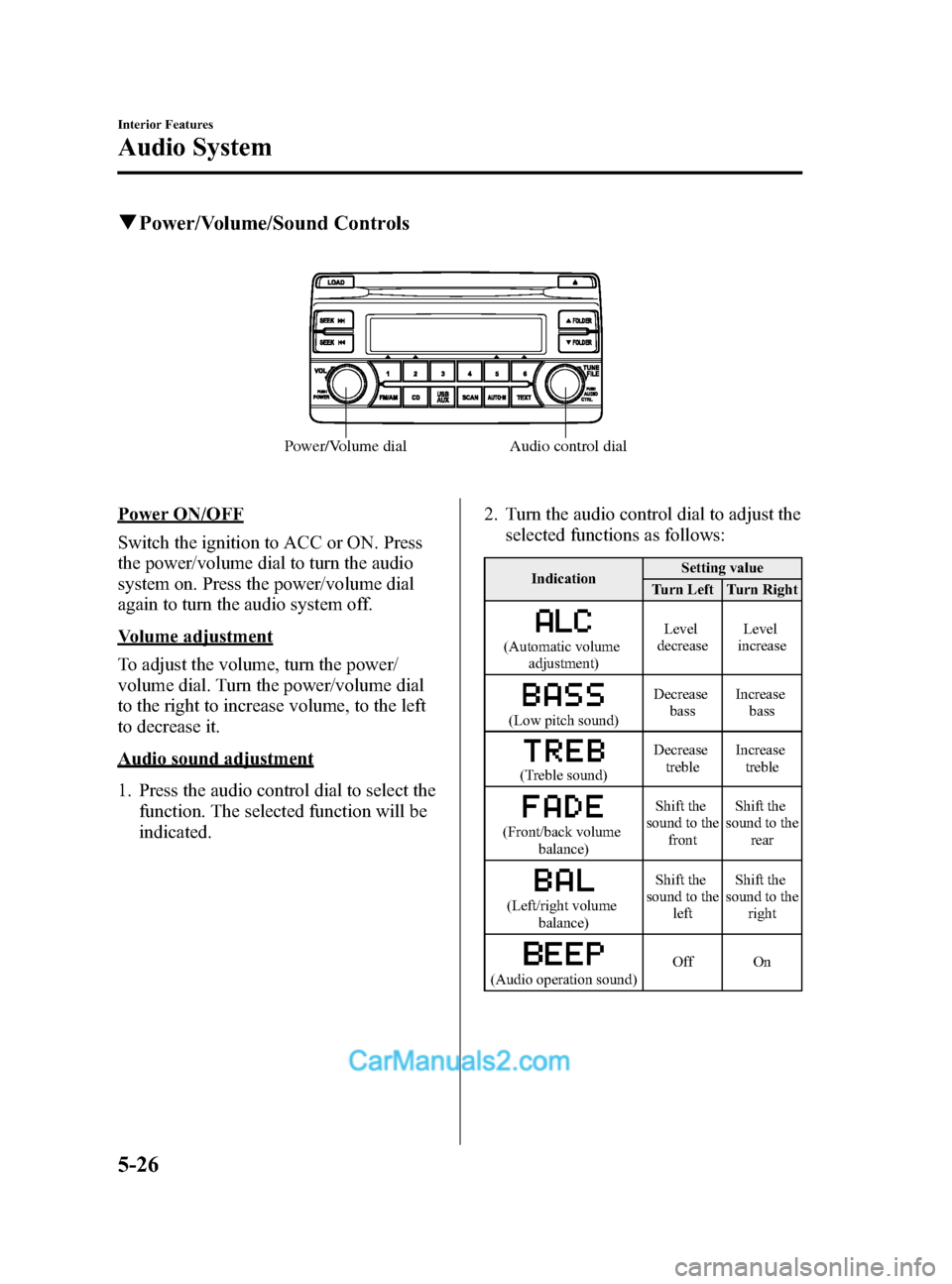
Black plate (266,1)
qPower/Volume/Sound Controls
Audio control dial
Power/Volume dial
Power ON/OFF
Switch the ignition to ACC or ON. Press
the power/volume dial to turn the audio
system on. Press the power/volume dial
again to turn the audio system off.
Volume adjustment
To adjust the volume, turn the power/
volume dial. Turn the power/volume dial
to the right to increase volume, to the left
to decrease it.
Audio sound adjustment
1. Press the audio control dial to select the
function. The selected function will be
indicated. 2. Turn the audio control dial to adjust the
selected functions as follows:
Indication Setting value
Turn Left Turn Right
(Automatic volume adjustment) Level
decrease Level
increase
(Low pitch sound) Decrease
bass Increase
bass
(Treble sound) Decrease
treble Increase
treble
(Front/back volume balance) Shift the
sound to the
front Shift the
sound to the
rear
(Left/right volume balance) Shift the
sound to the left Shift the
sound to the right
(Audio operation sound) Off On
5-26
Interior Features
Audio System
CX-5_8DR2-EA-14A_Edition1 Page266
Thursday, November 21 2013 8:49 AM
Form No.8DR2-EA-14A
Page 267 of 532
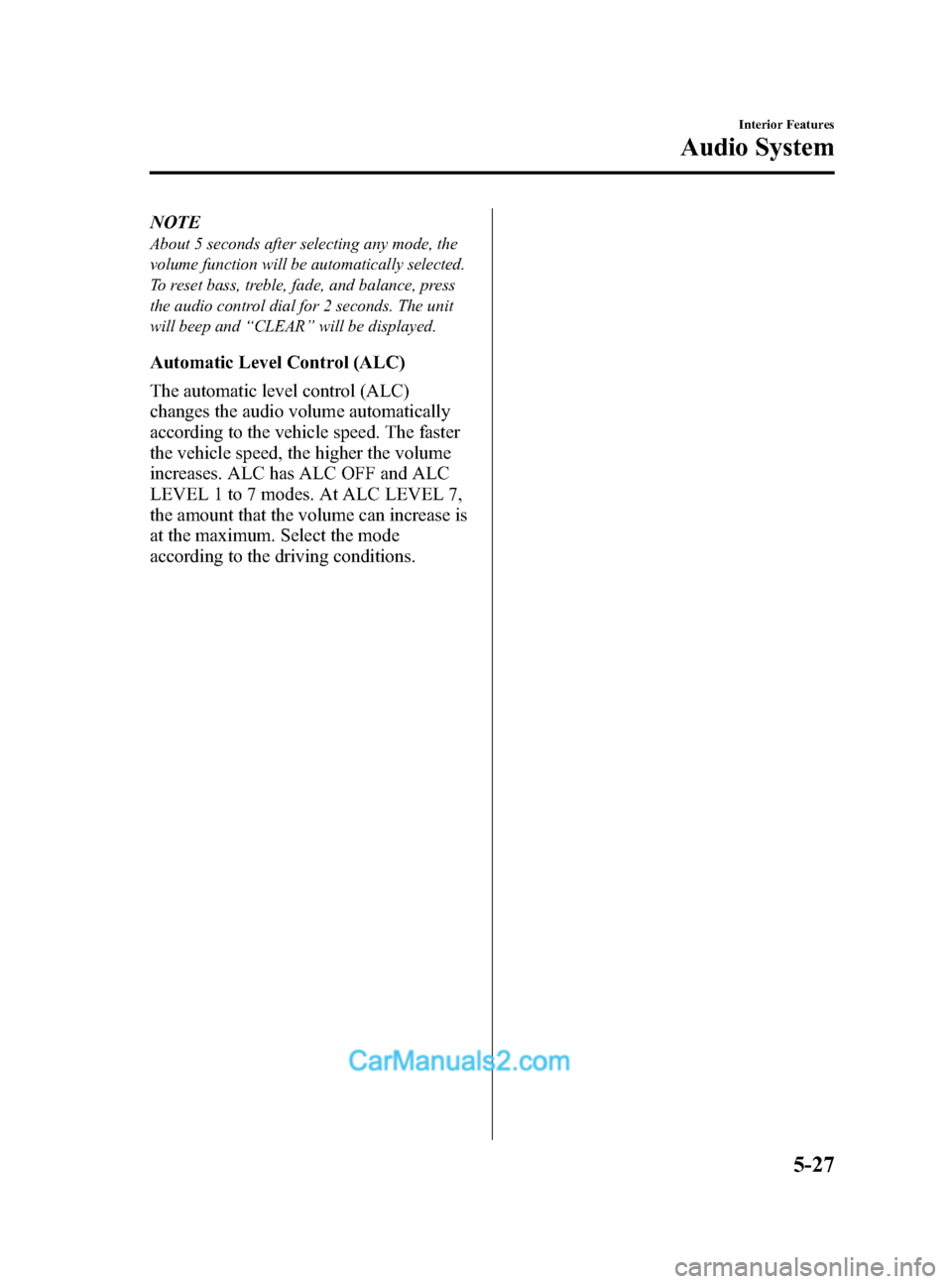
Black plate (267,1)
NOTE
About 5 seconds after selecting any mode, the
volume function will be automatically selected.
To reset bass, treble, fade, and balance, press
the audio control dial for 2 seconds. The unit
will beep and“CLEAR ”will be displayed.
Automatic Level Control (ALC)
The automatic level control (ALC)
changes the audio volume automatically
according to the vehicle speed. The faster
the vehicle speed, the higher the volume
increases. ALC has ALC OFF and ALC
LEVEL 1 to 7 modes. At ALC LEVEL 7,
the amount that the volume can increase is
at the maximum. Select the mode
according to the driving conditions.
Interior Features
Audio System
5-27
CX-5_8DR2-EA-14A_Edition1 Page267
Thursday, November 21 2013 8:49 AM
Form No.8DR2-EA-14A
Page 268 of 532
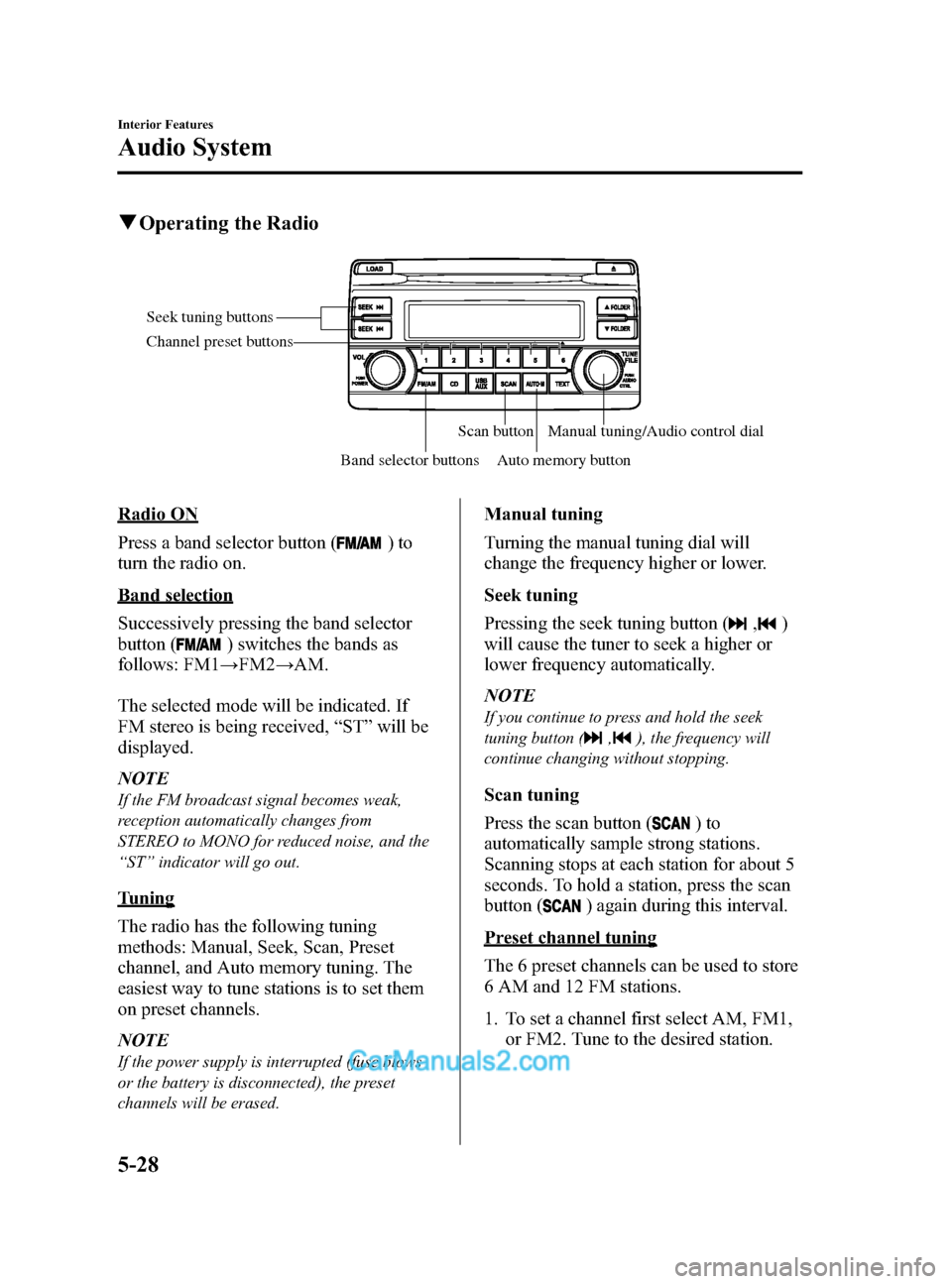
Black plate (268,1)
qOperating the Radio
Seek tuning buttons
Band selector buttonsScan button
Auto memory button Manual tuning/Audio control dial
Channel preset buttons
Radio ON
Press a band selector button (
)to
turn the radio on.
Band selection
Successively pressing the band selector
button (
) switches the bands as
follows: FM1 →FM2 →AM.
The selected mode will be indicated. If
FM stereo is being received, “ST ”will be
displayed.
NOTE
If the FM broadcast signal becomes weak,
reception automatically changes from
STEREO to MONO for reduced noise, and the
“ ST ”indicator will go out.
Tuning
The radio has the following tuning
methods: Manual, Seek, Scan, Preset
channel, and Auto memory tuning. The
easiest way to tune stations is to set them
on preset channels.
NOTE
If the power supply is interrupted (fuse blows
or the battery is disconnected), the preset
channels will be erased.
Manual tuning
Turning the manual tuning dial will
change the frequency higher or lower.
Seek tuning
Pressing the seek tuning button (
,)
will cause the tuner to seek a higher or
lower frequency automatically.
NOTE
If you continue to press and hold the seek
tuning button (
,), the frequency will
continue changing without stopping.
Scan tuning
Press the scan button (
)to
automatically sample strong stations.
Scanning stops at each station for about 5
seconds. To hold a station, press the scan
button (
) again during this interval.
Preset channel tuning
The 6 preset channels can be used to store
6 AM and 12 FM stations.
1. To set a channel first select AM, FM1, or FM2. Tune to the desired station.
5-28
Interior Features
Audio System
CX-5_8DR2-EA-14A_Edition1 Page268
Thursday, November 21 2013 8:49 AM
Form No.8DR2-EA-14A
Page 269 of 532
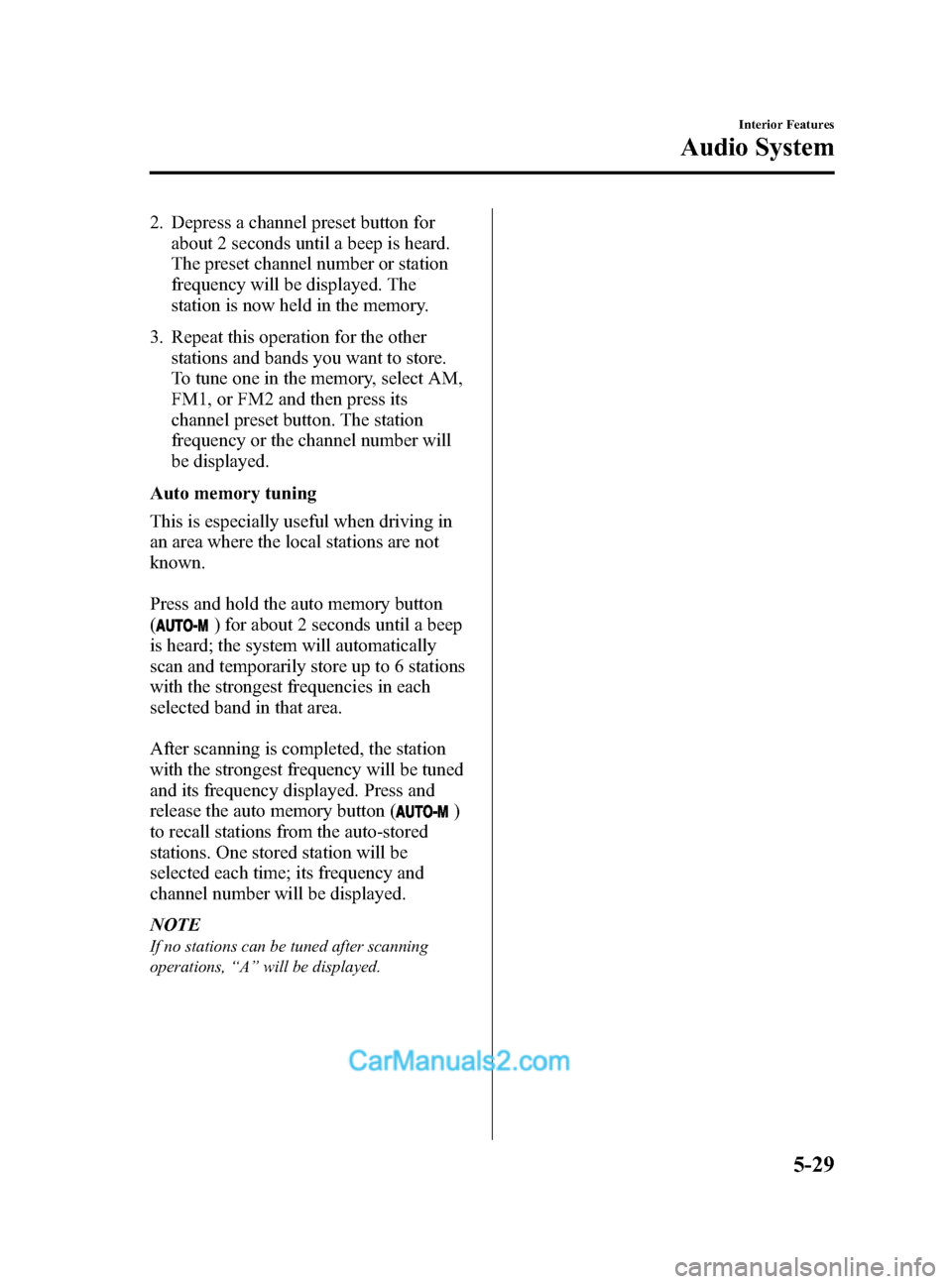
Black plate (269,1)
2. Depress a channel preset button forabout 2 seconds until a beep is heard.
The preset channel number or station
frequency will be displayed. The
station is now held in the memory.
3. Repeat this operation for the other stations and bands you want to store.
To tune one in the memory, select AM,
FM1, or FM2 and then press its
channel preset button. The station
frequency or the channel number will
be displayed.
Auto memory tuning
This is especially useful when driving in
an area where the local stations are not
known.
Press and hold the auto memory button
(
) for about 2 seconds until a beep
is heard; the system will automatically
scan and temporarily store up to 6 stations
with the strongest frequencies in each
selected band in that area.
After scanning is completed, the station
with the strongest frequency will be tuned
and its frequency displayed. Press and
release the auto memory button (
)
to recall stations from the auto-stored
stations. One stored station will be
selected each time; its frequency and
channel number will be displayed.
NOTE
If no stations can be tuned after scanning
operations, “A ” will be displayed.
Interior Features
Audio System
5-29
CX-5_8DR2-EA-14A_Edition1 Page269
Thursday, November 21 2013 8:49 AM
Form No.8DR2-EA-14A
Page 270 of 532
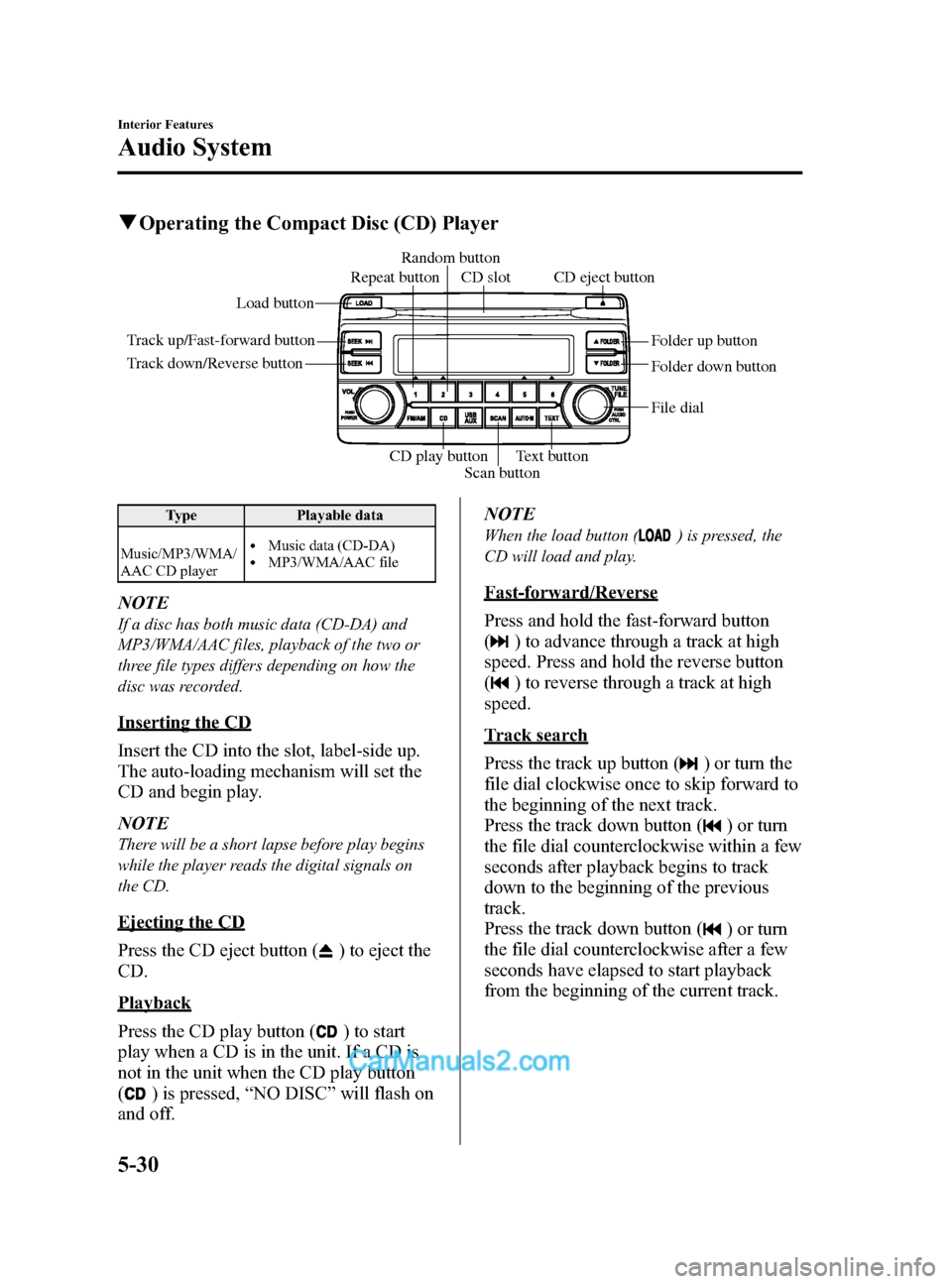
Black plate (270,1)
qOperating the Compact Disc (CD) Player
Track up/Fast-forward button Load button
Track down/Reverse button Folder up button
Folder down button
Text button
Scan button
CD play button CD eject button
Repeat button Random button
CD slot
File dial
Type Playable data
Music/MP3/WMA/
AAC CD player
lMusic data (CD-DA)lMP3/WMA/AAC file
NOTE
If a disc has both music data (CD-DA) and
MP3/WMA/AAC files, playback of the two or
three file types differs depending on how the
disc was recorded.
Inserting the CD
Insert the CD into the slot, label-side up.
The auto-loading mechanism will set the
CD and begin play.
NOTE
There will be a short lapse before play begins
while the player reads the digital signals on
the CD.
Ejecting the CD
Press the CD eject button (
) to eject the
CD.
Playback
Press the CD play button (
) to start
play when a CD is in the unit. If a CD is
not in the unit when the CD play button
(
) is pressed, “NO DISC ”will flash on
and off. NOTE
When the load button () is pressed, the
CD will load and play.
Fast-forward/Reverse
Press and hold the fast-forward button
(
) to advance through a track at high
speed. Press and hold the reverse button
(
) to reverse through a track at high
speed.
Track search
Press the track up button (
) or turn the
file dial clockwise once to skip forward to
the beginning of the next track.
Press the track down button (
) or turn
the file dial counterclockwise within a few
seconds after playback begins to track
down to the beginning of the previous
track.
Press the track down button (
) or turn
the file dial counterclockwise after a few
seconds have elapsed to start playback
from the beginning of the current track.
5-30
Interior Features
Audio System
CX-5_8DR2-EA-14A_Edition1 Page270
Thursday, November 21 2013 8:49 AM
Form No.8DR2-EA-14A