reset MAZDA MODEL CX-5 2015 (in English) User Guide
[x] Cancel search | Manufacturer: MAZDA, Model Year: 2015, Model line: MODEL CX-5, Model: MAZDA MODEL CX-5 2015Pages: 532, PDF Size: 8 MB
Page 219 of 532
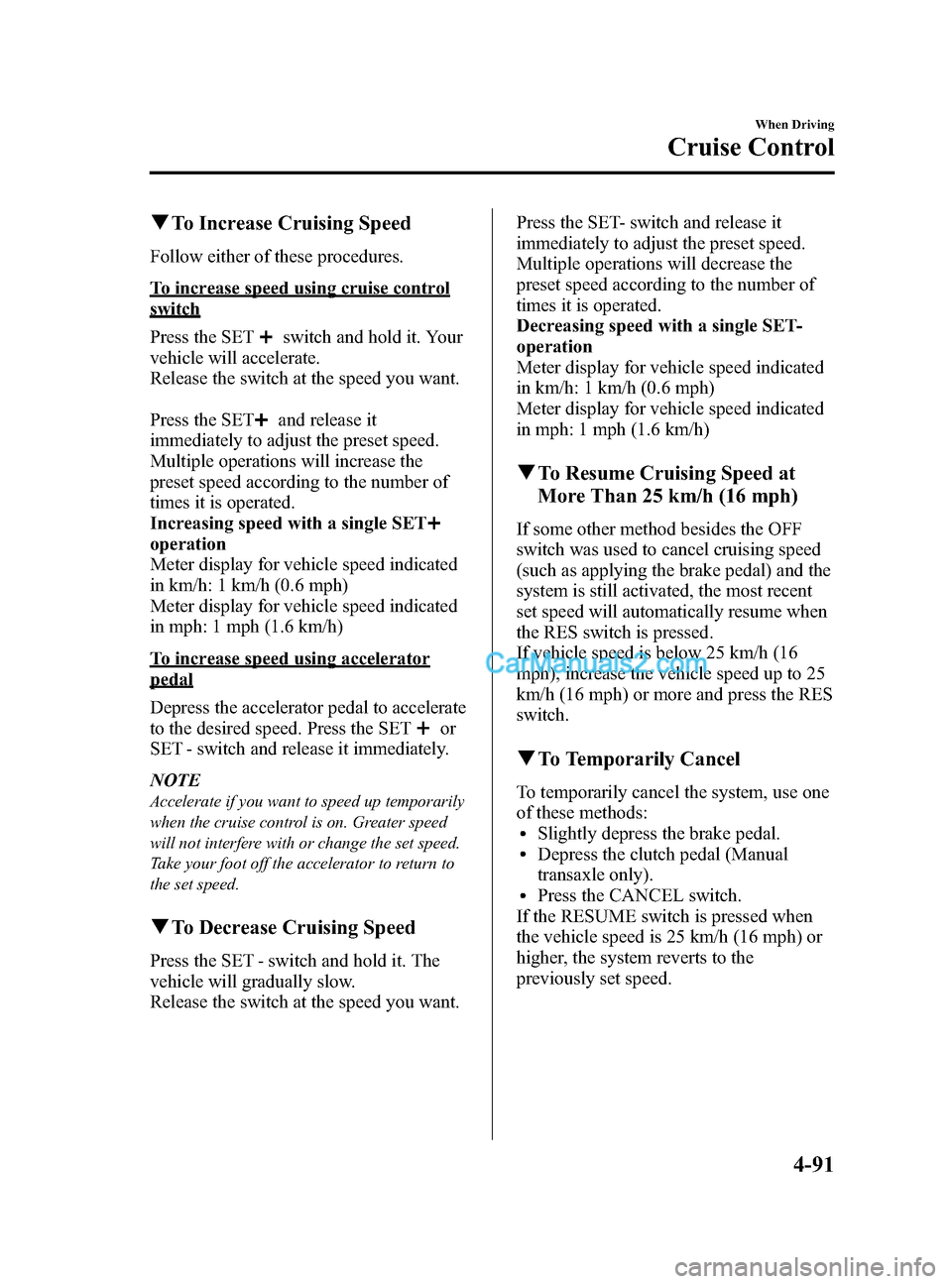
Black plate (219,1)
qTo Increase Cruising Speed
Follow either of these procedures.
To increase speed using cruise control
switch
Press the SET
switch and hold it. Your
vehicle will accelerate.
Release the switch at the speed you want.
Press the SET
and release it
immediately to adjust the preset speed.
Multiple operations will increase the
preset speed according to the number of
times it is operated.
Increasing speed with a single SET
operation
Meter display for vehicle speed indicated
in km/h: 1 km/h (0.6 mph)
Meter display for vehicle speed indicated
in mph: 1 mph (1.6 km/h)
To increase speed using accelerator
pedal
Depress the accelerator pedal to accelerate
to the desired speed. Press the SET
or
SET - switch and release it immediately.
NOTE
Accelerate if you want to speed up temporarily
when the cruise control is on. Greater speed
will not interfere with or change the set speed.
Take your foot off the accelerator to return to
the set speed.
q To Decrease Cruising Speed
Press the SET - switch and hold it. The
vehicle will gradually slow.
Release the switch at the speed you want. Press the SET- switch and release it
immediately to adjust the preset speed.
Multiple operations will decrease the
preset speed according to the number of
times it is operated.
Decreasing speed with a single SET-
operation
Meter display for vehicle speed indicated
in km/h: 1 km/h (0.6 mph)
Meter display for vehicle speed indicated
in mph: 1 mph (1.6 km/h)
q
To Resume Cruising Speed at
More Than 25 km/h (16 mph)
If some other method besides the OFF
switch was used to cancel cruising speed
(such as applying the brake pedal) and the
system is still activated, the most recent
set speed will automatically resume when
the RES switch is pressed.
If vehicle speed is below 25 km/h (16
mph), increase the vehicle speed up to 25
km/h (16 mph) or more and press the RES
switch.
qTo Temporarily Cancel
To temporarily cancel the system, use one
of these methods:
lSlightly depress the brake pedal.lDepress the clutch pedal (Manual
transaxle only).
lPress the CANCEL switch.
If the RESUME switch is pressed when
the vehicle speed is 25 km/h (16 mph) or
higher, the system reverts to the
previously set speed.
When Driving
Cruise Control
4-91
CX-5_8DR2-EA-14A_Edition1 Page219
Thursday, November 21 2013 8:49 AM
Form No.8DR2-EA-14A
Page 239 of 532
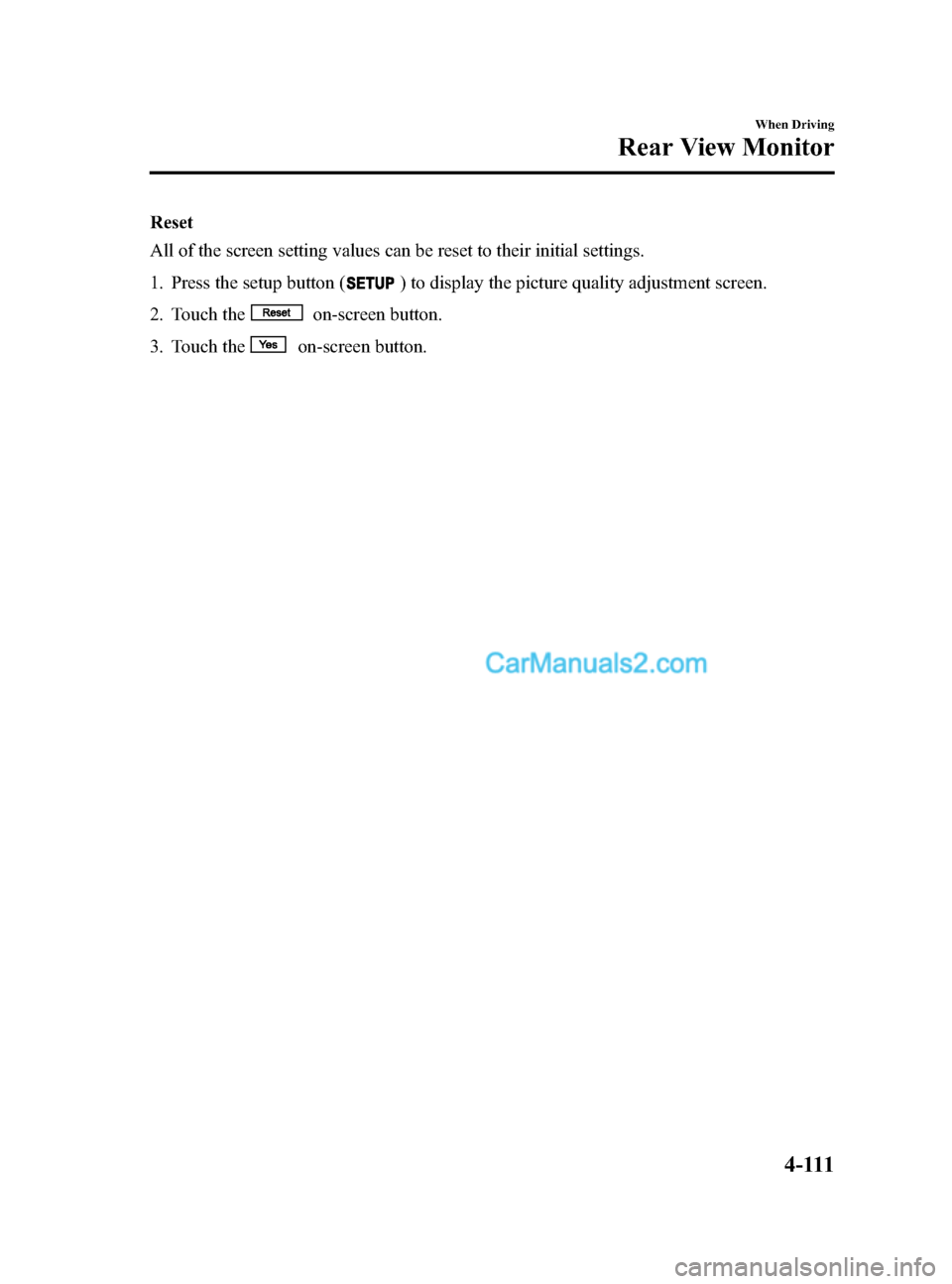
Black plate (239,1)
Reset
All of the screen setting values can be reset to their initial settings.
1. Press the setup button (
) to display the picture quality adjustment screen.
2. Touch the
on-screen button.
3. Touch the
on-screen button.
When Driving
Rear View Monitor
4-111
CX-5_8DR2-EA-14A_Edition1 Page239
Thursday, November 21 2013 8:49 AM
Form No.8DR2-EA-14A
Page 267 of 532
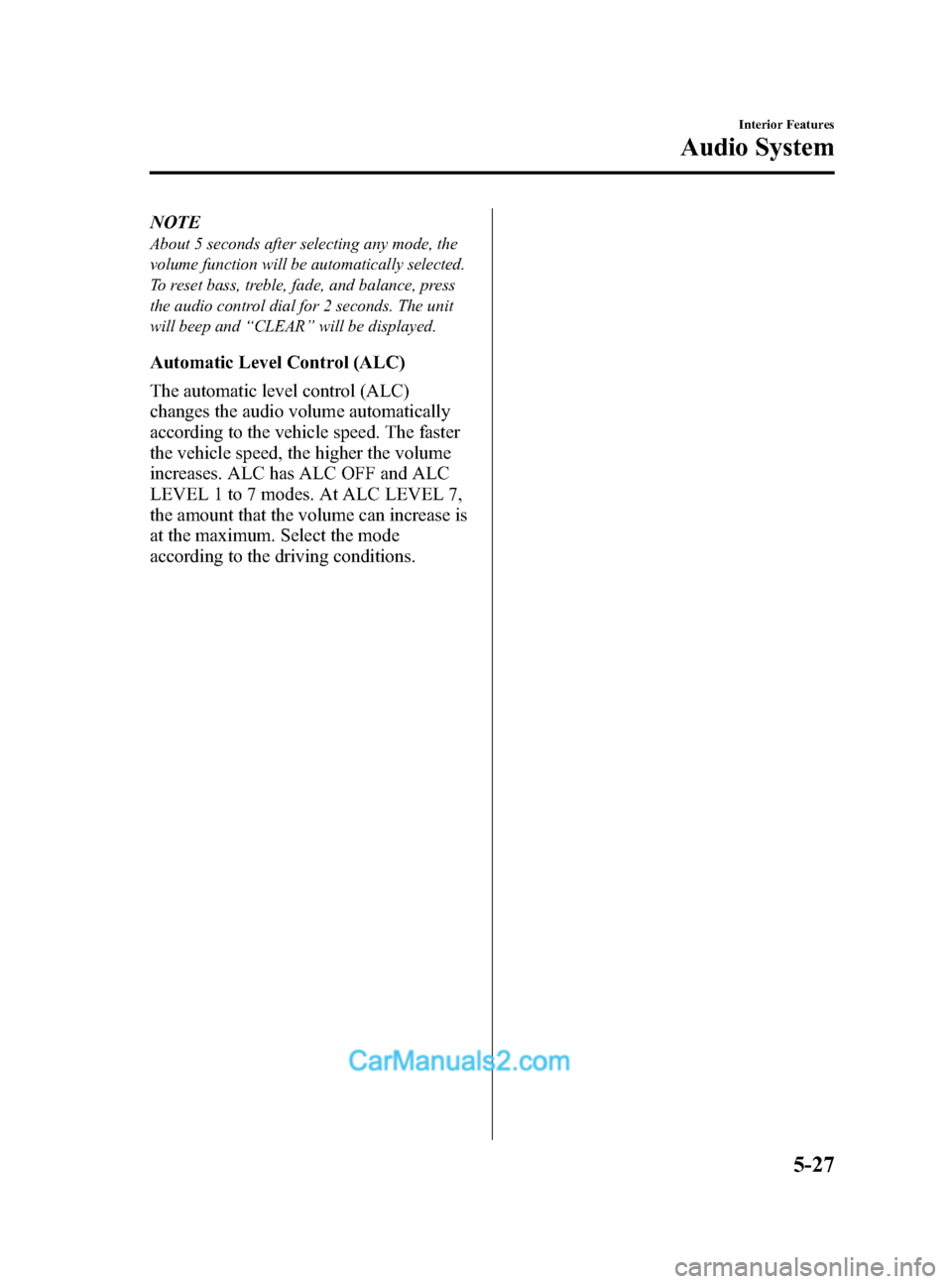
Black plate (267,1)
NOTE
About 5 seconds after selecting any mode, the
volume function will be automatically selected.
To reset bass, treble, fade, and balance, press
the audio control dial for 2 seconds. The unit
will beep and“CLEAR ”will be displayed.
Automatic Level Control (ALC)
The automatic level control (ALC)
changes the audio volume automatically
according to the vehicle speed. The faster
the vehicle speed, the higher the volume
increases. ALC has ALC OFF and ALC
LEVEL 1 to 7 modes. At ALC LEVEL 7,
the amount that the volume can increase is
at the maximum. Select the mode
according to the driving conditions.
Interior Features
Audio System
5-27
CX-5_8DR2-EA-14A_Edition1 Page267
Thursday, November 21 2013 8:49 AM
Form No.8DR2-EA-14A
Page 268 of 532
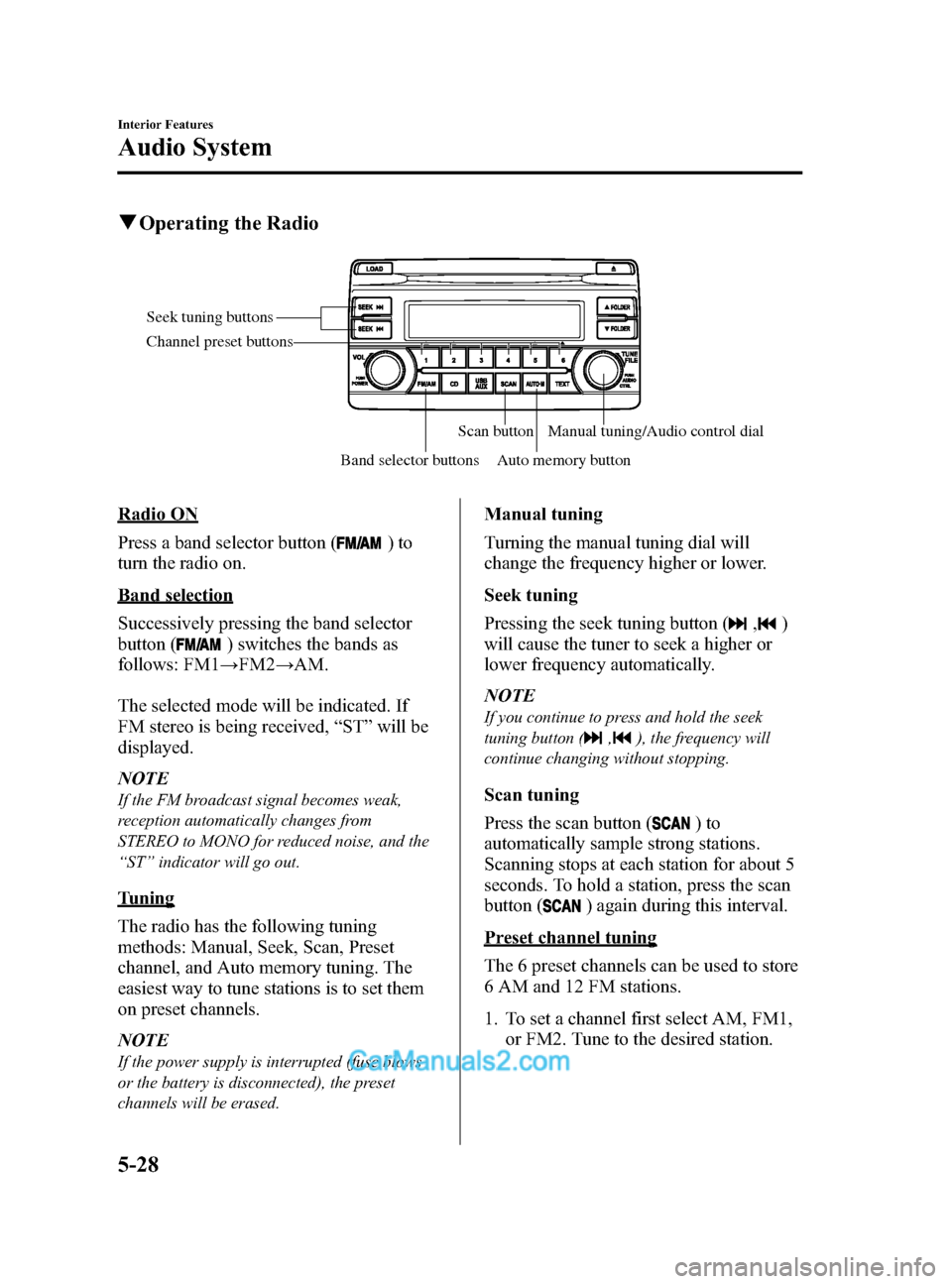
Black plate (268,1)
qOperating the Radio
Seek tuning buttons
Band selector buttonsScan button
Auto memory button Manual tuning/Audio control dial
Channel preset buttons
Radio ON
Press a band selector button (
)to
turn the radio on.
Band selection
Successively pressing the band selector
button (
) switches the bands as
follows: FM1 →FM2 →AM.
The selected mode will be indicated. If
FM stereo is being received, “ST ”will be
displayed.
NOTE
If the FM broadcast signal becomes weak,
reception automatically changes from
STEREO to MONO for reduced noise, and the
“ ST ”indicator will go out.
Tuning
The radio has the following tuning
methods: Manual, Seek, Scan, Preset
channel, and Auto memory tuning. The
easiest way to tune stations is to set them
on preset channels.
NOTE
If the power supply is interrupted (fuse blows
or the battery is disconnected), the preset
channels will be erased.
Manual tuning
Turning the manual tuning dial will
change the frequency higher or lower.
Seek tuning
Pressing the seek tuning button (
,)
will cause the tuner to seek a higher or
lower frequency automatically.
NOTE
If you continue to press and hold the seek
tuning button (
,), the frequency will
continue changing without stopping.
Scan tuning
Press the scan button (
)to
automatically sample strong stations.
Scanning stops at each station for about 5
seconds. To hold a station, press the scan
button (
) again during this interval.
Preset channel tuning
The 6 preset channels can be used to store
6 AM and 12 FM stations.
1. To set a channel first select AM, FM1, or FM2. Tune to the desired station.
5-28
Interior Features
Audio System
CX-5_8DR2-EA-14A_Edition1 Page268
Thursday, November 21 2013 8:49 AM
Form No.8DR2-EA-14A
Page 269 of 532
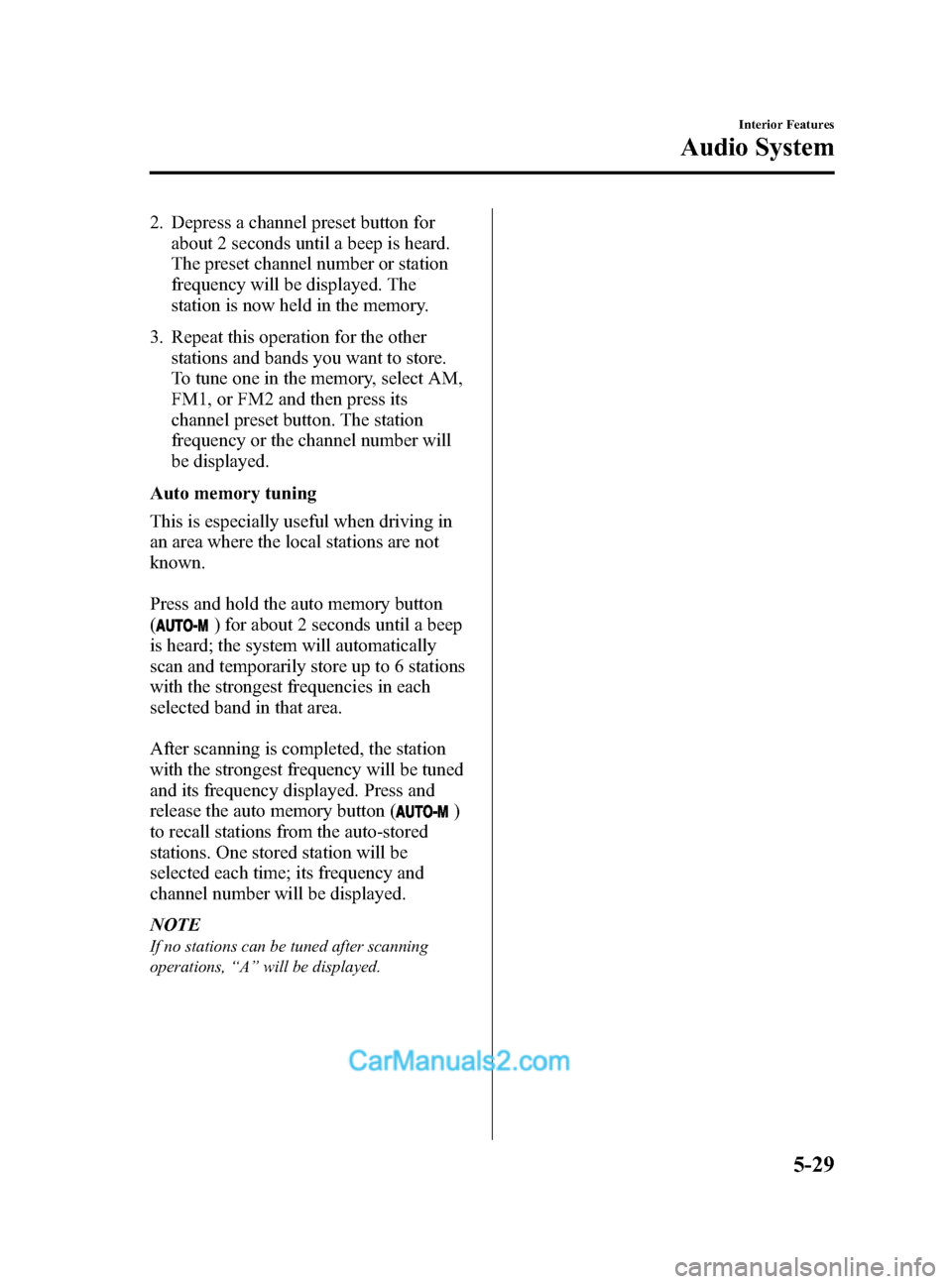
Black plate (269,1)
2. Depress a channel preset button forabout 2 seconds until a beep is heard.
The preset channel number or station
frequency will be displayed. The
station is now held in the memory.
3. Repeat this operation for the other stations and bands you want to store.
To tune one in the memory, select AM,
FM1, or FM2 and then press its
channel preset button. The station
frequency or the channel number will
be displayed.
Auto memory tuning
This is especially useful when driving in
an area where the local stations are not
known.
Press and hold the auto memory button
(
) for about 2 seconds until a beep
is heard; the system will automatically
scan and temporarily store up to 6 stations
with the strongest frequencies in each
selected band in that area.
After scanning is completed, the station
with the strongest frequency will be tuned
and its frequency displayed. Press and
release the auto memory button (
)
to recall stations from the auto-stored
stations. One stored station will be
selected each time; its frequency and
channel number will be displayed.
NOTE
If no stations can be tuned after scanning
operations, “A ” will be displayed.
Interior Features
Audio System
5-29
CX-5_8DR2-EA-14A_Edition1 Page269
Thursday, November 21 2013 8:49 AM
Form No.8DR2-EA-14A
Page 277 of 532
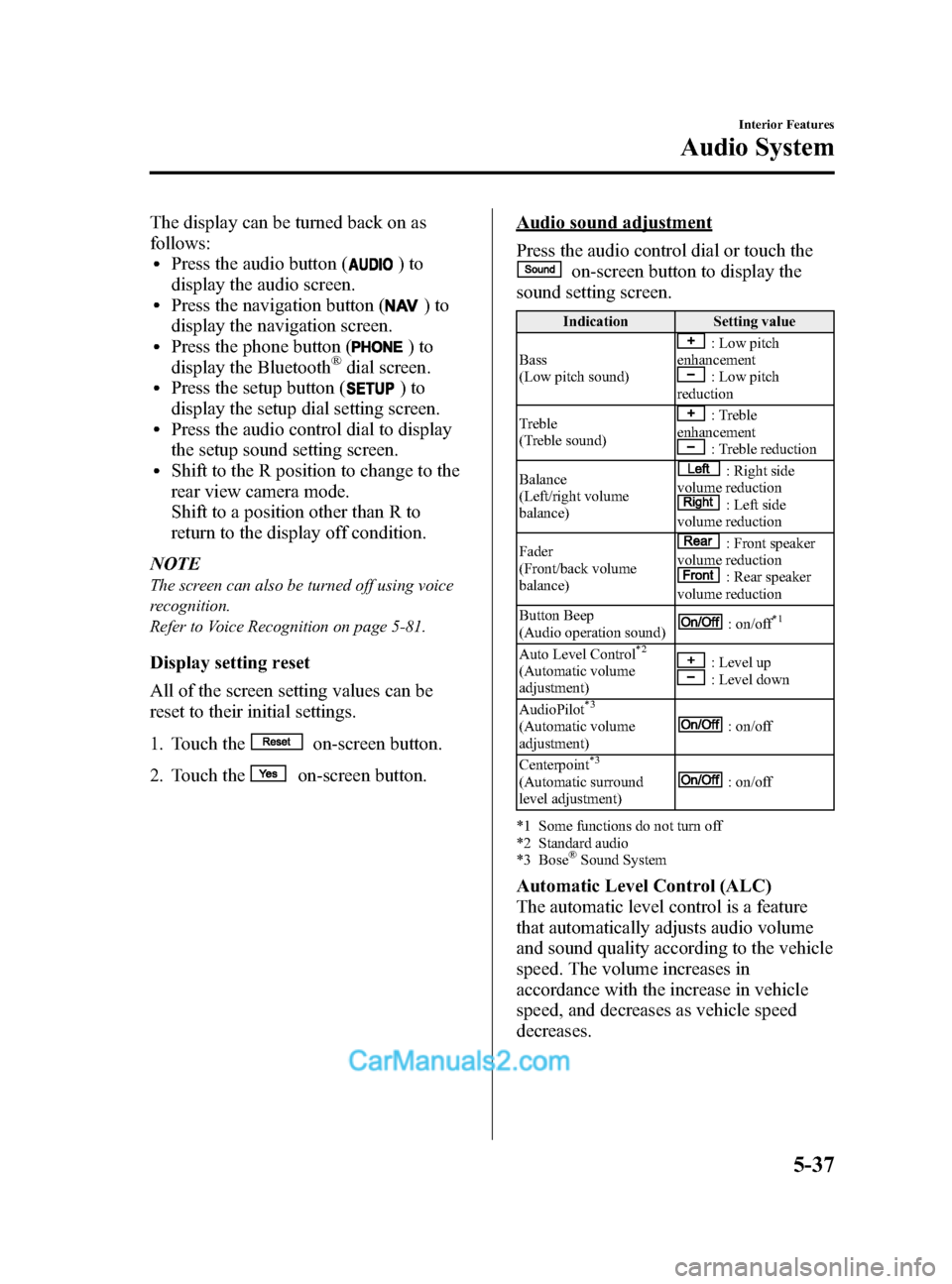
Black plate (277,1)
The display can be turned back on as
follows:
lPress the audio button ()to
display the audio screen.
lPress the navigation button ()to
display the navigation screen.
lPress the phone button ()to
display the Bluetooth®dial screen.lPress the setup button ()to
display the setup dial setting screen.
lPress the audio control dial to display
the setup sound setting screen.
lShift to the R position to change to the
rear view camera mode.
Shift to a position other than R to
return to the display off condition.
NOTE
The screen can also be turned off using voice
recognition.
Refer to Voice Recognition on page 5-81.
Display setting reset
All of the screen setting values can be
reset to their initial settings.
1. Touch the
on-screen button.
2. Touch the
on-screen button.
Audio sound adjustment
Press the audio control dial or touch the
on-screen button to display the
sound setting screen.
Indication Setting value
Bass
(Low pitch sound)
: Low pitch
enhancement
: Low pitch
reduction
Treble
(Treble sound)
: Treble
enhancement
: Treble reduction
Balance
(Left/right volume
balance)
: Right side
volume reduction
: Left side
volume reduction
Fader
(Front/back volume
balance)
: Front speaker
volume reduction
: Rear speaker
volume reduction
Button Beep
(Audio operation sound)
: on/off*1
Auto Level Control*2
(Automatic volume
adjustment): Level up: Level down
AudioPilot
*3
(Automatic volume
adjustment): on/off
Centerpoint
*3
(Automatic surround
level adjustment): on/off
*1 Some functions do not turn off
*2 Standard audio
*3 Bose
®Sound System
Automatic Level Control (ALC)
The automatic level control is a feature
that automatically adjusts audio volume
and sound quality according to the vehicle
speed. The volume increases in
accordance with the increase in vehicle
speed, and decreases as vehicle speed
decreases.
Interior Features
Audio System
5-37
CX-5_8DR2-EA-14A_Edition1 Page277
Thursday, November 21 2013 8:49 AM
Form No.8DR2-EA-14A
Page 278 of 532
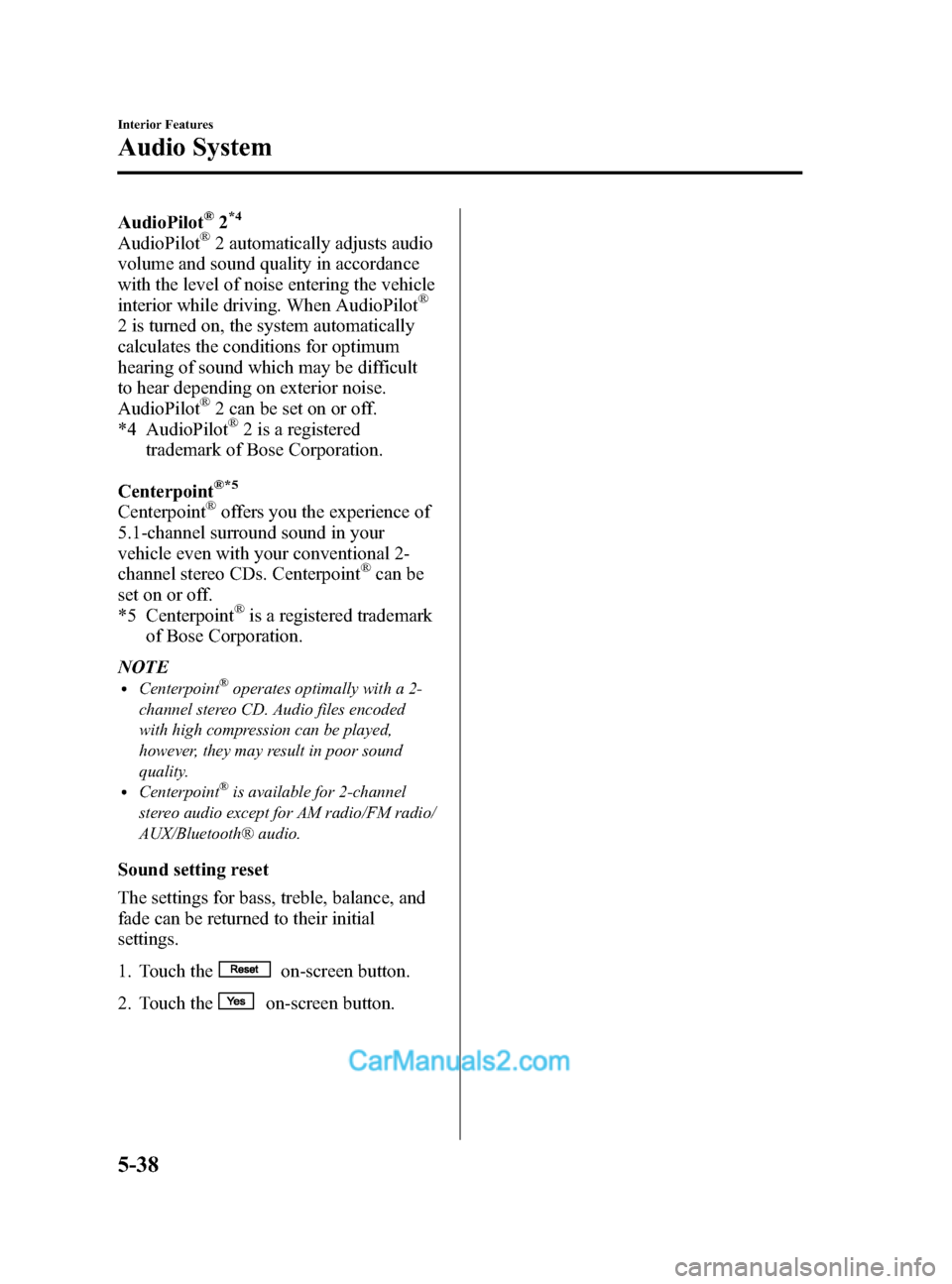
Black plate (278,1)
AudioPilot®2*4
AudioPilot®2 automatically adjusts audio
volume and sound quality in accordance
with the level of noise entering the vehicle
interior while driving. When AudioPilot
®
2 is turned on, the system automatically
calculates the conditions for optimum
hearing of sound which may be difficult
to hear depending on exterior noise.
AudioPilot
®2 can be set on or off.
*4 AudioPilot®2 is a registered
trademark of Bose Corporation.
Centerpoint
®*5
Centerpoint®offers you the experience of
5.1-channel surround sound in your
vehicle even with your conventional 2-
channel stereo CDs. Centerpoint
®can be
set on or off.
*5 Centerpoint
®is a registered trademark
of Bose Corporation.
NOTE
lCenterpoint®operates optimally with a 2-
channel stereo CD. Audio files encoded
with high compression can be played,
however, they may result in poor sound
quality.
lCenterpoint®is available for 2-channel
stereo audio except for AM radio/FM radio/
AUX/Bluetooth® audio.
Sound setting reset
The settings for bass, treble, balance, and
fade can be returned to their initial
settings.
1. Touch the
on-screen button.
2. Touch the
on-screen button.
5-38
Interior Features
Audio System
CX-5_8DR2-EA-14A_Edition1 Page278
Thursday, November 21 2013 8:49 AM
Form No.8DR2-EA-14A
Page 280 of 532
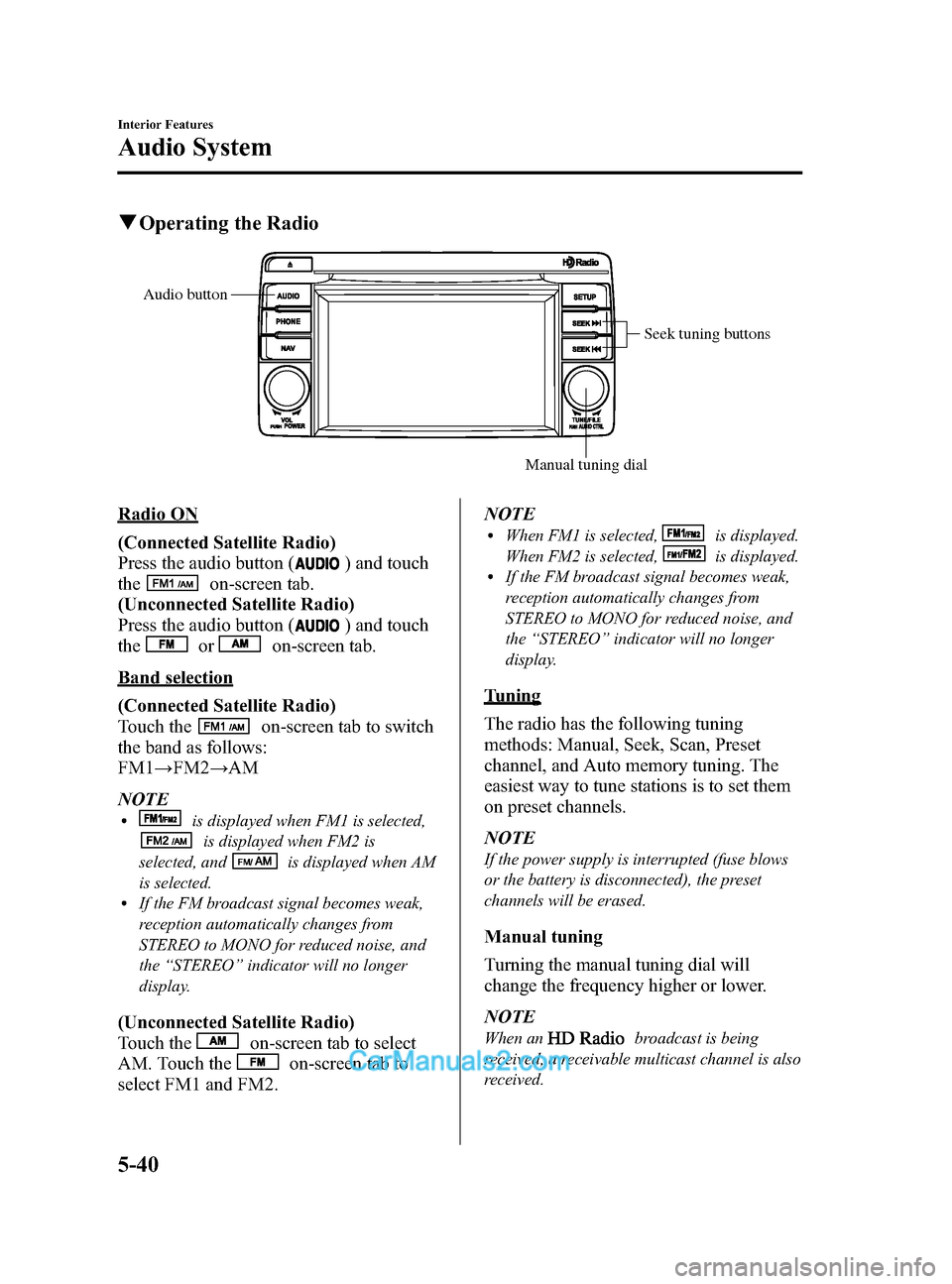
Black plate (280,1)
qOperating the Radio
Seek tuning buttons
Manual tuning dial
Audio button
Radio ON
(Connected Satellite Radio)
Press the audio button (
) and touch
the
on-screen tab.
(Unconnected Satellite Radio)
Press the audio button (
) and touch
the
oron-screen tab.
Band selection
(Connected Satellite Radio)
Touch the
on-screen tab to switch
the band as follows:
FM1 →FM2 →AM
NOTE
lis displayed when FM1 is selected,
is displayed when FM2 is
selected, and
is displayed when AM
is selected.
lIf the FM broadcast signal becomes weak,
reception automatically changes from
STEREO to MONO for reduced noise, and
the “STEREO ”indicator will no longer
display.
(Unconnected Satellite Radio)
Touch the
on-screen tab to select
AM. Touch the
on-screen tab to
select FM1 and FM2. NOTE
lWhen FM1 is selected,is displayed.
When FM2 is selected,
is displayed.lIf the FM broadcast signal becomes weak,
reception automatically changes from
STEREO to MONO for reduced noise, and
the “STEREO ”indicator will no longer
display.
Tuning
The radio has the following tuning
methods: Manual, Seek, Scan, Preset
channel, and Auto memory tuning. The
easiest way to tune stations is to set them
on preset channels.
NOTE
If the power supply is interrupted (fuse blows
or the battery is disconnected), the preset
channels will be erased.
Manual tuning
Turning the manual tuning dial will
change the frequency higher or lower.
NOTE
When anbroadcast is being
received, a receivable multicast channel is also
received.
5-40
Interior Features
Audio System
CX-5_8DR2-EA-14A_Edition1 Page280
Thursday, November 21 2013 8:49 AM
Form No.8DR2-EA-14A
Page 281 of 532
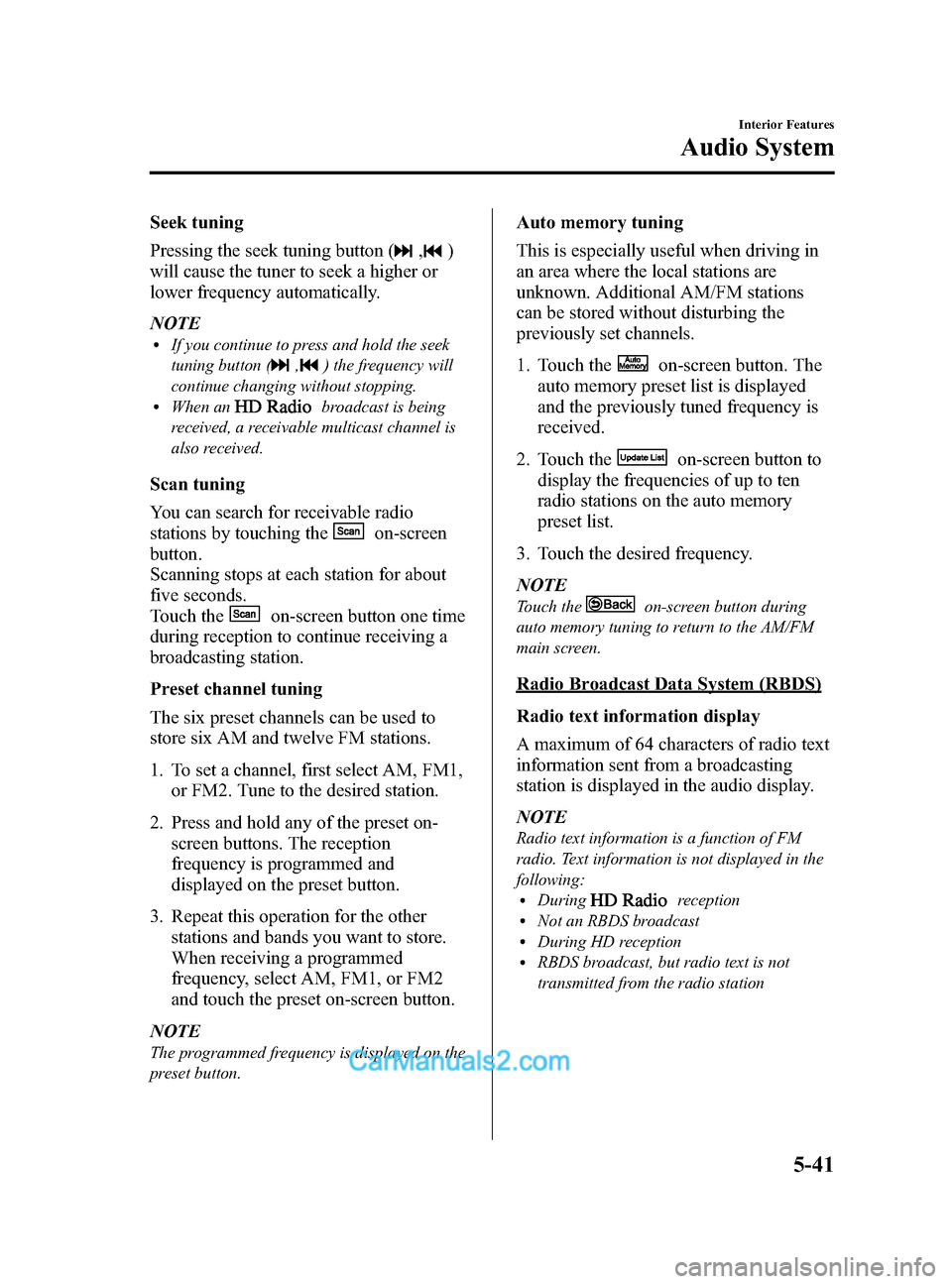
Black plate (281,1)
Seek tuning
Pressing the seek tuning button (
,)
will cause the tuner to seek a higher or
lower frequency automatically.
NOTE
lIf you continue to press and hold the seek
tuning button (
,) the frequency will
continue changing without stopping.
lWhen anbroadcast is being
received, a receivable multicast channel is
also received.
Scan tuning
You can search for receivable radio
stations by touching the
on-screen
button.
Scanning stops at each station for about
five seconds.
Touch the
on-screen button one time
during reception to continue receiving a
broadcasting station.
Preset channel tuning
The six preset channels can be used to
store six AM and twelve FM stations.
1. To set a channel, first select AM, FM1, or FM2. Tune to the desired station.
2. Press and hold any of the preset on- screen buttons. The reception
frequency is programmed and
displayed on the preset button.
3. Repeat this operation for the other stations and bands you want to store.
When receiving a programmed
frequency, select AM, FM1, or FM2
and touch the preset on-screen button.
NOTE
The programmed frequency is displayed on the
preset button.
Auto memory tuning
This is especially useful when driving in
an area where the local stations are
unknown. Additional AM/FM stations
can be stored without disturbing the
previously set channels.
1. Touch the
on-screen button. The
auto memory preset list is displayed
and the previously tuned frequency is
received.
2. Touch the
on-screen button to
display the frequencies of up to ten
radio stations on the auto memory
preset list.
3. Touch the desired frequency.
NOTE
Touch theon-screen button during
auto memory tuning to return to the AM/FM
main screen.
Radio Broadcast Data System (RBDS)
Radio text information display
A maximum of 64 characters of radio text
information sent from a broadcasting
station is displayed in the audio display.
NOTE
Radio text information is a function of FM
radio. Text information is not displayed in the
following:
lDuringreceptionlNot an RBDS broadcastlDuring HD receptionlRBDS broadcast, but radio text is not
transmitted from the radio station
Interior Features
Audio System
5-41
CX-5_8DR2-EA-14A_Edition1 Page281
Thursday, November 21 2013 8:49 AM
Form No.8DR2-EA-14A
Page 283 of 532
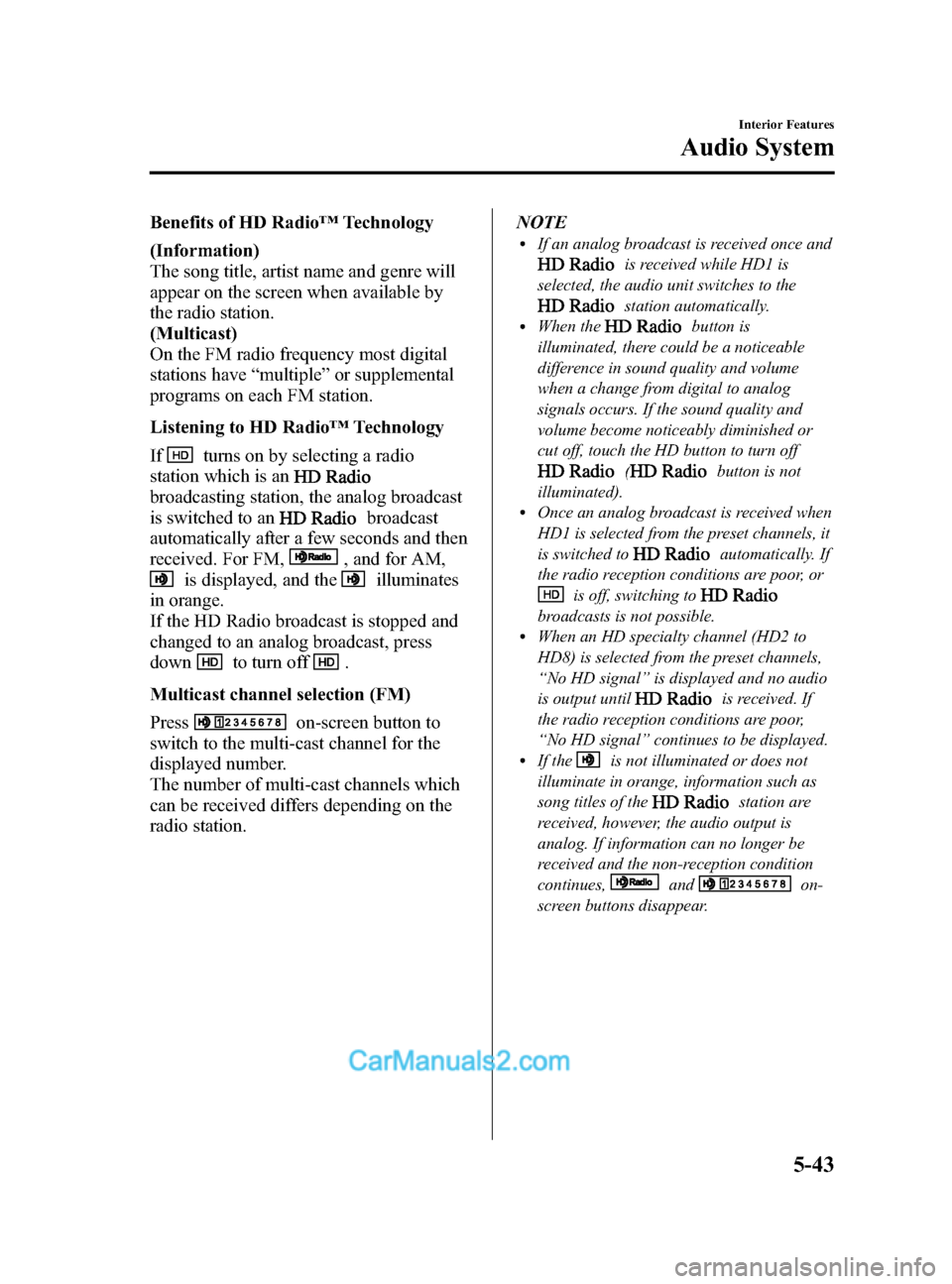
Black plate (283,1)
Benefits of HD Radio™Technology
(Information)
The song title, artist name and genre will
appear on the screen when available by
the radio station.
(Multicast)
On the FM radio frequency most digital
stations have “multiple ”or supplemental
programs on each FM station.
Listening to HD Radio ™Technology
If
turns on by selecting a radio
station which is an
broadcasting station, the analog broadcast
is switched to an
broadcast
automatically after a few seconds and then
received. For FM,
, and for AM,
is displayed, and theilluminates
in orange.
If the HD Radio broadcast is stopped and
changed to an analog broadcast, press
down
to turn off.
Multicast channel selection (FM)
Press
on-screen button to
switch to the multi-cast channel for the
displayed number.
The number of multi-cast channels which
can be received differs depending on the
radio station. NOTE
lIf an analog broadcast is received once and
is received while HD1 is
selected, the audio unit switches to the
station automatically.lWhen thebutton is
illuminated, there could be a noticeable
difference in sound quality and volume
when a change from digital to analog
signals occurs. If the sound quality and
volume become noticeably diminished or
cut off, touch the HD button to turn off
(button is not
illuminated).
lOnce an analog broadcast is received when
HD1 is selected from the preset channels, it
is switched to
automatically. If
the radio reception conditions are poor, or
is off, switching to
broadcasts is not possible.lWhen an HD specialty channel (HD2 to
HD8) is selected from the preset channels,
“ No HD signal ”is displayed and no audio
is output until
is received. If
the radio reception conditions are poor,
“ No HD signal ”continues to be displayed.
lIf theis not illuminated or does not
illuminate in orange, information such as
song titles of the
station are
received, however, the audio output is
analog. If information can no longer be
received and the non-reception condition
continues,
andon-
screen buttons disappear.
Interior Features
Audio System
5-43
CX-5_8DR2-EA-14A_Edition1 Page283
Thursday, November 21 2013 8:49 AM
Form No.8DR2-EA-14A