USB MAZDA MODEL CX-5 2015 (in English) Owner's Manual
[x] Cancel search | Manufacturer: MAZDA, Model Year: 2015, Model line: MODEL CX-5, Model: MAZDA MODEL CX-5 2015Pages: 532, PDF Size: 8 MB
Page 330 of 532
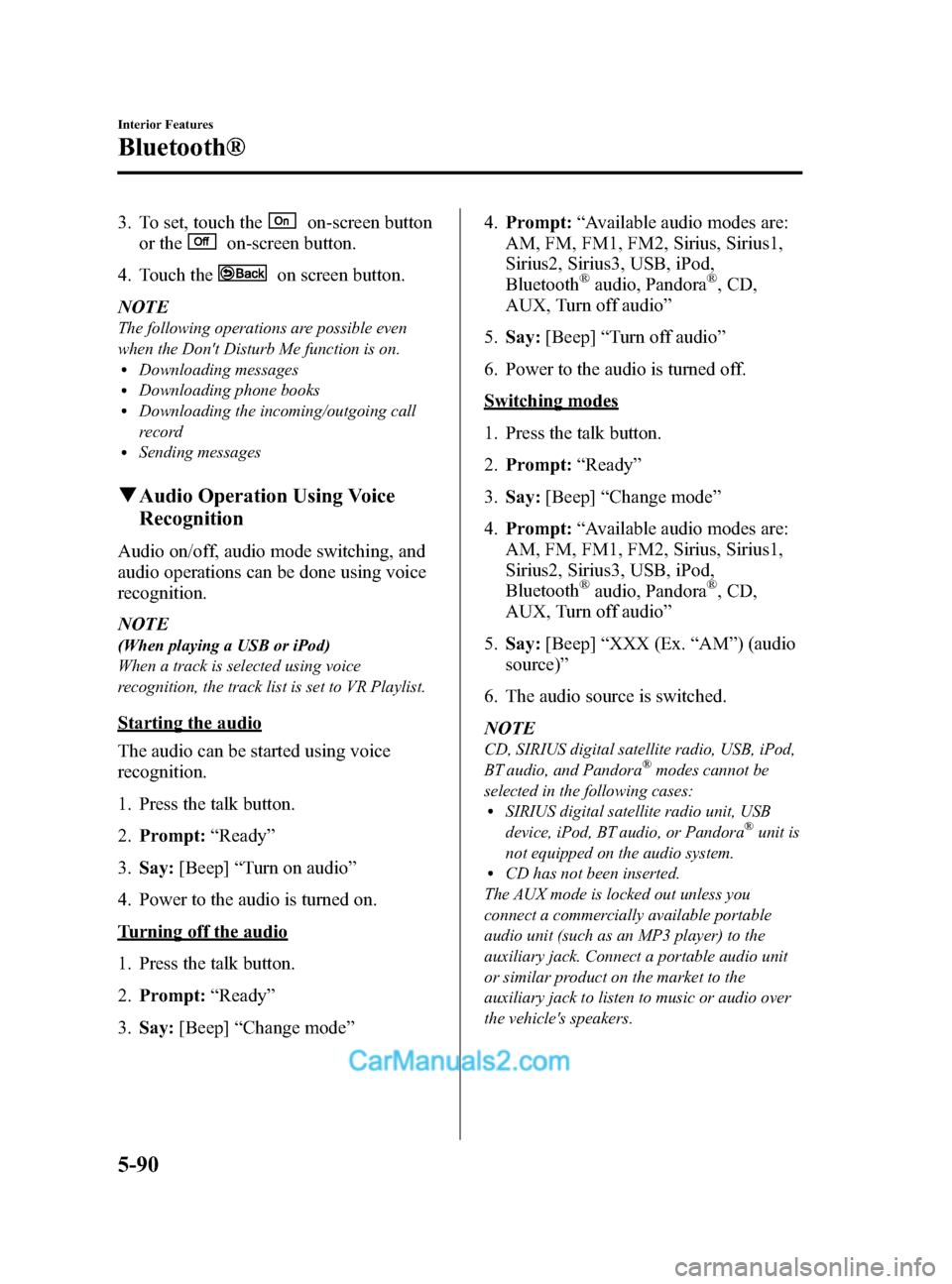
Black plate (330,1)
3. To set, touch theon-screen button
or the
on-screen button.
4. Touch the
on screen button.
NOTE
The following operations are possible even
when the Don't Disturb Me function is on.
lDownloading messageslDownloading phone bookslDownloading the incoming/outgoing call
record
lSending messages
q Audio Operation Using Voice
Recognition
Audio on/off, audio mode switching, and
audio operations can be done using voice
recognition.
NOTE
(When playing a USB or iPod)
When a track is selected using voice
recognition, the track list is set to VR Playlist.
Starting the audio
The audio can be started using voice
recognition.
1. Press the talk button.
2. Prompt: “Ready ”
3. Say: [Beep] “Turn on audio ”
4. Power to the audio is turned on.
Turning off the audio
1. Press the talk button.
2. Prompt: “Ready ”
3. Say: [Beep] “Change mode ” 4.
Prompt: “Available audio modes are:
AM, FM, FM1, FM2, Sirius, Sirius1,
Sirius2, Sirius3, USB, iPod,
Bluetooth
®audio, Pandora®, CD,
AUX, Turn off audio ”
5. Say: [Beep] “Turn off audio ”
6. Power to the audio is turned off.
Switching modes
1. Press the talk button.
2. Prompt: “Ready ”
3. Say: [Beep] “Change mode ”
4. Prompt: “Available audio modes are:
AM, FM, FM1, FM2, Sirius, Sirius1,
Sirius2, Sirius3, USB, iPod,
Bluetooth
®audio, Pandora®, CD,
AUX, Turn off audio ”
5. Say: [Beep] “XXX (Ex. “AM ”) (audio
source) ”
6. The audio source is switched.
NOTE
CD, SIRIUS digital satellite radio, USB, iPod,
BT audio, and Pandora®modes cannot be
selected in the following cases:
lSIRIUS digital satellite radio unit, USB
device, iPod, BT audio, or Pandora®unit is
not equipped on the audio system.
lCD has not been inserted.
The AUX mode is locked out unless you
connect a commercially available portable
audio unit (such as an MP3 player) to the
auxiliary jack. Connect a portable audio unit
or similar product on the market to the
auxiliary jack to listen to music or audio over
the vehicle's speakers.
5-90
Interior Features
Bluetooth®
CX-5_8DR2-EA-14A_Edition1 Page330
Thursday, November 21 2013 8:49 AM
Form No.8DR2-EA-14A
Page 331 of 532
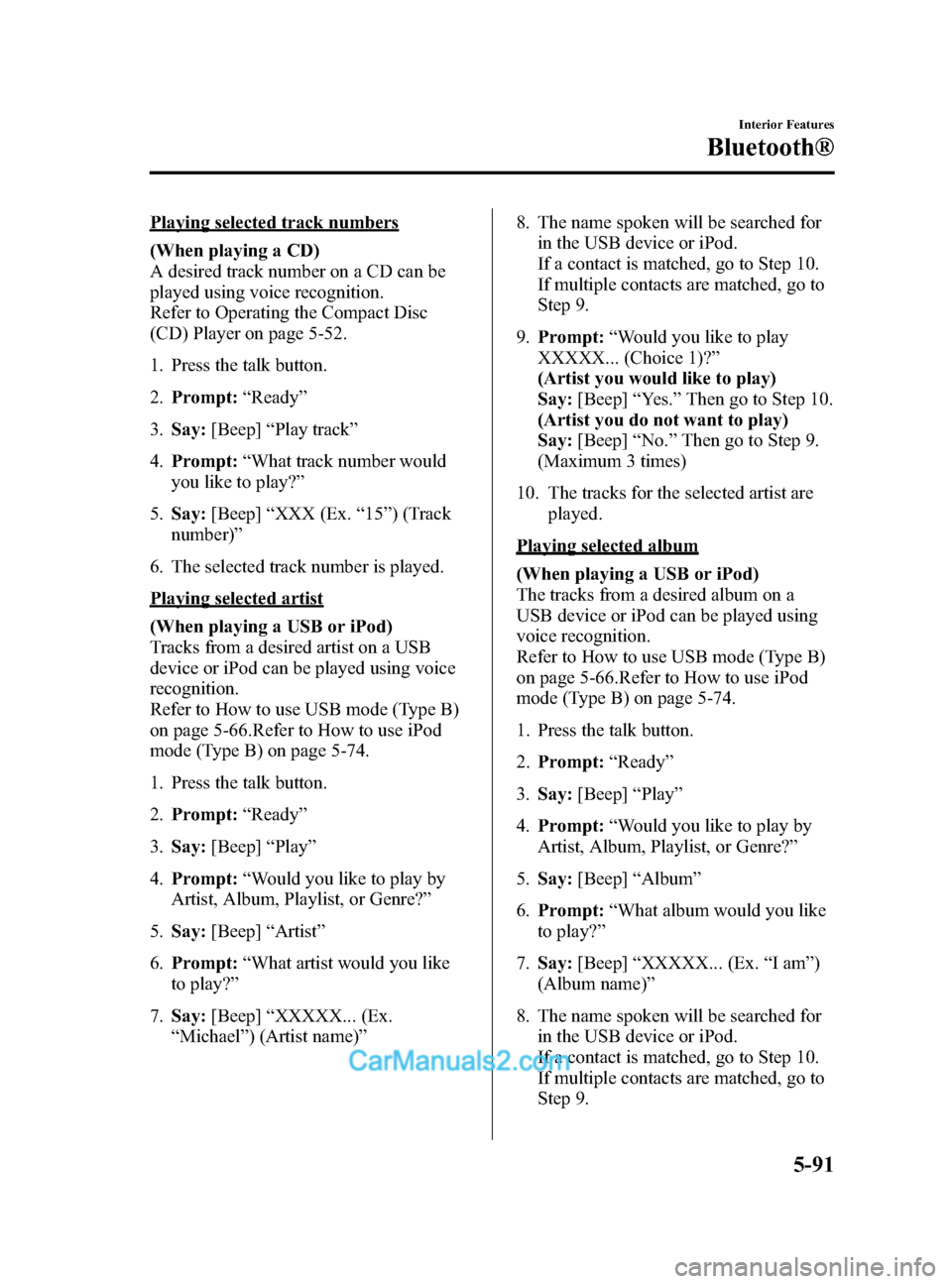
Black plate (331,1)
Playing selected track numbers
(When playing a CD)
A desired track number on a CD can be
played using voice recognition.
Refer to Operating the Compact Disc
(CD) Player on page 5-52.
1. Press the talk button.
2.Prompt: “Ready ”
3. Say: [Beep] “Play track ”
4. Prompt: “What track number would
you like to play? ”
5. Say: [Beep] “XXX (Ex. “15 ”) (Track
number) ”
6. The selected track number is played.
Playing selected artist
(When playing a USB or iPod)
Tracks from a desired artist on a USB
device or iPod can be played using voice
recognition.
Refer to How to use USB mode (Type B)
on page 5-66.Refer to How to use iPod
mode (Type B) on page 5-74.
1. Press the talk button.
2. Prompt: “Ready ”
3. Say: [Beep] “Play ”
4. Prompt: “Would you like to play by
Artist, Album, Playlist, or Genre? ”
5. Say: [Beep] “Artist ”
6. Prompt: “What artist would you like
to play? ”
7. Say: [Beep] “XXXXX... (Ex.
“ Michael” ) (Artist name) ” 8. The name spoken will be searched for
in the USB device or iPod.
If a contact is matched, go to Step 10.
If multiple contacts are matched, go to
Step 9.
9. Prompt: “Would you like to play
XXXXX... (Choice 1)? ”
(Artist you would like to play)
Say: [Beep] “Yes. ”Then go to Step 10.
(Artist you do not want to play)
Say: [Beep] “No. ”Then go to Step 9.
(Maximum 3 times)
10. The tracks for the selected artist are played.
Playing selected album
(When playing a USB or iPod)
The tracks from a desired album on a
USB device or iPod can be played using
voice recognition.
Refer to How to use USB mode (Type B)
on page 5-66.Refer to How to use iPod
mode (Type B) on page 5-74.
1. Press the talk button.
2.Prompt: “Ready ”
3. Say: [Beep] “Play ”
4. Prompt: “Would you like to play by
Artist, Album, Playlist, or Genre? ”
5. Say: [Beep] “Album ”
6. Prompt: “What album would you like
to play? ”
7. Say: [Beep] “XXXXX... (Ex. “Iam ”)
(Album name) ”
8. The name spoken will be searched for in the USB device or iPod.
If a contact is matched, go to Step 10.
If multiple contacts are matched, go to
Step 9.
Interior Features
Bluetooth®
5-91
CX-5_8DR2-EA-14A_Edition1 Page331
Thursday, November 21 2013 8:49 AM
Form No.8DR2-EA-14A
Page 332 of 532
![MAZDA MODEL CX-5 2015 (in English) Owners Manual Black plate (332,1)
9.Prompt: “Would you like to play
XXXXX... (Choice 1)? ”
(Album you would like to play)
Say: [Beep] “Yes. ”Then go to Step 10.
(Album you do not want to play)
Say: [Beep] � MAZDA MODEL CX-5 2015 (in English) Owners Manual Black plate (332,1)
9.Prompt: “Would you like to play
XXXXX... (Choice 1)? ”
(Album you would like to play)
Say: [Beep] “Yes. ”Then go to Step 10.
(Album you do not want to play)
Say: [Beep] �](/img/28/13822/w960_13822-331.png)
Black plate (332,1)
9.Prompt: “Would you like to play
XXXXX... (Choice 1)? ”
(Album you would like to play)
Say: [Beep] “Yes. ”Then go to Step 10.
(Album you do not want to play)
Say: [Beep] “No. ”Then go to Step 9.
(Maximum 3 times)
10. The tracks from the selected album are played.
Playing selected playlist
(When playing a USB or iPod)
The tracks from a desired playlist on a
USB device or iPod can be played using
voice recognition.
Refer to How to use USB mode (Type B)
on page 5-66.Refer to How to use iPod
mode (Type B) on page 5-74.
1. Press the talk button.
2.Prompt: “Ready ”
3. Say: [Beep] “Play ”.
4. Prompt: “Would you like to play by
Artist, Album, Playlist, or Genre? ”
5. Say: [Beep] “Playlist ”
6. Prompt: “What playlist would you like
to play? ”
7. Say: [Beep] “XXXXX... (Ex. “My
favorite ”) (Playlist name) ”
8. The name spoken will be searched for in the USB device or iPod.
If a contact is matched, go to Step 10.
If multiple contacts are matched, go to
Step 9. 9.
Prompt: “Would you like to play
XXXXX... (Choice 1)? ”
(Playlist you would like to play)
Say: [Beep] “Yes. ”Then go to Step 10.
(Playlist you do not want to play)
Say: [Beep] “No. ”Then go to Step 9.
(Maximum 3 times)
10. The tracks from the selected playlist are played.Playing selected genre
(When playing a USB or iPod)
Tracks from a desired genre on a USB
device or iPod can be played using voice
recognition.
Refer to How to use USB mode (Type B)
on page 5-66.Refer to How to use iPod
mode (Type B) on page 5-74.
1. Press the talk button.
2.Prompt: “Ready ”
3. Say: [Beep] “Play ”
4. Prompt: “Would you like to play by
Artist, Album, Playlist, or Genre? ”
5. Say: [Beep] “Genre ”
6. Prompt: “What genre would you like
to play? ”
7. Say: [Beep] “XXXXX... (Ex. “Rock ”)
(Genre name) ”
8. The name spoken will be searched for in the USB device or iPod.
If a contact is matched, go to Step 10.
If multiple contacts are matched, go to
Step 9.
5-92
Interior Features
Bluetooth®
CX-5_8DR2-EA-14A_Edition1 Page332
Thursday, November 21 2013 8:49 AM
Form No.8DR2-EA-14A
Page 333 of 532
![MAZDA MODEL CX-5 2015 (in English) Owners Manual Black plate (333,1)
9.Prompt: “Would you like to play
XXXXX... (Choice 1)? ”
(Genre you would like to play)
Say: [Beep] “Yes. ”Then go to Step 10.
(Genre you do not want to play)
Say: [Beep] � MAZDA MODEL CX-5 2015 (in English) Owners Manual Black plate (333,1)
9.Prompt: “Would you like to play
XXXXX... (Choice 1)? ”
(Genre you would like to play)
Say: [Beep] “Yes. ”Then go to Step 10.
(Genre you do not want to play)
Say: [Beep] �](/img/28/13822/w960_13822-332.png)
Black plate (333,1)
9.Prompt: “Would you like to play
XXXXX... (Choice 1)? ”
(Genre you would like to play)
Say: [Beep] “Yes. ”Then go to Step 10.
(Genre you do not want to play)
Say: [Beep] “No. ”Then go to Step 9.
(Maximum 3 times)
10. Tracks from the selected genre are played.
Scan
(When playing a Radio, Sirius satellite
radio, CD, or BT audio (AVRCP1.4))
The scan function for the radio, Sirius
satellite radio, CD, or BT audio
(AVRCP1.4) can be launched using voice
recognition.
Refer to Operating the Radio on page
5-40.
Refer to Operating the Satellite Radio on
page 5-44.
Refer to Operating the Compact Disc
(CD) Player on page 5-52.
Refer to How to Use the Bluetooth®
Audio System on page 5-102.
1. Press the talk button.
2.Prompt: “Ready ”
3. Say: [Beep] “Scan (or Scan Off)”
4. Scan is performed or stopped.
Mute
Muting of the audio can be done using
voice recognition.
1. Press the talk button.
2. Prompt: “Ready ”
3. Say: [Beep] “Mute (or Mute Off) ”
4. Mute is performed or stopped.
Track search
(When playing a CD, USB, iPod, BT
audio (AVRCP1.0/1.3/1.4))
The track up/down function can be run
using voice recognition.
Refer to Operating the Compact Disc
(CD) Player on page 5-52.
Refer to How to use USB mode (Type B)
on page 5-66.
Refer to How to use iPod mode (Type B)
on page 5-74.
Refer to How to Use the Bluetooth®
Audio System on page 5-102.
Track up
1. Press the talk button.
2. Prompt: “Ready ”
3. Say: [Beep] “Next track ”
4. The next track is played.
Track down
1. Press the talk button.
2. Prompt: “Ready ”
3. Say: [Beep] “Previous track ”
4. The previous track is played.
Folder search
(When playing BT audio (AVRCP1.4))
The folder up/down function can be run
using voice recognition.
Refer to How to Use the Bluetooth®
Audio System on page 5-102.
Folder up
1. Press the talk button.
2. Prompt: “Ready ”
3. Say: [Beep] “Next folder ”
4. The next folder is played.
Interior Features
Bluetooth®
5-93
CX-5_8DR2-EA-14A_Edition1 Page333
Thursday, November 21 2013 8:49 AM
Form No.8DR2-EA-14A
Page 334 of 532
![MAZDA MODEL CX-5 2015 (in English) Owners Manual Black plate (334,1)
Folder down
1. Press the talk button.
2.Prompt: “Ready ”
3. Say: [Beep] “Previous folder ”
4. The previous folder is played.
Pause/Resume
(When playing a CD, USB, iPod, BT
MAZDA MODEL CX-5 2015 (in English) Owners Manual Black plate (334,1)
Folder down
1. Press the talk button.
2.Prompt: “Ready ”
3. Say: [Beep] “Previous folder ”
4. The previous folder is played.
Pause/Resume
(When playing a CD, USB, iPod, BT](/img/28/13822/w960_13822-333.png)
Black plate (334,1)
Folder down
1. Press the talk button.
2.Prompt: “Ready ”
3. Say: [Beep] “Previous folder ”
4. The previous folder is played.
Pause/Resume
(When playing a CD, USB, iPod, BT
audio (AVRCP1.0/1.3/1.4), Pandora
®)
Refer to Operating the Compact Disc
(CD) Player on page 5-52.
Refer to How to use USB mode (Type B)
on page 5-66.
Refer to How to use iPod mode (Type B)
on page 5-74.
Refer to How to Use the Bluetooth®
Audio System on page 5-102.
Refer to How to Use Pandora® on page
5-104.
Pause
1. Press the talk button.
2. Prompt: “Ready ”
3. Say: [Beep] “Pause ”
4. Playback is paused.
Resume playback
1. Press the talk button.
2. Prompt: “Ready ”
3. (When playing a CD, USB, iPod, BT
audio (AVRCP1.0/1.3/1.4))
Say: [Beep] “Resume ”
(When playing Pandora
®)
Say: [Beep] “Play ”
4. Playback is resumed.
Repeat
(When playing a CD, USB, iPod, BT
audio (AVRCP1.4))
The repeat function can be run using
voice recognition.
Refer to Operating the Compact Disc
(CD) Player on page 5-52.
Refer to How to use USB mode (Type B)
on page 5-66.
Refer to How to use iPod mode (Type B)
on page 5-74.
Refer to How to Use the Bluetooth®
Audio System on page 5-102.
(When playing a CD)
1. Press the talk button.
2. Prompt: “Ready ”
3. Say: [Beep] “Repeat (or Repeat Off) ”
4. Repeat is performed or stopped.
(When playing a USB, iPod)
1. Press the talk button.
2. Prompt: “Ready ”
3. Say: [Beep] “Repeat”
4. Prompt: “Available repeat options are
Track and Off ”
5. Say: [Beep] “Track (or Off) ”
6. Track repeat is performed or stopped.
(When playing BT audio)
1. Press the talk button.
2. Prompt: “Ready ”
3. Say: [Beep] “Repeat”
4. Prompt: “Available repeat options are
Track , Folder, and Off ”
5. Say: [Beep] “XXXXX (Track, Folder
or Off) ”
5-94
Interior Features
Bluetooth®
CX-5_8DR2-EA-14A_Edition1 Page334
Thursday, November 21 2013 8:49 AM
Form No.8DR2-EA-14A
Page 335 of 532
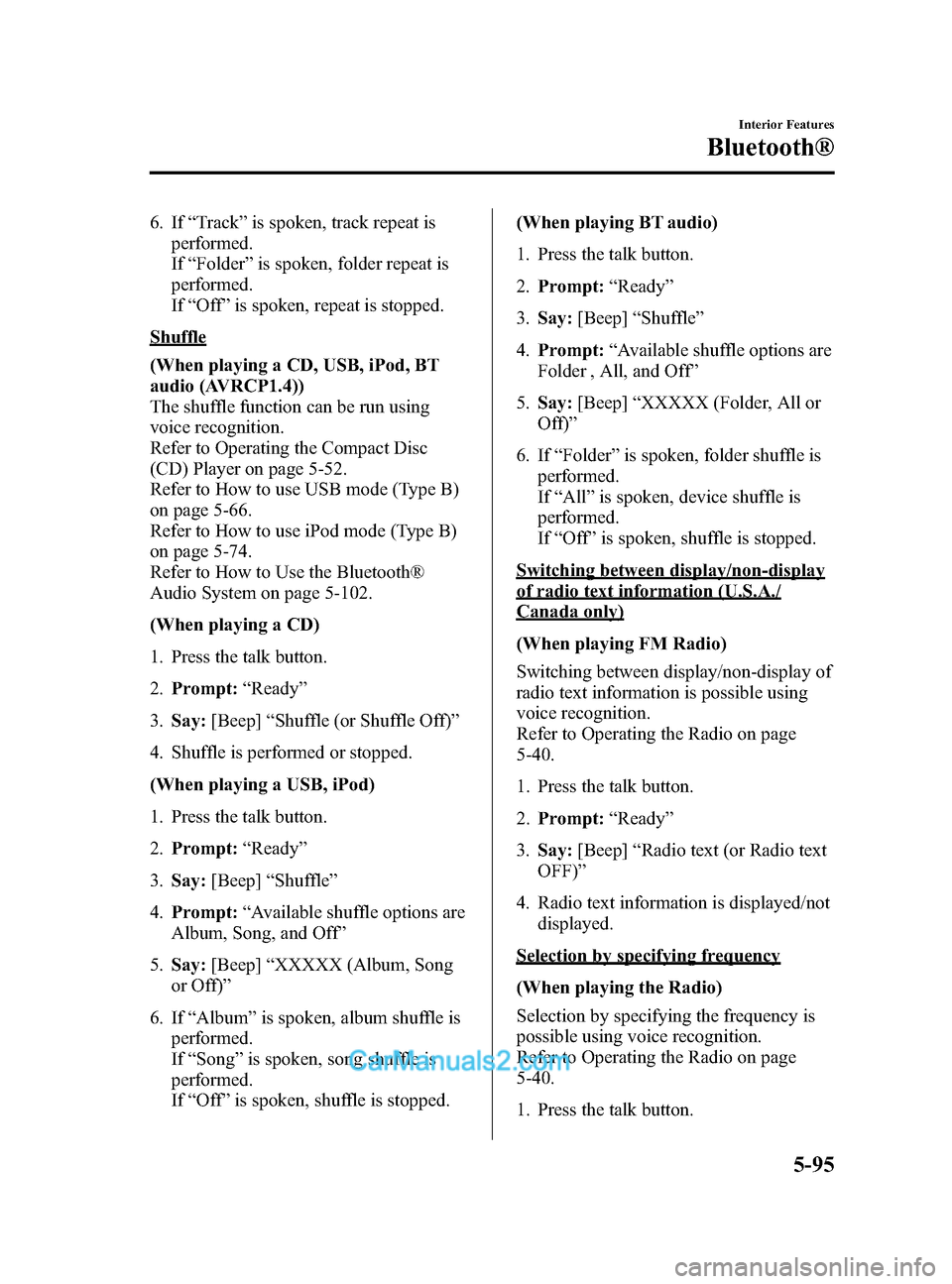
Black plate (335,1)
6. If“Track” is spoken, track repeat is
performed.
If “Folder ”is spoken, folder repeat is
performed.
If “Off ”is spoken, repeat is stopped.
Shuffle
(When playing a CD, USB, iPod, BT
audio (AVRCP1.4))
The shuffle function can be run using
voice recognition.
Refer to Operating the Compact Disc
(CD) Player on page 5-52.
Refer to How to use USB mode (Type B)
on page 5-66.
Refer to How to use iPod mode (Type B)
on page 5-74.
Refer to How to Use the Bluetooth®
Audio System on page 5-102.
(When playing a CD)
1. Press the talk button.
2. Prompt: “Ready ”
3. Say: [Beep] “Shuffle (or Shuffle Off)”
4. Shuffle is performed or stopped.
(When playing a USB, iPod)
1. Press the talk button.
2. Prompt: “Ready ”
3. Say: [Beep] “Shuffle ”
4. Prompt: “Available shuffle options are
Album, Song, and Off ”
5. Say: [Beep] “XXXXX (Album, Song
or Off) ”
6. If “Album ”is spoken, album shuffle is
performed.
If “Song ”is spoken, song shuffle is
performed.
If “Off ”is spoken, shuffle is stopped. (When playing BT audio)
1. Press the talk button.
2.
Prompt: “Ready ”
3. Say: [Beep] “Shuffle ”
4. Prompt: “Available shuffle options are
Folder , All, and Off ”
5. Say: [Beep] “XXXXX (Folder, All or
Off) ”
6. If “Folder ”is spoken, folder shuffle is
performed.
If “All ”is spoken, device shuffle is
performed.
If “Off
”is
spoken, shuffle is stopped.
Switching between display/non-display
of radio text information (U.S.A./
Canada only)
(When playing FM Radio)
Switching between display/non-display of
radio text information is possible using
voice recognition.
Refer to Operating the Radio on page
5-40.
1. Press the talk button.
2. Prompt: “Ready ”
3. Say: [Beep] “Radio text (or Radio text
OFF) ”
4. Radio text information is displayed/not displayed.
Selection by specifying frequency
(When playing the Radio)
Selection by specifying the frequency is
possible using voice recognition.
Refer to Operating the Radio on page
5-40.
1. Press the talk button.
Interior Features
Bluetooth®
5-95
CX-5_8DR2-EA-14A_Edition1 Page335
Thursday, November 21 2013 8:49 AM
Form No.8DR2-EA-14A
Page 341 of 532
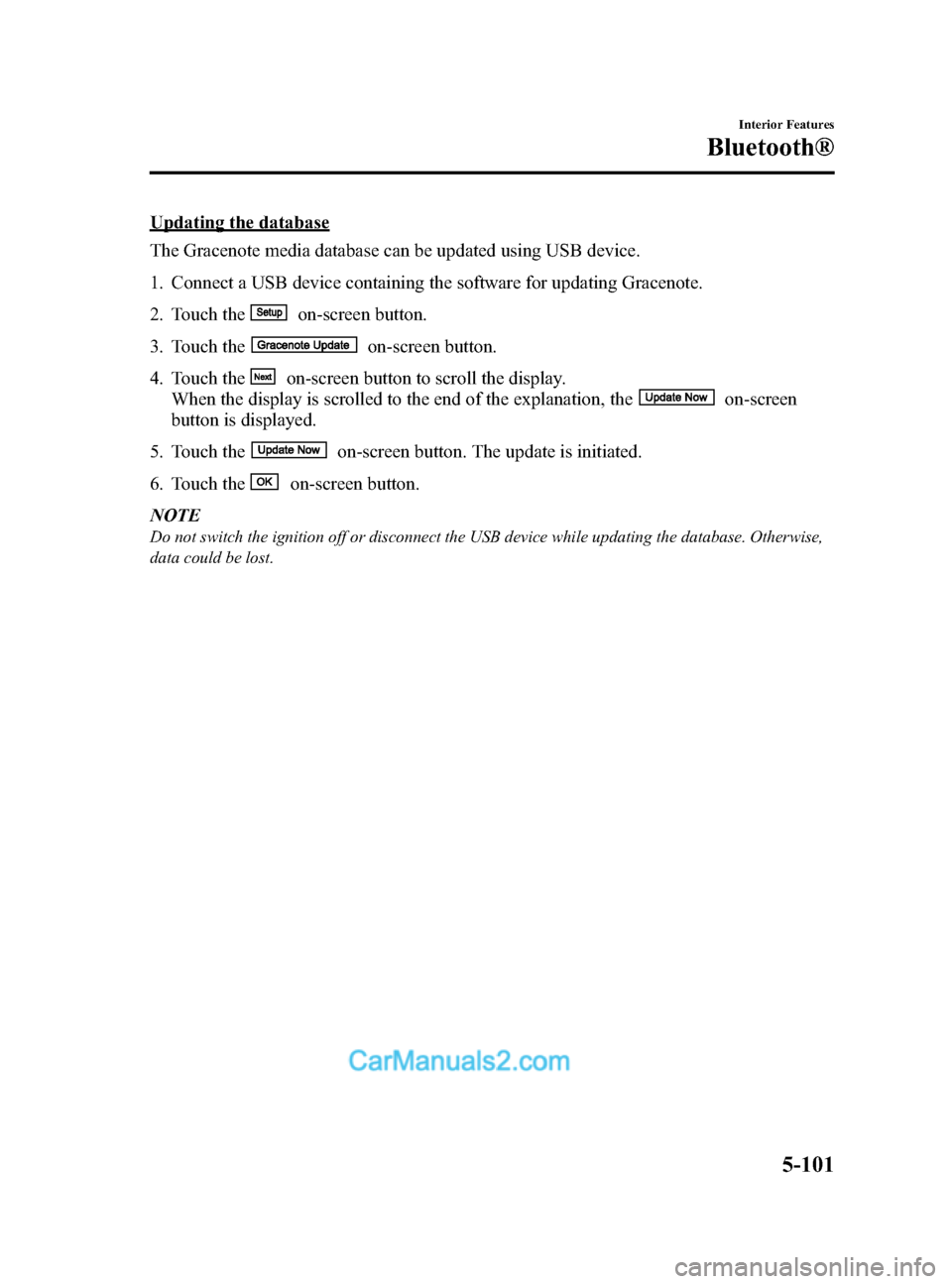
Black plate (341,1)
Updating the database
The Gracenote media database can be updated using USB device.
1. Connect a USB device containing the software for updating Gracenote.
2. Touch the
on-screen button.
3. Touch the
on-screen button.
4. Touch the
on-screen button to scroll the display.
When the display is scrolled to the end of the explanation, the
on-screen
button is displayed.
5. Touch the
on-screen button. The update is initiated.
6. Touch the
on-screen button.
NOTE
Do not switch the ignition off or disconnect the USB device while updating the database. Otherwise,
data could be lost.
Interior Features
Bluetooth®
5-101
CX-5_8DR2-EA-14A_Edition1 Page341
Thursday, November 21 2013 8:49 AM
Form No.8DR2-EA-14A
Page 342 of 532
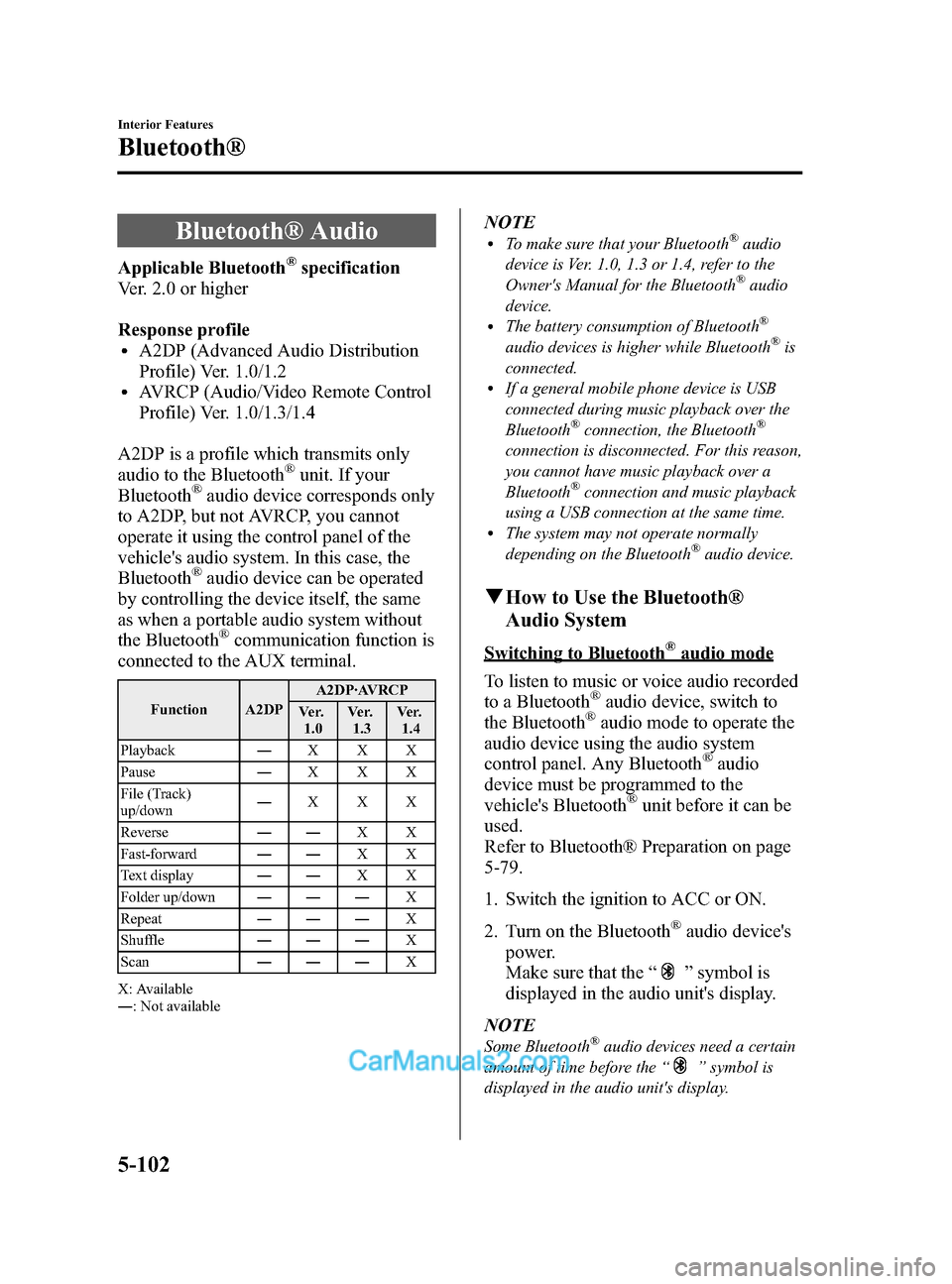
Black plate (342,1)
Bluetooth® Audio
Applicable Bluetooth®specification
Ver. 2.0 or higher
Response profile
lA2DP (Advanced Audio Distribution
Profile) Ver. 1.0/1.2
lAVRCP (Audio/Video Remote Control
Profile) Ver. 1.0/1.3/1.4
A2DP is a profile which transmits only
audio to the Bluetooth
®unit. If your
Bluetooth®audio device corresponds only
to A2DP, but not AVRCP, you cannot
operate it using the control panel of the
vehicle's audio system. In this case, the
Bluetooth
®audio device can be operated
by controlling the device itself, the same
as when a portable audio system without
the Bluetooth
®communication function is
connected to the AUX terminal.
Function A2DP A2DP·AVRCP
Ve r. 1.0 Ve r.
1.3 Ve r.
1.4
Playback ―XXX
Pause ―XXX
File (Track)
up/down ―
XXX
Reverse ――XX
Fast-forward ――XX
Text display ――XX
Folder up/down ――― X
Repeat ――― X
Shuffle ――― X
Scan ――― X
X: Available
― : Not available
NOTElTo make sure that your Bluetooth®audio
device is Ver. 1.0, 1.3 or 1.4, refer to the
Owner's Manual for the Bluetooth
®audio
device.
lThe battery consumption of Bluetooth®
audio devices is higher while Bluetooth®is
connected.
lIf a general mobile phone device is USB
connected during music playback over the
Bluetooth
®connection, the Bluetooth®
connection is disconnected. For this reason,
you cannot have music playback over a
Bluetooth
®connection and music playback
using a USB connection at the same time.
lThe system may not operate normally
depending on the Bluetooth®audio device.
q How to Use the Bluetooth®
Audio System
Switching to Bluetooth®audio mode
To listen to music or voice audio recorded
to a Bluetooth
®audio device, switch to
the Bluetooth®audio mode to operate the
audio device using the audio system
control panel. Any Bluetooth
®audio
device must be programmed to the
vehicle's Bluetooth
®unit before it can be
used.
Refer to Bluetooth® Preparation on page
5-79.
1. Switch the ignition to ACC or ON.
2. Turn on the Bluetooth
®audio device's
power.
Make sure that the “
”symbol is
displayed in the audio unit's display.
NOTE
Some Bluetooth®audio devices need a certain
amount of time before the “
”symbol is
displayed in the audio unit's display.
5-102
Interior Features
Bluetooth®
CX-5_8DR2-EA-14A_Edition1 Page342
Thursday, November 21 2013 8:49 AM
Form No.8DR2-EA-14A
Page 526 of 532
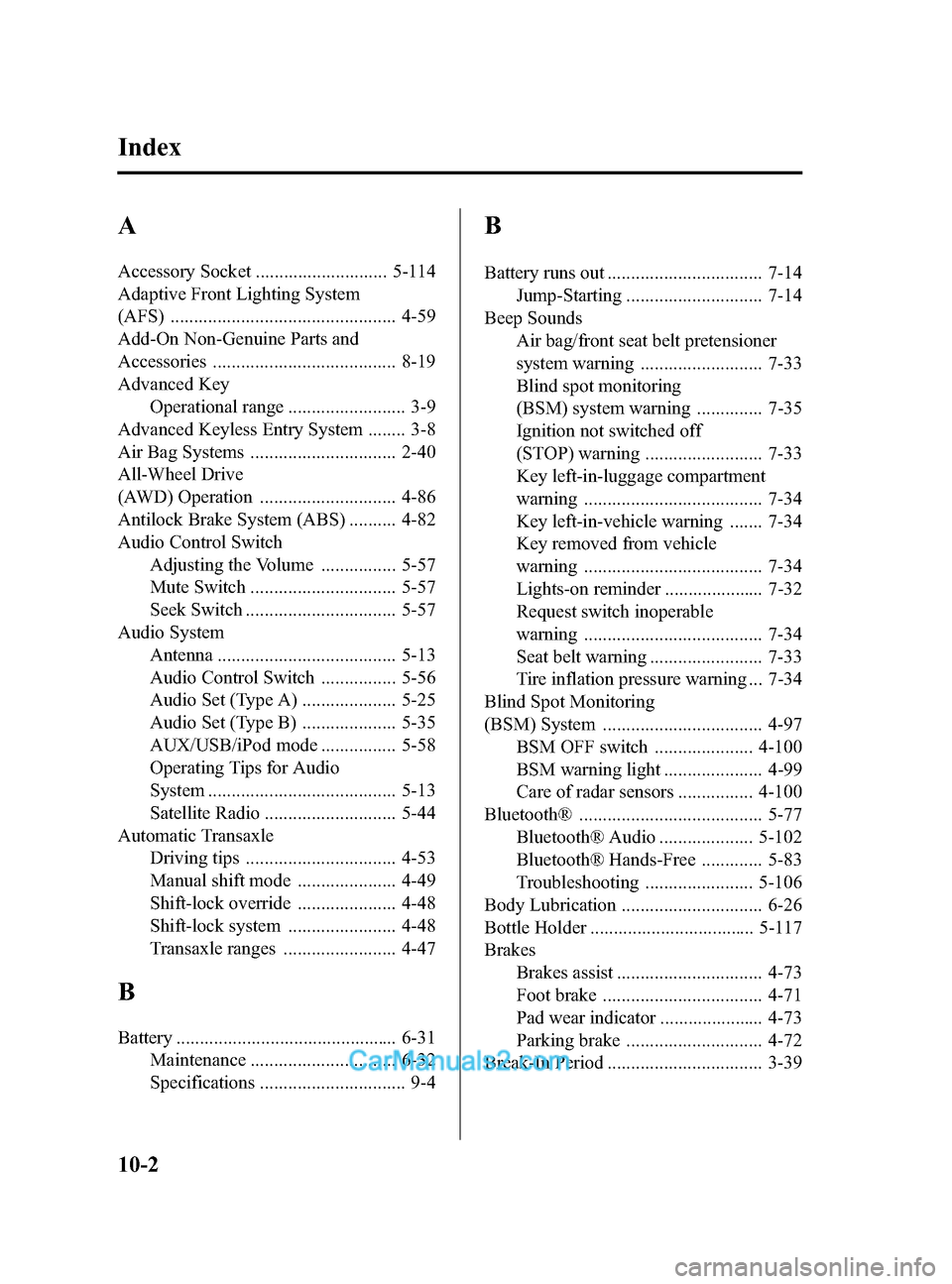
Black plate (526,1)
A
Accessory Socket ............................ 5-114
Adaptive Front Lighting System
(AFS) ................................................ 4-59
Add-On Non-Genuine Parts and
Accessories ....................................... 8-19
Advanced KeyOperational range ......................... 3-9
Advanced Keyless Entry System ........ 3-8
Air Bag Systems ............................... 2-40
All-Wheel Drive
(AWD) Operation ............................. 4-86
Antilock Brake System (ABS) .......... 4-82
Audio Control Switch Adjusting the Volume ................ 5-57
Mute Switch ............................... 5-57
Seek Switch ................................ 5-57
Audio System Antenna ...................................... 5-13
Audio Control Switch ................ 5-56
Audio Set (Type A) .................... 5-25
Audio Set (Type B) .................... 5-35
AUX/USB/iPod mode ................ 5-58
Operating Tips for Audio
System ........................................ 5-13
Satellite Radio ............................ 5-44
Automatic Transaxle Driving tips ................................ 4-53
Manual shift mode ..................... 4-49
Shift-lock override ..................... 4-48
Shift-lock system ....................... 4-48
Transaxle ranges ........................ 4-47
B
Battery ............................................... 6-31
Maintenance ............................... 6-32
Specifications ............................... 9-4
B
Battery runs out ................................. 7-14Jump-Starting ............................. 7-14
Beep Sounds Air bag/front seat belt pretensioner
system warning .......................... 7-33
Blind spot monitoring
(BSM) system warning .............. 7-35
Ignition not switched off
(STOP) warning ......................... 7-33
Key left-in-luggage compartment
warning ...................................... 7-34
Key left-in-vehicle warning ....... 7-34
Key removed from vehicle
warning ...................................... 7-34
Lights-on reminder ..................... 7-32
Request switch inoperable
warning ...................................... 7-34
Seat belt warning ........................ 7-33
Tire inflation pressure warning ... 7-34
Blind Spot Monitoring
(BSM) System .................................. 4-97 BSM OFF switch ..................... 4-100
BSM warning light ..................... 4-99
Care of radar sensors ................ 4-100
Bluetooth® ....................................... 5-77 Bluetooth® Audio .................... 5-102
Bluetooth® Hands-Free ............. 5-83
Troubleshooting ....................... 5-106
Body Lubrication .............................. 6-26
Bottle Holder ................................... 5-117
Brakes Brakes assist ............................... 4-73
Foot brake .................................. 4-71
Pad wear indicator ...................... 4-73
Parking brake ............................. 4-72
Break-In Period ................................. 3-39
10-2
Index
CX-5_8DR2-EA-14A_Edition1 Page526
Thursday, November 21 2013 8:50 AM
Form No.8DR2-EA-14A