ignition MAZDA MODEL CX-5 2015 (in English) Manual Online
[x] Cancel search | Manufacturer: MAZDA, Model Year: 2015, Model line: MODEL CX-5, Model: MAZDA MODEL CX-5 2015Pages: 532, PDF Size: 8 MB
Page 300 of 532

Black plate (300,1)
Connecting with a connector cable
1. Open the console lid.
2. Open the auxiliary jack/USB port lid.
3. Pass the connection plug cord throughthe cutout of the console and connect
the device plug/connector cable to the
auxiliary jack/USB port.
WARNING
Do not allow the connection plug cord
to get tangled with the parking brake
or the shift lever: Allowing the plug cord to become
tangled with the parking brake or
the shift lever is dangerous as it
could interfere with driving, resulting
in an accident.
CAUTION
Do not place objects or apply force to
the auxiliary jack/USB port with the
plug connected.
NOTE
lInsert the plug to the auxiliary jack/USB
port securely.
lInsert or pull out the plug with the plug
perpendicular to the auxiliary jack/USB
port hole.
lInsert or remove the plug by holding its
base.
q How to use AUX mode
Type A Type B
(Type A)
1. Switch the ignition to ACC or ON.
2. Press the power/volume dial to turn the
audio system on.
3. Press the USB/AUX button (
) of the
audio unit to change to the AUX mode.
(Type B)
1. Switch the ignition to ACC or ON.
2. Press the power/volume dial to turn the audio system on.
3. Press the audio button (
)to
display the audio screen.
4. Press the
on-screen tab to switch
to the AUX mode.
5-60
Interior Features
Audio System
CX-5_8DR2-EA-14A_Edition1 Page300
Thursday, November 21 2013 8:49 AM
Form No.8DR2-EA-14A
Page 302 of 532
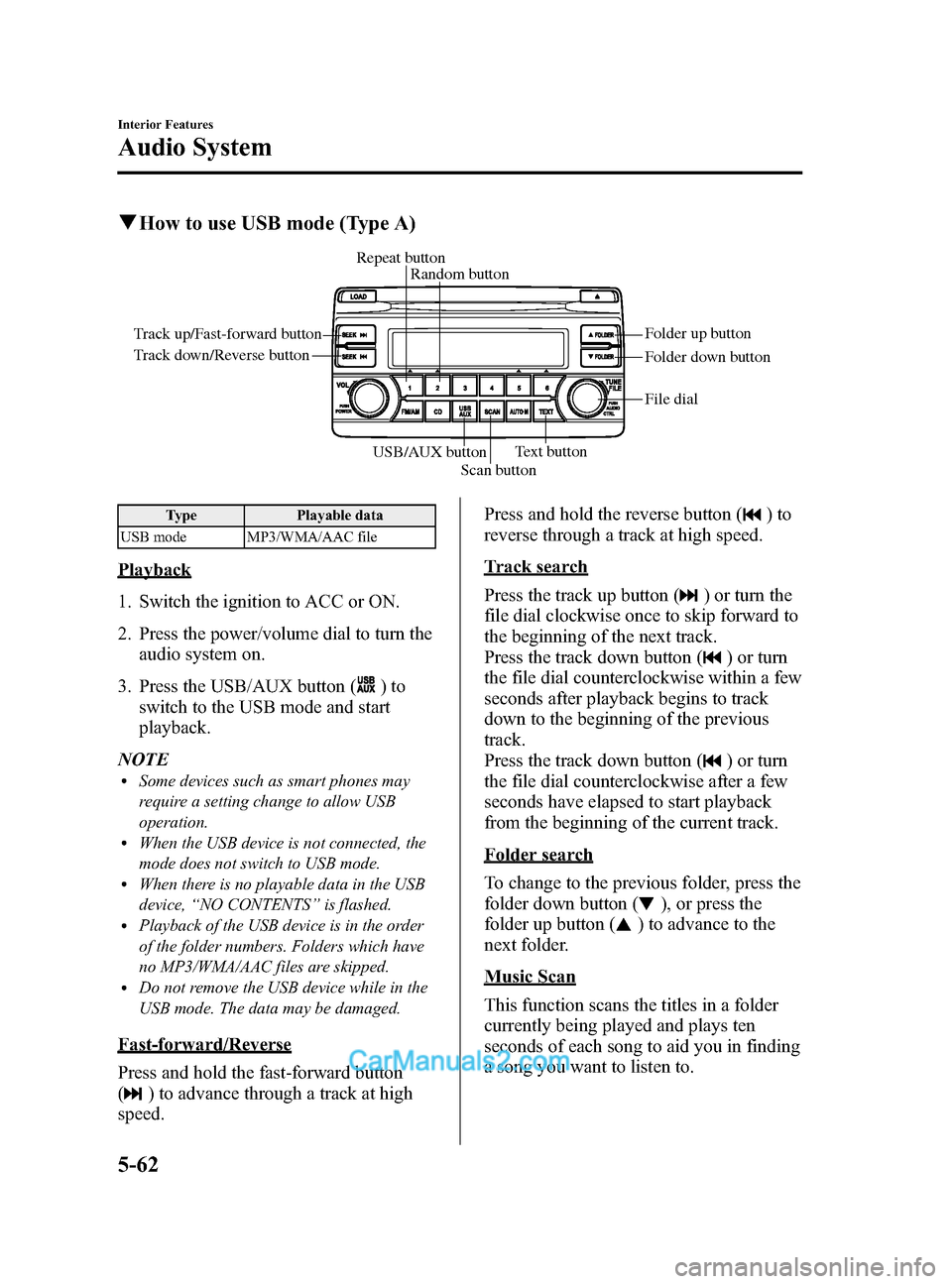
Black plate (302,1)
qHow to use USB mode (Type A)
Track up/Fast-forward button
Track down/Reverse button Repeat button
Random button
Folder down button Folder up button
Text button
Scan button
USB/AUX button
File dial
Type
Playable data
USB mode MP3/WMA/AAC file
Playback
1. Switch the ignition to ACC or ON.
2. Press the power/volume dial to turn the audio system on.
3. Press the USB/AUX button (
)to
switch to the USB mode and start
playback.
NOTE
lSome devices such as smart phones may
require a setting change to allow USB
operation.
lWhen the USB device is not connected, the
mode does not switch to USB mode.
lWhen there is no playable data in the USB
device, “NO CONTENTS ”is flashed.
lPlayback of the USB device is in the order
of the folder numbers. Folders which have
no MP3/WMA/AAC files are skipped.
lDo not remove the USB device while in the
USB mode. The data may be damaged.
Fast-forward/Reverse
Press and hold the fast-forward button
(
) to advance through a track at high
speed. Press and hold the reverse button (
)to
reverse through a track at high speed.
Track search
Press the track up button (
) or turn the
file dial clockwise once to skip forward to
the beginning of the next track.
Press the track down button (
) or turn
the file dial counterclockwise within a few
seconds after playback begins to track
down to the beginning of the previous
track.
Press the track down button (
) or turn
the file dial counterclockwise after a few
seconds have elapsed to start playback
from the beginning of the current track.
Folder search
To change to the previous folder, press the
folder down button (
), or press the
folder up button (
) to advance to the
next folder.
Music Scan
This function scans the titles in a folder
currently being played and plays ten
seconds of each song to aid you in finding
a song you want to listen to.
5-62
Interior Features
Audio System
CX-5_8DR2-EA-14A_Edition1 Page302
Thursday, November 21 2013 8:49 AM
Form No.8DR2-EA-14A
Page 306 of 532
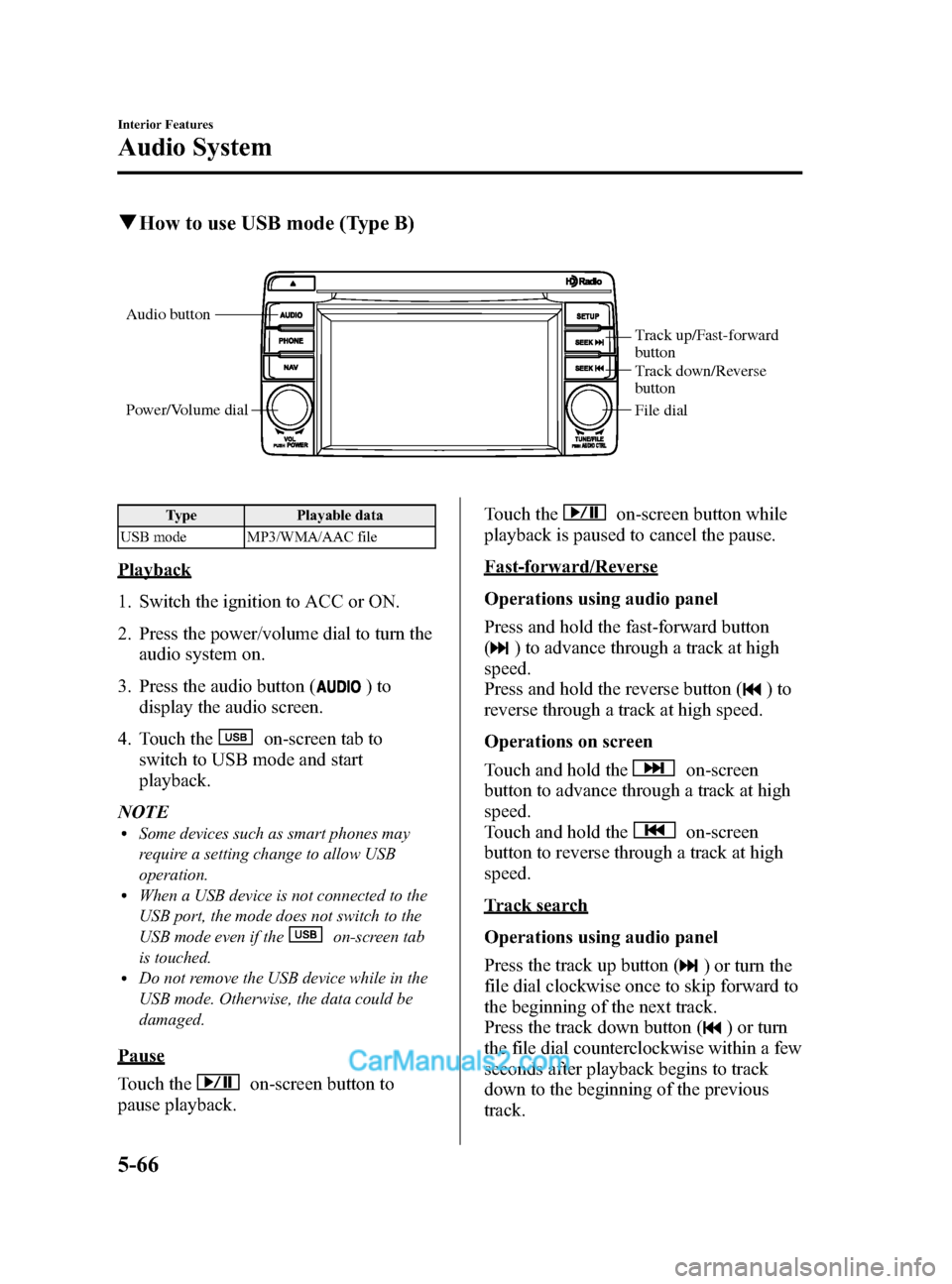
Black plate (306,1)
qHow to use USB mode (Type B)
Audio button
Power/Volume dial
Track up/Fast-forward
button
Track down/Reverse
button
File dial
Type Playable data
USB mode MP3/WMA/AAC file
Playback
1. Switch the ignition to ACC or ON.
2. Press the power/volume dial to turn the audio system on.
3. Press the audio button (
)to
display the audio screen.
4. Touch the
on-screen tab to
switch to USB mode and start
playback.
NOTE
lSome devices such as smart phones may
require a setting change to allow USB
operation.
lWhen a USB device is not connected to the
USB port, the mode does not switch to the
USB mode even if the
on-screen tab
is touched.
lDo not remove the USB device while in the
USB mode. Otherwise, the data could be
damaged.
Pause
Touch the
on-screen button to
pause playback. Touch the
on-screen button while
playback is paused to cancel the pause.
Fast-forward/Reverse
Operations using audio panel
Press and hold the fast-forward button
(
) to advance through a track at high
speed.
Press and hold the reverse button (
)to
reverse through a track at high speed.
Operations on screen
Touch and hold the
on-screen
button to advance through a track at high
speed.
Touch and hold the
on-screen
button to reverse through a track at high
speed.
Track search
Operations using audio panel
Press the track up button (
) or turn the
file dial clockwise once to skip forward to
the beginning of the next track.
Press the track down button (
) or turn
the file dial counterclockwise within a few
seconds after playback begins to track
down to the beginning of the previous
track.
5-66
Interior Features
Audio System
CX-5_8DR2-EA-14A_Edition1 Page306
Thursday, November 21 2013 8:49 AM
Form No.8DR2-EA-14A
Page 310 of 532
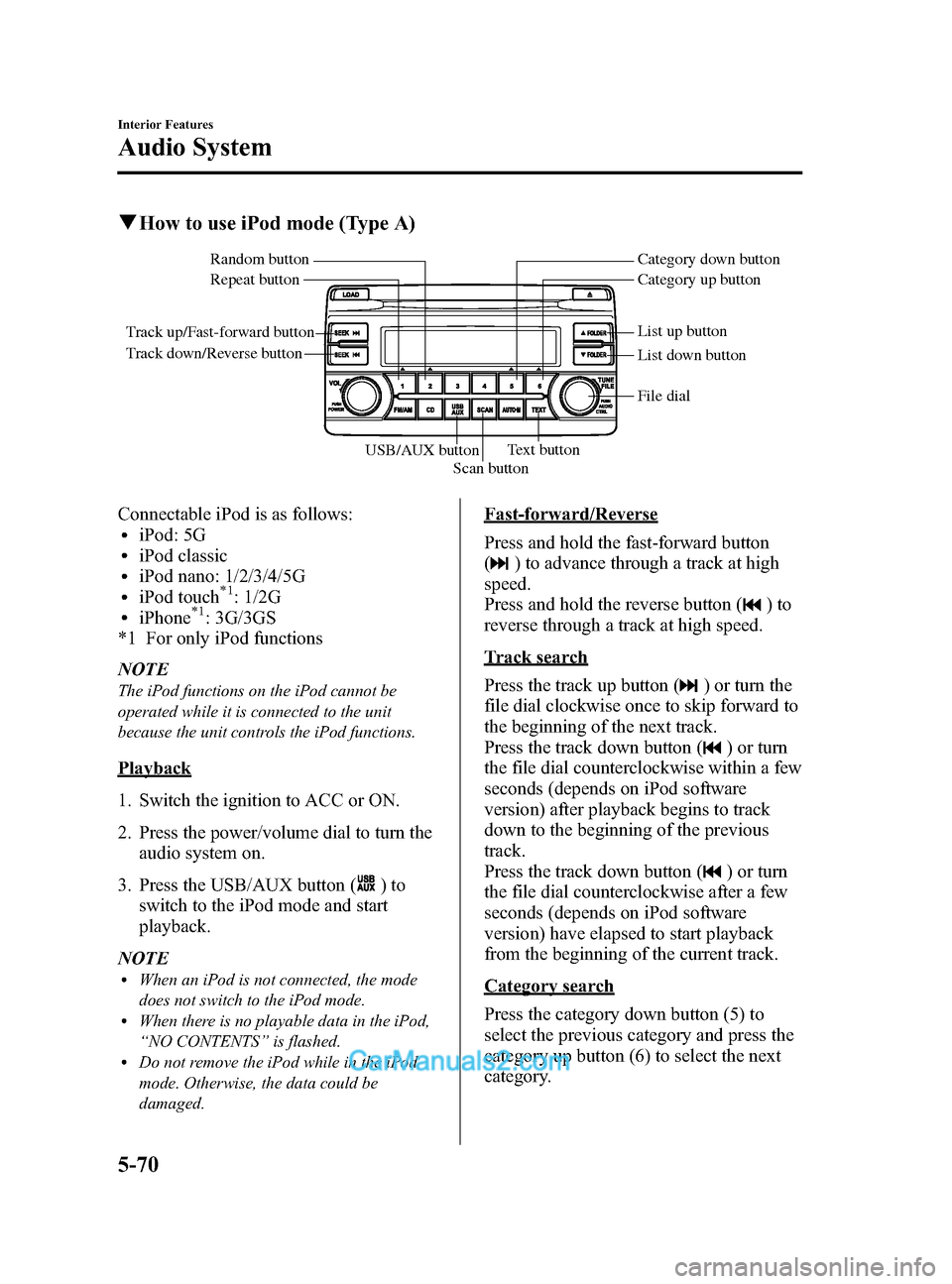
Black plate (310,1)
qHow to use iPod mode (Type A)
Track up/Fast-forward button
Track down/Reverse button Repeat button Random button Category down button
Category up button
List down button List up button
Text button
Scan button
USB/AUX button
File dial
Connectable iPod is as follows:liPod: 5GliPod classicliPod nano: 1/2/3/4/5GliPod touch*1: 1/2GliPhone*1: 3G/3GS
*1 For only iPod functions
NOTE
The iPod functions on the iPod cannot be
operated while it is connected to the unit
because the unit controls the iPod functions.
Playback
1. Switch the ignition to ACC or ON.
2. Press the power/volume dial to turn the audio system on.
3. Press the USB/AUX button (
)to
switch to the iPod mode and start
playback.
NOTE
lWhen an iPod is not connected, the mode
does not switch to the iPod mode.
lWhen there is no playable data in the iPod,
“ NO CONTENTS ”is flashed.
lDo not remove the iPod while in the iPod
mode. Otherwise, the data could be
damaged.
Fast-forward/Reverse
Press and hold the fast-forward button
(
) to advance through a track at high
speed.
Press and hold the reverse button (
)to
reverse through a track at high speed.
Track search
Press the track up button (
) or turn the
file dial clockwise once to skip forward to
the beginning of the next track.
Press the track down button (
) or turn
the file dial counterclockwise within a few
seconds (depends on iPod software
version) after playback begins to track
down to the beginning of the previous
track.
Press the track down button (
) or turn
the file dial counterclockwise after a few
seconds (depends on iPod software
version) have elapsed to start playback
from the beginning of the current track.
Category search
Press the category down button (5) to
select the previous category and press the
category up button (6) to select the next
category.
5-70
Interior Features
Audio System
CX-5_8DR2-EA-14A_Edition1 Page310
Thursday, November 21 2013 8:49 AM
Form No.8DR2-EA-14A
Page 314 of 532
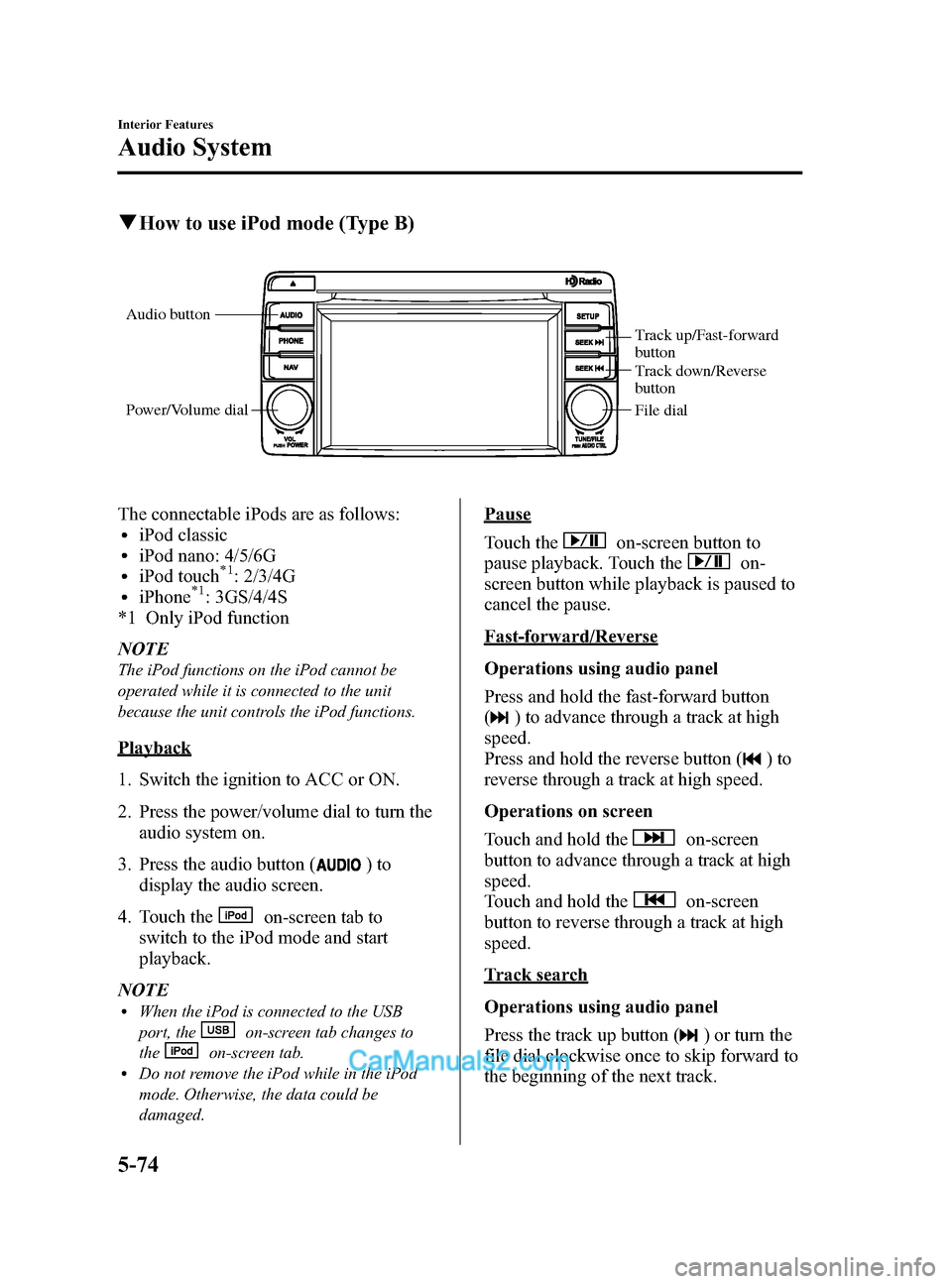
Black plate (314,1)
qHow to use iPod mode (Type B)
Audio button
Power/Volume dial
Track up/Fast-forward
button
Track down/Reverse
button
File dial
The connectable iPods are as follows:liPod classicliPod nano: 4/5/6GliPod touch*1: 2/3/4GliPhone*1: 3GS/4/4S
*1 Only iPod function
NOTE
The iPod functions on the iPod cannot be
operated while it is connected to the unit
because the unit controls the iPod functions.
Playback
1. Switch the ignition to ACC or ON.
2. Press the power/volume dial to turn the audio system on.
3. Press the audio button (
)to
display the audio screen.
4. Touch the
on-screen tab to
switch to the iPod mode and start
playback.
NOTE
lWhen the iPod is connected to the USB
port, the
on-screen tab changes to
the
on-screen tab.lDo not remove the iPod while in the iPod
mode. Otherwise, the data could be
damaged.
Pause
Touch the
on-screen button to
pause playback. Touch the
on-
screen button while playback is paused to
cancel the pause.
Fast-forward/Reverse
Operations using audio panel
Press and hold the fast-forward button
(
) to advance through a track at high
speed.
Press and hold the reverse button (
)to
reverse through a track at high speed.
Operations on screen
Touch and hold the
on-screen
button to advance through a track at high
speed.
Touch and hold the
on-screen
button to reverse through a track at high
speed.
Track search
Operations using audio panel
Press the track up button (
) or turn the
file dial clockwise once to skip forward to
the beginning of the next track.
5-74
Interior Features
Audio System
CX-5_8DR2-EA-14A_Edition1 Page314
Thursday, November 21 2013 8:49 AM
Form No.8DR2-EA-14A
Page 320 of 532

Black plate (320,1)
4. Touch theon-screen button to
display the message and switch to the
device operation.
5. Using your device, perform a search for the Bluetooth
®device (Peripheral
device).
6. Select “Mazda ”from the device list
searched by the device.
7. (Device with Bluetooth
®version 2.0)
Input the displayed 4-digit pairing code
into the device.
(Device with Bluetooth
®version 2.1
or higher)
lJust Works is detected
The pairing is performed
automatically.
lNumeric Comparison is detected
Make sure the displayed 6-digit
code on the audio is also displayed
on the device, and touch the
on-screen button. A connection
license agreement may be required
depending on the device.
After a device is registered, the system
automatically identifies the device. By
activating Bluetooth
®Hands-Free again,
or by activating Bluetooth®Hands-Free
first after switching the ignition from OFF
to ACC, the device connection condition
is indicated in the display.
Device selection
If several devices have been programmed,
the Bluetooth
®unit links the device last
programmed. If you would like to link a
different programmed device, it is
necessary to change the link. The order of
device priority after the link has been
changed is maintained even when the
ignition is switched off. NOTE
If the device name cannot be displayed,
“... ” is
added at the end of the title which is displayed.
Connecting other devices
1. Touch the
on-screen tab.
2. Touch the
on-screen
button.
3. Touch the device name which you want to connect to display the device
information screen.
4. Touch the
on-screen button to
connect as a Hands-Free device. Touch
the
on-screen button to connect
as a Bluetooth®audio device.
5. Touch the
on-screen button.
If the connection is completed, the device
name is displayed. Touch the
on-
screen button to display the device list
screen and display the
oricon in the
new device name which is connected.
Disconnecting a device
1. Touch the
on-screen tab.
2. Touch the
on-screen
button.
3. Touch the device name which is currently connected to display the
device information screen.
4. Touch the
on-screen button to
disconnect the Hands-Free device.
Touch the
on-screen button to
disconnect the audio device.
5. Touch the
on-screen button.
Deleting a device
1. Touch the
on-screen tab.
5-80
Interior Features
Bluetooth®
CX-5_8DR2-EA-14A_Edition1 Page320
Thursday, November 21 2013 8:49 AM
Form No.8DR2-EA-14A
Page 322 of 532

Black plate (322,1)
NOTElThe Bluetooth®Hands-Free system is
operable several seconds after the ignition
is switched to ACC or ON (requires less
than 15 seconds).
lWhen operating the audio unit or the A/C
while using Bluetooth®Hands-Free, the
beep sounds or voice guidance (audio unit)/
cannot be heard.
Tutorial
The tutorial explains how to use
Bluetooth
®Hands-Free.
The available tutorial items are General,
Phone, and Audio.
To activate the tutorial, do the following:
1. Press the talk button.
2. Prompt: “Ready ”
3. Say: [Beep] “Tutorial ”
4. Prompt: “Tutorial ”
5. Say: [Beep] “XXXXX... (Tutorial
item) ”
6. Follow the prompts to receive the appropriate voice guidance
instructions.
Commands useable anytime during
voice recognition
“Help ”,“Go Back ”,“Cancel” ,“Display
OFF/Display ON ”are commands which
can be used at anytime during voice
recognition.
Help function use
The help function informs the user of all
the available voice commands under the
current conditions.
1. Say: [Beep] “Help ” 2. Follow the prompts to receive the
appropriate voice guidance
instructions.
Returning to previous operation
This command is for returning to the
previous operation while in the voice
recognition mode.
Say : [Beep] “Go Back ”
Cancel
The Bluetooth
®Hands-Free system
transitions to standby status if the
following operation is performed while
the system is activated.
Say : [Beep] “Cancel ”
Display OFF/Display ON
The audio unit display can be switched
off/on by voice recognition operation.
Say: [Beep] “Display OFF ”(or “Display
ON ”)
To prevent a deterioration in the voice
recognition rate and voice quality, the
following points should be observed:
lThe Hands-free system cannot perform
voice recognition while voice guidance
or a beep sound is operating. Wait until
the voice guidance or the beep sound is
finished before saying your commands.
lDialects or different wording other than
Hands-Free prompts cannot be
recognized by voice recognition. Speak
in the wording specified by the voice
commands.
lIt is not necessary to face the
microphone or approach it. Speak the
voice commands while maintaining a
safe driving position.
lDo not speak too slow or too loud.lSpeak clearly, without pausing between
words or numbers.
5-82
Interior Features
Bluetooth®
CX-5_8DR2-EA-14A_Edition1 Page322
Thursday, November 21 2013 8:49 AM
Form No.8DR2-EA-14A
Page 327 of 532
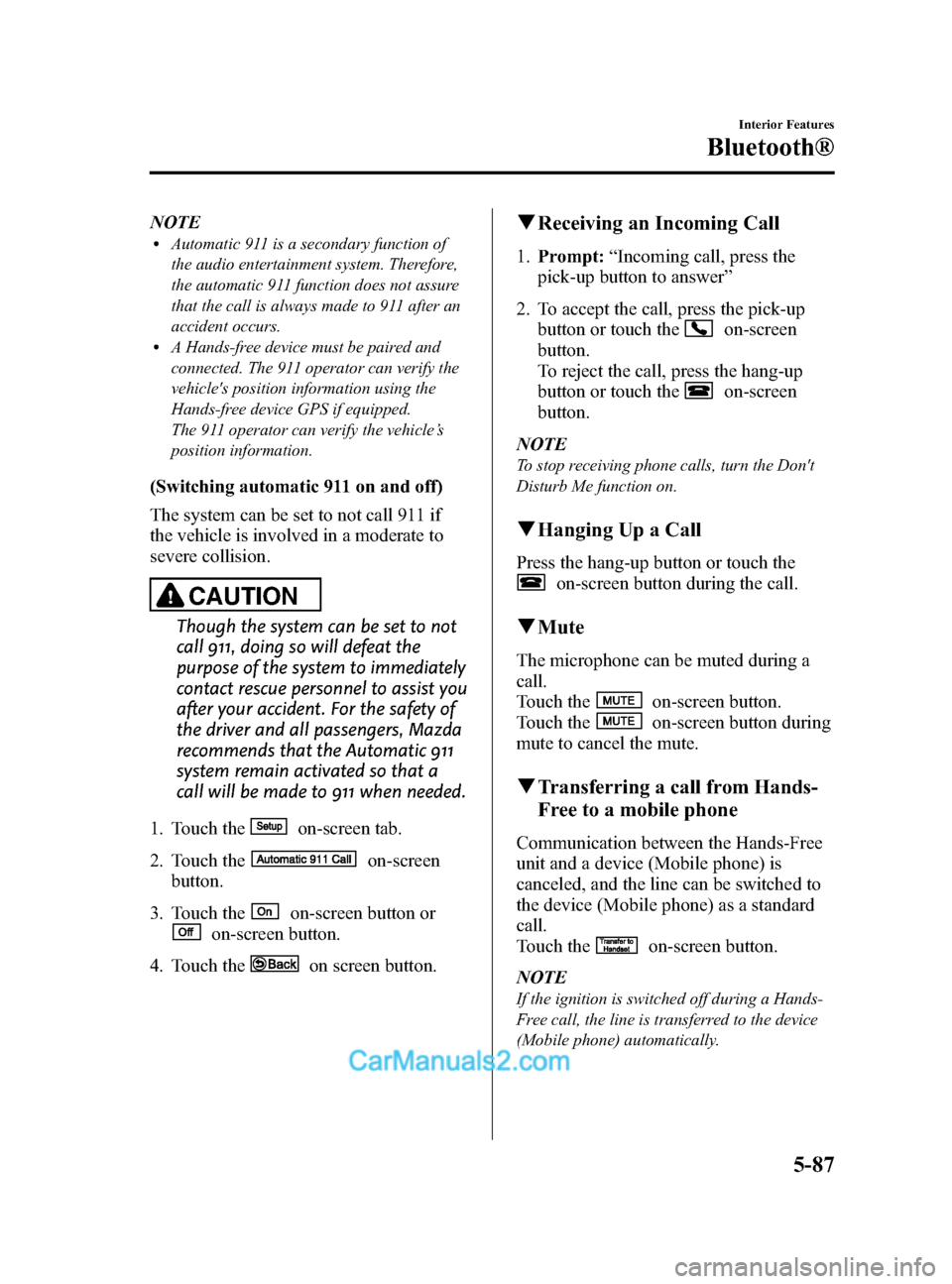
Black plate (327,1)
NOTElAutomatic 911 is a secondary function of
the audio entertainment system. Therefore,
the automatic 911 function does not assure
that the call is always made to 911 after an
accident occurs.
lA Hands-free device must be paired and
connected. The 911 operator can verify the
vehicle's position information using the
Hands-free device GPS if equipped.
The 911 operator can verify the vehicle’s
position information.
(Switching automatic 911 on and off)
The system can be set to not call 911 if
the vehicle is involved in a moderate to
severe collision.
CAUTION
Though the system can be set to not
call 911, doing so will defeat the
purpose of the system to immediately
contact rescue personnel to assist you
after your accident. For the safety of
the driver and all passengers, Mazda
recommends that the Automatic 911
system remain activated so that a
call will be made to 911 when needed.
1. Touch the
on-screen tab.
2. Touch the
on-screen
button.
3. Touch the
on-screen button or
on-screen button.
4. Touch the
on screen button.
q Receiving an Incoming Call
1. Prompt: “Incoming call, press the
pick-up button to answer ”
2. To accept the call, press the pick-up button or touch the
on-screen
button.
To reject the call, press the hang-up
button or touch the
on-screen
button.
NOTE
To stop receiving phone calls, turn the Don't
Disturb Me function on.
q Hanging Up a Call
Press the hang-up button or touch the
on-screen button during the call.
qMute
The microphone can be muted during a
call.
Touch the
on-screen button.
Touch the
on-screen button during
mute to cancel the mute.
q Transferring a call from Hands-
Free to a mobile phone
Communication between the Hands-Free
unit and a device (Mobile phone) is
canceled, and the line can be switched to
the device (Mobile phone) as a standard
call.
Touch the
on-screen button.
NOTE
If the ignition is switched off during a Hands-
Free call, the line is transferred to the device
(Mobile phone) automatically.
Interior Features
Bluetooth®
5-87
CX-5_8DR2-EA-14A_Edition1 Page327
Thursday, November 21 2013 8:49 AM
Form No.8DR2-EA-14A
Page 341 of 532
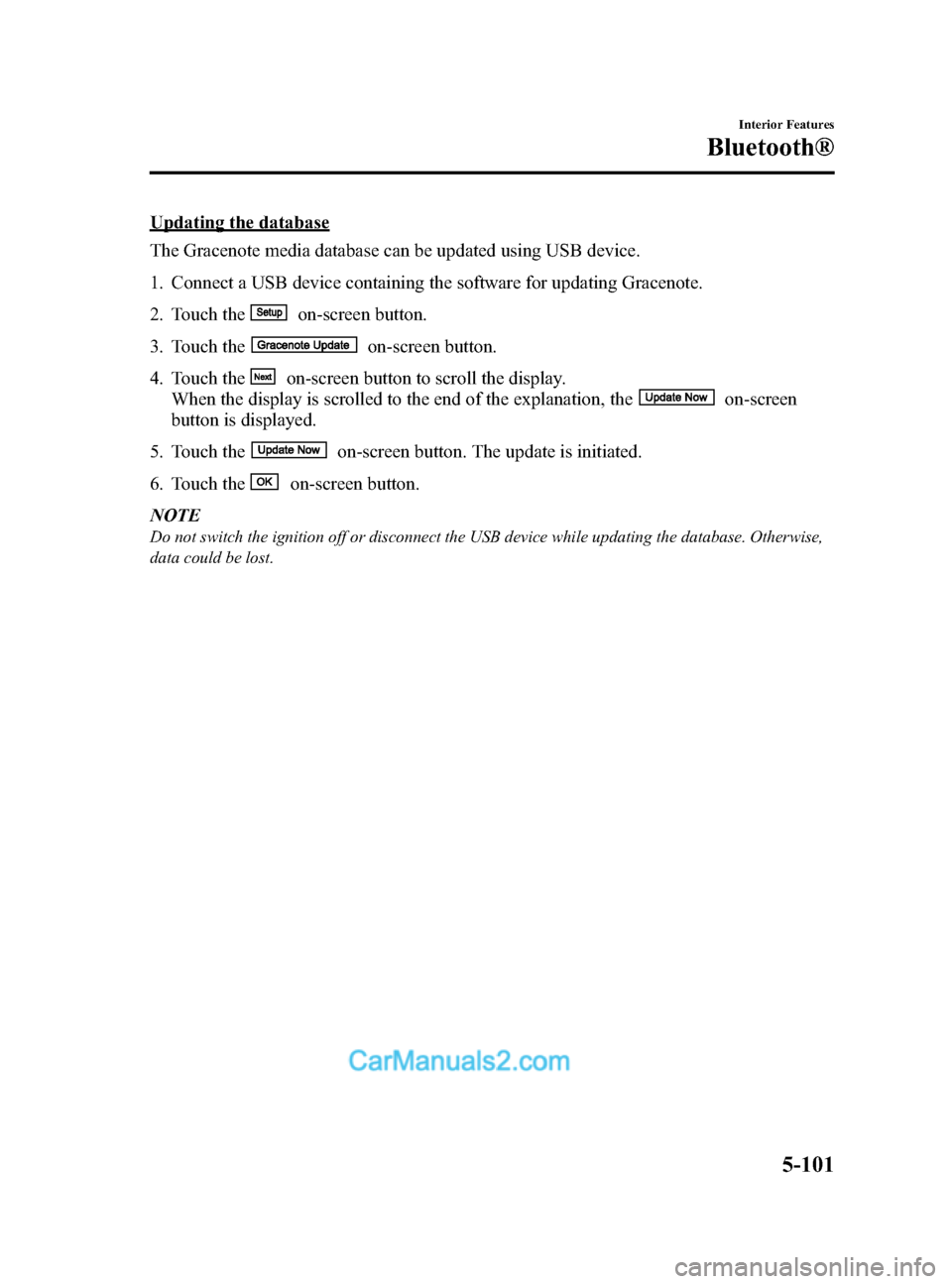
Black plate (341,1)
Updating the database
The Gracenote media database can be updated using USB device.
1. Connect a USB device containing the software for updating Gracenote.
2. Touch the
on-screen button.
3. Touch the
on-screen button.
4. Touch the
on-screen button to scroll the display.
When the display is scrolled to the end of the explanation, the
on-screen
button is displayed.
5. Touch the
on-screen button. The update is initiated.
6. Touch the
on-screen button.
NOTE
Do not switch the ignition off or disconnect the USB device while updating the database. Otherwise,
data could be lost.
Interior Features
Bluetooth®
5-101
CX-5_8DR2-EA-14A_Edition1 Page341
Thursday, November 21 2013 8:49 AM
Form No.8DR2-EA-14A
Page 342 of 532
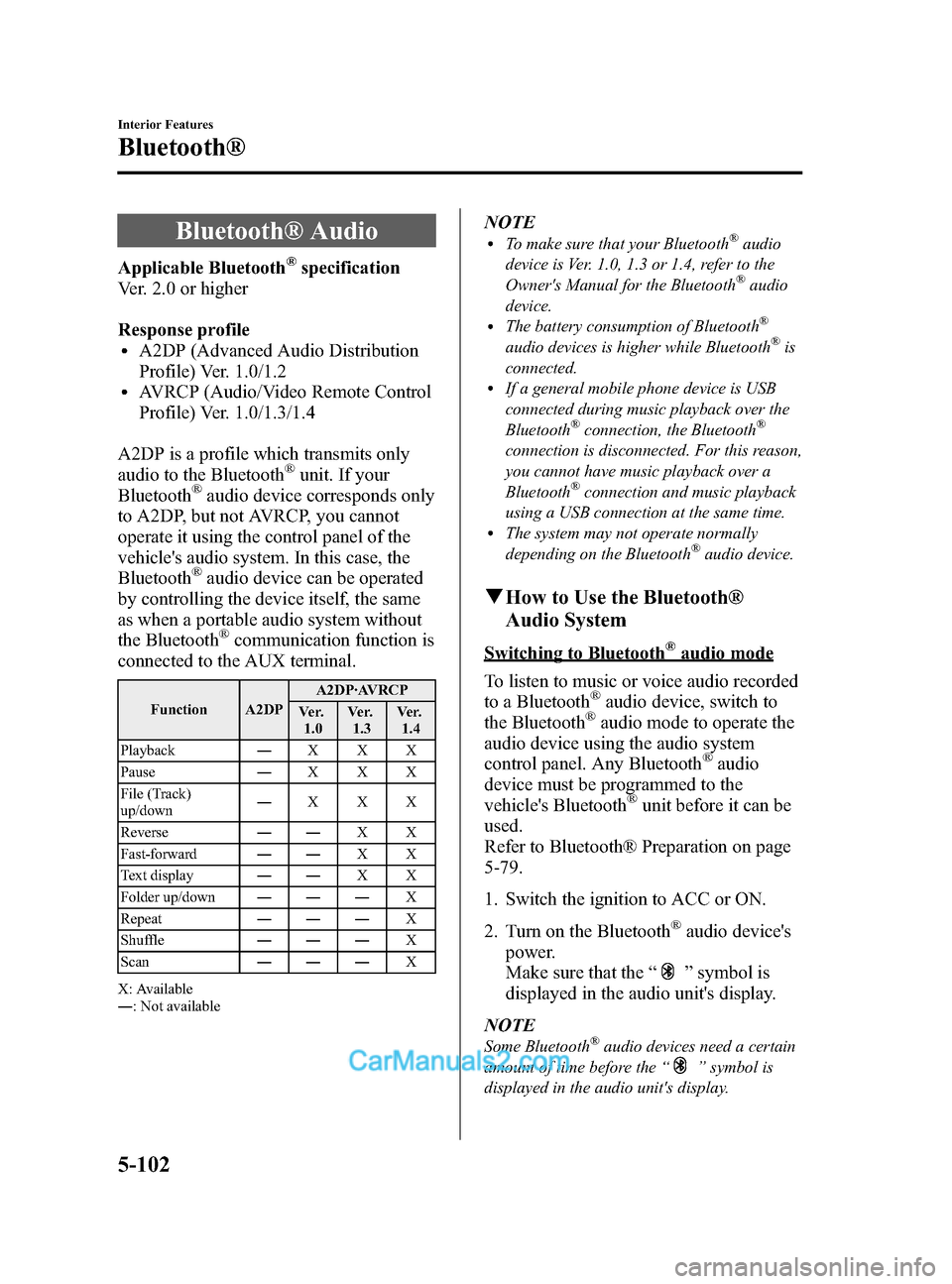
Black plate (342,1)
Bluetooth® Audio
Applicable Bluetooth®specification
Ver. 2.0 or higher
Response profile
lA2DP (Advanced Audio Distribution
Profile) Ver. 1.0/1.2
lAVRCP (Audio/Video Remote Control
Profile) Ver. 1.0/1.3/1.4
A2DP is a profile which transmits only
audio to the Bluetooth
®unit. If your
Bluetooth®audio device corresponds only
to A2DP, but not AVRCP, you cannot
operate it using the control panel of the
vehicle's audio system. In this case, the
Bluetooth
®audio device can be operated
by controlling the device itself, the same
as when a portable audio system without
the Bluetooth
®communication function is
connected to the AUX terminal.
Function A2DP A2DP·AVRCP
Ve r. 1.0 Ve r.
1.3 Ve r.
1.4
Playback ―XXX
Pause ―XXX
File (Track)
up/down ―
XXX
Reverse ――XX
Fast-forward ――XX
Text display ――XX
Folder up/down ――― X
Repeat ――― X
Shuffle ――― X
Scan ――― X
X: Available
― : Not available
NOTElTo make sure that your Bluetooth®audio
device is Ver. 1.0, 1.3 or 1.4, refer to the
Owner's Manual for the Bluetooth
®audio
device.
lThe battery consumption of Bluetooth®
audio devices is higher while Bluetooth®is
connected.
lIf a general mobile phone device is USB
connected during music playback over the
Bluetooth
®connection, the Bluetooth®
connection is disconnected. For this reason,
you cannot have music playback over a
Bluetooth
®connection and music playback
using a USB connection at the same time.
lThe system may not operate normally
depending on the Bluetooth®audio device.
q How to Use the Bluetooth®
Audio System
Switching to Bluetooth®audio mode
To listen to music or voice audio recorded
to a Bluetooth
®audio device, switch to
the Bluetooth®audio mode to operate the
audio device using the audio system
control panel. Any Bluetooth
®audio
device must be programmed to the
vehicle's Bluetooth
®unit before it can be
used.
Refer to Bluetooth® Preparation on page
5-79.
1. Switch the ignition to ACC or ON.
2. Turn on the Bluetooth
®audio device's
power.
Make sure that the “
”symbol is
displayed in the audio unit's display.
NOTE
Some Bluetooth®audio devices need a certain
amount of time before the “
”symbol is
displayed in the audio unit's display.
5-102
Interior Features
Bluetooth®
CX-5_8DR2-EA-14A_Edition1 Page342
Thursday, November 21 2013 8:49 AM
Form No.8DR2-EA-14A