infotainment MAZDA MODEL CX-5 2016 Smart Start Guide (in English)
[x] Cancel search | Manufacturer: MAZDA, Model Year: 2016, Model line: MODEL CX-5, Model: MAZDA MODEL CX-5 2016Pages: 42, PDF Size: 4.3 MB
Page 12 of 42

11
MAZDA CONNECT INFOTAINMENT SYSTEM (if equipped)
Mazda Connect is designed to be operated by
using one of the following three interfaces:
1 The commander switch (pp. 13-14).
2 The touchscreen (if the vehicle is not moving).
3 Voice control (p. 14).Talk
NOTE: These types of
Warning screens
appear if there is
a problem with
the vehicle.
Mazda Connect Infotainment System
NOTE:
• In the interest of safety and to avoid distracted driving, the touchscreen is
disabled at speeds over 5 mph. Use the commander switch or voice control to
operate the infotainment system.
• You can touch and tap, slide or swipe the touchscreen, but cannot pinch.
Push TALK button
and say “Applications.”
Push TALK button
and say “Settings.”
Push TALK button
and say “Entertainment.”
Push TALK button
and say “Navigation.”
Push TALK button and
say “Communication.”
1945220_16d_Mazda_CX-5_SSG_062315.indd 116/23/15 9:32 AM
Page 13 of 42

12
Mazda Connect Infotainment System
MAZDA CONNECT SETTINGS (if equipped)
To view the different setting screens:
1 Move the commander switch to the left or right to change tabs.
2 When the desired tab is highlighted, push the knob of the
commander switch down.
3 Turn the dial of the commander switch to scroll down the list.
NOTE: If there is a scroll bar on the right side, there are more items further down.
Safety Settings
Sound Settings
Vehicle Settings
System Settings
Device Settings
Display Settings
Mazda Connect Settings
Use System to change the
brightness of the Display
between Day (bright), Night
(dim), and AUTO (switches
from Day to Night when
headlights are turned ON).
See illumination dimmer pp. 35-36.
1945220_16d_Mazda_CX-5_SSG_062315.indd 126/23/15 9:32 AM
www.MazdaUSA.com
Page 17 of 42
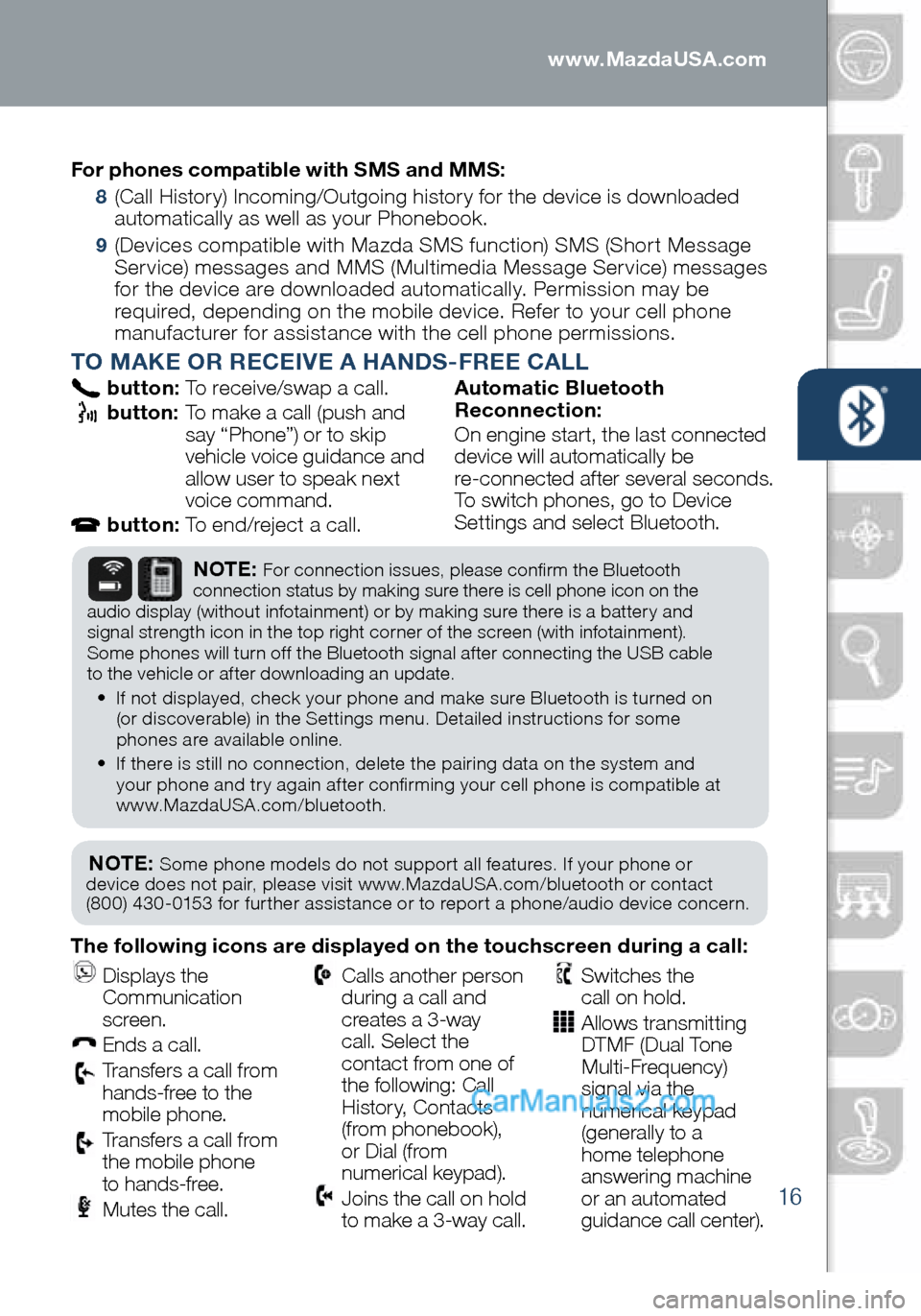
16
PAIRING YOUR BLUETOOTH® PHONE OR AUDIO DEVICEFor phones compatible with SMS and MMS:
8 (Call History) Incoming/Outgoing history for the device is downloaded
automatically as well as your Phonebook.
9 (Devices compatible with Mazda SMS function) SMS (Short Message
Service) messages and MMS (Multimedia Message Service) messages
for the device are downloaded automatically. Permission may be
required, depending on the mobile device. Refer to your cell phone
manufacturer for assistance with the cell phone permissions.
TO MAKE OR RECEIVE A HANDS-FREE CALL
button: To receive/swap a call.
button: To make a call (push and
say “Phone”) or to skip
vehicle voice guidance and
allow user to speak next
voice command.
button: To end/reject a call. Automatic Bluetooth
Reconnection:
On engine start, the last connected
device will automatically be
re-connected after several seconds.
To switch phones, go to Device
Settings and select Bluetooth.
NOTE: Some phone models do not support all features. If your phone or
device does not pair, please visit www.MazdaUSA.com/bluetooth or contact
(800) 430-0153 for further assistance or to report a phone/audio device concern.
NOTE: For connection issues, please confirm the Bluetooth
connection status by making sure there is cell phone icon on the
audio display (without infotainment) or by making sure there is a battery and
signal strength icon in the top right corner of the screen (with infotainment).
Some phones will turn off the Bluetooth signal after connecting the USB cable
to the vehicle or after downloading an update.
• If not displayed, check your phone and make sure Bluetooth is turned on
(or discoverable) in the Settings menu. Detailed instructions for some
phones are available online.
• If there is still no connection, delete the pairing data on the system and
your phone and try again after confirming your cell phone is compatible at
www.MazdaUSA.com/bluetooth.
The following icons are displayed on the touchscreen during a call:
Displays the
Communication
screen.
Ends a call.
Transfers a call from
hands‐free to the
mobile phone.
Transfers a call from
the mobile phone
to hands‐free.
Mutes the call.
Calls another person
during a call and
creates a 3‐way
call. Select the
contact from one of
the following: Call
History, Contacts
(from phonebook),
or Dial (from
numerical keypad).
Joins the call on hold
to make a 3‐way call.
Switches the
call on hold.
Allows transmitting
DTMF (Dual Tone
Multi‐Frequency)
signal via the
numerical keypad
(generally to a
home telephone
answering machine
or an automated
guidance call center).
1945220_16d_Mazda_CX-5_SSG_062315.indd 166/23/15 9:32 AM
www.MazdaUSA.com
Page 33 of 42

32
Audio Controls (with Mazda Connect)
AUDIO OPERATION USING VOICE
Audio operation and media selection
can be done using voice. Push the
“TALK” button on the steering wheel, wait for a beep, then say a command in
a clear, natural voice (not too fast or too slow). Some common commands are listed below.
Play (and any of the following):
AM, FM, XM, CD, Bluetooth, Aha, Pandora, Stitcher, USB, AUX
Play or Resume / Pause or
Stop / Next or Previous
Play (and any of the following):
Song, Playlist
Artist
Tune to Station
Tune to Channel Number (XM)
HD RADIO
HD radio has a special
receiver which allows it to
receive digital broadcasts (where available) in addition to the analog broadcasts it already receives. Digital broadcasts have better
sound quality than analog broadcasts as digital
broadcasts provide free,
crystal clear audio.
When the HD radio button is ON (red), there could be
a noticeable difference in sound quality and volume when a change from digital to analog signals occurs.
If the sound quality and
volume becomes noticeably
diminished or cuts off, select the HD button to turn OFF HD radio (not red).
GRACENOTE
The Gracenote media database is used to improve voice recognition of artist and album names with the Mazda Hands Free system. To make best use of the
voice recognition, install the most recent database.
1 Load the Gracenote update on a memory stick
from www.MazdaUSA.com/USB. Insert the
memory stick into the USB port.
2 Go to System Settings in the infotainment system.
3 Select Music Database Update.
NOTE: To use BT audio, make sure the musical
icon is displayed by going to Bluetooth in Device
settings. Some Bluetooth® audio devices need a
certain amount of time before the icon is displayed.
NOTE: Push the TALK button and say “Help” at any time to hear a list of
available commands.
1945220_16d_Mazda_CX-5_SSG_062315.indd 326/23/15 9:33 AM
www.MazdaUSA.com