radio controls MAZDA MODEL CX-5 2020 Owners Manual (in English)
[x] Cancel search | Manufacturer: MAZDA, Model Year: 2020, Model line: MODEL CX-5, Model: MAZDA MODEL CX-5 2020Pages: 714
Page 92 of 714
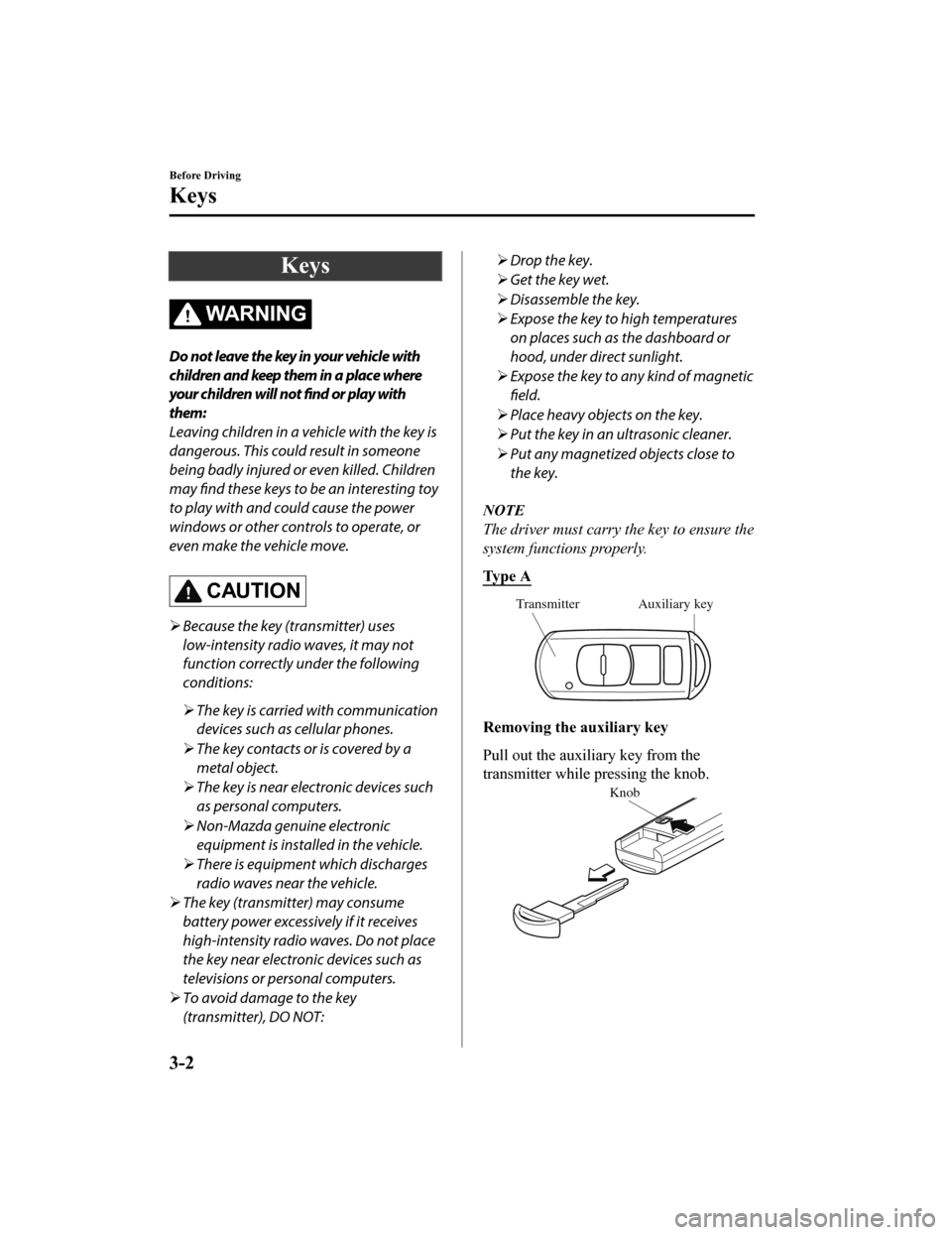
Keys
WA R N I N G
Do not leave the key in your vehicle with
children and keep them in a place where
your children will not find or play with
them:
Leaving children in a vehicle with the key is
dangerous. This could result in someone
being badly injured or even killed. Children
may find these keys to be an interesting toy
to play with and could cause the power
windows or other controls to operate, or
even make the vehicle move.
CAUTION
Because the key (transmitter) uses
low-intensity radio waves, it may not
function correctly under the following
conditions:
The key is carried with communication
devices such as cellular phones.
The key contacts or is covered by a
metal object.
The key is near electronic devices such
as personal computers.
Non-Mazda genuine electronic
equipment is installed in the vehicle.
There is equipment which discharges
radio waves near the vehicle.
The key (transmitter) may consume
battery power excessively if it receives
high-intensity radio waves. Do not place
the key near electronic devices such as
televisions or personal computers.
To avoid damage to the key
(transmitter), DO NOT:
Drop the key.
Get the key wet.
Disassemble the key.
Expose the key to high temperatures
on places such as the dashboard or
hood, under direct sunlight.
Expose the key to any kind of magnetic
field.
Place heavy objects on the key.
Put the key in an ultrasonic cleaner.
Put any magnetized objects close to
the key.
NOTE
The driver must carry the key to ensure the
system functions properly.
Ty p e A
Auxiliary key
Transmitter
Removing the auxiliary key
Pull out the auxiliary key from the
transmitter while pressing the knob.
Knob
Before Driving
Keys
3-2
CX-5_8HX6-EA-19I_Edition2_old 2019-9-19 9:26:07
Page 163 of 714
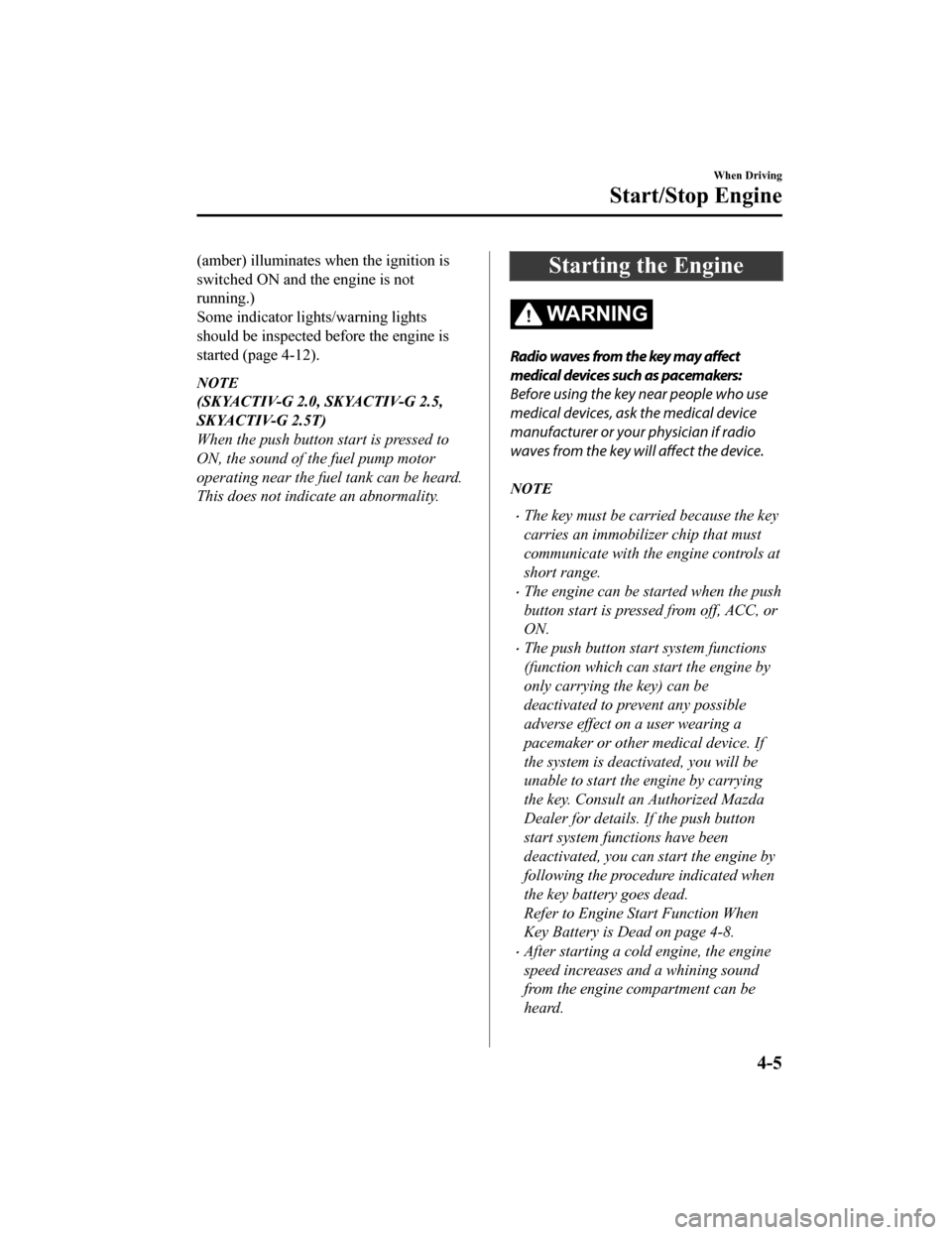
(amber) illuminates when the ignition is
switched ON and the engine is not
running.)
Some indicator lights/warning lights
should be inspected before the engine is
started (page 4-12).
NOTE
(SKYACTIV-G 2.0, SKYACTIV-G 2.5,
SKYACTIV-G 2.5T)
When the push button start is pressed to
ON, the sound of the fuel pump motor
operating near the fuel tank can be heard.
This does not indicate an abnormality.
Starting the Engine
WA R N I N G
Radio waves from the key may
affect
medical devices such as pacemakers:
Before using the key near people who use
medical devices, ask the medical device
manufacturer or your physician if radio
waves from the key will affect the device.
NOTE
The key must be carried because the key
carries an immobilizer chip that must
communicate with the engine controls at
short range.
The engine can be started when the push
button start is pressed from off, ACC, or
ON.
The push button start system functions
(function which can start the engine by
only carrying the key) can be
deactivated to prevent any possible
adverse effect on a user wearing a
pacemaker or other medical device. If
the system is deactivated, you will be
unable to start the engine by carrying
the key. Consult an Authorized Mazda
Dealer for details. If the push button
start system functions have been
deactivated, you can start the engine by
following the procedure indicated when
the key battery goes dead.
Refer to Engine Start Function When
Key Battery is Dead on page 4-8.
After starting a cold engine, the engine
speed increases and a whining sound
from the engine compartment can be
heard.
When Driving
Start/Stop Engine
4-5
CX-5_8HX6-EA-19I_Edition2_old
2019-9-19 9:26:07
Page 248 of 714
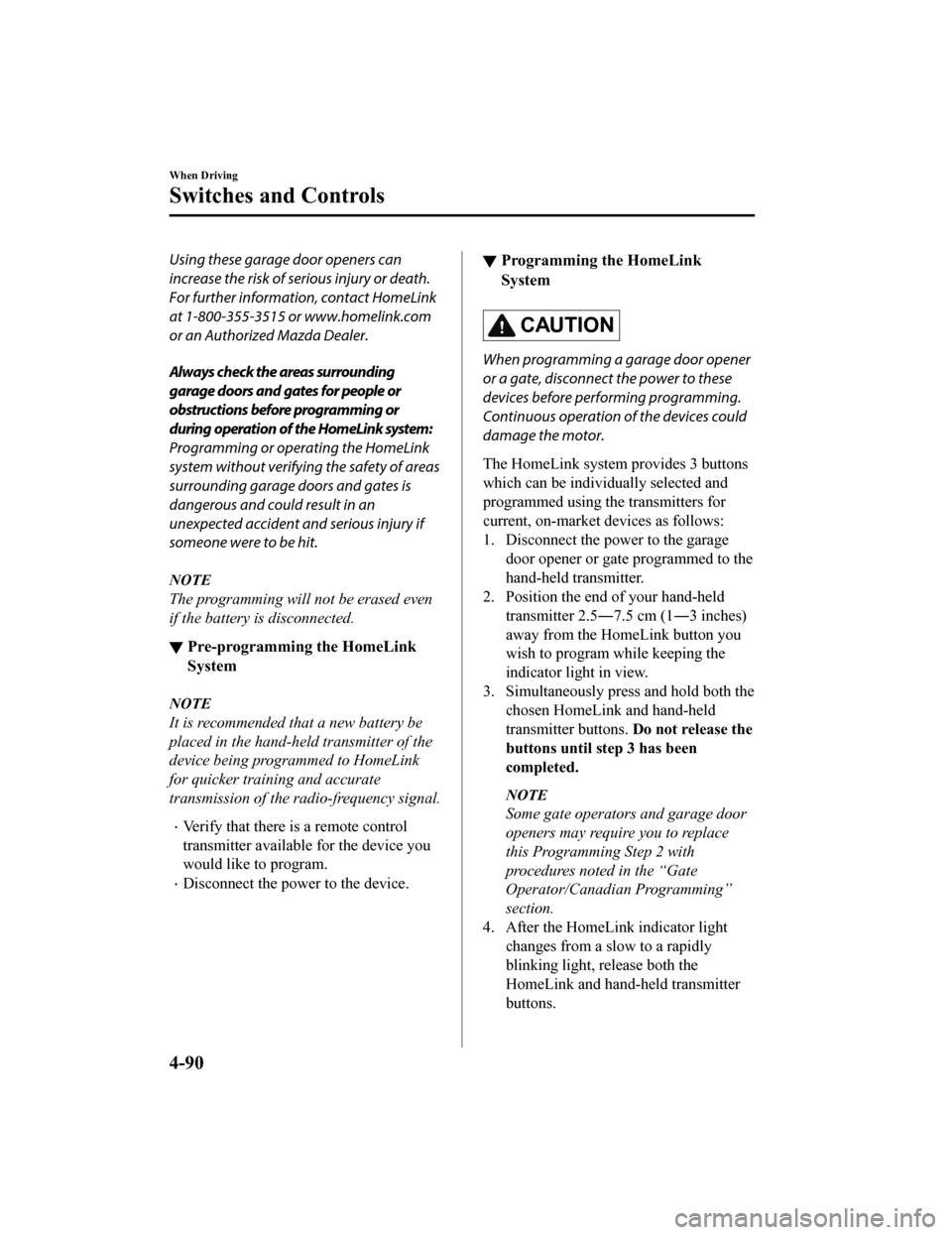
Using these garage door openers can
increase the risk of serious injury or death.
For further information, contact HomeLink
at 1-800-355-3515 or www.homelink.com
or an Authorized Mazda Dealer.
Always check the areas surrounding
garage doors and gates for people or
obstructions before programming or
during operation of the HomeLink system:
Programming or operating the HomeLink
system without verifying the safety of areas
surrounding garage doors and gates is
dangerous and could result in an
unexpected accident and serious injury if
someone were to be hit.
NOTE
The programming will not be erased even
if the battery is disconnected.
▼Pre-programming
the HomeLink
System
NOTE
It is recommended that a new battery be
placed in the hand-held transmitter of the
device being programmed to HomeLink
for quicker training and accurate
transmission of the radio-frequency signal.
Verify that there is a remote control
transmitter available for the device you
would like to program.
Disconnect the power to the device.
▼ Programming the HomeLink
System
CAUTION
When programming a garage door opener
or a gate, disconnect the power to these
devices before performing programming.
Continuous operation of the devices could
damage the motor.
The HomeLink system provides 3 buttons
which can be individually selected and
programmed using the transmitters for
current, on-market devices as follows:
1. Disconnect the power to the garage
door opener or gate programmed to the
hand-held transmitter.
2. Position the end of your hand-held transmitter 2.5 ―7.5 cm (1―3 inches)
away from the HomeLink button you
wish to program while keeping the
indicator light in view.
3. Simultaneously press and hold both the chosen HomeLink and hand-held
transmitter buttons. Do not release the
buttons until step 3 has been
completed.
NOTE
Some gate operators and garage door
openers may require you to replace
this Programming Step 2 with
procedures noted in the “Gate
Operator/Canadian Programming”
section.
4. After the HomeLink indicator light changes from a slow to a rapidly
blinking light, release both the
HomeLink and hand-held transmitter
buttons.
When Driving
Switches and Controls
4-90
CX-5_8HX6-EA-19I_Edition2_old 2019-9-19 9:26:07
Page 249 of 714
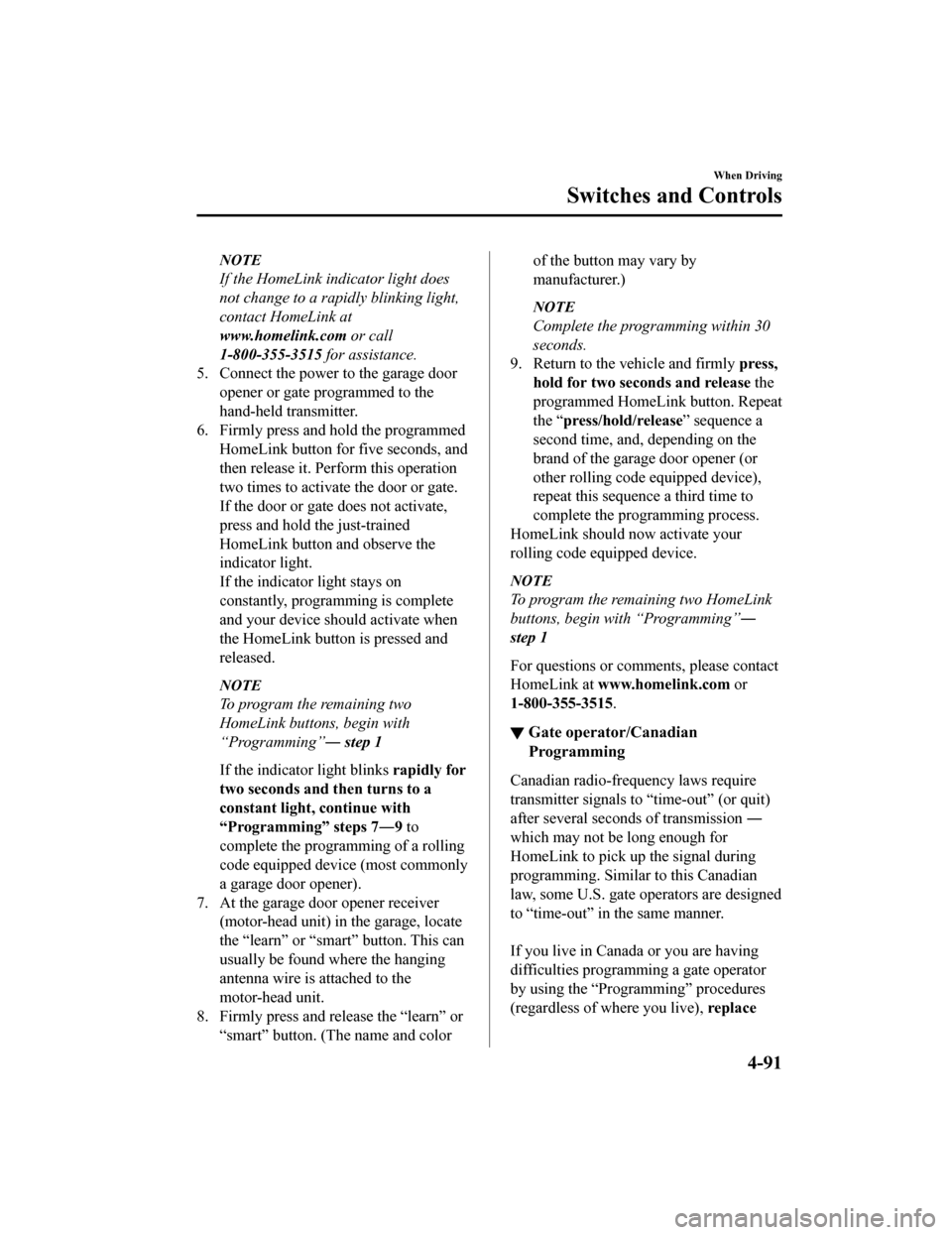
NOTE
If the HomeLink indicator light does
not change to a rapidly blinking light,
contact HomeLink at
www.homelink.com or call
1-800-355-3515 for assistance.
5. Connect the power to the garage door
opener or gate programmed to the
hand-held transmitter.
6. Firmly press and hold the programmed
HomeLink button for five seconds, and
then release it. Perform this operation
two times to activate the door or gate.
If the door or gate does not activate,
press and hold the just-trained
HomeLink button and observe the
indicator light.
If the indicator light stays on
constantly, programming is complete
and your device should activate when
the HomeLink button is pressed and
released.
NOTE
To program the remaining two
HomeLink buttons, begin with
“Programming” ― step 1
If the indicator light blinks rapidly for
two seconds and then turns to a
constant light, continue with
“Programming” steps 7 ―9 to
complete the progra mming of a rolling
code equipped device (most commonly
a garage door opener).
7. At the garage door opener receiver (motor-head unit) in the garage, locate
the “learn” or “smart” button. This can
usually be found where the hanging
antenna wire is attached to the
motor-head unit.
8. Firmly press and release the “learn” or
“smart” button. (The name and color
of the button may vary by
manufacturer.)
NOTE
Complete the prog ramming within 30
seconds.
9. Return to the vehicle and firmly press,
hold for two seconds and release the
programmed HomeLink button. Repeat
the “ press/hold/release” sequence a
second time, and, depending on the
brand of the garage door opener (or
other rolling code equipped device),
repeat this sequence a third time to
complete the programming process.
HomeLink should now activate your
rolling code equipped device.
NOTE
To program the remaining two HomeLink
buttons, begin with “Programming” ―
step 1
For questions or comments, please contact
HomeLink at www.homelink.com or
1-800-355-3515 .
▼Gate operator/Canadian
Programming
Canadian radio-frequency laws require
transmitter signals to “time-out” (or quit)
after several seconds of transmission
―
which may not be long enough for
HomeLink to pick up the signal during
programming. Similar to this Canadian
law, some U.S. gate operators are designed
to “time-out” in the same manner.
If you live in Canada or you are having
difficulties programming a gate operator
by using the “Programming” procedures
(regardless of where you live), replace
When Driving
Switches and Controls
4-91
CX-5_8HX6-EA-19I_Edition2_old 2019-9-19 9:26:07
Page 251 of 714
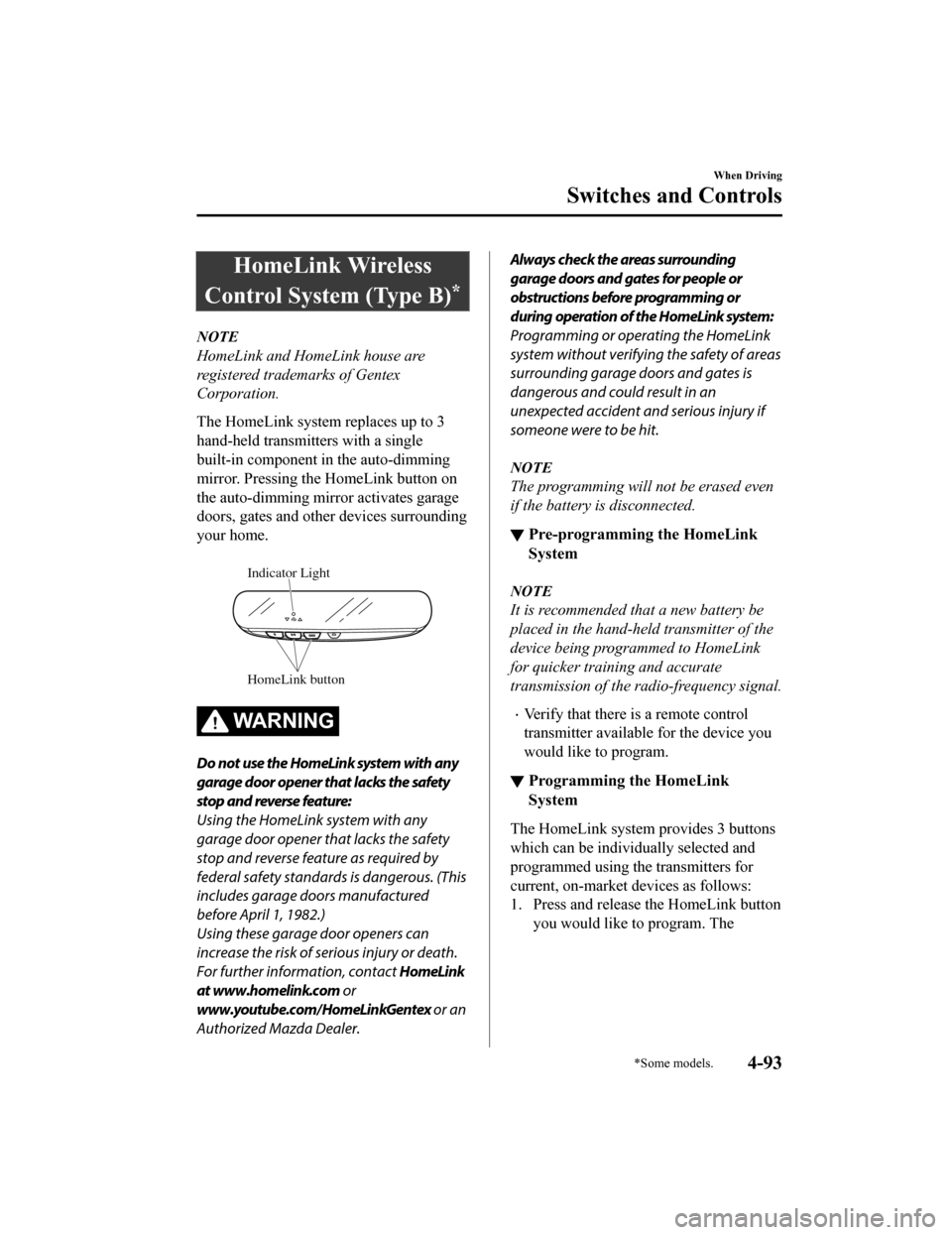
HomeLink Wireless
Control System (Type B)
*
NOTE
HomeLink and HomeLink house are
registered trademarks of Gentex
Corporation.
The HomeLink system replaces up to 3
hand-held transmitters with a single
built-in component in the auto-dimming
mirror. Pressing the HomeLink button on
the auto-dimming mirror activates garage
doors, gates and other devices surrounding
your home.
HomeLink button
Indicator Light
WA R N I N G
Do not use the HomeLink system with any
garage door opener that lacks the safety
stop and reverse feature:
Using the HomeLink system with any
garage door opener that lacks the safety
stop and reverse feature as required by
federal safety standards is dangerous. (This
includes garage doors manufactured
before April 1, 1982.)
Using these garage door openers can
increase the risk of serious injury or death.
For further information, contact HomeLink
at www.homelink.com or
www.youtube.com/HomeLinkGentex or an
Authorized Mazda Dealer.
Always check the areas surrounding
garage doors and gates for people or
obstructions before programming or
during operation of the HomeLink system:
Programming or operating the HomeLink
system without verifying the safety of areas
surrounding garage doors and gates is
dangerous and could result in an
unexpected accident and serious injury if
someone were to be hit.
NOTE
The programming will not be erased even
if the battery is disconnected.
▼ Pre-programming the HomeLink
System
NOTE
It is recommended that a new battery be
placed in the hand-held transmitter of the
device being programmed to HomeLink
for quicker training and accurate
transmission of the radio-frequency signal.
Verify that there is a remote control
transmitter available for the device you
would like to program.
▼Programming the HomeLink
System
The HomeLink system provides 3 buttons
which can be individually selected and
programmed using the transmitters for
current, on-market devices as follows:
1. Press and release the HomeLink button
you would like to program. The
When Driving
Switches and Controls
*Some models.4-93
CX-5_8HX6-EA-19I_Edition2_old 2019-9-19 9:26:07
Page 253 of 714
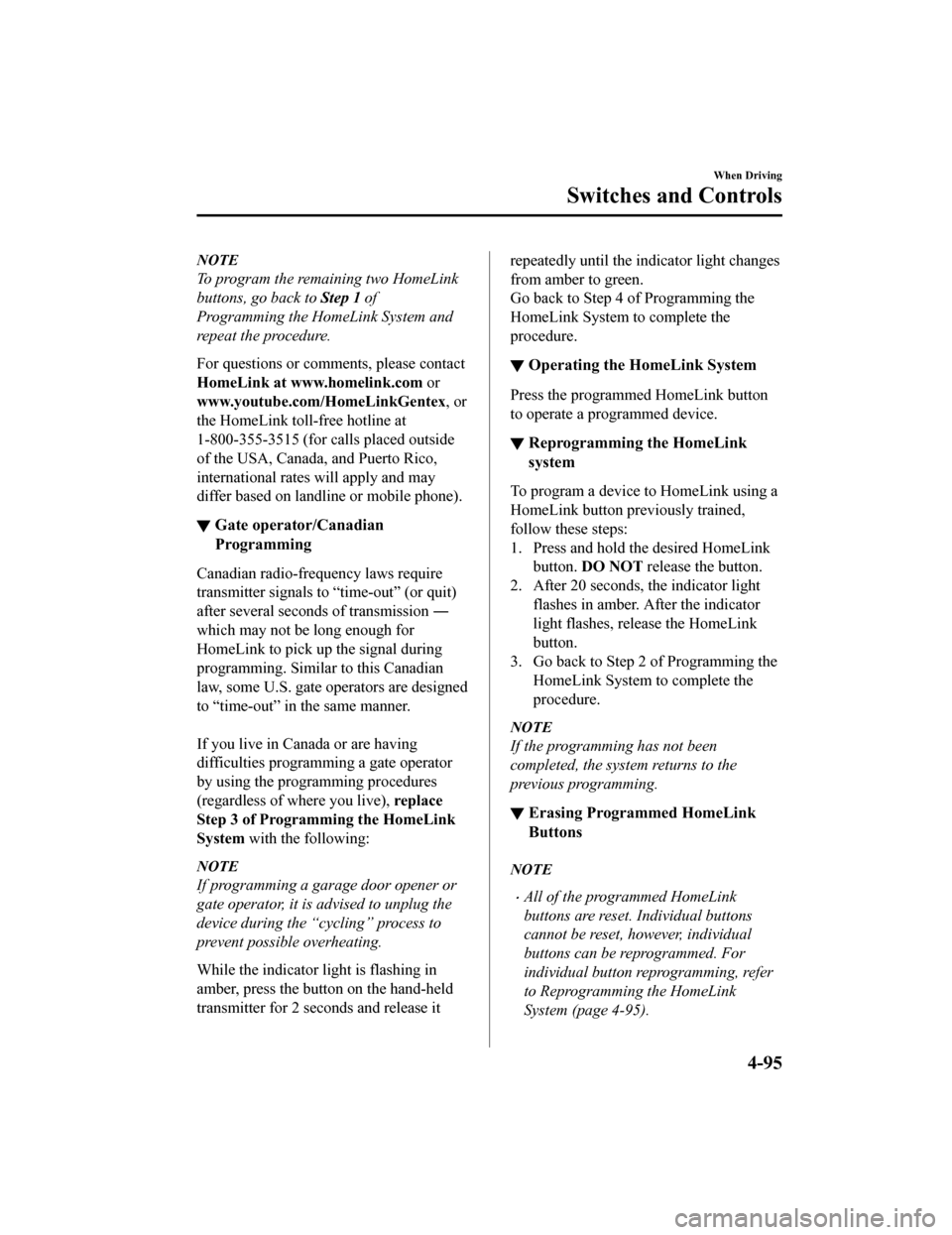
NOTE
To program the remaining two HomeLink
buttons, go back to Step 1 of
Programming the HomeLink System and
repeat the procedure.
For questions or comments, please contact
HomeLink at www.homelink.com or
www.youtube.com/HomeLinkGentex , or
the HomeLink toll-free hotline at
1-800-355-3515 (for calls placed outside
of the USA, Canada, and Puerto Rico,
international rates will apply and may
differ based on landline or mobile phone).
▼ Gate operator/Canadian
Programming
Canadian radio-frequency laws require
transmitter signals to “time-out” (or quit)
after several seconds of transmission
―
which may not be long enough for
HomeLink to pick up the signal during
programming. Similar to this Canadian
law, some U.S. gate operators are designed
to “time-out” in the same manner.
If you live in Canada or are having
difficulties programming a gate operator
by using the programming procedures
(regardless of where you live), replace
Step 3 of Programming the HomeLink
System with the following:
NOTE
If programming a garage door opener or
gate operator, it is advised to unplug the
device during the “cycling” process to
prevent possible overheating.
While the indicator light is flashing in
amber, press the button on the hand-held
transmitter for 2 seconds and release it
repeatedly until the i ndicator light changes
from amber to green.
Go back to Step 4 of Programming the
HomeLink System to complete the
procedure.
▼ Operating the HomeLink System
Press the programmed HomeLink button
to operate a programmed device.
▼Reprogramming the HomeLink
system
To program a device to HomeLink using a
HomeLink button previously trained,
follow these steps:
1. Press and hold the desired HomeLink
button. DO NOT release the button.
2. After 20 seconds, the indicator light flashes in amber. After the indicator
light flashes, release the HomeLink
button.
3. Go back to Step 2 of Programming the HomeLink System to complete the
procedure.
NOTE
If the programming has not been
completed, the system returns to the
previous programming.
▼Erasing Programmed HomeLink
Buttons
NOTE
All of the programmed HomeLink
buttons are reset. Individual buttons
cannot be reset, however, individual
buttons can be reprogrammed. For
individual button reprogramming, refer
to Reprogramming the HomeLink
System (page 4-95).
When Driving
Switches and Controls
4-95
CX-5_8HX6-EA-19I_Edition2_old
2019-9-19 9:26:07
Page 407 of 714
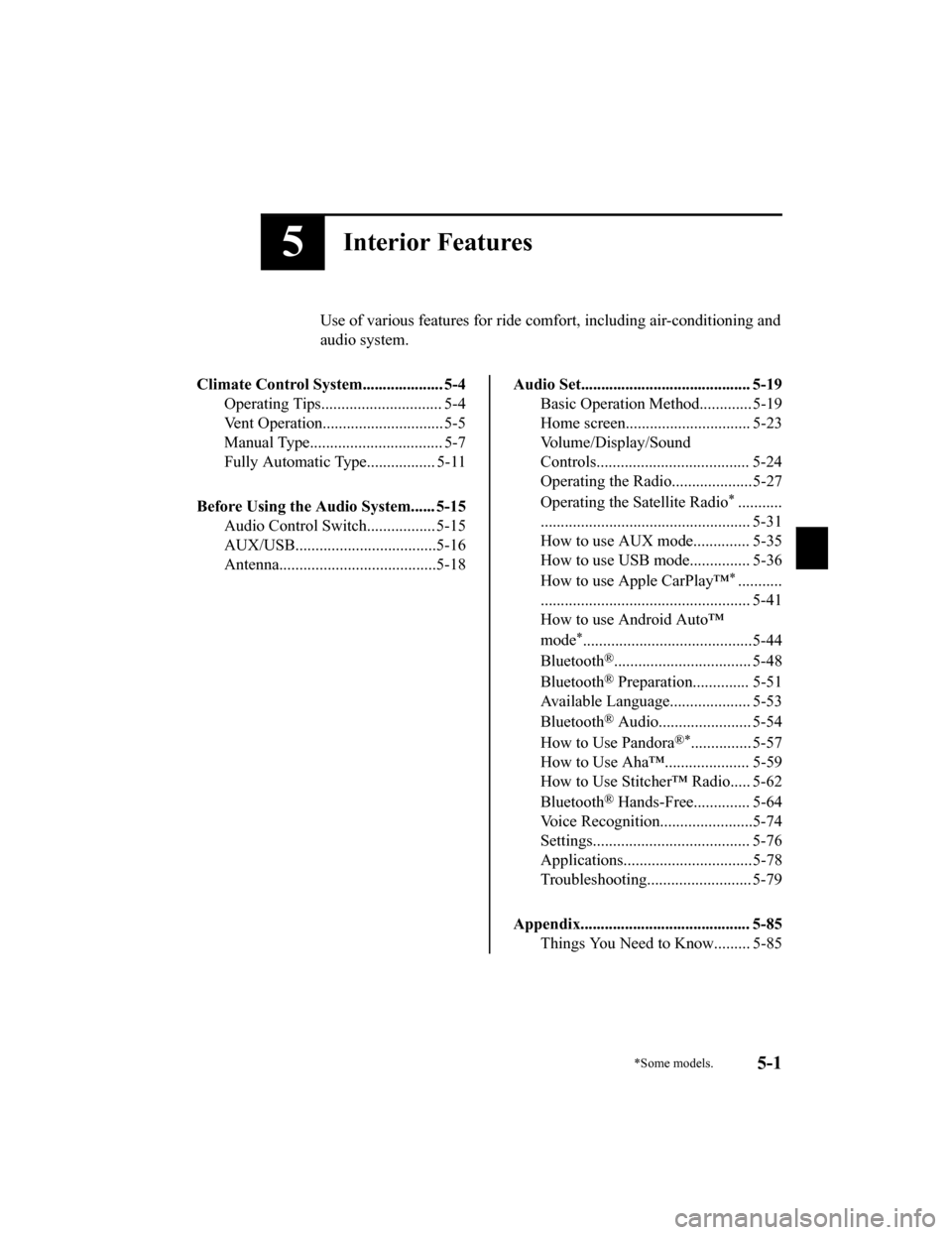
5Interior Features
Use of various features for ride comfort, including air-conditioning and
audio system.
Climate Control System.................... 5-4 Operating Tips.............................. 5-4
Vent Operation......... ..................... 5-5
Manual Type................................. 5-7
Fully Automatic Type................. 5-11
Before Using the Audio System...... 5-15 Audio Control Swit ch................. 5-15
AUX/USB...................................5-16
Antenna.......................................5-18
Audio Set.......................................... 5-19 Basic Operation Method............. 5-19
Home screen............................... 5-23
Volume/Display/Sound
Controls...................................... 5-24
Operating the Radio....................5-27
Operating the Satellite Radio
*...........
.................................................... 5-31
How to use AUX mode.............. 5-35
How to use USB mode............... 5-36
How to use Apple CarPlay™
*...........
.................................................... 5-41
How to use Android Auto™
mode
*..........................................5-44
Bluetooth
®.................................. 5-48
Bluetooth
® Preparation.............. 5-51
Available Language.. .................. 5-53
Bluetooth
® Audio....................... 5-54
How to Use Pandora
®*............... 5-57
How to Use Aha™..................... 5-59
How to Use Stitcher™ Radio..... 5-62
Bluetooth
® Hands-Free.............. 5-64
Voice Recognition... ....................5-74
Settings....................................... 5-76
Applications................................5-78
Troubleshooting.......................... 5-79
Appendix.......................................... 5-85 Things You Need to Know......... 5-85
*Some models.5-1
CX-5_8HX6-EA-19I_Edition2_old 2019-9-19 9:26:07
Page 430 of 714
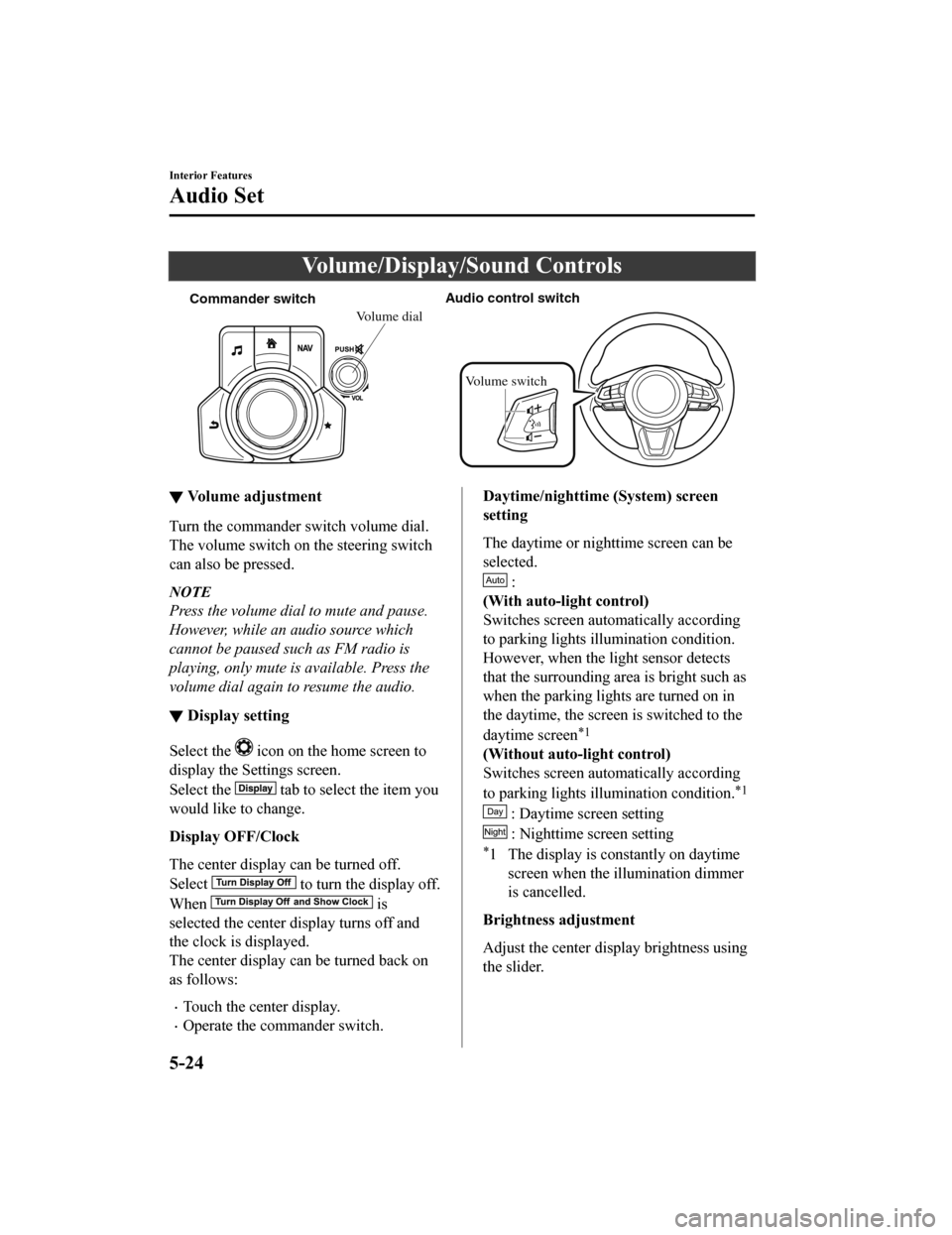
Volume/Display/Sound Controls
Commander switchAudio control switch
Volume switch
Volume dial
▼Volume adjustment
Turn the commander switch volume dial.
The volume switch on the steering switch
can also be pressed.
NOTE
Press the volume dial to mute and pause.
However, while an
audio source which
cannot be paused such as FM radio is
playing, only mute is available. Press the
volume dial again to resume the audio.
▼ Display setting
Select the icon on the home screen to
display the Settings screen.
Select the
tab to select the item you
would like to change.
Display OFF/Clock
The center display can be turned off.
Select
to turn the display off.
When
is
selected the center di splay turns off and
the clock is displayed.
The center display can be turned back on
as follows:
Touch the center display.
Operate the commander switch.
Daytime/nighttime (System) screen
setting
The daytime or nighttime screen can be
selected.
:
(With auto-light control)
Switches screen automatically according
to parking lights illumination condition.
However, when the light sensor detects
that the surrounding area is bright such as
when the parking ligh ts are turned on in
the daytime, the screen is switched to the
daytime screen
*1
(Without auto-light control)
Switches screen automatically according
to parking lights illumination condition.
*1
: Daytime screen setting
: Nighttime screen setting
*1 The display is constantly on daytime screen when the illumination dimmer
is cancelled.
Brightness adjustment
Adjust the center display brightness using
the slider.
Interior Features
Audio Set
5-24
CX-5_8HX6-EA-19I_Edition2_old 2019-9-19 9:26:07
Page 433 of 714
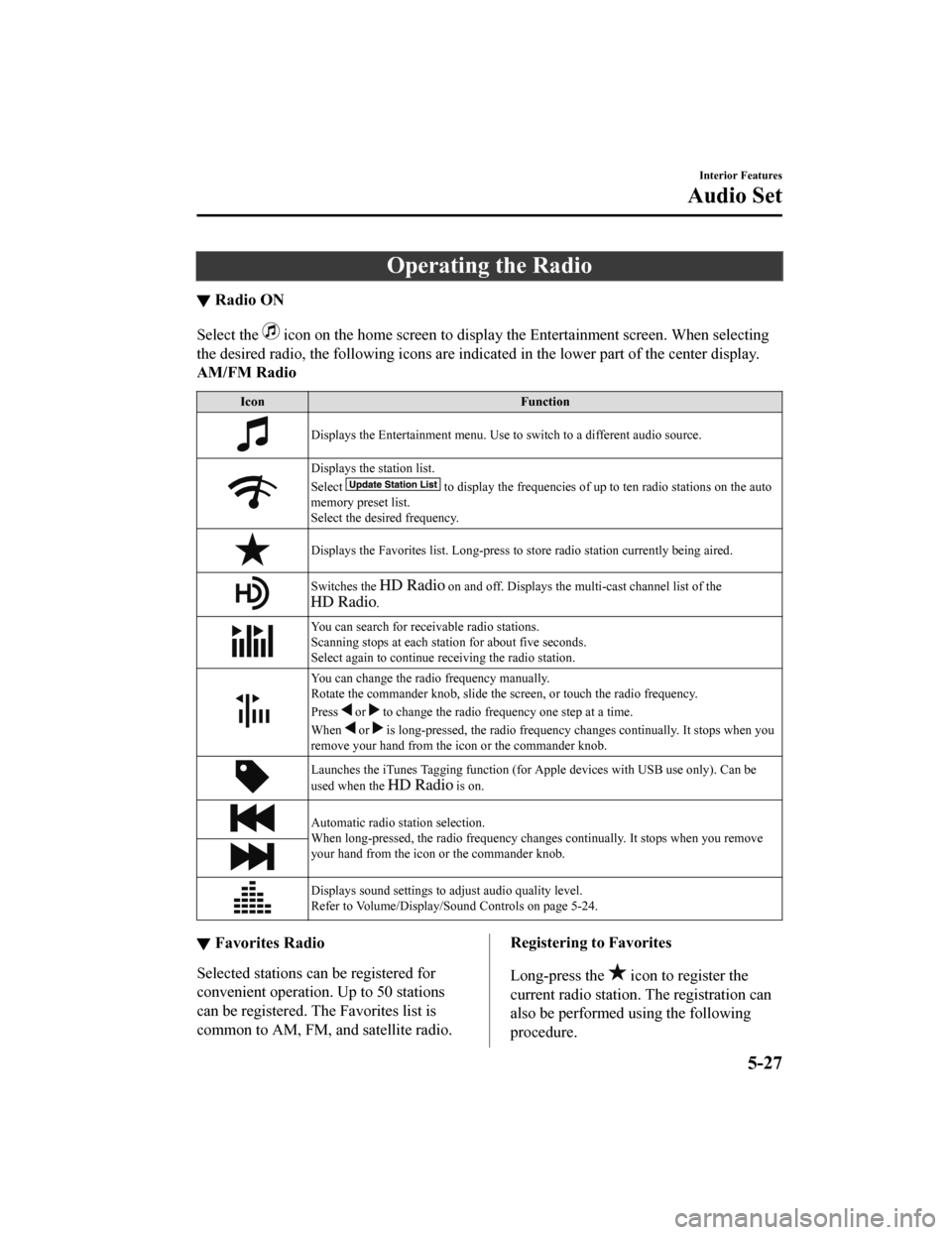
Operating the Radio
▼Radio ON
Select the icon on the home screen to display th
e Entertainment screen. When selecting
the desired radio, the following icons are indi cated in the lower part of the center display.
AM/FM Radio
Icon Function
Displays the Entertainment menu. Use to switch to a different audio source.
Displays the station list.
Select
to display the frequencies of up to ten radio stations on the auto
memory preset list.
Select the desired frequency.
Displays the Favorites list. Long-press to store radio station currently being aired.
Switches the on and off. Displays the multi-cast channel list of the
.
You can search for receivable radio stations.
Scanning stops at each station for about five seconds.
Select again to continue receiving the radio station.
You can change the radio frequency manually.
Rotate the commander knob , slide the screen, or touch the radio frequency.
Press
or to change the radio freq uency one step at a time.
When
or is long-pressed, the radio frequency changes continually. It stops when you
remove your hand from the icon or the commander knob.
Launches the iTunes Tagging function (for Apple devices with USB use only). Can be
used when the
is on.
Automatic radio station selection.
When long-pressed, the radio frequency changes continually. It stops when you remove
your hand from the icon or the commander knob.
Displays sound settings to adjust audio quality level.
Refer to Volume/Display/Sound Controls on page 5-24.
▼ Favorites Radio
Selected stations can be registered for
convenient operation. Up to 50 stations
can be registered. The Favorites list is
common to AM, FM, and satellite radio.
Registering to Favorites
Long-press the
icon to register the
current radio station. The registration can
also be performed using the following
procedure.
Interior Features
Audio Set
5-27
CX-5_8HX6-EA-19I_Edition2_old 2019-9-19 9:26:07
Page 438 of 714
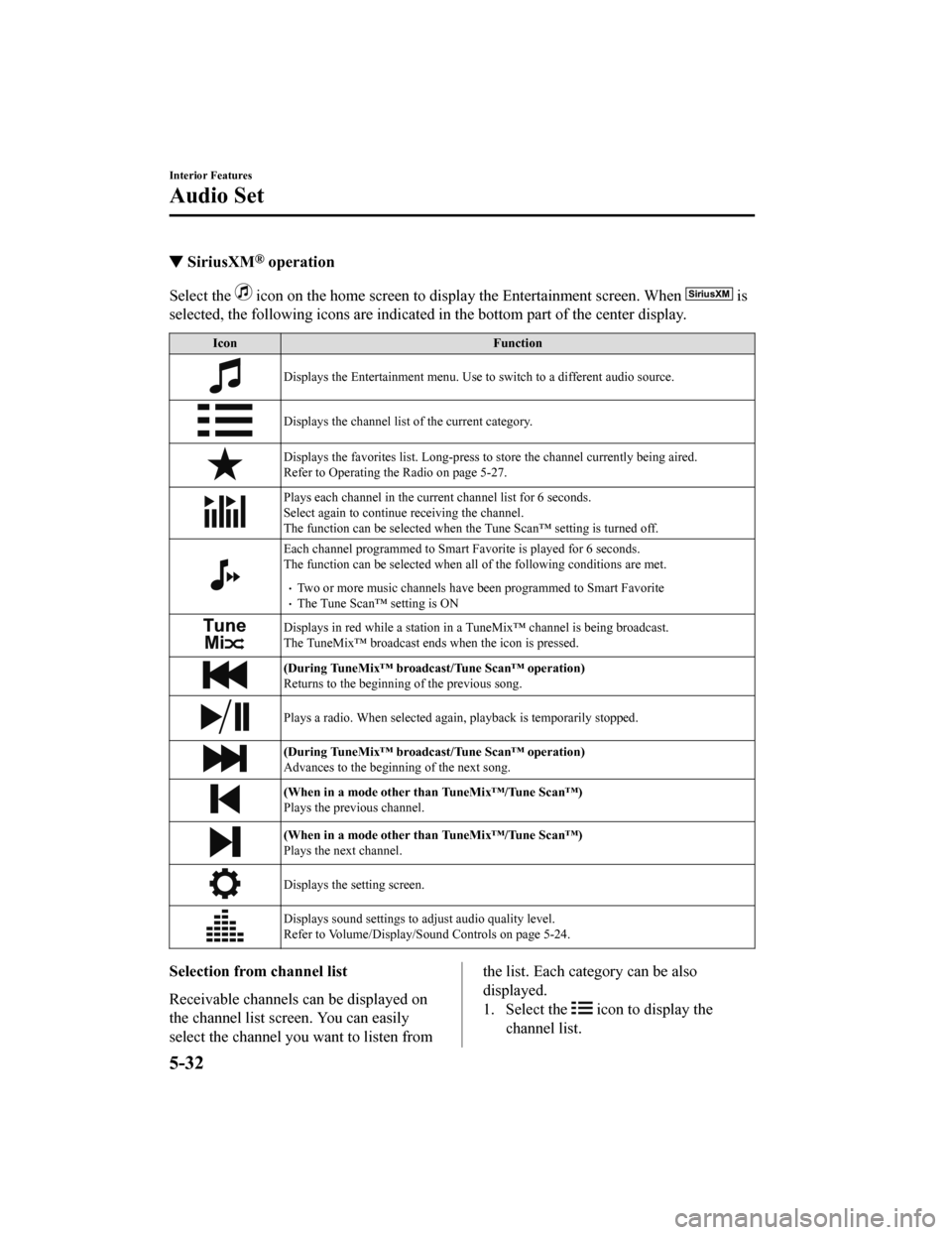
▼SiriusXM® operation
Select the icon on the home screen to displa
y the Entertainment screen. When is
selected, the following icons are indicated in the bottom part of the center display.
Icon Function
Displays the Entertainment menu. Use to switch to a different audio source.
Displays the channel list of the current category.
Displays the favorites list. Long-press to store the channel currently being aired.
Refer to Operating the Radio on page 5-27.
Plays each channel in the current channel list for 6 seconds.
Select again to continue receiving the channel.
The function can be select ed when the Tune Scan™ setting is turned off.
Each channel programmed to Smart Favorite is played for 6 seconds.
The function can be selected when all of the following conditions are met.
Two or more music channels have been programmed to Smart FavoriteThe Tune Scan™ setting is ON
Displays in red while a station in a TuneMix™ channel is being broadcast.
The TuneMix™ broadcast ends when the icon is pressed.
(During TuneMix™ broadcast/Tune Scan™ operation)
Returns to the beginning of the previous song.
Plays a radio. When selected again, playback is temporarily stopped.
(During TuneMix™ broadcast/Tune Scan™ operation)
Advances to the beginning of the next song.
(When in a mode other than TuneMix™/Tune Scan™)
Plays the previous channel.
(When in a mode other than TuneMix™/Tune Scan™)
Plays the next channel.
Displays the setting screen.
Displays sound settings to adjust audio quality level.
Refer to Volume/Display/Sound Controls on page 5-24.
Selection from channel list
Receivable channels can be displayed on
the channel list screen. You can easily
select the channel you want to listen fromthe list. Each category can be also
displayed.
1. Select the
icon to display the
channel list.
Interior Features
Audio Set
5-32
CX-5_8HX6-EA-19I_Edition2_old 2019-9-19 9:26:07