display MAZDA MODEL CX-5 2021 Owners Manual
[x] Cancel search | Manufacturer: MAZDA, Model Year: 2021, Model line: MODEL CX-5, Model: MAZDA MODEL CX-5 2021Pages: 715, PDF Size: 10.62 MB
Page 468 of 715
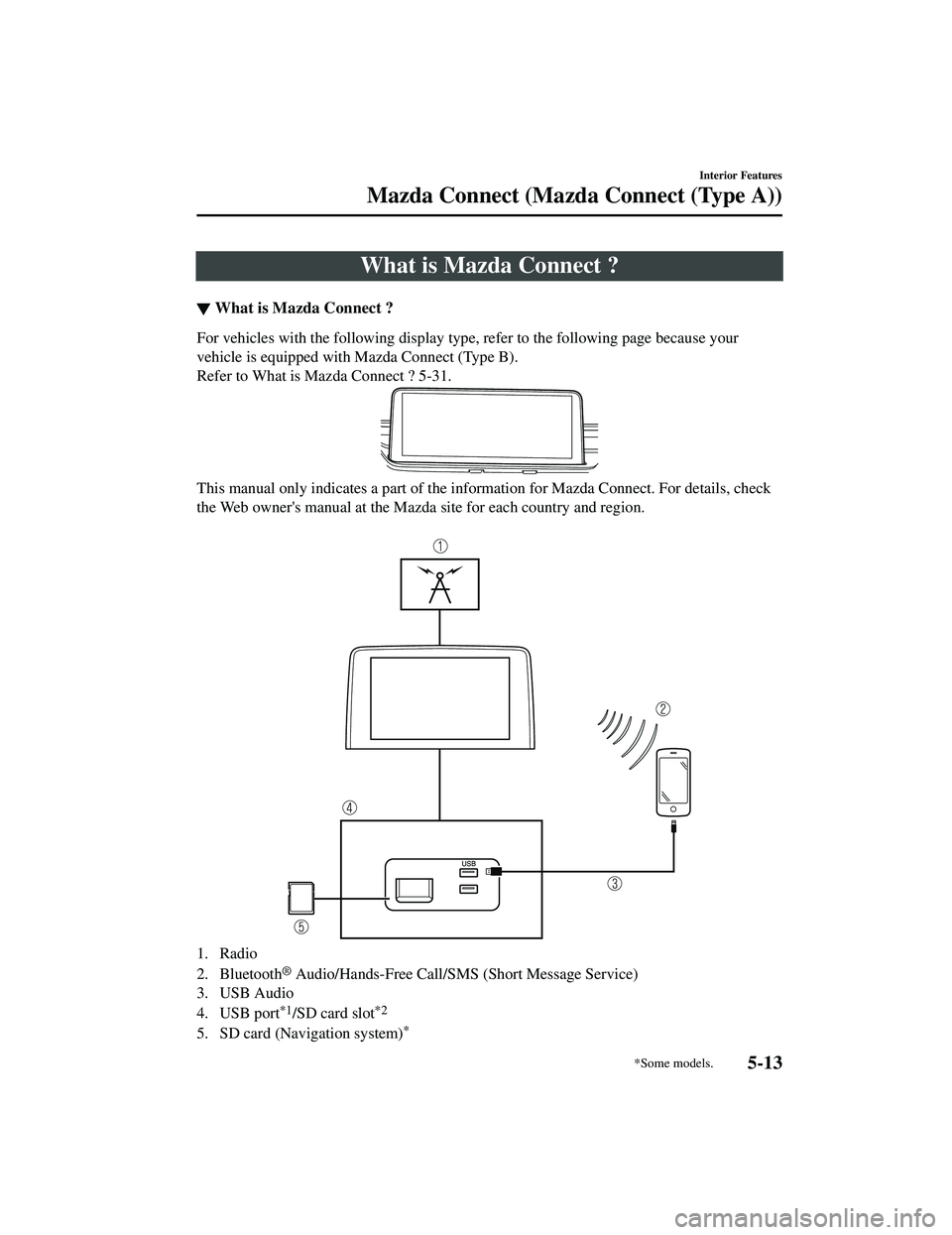
What is Mazda Connect ?
▼What is Mazda Connect ?
For vehicles with the following display type, refer to the following page because your
vehicle is equipped with Mazda Connect (Type B).
Refer to What is Mazda Connect ? 5-31.
This manual only indicates a part of the in
formation for Mazda Connect. For details, check
the Web owner's manual at the Mazda site for each country and region.
1. Radio
2. Bluetooth
® Audio/Hands-Free Call/SMS (Short Message Service)
3. USB Audio
4. USB port
*1/SD card slot*2
5. SD card (Navigation system)*
Interior Features
Mazda Connect (Mazda Connect (Type A))
*Some models.5-13
CX-5_8JM9-EA-20G_Edition6_old 2021-12-9 11:43:53
Page 469 of 715
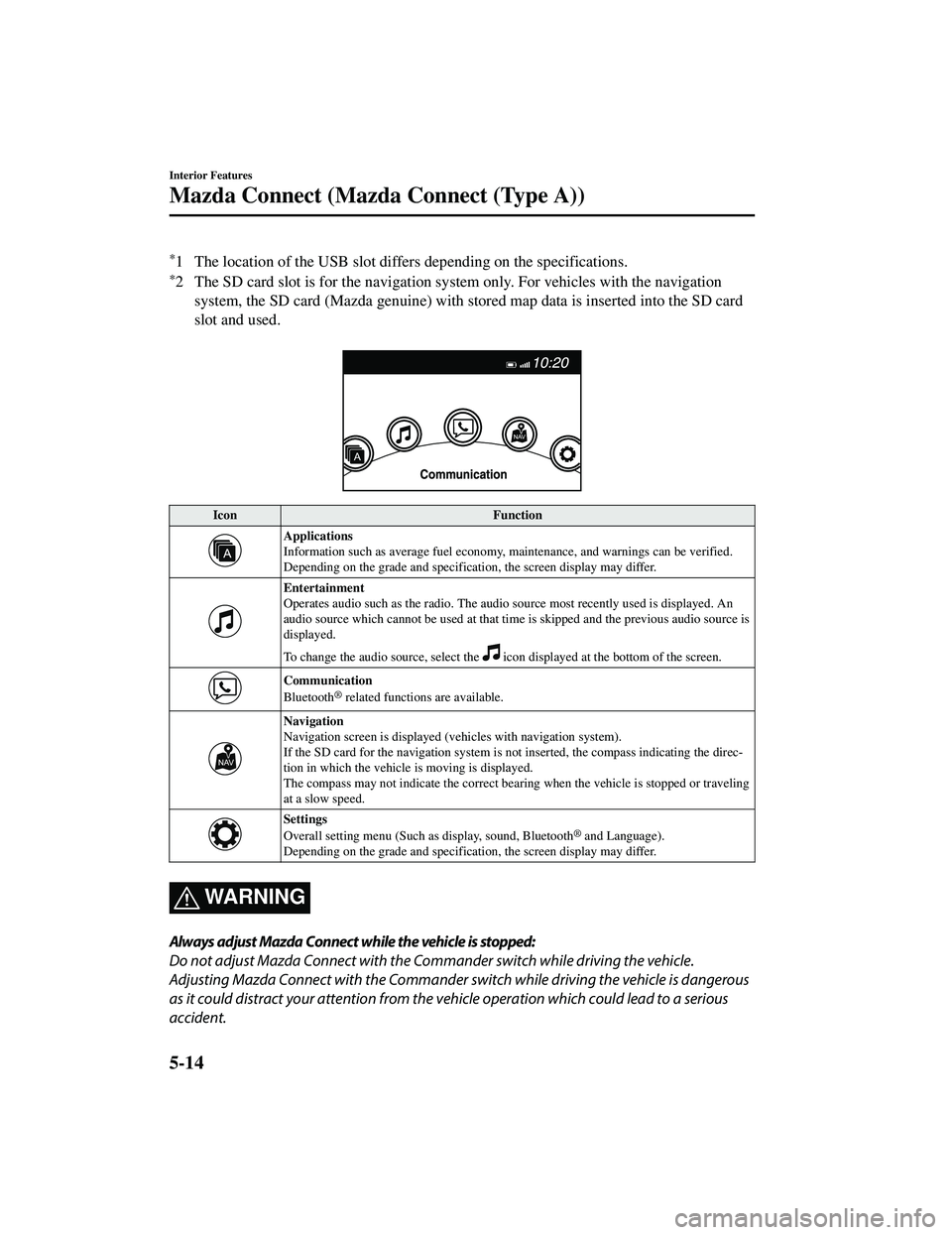
*1 The location of the USB slot differs depending on the specifications.
*2 The SD card slot is for the navigation system only. For vehicles with the navigationsystem, the SD card (Mazda genu ine) with stored map data is inserted into the SD card
slot and used.
Icon Function
Applications
Information such as average fuel economy, maintenance, and warnings can be verified.
Depending on the grade an d specification, the screen display may differ.
Entertainment
Operates audio such as the radio. The audi o source most recently used is displayed. An
audio source which cannot be used at that time is skipped and the previous audio source is
displayed.
To change the audio source, select the
icon displayed at th e bottom of the screen.
Communication
Bluetooth® related functions are available.
Navigation
Navigation screen is displayed (vehicles with navigation system).
If the SD card for the navigation system is no t inserted, the compass indicating the direc‐
tion in which the vehicle is moving is displayed.
The compass may not indicate the correct bearin g when the vehicle is stopped or traveling
at a slow speed.
Settings
Overall setting menu (Such as display, sound, Bluetooth® and Language).
Depending on the grade an d specification, the screen display may differ.
WA R N I N G
Always adjust Mazda Connect while the vehicle is stopped:
Do not adjust Mazda Connect with the Commander switch while driving the vehicle.
Adjusting Mazda Connect with the Commander switch while driving the vehicle is dangerous
as it could distract your attention from the vehicle operation which could lead to a serious
accident.
Interior Features
Mazda Connect (Mazda Connect (Type A))
5-14
CX-5_8JM9-EA-20G_Edition6_old 2021-12-9 11:43:53
Page 471 of 715
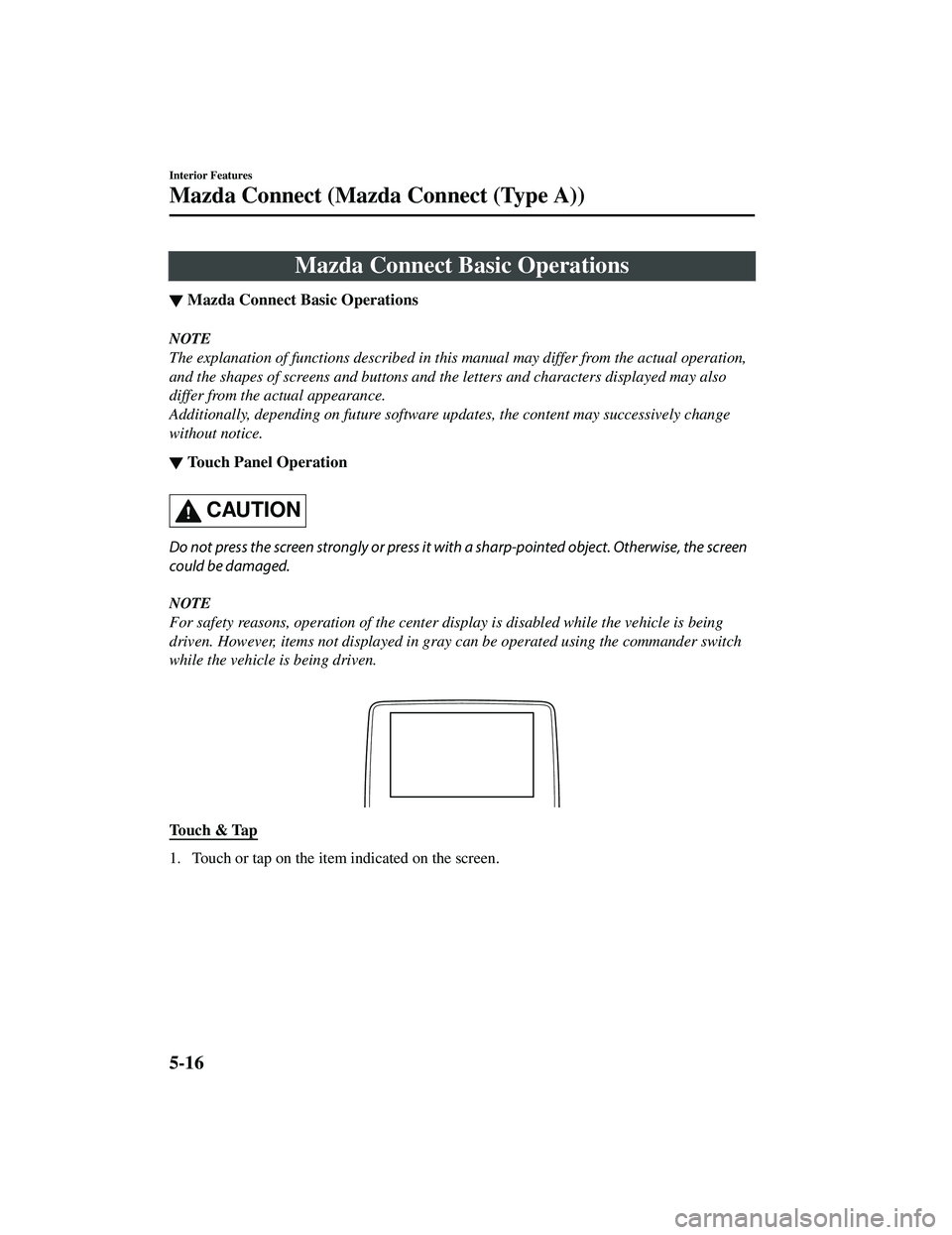
Mazda Connect Basic Operations
▼Mazda Connect Basic Operations
NOTE
The explanation of functions described in this
manual may differ from the actual operation,
and the shapes of screens and buttons and th e letters and characters displayed may also
differ from the actual appearance.
Additionally, depending on future software updates, the content may successively change
without notice.
▼ Touch Panel Operation
CAUTION
Do not press the screen strongly or press it wi
th a sharp-pointed object. Otherwise, the screen
could be damaged.
NOTE
For safety reasons, operation of the center disp lay is disabled while the vehicle is being
driven. However, items not displayed in gray can be operated using the commander switch
while the vehicle is being driven.
Touch & Tap
1. Touch or tap on the item indicated on the screen.
Interior Features
Mazda Connect (Mazda Connect (Type A))
5-16
CX-5_8JM9-EA-20G_Edition6_old 2021-12-9 11:43:53
Page 472 of 715
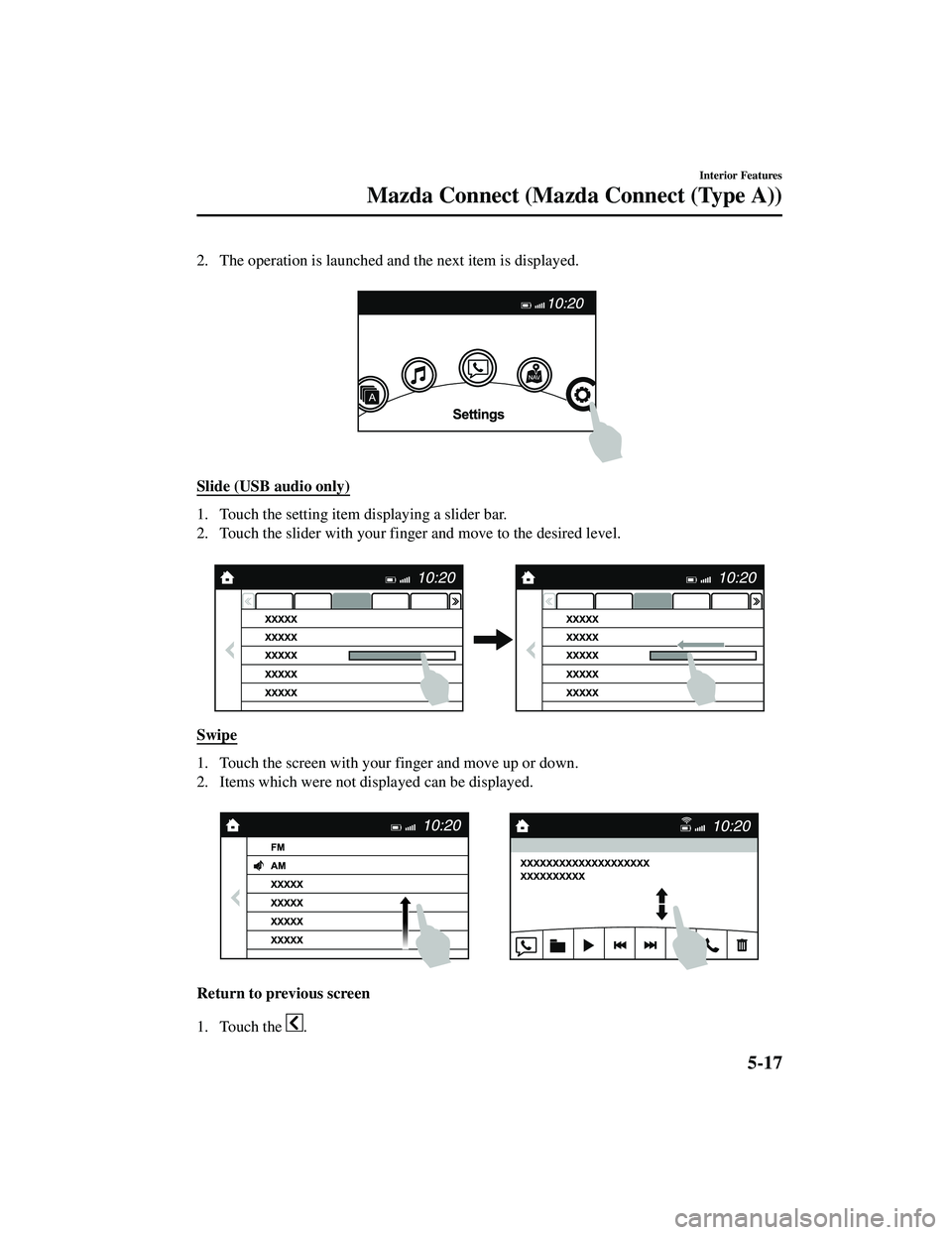
2. The operation is launched and the next item is displayed.
Slide (USB audio only)
1. Touch the setting item displaying a slider bar.
2. Touch the slider with your finger and move to the desired level.
Swipe
1. Touch the screen with your finger and move up or down.
2. Items which were not displayed can be displayed.
Return to previous screen
1. Touch the
.
Interior Features
Mazda Connect (Mazda Connect (Type A))
5-17
CX-5_8JM9-EA-20G_Edition6_old 2021-12-9 11:43:53
Page 473 of 715
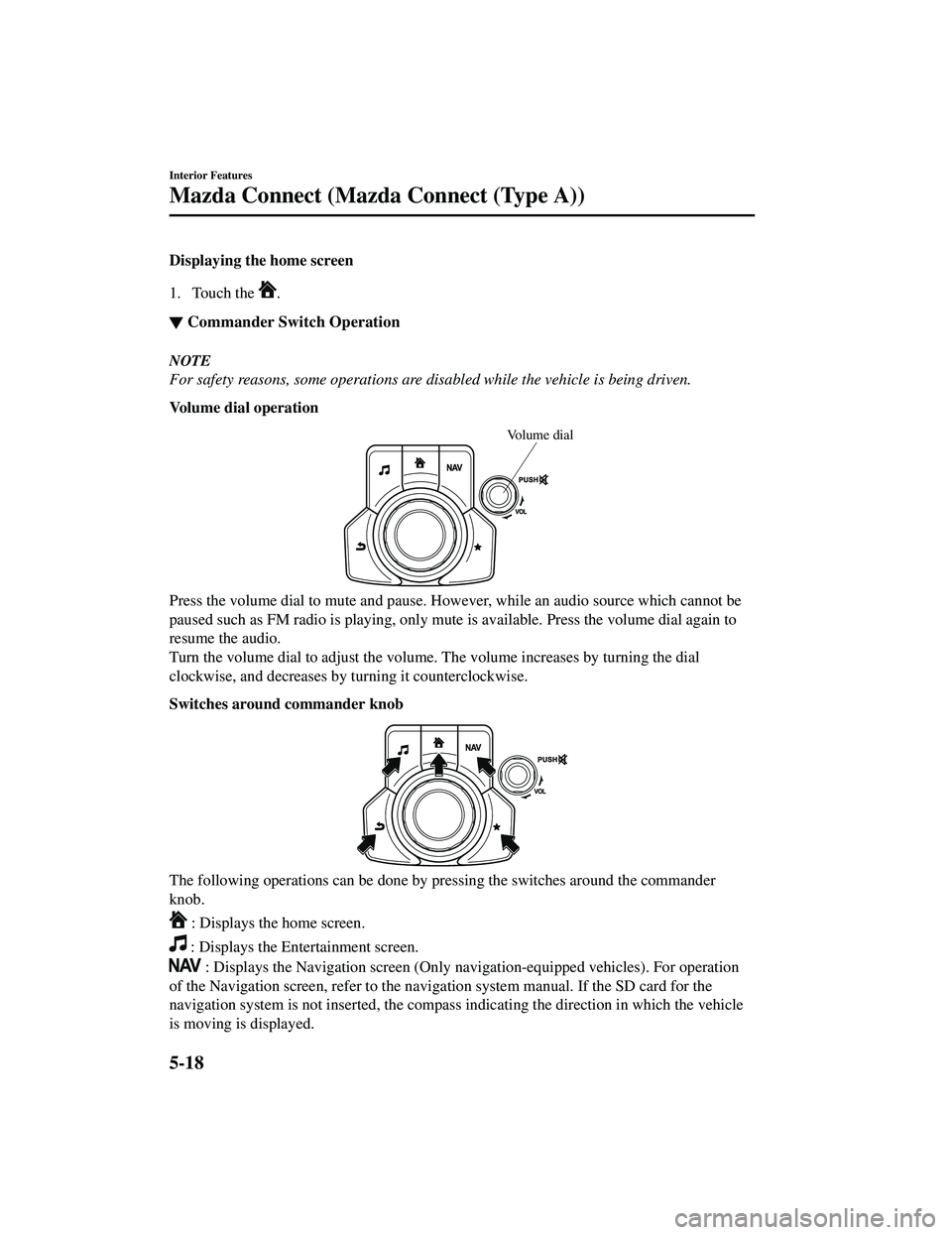
Displaying the home screen
1. Touch the
.
▼Commander Switch Operation
NOTE
For safety reasons, some operations are disabled while the vehicle is being driven.
Volume dial operation
Volume dial
Press the volume dial to mute and pause. However, while an audio source which cannot be
paused such as FM radio is playing, only mute
is available. Press the volume dial again to
resume the audio.
Turn the volume dial to adjust the volume. The volume increases by turning the dial
clockwise, and decreases by turning it counterclockwise.
Switches around commander knob
The following operations can be done by pressing the switches around the commander
knob.
: Displays the home screen.
: Displays the En tertainment screen.
: Displays the Navigation screen (Only na vigation-equipped vehicles). For operation
of the Navigation screen, refer to the navigation system manual. If the SD card for the
navigation system is not inserted, the compass indicating the direction in which the vehicle
is moving is displayed.
Interior Features
Mazda Connect (Mazda Connect (Type A))
5-18
CX-5_8JM9-EA-20G_Edition6_old 2021-12-9 11:43:53
Page 474 of 715
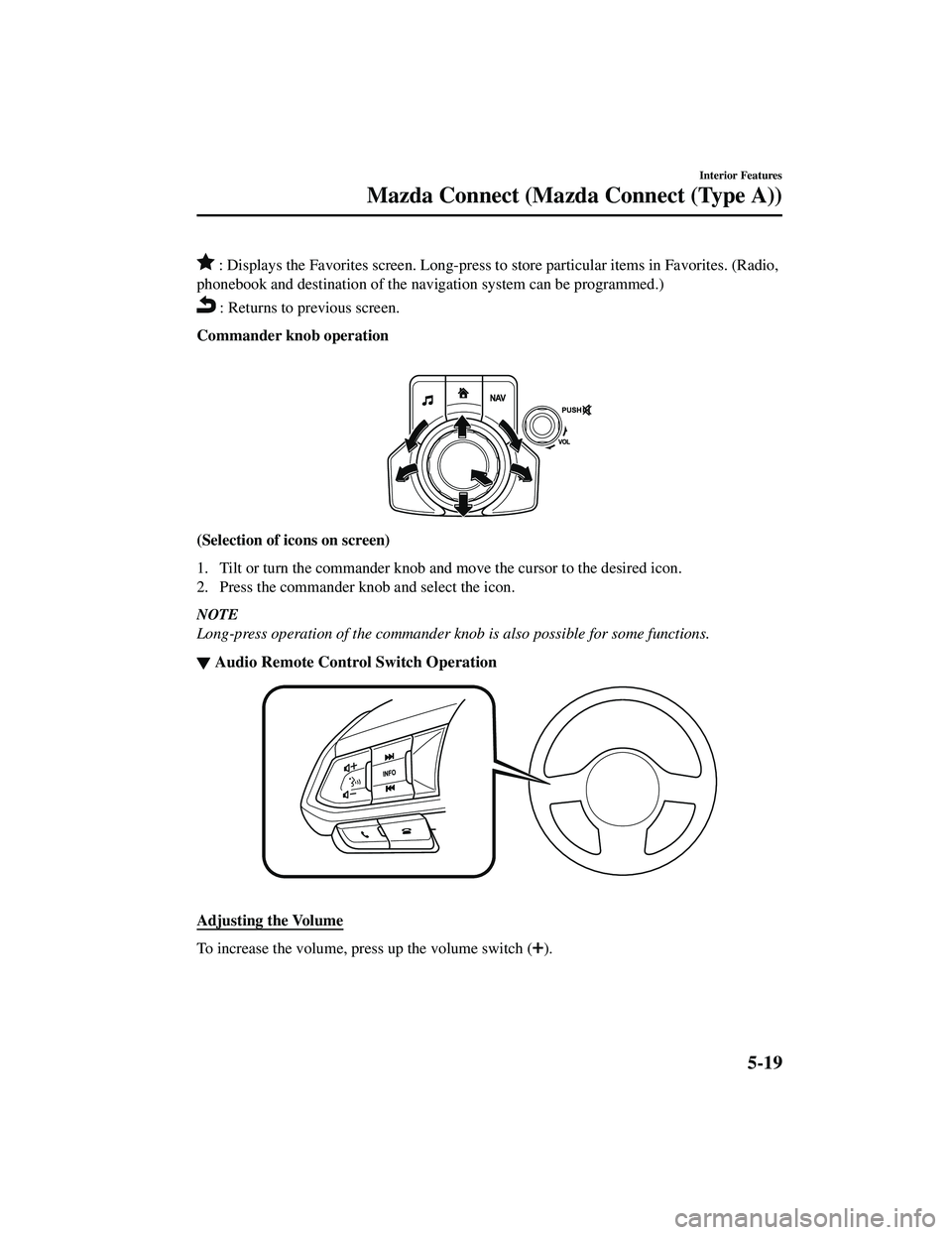
: Displays the Favorites screen. Long-press to store particular items in Favorites. (Radio,
phonebook and destination of the navi gation system can be programmed.)
: Returns to previous screen.
Commander knob operation
(Selection of icons on screen)
1. Tilt or turn the commander knob and move the cursor to the desired icon.
2. Press the commander knob and select the icon.
NOTE
Long-press operation of the commander knob is also possible for some functions.
▼ Audio Remote Control Switch Operation
Adjusting the Volume
To increase the volume, press up the volume switch ().
Interior Features
Mazda Connect (Mazda Connect (Type A))
5-19
CX-5_8JM9-EA-20G_Edition6_old
2021-12-9 11:43:53
Page 477 of 715
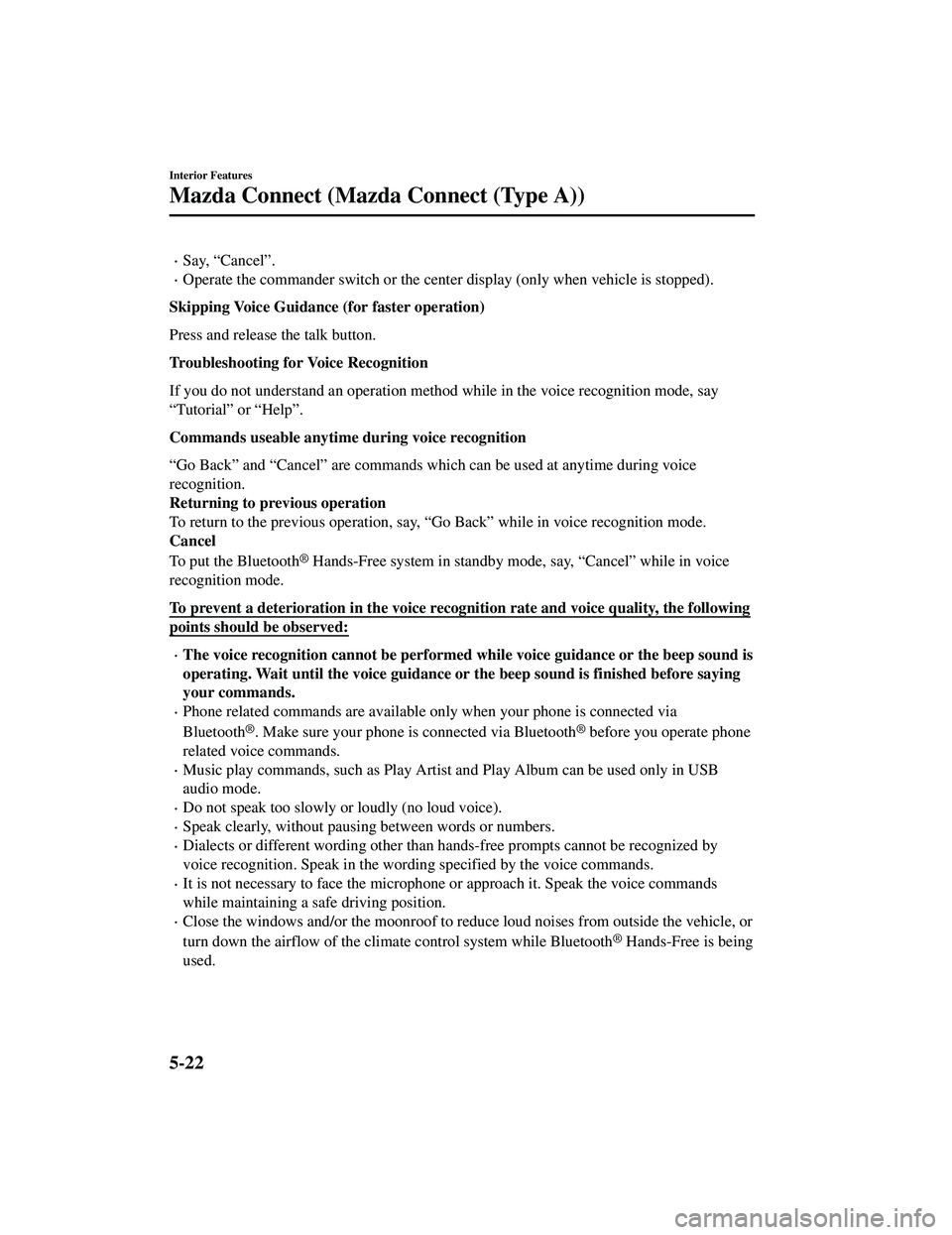
Say, “Cancel”.
Operate the commander switch or the center display (only when vehicle is stopped).
Skipping Voice Guidance (for faster operation)
Press and release the talk button.
Troubleshooting for Voice Recognition
If you do not understand an operation method while in the voice recognition mode, say
“Tutorial” or “Help”.
Commands useable anytime during voice recognition
“Go Back” and “Cancel” are commands which can be used at anytime during voice
recognition.
Returning to pr evious operation
To return to the previous operation, say, “Go Back” while in voice recognition mode.
Cancel
To put the Bluetooth
® Hands-Free system in standby mode, say, “Cancel” while in voice
recognition mode.
To prevent a deterioration in the voice recognition rate and voice quality, the following
points should be observed:
The voice recognition cannot be performed while voice guidance or the beep sound is
operating. Wait until the voice guidance or the beep sound is finished before saying
your commands.
Phone related commands are available only when your phone is connected via
Bluetooth
®. Make sure your phone is connected via Bluetooth® before you operate phone
related voice commands.
Music play commands, such as Play Artist and Play Album can be used only in USB
audio mode.
Do not speak too slowly or loudly (no loud voice).
Speak clearly, without pausing between words or numbers.
Dialects or different wording other than hands-free prompts cannot be recognized by
voice recognition. Speak in the wording specified by the voice commands.
It is not necessary to face the microphon e or approach it. Speak the voice commands
while maintaining a safe driving position.
Close the windows and/or the mo onroof to reduce loud noises from outside the vehicle, or
turn down the airflow of the climate control system while Bluetooth
® Hands-Free is being
used.
Interior Features
Mazda Connect (Mazda Connect (Type A))
5-22
CX-5_8JM9-EA-20G_Edition6_old 2021-12-9 11:43:53
Page 479 of 715
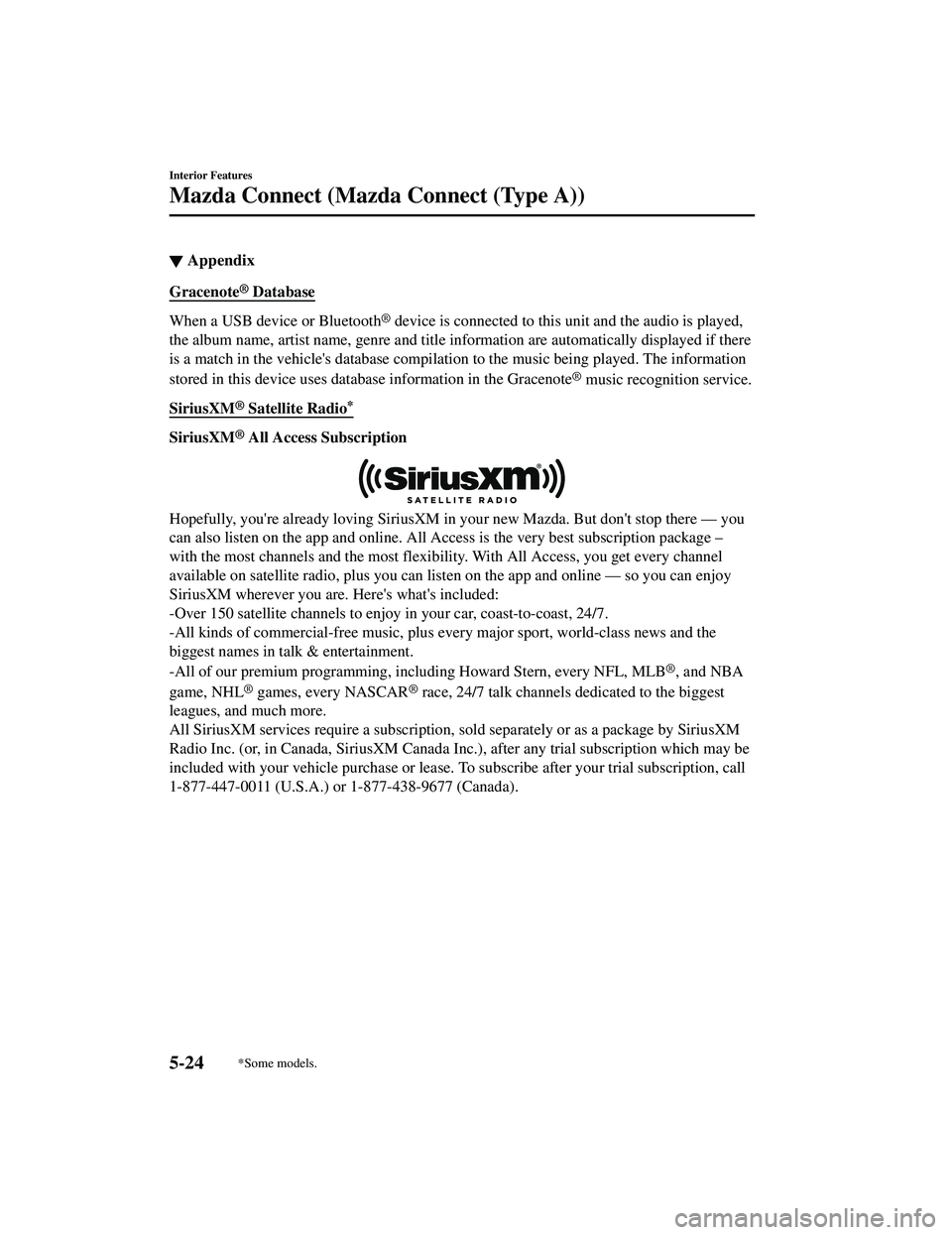
▼Appendix
Gracenote® Database
When a USB device or Bluetooth® device is connected to this unit and the audio is played,
the album name, artist name, genre and title information are automatically displayed if there
is a match in the vehicle's database compilation to the music being played. The information
stored in this device uses database information in the Gracenote
® music recognition service.
SiriusXM
® Satellite Radio*
SiriusXM® All Access Subscription
Hopefully, you're already loving SiriusXM in your new Mazda. But don't stop there — you
can also listen on the app and online. All Access is the very best subscription package –
with the most channels and the most flexib ility. With All Access, you get every channel
available on satellite radio, plus you can listen on the app and online — so you can enjoy
SiriusXM wherever you are. Here's what's included:
-Over 150 satellite channels to enjoy in your car, coast-to-coast, 24/7.
-All kinds of commercial-free music, plus every major sport, world-class news and the
biggest names in talk & entertainment.
-All of our premium programming, including Howard Stern, every NFL, MLB
®, and NBA
game, NHL
® games, every NASCAR® race, 24/7 talk channels dedicated to the biggest
leagues, and much more.
All SiriusXM services require a subscription, sold separately or as a package by SiriusXM
Radio Inc. (or, in Canada, SiriusXM Canada In c.), after any trial subscription which may be
included with your vehicle purchase or lease. To subscribe after your trial subscription, call
1-877-447-0011 (U.S.A.) or 1-877-438-9677 (Canada).
Interior Features
Mazda Connect (Mazda Connect (Type A))
5-24*Some models.
CX-5_8JM9-EA-20G_Edition6_old 2021-12-9 11:43:53
Page 486 of 715
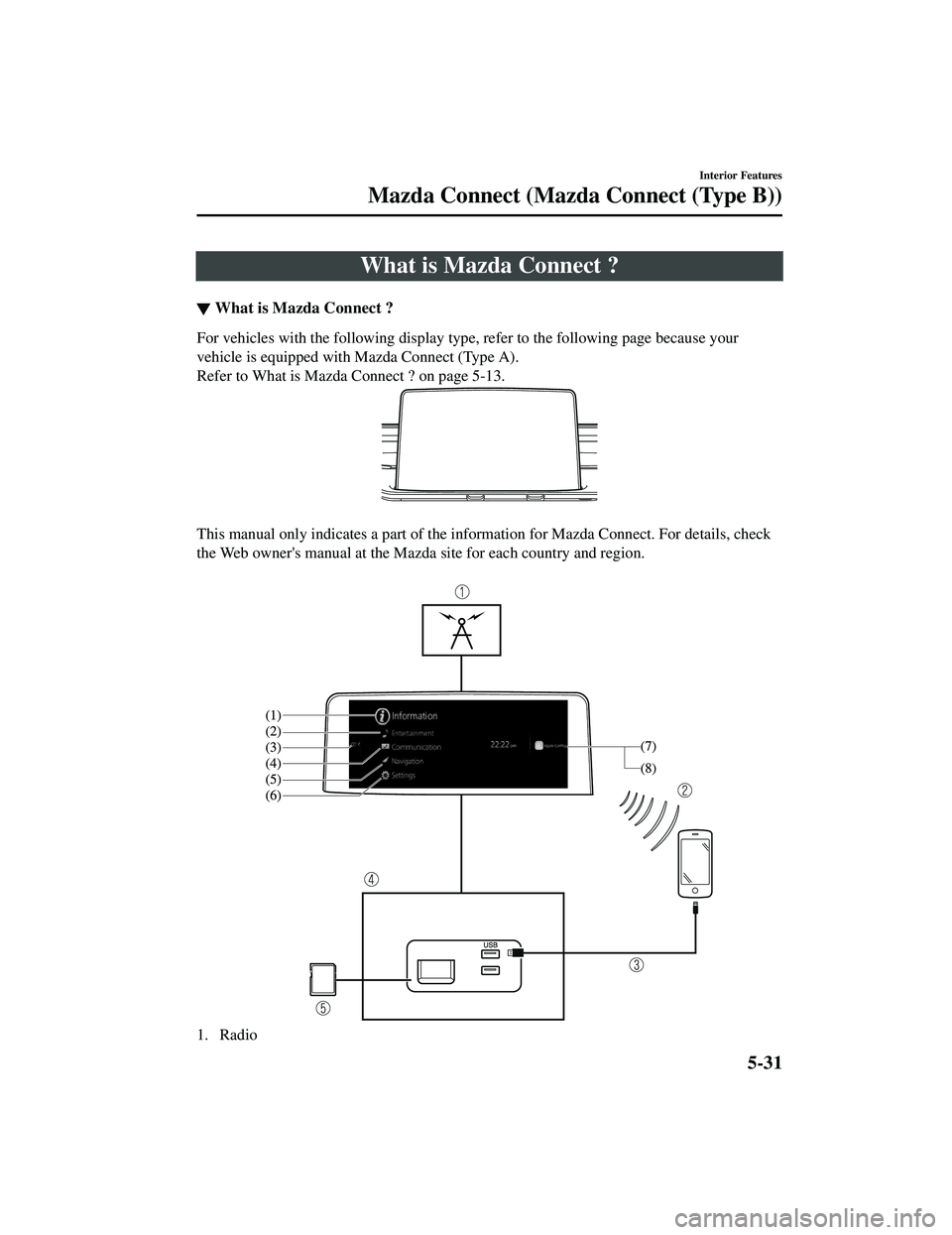
What is Mazda Connect ?
▼What is Mazda Connect ?
For vehicles with the following display type, refer to the following page because your
vehicle is equipped with Mazda Connect (Type A).
Refer to What is Mazda Connect ? on page 5-13.
This manual only indicates a part of the in
formation for Mazda Connect. For details, check
the Web owner's manual at the Mazda site for each country and region.
1. Radio
Interior Features
Mazda Connect (Mazda Connect (Type B))
5-31
CX-5_8JM9-EA-20G_Edition6_old 2021-12-9 11:43:53
Page 487 of 715
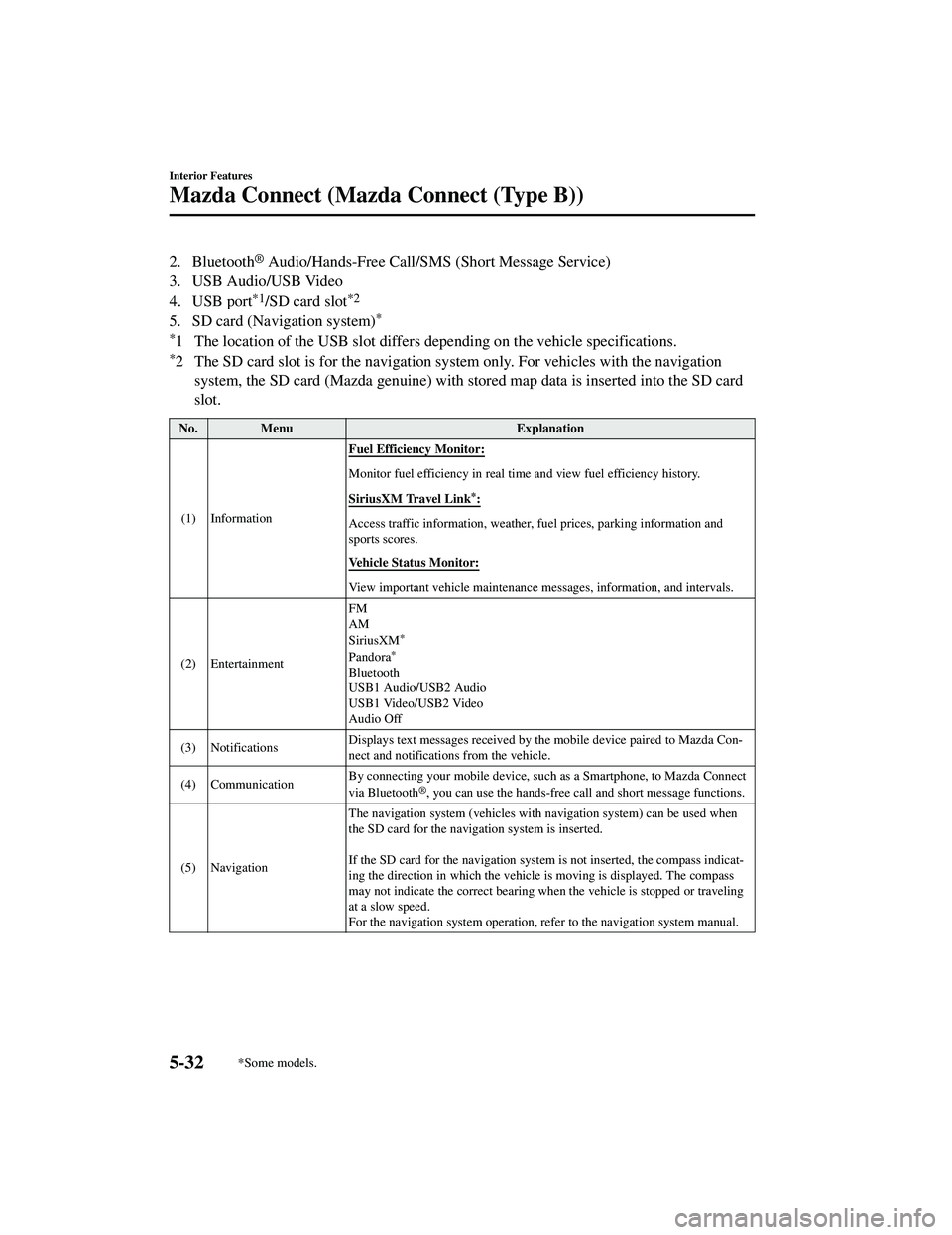
2. Bluetooth® Audio/Hands-Free Call/SMS (Short Message Service)
3. USB Audio/USB Video
4. USB port
*1/SD card slot*2
5. SD card (Navigation system)*
*
1 The location of the USB slot differs depending on the vehicle specifications.
*2 The SD card slot is for the navigation system only. For vehicles with the navigation
system, the SD card (Mazda genu ine) with stored map data is inserted into the SD card
slot.
No. Menu Explanation
(1) Information Fuel Efficiency Monitor:
Monitor fuel efficiency in real time and view fuel efficiency history.
SiriusXM Travel Link
*:
Access traffic information, weather,
fuel prices, parking information and
sports scores.
Vehicle Status Monitor:
View important vehicle maintenance me ssages, information, and intervals.
(2) Entertainment FM
AM
SiriusXM
*
Pandora*
Bluetooth
USB1 Audio/USB2 Audio
USB1 Video/USB2 Video
Audio Off
(3) Notifications Displays text messages received by the mobile device paired to Mazda Con
‐
nect and notifications from the vehicle.
(4) Communication By connecting your mobile device, su
ch as a Smartphone, to Mazda Connect
via Bluetooth
®, you can use the hands-free call and short message functions.
(5) Navigation The navigation system (vehicles with navigation system) can be used when
the SD card for the naviga
tion system is inserted.
If the SD card for the navigation syst em is not inserted, the compass indicat ‐
ing the direction in which the vehicle is moving is displayed. The compass
may not indicate the correct bearing when the vehicle is stopped or traveling
at a slow speed.
For the navigation system operation, refer to the navigation system manual.
Interior Features
Mazda Connect (Mazda Connect (Type B))
5-32*Some models.
CX-5_8JM9-EA-20G_Edition6_old 2021-12-9 11:43:53