USB MAZDA MODEL CX-5 SKYACTIV-D 2019 Owner's Manual
[x] Cancel search | Manufacturer: MAZDA, Model Year: 2019, Model line: MODEL CX-5 SKYACTIV-D, Model: MAZDA MODEL CX-5 SKYACTIV-D 2019Pages: 721, PDF Size: 97.68 MB
Page 479 of 721

Voice Recognition
▼Basic Operation Method
Activating Voice Recognition
Press the talk button.
Ending Voice Recognition
Use one of the following methods:
Press the hang-up button.
Say, “Cancel”.
Operate the commander switch or the
center display (only when vehicle is
stopped).
Skipping Voice Guidance (for faster
operation)
Press and release the talk button.
Troubleshooting for Voice Recognition
If you do not understand an operation
method while in th e voice recognition
mode, say “Tutorial” or “Help”.
Commands useable anytime during
voice recognition
“Go Back” and “Cancel” are commands
which can be used at anytime during voice
recognition.
Returning to prev ious operation
To return to the previous operation, say,
“Go Back” while in voice recognition
mode.
Cancel
To put the Bluetooth
® Hands-Free system
in standby mode, say, “Cancel” while in
voice recognition mode.
To prevent a deterioration in the voice
recognition rate and voice quality, the
following points should be observed:
The voice recognition cannot be
performed while voice guidance or the
beep sound is operating. Wait until
the voice guidance or the beep sound
is finished before saying your
commands.
Phone related commands are available
only when your phone is connected via
Bluetooth
®. Make sure your phone is
connected via Bluetooth
® before you
operate phone related voice commands.
Music play commands, such as Play
Artist and Play Album can be used only
in USB audio mode.
Do not speak too slowly or loudly (no
loud voice).
Speak clearly, without pausing between
words or numbers.
Dialects or different wording other than
hands-free prompts cannot be
recognized by voice recognition. Speak
in the wording sp ecified by the voice
commands.
It is not necessary to face the
microphone or approach it. Speak the
voice commands while maintaining a
safe driving position.
Close the windows and/or the moonroof
to reduce loud noises from outside the
vehicle, or turn down the airflow of the
climate control system while Bluetooth
®
Hands-Free is being used.
Make sure the vents are not directing air
up towards the microphone.
Interior Features
Audio Set
5-75
CX-5_8HH4-EA-19A_Edition1 2018-11-21 10:03:20
Page 481 of 721

▼Voice Command List
Voice command
When the talk button is pressed and the following command is spoken, the audio or
navigation can be operated. The commands in the () can be omitted. The specified name and
number are put into the {}.
Standard command
Voice command
Function
Help Usable commands can be verified.
Tutorial Basic voice commands and methods of use can be verified.
(Navigate/Take me/Drive) Home Set the destination to Home.
Communication (phone) related command
Voice command Function
Call {name in phonebook} (mobile/
home/work/other)
Example: “Call John Mobile” Call to the contact in th
e downloaded phonebook.
Refer to Making a Call on page 5-65.
Redial Call to the last contact you called.
Refer to Making a Call on page 5-65.
Callback Call to the last contact who called you.
Refer to Making a Call on page 5-65.
Entertainment (audio)
related command
Voice command FunctionCorresponding audio
source
(Go to/Play) Bluetooth (Audio) Switches the audio source to BT audio.
Can also switch to each audio source by similarly us-
ing commands such as FM, AM, or USB. All
Play Artist {Artist name} Plays the selected artist. USB
Navigation related command*
For the navigation screen voice commands, refer to the separate navigation system manual.
NOTE
Some commands cannot be used depending on the grade and specification.
Some commands cannot be used depending on the device connection conditions and the
use conditions.
The commands are examples of the available commands.
Interior Features
Audio Set
*Some models.5-77
CX-5_8HH4-EA-19A_Edition1 2018-11-21 10:03:20
Page 483 of 721
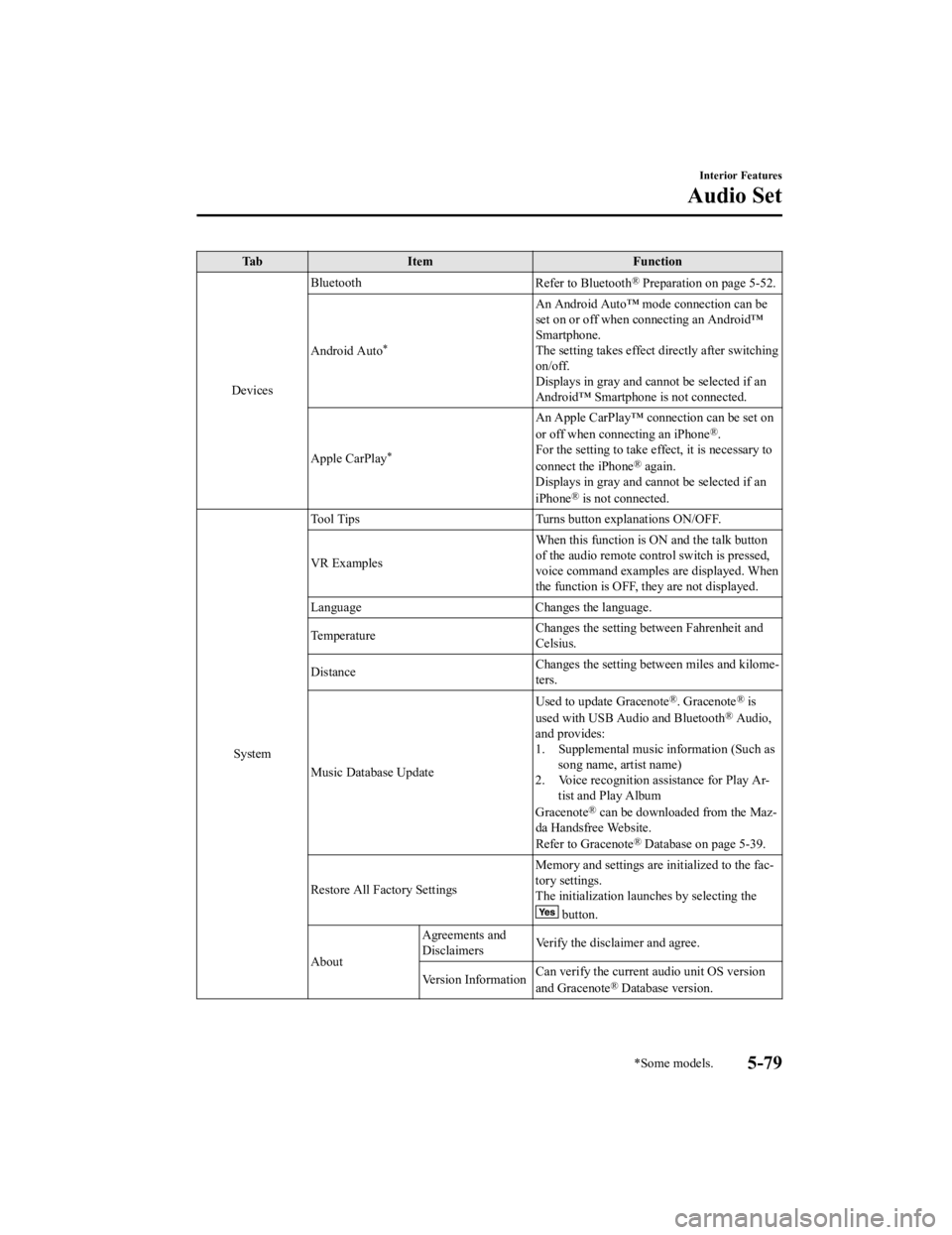
Ta bI t e m F u n c t i o n
Devices Bluetooth
Refer to Bluetooth
® Preparation on page 5-52.
Android Auto
*
An Android Auto™ mode connection can be
set on or off when connecting an Android™
Smartphone.
The setting takes effect directly after switching
on/off.
Displays in gray and cannot be selected if an
Android™ Smartphone is not connected.
Apple CarPlay
*
An Apple CarPlay™ connection can be set on
or off when connecting an iPhone®.
For the setting to take effect, it is necessary to
connect the iPhone
® again.
Displays in gray and cannot be selected if an
iPhone
® is not connected.
System Tool Tips Turns button explanations ON/OFF.
VR Examples
When this function is ON and the talk button
of the audio remote control switch is pressed,
voice command examples are displayed. When
the function is OFF, they are not displayed.
Language Changes the language.
Temperature Changes the setting between Fahrenheit and
Celsius.
Distance Changes the setting between miles and kilome-
ters.
Music Database Update Used to update Gracenote
®. Gracenote® is
used with USB Audio and Bluetooth® Audio,
and provides:
1. Supplemental music information (Such as song name, artist name)
2. Voice recognition assistance for Play Ar- tist and Play Album
Gracenote
® can be downloaded from the Maz-
da Handsfree Website.
Refer to Gracenote
® Database on page 5-39.
Restore All Factory Settings Memory and settings are
initialized to the fac-
tory settings.
The initialization launches by selecting the
button.
About Agreements and
Disclaimers
Verify the disclaimer and agree.
Version Information Can verify the current audio unit OS version
and Gracenote
® Database version.
Interior Features
Audio Set
*Some models.5-79
CX-5_8HH4-EA-19A_Edition1
2018-11-21 10:03:20
Page 485 of 721
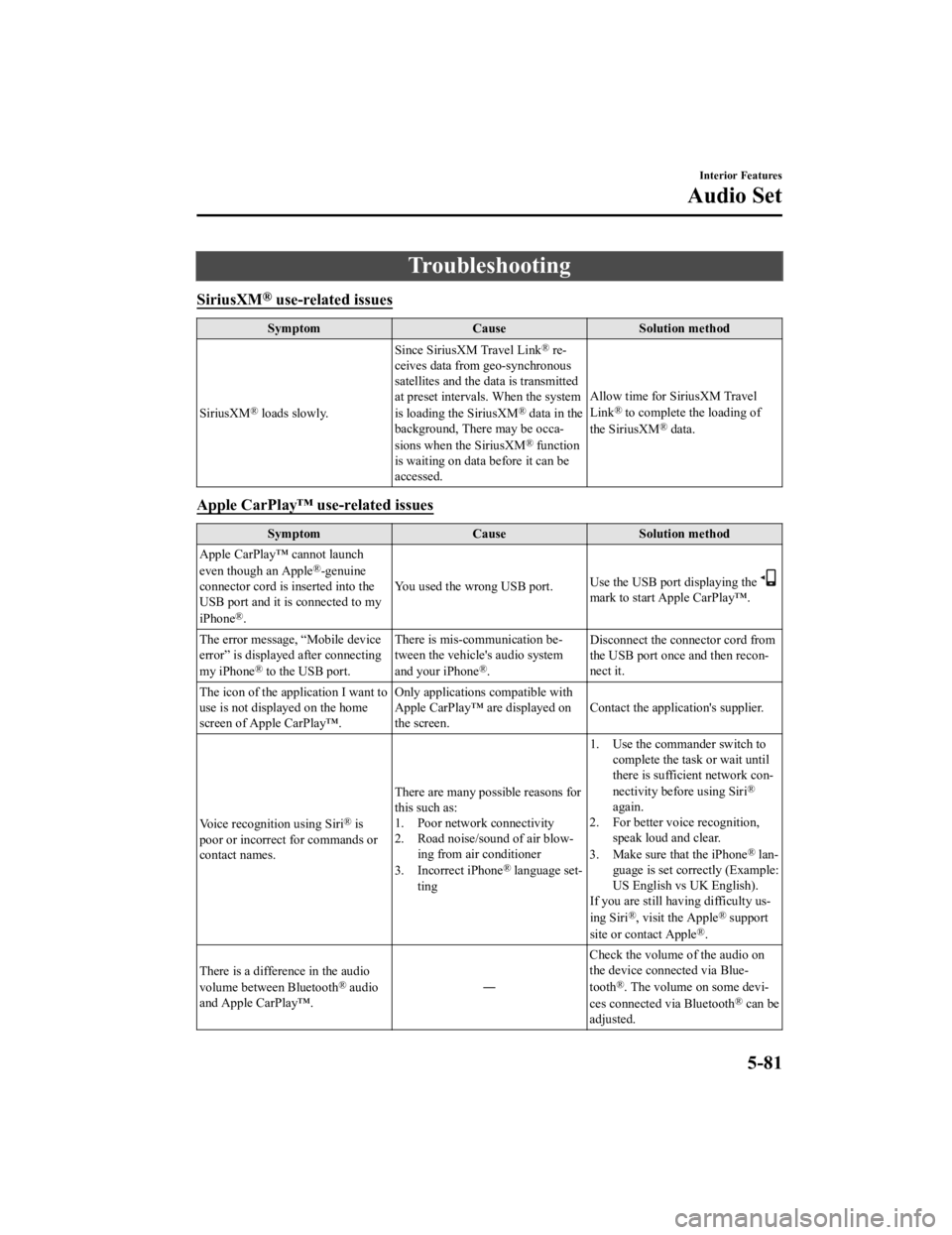
Troubleshooting
SiriusXM® use-related issues
SymptomCauseSolution method
SiriusXM
® loads slowly. Since SiriusXM Travel Link
® re-
ceives data from geo-synchronous
satellites and the data is transmitted
at preset intervals. When the system
is loading the SiriusXM
® data in the
background, There may be occa-
sions when the SiriusXM
® function
is waiting on data before it can be
accessed. Allow time for SiriusXM Travel
Link
® to complete the loading of
the SiriusXM® data.
Apple CarPlay™ use-related issues
Symptom CauseSolution method
Apple CarPlay™ cannot launch
even though an Apple
®-genuine
connector cord is inserted into the
USB port and it is connected to my
iPhone
®. You used the wrong USB port.
Use the USB port displaying the
mark to start Apple CarPlay™.
The error message, “Mobile device
error” is displaye d after connecting
my iPhone
® to the USB port. There is mis-communication be-
tween the vehicle's audio system
and your iPhone®.
Disconnect the connector cord from
the USB port once and then recon-
nect it.
The icon of the application I want to
use is not displayed on the home
screen of Apple CarPlay™. Only applications compatible with
Apple CarPlay™ are displayed on
the screen.
Contact the application's supplier.
Voice recognition using Siri
® is
poor or incorrect for commands or
contact names. There are many possible reasons for
this such as:
1. Poor network connectivity
2. Road noise/sound of air blow-
ing from air conditioner
3. Incorrect iPhone
® language set-
ting 1. Use the commander switch to
complete the task or wait until
there is sufficient network con-
nectivity before using Siri
®
again.
2. For better voice recognition, speak loud and clear.
3. Make sure that the iPhone
® lan-
guage is set correctly (Example:
US English vs UK English).
If you are still having difficulty us-
ing Siri
®, visit the Apple® support
site or contact Apple®.
There is a difference in the audio
volume between Bluetooth
® audio
and Apple CarPlay™. ―Check the volume of the audio on
the device connected via Blue-
tooth®. The volume on some devi-
ces connected via Bluetooth® can be
adjusted.
Interior Features
Audio Set
5-81
CX-5_8HH4-EA-19A_Edition1 2018-11-21 10:03:20
Page 486 of 721

Android Auto™ use-related issues
SymptomCauseSolution method
The Android Auto™ mode does not
launch even though the An-
droid™-genuine connector cord is
inserted into the USB port and it is
connected to my Android™ Smart-
phone. The Android Auto™ application has
not been downloaded to your An-
droid™ Smartphone.
To use Android Auto™ with your
vehicle, the Android Auto™ appli-
cation is required on your An-
droid™ Smartphone. Download the
Android Auto™ application from
the Google store™.
You used the wrong USB port. Use the USB port displaying the
mark to start the Android Auto™
mode.
The error message, “Mobile device
error” is displayed after connecting
my Android™ Smartphone to the
USB port. There is mis-communication be-
tween the vehicle's audio system
and your Android™ Smartphone.
Disconnect the connector cord from
the USB port once and then recon-
nect it.
Your Android™ Smartphone cannot
be paired because another device is
connected via Bluetooth
®. Disconnect the other device's Blue-
tooth
® connection, disconnect the
connector cord of the Android™
Smartphone from the USB terminal
once, and then reconnect it.
The icon of the application I want to
use is not displayed on the home
screen while in Android Auto™
mode. Only applications compatible with
Android Auto™ are displayed on
the screen.
Contact the appli
cation's supplier.
Voice recognition is poor or in-
correct.
Voice recognition responds slow-
ly or it does not work. ―
If you are having difficulty using
the voice recognition, visit the An-
droid Auto™ support site or contact
Google™.
There is a difference in the audio
volume between Bluetooth
® audio
and Android Auto™. ―Check the volume of the audio on
the device connected via Blue-
tooth®. The volume on some devi-
ces connected via Bluetooth® can
be adjusted.
Mazda Bluetooth® Hands-Free Customer Service
If you have any problems with Bluetooth®, contact our toll-free customer service center.
U.S.A.
Phone: 800-430-0153 (Toll-free)
Web: www.mazdausa.com/mazdaconnect
Canada
Phone: 800-430-0153 (Toll-free)
Web: www.mazdahandsfree.ca
Interior Features
Audio Set
5-82
CX-5_8HH4-EA-19A_Edition1 2018-11-21 10:03:20
Page 495 of 721

CAUTION
Do not use an audio file extension on files
other than audio files. In addition, do not
change the audio file extension. Otherwise,
the unit will not recognize the file correctly
resulting in noise or a malfunction.
OGG files written under specifications
other than the indicated specification
may not play normally or files or folder
names may not display correctly.
The file extension may not be provided
depending on the computer operating
system, version, software, or settings. In
this case, add the file extension “.ogg”
to the end of the file name, and then
write it to the memory.
▼ Operating Tips for USB device
This unit plays audio files as follows:
Extension Playback with this unit
.mp3 MP3
.wma WMA
.aac AAC
.m4a
.wav WAV
.ogg OGG
CAUTION
Do not use an audio
file extension on
files
other than audio files. In addition, do not
change the audio file extension. Otherwise,
the unit will not recognize the file correctly
resulting in noise or a malfunction.
NOTE
Playback may not be possible depending
on the type and condition of the USB
flash memory even if the audio file
complies with the standard.
A copyright protected WMA/AAC file
cannot be played in this unit.
If a file name in the USB memory is too
long, it could cause operation problems
such as not being able to playback the
song.
(Recommended: Within 80 characters)
The order of the music data stored in the
device may differ from the playback
order.
To prevent loss or damage of stored
data, we recommend that you always
back up your data.
Interior Features
Appendix
5-91
CX-5_8HH4-EA-19A_Edition1 2018-11-21 10:03:20
Page 496 of 721

(Vehicles without USB port indicated
with
)
If a device exceeds the maximum
electric current value of 1,000 mA, it
may not operate or recharge when
connected.
(Vehicles with USB port indicated with
)
If the current consumption of the
connected device exceeds the following
current value, it may not operate or
recharge.
Apple device is connected : 2,100 mA
Device compatible with BC1.2 is
connected : 1,500 mA
Device other than the above is
connected : 500 mA
Do not pull out the USB device while in
the USB mode (only pull it out while in
FM/AM radio mode).
The device will not operate if the data is
password protected.
MP3/WMA/AAC/OGG files written under
specifications other than the indicated
specification may not play normally or
files/folder names may not display
correctly.
▼ Agreements and disclaimers related
to Apple CarPlay™
This unit is compatible with Apple
CarPlay™ which can operate an iPhone
®
using the vehicle's audio device.
iPhone, Siri and Apple Music are
registered trademarks of Apple Inc.
Apple CarPlay is trademarks of Apple
Inc.
iOS is a trademark or registered
trademark of Cisco in the U.S. and other
countries and is used under license.
May not be compatible depending on the
model or OS version.
CAUTION
For the purposes of safety, do not
operate your iPhone
® while driving.
Disconnect the iPhone
® when it is not in
use. If the device is left in the cabin, it
could be damaged or the battery may
deteriorate due to the excessive
temperature or humidity inside the
cabin.
If the iPhone
® battery has deteriorated, it
may not recharge or play audio even if it
is connected to this unit.
Before use, carefully read the user
instructions for the iPhone
®.
NOTE
To prevent loss or damage of stored data,
we recommend that you always back up
your data.
▼ Operating Tips for Android™
Requires the Android Auto app on Google
Play and an Android compatible
smartphone running Android™ 5.0
Lollipop or higher.
CAUTION
For the purposes of safety, do not
operate your Android™ Smartphone
while driving.
Interior Features
Appendix
5-92
CX-5_8HH4-EA-19A_Edition1 2018-11-21 10:03:20
Page 505 of 721

USB Power Outlet*
The USB power outlets can be used
regardless of whether the ignition is
switched to ACC or ON.
Only use USB devices that have a
maximum power consumption of 10.5W
(DC5V, 2.1A) or below.
USB power outlet
CAUTION
To prevent USB power outlets damage or
electrical failure, pay attention to the
following:
Do not use USB devices that require
more than 10.5 W (DC 5 V, 2.1 A).
Close the lid when the USB power
outlets are not in use to prevent
foreign objects and liquids from
getting into the USB power outlets.
Correctly connect the USB connector
into the USB power outlets.
NOTE
The USB power outlets are designed
only for charging and they cannot be
used for connecting to the vehicle's
audio system.
To prevent discharging of the battery, do
not use the USB power outlets for long
periods with the engine off or idling.
How to connect
The groove in the armrest box can be used
to pass the cord of the device into the box
to connect it to th e USB power outlets.
1. Open the lid.
2. Route the cord through the groove in
the armrest box and insert the USB
connector into the USB power outlets.
Connector
Interior Features
Interior Equipment
*Some models.5-101
CX-5_8HH4-EA-19A_Edition1 2018-11-21 10:03:20
Page 575 of 721

DESCRIPTIONFUSE
RATING PROTECTED COMPONENT
6 D.LOCK 25 A Power door locks
7 SEAT WARM 20 A Seat warmer
*
8 SUNROOF 10 AMoonroof*
9 F.OUTLET 15 A Accessory sockets
10 MIRROR 7.5 A Power control mirror 11 R.OUTLET1 15 A ―
12 SCR3 15 A
Engine control system
*
13 SCR4 15 A
Engine control system*
14 R.OUTLET2 15 A Accessory sockets
15 USB 7.5 A USB power outlet
*
16PLG 20 A
Power liftgate*
17 M.DEF 7.5 A
Mirror defogger*
18 R.SEAT W 20 A Rear seat warmer*
19―― ―
20 AT IND 7.5 A AT shift indicator
*
21 P.SEAT P 30 APower seat*
Maintenance and Care
Owner Maintenance
*Some models.6-63
CX-5_8HH4-EA-19A_Edition1 2018-11-21 10:03:20
Page 708 of 721
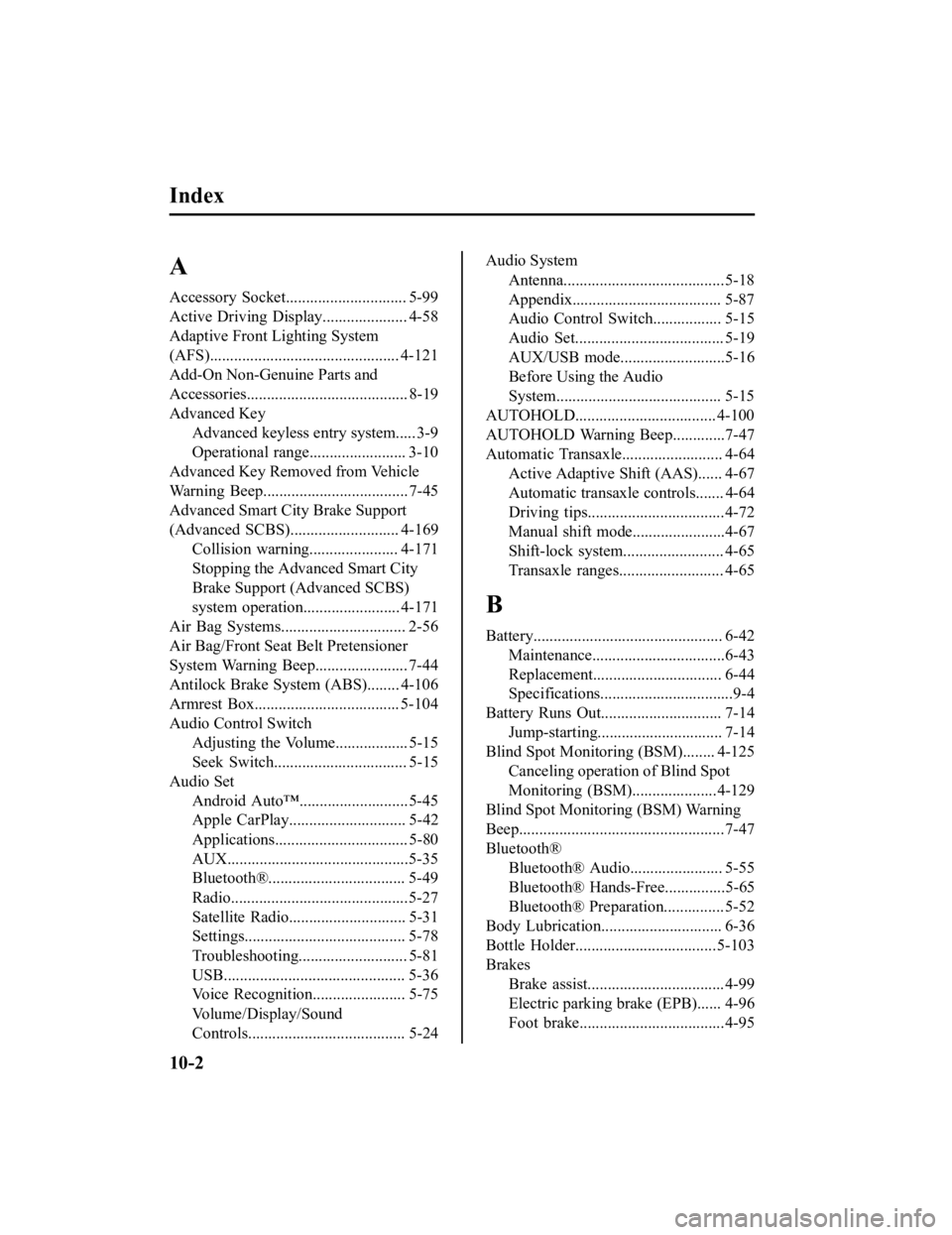
Index
A
Accessory Socket.............................. 5-99
Active Driving Display..................... 4-58
Adaptive Front Lighting System
(AFS)............................................... 4-121
Add-On Non-Genuine Parts and
Accessories........................................ 8-19
Advanced Key
Advanced keyless entry system..... 3-9
Operational range........................ 3-10
Advanced Key Removed from Vehicle
Warning Beep.................................... 7-45
Advanced Smart City Brake Support
(Advanced SCBS)........................... 4-169
Collision warning.... .................. 4-171
Stopping the Advanced Smart City
Brake Support (Advanced SCBS)
system operation........................ 4-171
Air Bag Systems............................... 2-56
Air Bag/Front Seat Belt Pretensioner
System Warning Beep....................... 7-44
Antilock Brake System (ABS)........ 4-106
Armrest Box.................................... 5-104
Audio Control Switch
Adjusting the Volume.................. 5-15
Seek Switch................................. 5-15
Audio Set Android Auto™........................... 5-45
Apple CarPlay............................. 5-42
Applications................................. 5-80
AUX.............................................5-35
Bluetooth®.................................. 5-49
Radio............................................5-27
Satellite Radio........ ..................... 5-31
Settings........................................ 5-78
Troubleshooting.......... ................. 5-81
USB............................................. 5-36
Voice Recognition.... ................... 5-75
Volume/Display/Sound
Controls....................................... 5-24
Audio System Antenna........................................5-18
Appendix..................................... 5-87
Audio Control Switch................. 5-15
Audio Set..................................... 5-19
AUX/USB mode..........................5-16
Before Using the Audio
System......................................... 5-15
AUTOHOLD................................... 4-100
AUTOHOLD Warning Beep.............7-47
Automatic Transaxle......................... 4-64 Active Adaptive Shift (AAS)...... 4-67
Automatic transaxle controls....... 4-64
Driving tips..................................4-72
Manual shift mode.......................4-67
Shift-lock system...... ................... 4-65
Transaxle ranges.......................... 4-65
B
Battery............................................... 6-42 Maintenance.................................6-43
Replacement................................ 6-44
Specifications.................................9-4
Battery Runs Out.............................. 7-14 Jump-starting............................... 7-14
Blind Spot Monitoring (BSM)........ 4-125 Canceling operation of Blind Spot
Monitoring (BSM).....................4-129
Blind Spot Monitoring (BSM) Warning
Beep...................................................7-47
Bluetooth® Bluetooth® Audio....................... 5-55
Bluetooth® Hands-Free...............5-65
Bluetooth® Preparat ion............... 5-52
Body Lubrication.............................. 6-36
Bottle Holder............ ....................... 5-103
Brakes Brake assist.................................. 4-99
Electric parking brake (EPB)...... 4-96
Foot brake....................................4-95
10-2
CX-5_8HH4-EA-19A_Edition1 2018-11-21 10:03:20