display MAZDA MODEL CX-9 2008 (in English) User Guide
[x] Cancel search | Manufacturer: MAZDA, Model Year: 2008, Model line: MODEL CX-9, Model: MAZDA MODEL CX-9 2008Pages: 506, PDF Size: 11.52 MB
Page 252 of 506

Black plate (252,1)
About folders and files
lThe order of hierarchy for MP3 files
and folders during playback or other
functions is from shallow to deep. The
arrangement and playing order of a
recorded disc containing MP3 files is
as follows:
lFile number
A numerical file number is assigned
to each file in a folder in the order of
hierarchy from shallow to deep.
lFolder number
A numerical folder number is
assigned to each folder in the order
of hierarchy from shallow to deep.
05
06
01
02
04
03
15 4 2 3
Folder
No.
Level1 Level2 Level3 Level4
lThe folder order is automatically
assigned and this order cannot be
optionally set.
lAny folder without an MP3 file will be
ignored. (It will be skipped and the
folder number will not be displayed.)
lMP3 files not conforming to the MP3
format containing both header frames
and data frames will be skipped and
not played.
lThis unit will play MP3 files that have
up to eight levels. However, the more
levels a disc has, the longer it will take
to initially start playing. It is
recommended to record discs with two
levels or less.
lA single disc with up to 512 files can
be played and a single folder with up to
255 files can be played.
lWhen naming an MP3 file, be sure to
add an MP3 file extension (.mp3) after
the file name.
lThe maximum number of characters
that can be used for file names is as
follows. However, this unit will only
display up to 30 characters, including
the file extension (.mp3).
Maximum number of
characters in a file name
(including a separator“.”
and the three letters of the
file extension)
ISO9660 level 1 12
*
ISO9660 level 2 31*
Joliet extended
format64
Romeo extended
format128
* English one-byte characters (capitalized only) and
underbar“_”are available.
CAUTION
This unit can only play MP3 files that
have an MP3 file extension (.mp3)
attached. Do not attach an MP3 file
extension to any other type file as it
could cause noise to be emitted or a
malfunction in the unit.
6-24
Interior Comfort
Audio System
CX-9_8Z28-EA-07J_Edition2 Page252
Thursday, November 22 2007 12:3 AM
Form No.8Z28-EA-07J
Page 253 of 506

Black plate (253,1)
About ID3 Tag display
lThis unit can only display ID3 Tag
album, track and artist names that have
been input using Ver.1.0/1.1/2.2/2.3
formats. Any other data that may have
been input cannot be displayed.
lThis unit can only display English
(including numerals) one-byte
characters. Use only English (including
numerals) one-byte characters when
inputting ID3 tags. Two-byte characters
and some special symbols cannot be
displayed.
Specialized glossary
MP3
Abbreviation for“MPEG Audio Layer 3”.
A technical standard for audio
compression as decided by an ISO
(International Organization for
Standardization) MPEG working group.
Use of MP3 allows for audio data to be
compressed to approximately a tenth of
the source data size.
ISO 9660
An international standard for logical
formatting of CD-ROM files and folders.
It is divided into three separate levels
based on differences in file naming
procedures, data configuration and other
characteristics.
Multi-session
A session is the complete amount of data
recorded from the beginning to the end of
a single period of CD-ROM, CD-R/CD-
RW data recording. Multi-session refers to
the existence of data from two or more
sessions on a single disc.Sampling
Refers to the process of encoding analog
audio data at regular intervals and
converting it to digital data. The sampling
rate refers to the number of times a
sample is taken in one second and is
expressed in Hz units. Increasing the
sampling rate improves the sound quality
but also increases the data size.
Bit rate
Refers to the volume of data per second,
expressed in bps (bits per second).
Generally, the larger the number of the
transfer bit rate when compressing an
MP3 file, the more information regarding
musical reproduction it carries, and
therefore the better the sound quality.
Packet writing
A general term for the method, similar to
that used for floppy discs or hard drives,
of recording the required file in a single
increment on a CD-R and similar.
ID3 Tag
ID3 tag is a method for storing
information related to the music in an
MP3 file. Information such as track, artist
and album name can be stored. This
content can be freely edited using ID3
editing function software.
VBR
Abbreviation for Variable Bit Rate. While
CBR (Constant Bit Rate) is generally
used, VBR varies the bit rate for audio
compression according to compression
conditions and this allows for
compression with preference given to
sound quality.
Interior Comfort
Audio System
6-25
CX-9_8Z28-EA-07J_Edition2 Page253
Thursday, November 22 2007 12:3 AM
Form No.8Z28-EA-07J
Page 255 of 506

Black plate (255,1)
Audio Set
lAudio information is displayed on the information display.lThere are two types of In-dash CD changers. Check which In-dash CD changer your
vehicle is equipped with.
CD Player In-Dash CD Changer (non-MP3 compatible)
In-dash CD Changer (MP3 compatible)
Power/Volume/Sound Controls .............................................................................. page 6-28
Operating the Radio ............................................................................................... page 6-34
Operating the Compact Disc (CD) Player .............................................................. page 6-38
Operating the In-Dash CD Changer ....................................................................... page 6-40
Operating the Auxiliary jack .................................................................................. page 6-44
Error Indications ..................................................................................................... page 6-45
Interior Comfort
Audio System
6-27
CX-9_8Z28-EA-07J_Edition2 Page255
Thursday, November 22 2007 12:3 AM
Form No.8Z28-EA-07J
Page 258 of 506
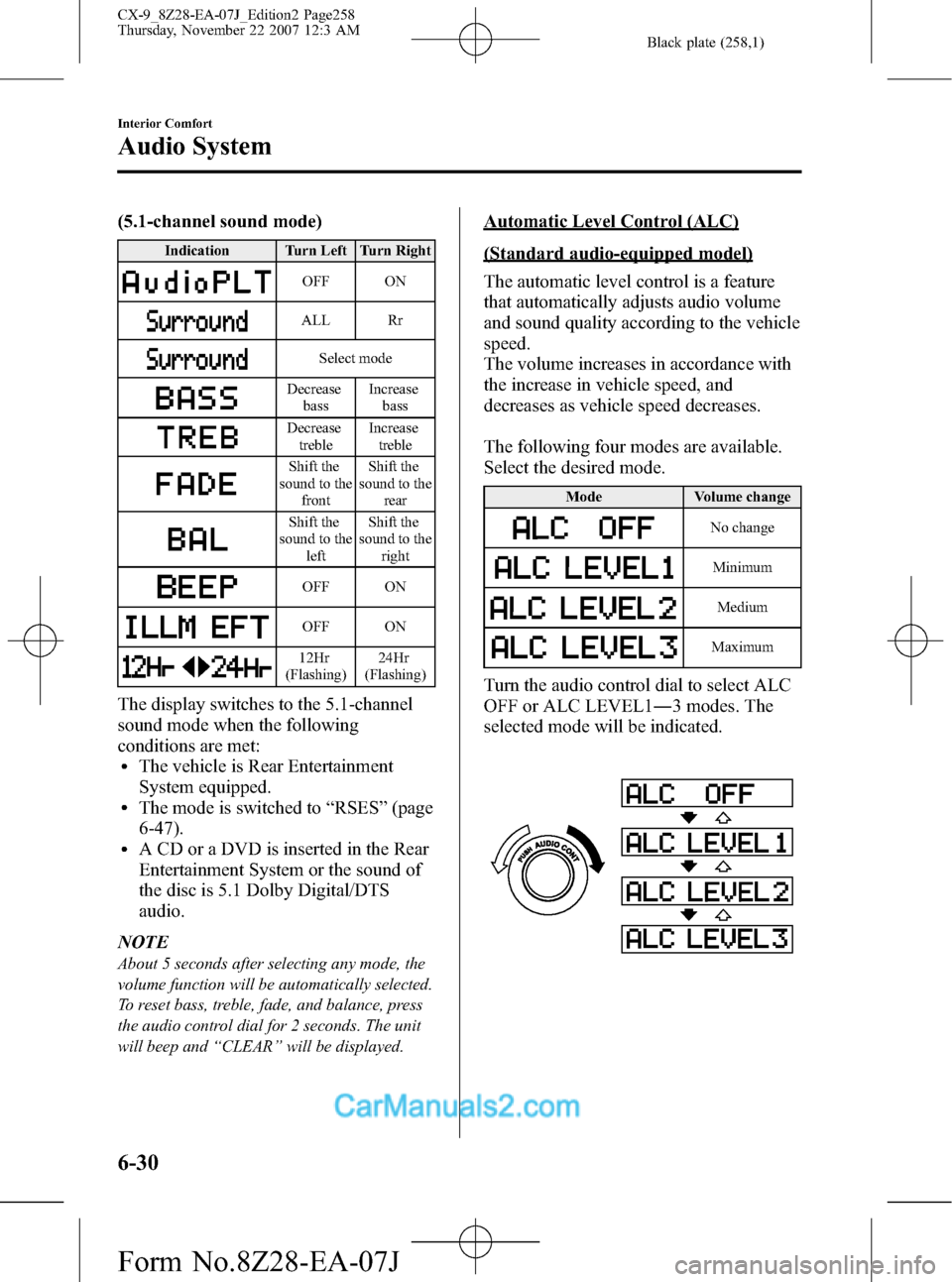
Black plate (258,1)
(5.1-channel sound mode)
Indication Turn Left Turn Right
OFF ON
ALL Rr
Select mode
Decrease
bassIncrease
bass
Decrease
trebleIncrease
treble
Shift the
sound to the
frontShift the
sound to the
rear
Shift the
sound to the
leftShift the
sound to the
right
OFF ON
OFF ON
12Hr
(Flashing)24Hr
(Flashing)
The display switches to the 5.1-channel
sound mode when the following
conditions are met:
lThe vehicle is Rear Entertainment
System equipped.
lThe mode is switched to“RSES”(page
6-47).
lA CD or a DVD is inserted in the Rear
Entertainment System or the sound of
the disc is 5.1 Dolby Digital/DTS
audio.
NOTE
About 5 seconds after selecting any mode, the
volume function will be automatically selected.
To reset bass, treble, fade, and balance, press
the audio control dial for 2 seconds. The unit
will beep and“CLEAR”will be displayed.
Automatic Level Control (ALC)
(Standard audio-equipped model)
The automatic level control is a feature
that automatically adjusts audio volume
and sound quality according to the vehicle
speed.
The volume increases in accordance with
the increase in vehicle speed, and
decreases as vehicle speed decreases.
The following four modes are available.
Select the desired mode.
Mode Volume change
No change
Minimum
Medium
Maximum
Turn the audio control dial to select ALC
OFF or ALC LEVEL1―3 modes. The
selected mode will be indicated.
6-30
Interior Comfort
Audio System
CX-9_8Z28-EA-07J_Edition2 Page258
Thursday, November 22 2007 12:3 AM
Form No.8Z28-EA-07J
Page 260 of 506
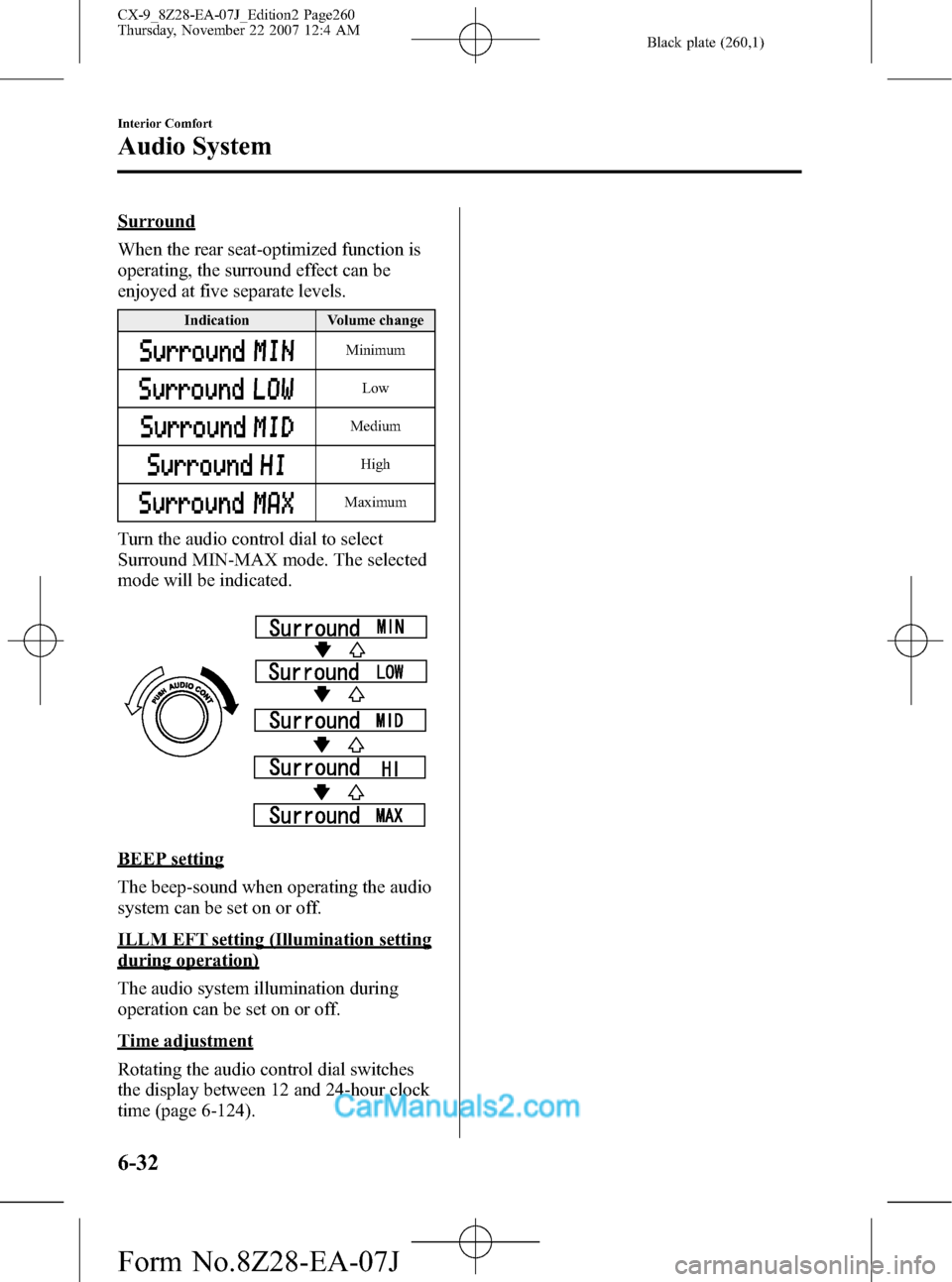
Black plate (260,1)
Surround
When the rear seat-optimized function is
operating, the surround effect can be
enjoyed at five separate levels.
Indication Volume change
Minimum
Low
Medium
High
Maximum
Turn the audio control dial to select
Surround MIN-MAX mode. The selected
mode will be indicated.
BEEP setting
The beep-sound when operating the audio
system can be set on or off.
ILLM EFT setting (Illumination setting
during operation)
The audio system illumination during
operation can be set on or off.
Time adjustment
Rotating the audio control dial switches
the display between 12 and 24-hour clock
time (page 6-124).
6-32
Interior Comfort
Audio System
CX-9_8Z28-EA-07J_Edition2 Page260
Thursday, November 22 2007 12:4 AM
Form No.8Z28-EA-07J
Page 262 of 506
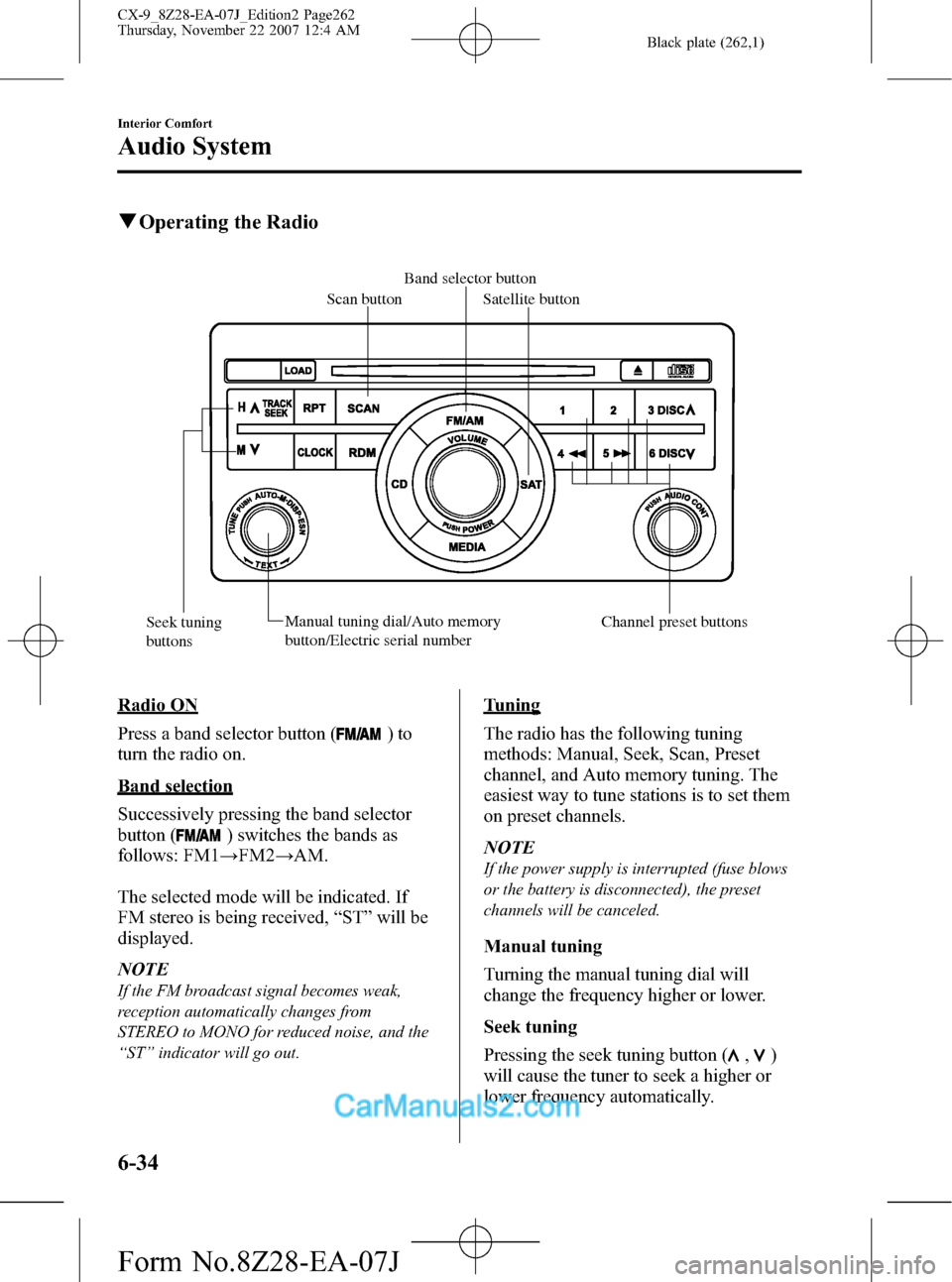
Black plate (262,1)
qOperating the Radio
Band selector button
Scan button
Satellite button
Seek tuning
buttonsManual tuning dial/Auto memory
button/Electric serial number Channel preset buttons
Radio ON
Press a band selector button (
)to
turn the radio on.
Band selection
Successively pressing the band selector
button (
) switches the bands as
follows: FM1→FM2→AM.
The selected mode will be indicated. If
FM stereo is being received,“ST”will be
displayed.
NOTE
If the FM broadcast signal becomes weak,
reception automatically changes from
STEREO to MONO for reduced noise, and the
“ST”indicator will go out.
Tuning
The radio has the following tuning
methods: Manual, Seek, Scan, Preset
channel, and Auto memory tuning. The
easiest way to tune stations is to set them
on preset channels.
NOTE
If the power supply is interrupted (fuse blows
or the battery is disconnected), the preset
channels will be canceled.
Manual tuning
Turning the manual tuning dial will
change the frequency higher or lower.
Seek tuning
Pressing the seek tuning button (
,)
will cause the tuner to seek a higher or
lower frequency automatically.
6-34
Interior Comfort
Audio System
CX-9_8Z28-EA-07J_Edition2 Page262
Thursday, November 22 2007 12:4 AM
Form No.8Z28-EA-07J
Page 263 of 506

Black plate (263,1)
NOTE
If you continue to press and hold the button,
the frequency will continue changing without
stopping.
Scan tuning
Press the scan button (
)to
automatically sample strong stations.
Scanning stops at each station for about 5
seconds. To hold a station, press the scan
button (
) again during this interval.
Preset channel tuning
The 6 preset channels can be used to store
6 AM and 12 FM stations.
1. To set a channel first select AM, FM1,
or FM2. Tune to the desired station.
2. Depress a channel preset button for
about 2 seconds until a beep sound is
heard. The preset channel number and
station frequency will be displayed.
The station is now held in the memory.
3. Repeat this operation for the other
stations and bands you want to store.
To tune one in the memory, select AM,
FM1, or FM2 and then press its
channel preset button. The station
frequency and the channel number will
be displayed.
NOTE
If the power supply is interrupted (fuse blows
or the battery is disconnected), the preset
channels will be canceled.
Auto memory tuning
This is especially useful when driving in
an area where the local stations are not
known. Additional AM/FM stations can
be stored without disturbing the
previously set channels.Press and hold the auto memory button
(
) for about 2 seconds until a beep
sound is heard; the system will
automatically scan and temporarily store
up to 6 stations with the strongest
frequencies in each selected band in that
area.
After scanning is completed, the station
with the strongest frequency will be tuned
and its frequency displayed.
Press and release the auto memory button
(
) to recall stations from the auto-
stored stations. One stored station will be
selected each time; its frequency and
channel number will be displayed.
NOTE
If no stations can be tuned after scanning
operations,“A”will be displayed.
SATELLITE RADIO (SAT)
Vehicles equipped with the separately
purchased SIRIUS digital satellite radio
unit have the ability to receive channels of
digital quality programming coast to coast
via satellite. For information on use, read
the Satellite Radio Kit manual
accompanying the SIRIUS digital satellite
radio unit. A subscription to SIRIUS
digital satellite radio service is required
(available in the U.S. - Except Alaska and
Hawaii) to enable this feature once the
separately purchased SIRIUS digital
satellite radio unit has been installed. For
subscription and channel information, or
for digital satellite radio technical issues,
contact SIRIUS directly at:
- Web: www.siriusradio.com
- Phone (24 hrs/day, 7 days/week): 888-
539-SIRI (7474)
- E-mail: [email protected]
- Mailing Address: Sirius Satellite Radio
Interior Comfort
Audio System
6-35
CX-9_8Z28-EA-07J_Edition2 Page263
Thursday, November 22 2007 12:4 AM
Form No.8Z28-EA-07J
Page 264 of 506
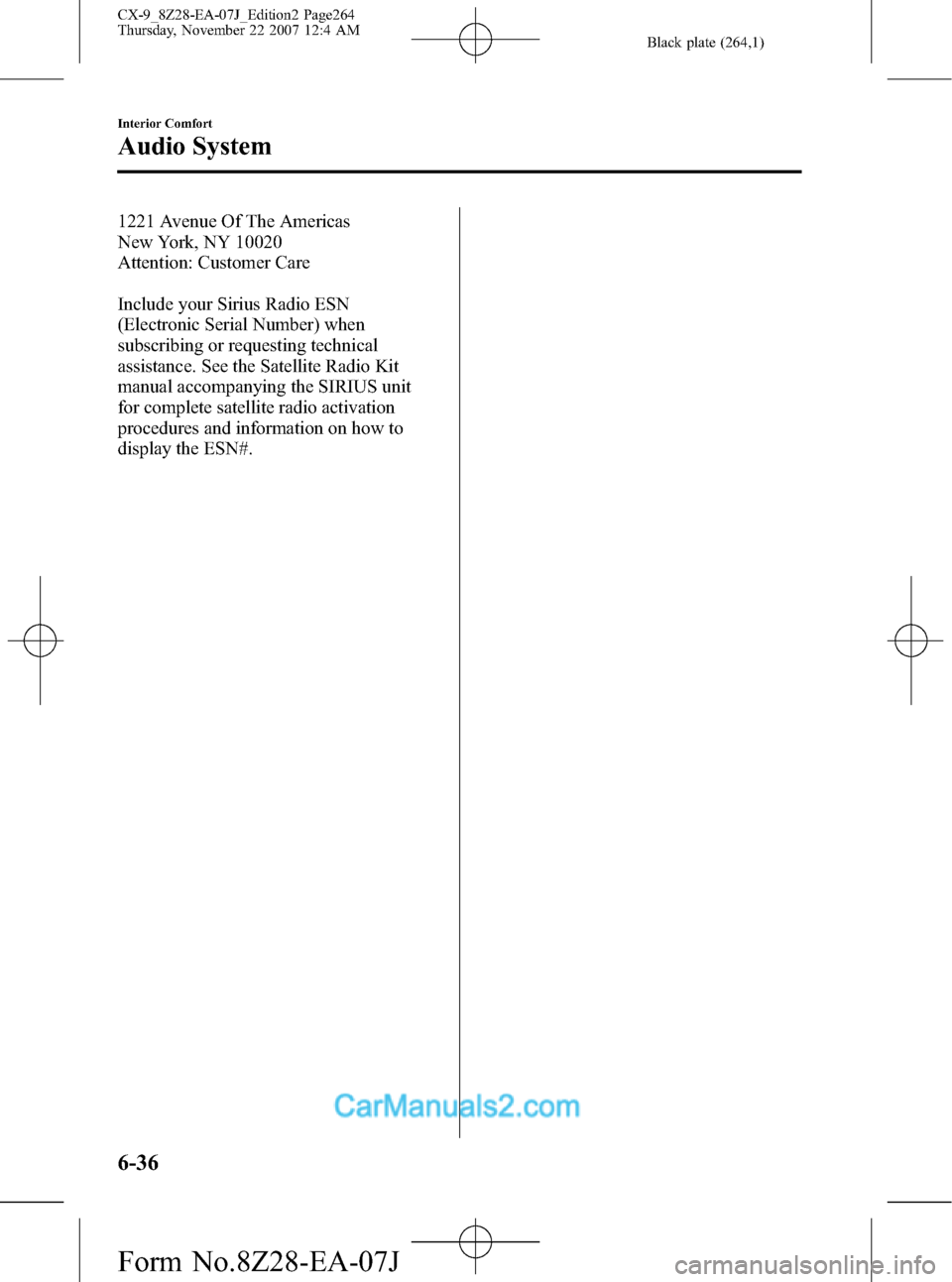
Black plate (264,1)
1221 Avenue Of The Americas
New York, NY 10020
Attention: Customer Care
Include your Sirius Radio ESN
(Electronic Serial Number) when
subscribing or requesting technical
assistance. See the Satellite Radio Kit
manual accompanying the SIRIUS unit
for complete satellite radio activation
procedures and information on how to
display the ESN#.
6-36
Interior Comfort
Audio System
CX-9_8Z28-EA-07J_Edition2 Page264
Thursday, November 22 2007 12:4 AM
Form No.8Z28-EA-07J
Page 267 of 506

Black plate (267,1)
Music scan
This feature helps to find a program by
playing about the first 10 seconds of each
track.
Press the scan button (
) during
playback to start the scan play operation
(the track number will flash).
Press the scan button (
) again to
cancel scan playback.
NOTE
If the unit is left in scan, normal playback will
resume where scan was selected.
Repeat playback
This feature makes it possible to listen to
a selection repeatedly.
Press the repeat button (
) during
playback. The current selection will be
repeated (“RPT”will be displayed).
Press the repeat button (
) once again
to cancel repeat playback.
Random playback
This feature allows the CD player to
randomly select the order of the songs.
Press the random button (
) during
playback. The next selection will be
randomly selected (“RDM”will be
displayed).
Press the random button (
) once
again to cancel random playback.
Message display
If“CHECK CD”is displayed, it means
that there is some CD malfunction. Check
the CD for damage, dirt, or smudges, and
then properly reinsert. If the message
appears again, take the unit to an
Authorized Mazda Dealer for service.
Interior Comfort
Audio System
6-39
CX-9_8Z28-EA-07J_Edition2 Page267
Thursday, November 22 2007 12:4 AM
Form No.8Z28-EA-07J
Page 268 of 506
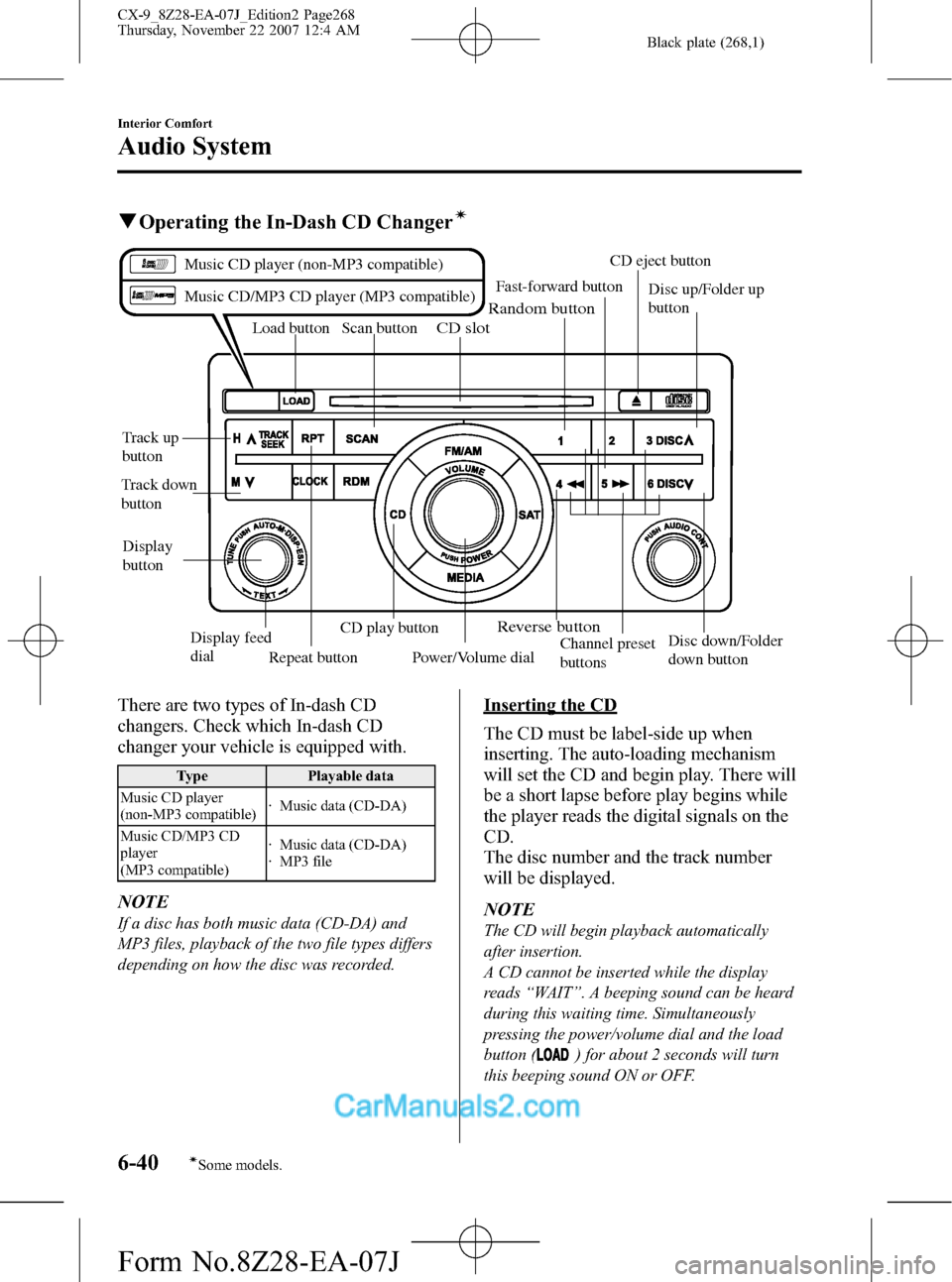
Black plate (268,1)
qOperating the In-Dash CD Changerí
Load button
Repeat buttonScan button
CD play buttonCD eject button
Disc up/Folder up
button
Channel preset
buttonsDisc down/Folder
down button Fast-forward button
Track down
buttonTrack up
button
Random button
Reverse button
CD slot
Display
button
Display feed
dial
Power/Volume dial
Music CD player (non-MP3 compatible)
Music CD/MP3 CD player (MP3 compatible)
There are two types of In-dash CD
changers. Check which In-dash CD
changer your vehicle is equipped with.
Type Playable data
Music CD player
(non-MP3 compatible)· Music data (CD-DA)
Music CD/MP3 CD
player
(MP3 compatible)· Music data (CD-DA)
· MP3 file
NOTE
If a disc has both music data (CD-DA) and
MP3 files, playback of the two file types differs
depending on how the disc was recorded.
Inserting the CD
The CD must be label-side up when
inserting. The auto-loading mechanism
will set the CD and begin play. There will
be a short lapse before play begins while
the player reads the digital signals on the
CD.
The disc number and the track number
will be displayed.
NOTE
The CD will begin playback automatically
after insertion.
A CD cannot be inserted while the display
reads“WAIT”. A beeping sound can be heard
during this waiting time. Simultaneously
pressing the power/volume dial and the load
button (
) for about 2 seconds will turn
this beeping sound ON or OFF.
6-40
Interior Comfort
íSome models.
Audio System
CX-9_8Z28-EA-07J_Edition2 Page268
Thursday, November 22 2007 12:4 AM
Form No.8Z28-EA-07J