bluetooth MAZDA MODEL CX-9 2010 (in English) Service Manual
[x] Cancel search | Manufacturer: MAZDA, Model Year: 2010, Model line: MODEL CX-9, Model: MAZDA MODEL CX-9 2010Pages: 592
Page 406 of 592
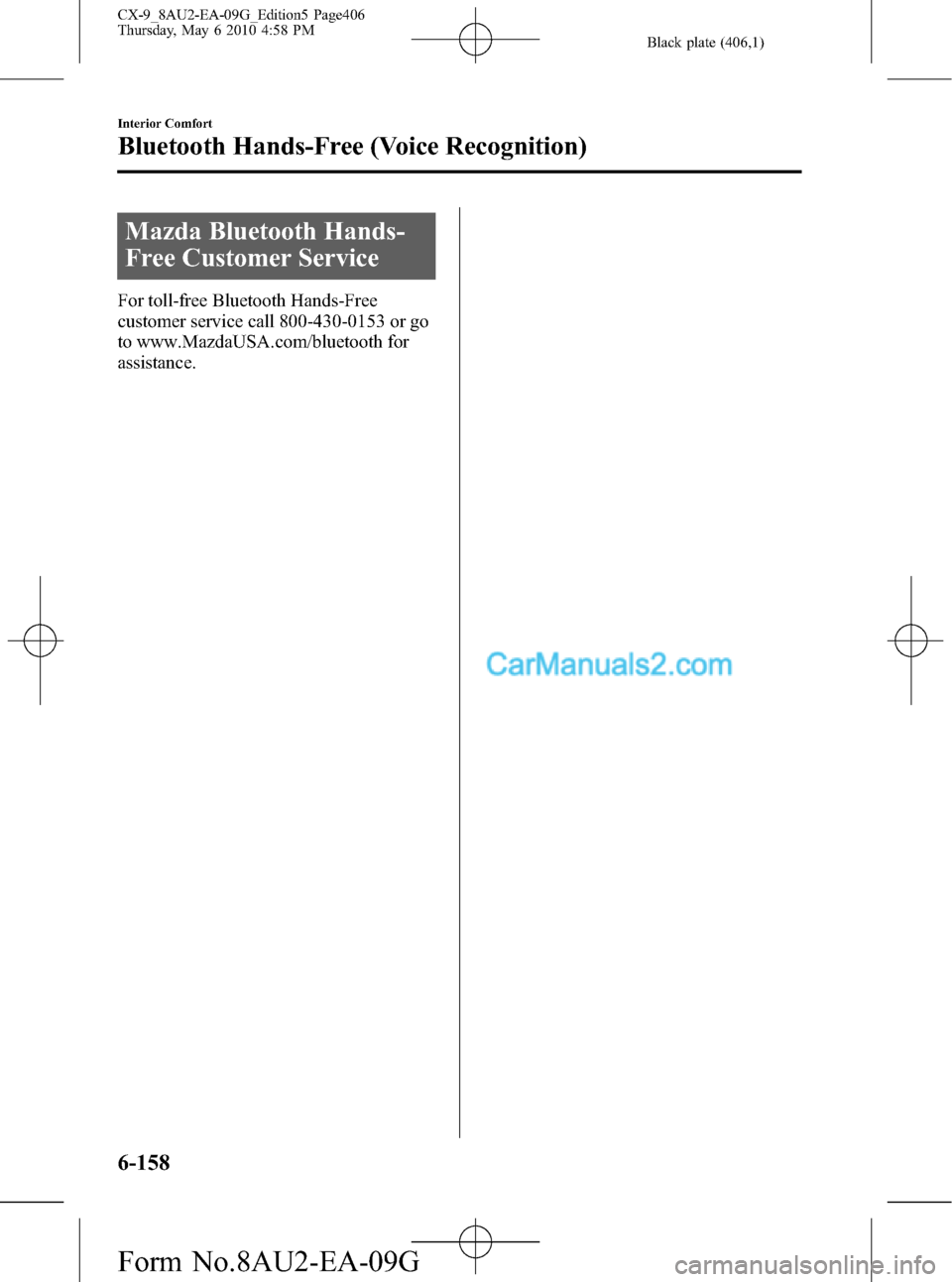
Black plate (406,1)
Mazda Bluetooth Hands-
Free Customer Service
For toll-free Bluetooth Hands-Free
customer service call 800-430-0153 or go
to www.MazdaUSA.com/bluetooth for
assistance.
6-158
Interior Comfort
Bluetooth Hands-Free (Voice Recognition)
CX-9_8AU2-EA-09G_Edition5 Page406
Thursday, May 6 2010 4:58 PM
Form No.8AU2-EA-09G
Page 407 of 592
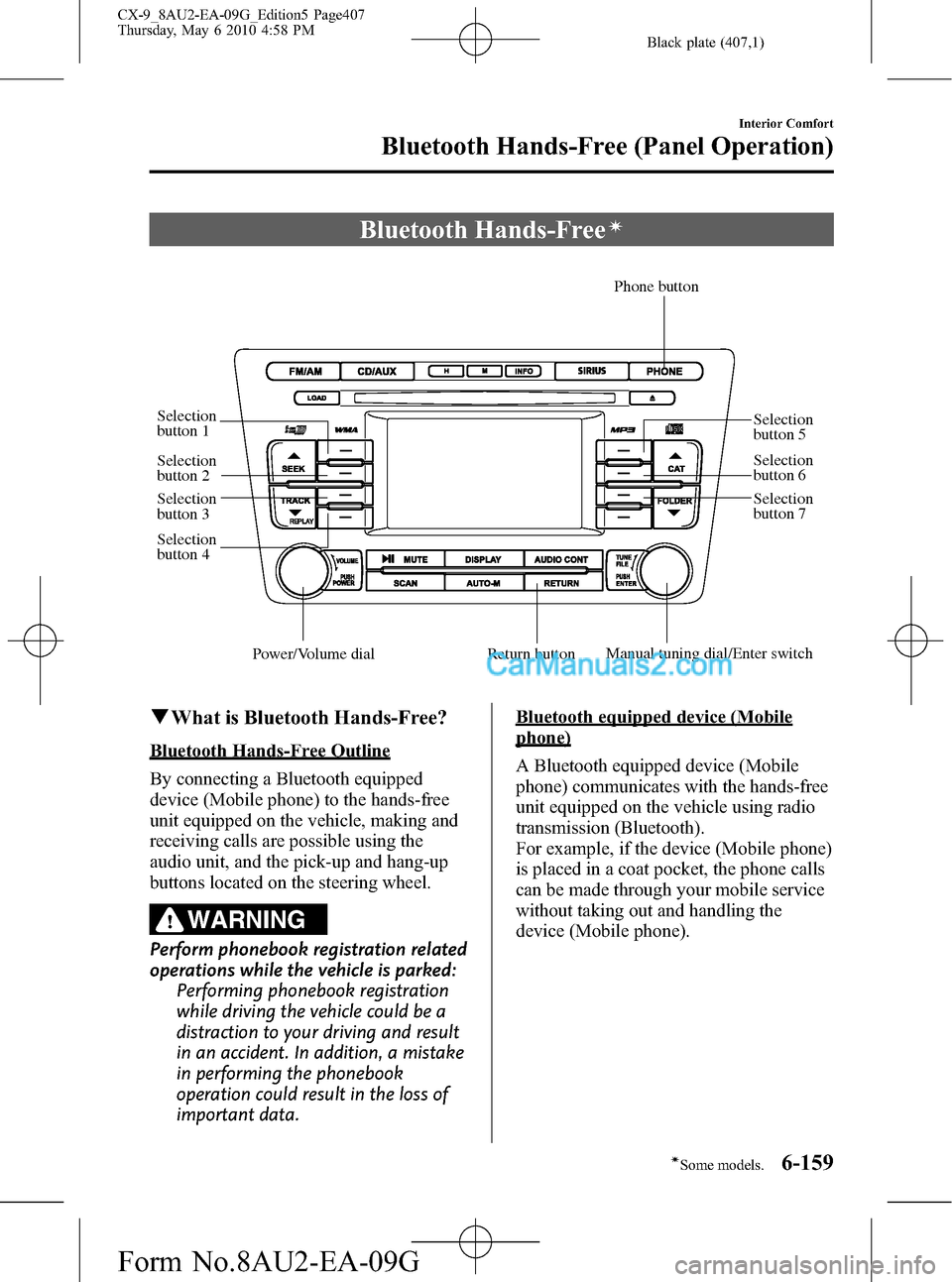
Black plate (407,1)
Bluetooth Hands-Freeí
Selection
button 1
Selection
button 2
Selection
button 3
Selection
button 4Selection
button 5
Selection
button 6
Selection
button 7
Return button
Phone button
Manual tuning dial/Enter switchPower/Volume dial
qWhat is Bluetooth Hands-Free?
Bluetooth Hands-Free Outline
By connecting a Bluetooth equipped
device (Mobile phone) to the hands-free
unit equipped on the vehicle, making and
receiving calls are possible using the
audio unit, and the pick-up and hang-up
buttons located on the steering wheel.
WARNING
Perform phonebook registration related
operations while the vehicle is parked:
Performing phonebook registration
while driving the vehicle could be a
distraction to your driving and result
in an accident. In addition, a mistake
in performing the phonebook
operation could result in the loss of
important data.
Bluetooth equipped device (Mobile
phone)
A Bluetooth equipped device (Mobile
phone) communicates with the hands-free
unit equipped on the vehicle using radio
transmission (Bluetooth).
For example, if the device (Mobile phone)
is placed in a coat pocket, the phone calls
can be made through your mobile service
without taking out and handling the
device (Mobile phone).
Interior Comfort
Bluetooth Hands-Free (Panel Operation)
6-159íSome models. CX-9_8AU2-EA-09G_Edition5 Page407
Thursday, May 6 2010 4:58 PM
Form No.8AU2-EA-09G
Page 408 of 592
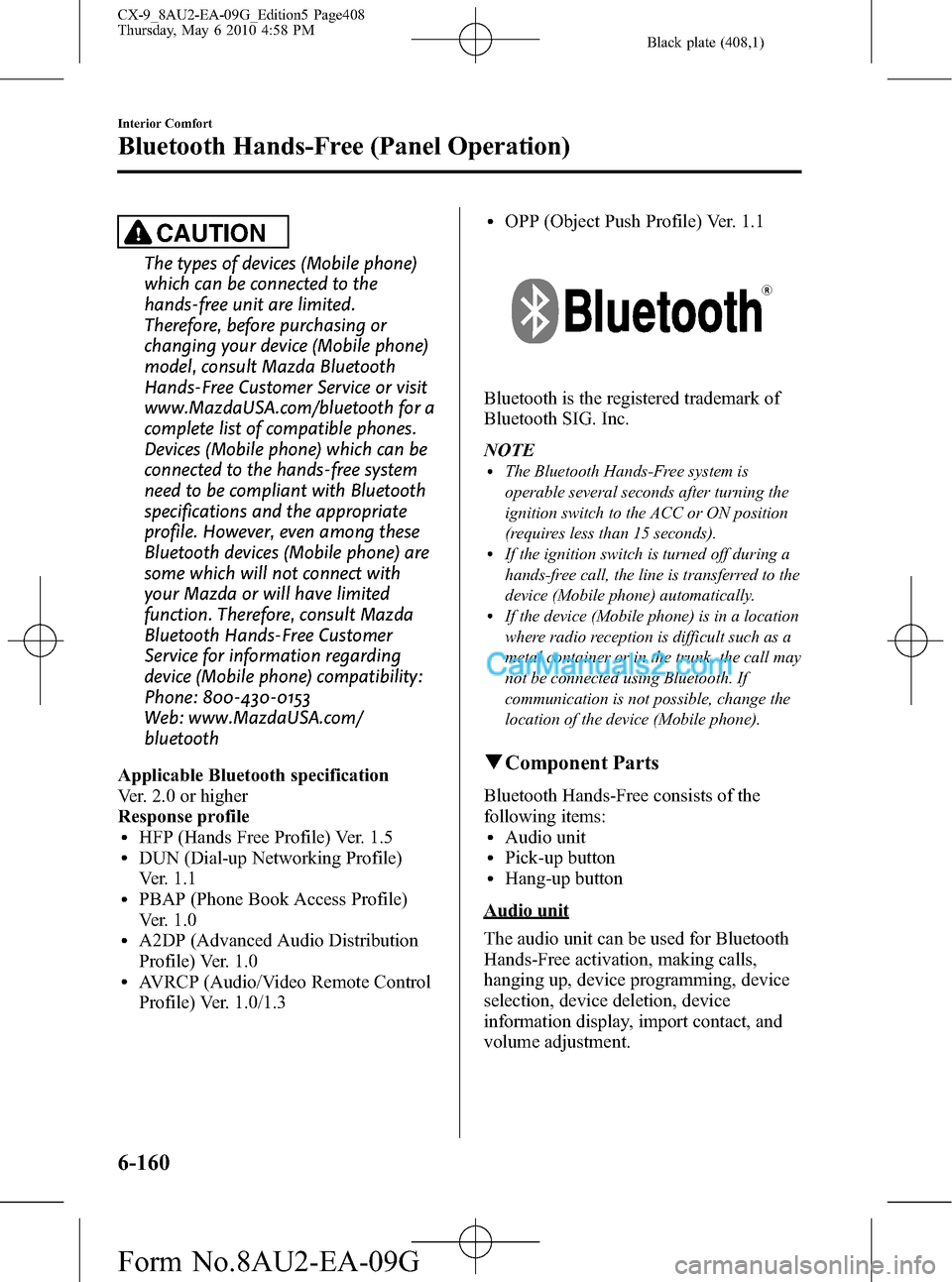
Black plate (408,1)
CAUTION
The types of devices (Mobile phone)
which can be connected to the
hands-free unit are limited.
Therefore, before purchasing or
changing your device (Mobile phone)
model, consult Mazda Bluetooth
Hands-Free Customer Service or visit
www.MazdaUSA.com/bluetooth for a
complete list of compatible phones.
Devices (Mobile phone) which can be
connected to the hands-free system
need to be compliant with Bluetooth
specifications and the appropriate
profile. However, even among these
Bluetooth devices (Mobile phone) are
some which will not connect with
your Mazda or will have limited
function. Therefore, consult Mazda
Bluetooth Hands-Free Customer
Service for information regarding
device (Mobile phone) compatibility:
Phone: 800-430-0153
Web: www.MazdaUSA.com/
bluetooth
Applicable Bluetooth specification
Ver. 2.0 or higher
Response profile
lHFP (Hands Free Profile) Ver. 1.5lDUN (Dial-up Networking Profile)
Ver. 1.1
lPBAP (Phone Book Access Profile)
Ver. 1.0
lA2DP (Advanced Audio Distribution
Profile) Ver. 1.0
lAVRCP (Audio/Video Remote Control
Profile) Ver. 1.0/1.3
lOPP (Object Push Profile) Ver. 1.1
Bluetooth is the registered trademark of
Bluetooth SIG. Inc.
NOTE
lThe Bluetooth Hands-Free system is
operable several seconds after turning the
ignition switch to the ACC or ON position
(requires less than 15 seconds).
lIf the ignition switch is turned off during a
hands-free call, the line is transferred to the
device (Mobile phone) automatically.
lIf the device (Mobile phone) is in a location
where radio reception is difficult such as a
metal container or in the trunk, the call may
not be connected using Bluetooth. If
communication is not possible, change the
location of the device (Mobile phone).
qComponent Parts
Bluetooth Hands-Free consists of the
following items:
lAudio unitlPick-up buttonlHang-up button
Audio unit
The audio unit can be used for Bluetooth
Hands-Free activation, making calls,
hanging up, device programming, device
selection, device deletion, device
information display, import contact, and
volume adjustment.
6-160
Interior Comfort
Bluetooth Hands-Free (Panel Operation)
CX-9_8AU2-EA-09G_Edition5 Page408
Thursday, May 6 2010 4:58 PM
Form No.8AU2-EA-09G
Page 409 of 592
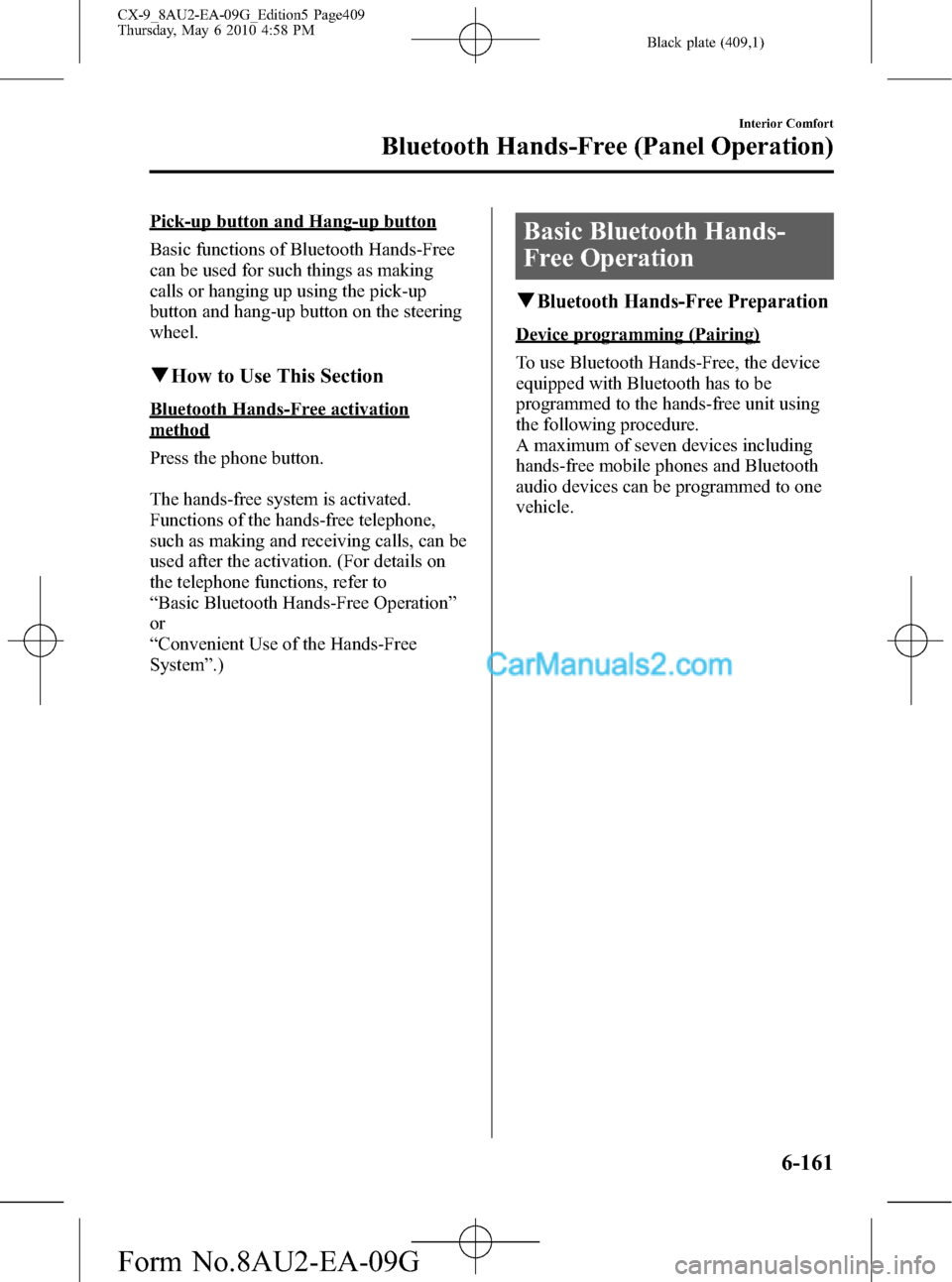
Black plate (409,1)
Pick-up button and Hang-up button
Basic functions of Bluetooth Hands-Free
can be used for such things as making
calls or hanging up using the pick-up
button and hang-up button on the steering
wheel.
qHow to Use This Section
Bluetooth Hands-Free activation
method
Press the phone button.
The hands-free system is activated.
Functions of the hands-free telephone,
such as making and receiving calls, can be
used after the activation. (For details on
the telephone functions, refer to
“Basic Bluetooth Hands-Free Operation”
or
“Convenient Use of the Hands-Free
System”.)
Basic Bluetooth Hands-
Free Operation
qBluetooth Hands-Free Preparation
Device programming (Pairing)
To use Bluetooth Hands-Free, the device
equipped with Bluetooth has to be
programmed to the hands-free unit using
the following procedure.
A maximum of seven devices including
hands-free mobile phones and Bluetooth
audio devices can be programmed to one
vehicle.
Interior Comfort
Bluetooth Hands-Free (Panel Operation)
6-161
CX-9_8AU2-EA-09G_Edition5 Page409
Thursday, May 6 2010 4:58 PM
Form No.8AU2-EA-09G
Page 410 of 592
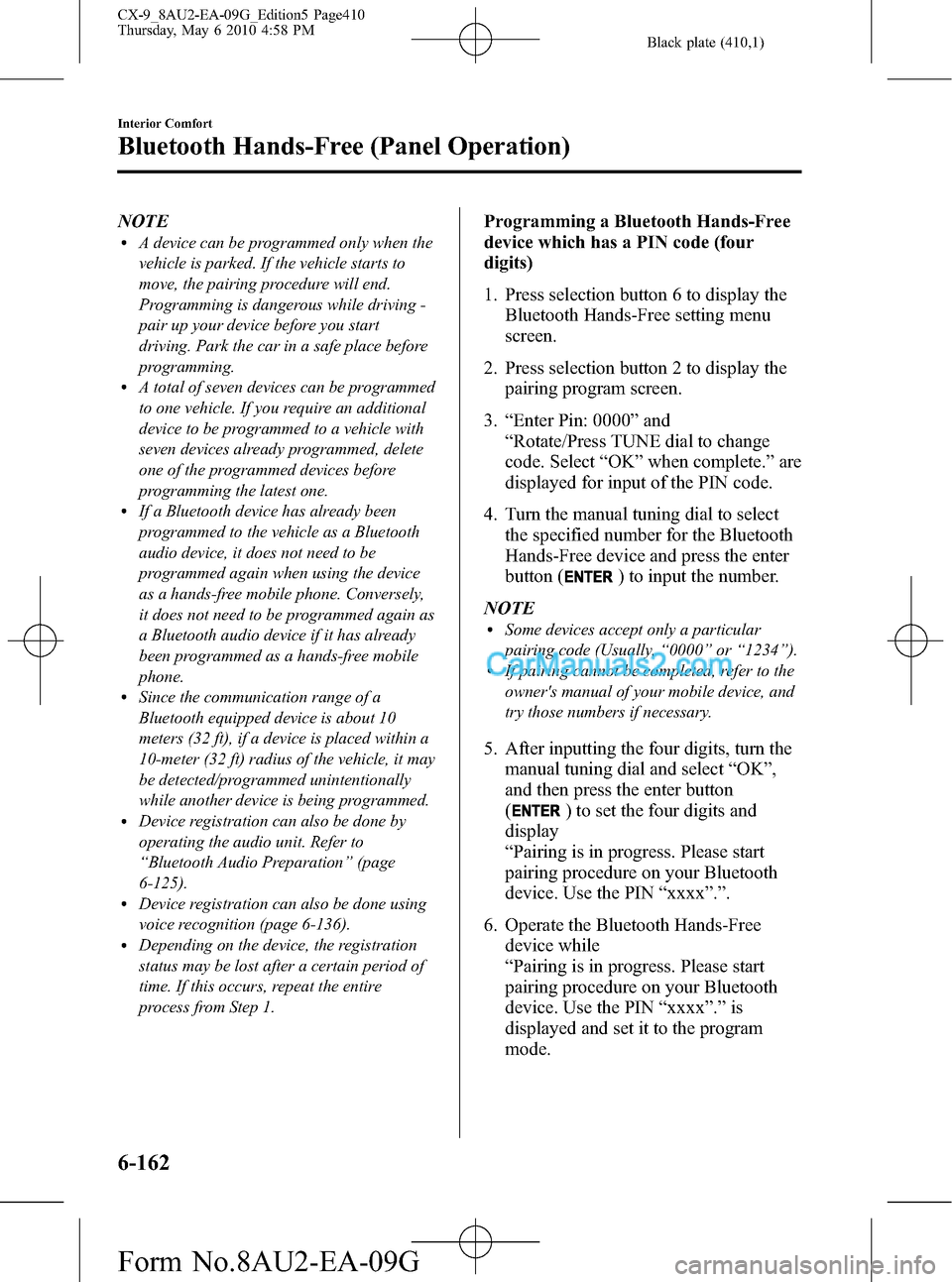
Black plate (410,1)
NOTElA device can be programmed only when the
vehicle is parked. If the vehicle starts to
move, the pairing procedure will end.
Programming is dangerous while driving -
pair up your device before you start
driving. Park the car in a safe place before
programming.
lA total of seven devices can be programmed
to one vehicle. If you require an additional
device to be programmed to a vehicle with
seven devices already programmed, delete
one of the programmed devices before
programming the latest one.
lIf a Bluetooth device has already been
programmed to the vehicle as a Bluetooth
audio device, it does not need to be
programmed again when using the device
as a hands-free mobile phone. Conversely,
it does not need to be programmed again as
a Bluetooth audio device if it has already
been programmed as a hands-free mobile
phone.
lSince the communication range of a
Bluetooth equipped device is about 10
meters (32 ft), if a device is placed within a
10-meter (32 ft) radius of the vehicle, it may
be detected/programmed unintentionally
while another device is being programmed.
lDevice registration can also be done by
operating the audio unit. Refer to
“Bluetooth Audio Preparation”(page
6-125).
lDevice registration can also be done using
voice recognition (page 6-136).
lDepending on the device, the registration
status may be lost after a certain period of
time. If this occurs, repeat the entire
process from Step 1.
Programming a Bluetooth Hands-Free
device which has a PIN code (four
digits)
1. Press selection button 6 to display the
Bluetooth Hands-Free setting menu
screen.
2. Press selection button 2 to display the
pairing program screen.
3.“Enter Pin: 0000”and
“Rotate/Press TUNE dial to change
code. Select“OK”when complete.”are
displayed for input of the PIN code.
4. Turn the manual tuning dial to select
the specified number for the Bluetooth
Hands-Free device and press the enter
button (
) to input the number.
NOTE
lSome devices accept only a particular
pairing code (Usually,“0000”or“1234”).
lIf pairing cannot be completed, refer to the
owner's manual of your mobile device, and
try those numbers if necessary.
5. After inputting the four digits, turn the
manual tuning dial and select“OK”,
and then press the enter button
(
) to set the four digits and
display
“Pairing is in progress. Please start
pairing procedure on your Bluetooth
device. Use the PIN“xxxx”.”.
6. Operate the Bluetooth Hands-Free
device while
“Pairing is in progress. Please start
pairing procedure on your Bluetooth
device. Use the PIN“xxxx”.”is
displayed and set it to the program
mode.
6-162
Interior Comfort
Bluetooth Hands-Free (Panel Operation)
CX-9_8AU2-EA-09G_Edition5 Page410
Thursday, May 6 2010 4:58 PM
Form No.8AU2-EA-09G
Page 411 of 592
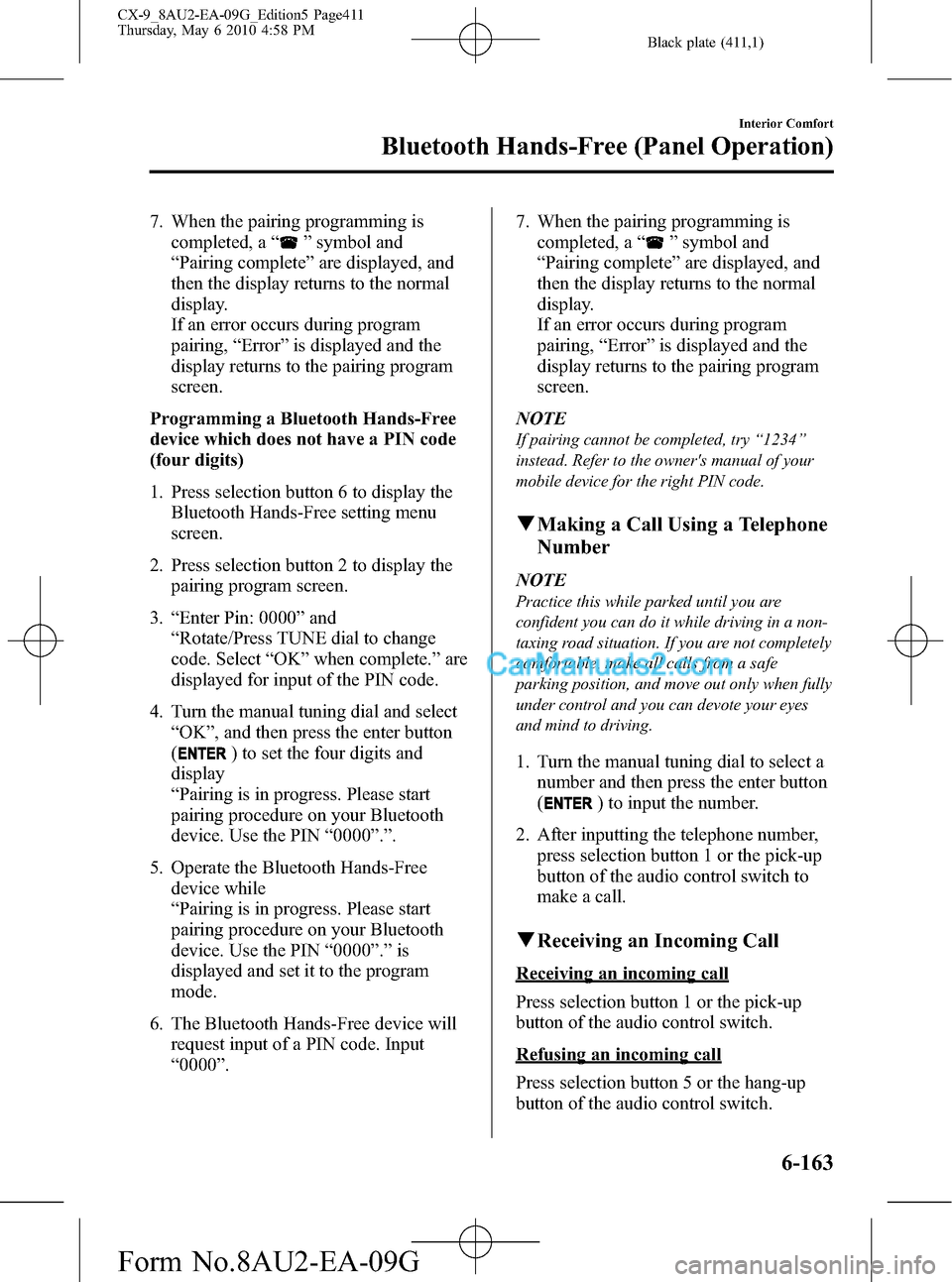
Black plate (411,1)
7. When the pairing programming is
completed, a“
”symbol and
“Pairing complete”are displayed, and
then the display returns to the normal
display.
If an error occurs during program
pairing,“Error”is displayed and the
display returns to the pairing program
screen.
Programming a Bluetooth Hands-Free
device which does not have a PIN code
(four digits)
1. Press selection button 6 to display the
Bluetooth Hands-Free setting menu
screen.
2. Press selection button 2 to display the
pairing program screen.
3.“Enter Pin: 0000”and
“Rotate/Press TUNE dial to change
code. Select“OK”when complete.”are
displayed for input of the PIN code.
4. Turn the manual tuning dial and select
“OK”, and then press the enter button
(
) to set the four digits and
display
“Pairing is in progress. Please start
pairing procedure on your Bluetooth
device. Use the PIN“0000”.”.
5. Operate the Bluetooth Hands-Free
device while
“Pairing is in progress. Please start
pairing procedure on your Bluetooth
device. Use the PIN“0000”.”is
displayed and set it to the program
mode.
6. The Bluetooth Hands-Free device will
request input of a PIN code. Input
“0000”.7. When the pairing programming is
completed, a“
”symbol and
“Pairing complete”are displayed, and
then the display returns to the normal
display.
If an error occurs during program
pairing,“Error”is displayed and the
display returns to the pairing program
screen.
NOTE
If pairing cannot be completed, try“1234”
instead. Refer to the owner's manual of your
mobile device for the right PIN code.
qMaking a Call Using a Telephone
Number
NOTE
Practice this while parked until you are
confident you can do it while driving in a non-
taxing road situation. If you are not completely
comfortable, make all calls from a safe
parking position, and move out only when fully
under control and you can devote your eyes
and mind to driving.
1. Turn the manual tuning dial to select a
number and then press the enter button
(
) to input the number.
2. After inputting the telephone number,
press selection button 1 or the pick-up
button of the audio control switch to
make a call.
qReceiving an Incoming Call
Receiving an incoming call
Press selection button 1 or the pick-up
button of the audio control switch.
Refusing an incoming call
Press selection button 5 or the hang-up
button of the audio control switch.
Interior Comfort
Bluetooth Hands-Free (Panel Operation)
6-163
CX-9_8AU2-EA-09G_Edition5 Page411
Thursday, May 6 2010 4:58 PM
Form No.8AU2-EA-09G
Page 412 of 592
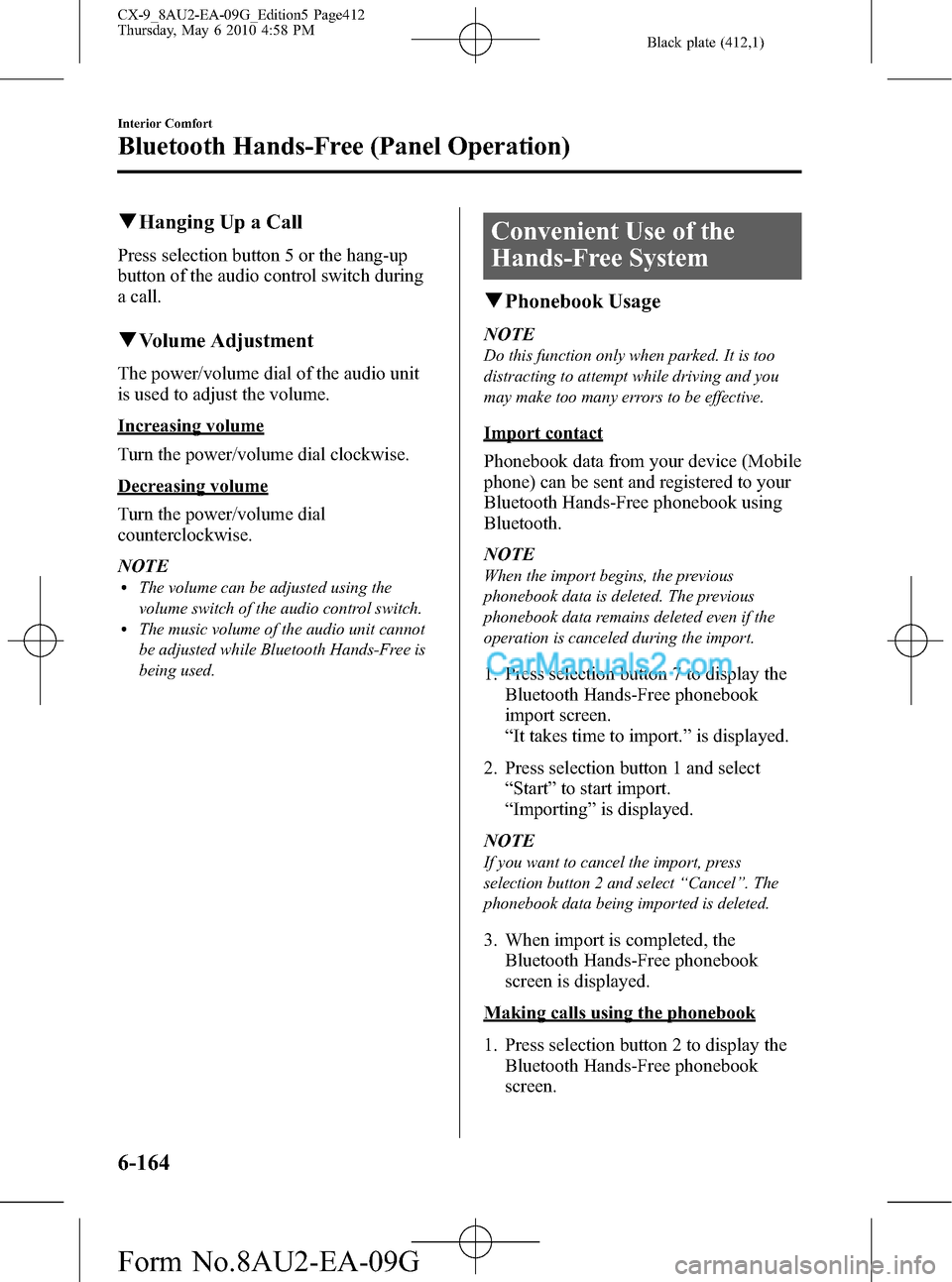
Black plate (412,1)
qHanging Up a Call
Press selection button 5 or the hang-up
button of the audio control switch during
a call.
qVolume Adjustment
The power/volume dial of the audio unit
is used to adjust the volume.
Increasing volume
Turn the power/volume dial clockwise.
Decreasing volume
Turn the power/volume dial
counterclockwise.
NOTE
lThe volume can be adjusted using the
volume switch of the audio control switch.
lThe music volume of the audio unit cannot
be adjusted while Bluetooth Hands-Free is
being used.
Convenient Use of the
Hands-Free System
qPhonebook Usage
NOTE
Do this function only when parked. It is too
distracting to attempt while driving and you
may make too many errors to be effective.
Import contact
Phonebook data from your device (Mobile
phone) can be sent and registered to your
Bluetooth Hands-Free phonebook using
Bluetooth.
NOTE
When the import begins, the previous
phonebook data is deleted. The previous
phonebook data remains deleted even if the
operation is canceled during the import.
1. Press selection button 7 to display the
Bluetooth Hands-Free phonebook
import screen.
“It takes time to import.”is displayed.
2. Press selection button 1 and select
“Start”to start import.
“Importing”is displayed.
NOTE
If you want to cancel the import, press
selection button 2 and select“Cancel”. The
phonebook data being imported is deleted.
3. When import is completed, the
Bluetooth Hands-Free phonebook
screen is displayed.
Making calls using the phonebook
1. Press selection button 2 to display the
Bluetooth Hands-Free phonebook
screen.
6-164
Interior Comfort
Bluetooth Hands-Free (Panel Operation)
CX-9_8AU2-EA-09G_Edition5 Page412
Thursday, May 6 2010 4:58 PM
Form No.8AU2-EA-09G
Page 413 of 592

Black plate (413,1)
2. Turn the manual tuning dial to select a
list and then press the enter button
(
) to display the Bluetooth
Hands-Free phonebook screen
containing the detailed information
recorded.
NOTE
Press each selection button to display the
alphabetical sequence for the selection button
selected.
lEach time the selection button is pressed a
letter is displayed in alphabetical order.
(Ex. selection button 1: A→B→C→A)
lEach time selection button 8 is pressed, the
display shows the last four letters of the
alphabet (W, X, Y, Z), followed by symbols,
and then numerals.
3. Press selection button 1 or the pick-up
button of the audio control switch to
make a call.
qMute
The microphone can be muted during a
call.
Press selection button 3.
qTransferring a Call
Transferring a call from Hands-Free to
a device (Mobile phone)
Press selection button 2.
qOutgoing Call Records
A maximum of six outgoing call records
are displayed.
Making phone calls using the outgoing
call record or deleting one or all outgoing
call records is possible.
Making a call using the outgoing call
record
1. Press selection button 3 to display the
outgoing call record screen.
2. Press the desired selection button of the
outgoing call record.
The content of the outgoing call record
is displayed.
3. Press selection button 1 or the pick-up
button of the audio control switch to
make a call.
Deleting one outgoing call record
1. Press selection button 3 to display the
outgoing call record screen.
2. Press the desired selection button of the
outgoing call record.
The content of the outgoing call record
is displayed.
3. Press selection button 2 to display
“Delete recent outgoing call?”.
4. Press selection button 1 to delete the
outgoing call record.
Deleting all the outgoing call records
1. Press selection button 3 to display the
outgoing call record screen.
2. Press selection button 5 to display
“Delete all recent outgoing calls?”.
3. Press selection button 1 to delete all
outgoing call records.
qIncoming Call Records
A maximum of six incoming call records
are displayed.
Making phone calls using the incoming
call record or deleting one or all incoming
call records is possible.
Interior Comfort
Bluetooth Hands-Free (Panel Operation)
6-165
CX-9_8AU2-EA-09G_Edition5 Page413
Thursday, May 6 2010 4:58 PM
Form No.8AU2-EA-09G
Page 414 of 592
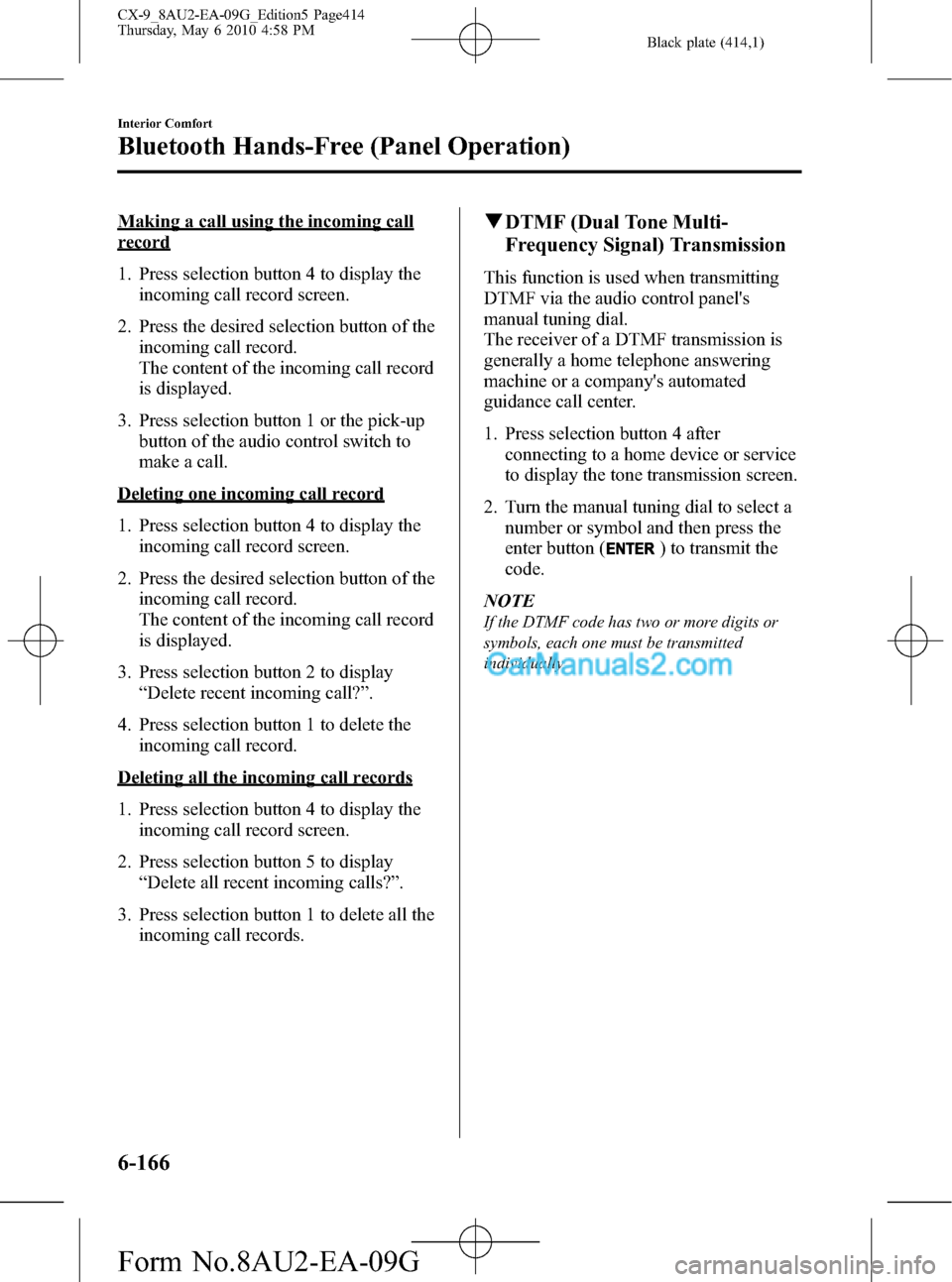
Black plate (414,1)
Making a call using the incoming call
record
1. Press selection button 4 to display the
incoming call record screen.
2. Press the desired selection button of the
incoming call record.
The content of the incoming call record
is displayed.
3. Press selection button 1 or the pick-up
button of the audio control switch to
make a call.
Deleting one incoming call record
1. Press selection button 4 to display the
incoming call record screen.
2. Press the desired selection button of the
incoming call record.
The content of the incoming call record
is displayed.
3. Press selection button 2 to display
“Delete recent incoming call?”.
4. Press selection button 1 to delete the
incoming call record.
Deleting all the incoming call records
1. Press selection button 4 to display the
incoming call record screen.
2. Press selection button 5 to display
“Delete all recent incoming calls?”.
3. Press selection button 1 to delete all the
incoming call records.
qDTMF (Dual Tone Multi-
Frequency Signal) Transmission
This function is used when transmitting
DTMF via the audio control panel's
manual tuning dial.
The receiver of a DTMF transmission is
generally a home telephone answering
machine or a company's automated
guidance call center.
1. Press selection button 4 after
connecting to a home device or service
to display the tone transmission screen.
2. Turn the manual tuning dial to select a
number or symbol and then press the
enter button (
) to transmit the
code.
NOTE
If the DTMF code has two or more digits or
symbols, each one must be transmitted
individually.
6-166
Interior Comfort
Bluetooth Hands-Free (Panel Operation)
CX-9_8AU2-EA-09G_Edition5 Page414
Thursday, May 6 2010 4:58 PM
Form No.8AU2-EA-09G
Page 415 of 592
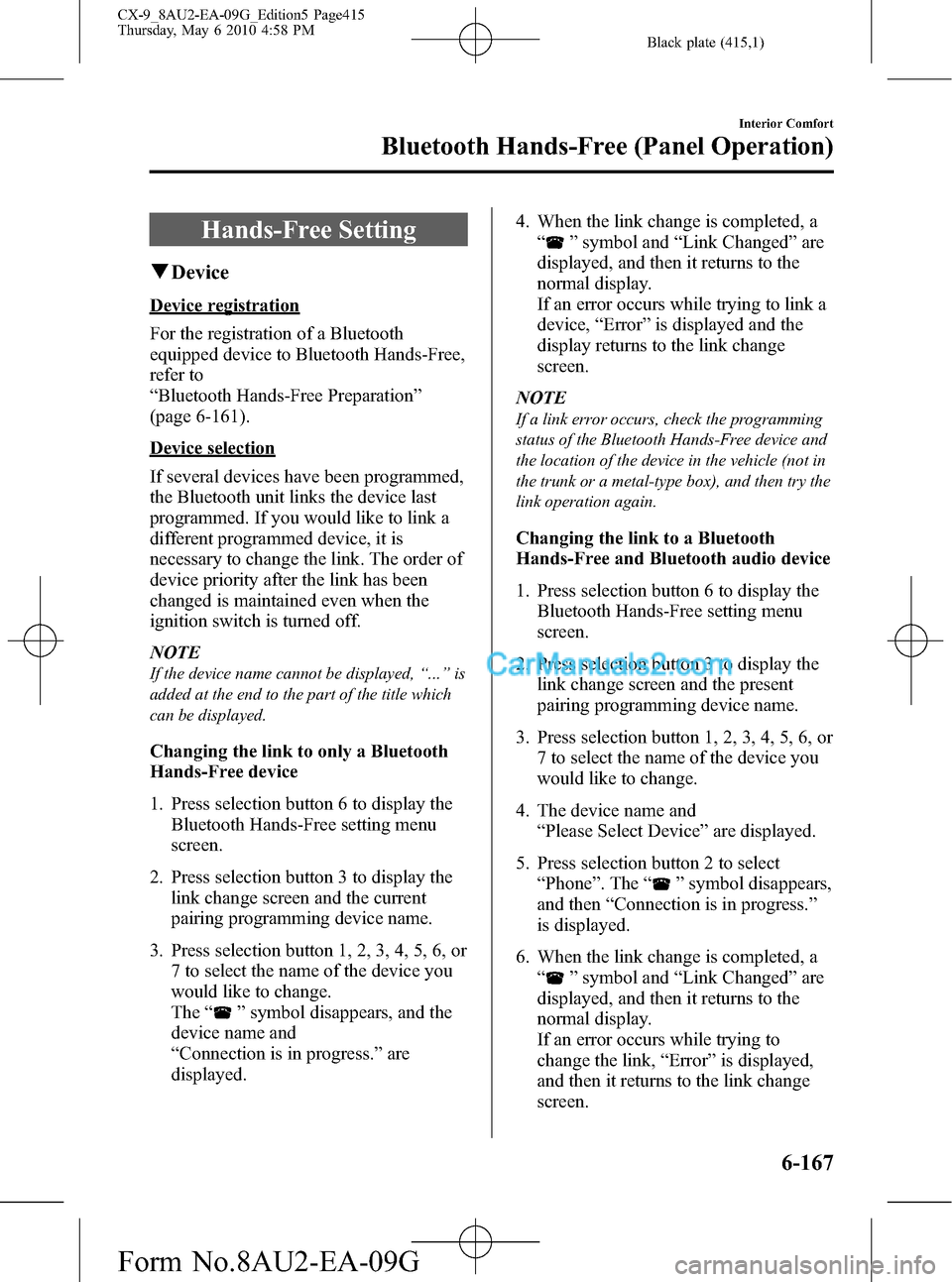
Black plate (415,1)
Hands-Free Setting
qDevice
Device registration
For the registration of a Bluetooth
equipped device to Bluetooth Hands-Free,
refer to
“Bluetooth Hands-Free Preparation”
(page 6-161).
Device selection
If several devices have been programmed,
the Bluetooth unit links the device last
programmed. If you would like to link a
different programmed device, it is
necessary to change the link. The order of
device priority after the link has been
changed is maintained even when the
ignition switch is turned off.
NOTE
If the device name cannot be displayed,“...”is
added at the end to the part of the title which
can be displayed.
Changing the link to only a Bluetooth
Hands-Free device
1. Press selection button 6 to display the
Bluetooth Hands-Free setting menu
screen.
2. Press selection button 3 to display the
link change screen and the current
pairing programming device name.
3. Press selection button 1, 2, 3, 4, 5, 6, or
7 to select the name of the device you
would like to change.
The“
”symbol disappears, and the
device name and
“Connection is in progress.”are
displayed.4. When the link change is completed, a
“
”symbol and“Link Changed”are
displayed, and then it returns to the
normal display.
If an error occurs while trying to link a
device,“Error”is displayed and the
display returns to the link change
screen.
NOTE
If a link error occurs, check the programming
status of the Bluetooth Hands-Free device and
the location of the device in the vehicle (not in
the trunk or a metal-type box), and then try the
link operation again.
Changing the link to a Bluetooth
Hands-Free and Bluetooth audio device
1. Press selection button 6 to display the
Bluetooth Hands-Free setting menu
screen.
2. Press selection button 3 to display the
link change screen and the present
pairing programming device name.
3. Press selection button 1, 2, 3, 4, 5, 6, or
7 to select the name of the device you
would like to change.
4. The device name and
“Please Select Device”are displayed.
5. Press selection button 2 to select
“Phone”. The“
”symbol disappears,
and then“Connection is in progress.”
is displayed.
6. When the link change is completed, a
“
”symbol and“Link Changed”are
displayed, and then it returns to the
normal display.
If an error occurs while trying to
change the link,“Error”is displayed,
and then it returns to the link change
screen.
Interior Comfort
Bluetooth Hands-Free (Panel Operation)
6-167
CX-9_8AU2-EA-09G_Edition5 Page415
Thursday, May 6 2010 4:58 PM
Form No.8AU2-EA-09G