bluetooth MAZDA MODEL CX-9 2010 Owners Manual (in English)
[x] Cancel search | Manufacturer: MAZDA, Model Year: 2010, Model line: MODEL CX-9, Model: MAZDA MODEL CX-9 2010Pages: 592
Page 249 of 592
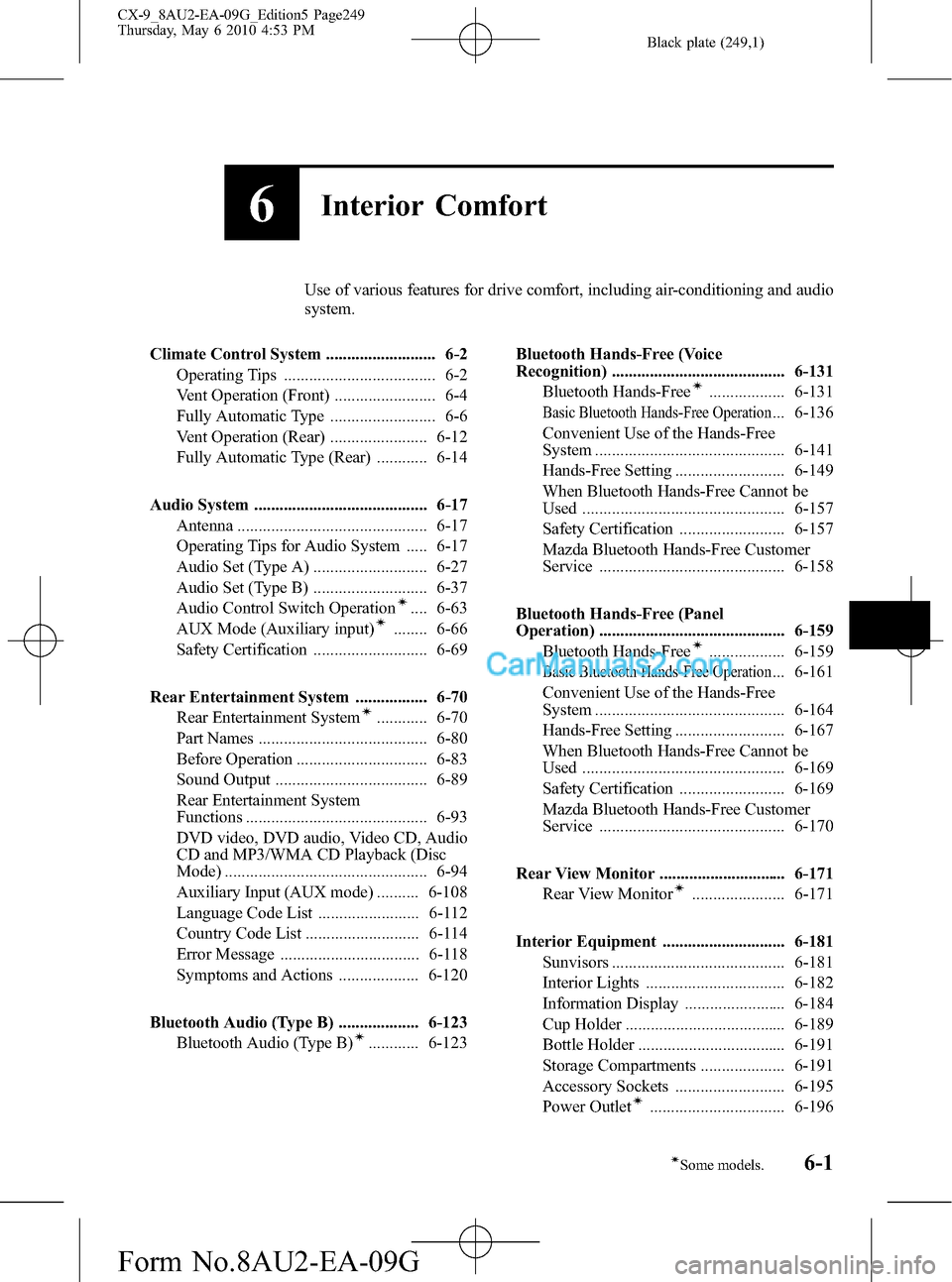
Black plate (249,1)
6Interior Comfort
Use of various features for drive comfort, including air-conditioning and audio
system.
Climate Control System .......................... 6-2
Operating Tips .................................... 6-2
Vent Operation (Front) ........................ 6-4
Fully Automatic Type ......................... 6-6
Vent Operation (Rear) ....................... 6-12
Fully Automatic Type (Rear) ............ 6-14
Audio System ......................................... 6-17
Antenna ............................................. 6-17
Operating Tips for Audio System ..... 6-17
Audio Set (Type A) ........................... 6-27
Audio Set (Type B) ........................... 6-37
Audio Control Switch Operation
í.... 6-63
AUX Mode (Auxiliary input)í........ 6-66
Safety Certification ........................... 6-69
Rear Entertainment System ................. 6-70
Rear Entertainment System
í............ 6-70
Part Names ........................................ 6-80
Before Operation ............................... 6-83
Sound Output .................................... 6-89
Rear Entertainment System
Functions ........................................... 6-93
DVD video, DVD audio, Video CD, Audio
CD and MP3/WMA CD Playback (Disc
Mode) ................................................ 6-94
Auxiliary Input (AUX mode) .......... 6-108
Language Code List ........................ 6-112
Country Code List ........................... 6-114
Error Message ................................. 6-118
Symptoms and Actions ................... 6-120
Bluetooth Audio (Type B) ................... 6-123
Bluetooth Audio (Type B)
í............ 6-123Bluetooth Hands-Free (Voice
Recognition) ......................................... 6-131
Bluetooth Hands-Free
í.................. 6-131
Basic Bluetooth Hands-Free Operation... 6-136
Convenient Use of the Hands-Free
System ............................................. 6-141
Hands-Free Setting .......................... 6-149
When Bluetooth Hands-Free Cannot be
Used ................................................ 6-157
Safety Certification ......................... 6-157
Mazda Bluetooth Hands-Free Customer
Service ............................................ 6-158
Bluetooth Hands-Free (Panel
Operation) ............................................ 6-159
Bluetooth Hands-Free
í.................. 6-159
Basic Bluetooth Hands-Free Operation... 6-161
Convenient Use of the Hands-Free
System ............................................. 6-164
Hands-Free Setting .......................... 6-167
When Bluetooth Hands-Free Cannot be
Used ................................................ 6-169
Safety Certification ......................... 6-169
Mazda Bluetooth Hands-Free Customer
Service ............................................ 6-170
Rear View Monitor .............................. 6-171
Rear View Monitor
í...................... 6-171
Interior Equipment ............................. 6-181
Sunvisors ......................................... 6-181
Interior Lights ................................. 6-182
Information Display ........................ 6-184
Cup Holder ...................................... 6-189
Bottle Holder ................................... 6-191
Storage Compartments .................... 6-191
Accessory Sockets .......................... 6-195
Power Outlet
í................................ 6-196
6-1íSome models.
CX-9_8AU2-EA-09G_Edition5 Page249
Thursday, May 6 2010 4:53 PM
Form No.8AU2-EA-09G
Page 311 of 592
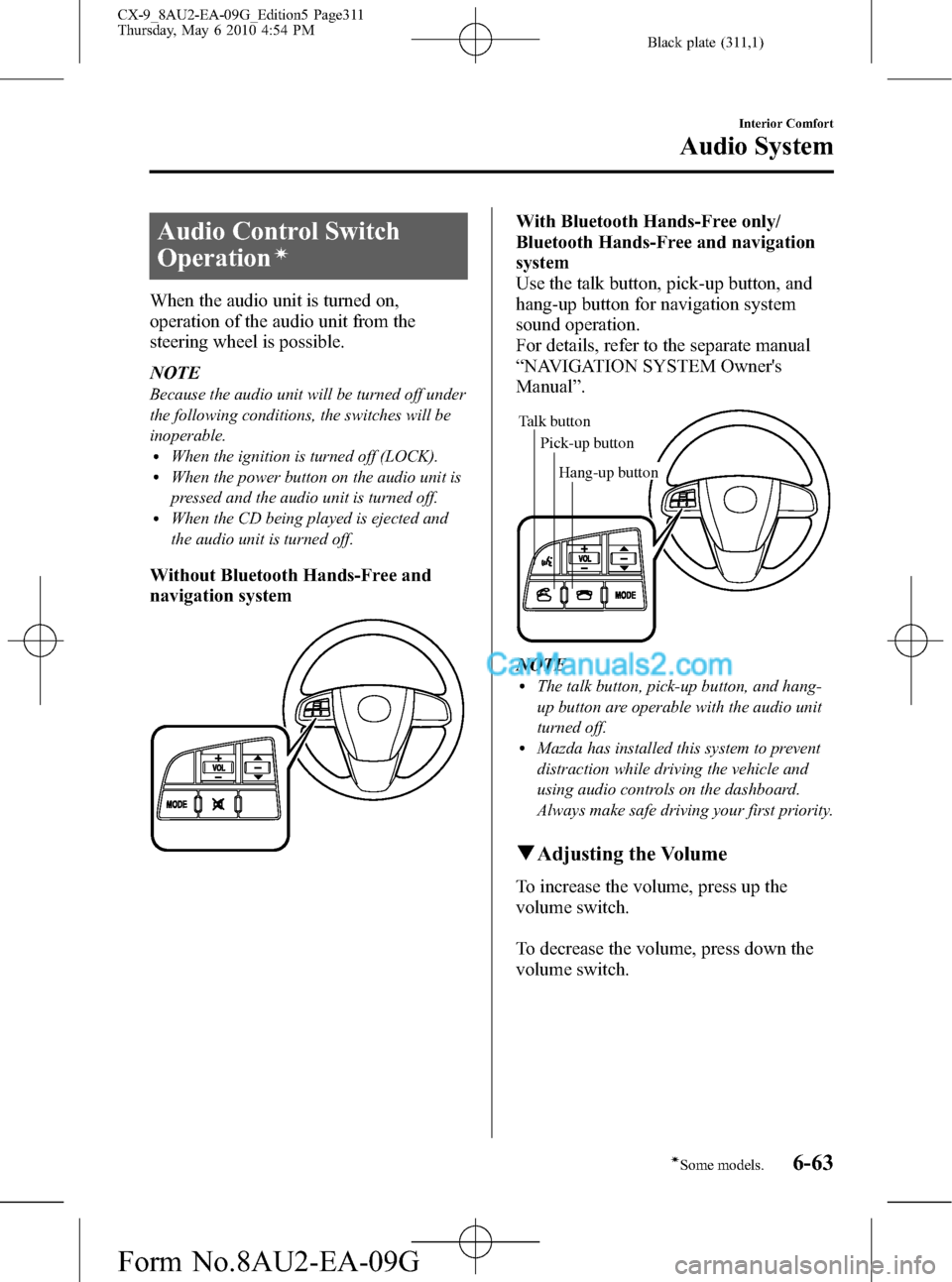
Black plate (311,1)
Audio Control Switch
Operation
í
When the audio unit is turned on,
operation of the audio unit from the
steering wheel is possible.
NOTE
Because the audio unit will be turned off under
the following conditions, the switches will be
inoperable.
lWhen the ignition is turned off (LOCK).lWhen the power button on the audio unit is
pressed and the audio unit is turned off.
lWhen the CD being played is ejected and
the audio unit is turned off.
Without Bluetooth Hands-Free and
navigation system
With Bluetooth Hands-Free only/
Bluetooth Hands-Free and navigation
system
Use the talk button, pick-up button, and
hang-up button for navigation system
sound operation.
For details, refer to the separate manual
“NAVIGATION SYSTEM Owner's
Manual”.
Talk button
Pick-up buttonTalk button
Hang-up button Pick-up button
NOTElThe talk button, pick-up button, and hang-
up button are operable with the audio unit
turned off.
lMazda has installed this system to prevent
distraction while driving the vehicle and
using audio controls on the dashboard.
Always make safe driving your first priority.
qAdjusting the Volume
To increase the volume, press up the
volume switch.
To decrease the volume, press down the
volume switch.
Interior Comfort
Audio System
6-63íSome models. CX-9_8AU2-EA-09G_Edition5 Page311
Thursday, May 6 2010 4:54 PM
Form No.8AU2-EA-09G
Page 312 of 592
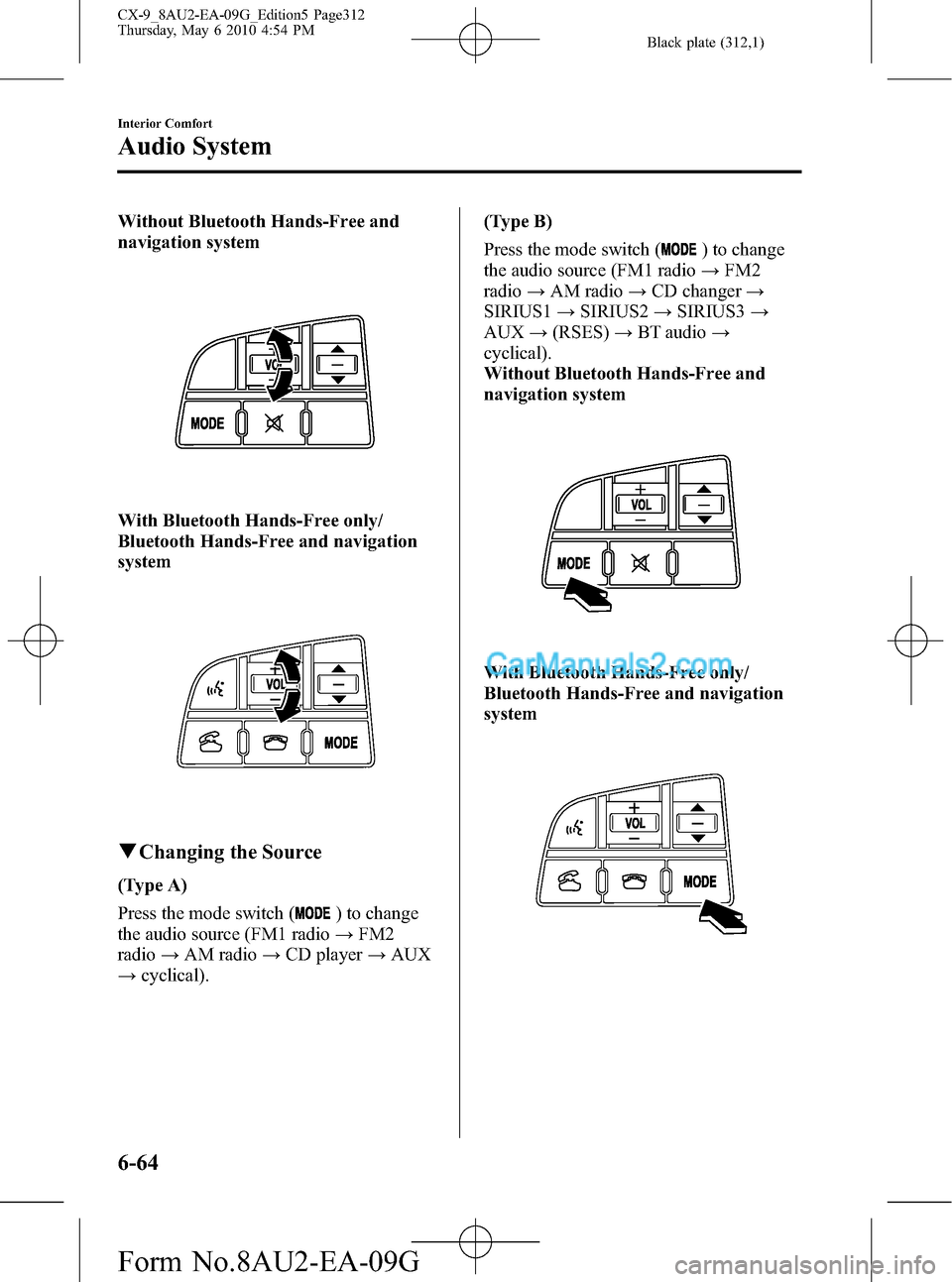
Black plate (312,1)
Without Bluetooth Hands-Free and
navigation system
With Bluetooth Hands-Free only/
Bluetooth Hands-Free and navigation
system
qChanging the Source
(Type A)
Press the mode switch (
) to change
the audio source (FM1 radio→FM2
radio→AM radio→CD player→AUX
→cyclical).(Type B)
Press the mode switch (
) to change
the audio source (FM1 radio→FM2
radio→AM radio→CD changer→
SIRIUS1→SIRIUS2→SIRIUS3→
AUX→(RSES)→BT audio→
cyclical).
Without Bluetooth Hands-Free and
navigation system
With Bluetooth Hands-Free only/
Bluetooth Hands-Free and navigation
system
6-64
Interior Comfort
Audio System
CX-9_8AU2-EA-09G_Edition5 Page312
Thursday, May 6 2010 4:54 PM
Form No.8AU2-EA-09G
Page 313 of 592
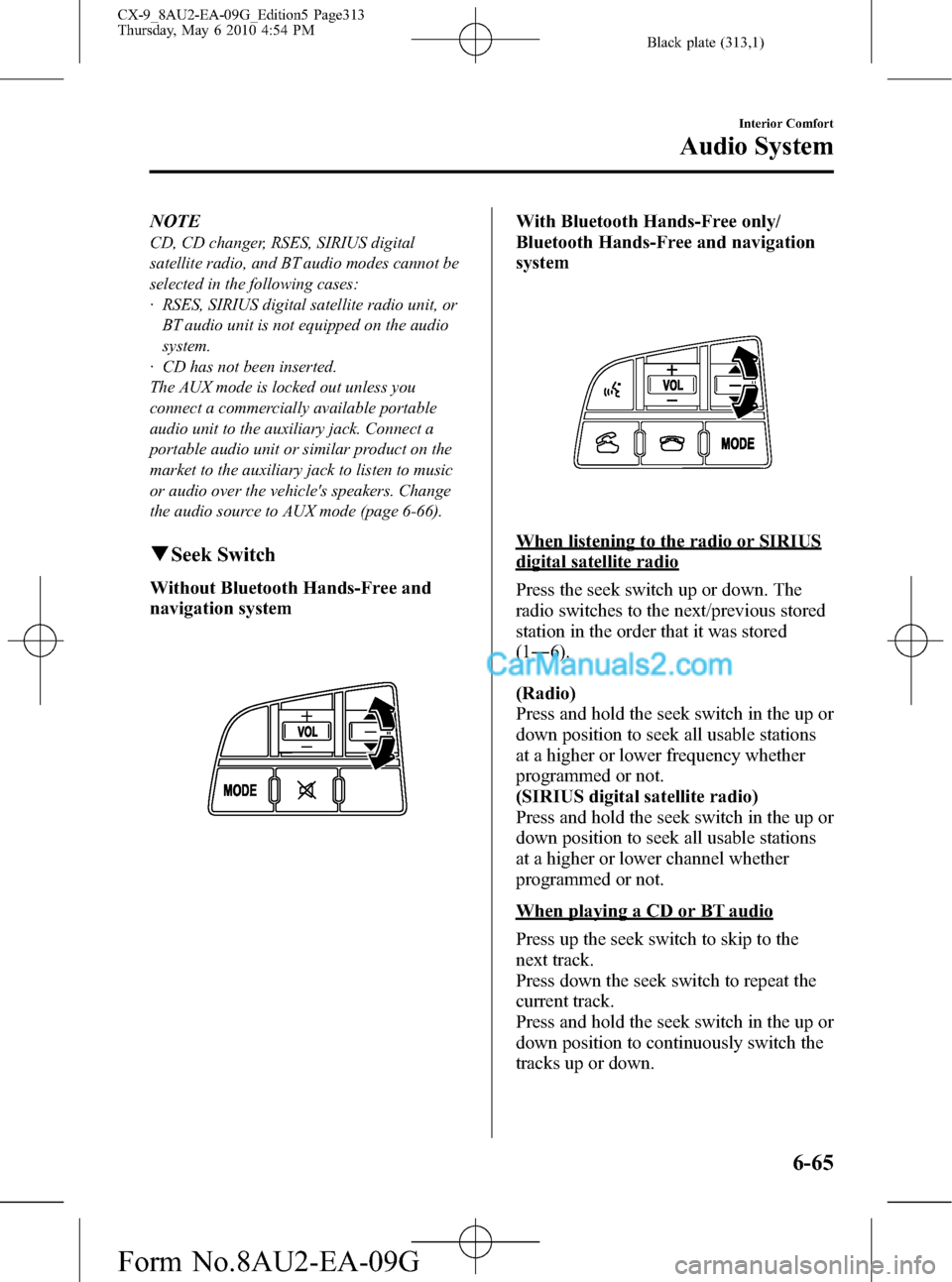
Black plate (313,1)
NOTE
CD, CD changer, RSES, SIRIUS digital
satellite radio, and BT audio modes cannot be
selected in the following cases:
· RSES, SIRIUS digital satellite radio unit, or
BT audio unit is not equipped on the audio
system.
· CD has not been inserted.
The AUX mode is locked out unless you
connect a commercially available portable
audio unit to the auxiliary jack. Connect a
portable audio unit or similar product on the
market to the auxiliary jack to listen to music
or audio over the vehicle's speakers. Change
the audio source to AUX mode (page 6-66).
qSeek Switch
Without Bluetooth Hands-Free and
navigation system
With Bluetooth Hands-Free only/
Bluetooth Hands-Free and navigation
system
When listening to the radio or SIRIUS
digital satellite radio
Press the seek switch up or down. The
radio switches to the next/previous stored
station in the order that it was stored
(1―6).
(Radio)
Press and hold the seek switch in the up or
down position to seek all usable stations
at a higher or lower frequency whether
programmed or not.
(SIRIUS digital satellite radio)
Press and hold the seek switch in the up or
down position to seek all usable stations
at a higher or lower channel whether
programmed or not.
When playing a CD or BT audio
Press up the seek switch to skip to the
next track.
Press down the seek switch to repeat the
current track.
Press and hold the seek switch in the up or
down position to continuously switch the
tracks up or down.
Interior Comfort
Audio System
6-65
CX-9_8AU2-EA-09G_Edition5 Page313
Thursday, May 6 2010 4:54 PM
Form No.8AU2-EA-09G
Page 314 of 592
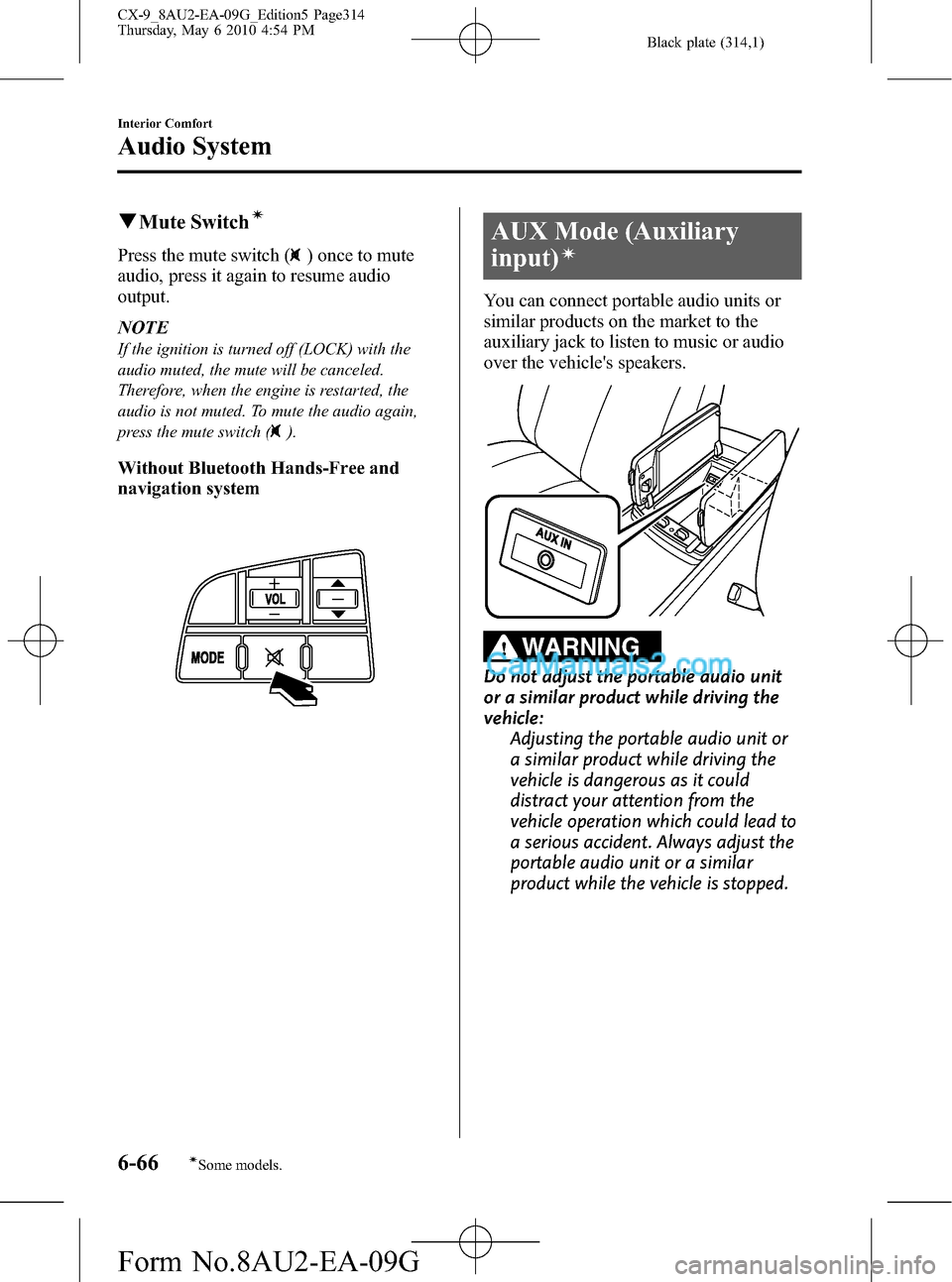
Black plate (314,1)
qMute Switchí
Press the mute switch () once to mute
audio, press it again to resume audio
output.
NOTE
If the ignition is turned off (LOCK) with the
audio muted, the mute will be canceled.
Therefore, when the engine is restarted, the
audio is not muted. To mute the audio again,
press the mute switch (
).
Without Bluetooth Hands-Free and
navigation system
AUX Mode (Auxiliary
input)
í
You can connect portable audio units or
similar products on the market to the
auxiliary jack to listen to music or audio
over the vehicle's speakers.
WARNING
Do not adjust the portable audio unit
or a similar product while driving the
vehicle:
Adjusting the portable audio unit or
a similar product while driving the
vehicle is dangerous as it could
distract your attention from the
vehicle operation which could lead to
a serious accident. Always adjust the
portable audio unit or a similar
product while the vehicle is stopped.
6-66
Interior Comfort
íSome models.
Audio System
CX-9_8AU2-EA-09G_Edition5 Page314
Thursday, May 6 2010 4:54 PM
Form No.8AU2-EA-09G
Page 371 of 592
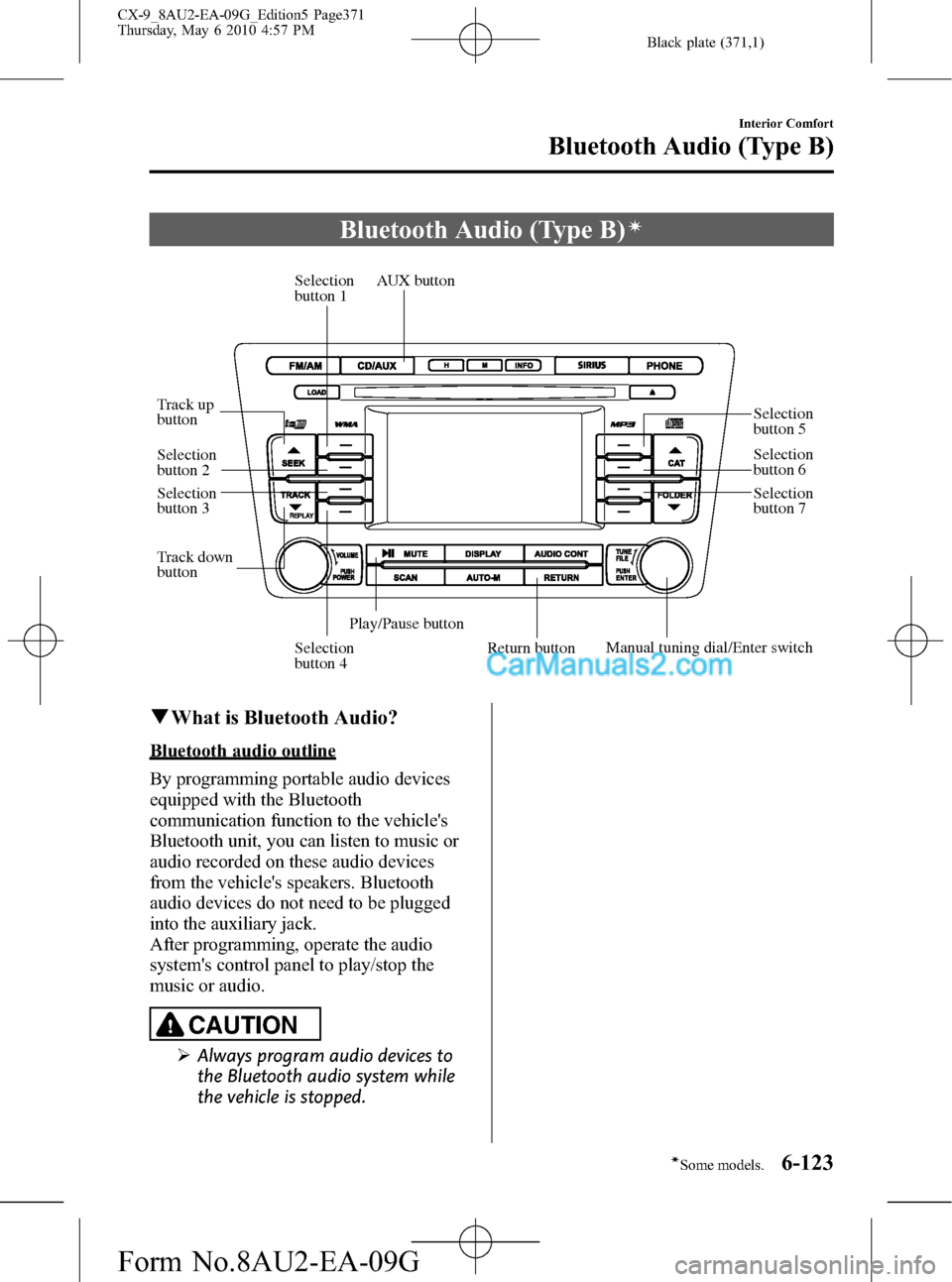
Black plate (371,1)
Bluetooth Audio (Type B)í
Selection
button 1
Selection
button 2
Selection
button 3
Selection
button 4
Selection
button 5
Selection
button 6
Selection
button 7
Play/Pause button Track down
button Track up
button
Return button
AUX button
Manual tuning dial/Enter switch
qWhat is Bluetooth Audio?
Bluetooth audio outline
By programming portable audio devices
equipped with the Bluetooth
communication function to the vehicle's
Bluetooth unit, you can listen to music or
audio recorded on these audio devices
from the vehicle's speakers. Bluetooth
audio devices do not need to be plugged
into the auxiliary jack.
After programming, operate the audio
system's control panel to play/stop the
music or audio.
CAUTION
ØAlways program audio devices to
the Bluetooth audio system while
the vehicle is stopped.
Interior Comfort
Bluetooth Audio (Type B)
6-123íSome models. CX-9_8AU2-EA-09G_Edition5 Page371
Thursday, May 6 2010 4:57 PM
Form No.8AU2-EA-09G
Page 372 of 592
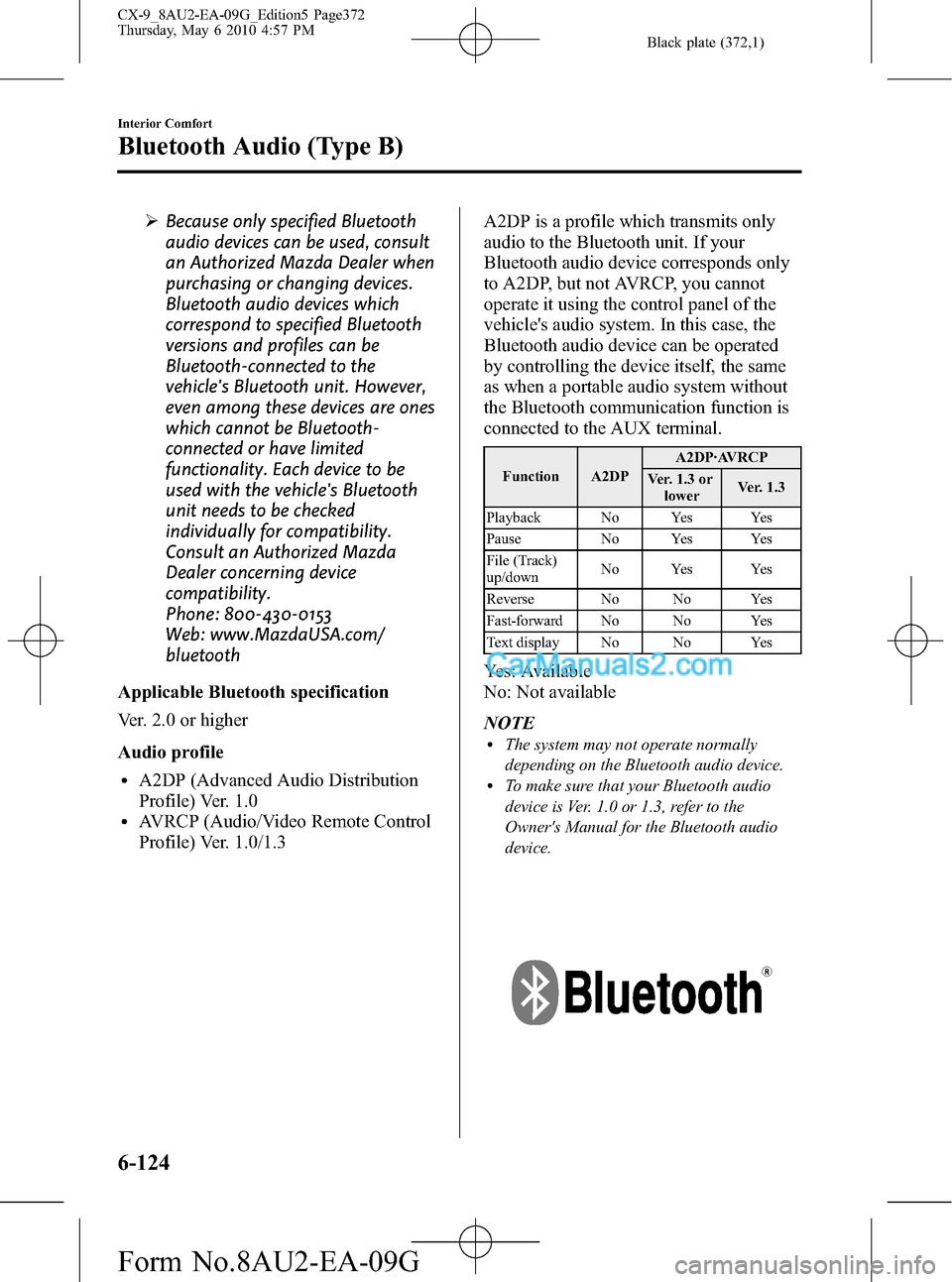
Black plate (372,1)
ØBecause only specified Bluetooth
audio devices can be used, consult
an Authorized Mazda Dealer when
purchasing or changing devices.
Bluetooth audio devices which
correspond to specified Bluetooth
versions and profiles can be
Bluetooth-connected to the
vehicle's Bluetooth unit. However,
even among these devices are ones
which cannot be Bluetooth-
connected or have limited
functionality. Each device to be
used with the vehicle's Bluetooth
unit needs to be checked
individually for compatibility.
Consult an Authorized Mazda
Dealer concerning device
compatibility.
Phone: 800-430-0153
Web: www.MazdaUSA.com/
bluetooth
Applicable Bluetooth specification
Ver. 2.0 or higher
Audio profile
lA2DP (Advanced Audio Distribution
Profile) Ver. 1.0
lAVRCP (Audio/Video Remote Control
Profile) Ver. 1.0/1.3A2DP is a profile which transmits only
audio to the Bluetooth unit. If your
Bluetooth audio device corresponds only
to A2DP, but not AVRCP, you cannot
operate it using the control panel of the
vehicle's audio system. In this case, the
Bluetooth audio device can be operated
by controlling the device itself, the same
as when a portable audio system without
the Bluetooth communication function is
connected to the AUX terminal.
Function A2DPA2DP·AVRCP
Ver. 1.3 or
lowerVer. 1.3
Playback No Yes Yes
Pause No Yes Yes
File (Track)
up/downNo Yes Yes
Reverse No No Yes
Fast-forward No No Yes
Text display No No Yes
Yes: Available
No: Not available
NOTE
lThe system may not operate normally
depending on the Bluetooth audio device.
lTo make sure that your Bluetooth audio
device is Ver. 1.0 or 1.3, refer to the
Owner's Manual for the Bluetooth audio
device.
6-124
Interior Comfort
Bluetooth Audio (Type B)
CX-9_8AU2-EA-09G_Edition5 Page372
Thursday, May 6 2010 4:57 PM
Form No.8AU2-EA-09G
Page 373 of 592
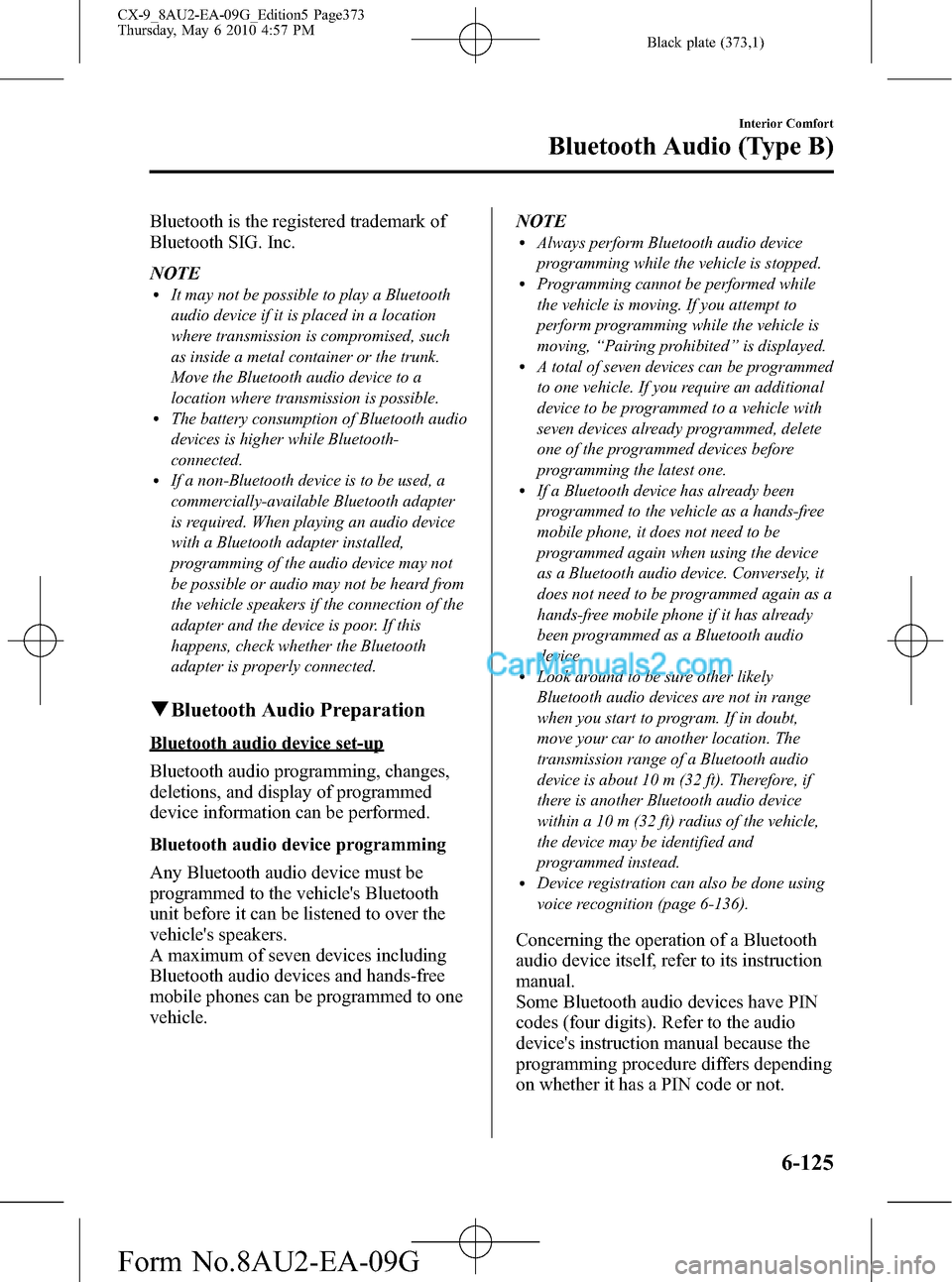
Black plate (373,1)
Bluetooth is the registered trademark of
Bluetooth SIG. Inc.
NOTE
lIt may not be possible to play a Bluetooth
audio device if it is placed in a location
where transmission is compromised, such
as inside a metal container or the trunk.
Move the Bluetooth audio device to a
location where transmission is possible.
lThe battery consumption of Bluetooth audio
devices is higher while Bluetooth-
connected.
lIf a non-Bluetooth device is to be used, a
commercially-available Bluetooth adapter
is required. When playing an audio device
with a Bluetooth adapter installed,
programming of the audio device may not
be possible or audio may not be heard from
the vehicle speakers if the connection of the
adapter and the device is poor. If this
happens, check whether the Bluetooth
adapter is properly connected.
qBluetooth Audio Preparation
Bluetooth audio device set-up
Bluetooth audio programming, changes,
deletions, and display of programmed
device information can be performed.
Bluetooth audio device programming
Any Bluetooth audio device must be
programmed to the vehicle's Bluetooth
unit before it can be listened to over the
vehicle's speakers.
A maximum of seven devices including
Bluetooth audio devices and hands-free
mobile phones can be programmed to one
vehicle.NOTE
lAlways perform Bluetooth audio device
programming while the vehicle is stopped.
lProgramming cannot be performed while
the vehicle is moving. If you attempt to
perform programming while the vehicle is
moving,“Pairing prohibited”is displayed.
lA total of seven devices can be programmed
to one vehicle. If you require an additional
device to be programmed to a vehicle with
seven devices already programmed, delete
one of the programmed devices before
programming the latest one.
lIf a Bluetooth device has already been
programmed to the vehicle as a hands-free
mobile phone, it does not need to be
programmed again when using the device
as a Bluetooth audio device. Conversely, it
does not need to be programmed again as a
hands-free mobile phone if it has already
been programmed as a Bluetooth audio
device.
lLook around to be sure other likely
Bluetooth audio devices are not in range
when you start to program. If in doubt,
move your car to another location. The
transmission range of a Bluetooth audio
device is about 10 m (32 ft). Therefore, if
there is another Bluetooth audio device
within a 10 m (32 ft) radius of the vehicle,
the device may be identified and
programmed instead.
lDevice registration can also be done using
voice recognition (page 6-136).
Concerning the operation of a Bluetooth
audio device itself, refer to its instruction
manual.
Some Bluetooth audio devices have PIN
codes (four digits). Refer to the audio
device's instruction manual because the
programming procedure differs depending
on whether it has a PIN code or not.
Interior Comfort
Bluetooth Audio (Type B)
6-125
CX-9_8AU2-EA-09G_Edition5 Page373
Thursday, May 6 2010 4:57 PM
Form No.8AU2-EA-09G
Page 374 of 592
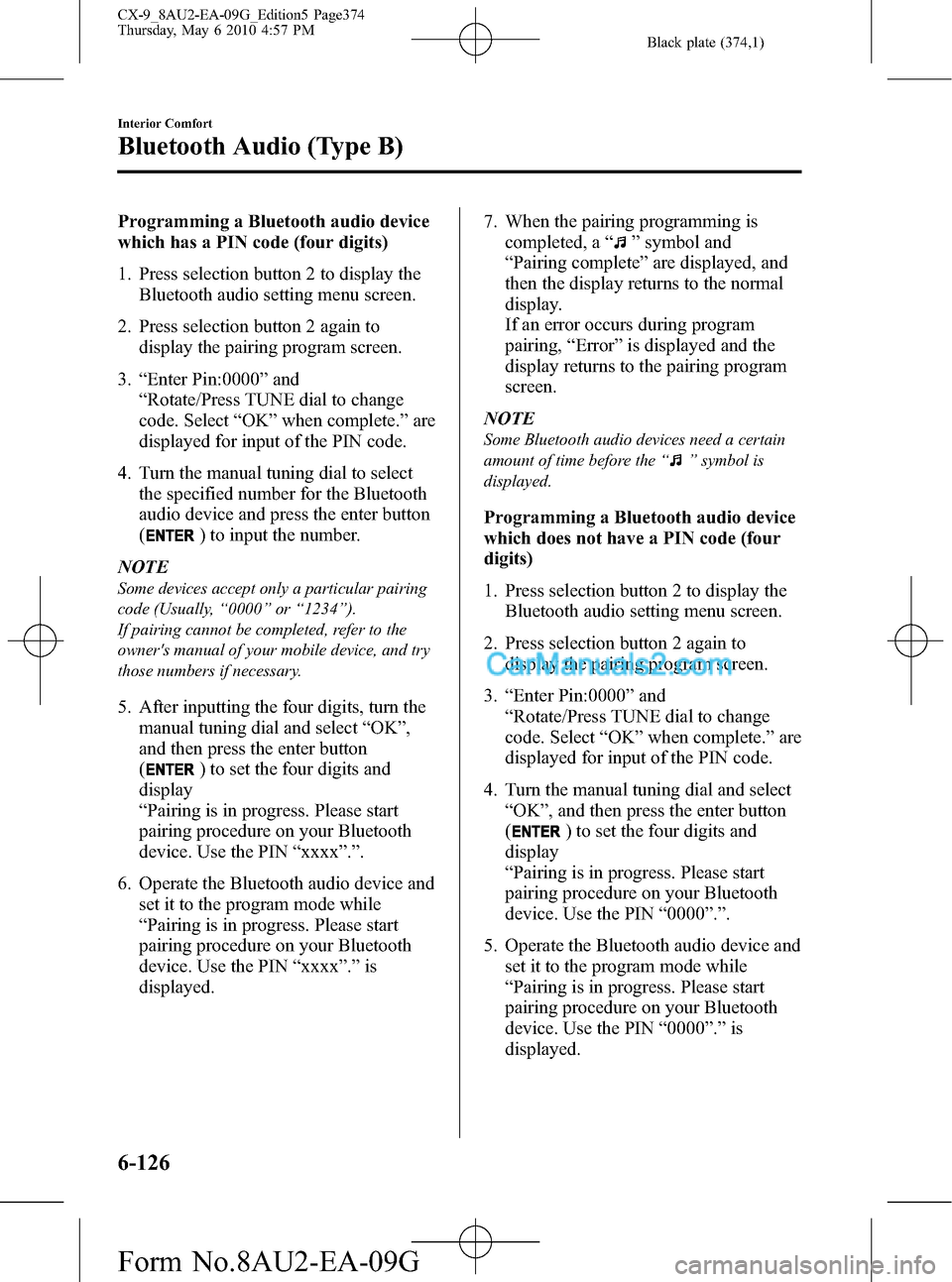
Black plate (374,1)
Programming a Bluetooth audio device
which has a PIN code (four digits)
1. Press selection button 2 to display the
Bluetooth audio setting menu screen.
2. Press selection button 2 again to
display the pairing program screen.
3.“Enter Pin:0000”and
“Rotate/Press TUNE dial to change
code. Select“OK”when complete.”are
displayed for input of the PIN code.
4. Turn the manual tuning dial to select
the specified number for the Bluetooth
audio device and press the enter button
(
) to input the number.
NOTE
Some devices accept only a particular pairing
code (Usually,“0000”or“1234”).
If pairing cannot be completed, refer to the
owner's manual of your mobile device, and try
those numbers if necessary.
5. After inputting the four digits, turn the
manual tuning dial and select“OK”,
and then press the enter button
(
) to set the four digits and
display
“Pairing is in progress. Please start
pairing procedure on your Bluetooth
device. Use the PIN“xxxx”.”.
6. Operate the Bluetooth audio device and
set it to the program mode while
“Pairing is in progress. Please start
pairing procedure on your Bluetooth
device. Use the PIN“xxxx”.”is
displayed.7. When the pairing programming is
completed, a“
”symbol and
“Pairing complete”are displayed, and
then the display returns to the normal
display.
If an error occurs during program
pairing,“Error”is displayed and the
display returns to the pairing program
screen.
NOTE
Some Bluetooth audio devices need a certain
amount of time before the“
”symbol is
displayed.
Programming a Bluetooth audio device
which does not have a PIN code (four
digits)
1. Press selection button 2 to display the
Bluetooth audio setting menu screen.
2. Press selection button 2 again to
display the pairing program screen.
3.“Enter Pin:0000”and
“Rotate/Press TUNE dial to change
code. Select“OK”when complete.”are
displayed for input of the PIN code.
4. Turn the manual tuning dial and select
“OK”, and then press the enter button
(
) to set the four digits and
display
“Pairing is in progress. Please start
pairing procedure on your Bluetooth
device. Use the PIN“0000”.”.
5. Operate the Bluetooth audio device and
set it to the program mode while
“Pairing is in progress. Please start
pairing procedure on your Bluetooth
device. Use the PIN“0000”.”is
displayed.
6-126
Interior Comfort
Bluetooth Audio (Type B)
CX-9_8AU2-EA-09G_Edition5 Page374
Thursday, May 6 2010 4:57 PM
Form No.8AU2-EA-09G
Page 375 of 592
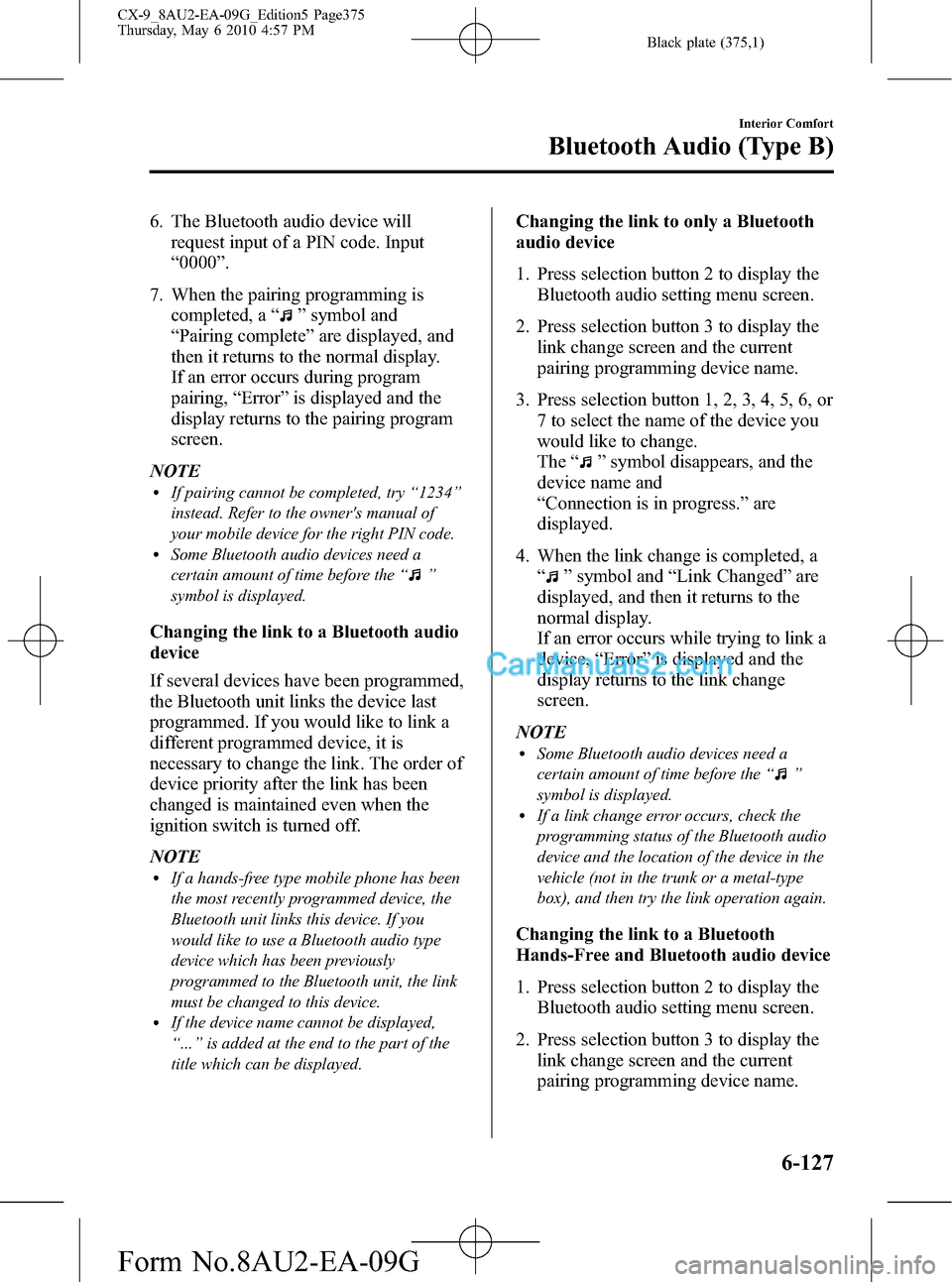
Black plate (375,1)
6. The Bluetooth audio device will
request input of a PIN code. Input
“0000”.
7. When the pairing programming is
completed, a“
”symbol and
“Pairing complete”are displayed, and
then it returns to the normal display.
If an error occurs during program
pairing,“Error”is displayed and the
display returns to the pairing program
screen.
NOTE
lIf pairing cannot be completed, try“1234”
instead. Refer to the owner's manual of
your mobile device for the right PIN code.
lSome Bluetooth audio devices need a
certain amount of time before the“
”
symbol is displayed.
Changing the link to a Bluetooth audio
device
If several devices have been programmed,
the Bluetooth unit links the device last
programmed. If you would like to link a
different programmed device, it is
necessary to change the link. The order of
device priority after the link has been
changed is maintained even when the
ignition switch is turned off.
NOTE
lIf a hands-free type mobile phone has been
the most recently programmed device, the
Bluetooth unit links this device. If you
would like to use a Bluetooth audio type
device which has been previously
programmed to the Bluetooth unit, the link
must be changed to this device.
lIf the device name cannot be displayed,
“...”is added at the end to the part of the
title which can be displayed.
Changing the link to only a Bluetooth
audio device
1. Press selection button 2 to display the
Bluetooth audio setting menu screen.
2. Press selection button 3 to display the
link change screen and the current
pairing programming device name.
3. Press selection button 1, 2, 3, 4, 5, 6, or
7 to select the name of the device you
would like to change.
The“
”symbol disappears, and the
device name and
“Connection is in progress.”are
displayed.
4. When the link change is completed, a
“
”symbol and“Link Changed”are
displayed, and then it returns to the
normal display.
If an error occurs while trying to link a
device,“Error”is displayed and the
display returns to the link change
screen.
NOTE
lSome Bluetooth audio devices need a
certain amount of time before the“
”
symbol is displayed.
lIf a link change error occurs, check the
programming status of the Bluetooth audio
device and the location of the device in the
vehicle (not in the trunk or a metal-type
box), and then try the link operation again.
Changing the link to a Bluetooth
Hands-Free and Bluetooth audio device
1. Press selection button 2 to display the
Bluetooth audio setting menu screen.
2. Press selection button 3 to display the
link change screen and the current
pairing programming device name.
Interior Comfort
Bluetooth Audio (Type B)
6-127
CX-9_8AU2-EA-09G_Edition5 Page375
Thursday, May 6 2010 4:57 PM
Form No.8AU2-EA-09G