lock MAZDA MODEL CX-9 2011 Owners Manual (in English)
[x] Cancel search | Manufacturer: MAZDA, Model Year: 2011, Model line: MODEL CX-9, Model: MAZDA MODEL CX-9 2011Pages: 606, PDF Size: 13.55 MB
Page 347 of 606

Black plate (347,1)
lWhen the wireless headphone receiver does not point to the Rear Entertainment System
transmitter.
lWhen the signal is blocked by an obstruction such as the seat.
Replacing the battery
1. Remove the screw using a coin or equivalent, and remove the cover. Remove the
batteries.
Cover
Screw
2. Insert two AAA-size batteries. Match thepolarity of the batteries with theand
marks in the battery case.
3. Install the cover.
4. Install the screw.
NOTE
Battery life (reference)
Manganese batteries: About 20 hours
Alkaline batteries: About 40 hours
The battery life is indicated as a reference and does not provide any guarantees. The battery life
varies depending on usage conditions (volume, surrounding environment).
Interior Comfort
Rear Entertainment System
6-93
CX-9_8BH2-EA-10H_Edition3 Page347
Wednesday, March 23 2011 9:31 AM
Form No.8BH2-EA-10H
Page 359 of 606

Black plate (359,1)
qInitial Setting Function
The settings set in the initial setting
function remain after the unit is turned off
or the disc is changed.
The following items can be set in the
initial setting.
Lang: Sound and subtitle setting
Rating: Parental lock setting
Mark: On-Screen Mark, Angle Mark and
Mode Priority settings
Audio: Audio DRC setting
Aspect: Not available
Displaying/selecting the initial setting
function menu
1. Press the SET UP button while the disc
is not being played to display the initial
setting function menu on the monitor
screen.
NOTE
lThe initial setting can be performed with no
disc inserted.
lAfter setting the initial setting, the playback
starts from the first chapter/track.
2. Move the cursor to the desired menu
by operating the select button up/down
or left/right.3. Press the ENTER button. The selected
menu is highlighted to indicate that the
menu is selected.
4. Select the item to be set by operating
the select button up or down.
Interior Comfort
Rear Entertainment System
6-105
CX-9_8BH2-EA-10H_Edition3 Page359
Wednesday, March 23 2011 9:31 AM
Form No.8BH2-EA-10H
Page 360 of 606
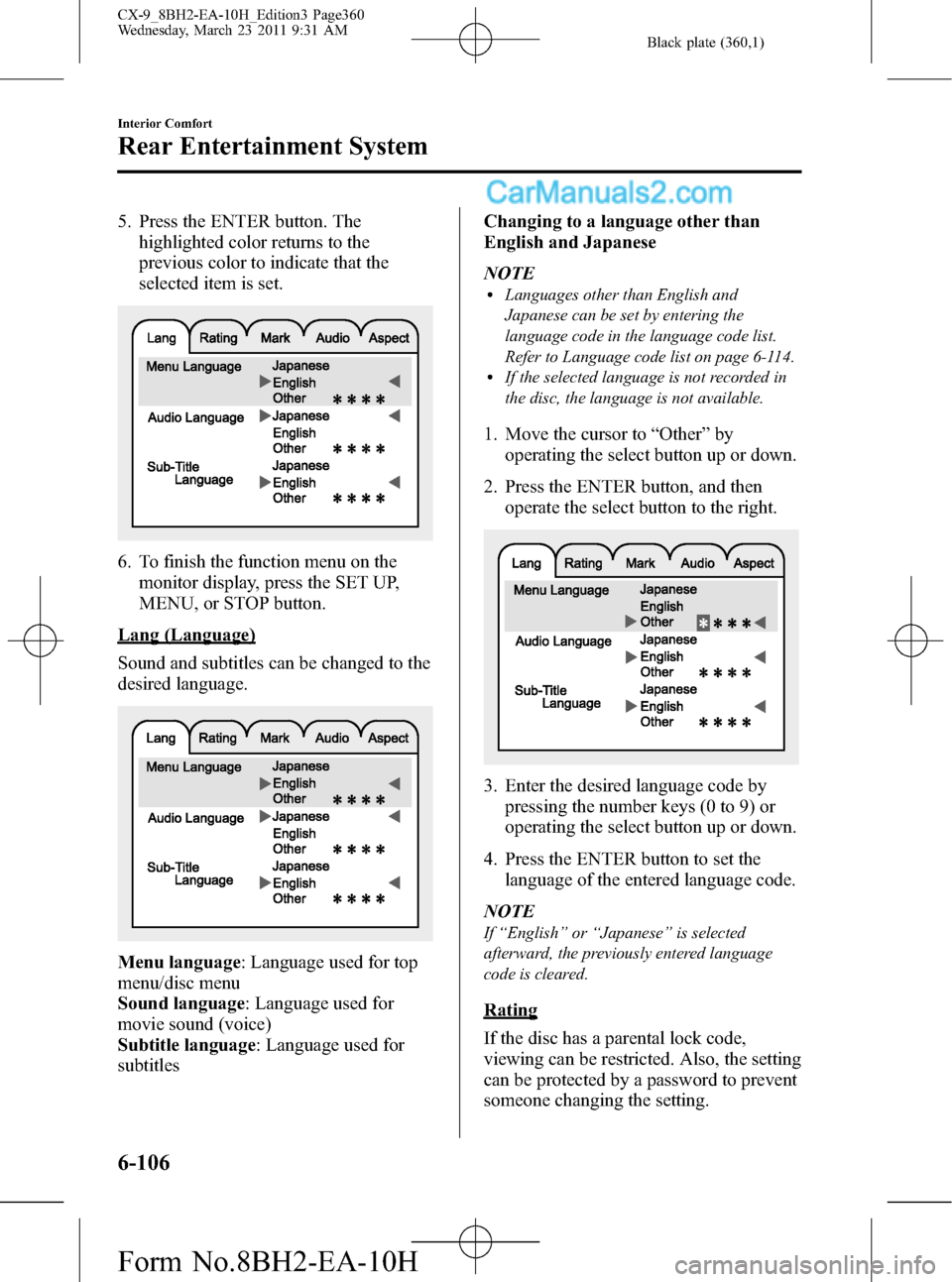
Black plate (360,1)
5. Press the ENTER button. The
highlighted color returns to the
previous color to indicate that the
selected item is set.
6. To finish the function menu on the
monitor display, press the SET UP,
MENU, or STOP button.
Lang (Language)
Sound and subtitles can be changed to the
desired language.
Menu language: Language used for top
menu/disc menu
Sound language: Language used for
movie sound (voice)
Subtitle language: Language used for
subtitlesChanging to a language other than
English and Japanese
NOTE
lLanguages other than English and
Japanese can be set by entering the
language code in the language code list.
Refer to Language code list on page 6-114.
lIf the selected language is not recorded in
the disc, the language is not available.
1. Move the cursor to“Other”by
operating the select button up or down.
2. Press the ENTER button, and then
operate the select button to the right.
3. Enter the desired language code by
pressing the number keys (0 to 9) or
operating the select button up or down.
4. Press the ENTER button to set the
language of the entered language code.
NOTE
If“English”or“Japanese”is selected
afterward, the previously entered language
code is cleared.
Rating
If the disc has a parental lock code,
viewing can be restricted. Also, the setting
can be protected by a password to prevent
someone changing the setting.
6-106
Interior Comfort
Rear Entertainment System
CX-9_8BH2-EA-10H_Edition3 Page360
Wednesday, March 23 2011 9:31 AM
Form No.8BH2-EA-10H
Page 361 of 606

Black plate (361,1)
Viewing can be restricted by setting the
parent lock level.
For example, if the level is set to 6, level 7
or higher viewing is locked and cannot be
played.
NOTE
lParent lock is not available depending on
the disc.
lThe initial password setting (when
purchased) is“0000”.
Rating change: Parent lock level setting
Country change: Setting for the country
where the disc is being played.
Password change: Registered password
changesChanging the Rating setting
1. Enter the password by pressing the
number keys (0 to 9) or operating the
select button up or down.
2. Press the ENTER button.
If the password is confirmed, the
Rating change mode is displayed.
NOTE
The setting cannot be changed without the
correct password. Note down the password so
you don't forget it.
3. Select the desired parent lock level and
press the ENTER button to set.
Interior Comfort
Rear Entertainment System
6-107
CX-9_8BH2-EA-10H_Edition3 Page361
Wednesday, March 23 2011 9:31 AM
Form No.8BH2-EA-10H
Page 362 of 606

Black plate (362,1)
Country change
NOTE
It is necessary to set the country code because
the parent lock level is different depending on
the country. When using the unit in U.S.A., set
the country code to“3018”. The parent lock
function is disabled without the country code
setting (page 6-116).
1. Enter the password by pressing the
number keys (0 to 9) or operating the
select button up or down.
2. Press the ENTER button.
If the password is confirmed, the
password change mode is displayed.
NOTE
The setting cannot be changed without the
correct password. Note down the password so
you don't forget it.
3. Enter the country code by pressing the
number keys (0 to 9) or operating the
select button up or down.
4. Press the ENTER button to set the
country of the entered country code.
Changing the password
1. Enter the password by pressing the
number keys (0 to 9) or operating the
select button up or down.
2. Press the ENTER button.
If the password is confirmed, the
password change mode is displayed.
NOTE
The setting cannot be changed without the
correct password. Note down the password so
you don't forget it.
6-108
Interior Comfort
Rear Entertainment System
CX-9_8BH2-EA-10H_Edition3 Page362
Wednesday, March 23 2011 9:31 AM
Form No.8BH2-EA-10H
Page 366 of 606

Black plate (366,1)
NOTE
The following electrical appliances may not
operate even if their electrical capacity is 100
W or less.
lAppliances requiring large amounts of
power for activation (such as cathode-ray
tube televisions, refrigerators with a
compressor, electrical pumps, and electrical
tools)
lAppliances with a power supply frequency
switch function (such as clocks and audio)
lAppliances for precise data processing
(such as measurement equipment)
Some electrical appliances other than the
above may not operate.
The protection circuit may operate and the
power supply may be stopped to prevent
battery depletion.
When using an electrical appliance for data
processing such as a personal computer, back
up the data frequently.
The power outlet (AC115V) cannot be used in
the following cases:
lBattery power is weaklAppliances with a capacity of 100 W or
more are used
lCabin temperature is extremely hot
Noise may occur during radio or television
operation depending on the electrical
appliance being used.
qUsing AV Equipment
CAUTION
For safe driving, adjust the volume
while driving so that ambient sound
can be heard.
NOTE
Before operating, read the instruction manual
accompanying the AV equipment to be used.
1. Switch the ignition off.
2. If a power supply is necessary, connect
the outlet to the power outlet.
Refer to Power outlet on page 6-110.
3. Connect the image cable and sound
cables to the input terminals.
Auxiliary
terminalsAccessory socket
(DC12 V, 10 A) Plug
Red
White
Yellow
Sound cable (Right)
Sound cable (Left)Image cableAV
equipment
NOTElFor monaural equipment (with one sound
output terminal), connect the terminal to
either of the sound input terminals (Red)
and (White). The sound is output from the
speaker to which the terminal has been
connected.
lNoise may occur depending on the
connected equipment.
4. Switch the ignition to ACC or ON.
6-112
Interior Comfort
Rear Entertainment System
CX-9_8BH2-EA-10H_Edition3 Page366
Wednesday, March 23 2011 9:32 AM
Form No.8BH2-EA-10H
Page 376 of 606
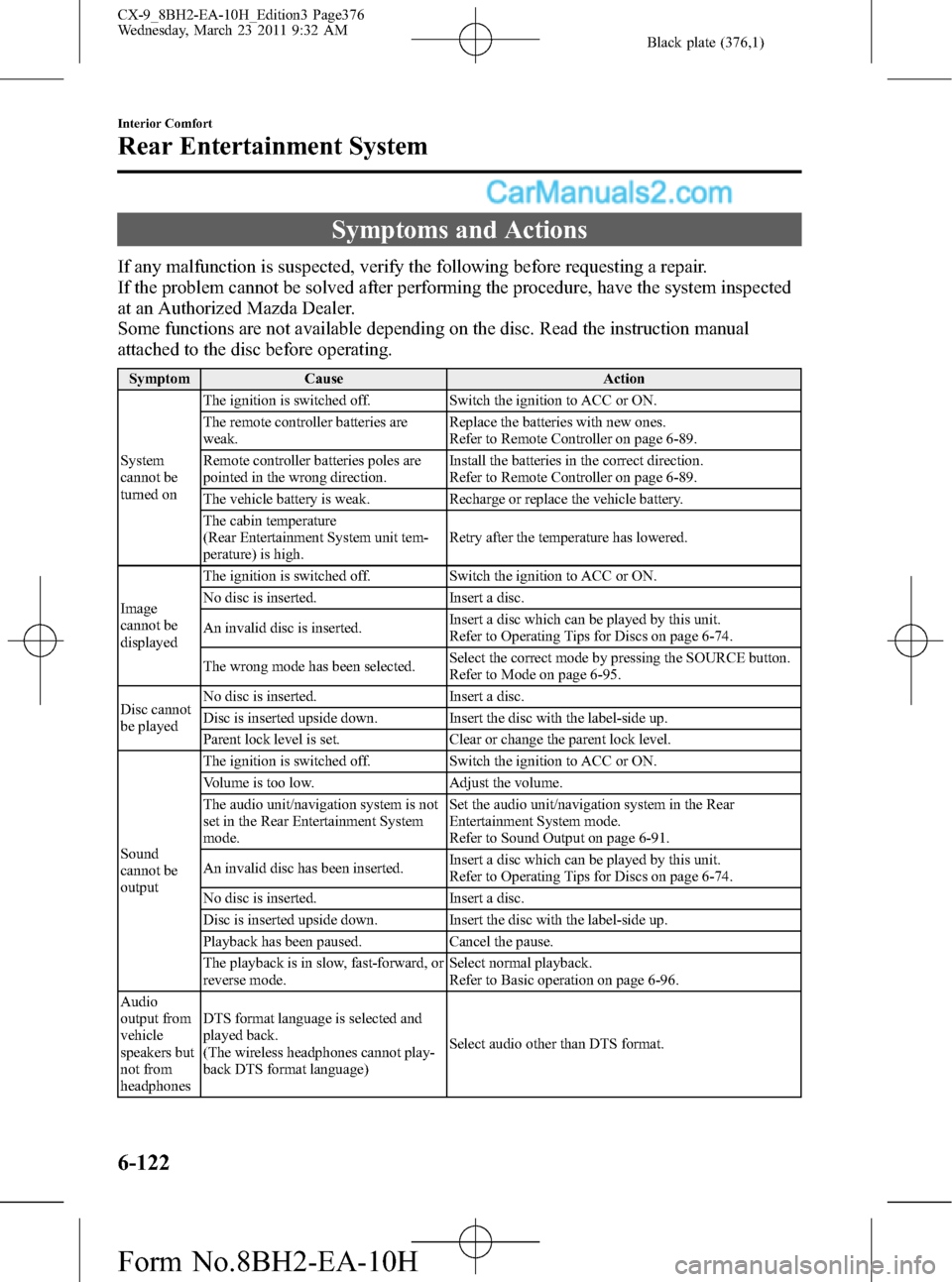
Black plate (376,1)
Symptoms and Actions
If any malfunction is suspected, verify the following before requesting a repair.
If the problem cannot be solved after performing the procedure, have the system inspected
at an Authorized Mazda Dealer.
Some functions are not available depending on the disc. Read the instruction manual
attached to the disc before operating.
Symptom Cause Action
System
cannot be
turned onThe ignition is switched off. Switch the ignition to ACC or ON.
The remote controller batteries are
weak.Replace the batteries with new ones.
Refer to Remote Controller on page 6-89.
Remote controller batteries poles are
pointed in the wrong direction.Install the batteries in the correct direction.
Refer to Remote Controller on page 6-89.
The vehicle battery is weak. Recharge or replace the vehicle battery.
The cabin temperature
(Rear Entertainment System unit tem-
perature) is high.Retry after the temperature has lowered.
Image
cannot be
displayedThe ignition is switched off. Switch the ignition to ACC or ON.
No disc is inserted. Insert a disc.
An invalid disc is inserted.Insert a disc which can be played by this unit.
Refer to Operating Tips for Discs on page 6-74.
The wrong mode has been selected.Select the correct mode by pressing the SOURCE button.
Refer to Mode on page 6-95.
Disc cannot
be playedNo disc is inserted. Insert a disc.
Disc is inserted upside down. Insert the disc with the label-side up.
Parent lock level is set. Clear or change the parent lock level.
Sound
cannot be
outputThe ignition is switched off. Switch the ignition to ACC or ON.
Volume is too low. Adjust the volume.
The audio unit/navigation system is not
set in the Rear Entertainment System
mode.Set the audio unit/navigation system in the Rear
Entertainment System mode.
Refer to Sound Output on page 6-91.
An invalid disc has been inserted.Insert a disc which can be played by this unit.
Refer to Operating Tips for Discs on page 6-74.
No disc is inserted. Insert a disc.
Disc is inserted upside down. Insert the disc with the label-side up.
Playback has been paused. Cancel the pause.
The playback is in slow, fast-forward, or
reverse mode.Select normal playback.
Refer to Basic operation on page 6-96.
Audio
output from
vehicle
speakers but
not from
headphonesDTS format language is selected and
played back.
(The wireless headphones cannot play-
back DTS format language)Select audio other than DTS format.
6-122
Interior Comfort
Rear Entertainment System
CX-9_8BH2-EA-10H_Edition3 Page376
Wednesday, March 23 2011 9:32 AM
Form No.8BH2-EA-10H
Page 386 of 606

Black plate (386,1)
NOTElIf the Bluetooth audio device does not begin
playback, press the Play/Pause button
(
).lIf the mode is switched from Bluetooth
audio mode to another mode (radio mode),
audio playback from the Bluetooth audio
device stops.
lIf a call is received on a hands-free mobile
phone during playback from the Bluetooth
audio device, the playback is stopped.
Playback from the Bluetooth audio device
resumes after the call ends.
Playback
Press the AUX button (
) to switch
the Bluetooth audio mode and start
playback.
NOTE
If the Bluetooth audio device does not begin
playback, press the Play/Pause button (
).
If the current device is lower than
AVRCP Ver. 1.3:
“Bluetooth-Audio”is displayed.
If the current device is AVRCP Ver. 1.3:
“Bluetooth-Audio”, track number, elapsed
time, album name, artist name, and song
name are displayed.
NOTE
lIf the entire title cannot be displayed,“...”
is added at the end to the part of the title
which can be displayed.
lIf title information is not available,
“NO TITLE”is displayed.
lIf there are any undisplayable characters in
the title,“--------”is displayed.
Pause
Press the Play/Pause button (
).
Press the button again to resume
playback.
File (track) search
File (track) up
Press the track up button (
) or turn the
file dial clockwise.
File (track) down
Press the track down button (
) or turn
the file dial counterclockwise.
Fast-forward/Reverse (only AVRCP
Ver. 1.3)
Fast-forward
Press and hold the track up button (
).
Reverse
Press and hold the track down button
(
).
Display scroll
If each title cannot be fully displayed at
one time, press the text button (
)to
display the rest of the characters.
If the last character of the title is
displayed, press the text button (
)
to return the beginning of the title.
6-132
Interior Comfort
Bluetooth Audio (Type B)
CX-9_8BH2-EA-10H_Edition3 Page386
Wednesday, March 23 2011 9:32 AM
Form No.8BH2-EA-10H
Page 412 of 606
![MAZDA MODEL CX-9 2011 Owners Manual (in English) Black plate (412,1)
9.Prompt:“Passcode XXXX (Passcode,
PCode). Is this correct?”
10.Say:[Beep]“Ye s”
11.Prompt:“Passcode is enabled.”
Using Bluetooth Hands-Free with a
passcode
1. Press th MAZDA MODEL CX-9 2011 Owners Manual (in English) Black plate (412,1)
9.Prompt:“Passcode XXXX (Passcode,
PCode). Is this correct?”
10.Say:[Beep]“Ye s”
11.Prompt:“Passcode is enabled.”
Using Bluetooth Hands-Free with a
passcode
1. Press th](/img/28/13937/w960_13937-411.png)
Black plate (412,1)
9.Prompt:“Passcode XXXX (Passcode,
PCode). Is this correct?”
10.Say:[Beep]“Ye s”
11.Prompt:“Passcode is enabled.”
Using Bluetooth Hands-Free with a
passcode
1. Press the pick-up button (with/without
navigation system) or talk button with
a short press (without navigation
system) or a long press (with
navigation system).
NOTE
For vehicles with the navigation system, you
can also press the talk button with a short
press and say: [Beep]“Telephone”or
“Phone”.
2.Prompt:“Hands-Free system is
locked. State the passcode to
continue.”
3.Say:[Beep]“XXXX”(Say the set
passcode“PCode”.)
4. If the correct passcode is input, voice
guidance“XXXXXX... (Ex.“Mary's
device) (Device tag) is connected”is
announced.
If the passcode is incorrect, voice
guidance“XXXX (4-digit passcode,
Pcode) incorrect passcode, please try
again”is announced.
Canceling the passcode
NOTE
Do this function only when parked. It is too
distracting to attempt while driving and you
may make too many errors to be effective.
1. Press the pick-up button (with/without
navigation system) or talk button with
a short press (without navigation
system) or a long press (with
navigation system).
NOTE
For vehicles with the navigation system, you
can also press the talk button with a short
press and say: [Beep]“Telephone”or
“Phone”.
2.Say:[Beep]“Setup”
3.(Type A)
Prompt:“Select one of the following:
Pairing options, confirmation prompts,
select phone, language or passcode.”
(Type B/Navigation system)
Prompt:“Select one of the following:
Pairing options, confirmation prompts,
language, passcode, select phone or
select music player.”
4.Say:[Beep]“Passcode”
5.Prompt:“Passcode is enabled. Would
you like to disable it?”
6.Say:[Beep]“Ye s”
7.Prompt:“Passcode is disabled.”
Confirmation Prompts
The confirmation prompt confirms the
command content to the user before
advancing to the operation requested by
the user. When this function is turned on,
the system reads out the voice input
command previously received and
confirms whether the command is correct
before advancing to the command
execution.
When the confirmation prompt function is
turned on:
(Ex.“Calling John's device. Is this
correct?”)
6-158
Interior Comfort
Bluetooth Hands-Free (Voice Recognition)
CX-9_8BH2-EA-10H_Edition3 Page412
Wednesday, March 23 2011 9:32 AM
Form No.8BH2-EA-10H
Page 423 of 606

Black plate (423,1)
1. Turn the manual tuning dial to select a
number and then press the enter button
(
) to input the number.
2. After inputting the telephone number,
press selection button 1 or the pick-up
button of the audio control switch to
make a call.
qReceiving an Incoming Call
Receiving an incoming call
Press selection button 1 or the pick-up
button of the audio control switch.
Refusing an incoming call
Press selection button 5 or the hang-up
button of the audio control switch.
qHanging Up a Call
Press selection button 5 or the hang-up
button of the audio control switch during
a call.
qVolume Adjustment
The power/volume dial of the audio unit
is used to adjust the volume.
Increasing volume
Turn the power/volume dial clockwise.
Decreasing volume
Turn the power/volume dial
counterclockwise.
NOTE
lThe volume can be adjusted using the
volume switch of the audio control switch.
lThe music volume of the audio unit cannot
be adjusted while Bluetooth Hands-Free is
being used.
Convenient Use of the
Hands-Free System
qPhonebook Usage
NOTE
Do this function only when parked. It is too
distracting to attempt while driving and you
may make too many errors to be effective.
Import contact
Phonebook data from your device (Mobile
phone) can be sent and registered to your
Bluetooth Hands-Free phonebook using
Bluetooth.
NOTE
When the import begins, the previous
phonebook data is deleted. The previous
phonebook data remains deleted even if the
operation is canceled during the import.
1. Press selection button 7 to display the
Bluetooth Hands-Free phonebook
import screen.
“It takes time to import.”is displayed.
2. Press selection button 1 and select
“Start”to start import.
“Importing”is displayed.
NOTE
If you want to cancel the import, press
selection button 2 and select“Cancel”. The
phonebook data being imported is deleted.
3. When import is completed, the
Bluetooth Hands-Free phonebook
screen is displayed.
Phonebook data deletion
1. Press selection button 7 to display the
Bluetooth Hands-Free phonebook
import screen.
“It takes time to import.”is displayed.
Interior Comfort
Bluetooth Hands-Free (Panel Operation)
6-169
CX-9_8BH2-EA-10H_Edition3 Page423
Wednesday, March 23 2011 9:32 AM
Form No.8BH2-EA-10H