bluetooth MAZDA MODEL CX-9 2011 Smart Start Guide (in English)
[x] Cancel search | Manufacturer: MAZDA, Model Year: 2011, Model line: MODEL CX-9, Model: MAZDA MODEL CX-9 2011Pages: 16, PDF Size: 3.94 MB
Page 10 of 16
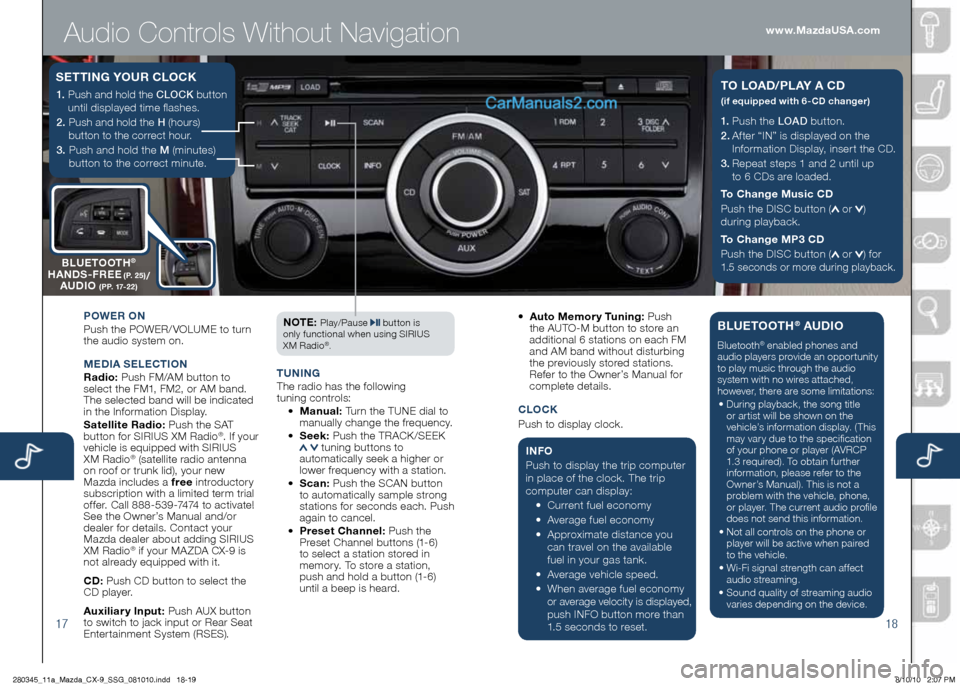
Audio Controls Without Navigation
1718
1.
Push the LOAD button.
2.
Af ter “IN” is displayed on the
Information Display, inser t the CD.
3.
Repeat steps 1 and 2 until up
to 6 CDs are loaded.
To Change Music CD
Push the DISC button (
or )
during playback.
To Change MP3 CD
Push the DISC button (
or ) for
1.5 seconds or more during playback.
TO LOAD/PL A y A CD
(if equipped with 6-CD changer)1. Push and hold the CLOCK button
until displayed time flashes.
2. Push and hold the H (hours)
button to the correct hour.
3. Push and hold the M (minutes)
button to the correct minute.
S ETTI nG y OUR CLOCK
POWER O n
Push the POWER/ VOLUME to turn
the audio system on.
M ED IA SELE CTIO n
Radio: Push FM/AM button to
select the FM1, FM2, or AM band.
The selected band will be indicated
in the Information Display.
Satellite Radio: Push the SAT
button for SIRIUS XM Radio
®. If your
vehicle is equipped with SIRIUS
XM Radio
® (satellite radio antenna
on roof or trunk lid), your new
Mazda includes a free introductor y
subscription with a limited term trial
of fer. Call 888-539-7474 to activate!
See the Owner’s Manual and/or
dealer for details. Contact your
Mazda dealer about adding SIRIUS
XM Radio
® if your MA ZDA CX-9 is
not already equipped with it.
CD: Push CD button to select the
CD player.
Auxiliar y Input: Push AUX button
to switch to jack input or Rear Seat
Enter tainment System (RSES). n
OTE:
Play/Pause button is
only functional when using SIRIUS
XM Radio
®.
T U nIn G
The radio has the following
tuning controls:
• Manual: Turn the TUNE dial to
manually change the frequency.
• Seek: Push the TRACK /SEEK
tuning buttons to
automatically seek a higher or
lower frequency with a station.
• S can: Push the SCAN button
to automatically sample strong
stations for seconds each. Push
again to cancel.
• Preset Channel: Push the
Preset Channel buttons (1-6)
to select a station stored in
memor y. To store a station,
push and hold a button (1-6)
until a beep is heard.
•
Auto Memor y Tuning: Push
the AUTO-M button to store an
additional 6 stations on each FM
and AM band without disturbing
the previously stored stations.
Refer to the Owner’s Manual for
complete details.
CLO CK
Push to display clock.
I n FO
Push to display the trip computer
in place of the clock. The trip
computer can display:
•
Current fuel economy
• Average fuel economy
•
Approximate distance you
can travel on the available
fuel in your gas tank.
•
Average vehicle speed.
•
When average fuel economy or average velocity is displayed, push INFO button more than
1.5 seconds to reset.
BLUETOOT h® AUDIO
Bluetooth® enabled phones and
audio players provide an opportunity
to play music through the audio
system with no wires attached,
however, there are some limitations:
• During playback, the song title
or artist will be shown on the
vehicle’s information display. (This
may var y due to the specification
of your phone or player (AVRCP
1.3 required). To obtain further
information, please refer to the
Owner’s Manual). This is not a
problem with the vehicle, phone,
or player. The current audio profile
does not send this information.
• Not all controls on the phone or
player will be active when paired
to the vehicle.
• Wi-Fi signal strength can affect
audio streaming.
• Sound quality of streaming audio
varies depending on the device.
B LUETOOT h®
hA nDS -FREE (P. 25)/
AUDIO (PP. 17-22)
www.MazdaUSA.com
280345_11a_Mazda_CX-9_SSG_081010.indd 18-198/10/10 2:07 PM
Page 11 of 16
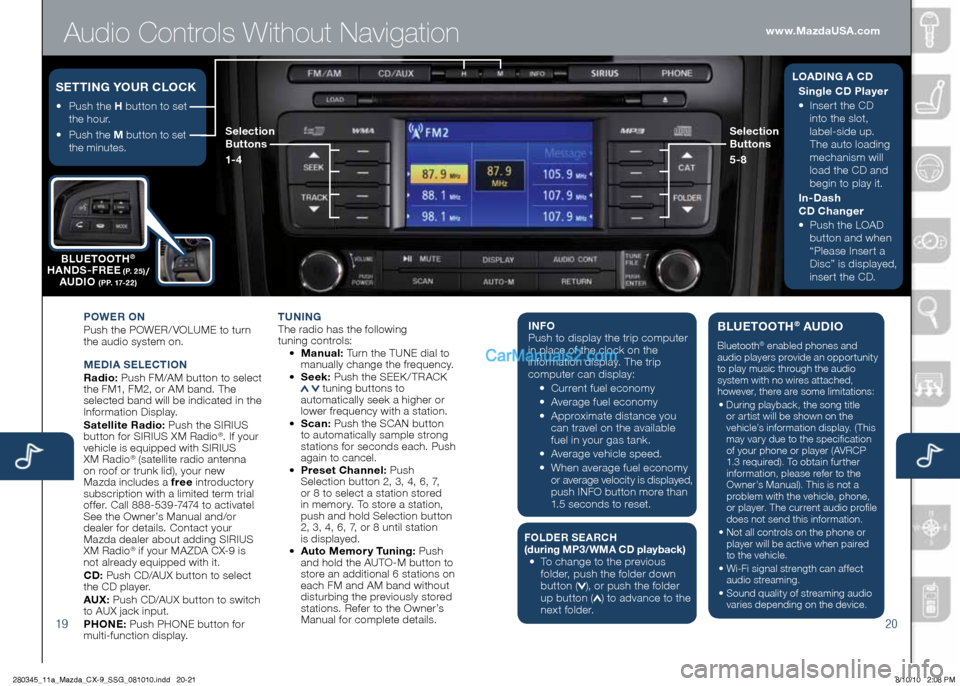
Audio Controls Without Navigation
1920
POWER On
Push the POWER/ VOLUME to turn
the audio system on.
M EDIA SELE CTIO n
Radio: Push FM/AM button to select
the FM1, FM2, or AM band. The
selected band will be indicated in the
Information Display.
Satellite Radio: Push the SIRIUS
button for SIRIUS XM Radio
®. If your
vehicle is equipped with SIRIUS
XM Radio
® (satellite radio antenna
on roof or trunk lid), your new
Mazda includes a free introductor y
subscription with a limited term trial
of fer. Call 888-539-7474 to activate!
See the Owner’s Manual and/or
dealer for details. Contact your
Mazda dealer about adding SIRIUS
XM Radio
® if your MA ZDA CX-9 is
not already equipped with it.
CD: Push CD/AUX button to select
the CD player.
AUX: Push CD/AUX button to switch
to AUX jack input.
P h O nE: Push PHONE button for
multi-function display.
T U nIn G The radio has the following
tuning controls:
• M anual: Turn the TUNE dial to
manually change the frequency.
• S eek: Push the SEEK / TRACK
tuning buttons to
automatically seek a higher or
lower frequency with a station.
• S can: Push the SCAN button
to automatically sample strong
stations for seconds each. Push
again to cancel.
• Preset Channel: Push
Selection button 2, 3, 4, 6, 7,
or 8 to select a station stored
in memor y. To store a station,
push and hold Selection button
2, 3, 4, 6, 7, or 8 until station
is displayed.
• Auto Memor y Tuning: Push
and hold the AUTO-M button to
store an additional 6 stations on
each FM and AM band without
disturbing the previously stored
stations. Refer to the Owner’s
Manual for complete details.
I n FO
Push to display the trip computer
in place of the clock on the
information display. The trip
computer can display:
•
Current fuel economy
• Average fuel economy
•
Approximate distance you
can travel on the available
fuel in your gas tank.
•
Average vehicle speed.
• When average fuel economy
or average velocity is displayed,
push INFO button more than
1.5 seconds to reset.
F OLDER SEARC h (during MP3/WMA CD playback ) •
To change to the previous
folder, push the folder down
button (
), or push the folder
up button () to advance to the
next folder.
BLUETOOT h® AUDIO
Bluetooth® enabled phones and
audio players provide an opportunity
to play music through the audio
system with no wires attached,
however, there are some limitations:
• During playback, the song title
or artist will be shown on the
vehicle’s information display. (This
may var y due to the specification
of your phone or player (AVRCP
1.3 required). To obtain further
information, please refer to the
Owner’s Manual). This is not a
problem with the vehicle, phone,
or player. The current audio profile
does not send this information.
• Not all controls on the phone or
player will be active when paired
to the vehicle.
• Wi-Fi signal strength can affect
audio streaming.
• Sound quality of streaming audio
varies depending on the device.
•
Push the h button to set
the hour.
•
Push the M button to set
the minutes.
SETTI nG y OUR CLOCKL OADI nG A C D
Single CD Player
•
Inser t the CD
into the slot,
label-side up.
The auto loading
mechanism will
load the CD and
begin to play it.
In-Dash
CD Changer
•
Push the LOAD
button and when
“Please Inser t a
Disc” is displayed,
inser t the CD.
B
LUETOOT h
®
hA nDS -FREE (P. 25)/
AUDIO (PP. 17-22)
Selection
Buttons
1-4 Selection
Buttons
5-8
www.MazdaUSA.com
280345_11a_Mazda_CX-9_SSG_081010.indd 20-218/10/10 2:08 PM
Page 12 of 16
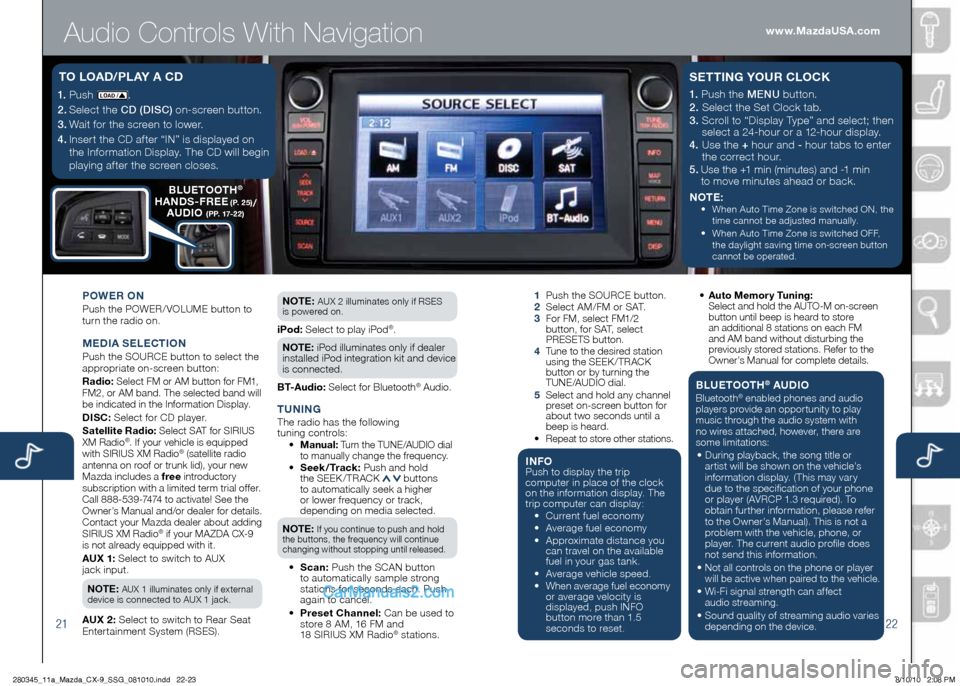
Audio Controls With Navigation
2122
1.
Push LOAD /.
2.
Select the CD (DISC) on-screen button.
3.
Wait for the screen to lower.
4. Inser t the CD af ter “IN” is displayed on
the Information Display. The CD will begin
playing af ter the screen closes.
T O LOAD/ PL Ay A CD
POWER O n
Push the POWER/ VOLUME button to
turn the radio on.
M EDIA SELECTIO n
Push the SOURCE button to select the
appropriate on-screen button:
Radio: Select FM or AM button for FM1,
FM2, or AM band. The selected band will
be indicated in the Information Display.
DISC: Select for CD player.
Satellite Radio: Select SAT for SIRIUS
XM Radio®. If your vehicle is equipped
with SIRIUS XM Radio® (satellite radio
antenna on roof or trunk lid), your new
Mazda includes a free introductory
subscription with a limited term trial offer.
Call 888-539-7474 to activate! See the
Owner’s Manual and/or dealer for details.
Contact your Mazda dealer about adding
SIRIUS XM Radio
® if your MAZDA CX-9
is not already equipped with it.
AUX 1: Select to switch to AUX
jack input.
n OTE: AUX 1 illuminates only if external
device is connected to AUX 1 jack.
AUX 2: Select to switch to Rear Seat
Enter tainment System (RSES). n
OTE:
AUX 2 illuminates only if RSES
is powered on.
iPod: Select to play iPod®.
n OTE: iPod illuminates only if dealer
installed iPod integration kit and device
is connected.
BT-Audio: Select for Bluetooth® Audio.
T U nIn GThe radio has the following
tuning controls:
• M anual: Turn the TUNE/AUDIO dial
to manually change the frequency.
•
Seek /Track: Push and hold
the SEEK / TRACK buttons
to automatically seek a higher
or lower frequency or track,
depending on media selected.
n OTE:
If you continue to push and hold
the buttons, the frequency will continue
changing without stopping until released.
• S can: Push the SCAN button
to automatically sample strong
stations for seconds each. Push
again to cancel.
• Preset Channel: Can be used to
store 8 AM, 16 FM and
18 SIRIUS XM Radio
® stations.
1 Push the SOURCE button.
2 Select AM/FM or SAT.
3
For FM, select FM1/2
button, for SAT, select
PRESETS button.
4
Tune to the desired station
using the SEEK /TRACK
button or by turning the
TUNE/AUDIO dial.
5
Select and hold any channel
preset on-screen button for
about two seconds until a
beep is heard.
•
Repeat to store other stations.
I n FOPush to display the trip
computer in place of the clock
on the information display. The
trip computer can display:
•
Current fuel economy
• Average fuel economy
•
Approximate distance you
can travel on the available
fuel in your gas tank.
•
Average vehicle speed.
•
When average fuel economy
or average velocity is
displayed, push INFO
button more than 1.5
seconds to reset.
1.
Push the MENU button.
2. Select the Set Clock tab.
3. Scroll to “Display Type” and select; then
select a 24-hour or a 12-hour display.
4. Use the + hour and - hour tabs to enter
the correct hour.
5.
Use the +1 min (minutes) and -1 min
to move minutes ahead or back.
n OTE:
•
When Auto Time Zone is switched ON, the
time cannot be adjusted manually.
•
When Auto Time Zone is switched OFF,
the daylight saving time
on-screen button
cannot be operated.
S ETTI nG y OUR CLOCK
• Auto Memor y Tuning:
Select and hold the AUTO-M on-screen button until beep is heard to store
an additional 8 stations on each FM
and AM band without disturbing the
previously stored stations. Refer to the
Owner’s Manual for complete details.
BLUETOOT h® AUDIO
Bluetooth® enabled phones and audio
players provide an opportunity to play
music through the audio system with
no wires attached, however, there are
some limitations:
• During playback, the song title or
artist will be shown on the vehicle’s
information display. (This may vary
due to the specification of your phone
or player (AVRCP 1.3 required). To
obtain further information, please refer
to the Owner’s Manual). This is not a
problem with the vehicle, phone, or
player. The current audio profile does
not send this information.
• Not all controls on the phone or player will be active when paired to the vehicle.
• Wi-Fi signal strength can affect
audio streaming.
• Sound quality of streaming audio varies
depending on the device.
B LUETOOT h®
hA nDS -FREE (P. 25)/
AUDIO (PP. 17-22)
www.MazdaUSA.com
280345_11a_Mazda_CX-9_SSG_081010.indd 22-238/10/10 2:08 PM
Page 14 of 16
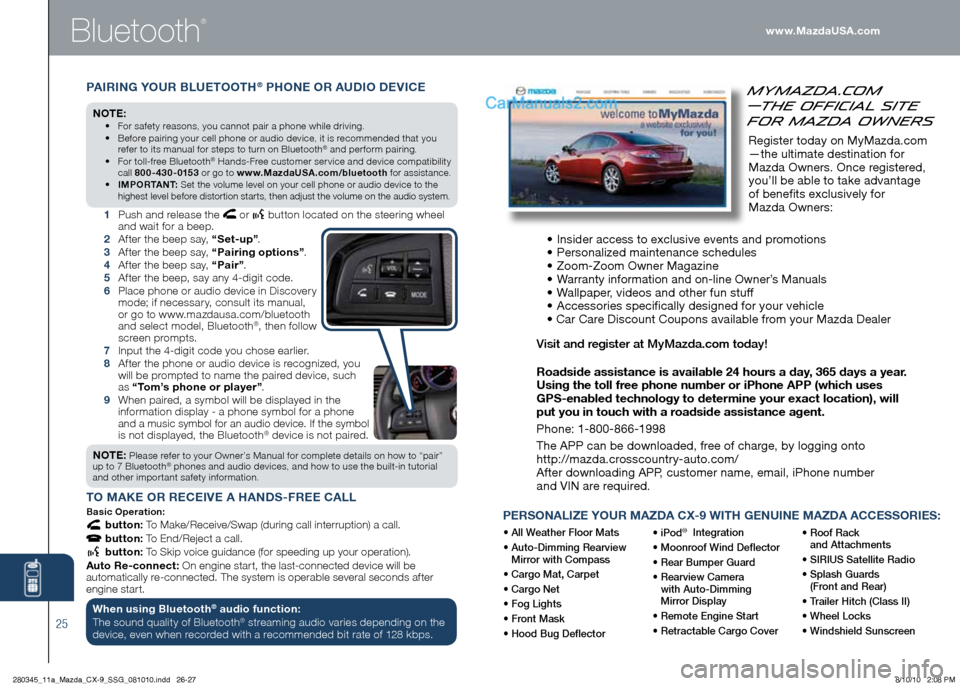
25
Bluetooth
®
PAIRInG yOUR BLUETOOT h® PhO nE OR AUDIO DEVICE
n OTE: • For safety reasons, you cannot pair a phone while driving.
• Before pairing your cell phone or audio device, it is recommended that you
refer to its manual for steps to turn on Bluetooth
® and per form pairing.
• For toll-free Bluetooth® Hands-Free customer ser vice and device compatibility
call 80 0 - 430 - 0153 or go to w w w.MazdaUSA .com/bluetooth for assistance.
• IMPORTA nT: Set the volume level on your cell phone or audio device to the
highest level before distortion starts, then adjust the volume on the audio system.
1 Push and release the or button located on the steering wheel
and wait for a beep.
2 Af ter the beep say, “Set-up” .
3
Af ter the beep say, “Pairing options” .
4 Af ter the beep say, “Pair ” .
5
Af ter the beep, say any 4-digit code.
6
Place phone or audio device in Discover y
mode; if necessar y, consult its manual,
or go to www.mazdausa.com/bluetooth
and select model, Bluetooth
®, then follow
screen prompts.
7 Input the 4-digit code you chose earlier.
8
Af ter the phone or audio device is recognized, you
will be prompted to name the paired device, such
as “Tom’s phone or player ” .
9
When paired, a symbol will be displayed in the
information display - a phone symbol for a phone
and a music symbol for an audio device. If the symbol
is not displayed, the Bluetooth® device is not paired.
n OTE:
Please refer to your Owner’s Manual for complete details on how to “pair”
up to 7 Bluetooth® phones and audio devices, and how to use the built-in tutorial
and other impor tant safety information.
T O MAKE OR RECEIVE A h An DS -FREE CALL
Basic Operation:
button: To Make/Receive/Swap (during call interruption) a call.
button: To End/Reject a call.
button: To Skip voice guidance (for speeding up your operation).
Auto Re-connect: On engine start, the last-connected device will be
automatically re-connected. The system is operable several seconds after
engine start.
When using Bluet ooth® audio function:
The sound quality of Bluetooth® streaming audio varies depending on the
device, even when recorded with a recommended bit rate of 128 kbps.
www.MazdaUSA.com
MyMazda.com
—The Official Site
for Mazda Owners
• Insider access to exclusive events and promotions
• Personalized maintenance schedules
• Zoom-Zoom Owner Magazine
•
Warranty information and on-line Owner’s Manuals
• Wallpaper, videos and other fun stuff
• Accessories specifically designed for your vehicle
• Car Care Discount Coupons available from your Mazda Dealer
Visit and register at MyMazda.com today!
Roadside assistance is available 24 hours a day, 365 days a year.
Using the toll free phone number or iPhone APP (which uses
GPS-enabled technology to determine your exact location), will
put you in touch with a roadside assistance agent.
Phone: 1-800-866-1998
The APP can be downloaded, free of charge, by logging onto
http://mazda.crosscountry-auto.com/
After downloading APP, customer name, email, iPhone number
and VIN are required.
PERSOnALIzE yOUR MAzDA CX-9 WITh GEnUInE MAzDA ACCESSORIES:
• All Weather Floor Mats
• Auto-Dimming Rearview
Mirror with Compass
• Cargo Mat, Carpet
• Cargo Net
• Fog Lights
• Front Mask
• Hood Bug Deflector • iPod® Integration
• Moonroof Wind Deflector
• Rear Bumper Guard
• Rearview Camera
with Auto-Dimming
Mirror Display
• Remote Engine Start
• Retractable Cargo Cover •
Roof Rack
and Attachments
• SIRIUS Satellite Radio
• Splash Guards
(Front and Rear)
• Trailer Hitch (Class II)
• Wheel Locks
• Windshield Sunscreen
Register today on MyMazda.com
—the ultimate destination for
Mazda Owners. Once registered,
you’ll be able to take advantage
of benefits exclusively for
Mazda Owners:
280345_11a_Mazda_CX-9_SSG_081010.indd 26-278/10/10 2:08 PM
Page 15 of 16
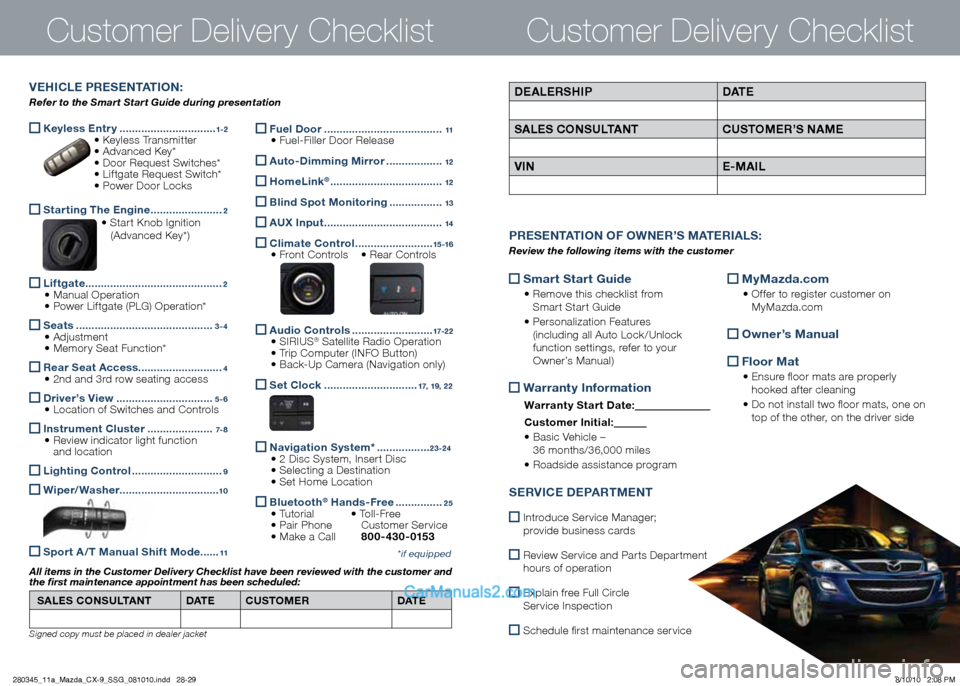
Keyless Entr y
...............................1-2 • Keyless Transmitter
• Advanced Key*
• Door Request Switches*
• Lif tgate Request Switch*
• Power Door Locks
Star ting The Engine
.......................2 • Star t Knob Ignition
(Advanced Key*)
Lif tgate
............................................2
• Manual Operation
• Power Lif tgate (PLG) Operation*
Seats
............................................3 - 4 • Adjustment
• Memor y Seat Function*
Rear Seat Access
...........................4 • 2nd and 3rd row seating access
Driver’s View
...............................5 - 6 • Location of Switches and Controls
Instrument Cluster
.....................7- 8 • Review indicator light function
and location
Lighting Control
.............................9
Wiper/ Washer
................................10
Spor t A / T Manual Shif t Mode ......11
Customer Delivery ChecklistCustomer Delivery Checklist
*if equipped
DEALERS hIP DATE
SALES CO nSULTA nT CUSTOMER’S nAME
VI n E-MAIL
PRESE nTATIO n OF O WnER ’S M ATERIALS :
Review the following items with the customer
VE h ICLE PRESE nTATIO n:
Refer to the Smart Start Guide during presentation
Fuel Door
......................................11 • Fuel-Filler Door Release
Auto-Dimming Mirror ..................12
h omeLink® ....................................12
Blind Spot Monitoring
.................13
AUX Input
......................................14
Climate Control
.........................15 -16 • Front Controls • Rear Controls
Audio Controls
..........................17-2 2 • SIRIUS® Satellite Radio Operation
• Trip Computer (INFO Button)
• Back-Up Camera (Navigation only)
Set Clock ..............................17, 19, 2 2
n avigation System* .................23 -24
• 2 Disc System, Inser t Disc
• Selecting a Destination
• Set Home Location
Bluetooth®
h ands-Free ...............25 • Tutorial • Toll-Free
• Pair Phone Customer Ser vice
• Make a Call 80 0 - 430 - 0153
Smar t Star t Guide
•
Remove this checklist from
Smar t Star t Guide
• Personalization Features
(including all Auto Lock /Unlock
function settings, refer to your
Owner’s Manual)
Warrant y Information
Warrant y Star t Date:
Customer Ini tial:
• Basic Vehicle –
36 months/36,000 miles
• Roadside assistance program
MyMazda.com
•
Of fer to register customer on
MyMazda.com
Owner’s Manual
Floor Mat
•
Ensure floor mats are properly
hooked af ter cleaning
• Do not install two floor mats, one on
top of the other, on the driver side
S ERVICE DEPARTME nT
Introduce Ser vice Manager;
provide business cards
Review Ser vice and Par ts Depar tment
hours of operation
Explain free Full Circle
Ser vice Inspection
Schedule first maintenance ser vice
SALES CO nSULTA nT DATE CUSTOMER DATE
All items in the Customer Delivery Checklist have been reviewed with the customer and
the first maintenance appointment has been scheduled:
Signed copy must be placed in dealer jacket
280345_11a_Mazda_CX-9_SSG_081010.indd 28-298/10/10 2:08 PM