MAZDA MODEL CX-9 2012 Owners Manual (in English)
Manufacturer: MAZDA, Model Year: 2012, Model line: MODEL CX-9, Model: MAZDA MODEL CX-9 2012Pages: 604, PDF Size: 13.45 MB
Page 381 of 604
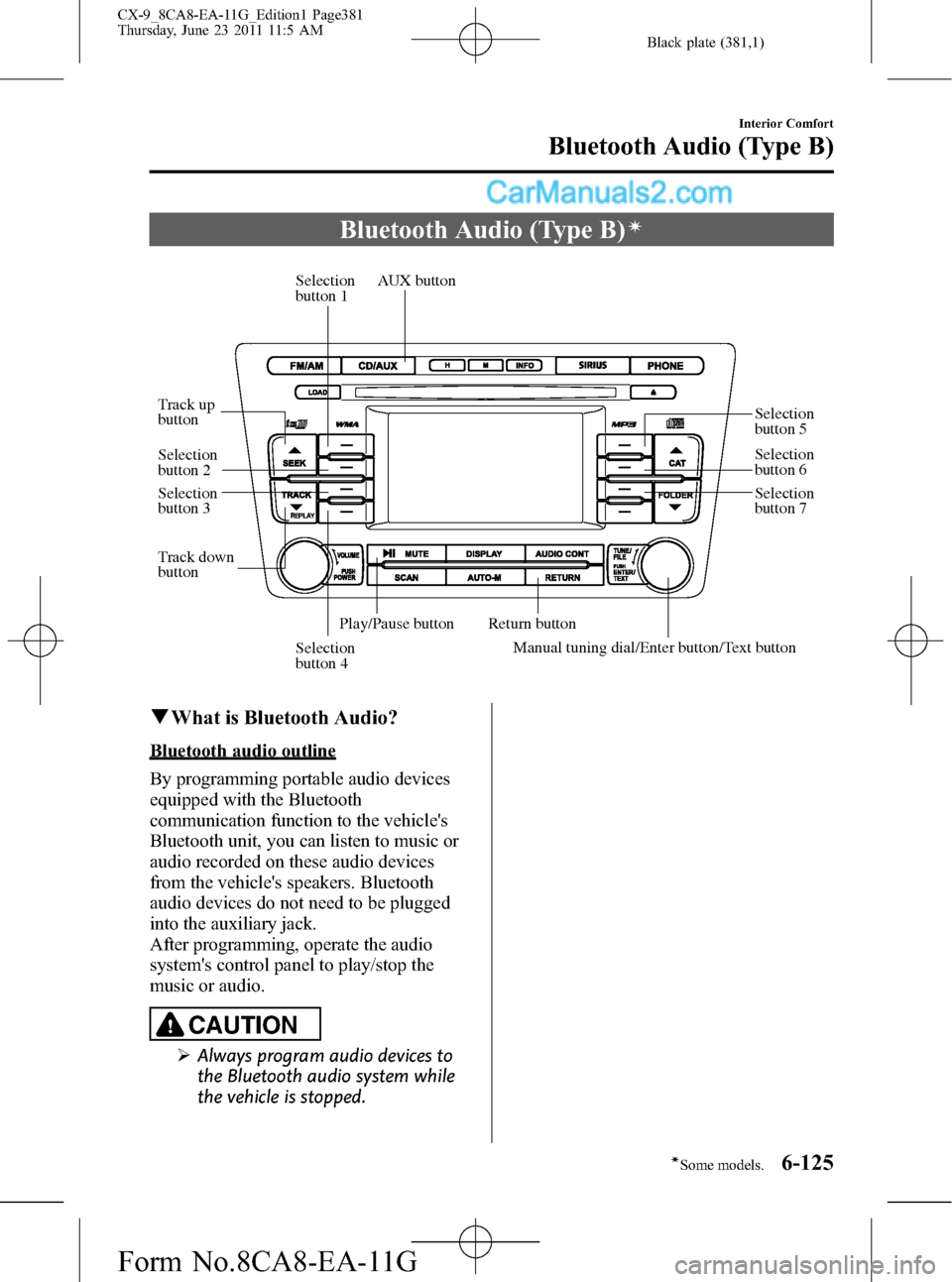
Black plate (381,1)
Bluetooth Audio (Type B)í
Selection
button 1
Selection
button 2
Selection
button 3
Selection
button 4
Selection
button 5
Selection
button 6
Selection
button 7
Play/Pause button Track down
button Track up
buttonReturn button
AUX button
Manual tuning dial/Enter button/Text button
qWhat is Bluetooth Audio?
Bluetooth audio outline
By programming portable audio devices
equipped with the Bluetooth
communication function to the vehicle's
Bluetooth unit, you can listen to music or
audio recorded on these audio devices
from the vehicle's speakers. Bluetooth
audio devices do not need to be plugged
into the auxiliary jack.
After programming, operate the audio
system's control panel to play/stop the
music or audio.
CAUTION
ØAlways program audio devices to
the Bluetooth audio system while
the vehicle is stopped.
Interior Comfort
Bluetooth Audio (Type B)
6-125íSome models. CX-9_8CA8-EA-11G_Edition1 Page381
Thursday, June 23 2011 11:5 AM
Form No.8CA8-EA-11G
Page 382 of 604
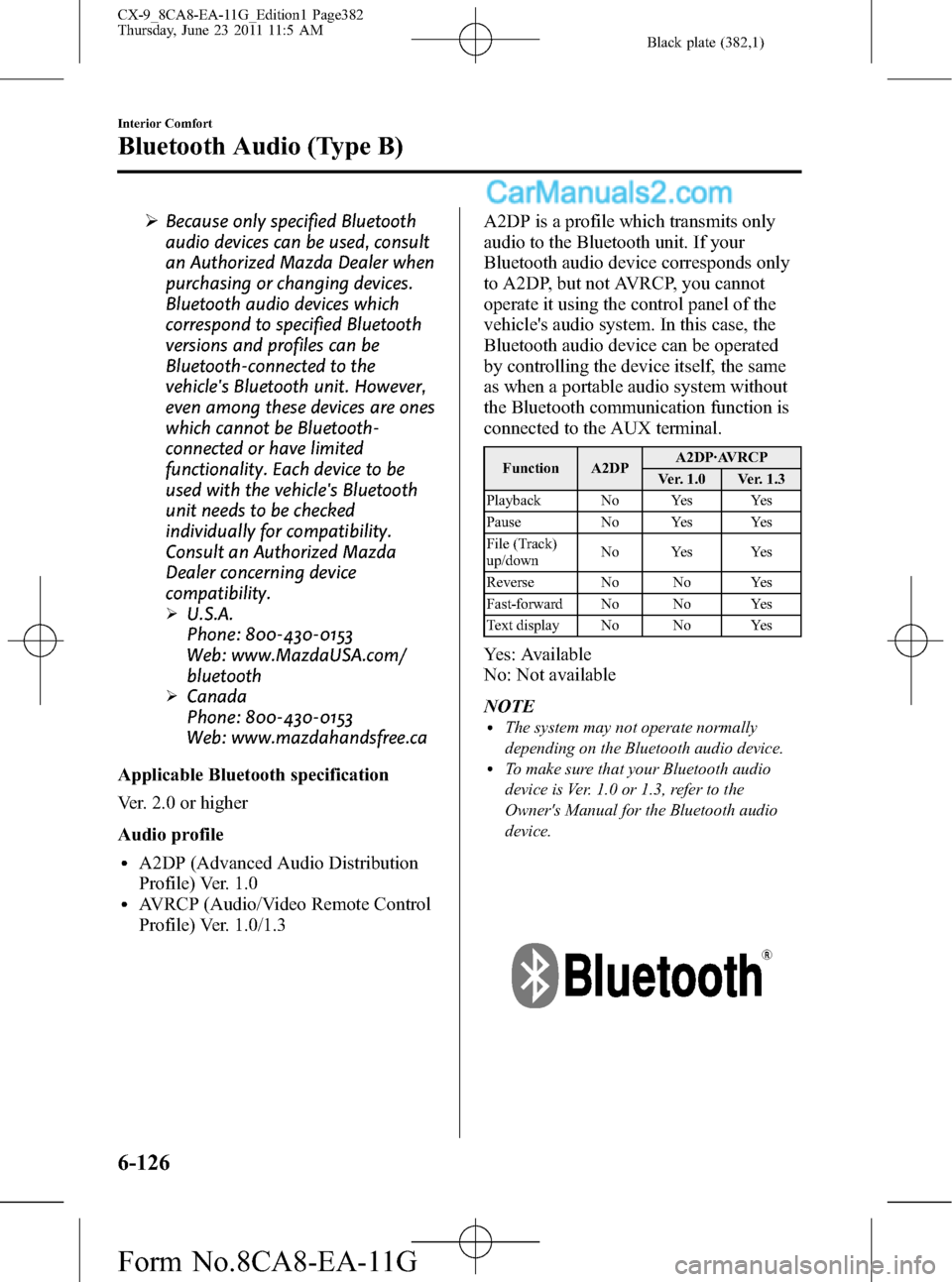
Black plate (382,1)
ØBecause only specified Bluetooth
audio devices can be used, consult
an Authorized Mazda Dealer when
purchasing or changing devices.
Bluetooth audio devices which
correspond to specified Bluetooth
versions and profiles can be
Bluetooth-connected to the
vehicle's Bluetooth unit. However,
even among these devices are ones
which cannot be Bluetooth-
connected or have limited
functionality. Each device to be
used with the vehicle's Bluetooth
unit needs to be checked
individually for compatibility.
Consult an Authorized Mazda
Dealer concerning device
compatibility.
ØU.S.A.
Phone: 800-430-0153
Web: www.MazdaUSA.com/
bluetooth
ØCanada
Phone: 800-430-0153
Web: www.mazdahandsfree.ca
Applicable Bluetooth specification
Ver. 2.0 or higher
Audio profile
lA2DP (Advanced Audio Distribution
Profile) Ver. 1.0
lAVRCP (Audio/Video Remote Control
Profile) Ver. 1.0/1.3A2DP is a profile which transmits only
audio to the Bluetooth unit. If your
Bluetooth audio device corresponds only
to A2DP, but not AVRCP, you cannot
operate it using the control panel of the
vehicle's audio system. In this case, the
Bluetooth audio device can be operated
by controlling the device itself, the same
as when a portable audio system without
the Bluetooth communication function is
connected to the AUX terminal.
Function A2DPA2DP·AVRCP
Ver. 1.0 Ver. 1.3
Playback No Yes Yes
Pause No Yes Yes
File (Track)
up/downNo Yes Yes
Reverse No No Yes
Fast-forward No No Yes
Text display No No Yes
Yes: Available
No: Not available
NOTE
lThe system may not operate normally
depending on the Bluetooth audio device.
lTo make sure that your Bluetooth audio
device is Ver. 1.0 or 1.3, refer to the
Owner's Manual for the Bluetooth audio
device.
6-126
Interior Comfort
Bluetooth Audio (Type B)
CX-9_8CA8-EA-11G_Edition1 Page382
Thursday, June 23 2011 11:5 AM
Form No.8CA8-EA-11G
Page 383 of 604
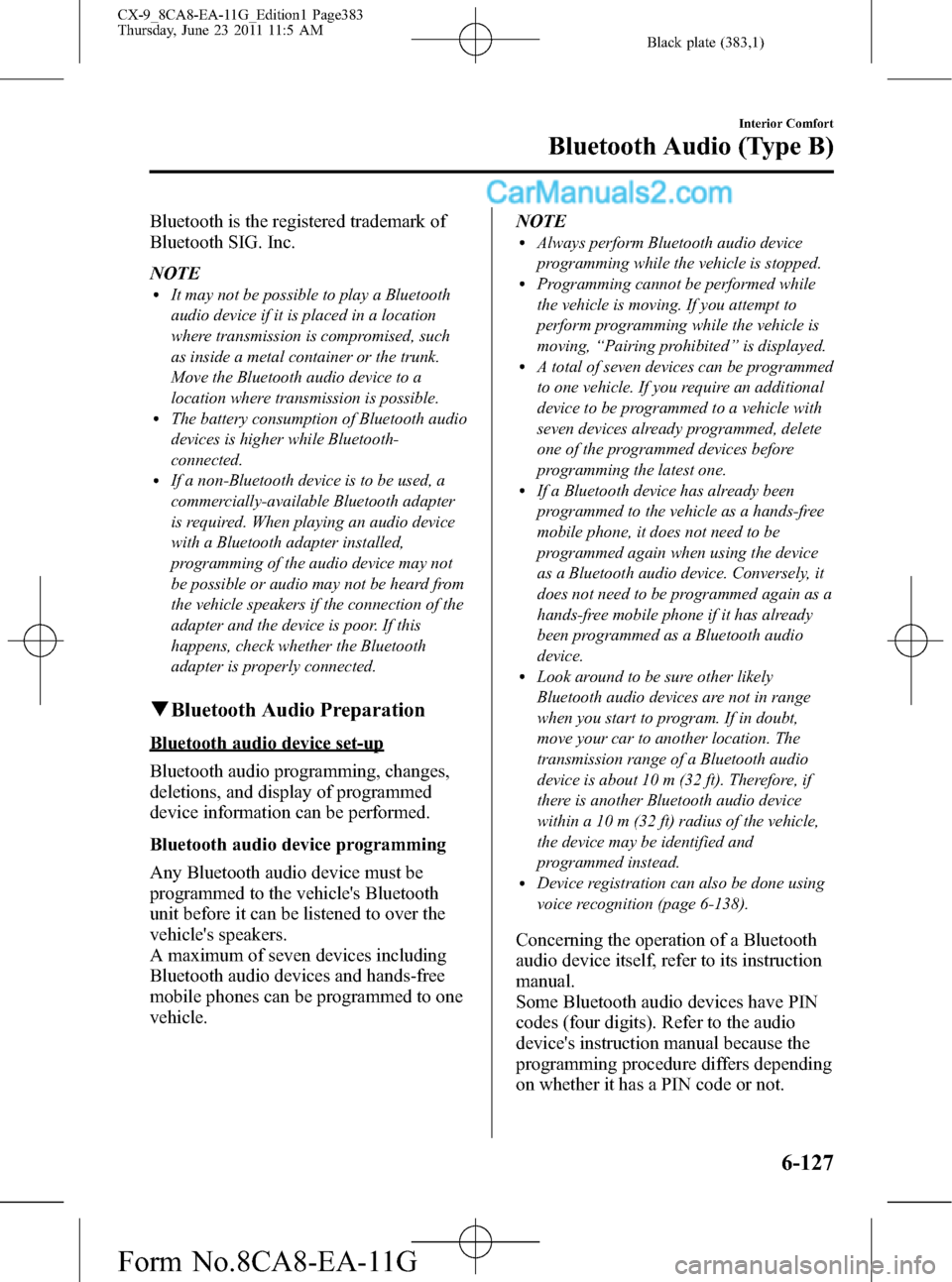
Black plate (383,1)
Bluetooth is the registered trademark of
Bluetooth SIG. Inc.
NOTE
lIt may not be possible to play a Bluetooth
audio device if it is placed in a location
where transmission is compromised, such
as inside a metal container or the trunk.
Move the Bluetooth audio device to a
location where transmission is possible.
lThe battery consumption of Bluetooth audio
devices is higher while Bluetooth-
connected.
lIf a non-Bluetooth device is to be used, a
commercially-available Bluetooth adapter
is required. When playing an audio device
with a Bluetooth adapter installed,
programming of the audio device may not
be possible or audio may not be heard from
the vehicle speakers if the connection of the
adapter and the device is poor. If this
happens, check whether the Bluetooth
adapter is properly connected.
qBluetooth Audio Preparation
Bluetooth audio device set-up
Bluetooth audio programming, changes,
deletions, and display of programmed
device information can be performed.
Bluetooth audio device programming
Any Bluetooth audio device must be
programmed to the vehicle's Bluetooth
unit before it can be listened to over the
vehicle's speakers.
A maximum of seven devices including
Bluetooth audio devices and hands-free
mobile phones can be programmed to one
vehicle.NOTE
lAlways perform Bluetooth audio device
programming while the vehicle is stopped.
lProgramming cannot be performed while
the vehicle is moving. If you attempt to
perform programming while the vehicle is
moving,“Pairing prohibited”is displayed.
lA total of seven devices can be programmed
to one vehicle. If you require an additional
device to be programmed to a vehicle with
seven devices already programmed, delete
one of the programmed devices before
programming the latest one.
lIf a Bluetooth device has already been
programmed to the vehicle as a hands-free
mobile phone, it does not need to be
programmed again when using the device
as a Bluetooth audio device. Conversely, it
does not need to be programmed again as a
hands-free mobile phone if it has already
been programmed as a Bluetooth audio
device.
lLook around to be sure other likely
Bluetooth audio devices are not in range
when you start to program. If in doubt,
move your car to another location. The
transmission range of a Bluetooth audio
device is about 10 m (32 ft). Therefore, if
there is another Bluetooth audio device
within a 10 m (32 ft) radius of the vehicle,
the device may be identified and
programmed instead.
lDevice registration can also be done using
voice recognition (page 6-138).
Concerning the operation of a Bluetooth
audio device itself, refer to its instruction
manual.
Some Bluetooth audio devices have PIN
codes (four digits). Refer to the audio
device's instruction manual because the
programming procedure differs depending
on whether it has a PIN code or not.
Interior Comfort
Bluetooth Audio (Type B)
6-127
CX-9_8CA8-EA-11G_Edition1 Page383
Thursday, June 23 2011 11:5 AM
Form No.8CA8-EA-11G
Page 384 of 604
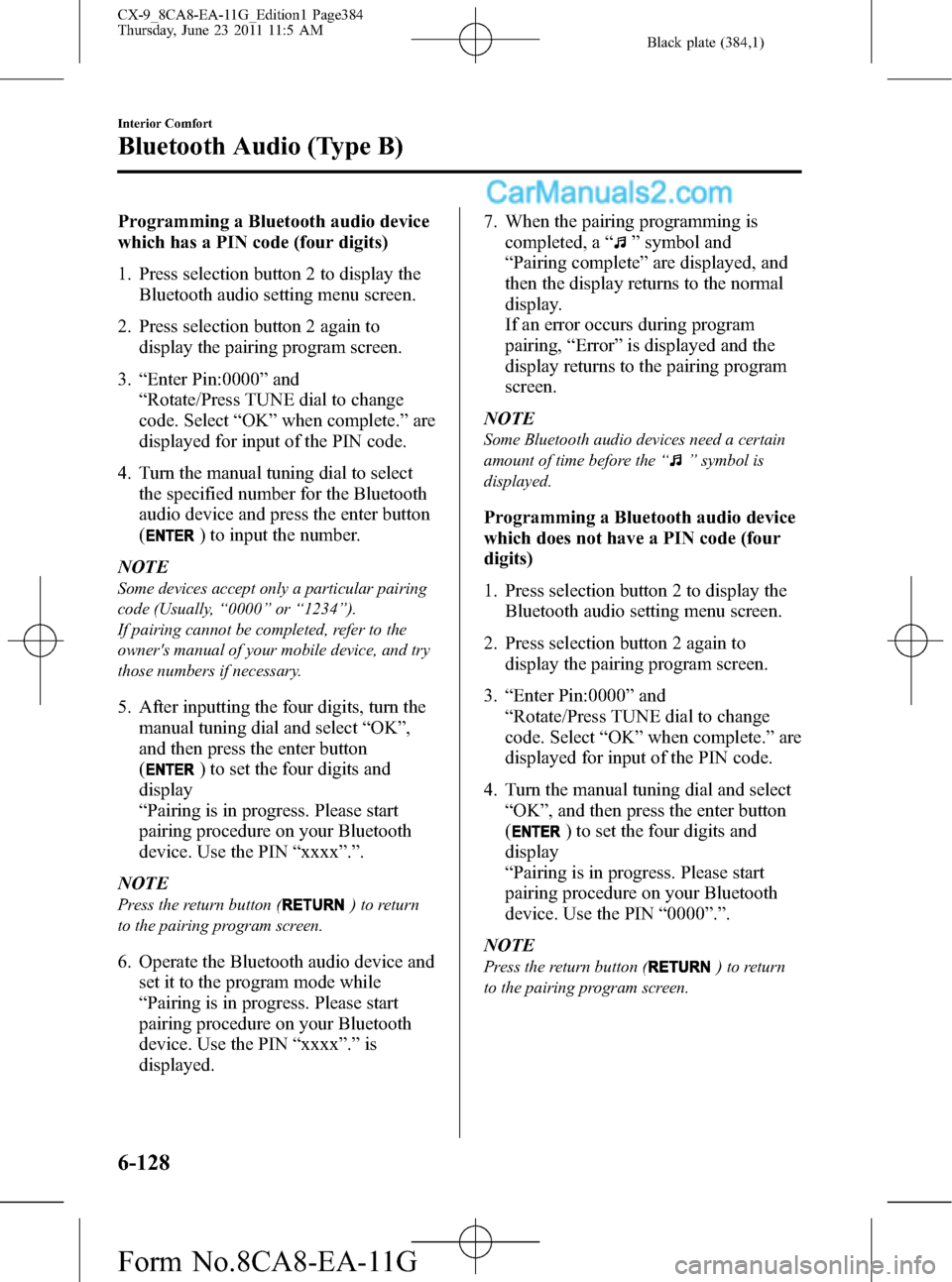
Black plate (384,1)
Programming a Bluetooth audio device
which has a PIN code (four digits)
1. Press selection button 2 to display the
Bluetooth audio setting menu screen.
2. Press selection button 2 again to
display the pairing program screen.
3.“Enter Pin:0000”and
“Rotate/Press TUNE dial to change
code. Select“OK”when complete.”are
displayed for input of the PIN code.
4. Turn the manual tuning dial to select
the specified number for the Bluetooth
audio device and press the enter button
(
) to input the number.
NOTE
Some devices accept only a particular pairing
code (Usually,“0000”or“1234”).
If pairing cannot be completed, refer to the
owner's manual of your mobile device, and try
those numbers if necessary.
5. After inputting the four digits, turn the
manual tuning dial and select“OK”,
and then press the enter button
(
) to set the four digits and
display
“Pairing is in progress. Please start
pairing procedure on your Bluetooth
device. Use the PIN“xxxx”.”.
NOTE
Press the return button () to return
to the pairing program screen.
6. Operate the Bluetooth audio device and
set it to the program mode while
“Pairing is in progress. Please start
pairing procedure on your Bluetooth
device. Use the PIN“xxxx”.”is
displayed.7. When the pairing programming is
completed, a“
”symbol and
“Pairing complete”are displayed, and
then the display returns to the normal
display.
If an error occurs during program
pairing,“Error”is displayed and the
display returns to the pairing program
screen.
NOTE
Some Bluetooth audio devices need a certain
amount of time before the“
”symbol is
displayed.
Programming a Bluetooth audio device
which does not have a PIN code (four
digits)
1. Press selection button 2 to display the
Bluetooth audio setting menu screen.
2. Press selection button 2 again to
display the pairing program screen.
3.“Enter Pin:0000”and
“Rotate/Press TUNE dial to change
code. Select“OK”when complete.”are
displayed for input of the PIN code.
4. Turn the manual tuning dial and select
“OK”, and then press the enter button
(
) to set the four digits and
display
“Pairing is in progress. Please start
pairing procedure on your Bluetooth
device. Use the PIN“0000”.”.
NOTE
Press the return button () to return
to the pairing program screen.
6-128
Interior Comfort
Bluetooth Audio (Type B)
CX-9_8CA8-EA-11G_Edition1 Page384
Thursday, June 23 2011 11:5 AM
Form No.8CA8-EA-11G
Page 385 of 604
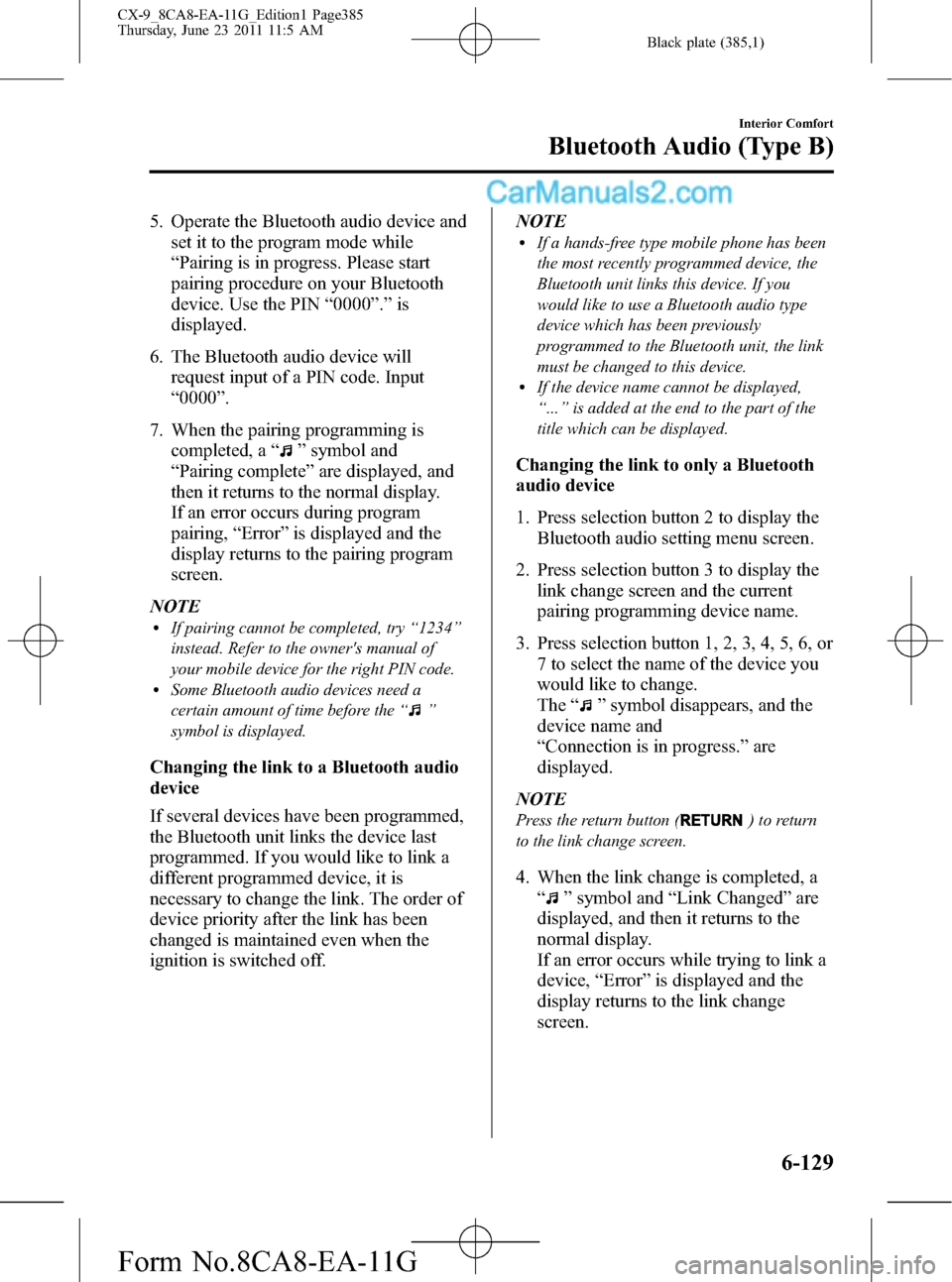
Black plate (385,1)
5. Operate the Bluetooth audio device and
set it to the program mode while
“Pairing is in progress. Please start
pairing procedure on your Bluetooth
device. Use the PIN“0000”.”is
displayed.
6. The Bluetooth audio device will
request input of a PIN code. Input
“0000”.
7. When the pairing programming is
completed, a“
”symbol and
“Pairing complete”are displayed, and
then it returns to the normal display.
If an error occurs during program
pairing,“Error”is displayed and the
display returns to the pairing program
screen.
NOTE
lIf pairing cannot be completed, try“1234”
instead. Refer to the owner's manual of
your mobile device for the right PIN code.
lSome Bluetooth audio devices need a
certain amount of time before the“
”
symbol is displayed.
Changing the link to a Bluetooth audio
device
If several devices have been programmed,
the Bluetooth unit links the device last
programmed. If you would like to link a
different programmed device, it is
necessary to change the link. The order of
device priority after the link has been
changed is maintained even when the
ignition is switched off.NOTE
lIf a hands-free type mobile phone has been
the most recently programmed device, the
Bluetooth unit links this device. If you
would like to use a Bluetooth audio type
device which has been previously
programmed to the Bluetooth unit, the link
must be changed to this device.
lIf the device name cannot be displayed,
“...”is added at the end to the part of the
title which can be displayed.
Changing the link to only a Bluetooth
audio device
1. Press selection button 2 to display the
Bluetooth audio setting menu screen.
2. Press selection button 3 to display the
link change screen and the current
pairing programming device name.
3. Press selection button 1, 2, 3, 4, 5, 6, or
7 to select the name of the device you
would like to change.
The“
”symbol disappears, and the
device name and
“Connection is in progress.”are
displayed.
NOTE
Press the return button () to return
to the link change screen.
4. When the link change is completed, a
“
”symbol and“Link Changed”are
displayed, and then it returns to the
normal display.
If an error occurs while trying to link a
device,“Error”is displayed and the
display returns to the link change
screen.
Interior Comfort
Bluetooth Audio (Type B)
6-129
CX-9_8CA8-EA-11G_Edition1 Page385
Thursday, June 23 2011 11:5 AM
Form No.8CA8-EA-11G
Page 386 of 604
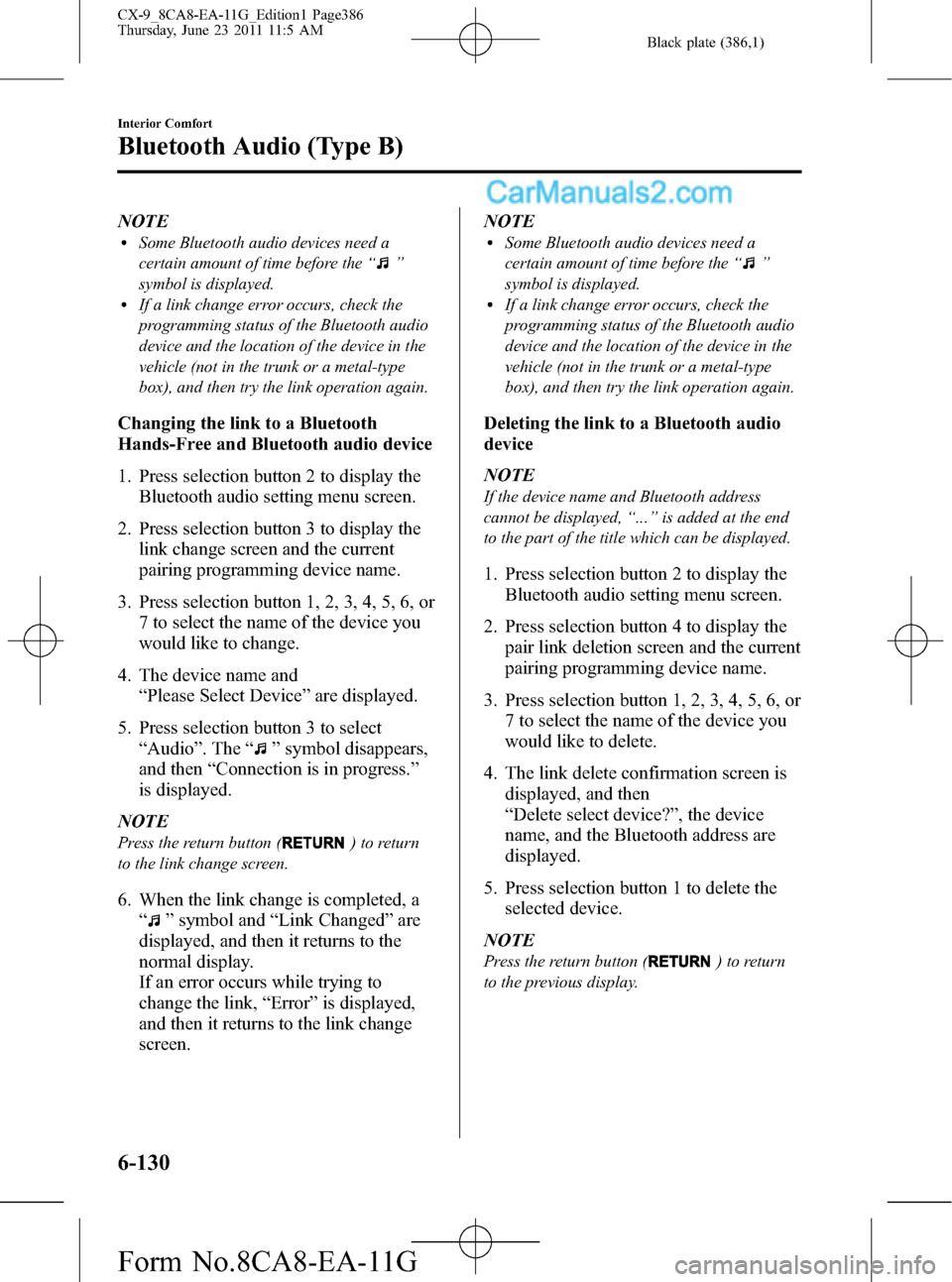
Black plate (386,1)
NOTElSome Bluetooth audio devices need a
certain amount of time before the“
”
symbol is displayed.
lIf a link change error occurs, check the
programming status of the Bluetooth audio
device and the location of the device in the
vehicle (not in the trunk or a metal-type
box), and then try the link operation again.
Changing the link to a Bluetooth
Hands-Free and Bluetooth audio device
1. Press selection button 2 to display the
Bluetooth audio setting menu screen.
2. Press selection button 3 to display the
link change screen and the current
pairing programming device name.
3. Press selection button 1, 2, 3, 4, 5, 6, or
7 to select the name of the device you
would like to change.
4. The device name and
“Please Select Device”are displayed.
5. Press selection button 3 to select
“Audio”. The“
”symbol disappears,
and then“Connection is in progress.”
is displayed.
NOTE
Press the return button () to return
to the link change screen.
6. When the link change is completed, a
“
”symbol and“Link Changed”are
displayed, and then it returns to the
normal display.
If an error occurs while trying to
change the link,“Error”is displayed,
and then it returns to the link change
screen.NOTE
lSome Bluetooth audio devices need a
certain amount of time before the“
”
symbol is displayed.
lIf a link change error occurs, check the
programming status of the Bluetooth audio
device and the location of the device in the
vehicle (not in the trunk or a metal-type
box), and then try the link operation again.
Deleting the link to a Bluetooth audio
device
NOTE
If the device name and Bluetooth address
cannot be displayed,“...”is added at the end
to the part of the title which can be displayed.
1. Press selection button 2 to display the
Bluetooth audio setting menu screen.
2. Press selection button 4 to display the
pair link deletion screen and the current
pairing programming device name.
3. Press selection button 1, 2, 3, 4, 5, 6, or
7 to select the name of the device you
would like to delete.
4. The link delete confirmation screen is
displayed, and then
“Delete select device?”, the device
name, and the Bluetooth address are
displayed.
5. Press selection button 1 to delete the
selected device.
NOTE
Press the return button () to return
to the previous display.
6-130
Interior Comfort
Bluetooth Audio (Type B)
CX-9_8CA8-EA-11G_Edition1 Page386
Thursday, June 23 2011 11:5 AM
Form No.8CA8-EA-11G
Page 387 of 604
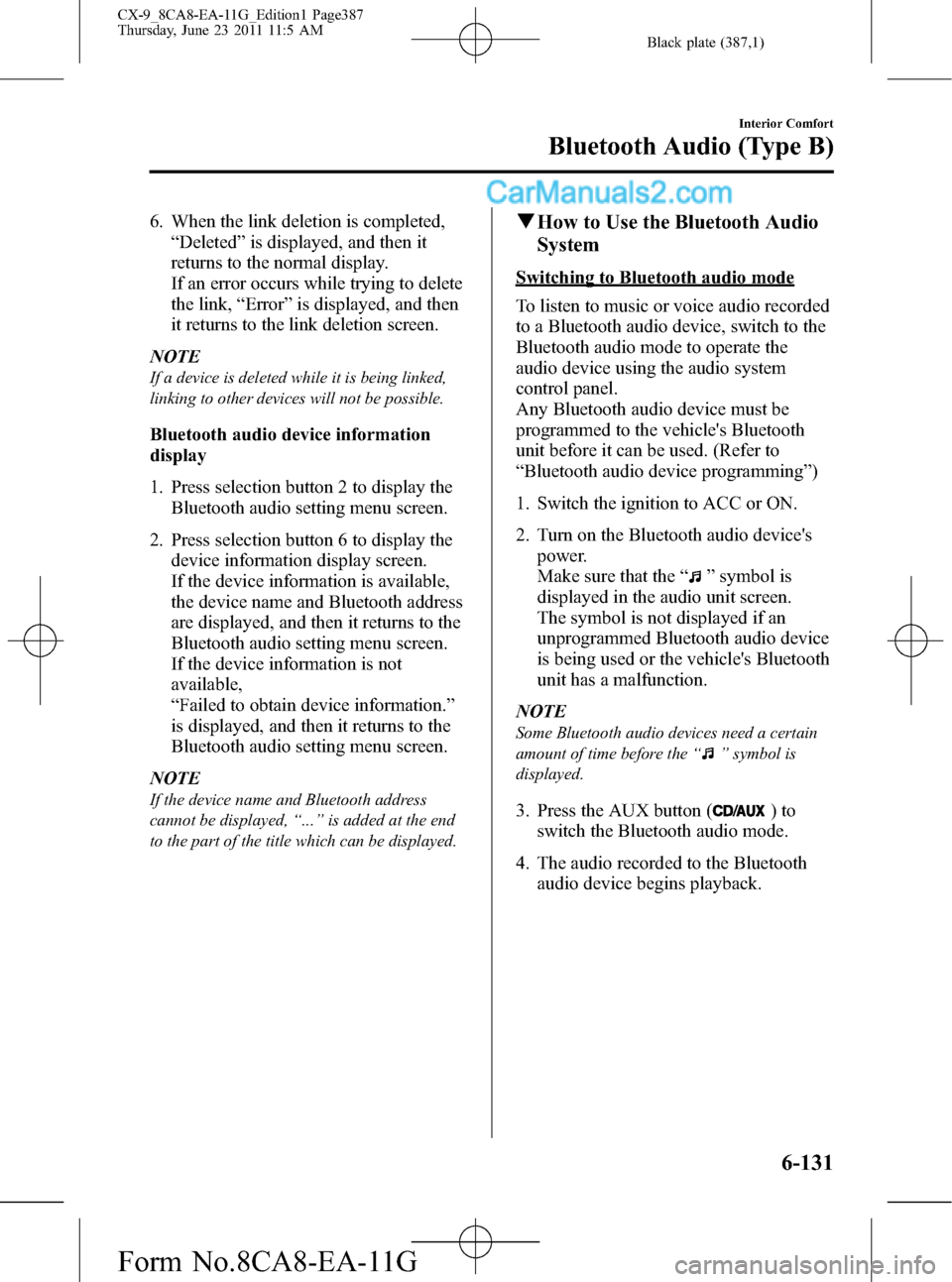
Black plate (387,1)
6. When the link deletion is completed,
“Deleted”is displayed, and then it
returns to the normal display.
If an error occurs while trying to delete
the link,“Error”is displayed, and then
it returns to the link deletion screen.
NOTE
If a device is deleted while it is being linked,
linking to other devices will not be possible.
Bluetooth audio device information
display
1. Press selection button 2 to display the
Bluetooth audio setting menu screen.
2. Press selection button 6 to display the
device information display screen.
If the device information is available,
the device name and Bluetooth address
are displayed, and then it returns to the
Bluetooth audio setting menu screen.
If the device information is not
available,
“Failed to obtain device information.”
is displayed, and then it returns to the
Bluetooth audio setting menu screen.
NOTE
If the device name and Bluetooth address
cannot be displayed,“...”is added at the end
to the part of the title which can be displayed.
qHow to Use the Bluetooth Audio
System
Switching to Bluetooth audio mode
To listen to music or voice audio recorded
to a Bluetooth audio device, switch to the
Bluetooth audio mode to operate the
audio device using the audio system
control panel.
Any Bluetooth audio device must be
programmed to the vehicle's Bluetooth
unit before it can be used. (Refer to
“Bluetooth audio device programming”)
1. Switch the ignition to ACC or ON.
2. Turn on the Bluetooth audio device's
power.
Make sure that the“
”symbol is
displayed in the audio unit screen.
The symbol is not displayed if an
unprogrammed Bluetooth audio device
is being used or the vehicle's Bluetooth
unit has a malfunction.
NOTE
Some Bluetooth audio devices need a certain
amount of time before the“
”symbol is
displayed.
3. Press the AUX button ()to
switch the Bluetooth audio mode.
4. The audio recorded to the Bluetooth
audio device begins playback.
Interior Comfort
Bluetooth Audio (Type B)
6-131
CX-9_8CA8-EA-11G_Edition1 Page387
Thursday, June 23 2011 11:5 AM
Form No.8CA8-EA-11G
Page 388 of 604
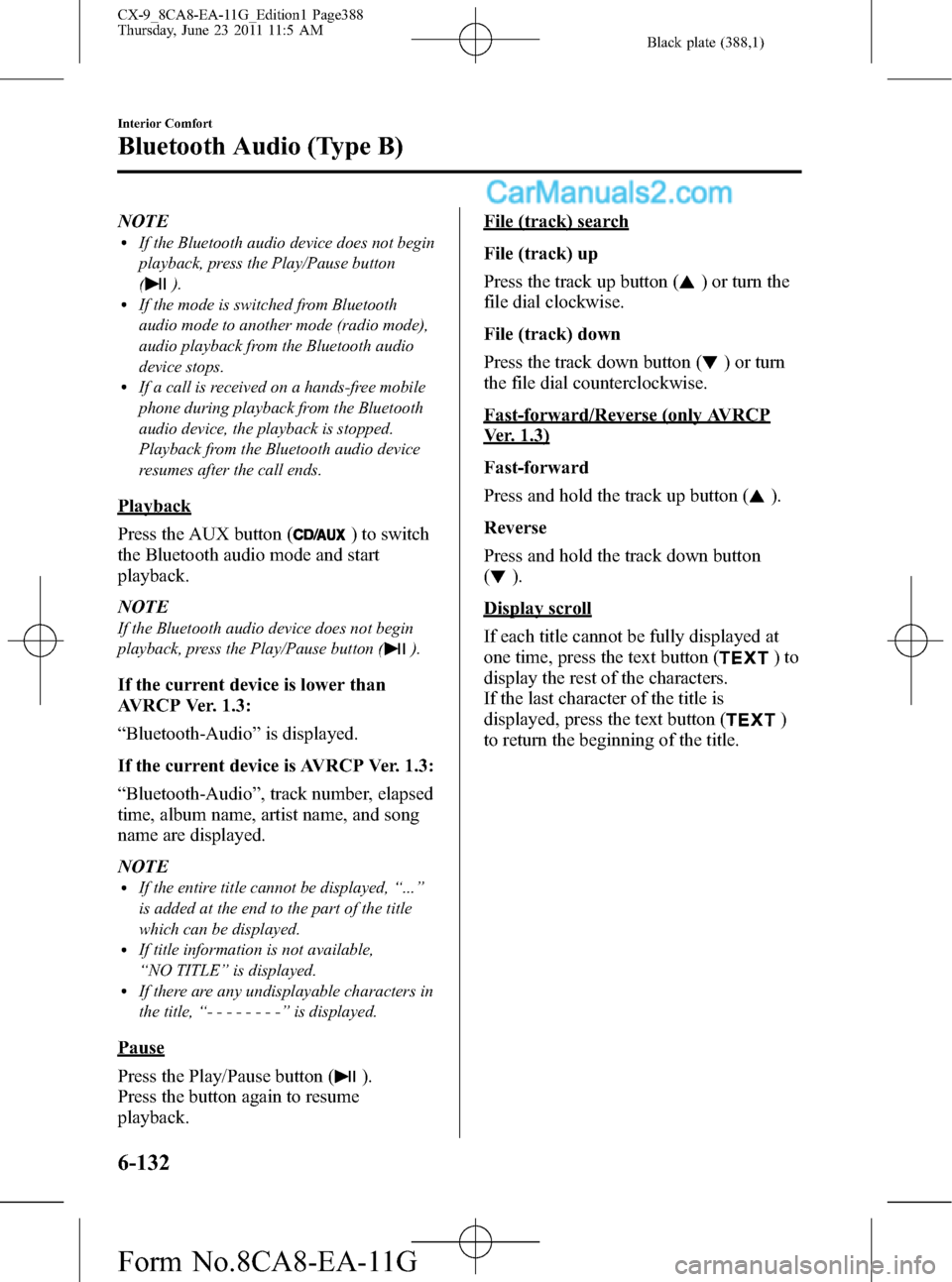
Black plate (388,1)
NOTElIf the Bluetooth audio device does not begin
playback, press the Play/Pause button
(
).lIf the mode is switched from Bluetooth
audio mode to another mode (radio mode),
audio playback from the Bluetooth audio
device stops.
lIf a call is received on a hands-free mobile
phone during playback from the Bluetooth
audio device, the playback is stopped.
Playback from the Bluetooth audio device
resumes after the call ends.
Playback
Press the AUX button (
) to switch
the Bluetooth audio mode and start
playback.
NOTE
If the Bluetooth audio device does not begin
playback, press the Play/Pause button (
).
If the current device is lower than
AVRCP Ver. 1.3:
“Bluetooth-Audio”is displayed.
If the current device is AVRCP Ver. 1.3:
“Bluetooth-Audio”, track number, elapsed
time, album name, artist name, and song
name are displayed.
NOTE
lIf the entire title cannot be displayed,“...”
is added at the end to the part of the title
which can be displayed.
lIf title information is not available,
“NO TITLE”is displayed.
lIf there are any undisplayable characters in
the title,“--------”is displayed.
Pause
Press the Play/Pause button (
).
Press the button again to resume
playback.
File (track) search
File (track) up
Press the track up button (
) or turn the
file dial clockwise.
File (track) down
Press the track down button (
) or turn
the file dial counterclockwise.
Fast-forward/Reverse (only AVRCP
Ver. 1.3)
Fast-forward
Press and hold the track up button (
).
Reverse
Press and hold the track down button
(
).
Display scroll
If each title cannot be fully displayed at
one time, press the text button (
)to
display the rest of the characters.
If the last character of the title is
displayed, press the text button (
)
to return the beginning of the title.
6-132
Interior Comfort
Bluetooth Audio (Type B)
CX-9_8CA8-EA-11G_Edition1 Page388
Thursday, June 23 2011 11:5 AM
Form No.8CA8-EA-11G
Page 389 of 604
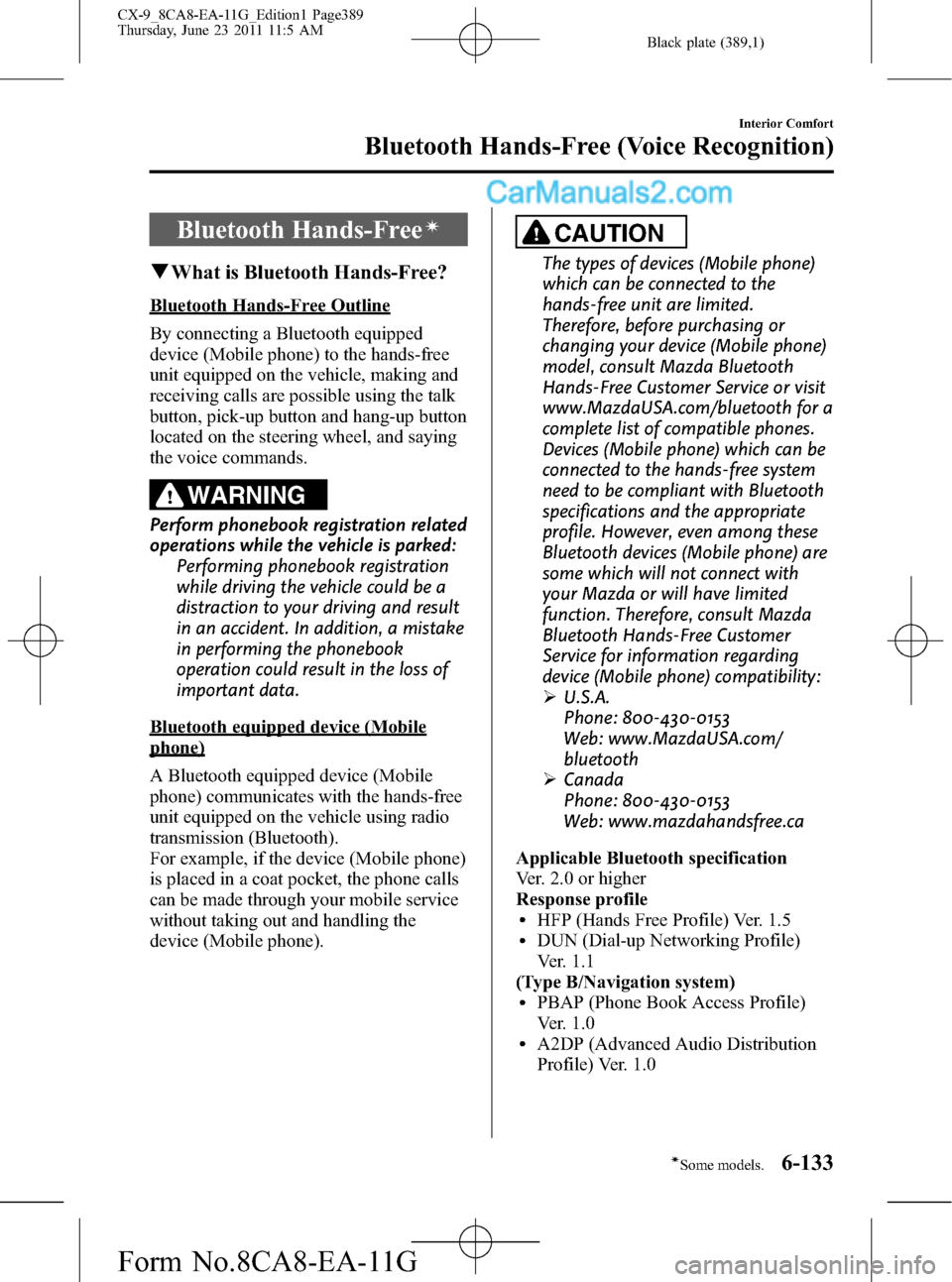
Black plate (389,1)
Bluetooth Hands-Freeí
qWhat is Bluetooth Hands-Free?
Bluetooth Hands-Free Outline
By connecting a Bluetooth equipped
device (Mobile phone) to the hands-free
unit equipped on the vehicle, making and
receiving calls are possible using the talk
button, pick-up button and hang-up button
located on the steering wheel, and saying
the voice commands.
WARNING
Perform phonebook registration related
operations while the vehicle is parked:
Performing phonebook registration
while driving the vehicle could be a
distraction to your driving and result
in an accident. In addition, a mistake
in performing the phonebook
operation could result in the loss of
important data.
Bluetooth equipped device (Mobile
phone)
A Bluetooth equipped device (Mobile
phone) communicates with the hands-free
unit equipped on the vehicle using radio
transmission (Bluetooth).
For example, if the device (Mobile phone)
is placed in a coat pocket, the phone calls
can be made through your mobile service
without taking out and handling the
device (Mobile phone).
CAUTION
The types of devices (Mobile phone)
which can be connected to the
hands-free unit are limited.
Therefore, before purchasing or
changing your device (Mobile phone)
model, consult Mazda Bluetooth
Hands-Free Customer Service or visit
www.MazdaUSA.com/bluetooth for a
complete list of compatible phones.
Devices (Mobile phone) which can be
connected to the hands-free system
need to be compliant with Bluetooth
specifications and the appropriate
profile. However, even among these
Bluetooth devices (Mobile phone) are
some which will not connect with
your Mazda or will have limited
function. Therefore, consult Mazda
Bluetooth Hands-Free Customer
Service for information regarding
device (Mobile phone) compatibility:
ØU.S.A.
Phone: 800-430-0153
Web: www.MazdaUSA.com/
bluetooth
ØCanada
Phone: 800-430-0153
Web: www.mazdahandsfree.ca
Applicable Bluetooth specification
Ver. 2.0 or higher
Response profile
lHFP (Hands Free Profile) Ver. 1.5lDUN (Dial-up Networking Profile)
Ver. 1.1
(Type B/Navigation system)
lPBAP (Phone Book Access Profile)
Ver. 1.0
lA2DP (Advanced Audio Distribution
Profile) Ver. 1.0
Interior Comfort
Bluetooth Hands-Free (Voice Recognition)
6-133íSome models. CX-9_8CA8-EA-11G_Edition1 Page389
Thursday, June 23 2011 11:5 AM
Form No.8CA8-EA-11G
Page 390 of 604
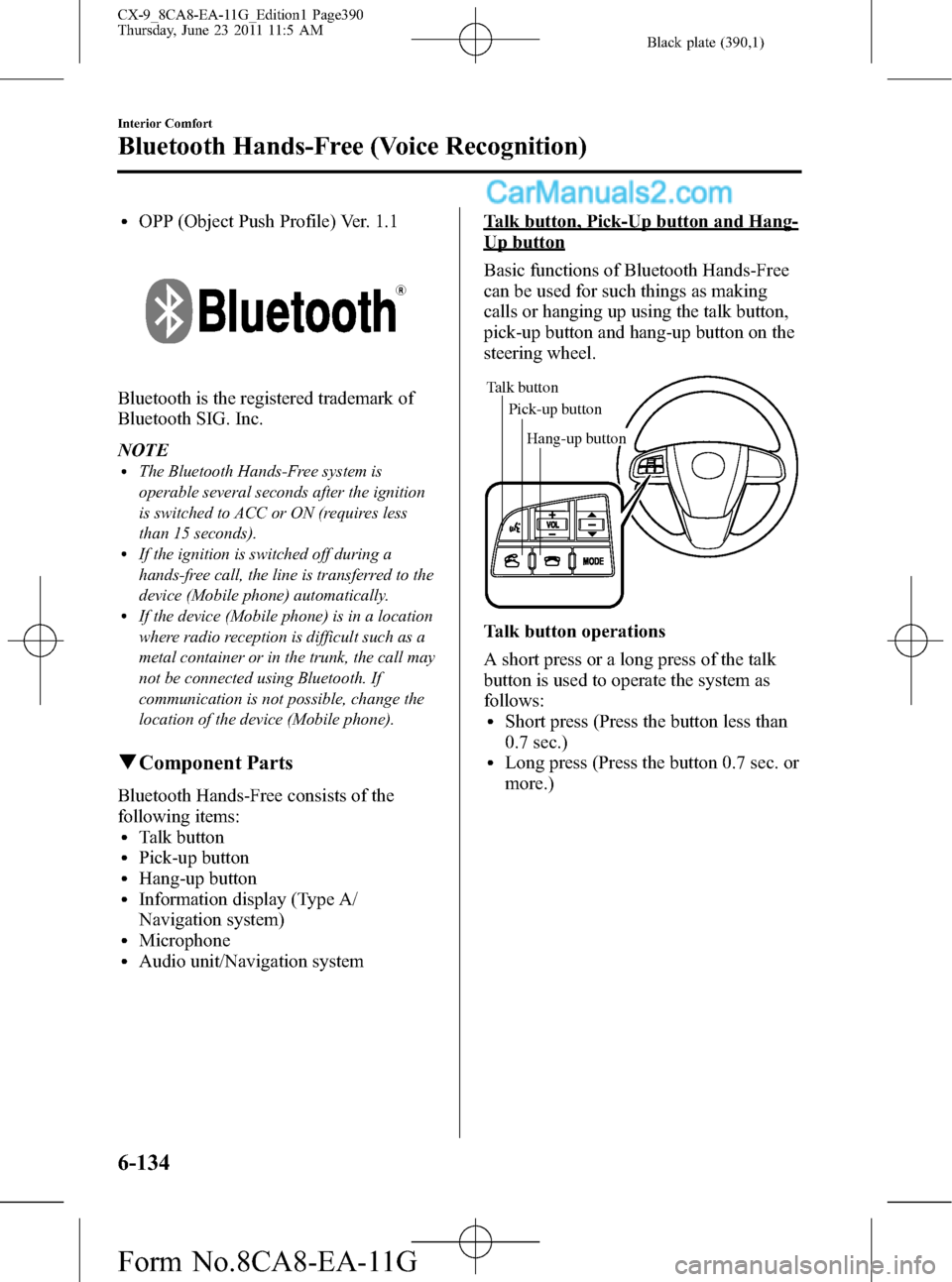
Black plate (390,1)
lOPP (Object Push Profile) Ver. 1.1
Bluetooth is the registered trademark of
Bluetooth SIG. Inc.
NOTE
lThe Bluetooth Hands-Free system is
operable several seconds after the ignition
is switched to ACC or ON (requires less
than 15 seconds).
lIf the ignition is switched off during a
hands-free call, the line is transferred to the
device (Mobile phone) automatically.
lIf the device (Mobile phone) is in a location
where radio reception is difficult such as a
metal container or in the trunk, the call may
not be connected using Bluetooth. If
communication is not possible, change the
location of the device (Mobile phone).
qComponent Parts
Bluetooth Hands-Free consists of the
following items:
lTalk buttonlPick-up buttonlHang-up buttonlInformation display (Type A/
Navigation system)
lMicrophonelAudio unit/Navigation system
Talk button, Pick-Up button and Hang-
Up button
Basic functions of Bluetooth Hands-Free
can be used for such things as making
calls or hanging up using the talk button,
pick-up button and hang-up button on the
steering wheel.
Talk button
Pick-up buttonTalk button
Hang-up button Pick-up button
Talk button operations
A short press or a long press of the talk
button is used to operate the system as
follows:
lShort press (Press the button less than
0.7 sec.)
lLong press (Press the button 0.7 sec. or
more.)
6-134
Interior Comfort
Bluetooth Hands-Free (Voice Recognition)
CX-9_8CA8-EA-11G_Edition1 Page390
Thursday, June 23 2011 11:5 AM
Form No.8CA8-EA-11G