turn signal MAZDA MODEL CX-9 2013 Smart Start Guide (in English)
[x] Cancel search | Manufacturer: MAZDA, Model Year: 2013, Model line: MODEL CX-9, Model: MAZDA MODEL CX-9 2013Pages: 16, PDF Size: 3.96 MB
Page 5 of 16
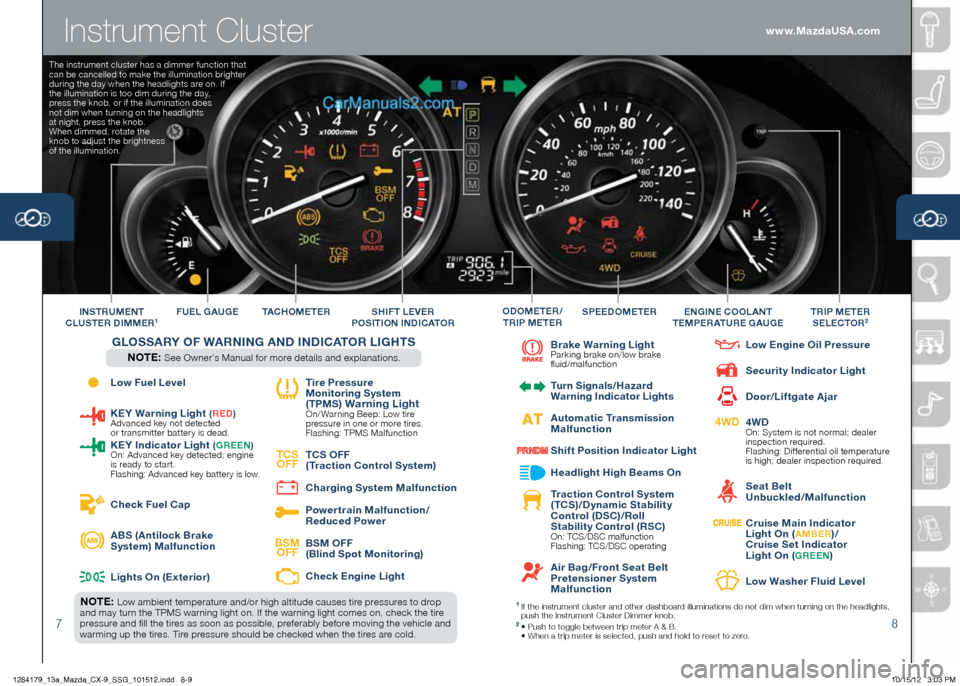
Instrument Cluster
78
Low Fuel Level
Ke
Y Warning Light (Re D) Advanced key not detected
or transmitter battery is dead.
K
eY indicator L ight (gR een ) On: Advanced key detected; engine
is ready to start.
Flashing: Advanced key battery is low.
Check Fuel Cap
ABS (Antilock Brake
System) Malfunction
Lights On (
exterior)
t
ire Pressure
Monitoring System
( t PMS
) Warning Light On/ Warning Beep: Low tire
pressure in one or more tires.
Flashing: TPMS Malfunction
tCS
OFF
t
CS OFF
( t raction Control System)
Charging System Malfunction
Powertra
in Malfunction/
Reduced Power
BSM OFF
BSM OFF
(Blind Spot Monitoring)
Check e
ngine Light
Brake Warning Light
Parking brake on/low brake
fluid/malfunction
t
urn Signals/ hazard
Warning i ndicator Lights
Automatic t
ransmission
Malfunction
Shift Position i
ndicator Light
h
eadlight h igh Beams On
t
raction Control System
( t CS)/Dynamic Stability
Control (DSC)/Roll
Stability Control (RSC)
On: TCS/DSC malfunction
Flashing: TCS/DSC operating
Air Bag/Front Seat Belt
Pretensioner System
Malfunction
Low e
ngine Oil Pressure
Security i
ndicator Light
Door/Liftgate Ajar
4WD
4WD
On: System is not normal; dealer
inspection required.
Flashing: Differential oil temperature
is high; dealer inspection required.
Seat Belt
Unbuckled/Malfunction
Cruise Main indicator
Light On (A MBe R)/
Cruise Set indicator
Light On (
gR een)
Low Washer Fluid Level
tAC
hO M e t e R
F
U eL gAU ge SPeeDOM eteRtRiP M ete R
S eLeCt OR2in StRUM ent
CLUSte R D iMM eR1engine COOLA nt
teMP eRAtUR e g AUgeODOM eteR/
tR iP M ete RShiFt Le VeR
P OS itiOn in DiCA tOR
gLOSSARY OF W ARning A nD in DiCA tOR L ight S
nOte : See Owner’s Manual for more details and explanations.
nOte : Low ambient temperature and/or high altitude causes tire pressures to drop
and may turn the TPMS warning light on. If the warning light comes on, check the tire
pressure and fill the tires as soon as possible, preferably before moving the vehicle and
warming up the tires. Tire pressure should be checked when the tires are cold.1 If the instrument cluster and other dashboard illuminations do not dim when turning on the headlights,
push the Instrument Cluster Dimmer knob.
2 • Push to toggle between trip meter A & B.
• When a trip meter is selected, push and hold to reset to zero.
The instrument cluster has a dimmer function that
can be cancelled to make the illumination brighter
during the day when the headlights are on. If
the illumination is too dim during the day,
press the knob, or if the illumination does
not dim when turning on the headlights
at night, press the knob.
When dimmed, rotate the
knob to adjust the brightness
of the illumination.
www.MazdaUSA.com
1284179_13a_Mazda_CX-9_SSG_101512.indd 8-910/15/12 3:03 PM
Page 8 of 16
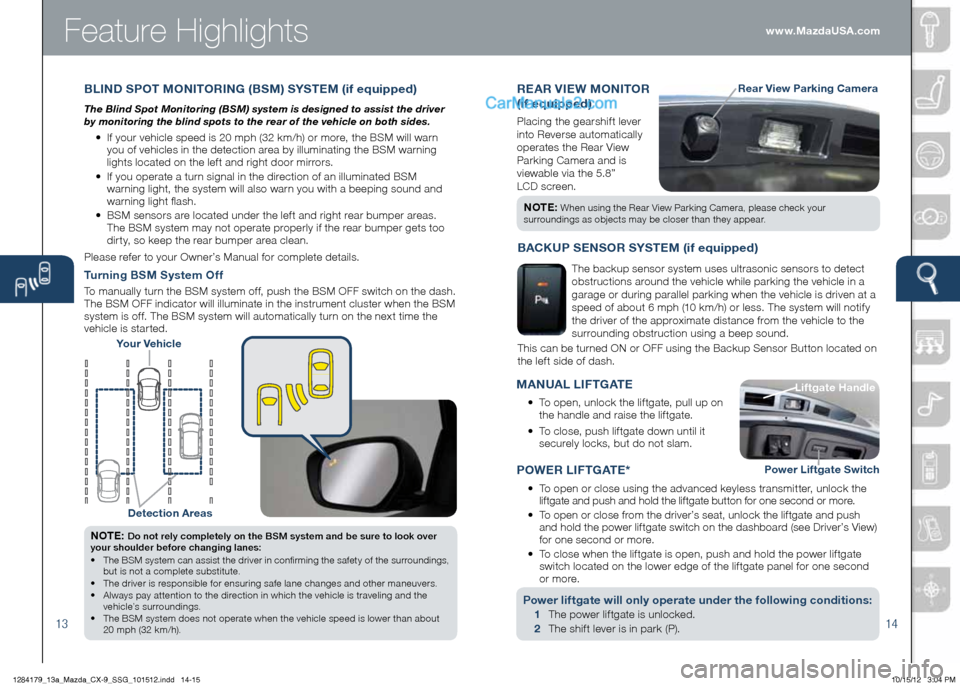
Feature Highlights
1314
ReAR Vie W MOnit OR
(if equipped)
Placing the gearshift lever
into Reverse automatically
operates the Rear View
Parking Camera and is
viewable via the 5.8”
LCD screen.
Rear View Parking Camera
n Ote : When using the Rear View Parking Camera, please check your
surroundings as objects may be closer than they appear.
BL inD SPO t MOnit ORing (BSM) SYSte M (if equipped)
The Blind Spot Monitoring (BSM) system is designed to assist the driver
by monitoring the blind spots to the rear of the vehicle on both sides.
• If your vehicle speed is 20 mph (32 km/h) or more, the BSM will warn
you of vehicles in the detection area by illuminating the BSM warning
lights located on the left and right door mirrors.
• If you operate a turn signal in the direction of an illuminated BSM
warning light, the system will also warn you with a beeping sound and
warning light flash.
• BSM sensors are located under the left and right rear bumper areas.
The BSM system may not operate properly if the rear bumper gets too
dirty, so keep the rear bumper area clean.
Please refer to your Owner’s Manual for complete details.
Your Vehicle
Detection Areas
n Ote : Do not rely completely on the BSM system and be sure to look over
your shoulder before changing lanes:
• The BSM system can assist the driver in confirming the safety of the surroundings,
but is not a complete substitute.
• The driver is responsible for ensuring safe lane changes and other maneuvers.
• Always pay attention to the direction in which the vehicle is traveling and the
vehicle’s surroundings.
• The BSM system does not operate when the vehicle speed is lower than about
20 mph (32 km/h).
turning BSM System Off
To manually turn the BSM system off, push the BSM OFF switch on the dash.
The BSM OFF indicator will illuminate in the instrument cluster when the BSM
system is off. The BSM system will automatically turn on the next time the
vehicle is started.
BACKUP Sen SOR SYSteM (if equipped)
The backup sensor system uses ultrasonic sensors to detect
obstructions around the vehicle while parking the vehicle in a
garage or during parallel parking when the vehicle is driven at a
speed of about 6 mph (10 km/h) or less. The system will notify
the driver of the approximate distance from the vehicle to the
surrounding obstruction using a beep sound.
This can be turned ON or OFF using the Backup Sensor Button located on
the left side of dash.
P OW eR L iF tg Ate *
• To open or close using the advanced keyless transmitter, unlock the
liftgate and push and hold the liftgate button for one second or more.
•
To open or close from the driver’s seat, unlock the liftgate and push
and hold the power liftgate switch on the dashboard (see Driver’s View)
for one second or more.
•
To close when the liftgate is open, push and hold the power liftgate
switch located on the lower edge of the liftgate panel for one second
or more.
Power liftgate will only operate under the following conditions:
1 The power liftgate is unlocked.
2 The shift lever is in park (P). Liftgate
h andle
Liftgate h andle
Power Liftgate Switch
MAnUAL L iF tg Ate
•
To open, unlock the liftgate, pull up on
the handle and raise the liftgate.
•
To close, push liftgate down until it
securely locks, but do not slam. www.MazdaUSA.com
1284179_13a_Mazda_CX-9_SSG_101512.indd 14-1510/15/12 3:04 PM
Page 10 of 16
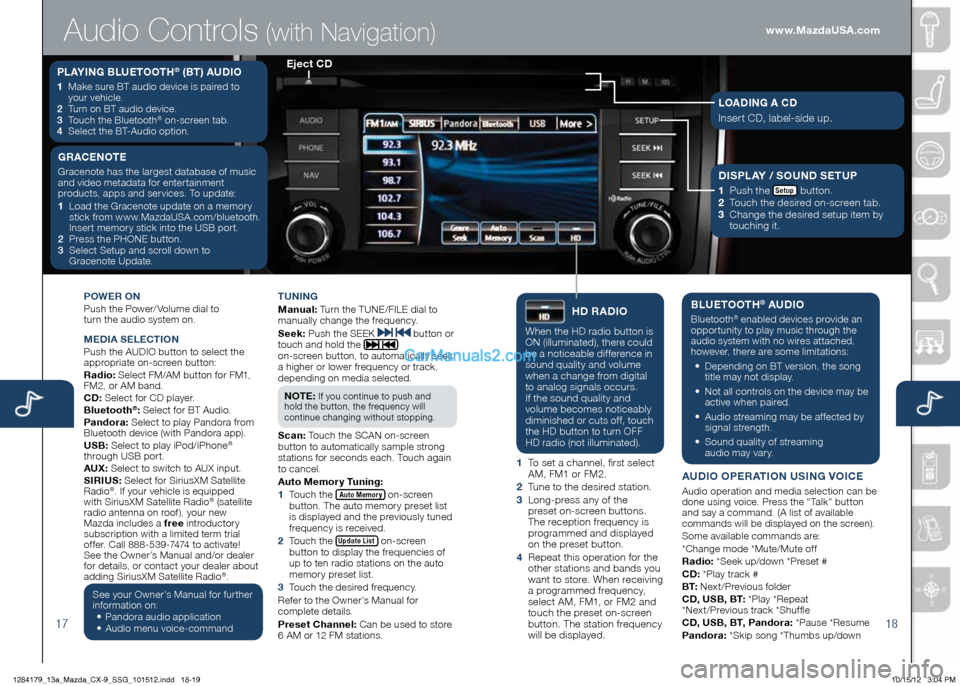
1718
POWeR On
Push the Power/ Volume dial to
turn the audio system on.
Me DiA Se Le Cti On
Push the AUDIO button to select the
appropriate on-screen button:
Radio: Select FM/AM button for FM1,
FM2, or AM band.
CD: Select for CD player.
Bluetooth
®: Select for BT Audio.
Pandora: Select to play Pandora from
Bluetooth device (with Pandora app).
USB: Select to play iPod/iPhone
®
through USB port.
AUX: Select to switch to AUX input.
S iR iUS: Select for SiriusXM Satellite
Radio
®. If your vehicle is equipped
with SiriusXM Satellite Radio® (satellite
radio antenna on roof), your new
Mazda includes a free introductory
subscription with a limited term trial
offer. Call 888-539-7474 to activate!
See the Owner’s Manual and/or dealer
for details, or contact your dealer about
adding SiriusXM Satellite Radio
®.
See your Owner’s Manual for further
information on:
• Pandora audio application
•
Audio menu voice-command tUning
M
anual: Turn the TUNE/FILE dial to
manually change the frequency.
S eek: Push the SEEK
button or
touch and hold the
on-screen button, to automatically seek
a higher or lower frequency or track,
depending on media selected.
n O te :
If you continue to push and
hold the button, the frequency will
continue changing without stopping.
S can: Touch the SCAN on-screen
button to automatically sample strong
stations for seconds each. Touch again
to cancel.
Auto Memory t uning:
1 Touch the
Auto Memory on-screen
button. The auto memory preset list
is displayed and the previously tuned
frequency is received.
2 Touch the
Update List on-screen
button to display the frequencies of
up to ten radio stations on the auto
memory preset list.
3 Touch the desired frequency.
Refer to the Owner’s Manual for
complete details.
Preset Channel: Can be used to store
6 AM or 12 FM stations.
hD RADi O
When the HD radio button is
ON (illuminated), there could
be a noticeable difference in
sound quality and volume
when a change from digital
to analog signals occurs.
If the sound quality and
volume becomes noticeably
diminished or cuts off, touch
the HD button to turn OFF
HD radio (not illuminated).
1 To set a channel, first select
AM, FM1 or FM2.
2 Tune to the desired station.
3 Long-press any of the
preset on-screen buttons.
The reception frequency is
programmed and displayed
on the preset button.
4 Repeat this operation for the
other stations and bands you
want to store. When receiving
a programmed frequency,
select AM, FM1, or FM2 and
touch the preset on-screen
button. The station frequency
will be displayed.
BLU etOOth® AUDi O
Bluetooth® enabled devices provide an
opportunity to play music through the
audio system with no wires attached,
however, there are some limitations:
• Depending on BT version, the song
title may not display.
•
Not all controls on the device may be
active when paired.
•
Audio streaming may be affected by
signal strength.
•
Sound quality of streaming
audio may vary.
AUD iO OP eRA tiOn US ing VOiC e
Audio operation and media selection can be
done using voice. Press the “Talk” button
and say a command. (A list of available
commands will be displayed on the screen).
Some available commands are:
*Change mode *Mute/Mute off
Radio: *Seek up/down *Preset #
CD: *Play track #
B t: Next/Previous folder
CD, USB, B t: *Play *Repeat
*Next/Previous track *Shuffle
CD, USB, B t, Pandora: *Pause *Resume
Pandora: *Skip song *Thumbs up/down
PLAYing BLU etOOth® (Bt) AUD iO
1 Make sure BT audio device is paired to
your vehicle.
2
Turn on BT audio device.
3
Touch the Bluetooth
® on-screen tab.
4
Select the BT-Audio option.
e ject CD
Audio Controls (with Navigation)
g RAC enOte
Gracenote has the largest database of music
and video metadata for entertainment
products, apps and services. To update:
1 Load the Gracenote update on a memory
stick from www.MazdaUSA.com/bluetooth.
Insert memory stick into the USB port.
2
Press the PHONE button.
3 Select Setup and scroll down to
Gracenote Update.Di SPLAY / SOUnD S etUP
1
Push the Setup button.
2
Touch the desired on-screen tab.
3 Change the desired setup item by
touching it.
LOAD ing A CD
Insert CD, label-side up.
www.MazdaUSA.com
1284179_13a_Mazda_CX-9_SSG_101512.indd 18-1910/15/12 3:04 PM
Page 11 of 16
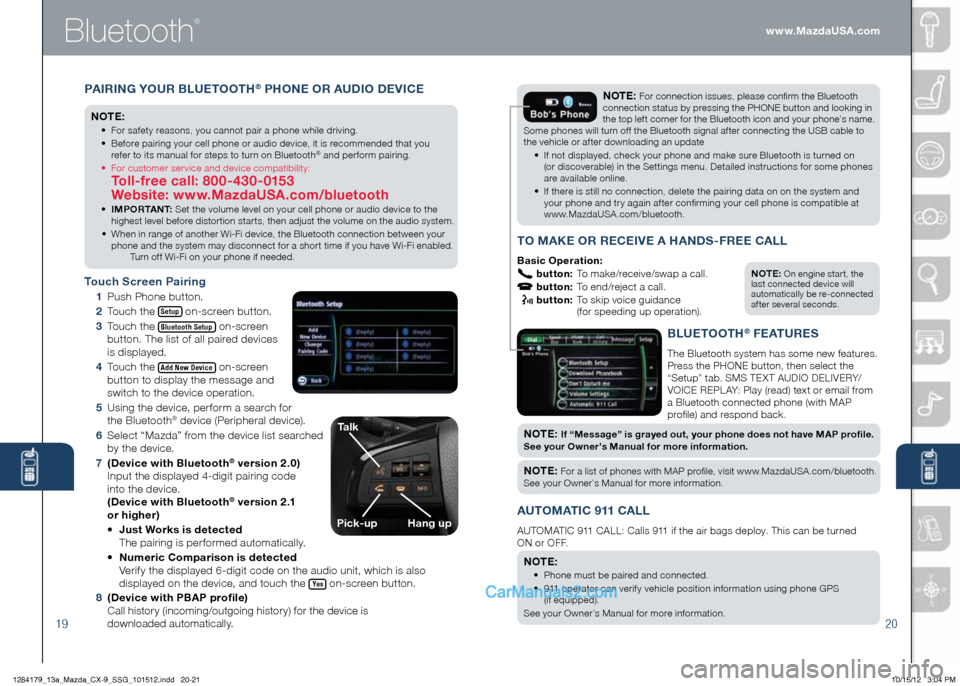
Bluetooth
®
1920
PAiR ing YOUR BLUet OOth® PhOne OR AUD iO De ViC e
n Ote :
• For safety reasons, you cannot pair a phone while driving.
• Before pairing your cell phone or audio device, it is recommended that you
refer to its manual for steps to turn on Bluetooth
® and perform pairing.
• For customer service and device compatibility:
toll-free call: 800-430-0153
Website: www.MazdaUSA.com/bluetooth
• iMPOR tA nt : Set the volume level on your cell phone or audio device to the
highest level before distortion starts, then adjust the volume on the audio system.
• When in range of another Wi-Fi device, the Bluetooth connection between your
phone and the system may disconnect for a short time if you have Wi-Fi enabled.
Turn off Wi-Fi on your phone if needed.
t ouch Screen Pairing
1
Push Phone button.
2
Touch the
Setup on-screen button.
3
Touch the
Bluetooth Setup on-screen
button. The list of all paired devices
is displayed.
4
Touch the
Add New Device on-screen
button to display the message and
switch to the device operation.
5 Using the device, perform a search for
the Bluetooth
® device (Peripheral device).
6
Select “Mazda” from the device list searched
by the device.
7
(Device with Bluetooth
® version 2.0)
Input the displayed 4-digit pairing code
into the device.
(Device with Bluetooth
® v e r s i o n 2 .1
or higher)
• Just Works is detected
The pairing is performed automatically.
• numeric Comparison is detected
Verify the displayed 6-digit code on the audio unit, which is also
displayed on the device, and touch the
Yes on-screen button.
8
(Device with PBAP profile)
Call history (incoming/outgoing history) for the device is
downloaded automatically.
n Ote : On engine start, the
last connected device will
automatically be re-connected
after several seconds.
tO MAK e OR ReC ei Ve A h An DS -FR ee CALL
Basic Operation:
button: To make/receive/swap a call.
button: To end/reject a call.
button: To skip voice guidance
(for speeding up operation).
nO te : For connection issues, please confirm the Bluetooth
connection status by pressing the PHONE button and looking in
the top left corner for the Bluetooth icon and your phone’s name.
Some phones will turn off the Bluetooth signal after connecting the USB cable to
the vehicle or after downloading an update
• If not displayed, check your phone and make sure Bluetooth is turned on
(or discoverable) in the Settings menu. Detailed instructions for some phones
are available online.
• If there is still no connection, delete the pairing data on on the system and
your phone and try again after confirming your cell phone is compatible at
www.MazdaUSA.com/bluetooth.
BLU etOO th® FeAtUR eS
The Bluetooth system has some new features.
Press the PHONE button, then select the
“Setup” tab. SMS TEXT AUDIO DELIVERY/
VOICE REPL AY: Play (read) text or email from
a Bluetooth connected phone (with MAP
profil e) and respond back.
nOt e: if “Message” is grayed out, your phone does not have MAP profile.
See your Owner’s Manual for more information.
n O te : For a list of phones with MAP profile, visit www.MazdaUSA.com/bluetooth.
See your Owner’s Manual for more information.
AU tOMA tiC 911 CALL
AUTOMATIC 911 CALL: Calls 911 if the air bags deploy. This can be turned
ON or OFF.
n Ote :
• Phone must be paired and connected.
• 911 operator can verify vehicle position information using phone GPS
(if equipped).
See your Owner’s Manu al for more information.
talk
Pick-uphang up
www.MazdaUSA.com
1284179_13a_Mazda_CX-9_SSG_101512.indd 20-2110/15/12 3:04 PM