audio MAZDA MODEL CX-9 2014 (in English) Workshop Manual
[x] Cancel search | Manufacturer: MAZDA, Model Year: 2014, Model line: MODEL CX-9, Model: MAZDA MODEL CX-9 2014Pages: 600
Page 343 of 600
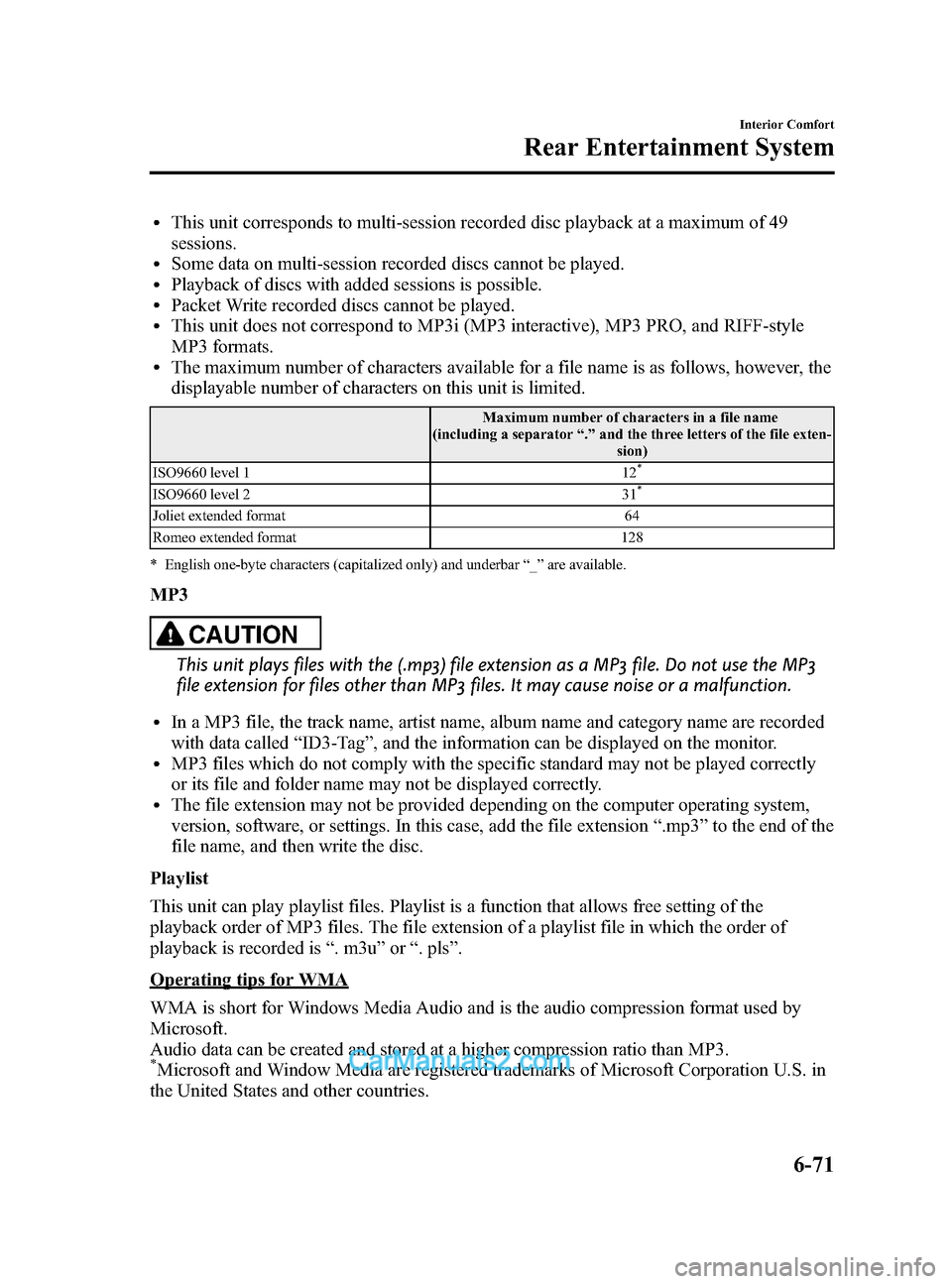
Black plate (343,1)
lThis unit corresponds to multi-session recorded disc playback at a maximum of 49
sessions.
lSome data on multi-session recorded discs cannot be played.lPlayback of discs with added sessions is possible.lPacket Write recorded discs cannot be played.lThis unit does not correspond to MP3i (MP3 interactive), MP3 PRO, and RIFF-style
MP3 formats.
lThe maximum number of characters available for a file name is as follows, however, the
displayable number of characters on this unit is limited.
Maximum number of characters in a file name
(including a separator “.” and the three letters of the file exten-
sion)
ISO9660 level 1 12
*
ISO9660 level 2 31*
Joliet extended format 64
Romeo extended format 128
* English one-byte characters (capitalized only) and underbar “_ ” are available.
MP3
CAUTION
This unit plays files with the (.mp3) file extension as a MP3 file. Do not use the MP3
file extension for files other than MP3 files. It may cause noise or a malfunction.
lIn a MP3 file, the track name, artist name, album name and category name are recorded
with data called “ID3-Tag ”, and the information can be displayed on the monitor.
lMP3 files which do not comply with the specific standard may not be played correctly
or its file and folder name may not be displayed correctly.
lThe file extension may not be provided depending on the computer operating system,
version, software, or settings. In this case, add the file extension “.mp3 ”to the end of the
file name, and then write the disc.
Playlist
This unit can play playlist files. Playlist is a function that allows free setting of the
playback order of MP3 files. The file extension of a playlist file in which the order of
playback is recorded is “. m3u” or“. pls ”.
Operating tips for WMA
WMA is short for Windows Media Audio and is the audio compression format used by
Microsoft.
Audio data can be created and stored at a higher compression ratio than MP3.
*Microsoft and Window Media are registered trademarks of Microsoft Corporation U.S. in
the United States and other countries.
Interior Comfort
Rear Entertainment System
6-71
CX-9_8DA3-EA-13G_Edition2 Page343
Monday, September 9 2013 4:9 PM
Form No.8DA3-EA-13G
Page 344 of 600
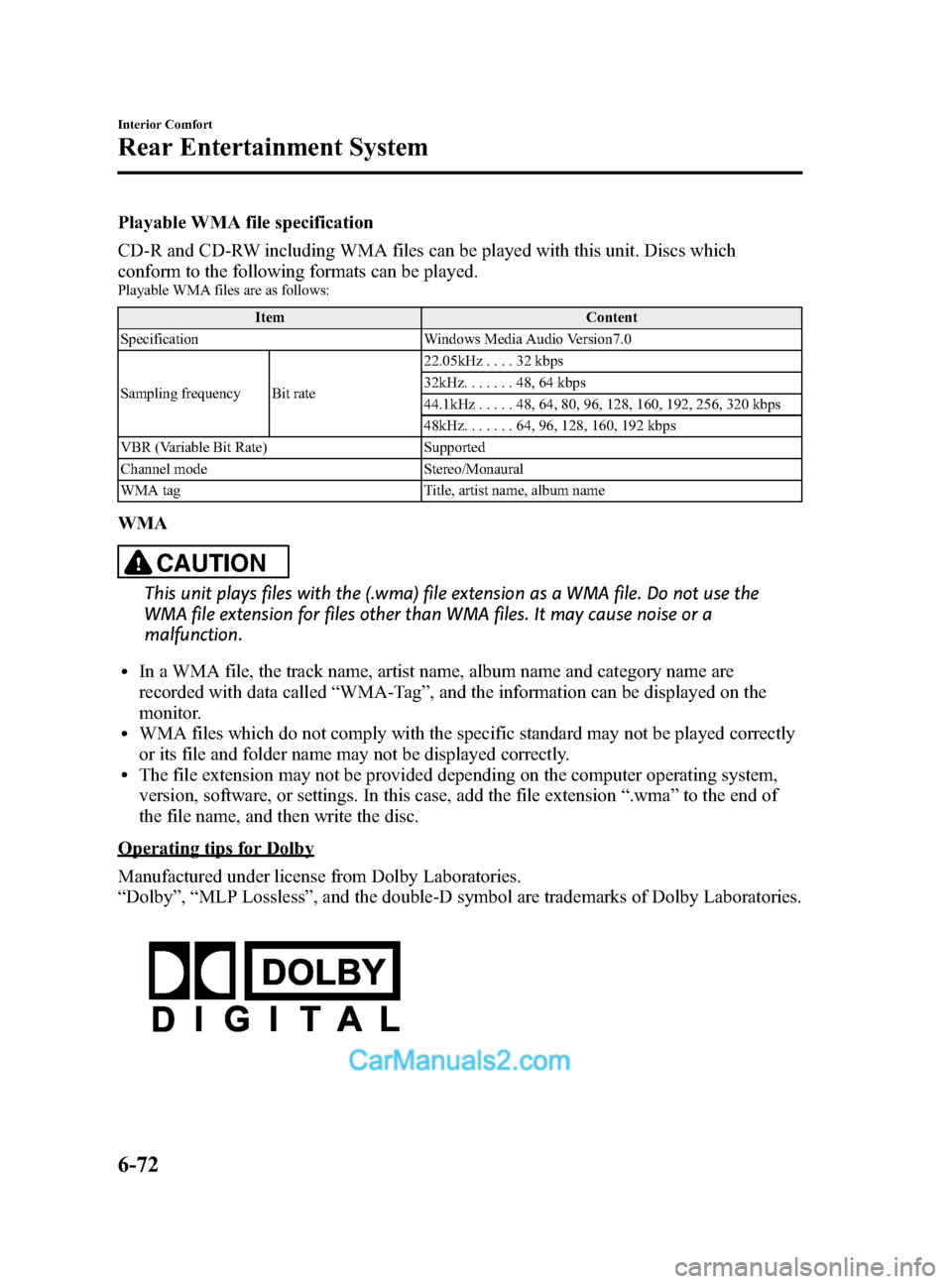
Black plate (344,1)
Playable WMA file specification
CD-R and CD-RW including WMA files can be played with this unit. Discs which
conform to the following formats can be played.
Playable WMA files are as follows:Item Content
Specification Windows Media Audio Version7.0
Sampling frequency Bit rate 22.05kHz
....32kbps
32kHz. ......48,64 kbps
44.1kHz .....48,64,80,96, 128, 160, 192, 256, 320 kbps
48kHz. ......64,96, 128, 160, 192 kbps
VBR (Variable Bit Rate) Supported
Channel mode Stereo/Monaural
WMA tag Title, artist name, album name
WMA
CAUTION
This unit plays files with the (.wma) file extension as a WMA file. Do not use the
WMA file extension for files other than WMA files. It may cause noise or a
malfunction.
lIn a WMA file, the track name, artist name, album name and category name are
recorded with data called “WMA-Tag ”, and the information can be displayed on the
monitor.
lWMA files which do not comply with the specific standard may not be played correctly
or its file and folder name may not be displayed correctly.
lThe file extension may not be provided depending on the computer operating system,
version, software, or settings. In this case, add the file extension “.wma ”to the end of
the file name, and then write the disc.
Operating tips for Dolby
Manufactured under license from Dolby Laboratories.
“ Dolby ”, “MLP Lossless ”, and the double-D symbol are trademarks of Dolby Laboratories.
6-72
Interior Comfort
Rear Entertainment System
CX-9_8DA3-EA-13G_Edition2 Page344
Monday, September 9 2013 4:9 PM
Form No.8DA3-EA-13G
Page 345 of 600

Black plate (345,1)
qOperation Tips for Headphones
To listen to audio other than from the speakers of the Rear Entertainment System, it is
necessary to use the wireless headphones that are included.
Specification
Item Content
Transmission system Infrared light
Modulation system Frequency modulation
Carrier frequency Right channel 2.8 MHz, left channel 2.3 MHz
Interior Comfort
Rear Entertainment System
6-73
CX-9_8DA3-EA-13G_Edition2 Page345
Monday, September 9 2013 4:9 PM
Form No.8DA3-EA-13G
Page 355 of 600
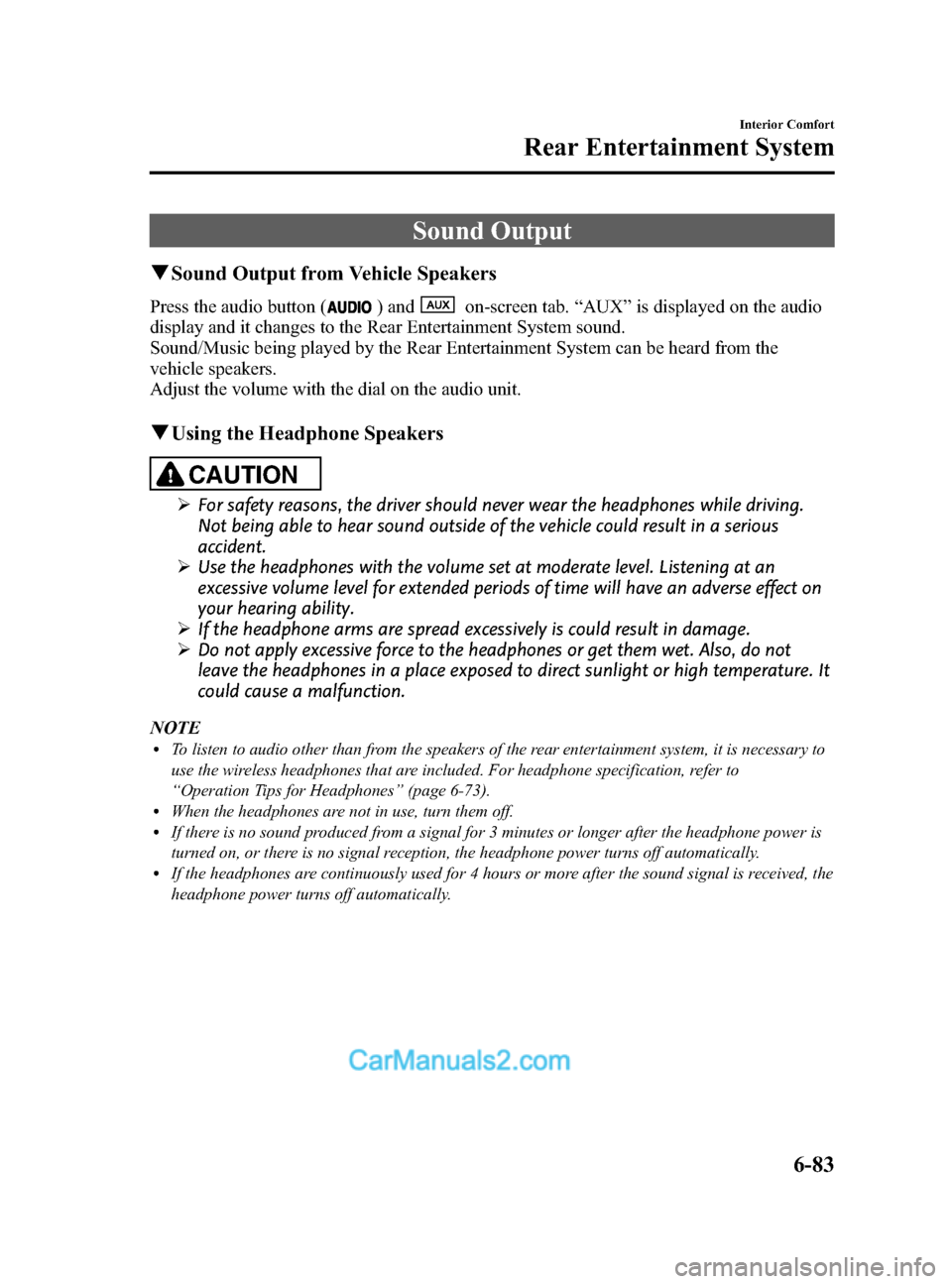
Black plate (355,1)
Sound Output
qSound Output from Vehicle Speakers
Press the audio button () andon-screen tab. “AUX ”is displayed on the audio
display and it changes to the Rear Entertainment System sound.
Sound/Music being played by the Rear Entertainment System can be heard from the
vehicle speakers.
Adjust the volume with the dial on the audio unit.
q Using the Headphone Speakers
CAUTION
Ø For safety reasons, the driver should never wear the headphones while driving.
Not being able to hear sound outside of the vehicle could result in a serious
accident.
Ø Use the headphones with the volume set at moderate level. Listening at an
excessive volume level for extended periods of time will have an adverse effect on
your hearing ability.
Ø If the headphone arms are spread excessively is could result in damage.
Ø Do not apply excessive force to the headphones or get them wet. Also, do not
leave the headphones in a place exposed to direct sunlight or high temperature. It
could cause a malfunction.
NOTE
lTo listen to audio other than from the speakers of the rear entertainment system, it is necessary to
use the wireless headphones that are included. For headphone specification, refer to
“ Operation Tips for Headphones ”(page 6-73).
lWhen the headphones are not in use, turn them off.lIf there is no sound produced from a signal for 3 minutes or longer after the headphone power is
turned on, or there is no signal reception, the headphone power turns off automatically.
lIf the headphones are continuously used for 4 hours or more after the sound signal is received, the
headphone power turns off automatically.
Interior Comfort
Rear Entertainment System
6-83
CX-9_8DA3-EA-13G_Edition2 Page355
Monday, September 9 2013 4:9 PM
Form No.8DA3-EA-13G
Page 359 of 600
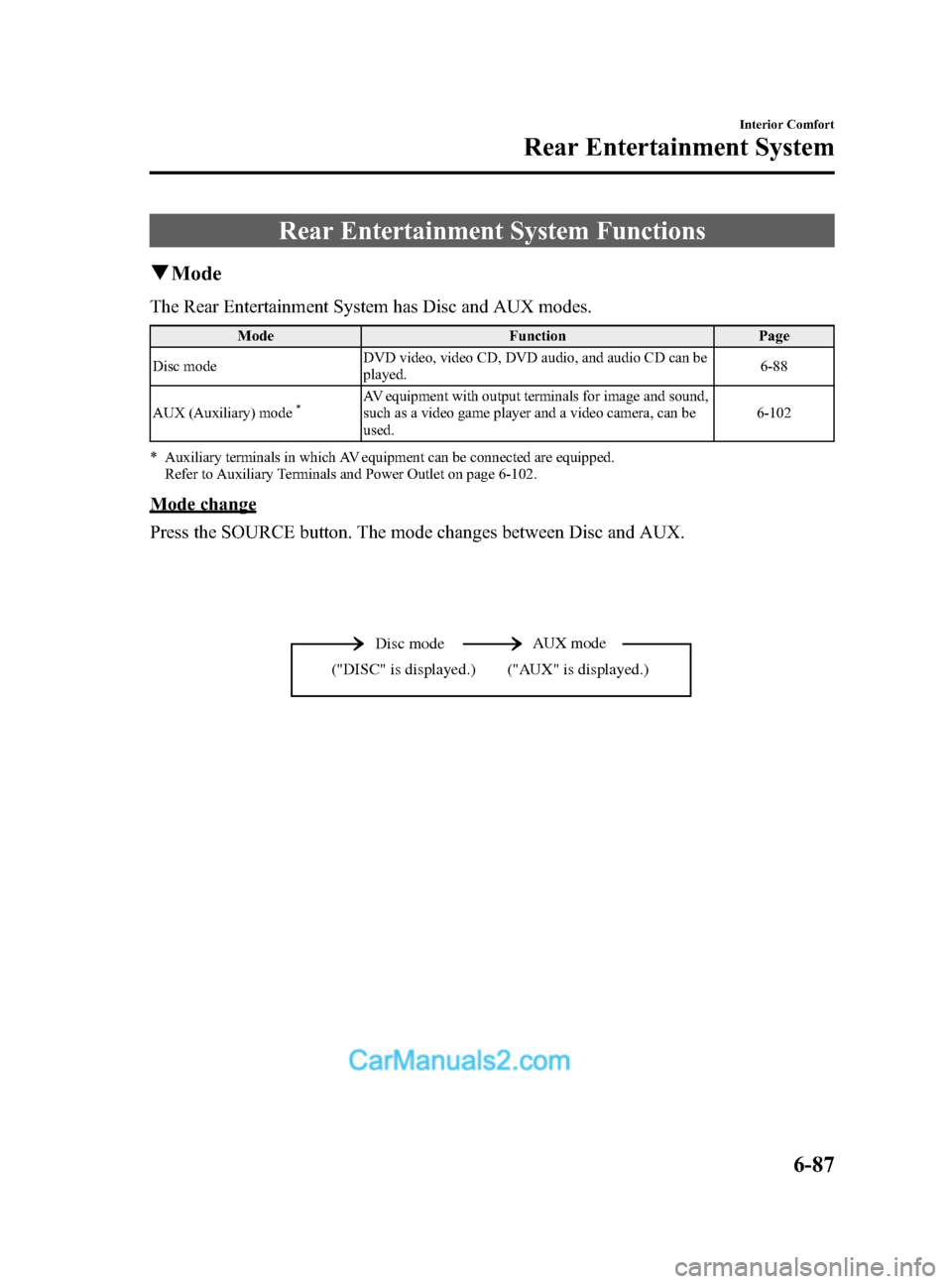
Black plate (359,1)
Rear Entertainment System Functions
qMode
The Rear Entertainment System has Disc and AUX modes.
Mode FunctionPage
Disc mode DVD video, video CD, DVD audio, and audio CD can be
played. 6-88
AUX (Auxiliary) mode
*AV equipment with output terminals for image and sound,
such as a video game player and a video camera, can be
used. 6-102
* Auxiliary terminals in which AV equipment can be connected are equipped. Refer to Auxiliary Terminals and Power Outlet on page 6-102.
Mode change
Press the SOURCE button. The mode changes between Disc and AUX.
Disc mode AUX mode
("AUX" is displayed.)
("DISC" is displayed.)
Interior Comfort
Rear Entertainment System
6-87
CX-9_8DA3-EA-13G_Edition2 Page359
Monday, September 9 2013 4:9 PM
Form No.8DA3-EA-13G
Page 360 of 600
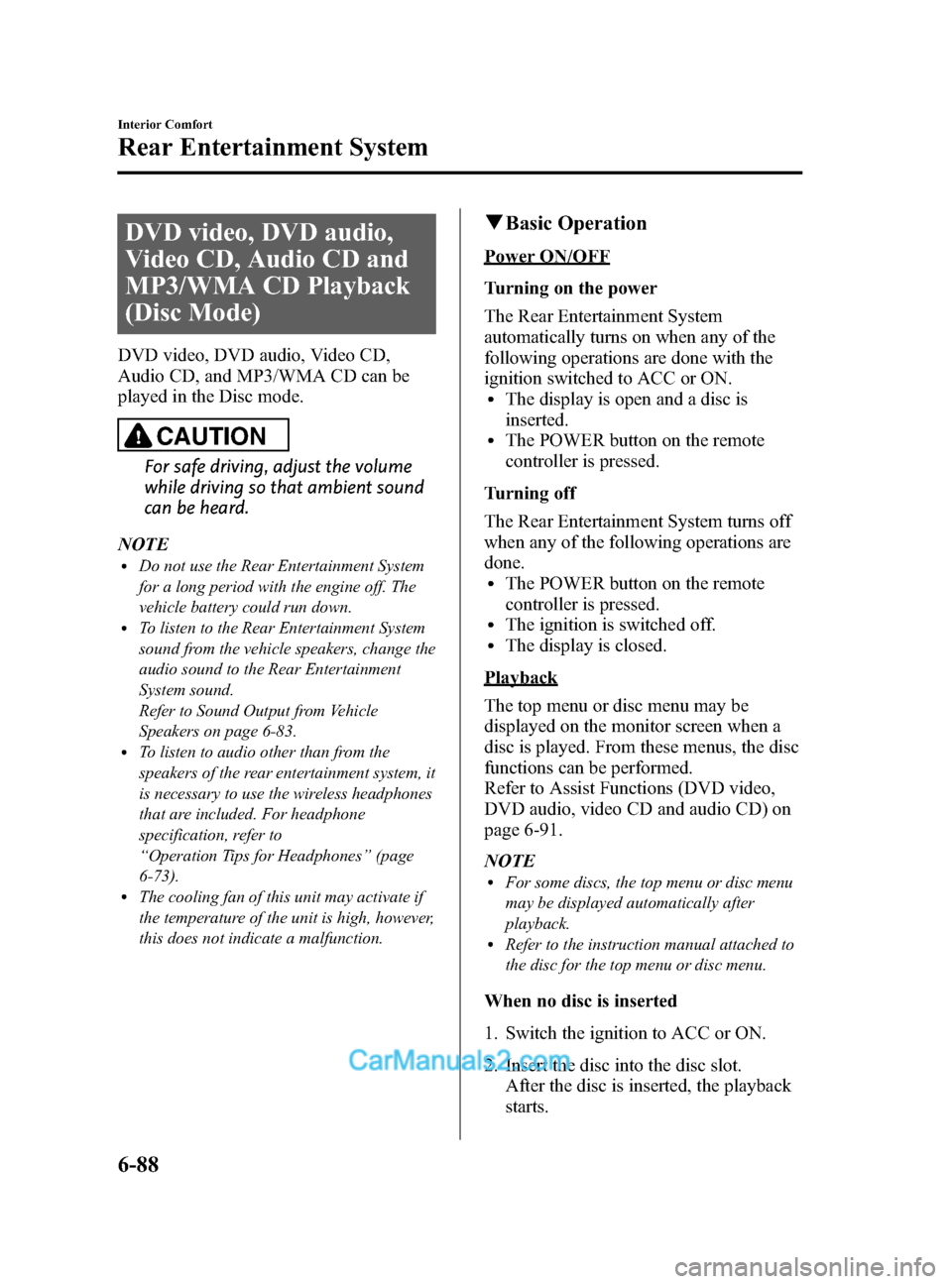
Black plate (360,1)
DVD video, DVD audio,
Video CD, Audio CD and
MP3/WMA CD Playback
(Disc Mode)
DVD video, DVD audio, Video CD,
Audio CD, and MP3/WMA CD can be
played in the Disc mode.
CAUTION
For safe driving, adjust the volume
while driving so that ambient sound
can be heard.
NOTE
lDo not use the Rear Entertainment System
for a long period with the engine off. The
vehicle battery could run down.
lTo listen to the Rear Entertainment System
sound from the vehicle speakers, change the
audio sound to the Rear Entertainment
System sound.
Refer to Sound Output from Vehicle
Speakers on page 6-83.
lTo listen to audio other than from the
speakers of the rear entertainment system, it
is necessary to use the wireless headphones
that are included. For headphone
specification, refer to
“ Operation Tips for Headphones ”(page
6-73).
lThe cooling fan of this unit may activate if
the temperature of the unit is high, however,
this does not indicate a malfunction.
q Basic Operation
Power ON/OFF
Turning on the power
The Rear Entertainment System
automatically turns on when any of the
following operations are done with the
ignition switched to ACC or ON.
lThe display is open and a disc is
inserted.
lThe POWER button on the remote
controller is pressed.
Turning off
The Rear Entertainment System turns off
when any of the following operations are
done.
lThe POWER button on the remote
controller is pressed.
lThe ignition is switched off.lThe display is closed.
Playback
The top menu or disc menu may be
displayed on the monitor screen when a
disc is played. From these menus, the disc
functions can be performed.
Refer to Assist Functions (DVD video,
DVD audio, video CD and audio CD) on
page 6-91.
NOTE
lFor some discs, the top menu or disc menu
may be displayed automatically after
playback.
lRefer to the instruction manual attached to
the disc for the top menu or disc menu.
When no disc is inserted
1. Switch the ignition to ACC or ON.
2. Insert the disc into the disc slot. After the disc is inserted, the playback
starts.
6-88
Interior Comfort
Rear Entertainment System
CX-9_8DA3-EA-13G_Edition2 Page360
Monday, September 9 2013 4:9 PM
Form No.8DA3-EA-13G
Page 361 of 600

Black plate (361,1)
CAUTION
Insert the disc with its label-side
(decorated side) facing upward. If the
disc is inserted upside-down, it may
cause a malfunction.
When a disc has been inserted
1. Switch the ignition to ACC or ON.
2. Turn on the Rear Entertainment System.
3. Press the PLAY button to start playback.
NOTE
If the Rear Entertainment System has been
turned off during a previous playback,
playback automatically resumes when the
system is turned on.
Stopping the playback
Press the STOP button to stop the
playback.
To resume the playback, press the PLAY
button.
Resume playback function
The Rear Entertainment System stores the
position where the playback has been
stopped using the resume playback
function.
Press the PLAY button to resume the
playback from the position previously
stopped.
NOTE
If the RETURN button is pressed after the
playback has been stopped, the resume
playback function is canceled. Once the
resume playback function is canceled, the
playback starts from the first chapter (DVD
video)/track (video CD, audio CD, DVD
audio, or MP3/WMA CD) when the PLAY
button is pressed.
Pausing the playback
Press the PAUSE button to pause the
playback.
Press the PAUSE or PLAY button to
resume the playback.
Fast-forward/Reverse
Fast-forward
Image and sound is fast-forwarded while
the FWD button (
) is pressed.
Reverse
Image and sound is reversed while the
REW button (
) is pressed.
Slow playback (DVD video and video
CD)
Press the SLOW button to slow the
playback.
Press the SLOW or PLAY button to return
to normal playback speed.
NOTE
lSlow playback is not available for audio
CD, DVD audio and MP3/WMA CD.
lThe unit is muted while in slow playback.
Skipping the chapter/track
Chapter (DVD video) or track (video CD,
DVD audio, audio CD, and MP3/WMA
CD) can be skipped (changed).
Fast-forward skip
Press the NEXT button (
) to skip to
the next chapter/track.
Reverse skip
Press the PREV button (
) to return to
the beginning of the current chapter/track.
Interior Comfort
Rear Entertainment System
6-89
CX-9_8DA3-EA-13G_Edition2 Page361
Monday, September 9 2013 4:9 PM
Form No.8DA3-EA-13G
Page 362 of 600
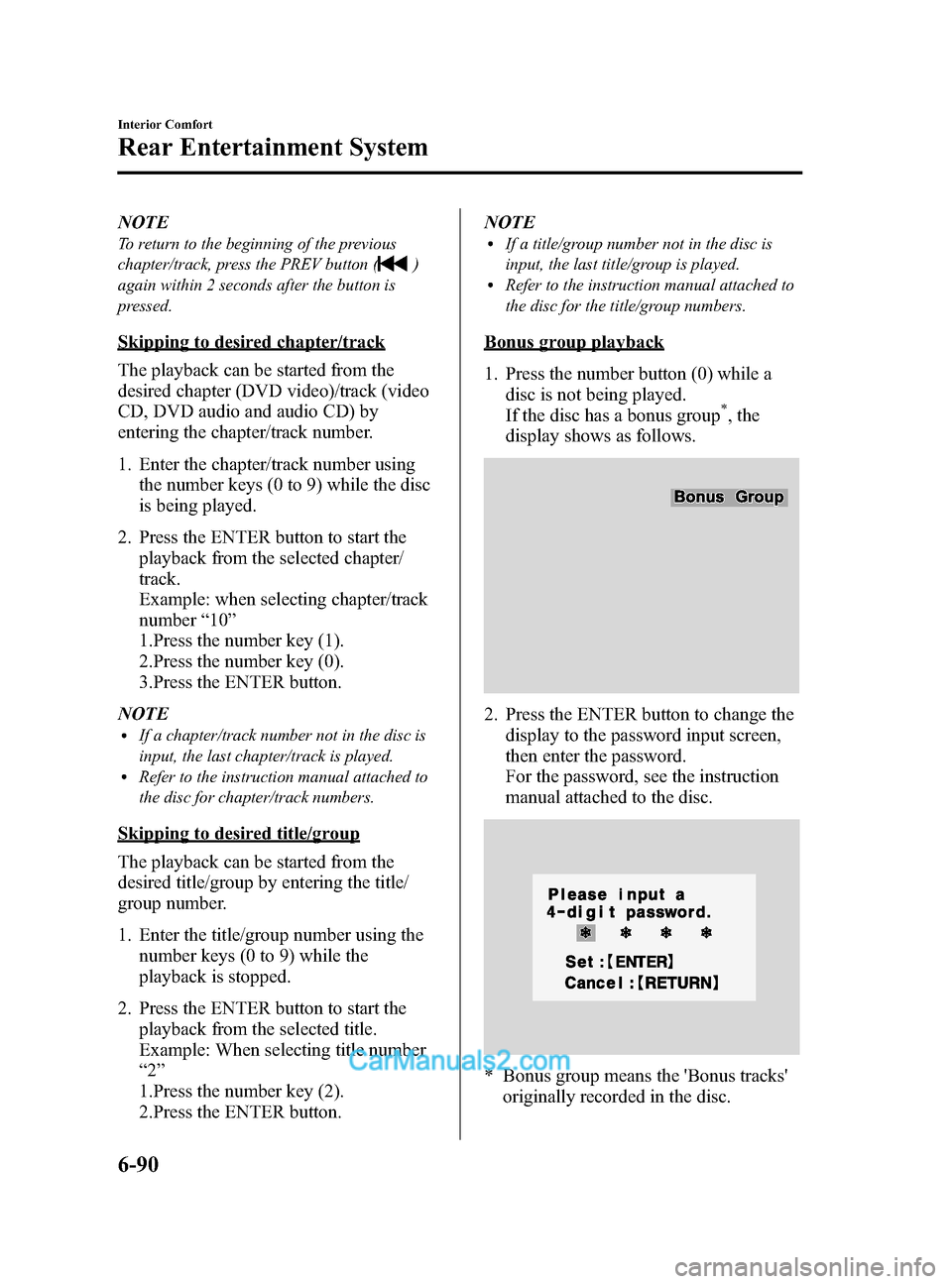
Black plate (362,1)
NOTE
To return to the beginning of the previous
chapter/track, press the PREV button (
)
again within 2 seconds after the button is
pressed.
Skipping to desired chapter/track
The playback can be started from the
desired chapter (DVD video)/track (video
CD, DVD audio and audio CD) by
entering the chapter/track number.
1. Enter the chapter/track number using the number keys (0 to 9) while the disc
is being played.
2. Press the ENTER button to start the playback from the selected chapter/
track.
Example: when selecting chapter/track
number “10 ”
1.Press the number key (1).
2.Press the number key (0).
3.Press the ENTER button.
NOTE
lIf a chapter/track number not in the disc is
input, the last chapter/track is played.
lRefer to the instruction manual attached to
the disc for chapter/track numbers.
Skipping to desired title/group
The playback can be started from the
desired title/group by entering the title/
group number.
1. Enter the title/group number using the number keys (0 to 9) while the
playback is stopped.
2. Press the ENTER button to start the playback from the selected title.
Example: When selecting title number
“2 ”
1.Press the number key (2).
2.Press the ENTER button. NOTE
lIf a title/group number not in the disc is
input, the last title/group is played.
lRefer to the instruction manual attached to
the disc for the title/group numbers.
Bonus group playback
1. Press the number button (0) while a
disc is not being played.
If the disc has a bonus group
*, the
display shows as follows.
2. Press the ENTER button to change the display to the password input screen,
then enter the password.
For the password, see the instruction
manual attached to the disc.
* Bonus group means the 'Bonus tracks'originally recorded in the disc.
6-90
Interior Comfort
Rear Entertainment System
CX-9_8DA3-EA-13G_Edition2 Page362
Monday, September 9 2013 4:9 PM
Form No.8DA3-EA-13G
Page 363 of 600
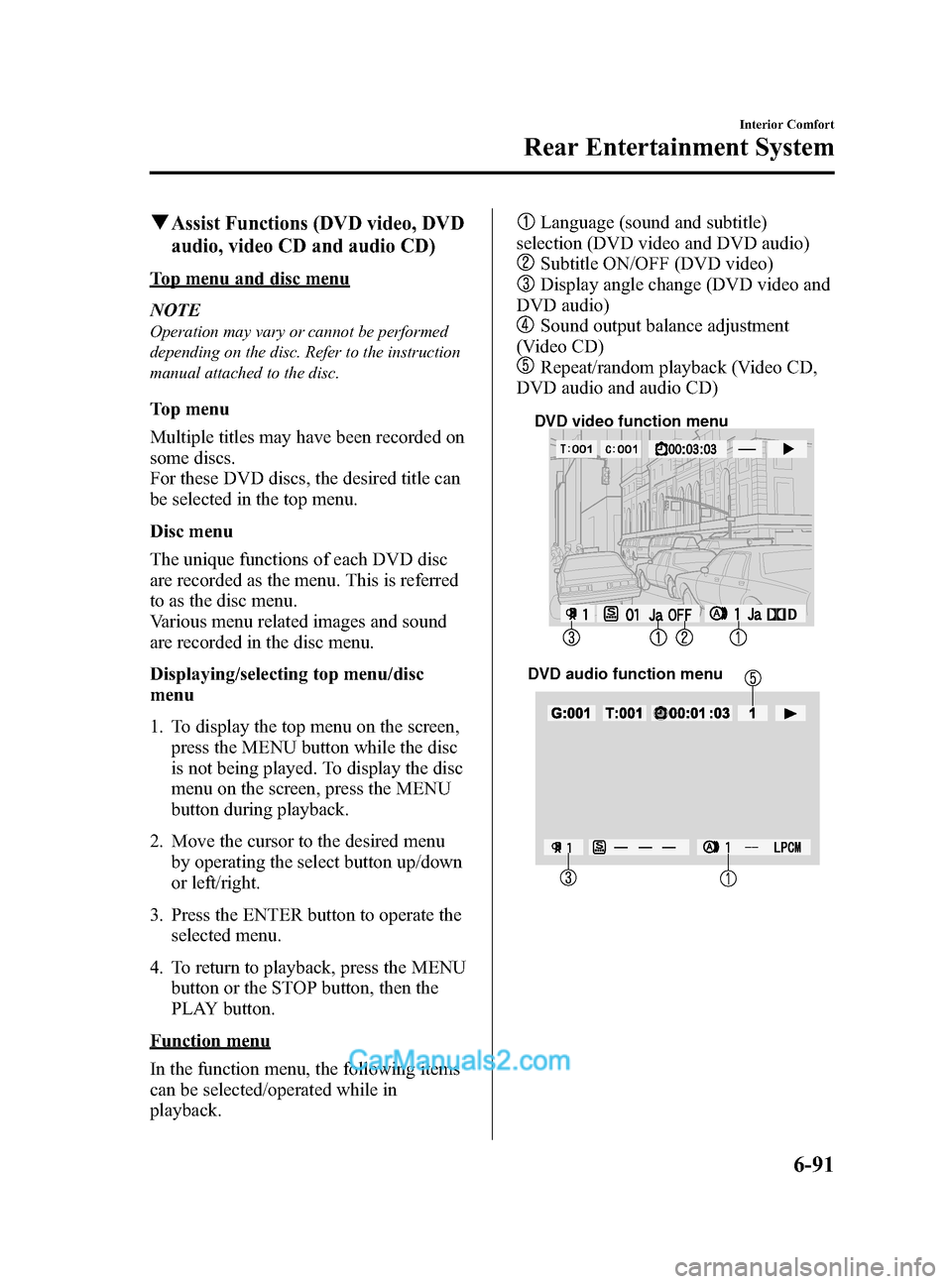
Black plate (363,1)
qAssist Functions (DVD video, DVD
audio, video CD and audio CD)
Top menu and disc menu
NOTE
Operation may vary or cannot be performed
depending on the disc. Refer to the instruction
manual attached to the disc.
Top menu
Multiple titles may have been recorded on
some discs.
For these DVD discs, the desired title can
be selected in the top menu.
Disc menu
The unique functions of each DVD disc
are recorded as the menu. This is referred
to as the disc menu.
Various menu related images and sound
are recorded in the disc menu.
Displaying/selecting top menu/disc
menu
1. To display the top menu on the screen,press the MENU button while the disc
is not being played. To display the disc
menu on the screen, press the MENU
button during playback.
2. Move the cursor to the desired menu by operating the select button up/down
or left/right.
3. Press the ENTER button to operate the selected menu.
4. To return to playback, press the MENU button or the STOP button, then the
PLAY button.
Function menu
In the function menu, the following items
can be selected/operated while in
playback.
Language (sound and subtitle)
selection (DVD video and DVD audio)
Subtitle ON/OFF (DVD video)
Display angle change (DVD video and
DVD audio)
Sound output balance adjustment
(Video CD)
Repeat/random playback (Video CD,
DVD audio and audio CD)
DVD video function menu
DVD audio function menu
Interior Comfort
Rear Entertainment System
6-91
CX-9_8DA3-EA-13G_Edition2 Page363
Monday, September 9 2013 4:9 PM
Form No.8DA3-EA-13G
Page 364 of 600
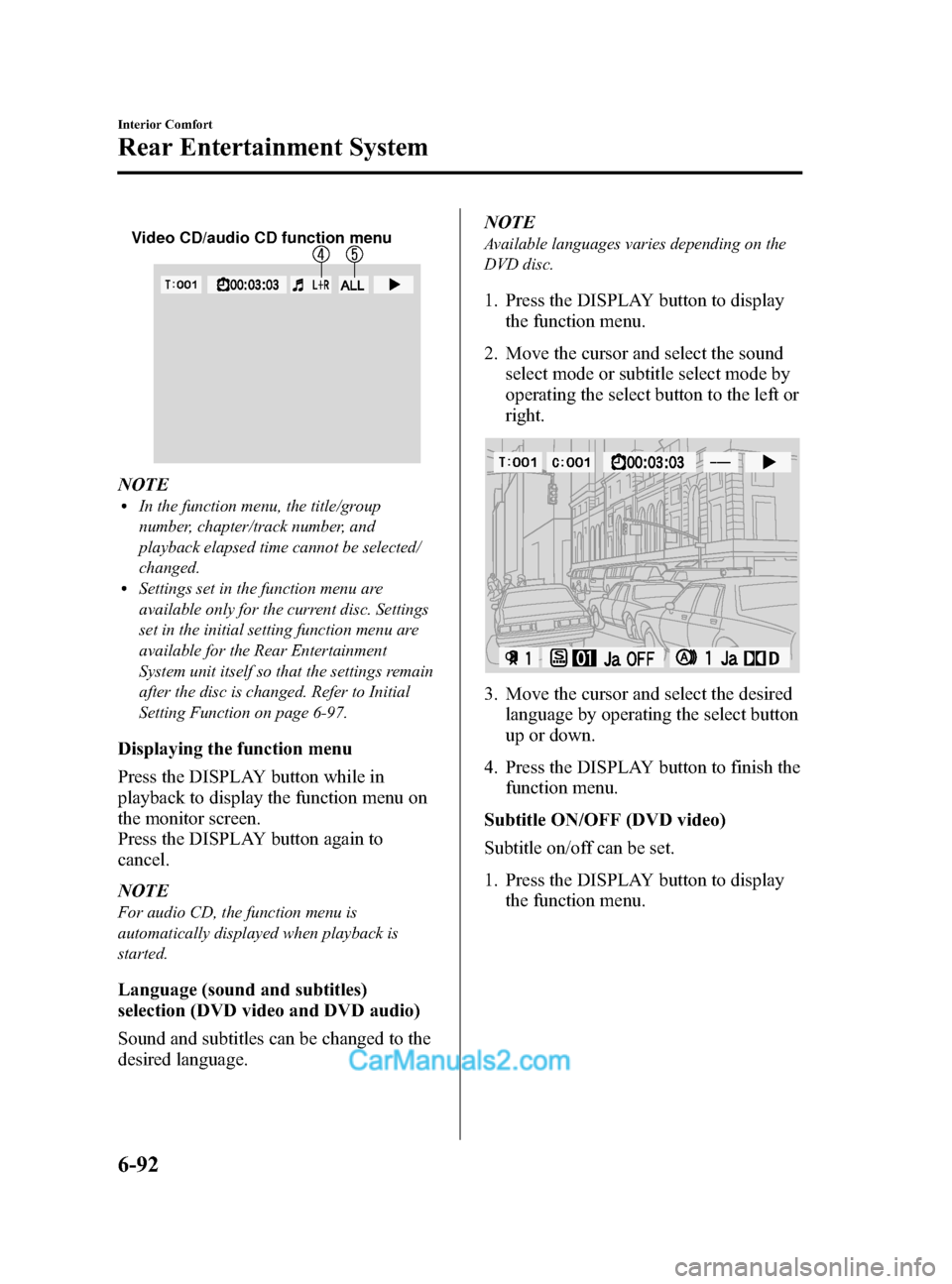
Black plate (364,1)
Video CD/audio CD function menu
NOTElIn the function menu, the title/group
number, chapter/track number, and
playback elapsed time cannot be selected/
changed.
lSettings set in the function menu are
available only for the current disc. Settings
set in the initial setting function menu are
available for the Rear Entertainment
System unit itself so that the settings remain
after the disc is changed. Refer to Initial
Setting Function on page 6-97.
Displaying the function menu
Press the DISPLAY button while in
playback to display the function menu on
the monitor screen.
Press the DISPLAY button again to
cancel.
NOTE
For audio CD, the function menu is
automatically displayed when playback is
started.
Language (sound and subtitles)
selection (DVD video and DVD audio)
Sound and subtitles can be changed to the
desired language.NOTE
Available languages varies depending on the
DVD disc.
1. Press the DISPLAY button to display
the function menu.
2. Move the cursor and select the sound select mode or subtitle select mode by
operating the select button to the left or
right.
3. Move the cursor and select the desiredlanguage by operating the select button
up or down.
4. Press the DISPLAY button to finish the function menu.
Subtitle ON/OFF (DVD video)
Subtitle on/off can be set.
1. Press the DISPLAY button to display the function menu.
6-92
Interior Comfort
Rear Entertainment System
CX-9_8DA3-EA-13G_Edition2 Page364
Monday, September 9 2013 4:9 PM
Form No.8DA3-EA-13G