change language MAZDA MODEL CX-9 2015 Navigation Manual (in English)
[x] Cancel search | Manufacturer: MAZDA, Model Year: 2015, Model line: MODEL CX-9, Model: MAZDA MODEL CX-9 2015Pages: 48, PDF Size: 3.74 MB
Page 16 of 48
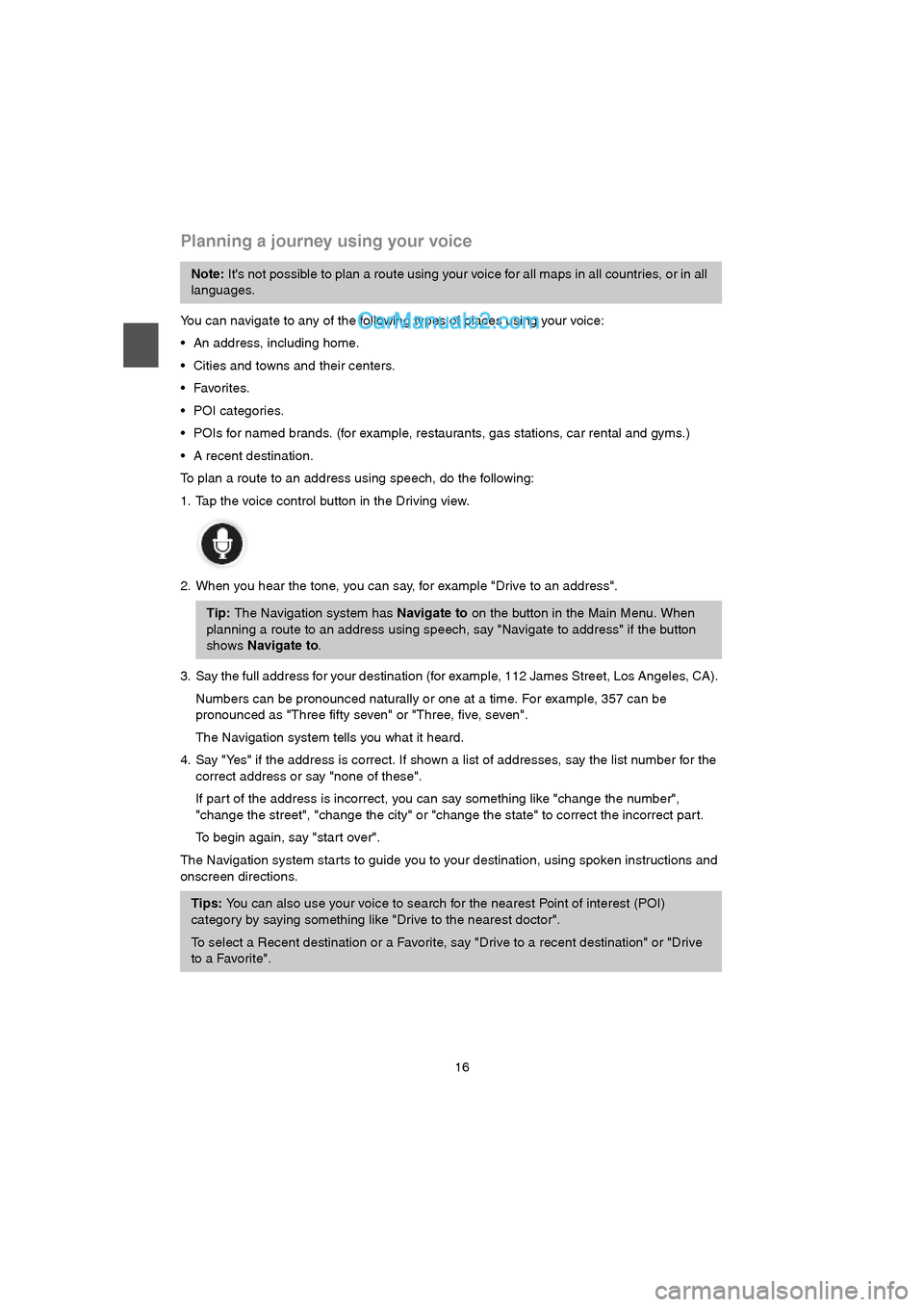
16
Planning a journey using your voice
You can navigate to any of the following types of places using your voice:
An address, including home.
Cities and towns and their centers.
POI categories.
POIs for named brands. (for example, restaurants, gas stations, car rental and gyms.)
A recent destination.
To plan a route to an address using speech, do the following:
1. Tap the voice control button in the Driving view.
2. When you hear the tone, you can say, for example "Drive to an address".
3. Say the full address for your destination (for example, 112 James Street, Los Angeles, CA).
Numbers can be pronounced naturally or one at a time. For example, 357 can be
pronounced as "Three fifty seven" or "Three, five, seven".
The Navigation system tells you what it heard.
4. Say "Yes" if the address is correct. If shown a list of addresses, say the list number for the
correct address or say "none of these".
If par t of the address is incorrect, you can say something like "change the number",
"change the street", "change the city" or "change the state" to correct the incorrect par t.
To begin again, say "start over".
The Navigation system starts to guide you to your destination, using spoken instructions and
onscreen directions.
Note: It's not possible to plan a route using your voice for all maps in all countries, or in all
languages.
Tip: The Navigation system has Navigate to on the button in the Main Menu. When
planning a route to an address using speech, say "Navigate to address" if the button
shows Navigate to.
Tips: You can also use your voice to search for the nearest Point of interest (POI)
category by saying something like "Drive to the nearest doctor".
To select a Recent destination or a Favorite, say "Drive to a recent destination" or "Drive
to a Favorite".
USA_NAVI_EN.book 16 ページ 2014年5月8日 木曜日 午後12時51分
Page 24 of 48
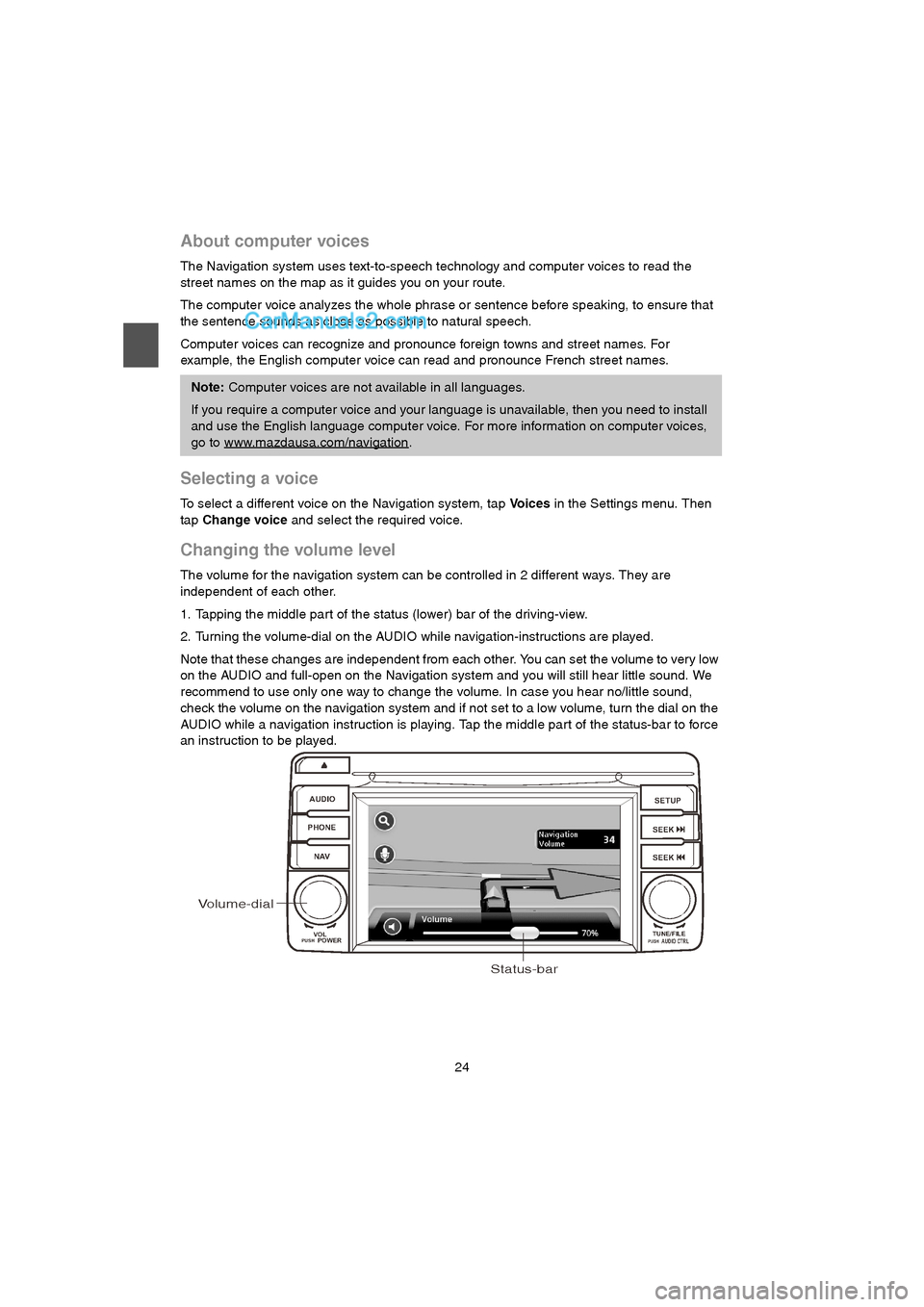
24
About computer voices
The Navigation system uses text-to-speech technology and computer voices to read the
street names on the map as it guides you on your route.
The computer voice analyzes the whole phrase or sentence before speaking, to ensure that
the sentence sounds as close as possible to natural speech.
Computer voices can recognize and pronounce foreign towns and street names. For
example, the English computer voice can read and pronounce French street names.
Selecting a voice
To select a different voice on the Navigation system, tap Vo i c e s in the Settings menu. Then
tap Change voice and select the required voice.
Changing the volume level
The volume for the navigation system can be controlled in 2 different ways. They are
independent of each other.
1. Tapping the middle part of the status (lower) bar of the driving-view.
2. Turning the volume-dial on the AUDIO while navigation-instructions are played.
Note that these changes are independent from each other. You can set the volume to very low
on the AUDIO and full-open on the Navigation system and you will still hear little sound. We
recommend to use only one way to change the volume. In case you hear no/little sound,
check the volume on the navigation system and if not set to a low volume, turn the dial on the
AUDIO while a navigation instruction is playing. Tap the middle part of the status-bar to force
an instruction to be played.
Note: Computer voices are not available in all languages.
If you require a computer voice and your language is unavailable, then you need to install
and use the English language computer voice. For more information on computer voices,
go to www.mazdausa.com/navigation
.
AUDIO
PHONE
NAVSETUP
SEEK
SEEK
VOL
POWERPUSHTUNE/FILEAUDIO CTRLPUSH
Volume-dial
Status-bar
USA_NAVI_EN.book 24 ページ 2014年5月8日 木曜日 午後12時51分