display MAZDA MODEL CX-9 2015 (in English) Owner's Guide
[x] Cancel search | Manufacturer: MAZDA, Model Year: 2015, Model line: MODEL CX-9, Model: MAZDA MODEL CX-9 2015Pages: 604, PDF Size: 9.15 MB
Page 317 of 604

Black plate (317,1)
4. After inputting the four digits, touchthe
on-screen button to confirm
the four digits.
5. If the four digits match the registered code, “Enter New Code ”is displayed.
If they do not match the registered
code, “Wrong code ”appears and then
the display returns to
“ Enter Current Code ”. To enter a
number, use the numerical keypad.
6. After inputting the four digits, touch the
on-screen button to confirm
the four digits.
7. “Code changed ”appears to indicate
that the new code input has been
completed.
8. The display returns to its normal display.
NOTE
Channels locked before changing the code
remain after changing the code. To unlock a
channel, input the changed code.
Parental-lock code reset
If the registered code has been forgotten,
reset the code to the default [0000] code.
1. Touch the
on-screen button to
display the settings screen.
2. Touch the
on-
screen button to display the code initial
screen.
3. “Enter Master Code ”is displayed, and
input of the registered code is possible.
To enter a number, use the numerical
keypad. NOTE
Master code:
The Master Code is used to initialize or re-
initialize the code in the event that the code is
not set to [0000] and/or the personalized code
is not known. The initialization process resets
the code to [0000]. The master code can
potentially defeat the intent of the security of
the parental lock if it is located by persons not
authorized by the owner to access certain
channels.
SIRIUS Satellite Radio Master Code: [0913]
4. After inputting the four digits, touch
the
on-screen button to confirm
the four digits.
5. If the four digits match the master code, “Code initialized ”appears. If
they do not match the master code,
“ Wrong code ”appears and the display
returns to “Enter Master Code ”.
6. The code returns to the default [0000] code.
Seek alert
The song title and artist name for the song
currently being listened to, and team
names at the sports game currently being
listened to can be recorded as favorites.
The user is notified when a program
begins which has favorites-related
information recorded.
Selection from seek alert program list
Select the station you want to listen to
from the list to receive the program.
Touch the
on-screen button to
return to the receiving screen.
Interior Comfort
Audio System
6-43
CX-9_8DU1-EA-14H_Edition1 Page317
Thursday, June 5 2014 4:19 PM
Form No.8DU1-EA-14H
Page 318 of 604

Black plate (318,1)
Storing songs, artists, and sports team
names
NOTE
lA maximum of 10 songs, artists, and sports
team names each can be stored.
lIf the song title, artist name, sports team
name cannot be displayed,
“No available items for this program ”is
displayed.
lEven if the song title, and artist name are
displayed in the main screen, it may not be
possible to record information for old
songs.
lIf a song name is stored, the song seek
function is turned on.
lIf an artist name is stored, the artist seek
function is turned on.
lIf a sports team name is stored, the game
alert function is turned on.
1. Touch theon-screen button to
display the current song and artist
names currently being received. The
sports team name is displayed while
the sports program is being received.
2. Select the item you want to store from song title, artist name and sports team
name.
3. “XXXXX (song, artist, sports team
name) stored ”is displayed.
NOTE
If there is not enough available storage space,
“ Song Memory Full” or“Artist Memory Full”
or “Team Memory Full” and
“ Delete one to store new one ”are displayed.
Delete from the list.
Seek alert setting
On or off switching to song seek, artist
seek, or game alert function, and deletion
of stored information can be performed.
Touch the
on-screen button and the
on-screen button. Touch the button
you want to change from
,,or
.
(On or off switching)
Touch the
,, and
on-screen button.
(Deletion)
1. Select song title, artist name, or sports team name that you want to delete from
the list.
2. Touch the
on-screen button to
display
“ XXXXX (song, artist, sports team
name) deleted ”.
6-44
Interior Comfort
Audio System
CX-9_8DU1-EA-14H_Edition1 Page318
Thursday, June 5 2014 4:19 PM
Form No.8DU1-EA-14H
Page 321 of 604

Black plate (321,1)
Fast-forward/Reverse
Operations using audio panel
Press and hold the fast-forward button
(
) to advance through a track at high
speed.
Press and hold the reverse button (
)to
reverse through a track at high speed.
Operations on screen
Touch and hold the
on-screen
button to advance through a track at high
speed.
Touch and hold the
on-screen
button to reverse through a track at high
speed.
Track search
Operations using audio panel
Press the track up button (
) or turn the
file dial clockwise once to skip forward to
the beginning of the next track.
Press the track down button (
) or turn
the file dial counterclockwise within a few
seconds after playback begins to track
down to the beginning of the previous
track.
Press the track down button (
) or turn
the file dial counterclockwise after a few
seconds have elapsed to start playback
from the beginning of the current track.
Operations on screen
Touch the
on-screen button once to
skip forward to the beginning of the next
track.
Touch the
on-screen button within
a few seconds after playback begins to
track down to the beginning of the
previous track.
Touch the
on-screen button after a
few seconds have elapsed to start
playback from the beginning of the
current track.
Displaying file list
The desired file list in the CD can be
viewed.
During music CD playback
Touch the
on-screen button to display
the track list in the CD.
During MP3/WMA/AAC CD playback
(Viewing file list in desired folder)
1. Touch the
on-screen button to
display the folder list in the CD.
2. Touch the folder which you want to select.
(Viewing file list of current folder)
Touch the
on-screen button.
Selecting file/track
Select the file/track you want to play.
During music CD playback
1. Touch the
on-screen button to
display the track list in the CD.
2. Touch the track you want to play.
During MP3/WMA/AAC CD playback
NOTE
Press theon-screen button on the file list
screen to display the list of folders.
(Selection from all folders in CD)
1. When the
on-screen button is
touched, the folder list in the CD is
displayed.
2. Select the folder name from the displayed list.
3. The files in the selected folder are displayed.
4. Select the file you want to play.
Interior Comfort
Audio System
6-47
CX-9_8DU1-EA-14H_Edition1 Page321
Thursday, June 5 2014 4:19 PM
Form No.8DU1-EA-14H
Page 322 of 604
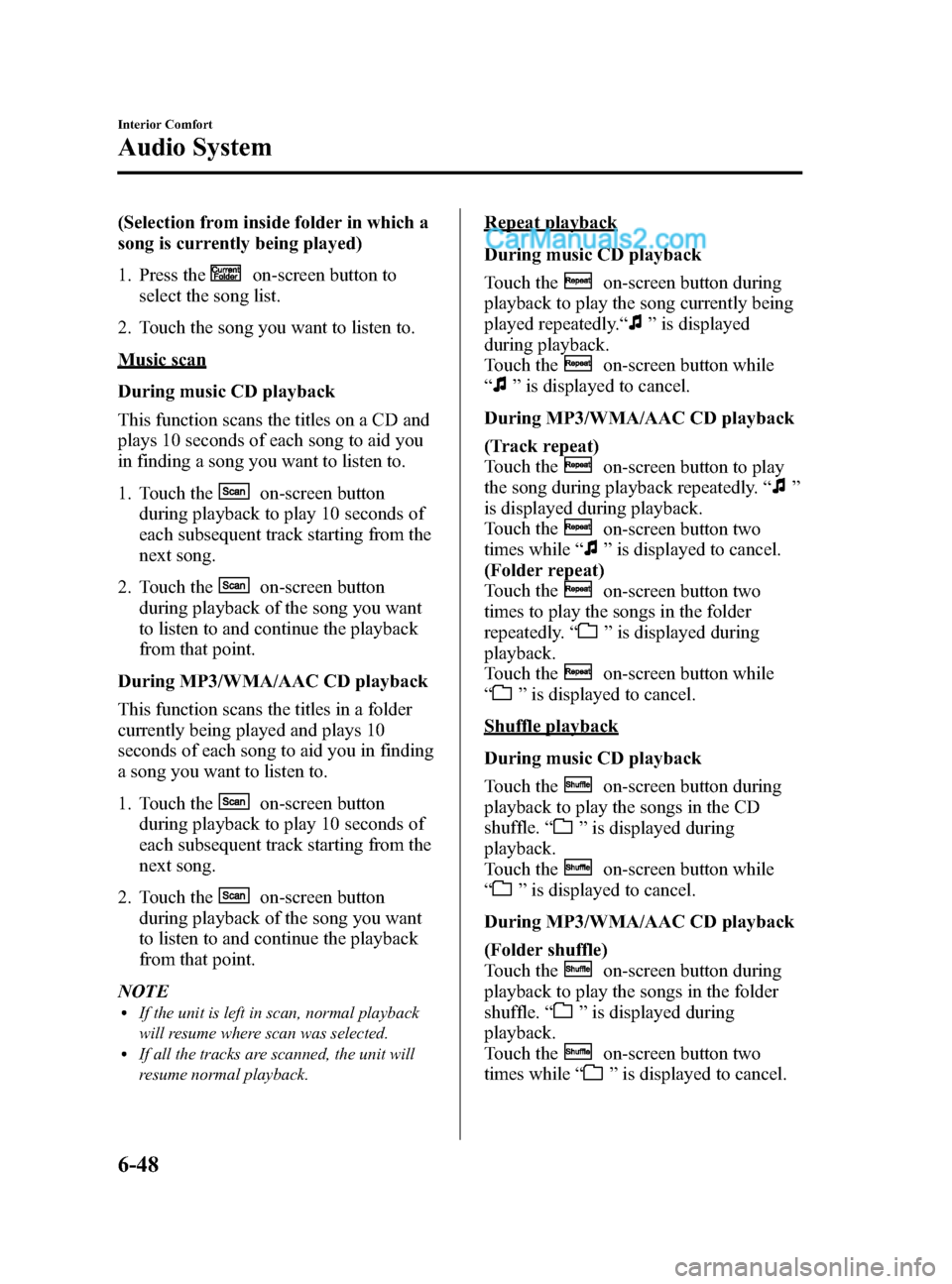
Black plate (322,1)
(Selection from inside folder in which a
song is currently being played)
1. Press the
on-screen button to
select the song list.
2. Touch the song you want to listen to.
Music scan
During music CD playback
This function scans the titles on a CD and
plays 10 seconds of each song to aid you
in finding a song you want to listen to.
1. Touch the
on-screen button
during playback to play 10 seconds of
each subsequent track starting from the
next song.
2. Touch the
on-screen button
during playback of the song you want
to listen to and continue the playback
from that point.
During MP3/WMA/AAC CD playback
This function scans the titles in a folder
currently being played and plays 10
seconds of each song to aid you in finding
a song you want to listen to.
1. Touch the
on-screen button
during playback to play 10 seconds of
each subsequent track starting from the
next song.
2. Touch the
on-screen button
during playback of the song you want
to listen to and continue the playback
from that point.
NOTE
lIf the unit is left in scan, normal playback
will resume where scan was selected.
lIf all the tracks are scanned, the unit will
resume normal playback.
Repeat playback
During music CD playback
Touch the
on-screen button during
playback to play the song currently being
played repeatedly.“
” is displayed
during playback.
Touch the
on-screen button while
“
” is displayed to cancel.
During MP3/WMA/AAC CD playback
(Track repeat)
Touch the
on-screen button to play
the song during playback repeatedly. “
”
is displayed during playback.
Touch the
on-screen button two
times while “
”is displayed to cancel.
(Folder repeat)
Touch the
on-screen button two
times to play the songs in the folder
repeatedly. “
”is displayed during
playback.
Touch the
on-screen button while
“
” is displayed to cancel.
Shuffle playback
During music CD playback
Touch the
on-screen button during
playback to play the songs in the CD
shuffle. “
”is displayed during
playback.
Touch the
on-screen button while
“
” is displayed to cancel.
During MP3/WMA/AAC CD playback
(Folder shuffle)
Touch the
on-screen button during
playback to play the songs in the folder
shuffle. “
”is displayed during
playback.
Touch the
on-screen button two
times while “
”is displayed to cancel.
6-48
Interior Comfort
Audio System
CX-9_8DU1-EA-14H_Edition1 Page322
Thursday, June 5 2014 4:19 PM
Form No.8DU1-EA-14H
Page 323 of 604

Black plate (323,1)
(CD shuffle)
Touch the
on-screen button two
times during playback to play the songs in
the CD shuffle. “
”is displayed during
playback.
Touch the
on-screen button while
“
” is displayed to cancel.
Display scroll
If a whole title cannot be displayed at one
time, touch the
on-screen button on
the right side of the title. When the last
character is displayed, touch the
on-
screen button to display the first character
of the title.
NOTE
lTheon-screen button is displayed only
if a whole title cannot be displayed at one
time.
lThe information viewable in the display is
only CD information (such as artist name,
song title) which has been recorded to the
CD.
lThis unit cannot display some characters.
Characters which cannot be displayed are
indicated by an asterisk (
).lThe number of characters which can be
displayed is restricted.
Message Display
If “CD Error ”is displayed, it means that
there is some CD malfunction. Check the
CD for damage, dirt, or smudges, and
then properly reinsert. If the message
appears again, take the unit to an
Authorized Mazda Dealer for service.
q Operating the Auxiliary jack/
USB port
Without auxiliary jack
Audio can be played from the vehicle
audio device by connecting USB device
or an iPod to the USB port.
Refer to AUX/USB/iPod Mode on page
6-52.
With auxiliary jack
Audio can be heard from the vehicle's
speakers by connecting a commercially-
available portable audio unit to the
auxiliary jack.
Use a commercially-available, non-
impedance (3.5
) stereo mini plug cable.
Contact an Authorized Mazda Dealer for
details.
In addition, audio can be played from the
vehicle audio device by connecting a USB
device or an iPod to the USB port.
Refer to AUX/USB/iPod Mode on page
6-52.
q Error Indications
If you see an error indication on the
display, find the cause in the chart. If you
cannot clear the error indication, take the
vehicle to an Authorized Mazda Dealer.
IndicationCause Solution
CD
Error CD is inserted
upside down
Insert the CD
properly. If the error
indication continues
to display, consult an
Authorized Mazda
Dealer.
CD is defective Insert another CD
properly. If the error
indication continues
to display, consult an
Authorized Mazda
Dealer.
Interior Comfort
Audio System
6-49
CX-9_8DU1-EA-14H_Edition1 Page323
Thursday, June 5 2014 4:19 PM
Form No.8DU1-EA-14H
Page 324 of 604

Black plate (324,1)
qSetup
You can customize settings in the setup
display as follows:
Display
Refer to Power/Volume/Display/Sound
Controls on page 6-30.
Sound
Refer to Power/Volume/Display/Sound
Controls on page 6-30.
Language
1. Press the setup button (
).
2. Touch the
on-screen tab to
display the language setting screen.
3. Touch the desired language from the list.
4. Touch the
on-screen button.
NOTE
Only the available languages are displayed.
Audio Control Switch
Operation
When the audio unit is turned on,
operation of the audio unit from the
steering wheel is possible.
NOTE
lBecause the audio unit will be turned off
under the following conditions, the switches
will be inoperable.
lWhen the ignition is switched off.lWhen the power button on the audio unit
is pressed and the audio unit is turned
off.
lMazda has installed this system to prevent
distraction while driving the vehicle and
using audio controls on the dashboard.
Always make safe driving your first priority.
6-50
Interior Comfort
Audio System
CX-9_8DU1-EA-14H_Edition1 Page324
Thursday, June 5 2014 4:19 PM
Form No.8DU1-EA-14H
Page 328 of 604

Black plate (328,1)
NOTElInsert the plug to the auxiliary jack*1/USB
port securely.
lInsert or pull out the plug with the plug
perpendicular to the auxiliary jack*1/USB
port hole.
lInsert or remove the plug by holding its
base.
*1 With auxiliary jack
q How to use AUX modeí
1. Switch the ignition to ACC or ON.
2. Press the power/volume dial to turn the
audio system on.
3. Press the audio button (
)to
display the audio screen.
4. Press the
on-screen tab to switch
to the AUX mode. NOTE
lWhen the device is not connected to the
auxiliary jack, the mode does not switch to
the AUX mode.
lSet the volume of the portable audio unit to
the maximum within the range that the
sound does not become distorted, then
adjust the volume using the power/volume
dial.
lAudio adjustments other than audio volume
can only be done using the portable audio
device.
lIf the connection plug is pulled out from the
auxiliary jack while in AUX mode, noise
may occur.
6-54
Interior Comfort
íSome models.
Audio System
CX-9_8DU1-EA-14H_Edition1 Page328
Thursday, June 5 2014 4:19 PM
Form No.8DU1-EA-14H
Page 330 of 604

Black plate (330,1)
qHow to use USB mode
Audio button
Power/Volume
dial Track up/Fast-
forward button
File dial
Track down/
Reverse button
Type
Playable data
USB mode MP3/WMA/AAC file
Playback
1. Switch the ignition to ACC or ON.
2. Press the power/volume dial to turn the audio system on.
3. Press the audio button (
)to
display the audio screen.
4. Touch the
on-screen tab to
switch to USB mode and start
playback. NOTE
lSome devices such as smart phones may
require a setting change to allow USB
operation.
lWhen a USB device is not connected to the
USB port, the mode does not switch to the
USB mode even if the
on-screen tab
is touched.
lDo not remove the USB device while in the
USB mode. Otherwise, the data could be
damaged.
Pause
Touch the
on-screen button to
pause playback.
Touch the
on-screen button while
playback is paused to cancel the pause.
6-56
Interior Comfort
Audio System
CX-9_8DU1-EA-14H_Edition1 Page330
Thursday, June 5 2014 4:19 PM
Form No.8DU1-EA-14H
Page 331 of 604

Black plate (331,1)
Fast-forward/Reverse
Operations using audio panel
Press and hold the fast-forward button
(
) to advance through a track at high
speed.
Press and hold the reverse button (
)to
reverse through a track at high speed.
Operations on screen
Touch and hold the
on-screen
button to advance through a track at high
speed.
Touch and hold the
on-screen
button to reverse through a track at high
speed.
Track search
Operations using audio panel
Press the track up button (
) or turn the
file dial clockwise once to skip forward to
the beginning of the next track.
Press the track down button (
) or turn
the file dial counterclockwise within a few
seconds after playback begins to track
down to the beginning of the previous
track.
Press the track down button (
) or turn
the file dial counterclockwise after a few
seconds have elapsed to start playback
from the beginning of the current track.
Operations on screen
Touch the
on-screen button once to
skip forward to the beginning of the next
track.
Touch the
on-screen button within
a few seconds after playback begins to
track down to the beginning of the
previous track.
Touch the
on-screen button after a
few seconds have elapsed to start
playback from the beginning of the
current track.
Displaying song list
The song list in the USB device can be
viewed.
NOTE
The song list may not display depending on the
conditions.
(Displaying optional list)
1. Touch the
on-screen button during
playback.
2. Touch the category which you want to select. The record list or song list is
displayed.
(Displaying a list being played)
Touch the
on-screen button.
NOTE
Press theon-screen button to display the
upper list.
Selecting from list
Select the desired song to play.
1. Press the
on-screen button to select
the song list.
2. Touch the song you want to listen to.
NOTE
The selected song list becomes the play list.
Repeat playback
Touch the
on-screen button during
playback. “
”is displayed during
playback.
Touch the
on-screen button two
times while “
”is displayed to cancel.
Shuffle playback
(Shuffling songs in list being played)
Touch the
on-screen button during
playback. “
”is displayed during
playback.
Interior Comfort
Audio System
6-57
CX-9_8DU1-EA-14H_Edition1 Page331
Thursday, June 5 2014 4:19 PM
Form No.8DU1-EA-14H
Page 332 of 604

Black plate (332,1)
Touch theon-screen button two
times while “
”is displayed to cancel.
(Shuffling album in list being played)
Touch the
on-screen button two
times during playback. “
”is displayed
during playback.
Touch the
on-screen button while
“
” is displayed to cancel.
Text scroll
If a whole title cannot be displayed at one
time, touch the
on-screen button on
the right side of each title. When the last
character is displayed, touch the
on-
screen button to display the first character
of the title.
NOTE
lTheon-screen button is displayed when
the whole title is not displayed.
lThe information (artist name, song name,
album name) is displayed only when the
USB device has information which can be
displayed on the screen.
lThis unit cannot display some characters.
Characters which cannot be displayed are
indicated by an asterisk (
).lThe number of characters which can be
displayed is restricted.
Error Messages
If the message “USB Error ”is displayed,
it indicates that there is no playable file in
the USB device or there is an error in the
USB device. Verify that the content
recorded in the USB device has MP3/
WMA/AAC files and re-connect correctly.
If the message reappears, have the unit
checked by an Authorized Mazda Dealer.
6-58
Interior Comfort
Audio System
CX-9_8DU1-EA-14H_Edition1 Page332
Thursday, June 5 2014 4:19 PM
Form No.8DU1-EA-14H