USB MAZDA MODEL CX-9 2015 Smart Start Guide (in English)
[x] Cancel search | Manufacturer: MAZDA, Model Year: 2015, Model line: MODEL CX-9, Model: MAZDA MODEL CX-9 2015Pages: 18, PDF Size: 5.42 MB
Page 11 of 18
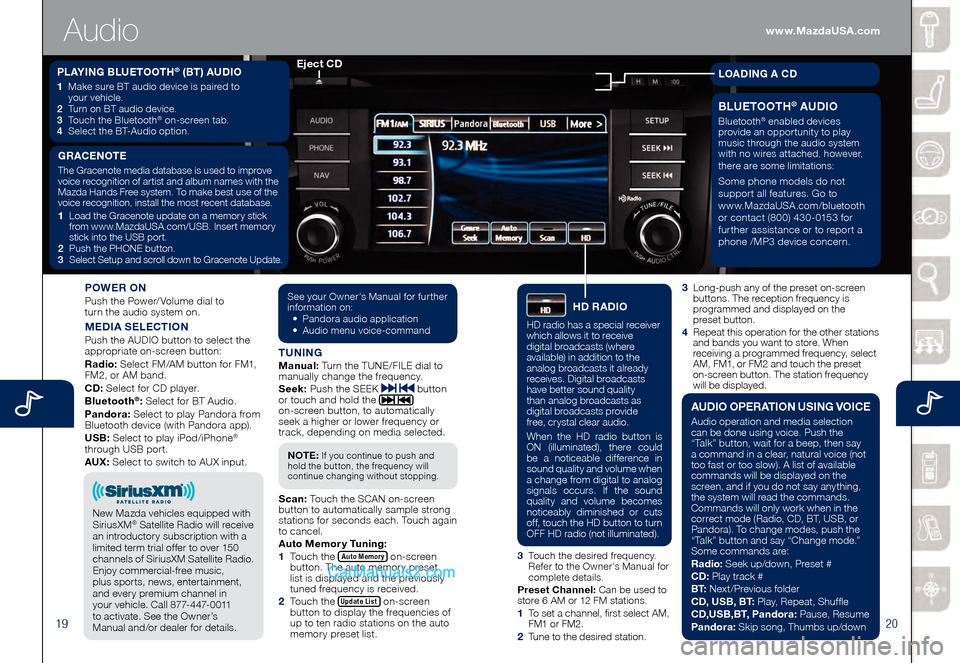
1920
3 Long-push any of the preset on-screen buttons. The reception frequency is
programmed and displayed on the
preset button.
4
Repeat this operation for the other stations and bands you want to store. When
receiving a programmed frequency, select
AM, FM1, or FM2 and touch the preset
on-screen button. The station frequency
will be displayed.
POWER ON
Push the Power/Volume dial to
turn the audio system on.
MEDIA SELECTION
Push the AUDIO button to select the
appropriate on-screen button:
Radio: Select FM/AM button for FM1,
FM2, or AM band.
CD: Select for CD player.
Bluetooth
®: Select for BT Audio.
Pandora: Select to play Pandora from
Bluetooth device (with Pandora app).
USB: Select to play iPod/iPhone
®
through USB port.
AUX: Select to switch to AUX input.
TUNINGManual: Turn the TUNE/FILE dial to
manually change the frequency.
S eek: Push the SEEK
button
or touch and hold the
on-screen button, to automatically
seek a higher or lower frequency or
track, depending on media selected.
S can: Touch the SCAN on-screen
button to automatically sample strong
stations for seconds each. Touch again
to cancel.
Auto Memor y Tuning:
1
Touch the Auto Memory on-screen button. The auto memory preset
list is displayed and the previously
tuned frequency is received.
2
Touch the Update List on-screen button to display the frequencies of
up to ten radio stations on the auto
memory preset list.
See your Owner’s Manual for further information on:• Pandora audio application• Audio menu voice-command
NOTE: If you continue to push and
hold the button, the frequency will
continue changing without stopping.
3 Touch the desired frequency.
Refer to the Owner’s Manual for
complete details.
Preset Channel: Can be used to
store 6 AM or 12 FM stations.
1 To set a channel, first select AM, FM1 or FM2.
2 Tune to the desired station.
PLAYING BLUETOOTH® (BT) AUDIO
1 Make sure BT audio device is paired to
your vehicle.
2
Turn on BT audio device.3 Touch the Bluetooth® on-screen tab.
4 Select the BT-Audio option.
Eject CD
Audio
GRACENOTE
The Gracenote media database is used to improve
voice recognition of artist and album names with the
Mazda Hands Free system. To make best use of the
voice recognition, install the most recent database.
1
Load the Gracenote update on a memory stick
from www.MazdaUSA.com/USB. Insert memory
stick into the USB port.
2
Push the PHONE button.3 Select Setup and scroll down to Gracenote Update.
BLUETOOTH® AUDIO
Bluetooth® enabled devices
provide an opportunity to play
music through the audio system
with no wires attached, however,
there are some limitations:
Some phone models do not
support all features. Go to
www.MazdaUSA.com/bluetooth
or contact (800) 430-0153 for
further assistance or to report a
phone /MP3 device concern.
LOADING A CD
HD RADIO
HD radio has a special receiver
which allows it to receive
digital broadcasts (where
available) in addition to the
analog broadcasts it already
receives. Digital broadcasts
have better sound quality
than analog broadcasts as
digital broadcasts provide
free, crystal clear audio.
When the HD radio button is
ON (illuminated), there could
be a noticeable difference in
sound quality and volume when
a change from digital to analog
signals occurs. If the sound
quality and volume becomes
noticeably diminished or cuts
off, touch the HD button to turn
OFF HD radio (not illuminated).
AUDIO OPERATION USING VOICE
Audio operation and media selection
can be done using voice. Push the
“Talk” button, wait for a beep, then say
a command in a clear, natural voice (not
too fast or too slow). A list of available
commands will be displayed on the
screen, and if you do not say anything,
the system will read the commands.
Commands will only work when in the
correct mode (Radio, CD, BT, USB, or
Pandora). To change modes, push the
“Talk” button and say “Change mode.”
Some commands are:
Radio: Seek up/down, Preset #
CD: Play track #
B T: Next/Previous folder
CD, USB, BT: Play, Repeat, Shuffle
CD,USB,BT, Pandora: Pause, Resume
Pandora: Skip song, Thumbs up/down
New Mazda vehicles equipped with
SiriusXM® Satellite Radio will receive
an introductory subscription with a
limited term trial offer to over 150
channels of SiriusXM Satellite Radio.
Enjoy commercial-free music,
plus sports, news, entertainment,
and every premium channel in
your vehicle. Call 877-447-0011
to activate. See the Owner’s
Manual and/or dealer for details.
www.MazdaUSA.com
Page 12 of 18
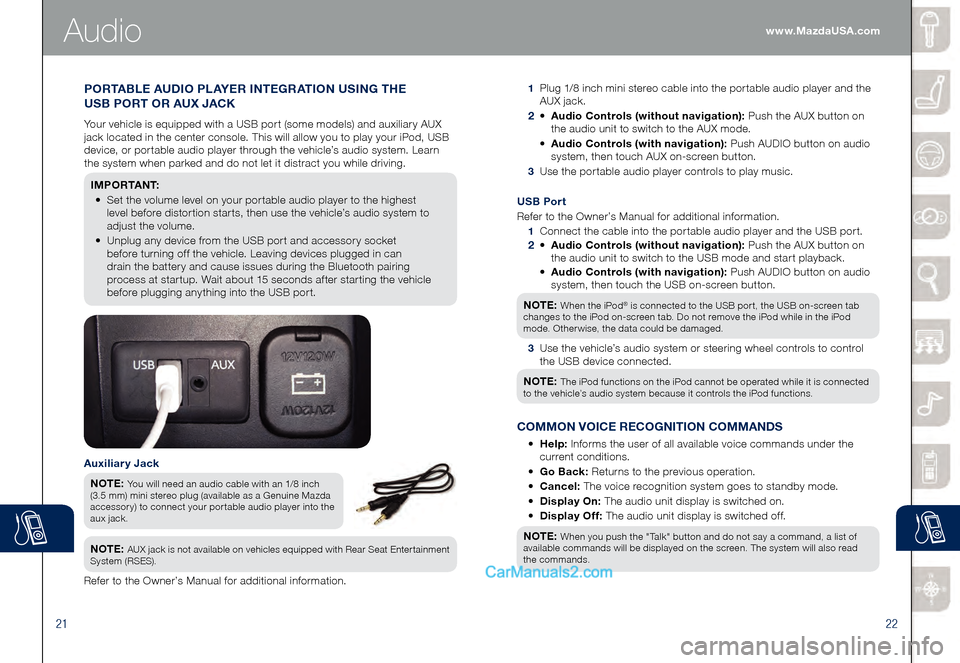
2122
Audio
1 Plug 1/8 inch mini stereo cable into the portable audio player and the
AUX jack.
2 • Audio Controls (without navigation): Push the AUX button on
the audio unit to switch to the AUX mode.
• Audio Controls (with navigation): Push AUDIO button on audio
system, then touch AUX on-screen button.
3 Use the portable audio player controls to play music.
Auxiliary Jack
NOTE: You will need an audio cable with an 1/8 inch
(3.5 mm) mini stereo plug (available as a Genuine Mazda
accessory) to connect your portable audio player into the
aux jack.
NOTE: AUX jack is not available on vehicles equipped with Rear Seat Entertainment
System (RSES).
Refer to the Owner’s Manual for additional information.
PORTABLE AUDIO PLAYER INTEGRATION USING THE
USB PORT OR AUX JACK
Your vehicle is equipped with a USB port (some models) and auxiliary AUX
jack located in the center console. This will allow you to play your iPod, USB
device, or portable audio player through the vehicle’s audio system. Learn
the system when parked and do not let it distract you while driving.
I M P O R TA N T:
• Set the volume level on your portable audio player to the highest
level before distortion starts, then use the vehicle’s audio system to
adjust the volume.
• Unplug any device from the USB port and accessory socket
before turning off the vehicle. Leaving devices plugged in can
drain the battery and cause issues during the Bluetooth pairing
process at startup. Wait about 15 seconds after starting the vehicle
before plugging anything into the USB port.
USB Port
Refer to the Owner’s Manual for additional information.
1 Connect the cable into the portable audio player and the USB port.
2 • Audio Controls (without navigation): Push the AUX button on
the audio unit to switch to the USB mode and start playback.
• Audio Controls (with navigation): Push AUDIO button on audio
system, then touch the USB on-screen button.
NOTE:
When the iPod® is connected to the USB port, the USB on-screen tab
changes to the iPod on-screen tab. Do not remove the iPod while in the iPod
mode. Otherwise, the data could be damaged.
3 Use the vehicle’s audio system or steering wheel controls to control
the USB device connected.
NOTE:
The iPod functions on the iPod cannot be operated while it is connected
to the vehicle’s audio system because it controls the iPod functions.
COMMON VOICE RECOGNITION COMMANDS
• Help: Informs the user of all available voice commands under the
current conditions.
• Go Back: Returns to the previous operation.
• Cancel: The voice recognition system goes to standby mode.
• Display On: The audio unit display is switched on.
• Display Off: The audio unit display is switched off.
NOTE:
When you push the "Talk" button and do not say a command, a list of
available commands will be displayed on the screen. The system will also read
the commands.
www.MazdaUSA.com
Page 14 of 18
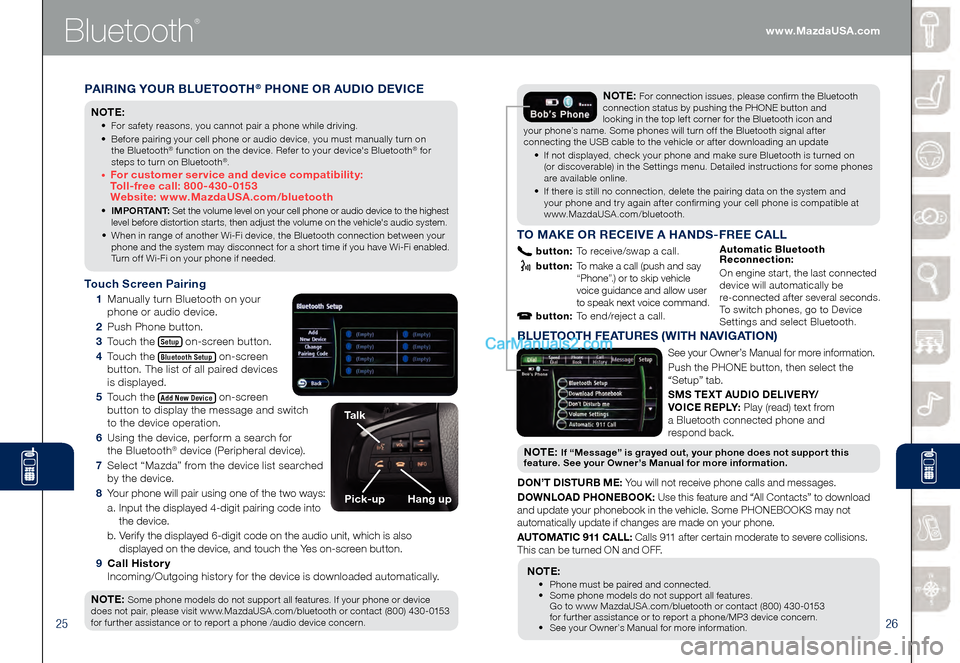
2526
Bluetooth
®
PAIRING YOUR BLUETOOTH® PHONE OR AUDIO DEVICE
NOTE:
• For safety reasons, you cannot pair a phone while driving.
• Before pairing your cell phone or audio device, you must manually turn on
the Bluetooth® function on the device. Refer to your device's Bluetooth® for
steps to turn on Bluetooth®.
• For customer service and device compatibility:
Toll-free call: 800-430-0153
Website: www.MazdaUSA.com/bluetooth
• IMPORTANT: Set the volume level on your cell phone or audio device to the highest
level before distortion starts, then adjust the volume on the vehicle's audio system.
• When in range of another Wi-Fi device, the Bluetooth connection between your phone and the system may disconnect for a short time if you have Wi-Fi enabled. Turn off Wi-Fi on your phone if needed.
Touch Screen Pairing
1 Manually turn Bluetooth on your
phone or audio device.
2 Push Phone button.
3 Touch the Setup on-screen button.
4 Touch the Bluetooth Setup on-screen
button. The list of all paired devices
is displayed.
5 Touch the Add New Device on-screen
button to display the message and switch
to the device operation.
6 Using the device, perform a search for
the Bluetooth® device (Peripheral device).
7 Select “Mazda” from the device list searched
by the device.
8 Your phone will pair using one of the two ways:
a. Input the displayed 4-digit pairing code into
the device.
b. Verify the displayed 6-digit code on the audio unit, which is also
displayed on the device, and touch the Yes on-screen button.
9 Call History
Incoming/Outgoing history for the device is downloaded automatically.
NOTE:
Some phone models do not support all features. If your phone or device
does not pair, please visit www.MazdaUSA.com/bluetooth or contact (800) 430-0153
for further assistance or to report a phone /audio device concern.
NOTE: For connection issues, please confirm the Bluetooth
connection status by pushing the PHONE button and
looking in the top left corner for the Bluetooth icon and
your phone’s name. Some phones will turn off the Bluetooth signal after
connecting the USB cable to the vehicle or after downloading an update
• If not displayed, check your phone and make sure Bluetooth is turned on (or discoverable) in the Settings menu. Detailed instructions for some phones are available online.
• If there is still no connection, delete the pairing data on the system and your phone and try again after confirming your cell phone is compatible at www.MazdaUSA.com/bluetooth.
Talk
Pick-upHang up
BLUETOOTH FEATURES (WITH NAVIGATION)
See your Owner’s Manual for more information.
Push the PHONE button, then select the
“Setup” tab.
SMS TEXT AUDIO DELIVERY/
VOICE REPLY: Play (read) text from
a Bluetooth connected phone and
respond back.
NOT E: If “Message” is grayed out, your phone does not support this
feature. See your Owner’s Manual for more information.
DON’T DISTURB ME: You will not receive phone calls and messages.
DOWNLOAD PHONEBOOK: Use this feature and “All Contacts” to download
and update your phonebook in the vehicle. Some PHONEBOOKS may not
automatically update if changes are made on your phone.
AUTOMATIC 911 CALL: Calls 911 after certain moderate to severe collisions.
This can be turned ON and OFF.
NOTE:
• Phone must be paired and connected. • Some phone models do not support all features.
Go to www MazdaUSA.com/bluetooth or contact (800) 430-0153
for further assistance or to report a phone/MP3 device concern.
• See your Owner’s Manual for more information.
TO MAKE OR RECEIVE A HANDS-FREE CALL
button: To receive/swap a call.
button: To make a call (push and say “Phone”.) or to skip vehicle
voice guidance and allow user
to speak next voice command.
button: To end/reject a call.
Automatic Bluetooth
Reconnection:
On engine start, the last connected
device will automatically be
re-connected after several seconds.
To switch phones, go to Device
Settings and select Bluetooth.
www.MazdaUSA.com
Page 17 of 18
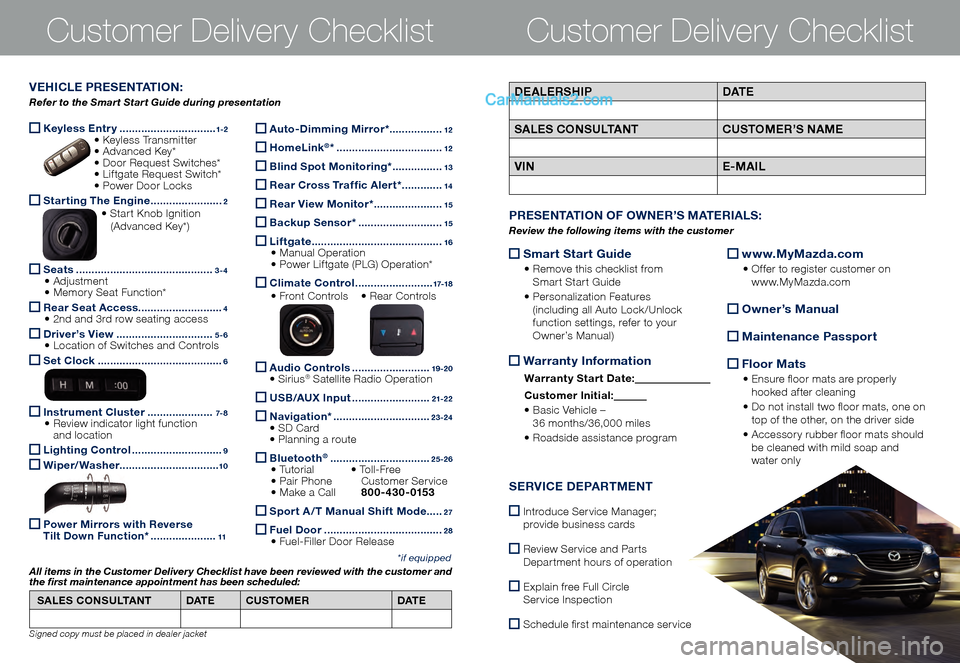
Keyless Entry ...............................1-2 • K
eyless Transmitter • Advanced Key* • Do or Request Switches* • Liftgate Request Switch* • Po wer Door Locks
Starting The Engine .......................2 • Start Knob Ignition (Advanced Key*)
Seats ............................................3-4 • Adjustment • Memory Seat Function*
Rear Seat Access
...........................4 • 2nd and 3rd row seating access
Driver’s View ...............................5-6 • Location of Switches and Controls
Set Clock ........................................6
Instrument Cluster .....................7- 8 • Review indicator light function
and location
Lighting Control .............................9
Wiper/Washer
................................10
Power Mirrors with Reverse
Tilt Down Function* .....................11
Customer Delivery ChecklistCustomer Delivery Checklist
*if equipped
DEALERSHIP DAT E
SALES CONSULTANT CUSTOMER’S NAME
VIN E-MAILVEHICLE PRESENTATION:
Refer to the Smart Start Guide during presentation
Auto-Dimming Mirror* .................12
HomeLink®* ..................................12
Blind Spot Monitoring* ................13
Rear Cross Traffic Alert* .............14
Rear View Monitor* ......................15
Backup Sensor* ...........................15
Liftgate ..........................................16 • Manual Operation • Power Liftgate (PLG) Operation*
Climate Control .........................17-18
• Front Controls • Re
ar Controls
Audio Controls .........................19 -2 0 • Sirius® Satellite Radio Operation
USB/AUX Input .........................21-2 2
Navigation* ...............................23-24 • SD Card • Planning a route
Bluetooth® ................................25-26 • Tutorial • To l l - F r e e • Pair Phone
Cu stomer Service • Make a Call 800-430-0153
Sport A /T Manual Shift Mode .....27
Fuel Door ......................................2 8 • Fuel-Filler Door Release
SALES CONSULTANT
DAT ECUSTOMER DAT E
All items in the Customer Deliver y Checklist have been reviewed with the customer and
the first maintenance appointment has been scheduled:
Signed copy must be placed in dealer jacket
Smart Start Guide
• Remove this checklist from
Smart Start Guide
• Personalization Features
(including all Auto Lock/Unlock
function settings, refer to your
Owner’s Manual)
Warranty Information
Warranty Start Date:
Customer Ini tial:
• Basic Vehicle –
36 months/36,000 miles
• Roadside assistance program
www.MyMazda.com
• Offer to register customer on
www.MyMazda.com
Owner’s Manual
Maintenance Passport
Floor Mats
• Ensure floor mats are properly
hooked after cleaning
• Do not install two floor mats, one on
top of the other, on the driver side
• Accessory rubber floor mats should
be cleaned with mild soap and
water only
PRESENTATION OF OWNER’S MATERIALS:
Review the following items with the customer
SERVICE DEPARTMENT
Introduce Service Manager;
provide business cards
Review Service and Parts
Department hours of operation
Explain free Full Circle
Service Inspection
Schedule first maintenance service