MAZDA MODEL CX-9 2017 Owners Manual (in English)
Manufacturer: MAZDA, Model Year: 2017, Model line: MODEL CX-9, Model: MAZDA MODEL CX-9 2017Pages: 612
Page 361 of 612
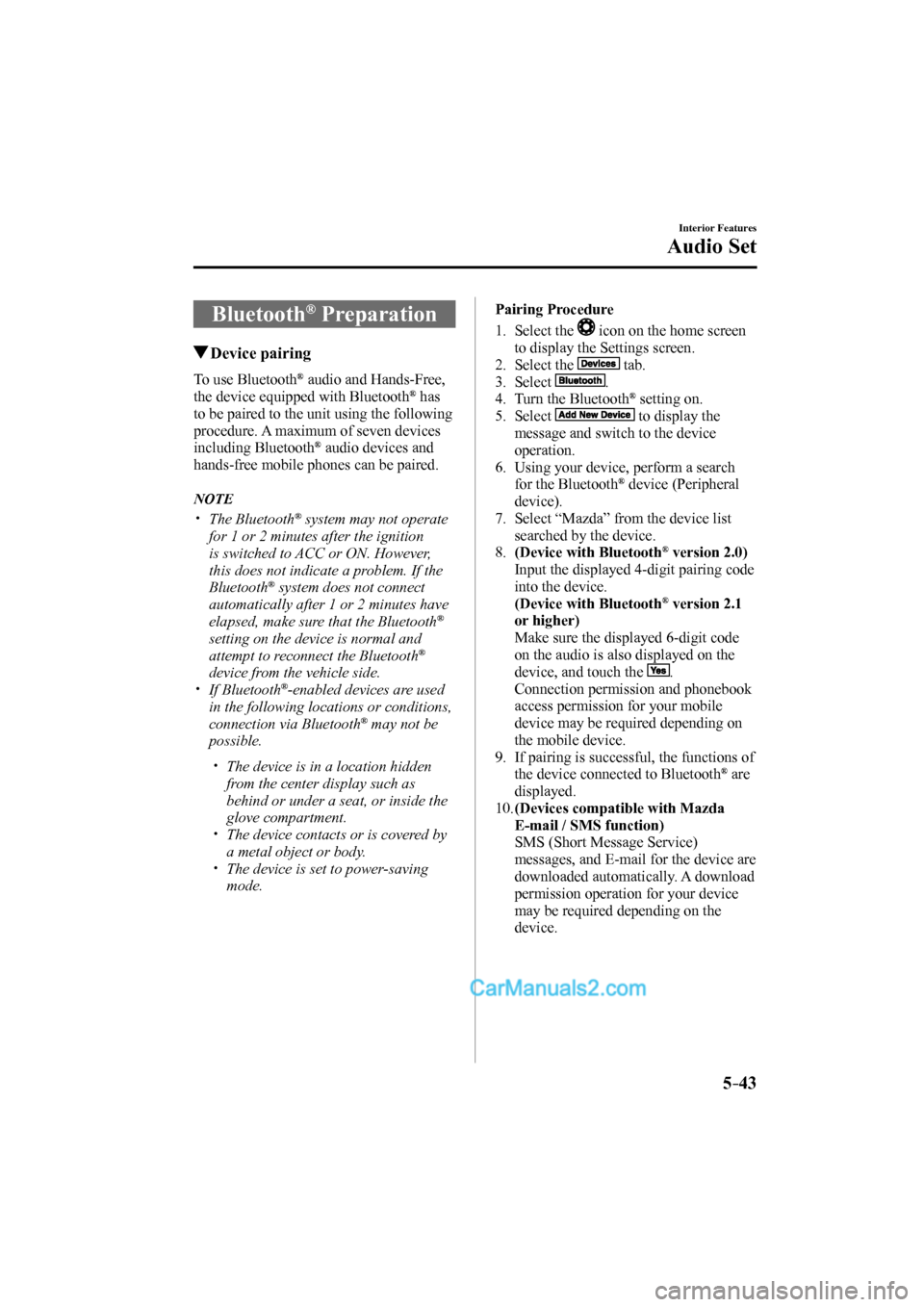
5–43
Interior Features
Audio Set
Bluetooth ® Preparation
Device pairing
To use Bluetooth ® audio and Hands-Free,
the device equipped with Bluetooth ® has
to be paired to the unit using the following
procedure. A maximum of seven devices
including Bluetooth
® audio devices and
hands-free mobile phones can be paired.
NOTE
The Bluetooth ® system may not operate
for 1 or 2 minutes after the ignition
is switched to ACC or ON. However,
this does not indicate a problem. If the
Bluetooth
® system does not connect
automatically after 1 or 2 minutes have
elapsed, make sure that the Bluetooth
®
setting on the device is normal and
attempt to reconnect the Bluetooth
®
device from the vehicle side.
If Bluetooth ® -enabled devices are used
in the following locations or conditions,
connection via Bluetooth
® may not be
possible.
The device is in a location hidden
from the center display such as
behind or under a seat, or inside the
glove compartment.
The device contacts or is covered by
a metal object or body.
The device is set to power-saving
mode.
Pairing Procedure
1. Select the
icon on the home screen
to display the Settings screen.
2. Select the
tab.
3. Select
.
4. Turn the Bluetooth ® setting on.
5. Select
to display the
message and switch to the device
operation.
6. Using your device, perform a search
for the Bluetooth
® device (Peripheral
device).
7. Select “Mazda” from the device list
searched by the device.
8. (Device with Bluetooth
® version 2.0)
Input the displayed 4-digit pairing code
into the device.
(Device with Bluetooth
® version 2.1
or higher)
Make sure the displayed 6-digit code
on the audio is also displayed on the
device, and touch the
.
Connection permission and phonebook
access permission for your mobile
device may be required depending on
the mobile device.
9. If pairing is successful, the functions of
the device connected to Bluetooth
® are
displayed.
10. (Devices compatible with Mazda
E-mail / SMS function)
SMS (Short Message Service)
messages, and E-mail for the device are
downloaded automatically. A download
permission operation for your device
may be required depending on the
device.
CX-9_8FS7-EA-16K_Edition2.indb 43CX-9_8FS7-EA-16K_Edition2.indb 432016/12/15 18:35:172016/12/15 18:35:17
Page 362 of 612
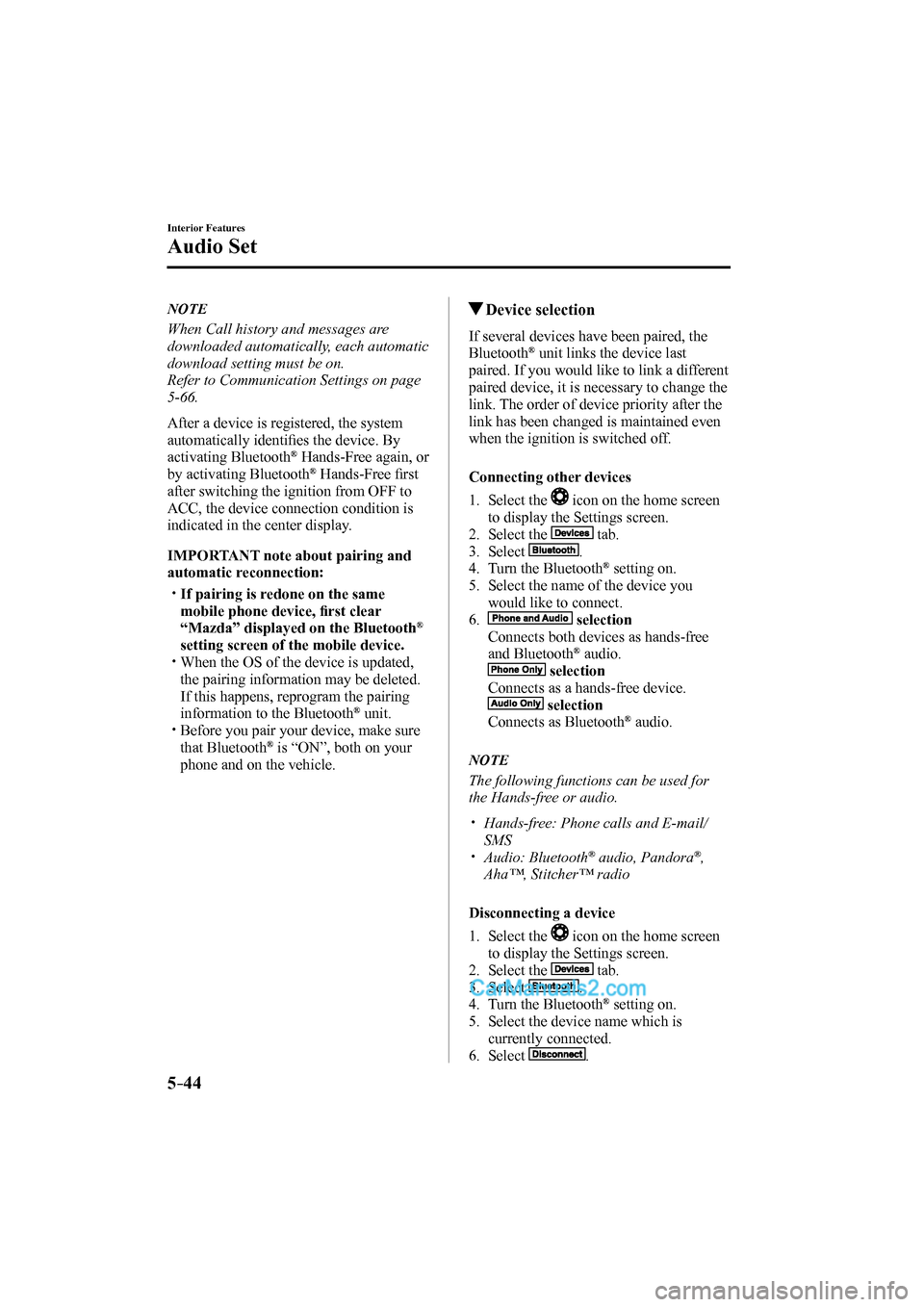
5–44
Interior Features
Audio Set
NOTE
When Call history and messages are
downloaded automatically, each automatic
download setting must be on.
Refer to Communication Settings on page
5-66 .
After a device is registered, the system
automatically identifi es the device. By
activating Bluetooth
® Hands-Free again, or
by activating Bluetooth ® Hands-Free fi rst
after switching the ignition from OFF to
ACC, the device connection condition is
indicated in the center display.
IMPORTANT note about pairing and
automatic reconnection:
If pairing is redone on the same
mobile phone device, fi rst clear
“Mazda” displayed on the Bluetooth
®
setting screen of the mobile device.
When the OS of the device is updated,
the pairing information may be deleted.
If this happens, reprogram the pairing
information to the Bluetooth
® unit.
Before you pair your device, make sure
that Bluetooth ® is “ON”, both on your
phone and on the vehicle.
Device selection
If several devices have been paired, the
Bluetooth ® unit links the device last
paired. If you would like to link a different
paired device, it is necessary to change the
link. The order of device priority after the
link has been changed is maintained even
when the ignition is switched off.
Connecting other devices
1. Select the
icon on the home screen
to display the Settings screen.
2. Select the
tab.
3. Select
.
4. Turn the Bluetooth ® setting on.
5. Select the name of the device you
would like to connect.
6.
selection
Connects both devices as hands-free
and Bluetooth
® audio.
selection
Connects as a hands-free device.
selection
Connects as Bluetooth ® audio.
NOTE
The following functions can be used for
the Hands-free or audio.
Hands-free: Phone calls and E-mail/
SMS
Audio: Bluetooth ® audio, Pandora ® ,
Aha™, Stitcher™ radio
Disconnecting a device
1. Select the
icon on the home screen
to display the Settings screen.
2. Select the
tab.
3. Select
.
4. Turn the Bluetooth ® setting on.
5. Select the device name which is
currently connected.
6. Select
.
CX-9_8FS7-EA-16K_Edition2.indb 44CX-9_8FS7-EA-16K_Edition2.indb 442016/12/15 18:35:172016/12/15 18:35:17
Page 363 of 612
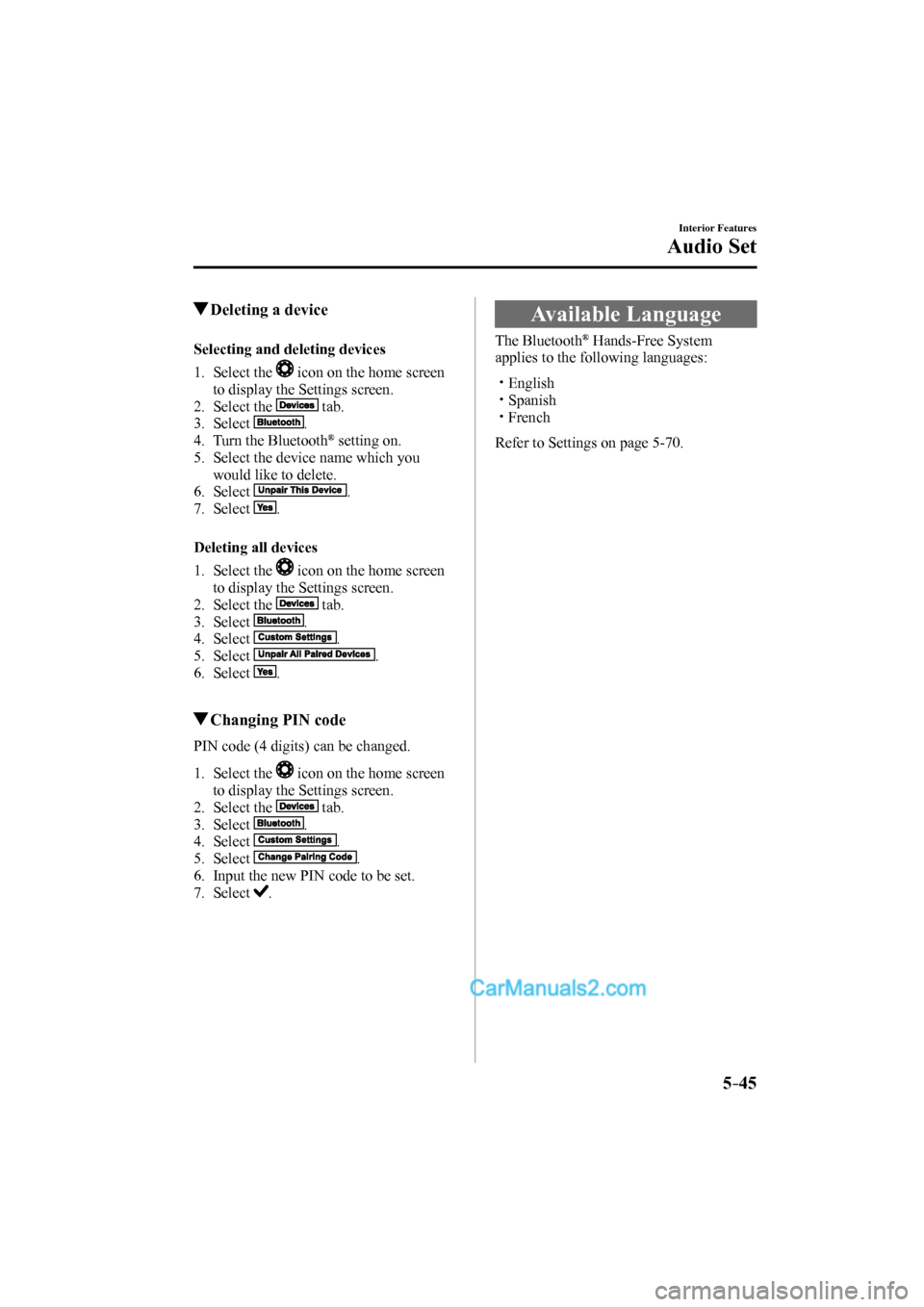
5–45
Interior Features
Audio Set
Deleting a device
Selecting and deleting devices
1. Select the
icon on the home screen
to display the Settings screen.
2. Select the
tab.
3. Select
.
4. Turn the Bluetooth ® setting on.
5. Select the device name which you
would like to delete.
6. Select
.
7. Select
.
Deleting all devices
1. Select the
icon on the home screen
to display the Settings screen.
2. Select the
tab.
3. Select
.
4. Select
.
5. Select
.
6. Select
.
Changing PIN code
PIN code (4 digits) can be changed.
1. Select the icon on the home screen
to display the Settings screen.
2. Select the
tab.
3. Select
.
4. Select
.
5. Select
.
6. Input the new PIN code to be set.
7. Select
.
Available Language
The Bluetooth ® Hands-Free System
applies to the following languages:
English
Spanish
French
Refer to Settings on page 5-70 .
CX-9_8FS7-EA-16K_Edition2.indb 45CX-9_8FS7-EA-16K_Edition2.indb 452016/12/15 18:35:192016/12/15 18:35:19
Page 364 of 612
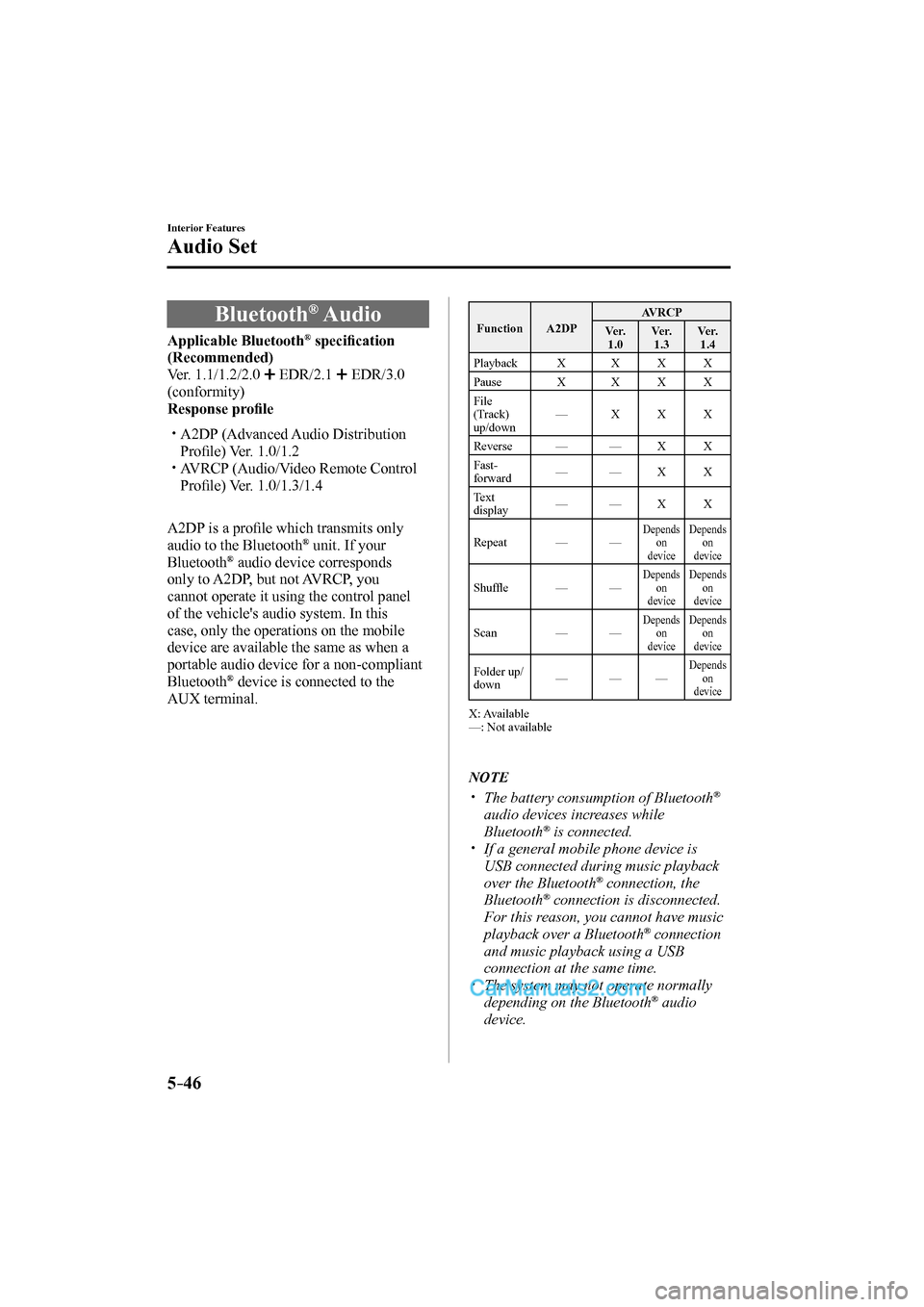
5–46
Interior Features
Audio Set
Bluetooth ® Audio
Applicable Bluetooth ® specifi cation
(Recommended)
Ver. 1.1/1.2/2.0
EDR/2.1 EDR/3.0
(conformity)
Response profi le
A2DP (Advanced Audio Distribution
Profi le) Ver. 1.0/1.2
AVRCP (Audio/Video Remote Control
Profi le) Ver. 1.0/1.3/1.4
A2DP is a profi le which transmits only
audio to the Bluetooth
® unit. If your
Bluetooth ® audio device corresponds
only to A2DP, but not AVRCP, you
cannot operate it using the control panel
of the vehicle's audio system. In this
case, only the operations on the mobile
device are available the same as when a
portable audio device for a non-compliant
Bluetooth
® device is connected to the
AUX terminal.
Function A2DP AVRCP
Ve r.
1.0 Ve r.
1.3 Ve r.
1.4
Playback X X X X
Pause X X X X
File
(Track)
up/down — X X X
Reverse — — X X
Fast-
forward — — X X
Text
display — — X X
Repeat — —
Depends
on
device Depends
on
device
Shuffl e — — Depends
on
device Depends
on
device
Scan — — Depends
on
device Depends
on
device
Folder up/
down — — — Depends
on
device
X: Available
—: Not available
NOTE
The battery consumption of Bluetooth ®
audio devices increases while
Bluetooth
® is connected.
If a general mobile phone device is
USB connected during music playback
over the Bluetooth
® connection, the
Bluetooth ® connection is disconnected.
For this reason, you cannot have music
playback over a Bluetooth
® connection
and music playback using a USB
connection at the same time.
The system may not operate normally
depending on the Bluetooth ® audio
device.
CX-9_8FS7-EA-16K_Edition2.indb 46CX-9_8FS7-EA-16K_Edition2.indb 462016/12/15 18:35:202016/12/15 18:35:20
Page 365 of 612
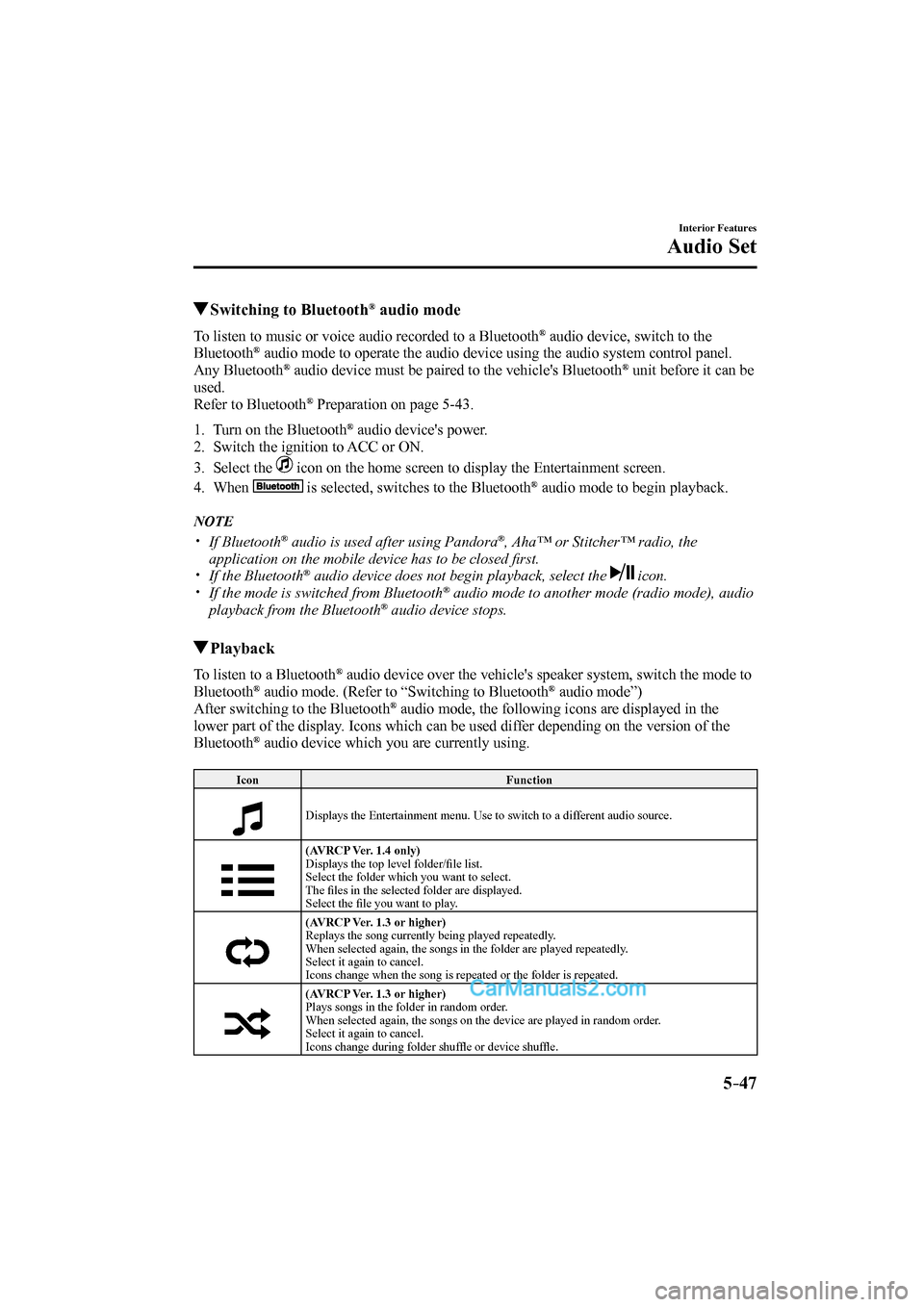
5–47
Interior Features
Audio Set
Switching to Bluetooth ® audio mode
To listen to music or voice audio recorded to a Bluetooth ® audio device, switch to the
Bluetooth ® audio mode to operate the audio device using the audio system control panel.
Any Bluetooth ® audio device must be paired to the vehicle's Bluetooth ® unit before it can be
used.
Refer to Bluetooth ® Preparation on page 5-43 .
1. Turn on the Bluetooth ® audio device's power.
2. Switch the ignition to ACC or ON.
3. Select the
icon on the home screen to display the Entertainment screen.
4. When
is selected, switches to the Bluetooth ® audio mode to begin playback.
NOTE
If Bluetooth ® audio is used after using Pandora ® , Aha™ or Stitcher™ radio, the
application on the mobile device has to be closed fi rst.
If the Bluetooth ® audio device does not begin playback, select the icon.
If the mode is switched from Bluetooth ® audio mode to another mode (radio mode), audio
playback from the Bluetooth ® audio device stops.
Playback
To listen to a Bluetooth ® audio device over the vehicle's speaker system, switch the mode to
Bluetooth ® audio mode. (Refer to “Switching to Bluetooth ® audio mode”)
After switching to the Bluetooth ® audio mode, the following icons are displayed in the
lower part of the display. Icons which can be used differ depending on the version of the
Bluetooth
® audio device which you are currently using.
Icon Function
Displays the Entertainment menu. Use to switch to a different audio source.
(AVRCP Ver. 1.4 only)
Displays the top level folder/fi le list.
Select the folder which you want to select.
The fi les in the selected folder are displayed.
Select the fi le you want to play.
(AVRCP Ver. 1.3 or higher)
Replays the song currently being played repeatedly.
When selected again, the songs in the folder are played repeatedly.
Select it again to cancel.
Icons change when the song is repeated or the folder is repeated.
(AVRCP Ver. 1.3 or higher)
Plays songs in the folder in random order.
When selected again, the songs on the device are played in random order.
Select it again to cancel.
Icons change during folder shuffl e or device shuffl e.
CX-9_8FS7-EA-16K_Edition2.indb 47CX-9_8FS7-EA-16K_Edition2.indb 472016/12/15 18:35:212016/12/15 18:35:21
Page 366 of 612
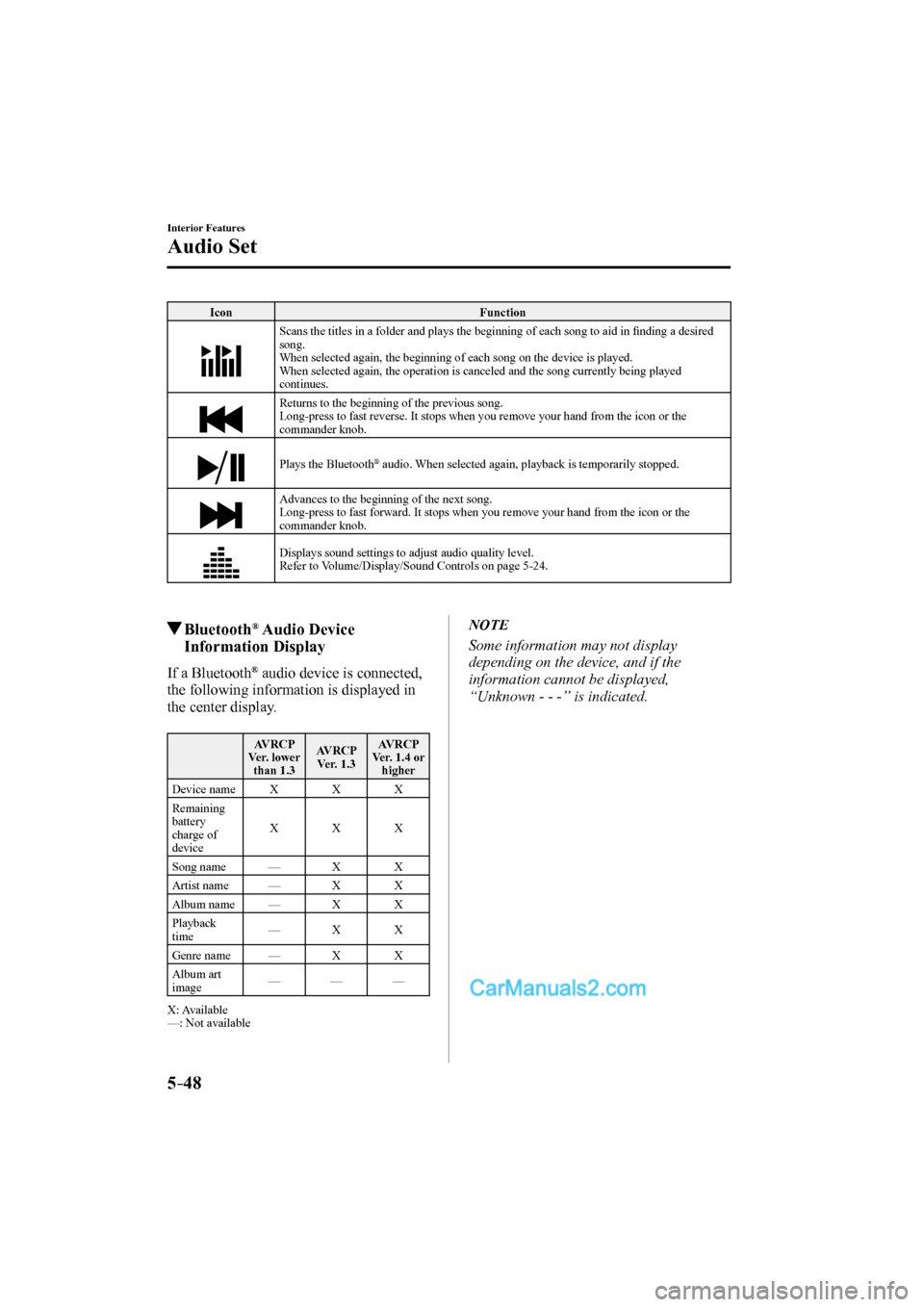
5–48
Interior Features
Audio Set
Icon Function
Scans the titles in a folder and plays the beginning of each song to aid in fi nding a desired
song.
When selected again, the beginning of each song on the device is played.
When selected again, the operation is canceled and the song currently being played
continues.
Returns to the beginning of the previous song.
Long-press to fast reverse. It stops when you remove your hand from the icon or the
commander knob.
Plays the Bluetooth
® audio. When selected again, playback is temporarily stopped.
Advances to the beginning of the next song.
Long-press to fast forward. It stops when you remove your hand from the icon or the
commander knob.
Displays sound settings to adjust audio quality level.
Refer to Volume/Display/Sound Controls on page 5-24 .
Bluetooth ® Audio Device
Information Display
If a Bluetooth ® audio device is connected,
the following information is displayed in
the center display.
AVRCP
Ver. lower
than 1.3 AVRCP
Ver. 1.3 AVRCP
Ver. 1.4 or
higher
Device name X X X
Remaining
battery
charge of
device X X X
Song name — X X
Artist name — X X
Album name — X X
Playback
time — X X
Genre name — X X
Album art
image — — —
X: Available
—: Not available
NOTE
Some information may not display
depending on the device, and if the
information cannot be displayed,
“Unknown - - -” is indicated.
CX-9_8FS7-EA-16K_Edition2.indb 48CX-9_8FS7-EA-16K_Edition2.indb 482016/12/15 18:35:212016/12/15 18:35:21
Page 367 of 612
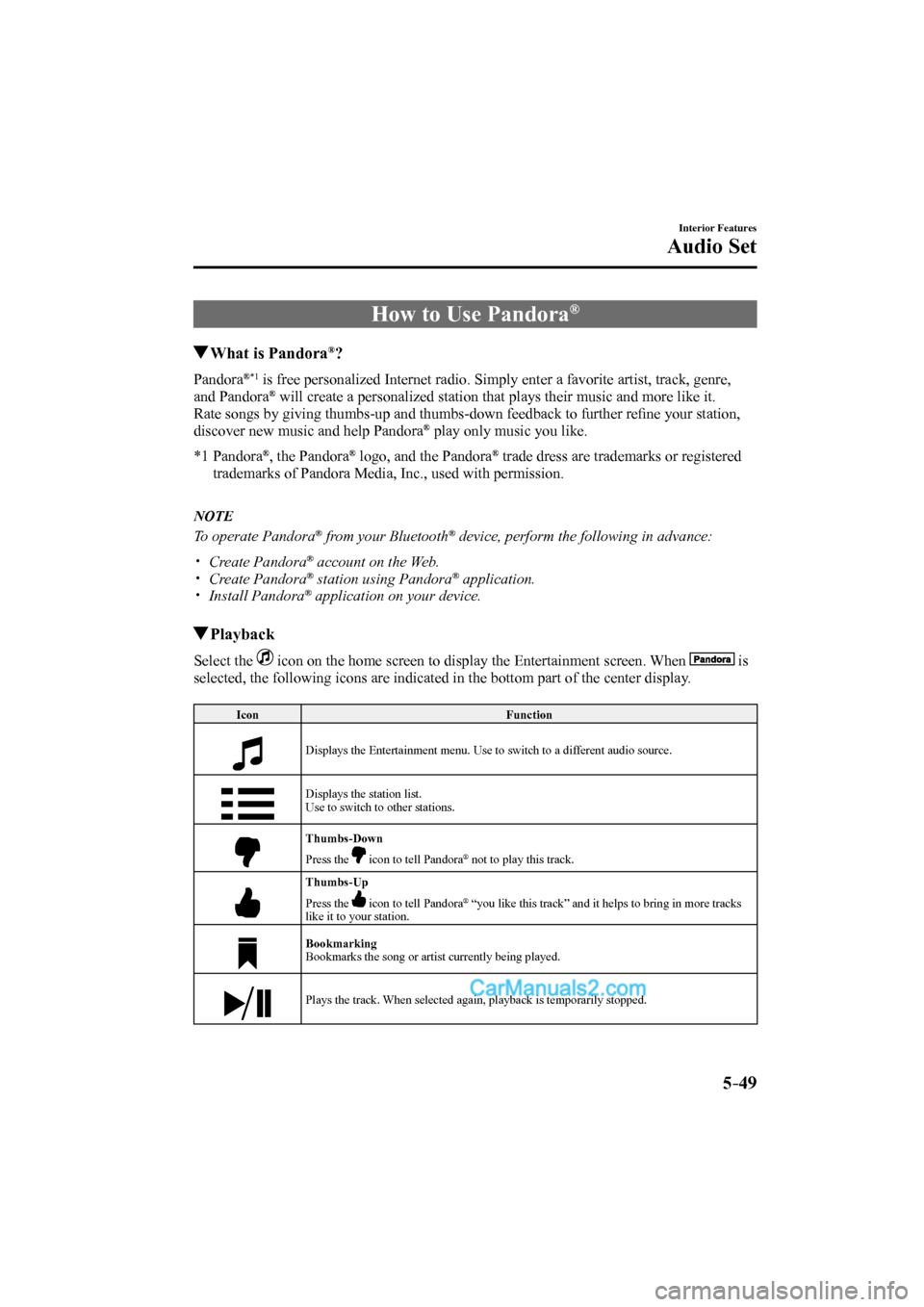
5–49
Interior Features
Audio Set
How to Use Pandora ®
What is Pandora ® ?
Pandora ®*1 is free personalized Internet radio. Simply enter a favorite artist, track, genre,
and Pandora ® will create a personalized station that plays their music and more like it.
Rate songs by giving thumbs-up and thumbs-down feedback to further refi ne your station,
discover new music and help Pandora
® play only music you like.
*1 Pandora ® , the Pandora ® logo, and the Pandora ® trade dress are trademarks or registered
trademarks of Pandora Media, Inc., used with permission.
NOTE
To operate Pandora ® from your Bluetooth ® device, perform the following in advance:
Create Pandora ® account on the Web.
Create Pandora ® station using Pandora ® application.
Install Pandora ® application on your device.
Playback
Select the icon on the home screen to display the Entertainment screen. When is
selected, the following icons are indicated in the bottom part of the center display.
Icon Function
Displays the Entertainment menu. Use to switch to a different audio source.
Displays the station list.
Use to switch to other stations.
Thumbs-Down
Press the icon to tell Pandora ® not to play this track.
Thumbs-Up
Press the icon to tell Pandora ® “you like this track” and it helps to bring in more tracks
like it to your station.
Bookmarking
Bookmarks the song or artist currently being played.
Plays the track. When selected again, playback is temporarily stopped.
CX-9_8FS7-EA-16K_Edition2.indb 49CX-9_8FS7-EA-16K_Edition2.indb 492016/12/15 18:35:222016/12/15 18:35:22
Page 368 of 612
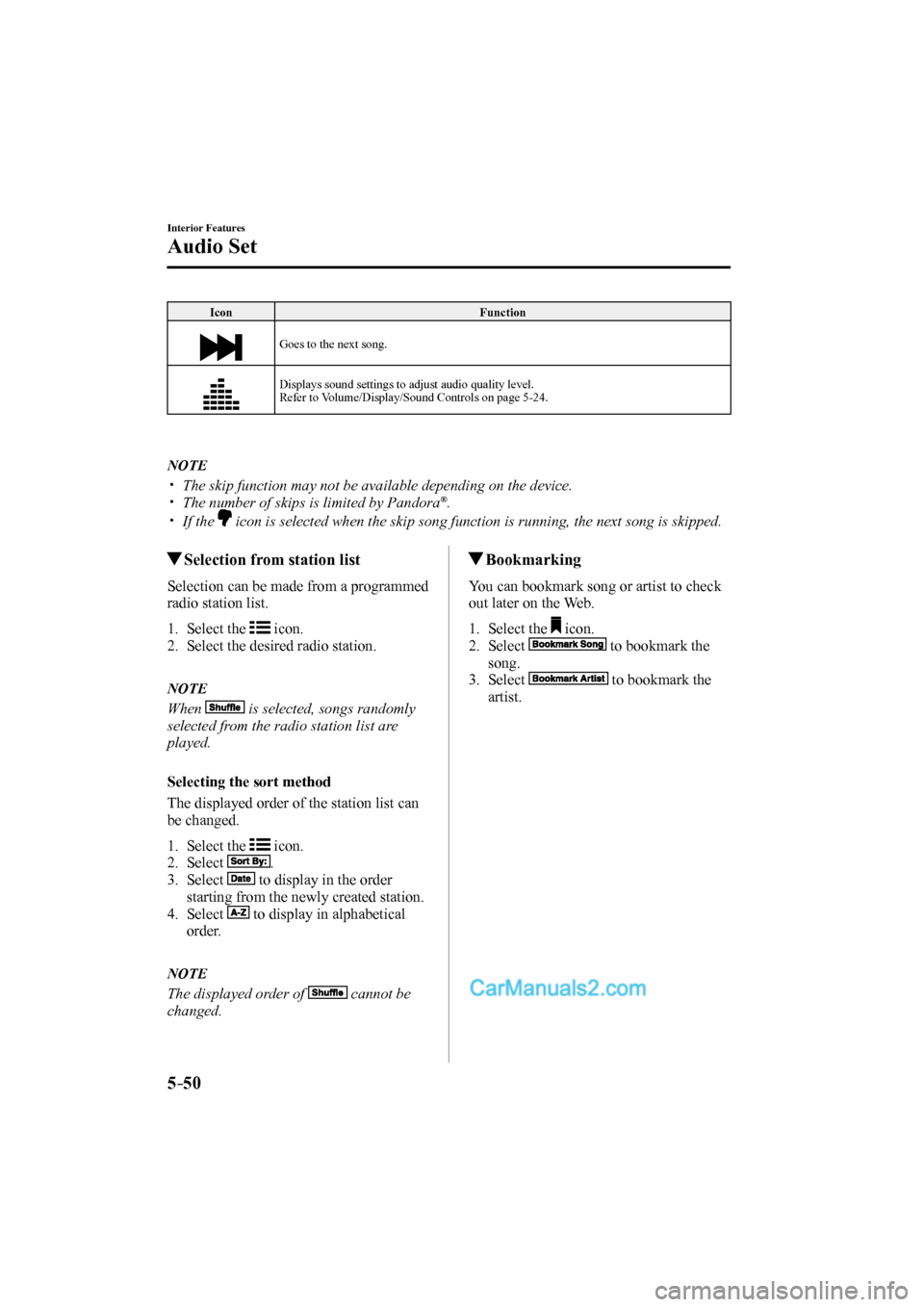
5–50
Interior Features
Audio Set
Icon Function
Goes to the next song.
Displays sound settings to adjust audio quality level.
Refer to Volume/Display/Sound Controls on page 5-24 .
NOTE
The skip function may not be available depending on the device.
The number of skips is limited by Pandora ® .
If the icon is selected when the skip song function is running, the next song is skipped.
Selection from station list
Selection can be made from a programmed
radio station list.
1. Select the icon.
2. Select the desired radio station.
NOTE
When is selected, songs randomly
selected from the radio station list are
played.
Selecting the sort method
The displayed order of the station list can
be changed.
1. Select the icon.
2. Select
.
3. Select
to display in the order
starting from the newly created station.
4. Select
to display in alphabetical
order.
NOTE
The displayed order of cannot be
changed.
Bookmarking
You can bookmark song or artist to check
out later on the Web.
1. Select the icon.
2. Select
to bookmark the
song.
3. Select
to bookmark the
artist.
CX-9_8FS7-EA-16K_Edition2.indb 50CX-9_8FS7-EA-16K_Edition2.indb 502016/12/15 18:35:232016/12/15 18:35:23
Page 369 of 612
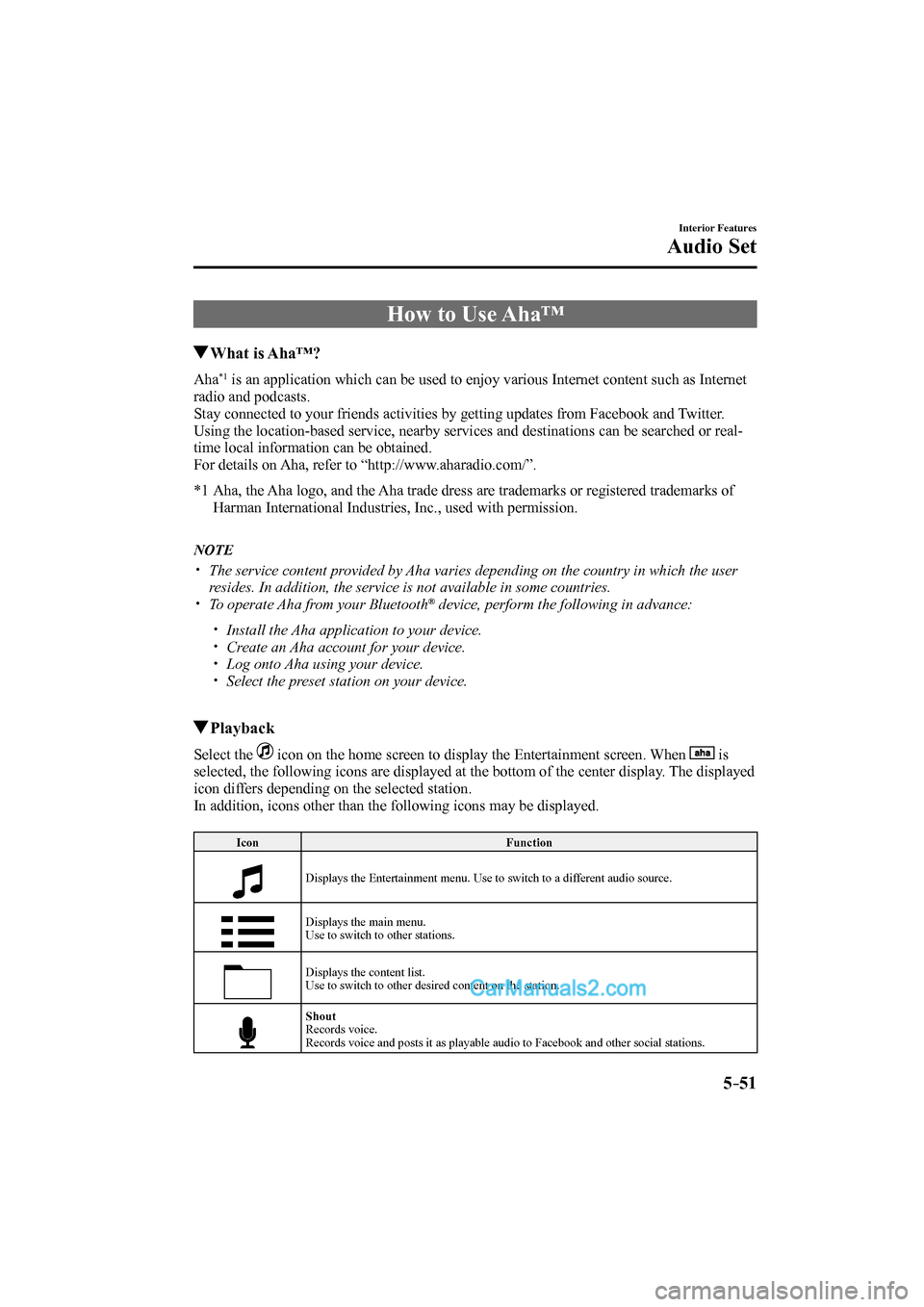
5–51
Interior Features
Audio Set
How to Use Aha™
What is Aha™?
Aha *1 is an application which can be used to enjoy various Internet content such as Internet
radio and podcasts.
Stay connected to your friends activities by getting updates from Facebook and Twitter.
Using the location-based service, nearby services and destinations can be searched or real-
time local information can be obtained.
For details on Aha, refer to “http://www.aharadio.com/”.
*1 Aha, the Aha logo, and the Aha trade dress are trademarks or registered trademarks of
Harman International Industries, Inc., used with permission.
NOTE
The service content provided by Aha varies depending on the country in which the user
resides. In addition, the service is not available in some countries.
To operate Aha from your Bluetooth ® device, perform the following in advance:
Install the Aha application to your device.
Create an Aha account for your device.
Log onto Aha using your device.
Select the preset station on your device.
Playback
Select the icon on the home screen to display the Entertainment screen. When is
selected, the following icons are displayed at the bottom of the center display. The displayed
icon differs depending on the selected station.
In addition, icons other than the following icons may be displayed.
Icon Function
Displays the Entertainment menu. Use to switch to a different audio source.
Displays the main menu.
Use to switch to other stations.
Displays the content list.
Use to switch to other desired content on the station.
Shout
Records voice.
Records voice and posts it as playable audio to Facebook and other social stations.
CX-9_8FS7-EA-16K_Edition2.indb 51CX-9_8FS7-EA-16K_Edition2.indb 512016/12/15 18:35:252016/12/15 18:35:25
Page 370 of 612
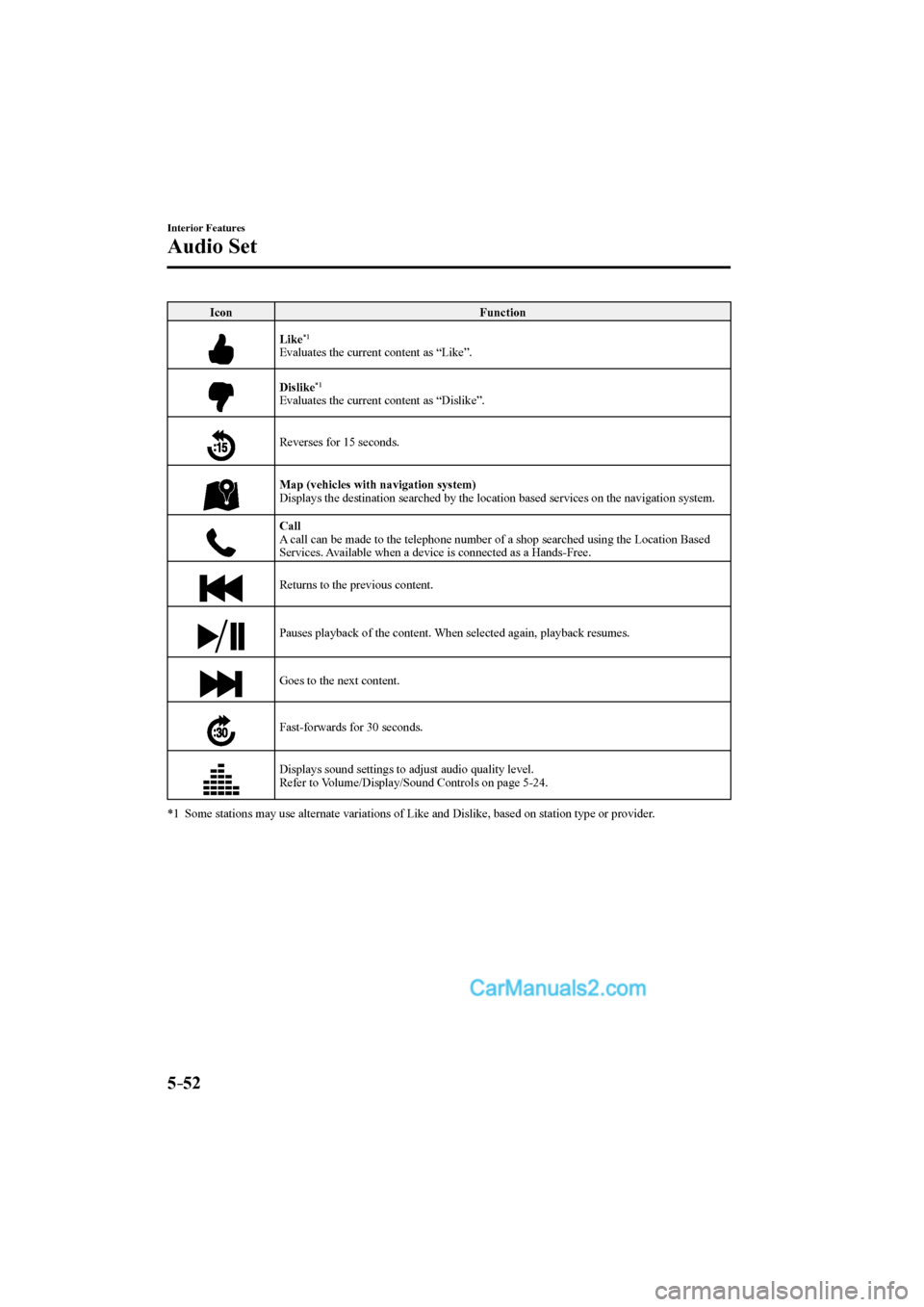
5–52
Interior Features
Audio Set
Icon Function
Like
*1
Evaluates the current content as “Like”.
Dislike
*1
Evaluates the current content as “Dislike”.
Reverses for 15 seconds.
Map (vehicles with navigation system)
Displays the destination searched by the location based services on the navigation system.
Call
A call can be made to the telephone number of a shop searched using the Location Based
Services. Available when a device is connected as a Hands-Free.
Returns to the previous content.
Pauses playback of the content. When selected again, playback resumes.
Goes to the next content.
Fast-forwards for 30 seconds.
Displays sound settings to adjust audio quality level.
Refer to Volume/Display/Sound Controls on page 5-24 .
*1 Some stations may use alternate variations of Like and Dislike, based on station type or provider.
CX-9_8FS7-EA-16K_Edition2.indb 52CX-9_8FS7-EA-16K_Edition2.indb 522016/12/15 18:35:252016/12/15 18:35:25