ECO mode MAZDA MODEL CX-9 2019 (in English) Repair Manual
[x] Cancel search | Manufacturer: MAZDA, Model Year: 2019, Model line: MODEL CX-9, Model: MAZDA MODEL CX-9 2019Pages: 692
Page 444 of 692

▼Switching to Bluetooth® audio mode
To listen to music or voice a
udio recorded to a Bluetooth® audio device, switch to the
Bluetooth
® audio mode to operate the audio device using the audio system control panel.
Any Bluetooth
® audio device must be paired to the vehicle's Bluetooth® unit before it can
be used.
Refer to Bluetooth
® Preparation on page 5-52.
1. Turn on the Bluetooth
® audio device's power.
2. Switch the ignition to ACC or ON.
3. Select the
icon on the home screen to display the Entertainment screen.
4. When
is selected, switches to the Bluetooth® audio mode to begin playback.
NOTE
If the Applications screen is not displayed on the device, Bluetooth® audio may not play
on the center display.
If Bluetooth® audio is used after using Pandora®, Aha™ or Stitcher™ radio, the
application on the mo bile device has to be closed first.
If the Bluetooth® audio device does not begin playback, select the icon.
If the mode is switched from Bluetooth® audio mode to another mode (radio mode), audio
playback from the Bluetooth
® audio device stops.
▼ Playback
To listen to a Bluetooth® audio device over the vehicle's speaker system, switch the mod
e to
Bluetooth
® audio mode. (Refer to “Switching to Bluetooth® audio mode”)
After switching t o the Bluetooth
® audio mode, the following icons are displayed in the
lower part of the display. Icons which can be used differ depen ding on the version of the
Bluetooth
® audio device which you are currently using.
Icon Function
Displays the Entertainment menu. Use to switch to a different audio source.
(AVRCP Ver. 1.4 only)
Displays the top level folder/file list.
Select the folder which you want to select.
The files in the selected folder are displayed.
Select the file you want to play.
(AVRCP Ver. 1.3 or higher)
Replays the song currently being played repeatedly.
When selected again, the songs in the folder are played repeate dly.
Select it again to cancel.
Icons change when the song is re peated or the folder is repeated.
Interior Features
Audio Set
5-56
CX-9_8HB2-EA-18G_Edition1 2018-5-11 13:09:27
Page 455 of 692

6. Slide the contact or move it using thecommander switch, then select
.
Changing contact name of your
favorites
1. Select the
icon on the home screen
to display the Communication screen.
2. Select
to display the favorites
list.
3. Select
.
4. Select
.
5. Select the contact to display the keyboard screen.
6. If a new name is input and
is
selected, the contact name is stored.
NOTE
If the contact is long-pressed when the
favorites list is displayed, the contact
information can be edited (deleted,
moved).
Telephone Number Input
NOTE
Practice this while parked until you are
confident you can do it while driving in a
non-taxing road situation. If you are not
completely comfortable, make all calls
from a safe parking position, and only
start driving when you can devote your
full attention to driving.
1. Select the
icon on the home screen
to display the Communication screen.
2. When
is pressed, the dial pad
is displayed.
3. Input the telephone number using the dial pad.
4. Select
to make the call.
Numeral or symbol entry
Use the dial pad.
Long-press the
to input +.
Select
to delete the currently input
value.
Long-press
to delete all input values.
Redial Function
Makes a call to the last person called
(latest person on outgoing call record)
from the mobile phone/vehicle.
1. Press the talk button.
2. Wait for the beep sound.
3. Say: “Redial”
Call back Function
Makes a call to the last person who called
your (latest person on incoming call
record) mobile phone/vehicle.
1. Press the talk button.
2. Wait for the beep sound.
3. Say: “Call back”
Mobile 911 (U.S.A./Canada only)
If the vehicle is involved in a moderate to
severe collision, a call is made
automatically to 911 from the connected
device. The “Emergency Assistance Call”
setting must be on.
Refer to Communication Settings on page
5-73.
CAUTION
Though the system can be set to not call
911, doing so will defe at the purpose of the
system. Mazda recommends that the
Mobile 911 system remain activated.
Interior Features
Audio Set
5-67
CX-9_8HB2-EA-18G_Edition1 2018-5-11 13:09:27
Page 456 of 692

NOTE
Mobile 911 is a secondary function of
the audio entertainment system.
Therefore, the mobile 911 function
does not assure that the call is always
made to 911 after an accident occurs.
A Hands-free device must be paired and
connected. The 911 operator can verify
the vehicle's position information using
the Hands-free device GPS if equipped.
1. If the vehicle is involved in a moderate to severe collision, notification of the
call to 911 is made via audio and
screen display. To cancel the call, press
or hang-up
button within 10 seconds.
2. If
or
hang-up button is not pressed within
10 seconds, the call is made to 911
automatically.
Interior Features
Audio Set
5-68
CX-9_8HB2-EA-18G_Edition1 2018-5-11 13:09:27
Page 462 of 692

Voice Recognition
▼Basic Operation Method
Activating Voice Recognition
Press the talk button.
Ending Voice Recognition
Use one of the following methods:
Press the hang-up button.
Say, “Cancel”.
Operate the commander switch or the
center display (only when vehicle is
stopped).
Skipping Voice Guidance (for faster
operation)
Press and release the talk button.
Troubleshooting for Voice Recognition
If you do not understand an operation
method while in the voice recognition
mode, say “Tutorial” or “Help”.
Commands useable anytime during
voice recognition
“Go Back” and “Cancel” are commands
which can be used at anytime during voice
recognition.
Returning to previous operation
To return to the previous operation, say,
“Go Back” while in voice recognition
mode.
Cancel
To put the Bluetooth
® Hands-Free system
in standby mode, say, “Cancel” while in
voice recognition mode.
To prevent a deterioration in the voice
recognition rate and voice quality, the
following points should be observed:
The voice recognition cannot be
performed while voi ce guidance or the
beep sound is operating. Wait until
the voice guidance or the beep sound
is finished before saying your
commands.
Phone related commands are available
only when your phone is connected via
Bluetooth
®. Make sure your phone is
connected via Bluetooth
® before you
operate phone related voice commands.
Music play commands, such as Play
Artist and Play Album can be used only
in USB audio mode.
Do not speak too sl owly or loudly (no
loud voice).
Speak clearly, without pausing between
words or numbers.
Dialects or different wording other than
hands-free prompts cannot be
recognized by voice recognition. Speak
in the wording specified by the voice
commands.
It is not necessary to face the
microphone or approach it. Speak the
voice commands while maintaining a
safe driving position.
Close the windows and/or the moonroof
to reduce loud noises from outside the
vehicle, or turn dow n the airflow of the
climate control system while Bluetooth
®
Hands-Free is being used.
Make sure the vents are not directing air
up towards the microphone.
NOTE
If the voice recognition performance is not
satisfactory.
Interior Features
Audio Set
5-74
CX-9_8HB2-EA-18G_Edition1 2018-5-11 13:09:27
Page 466 of 692
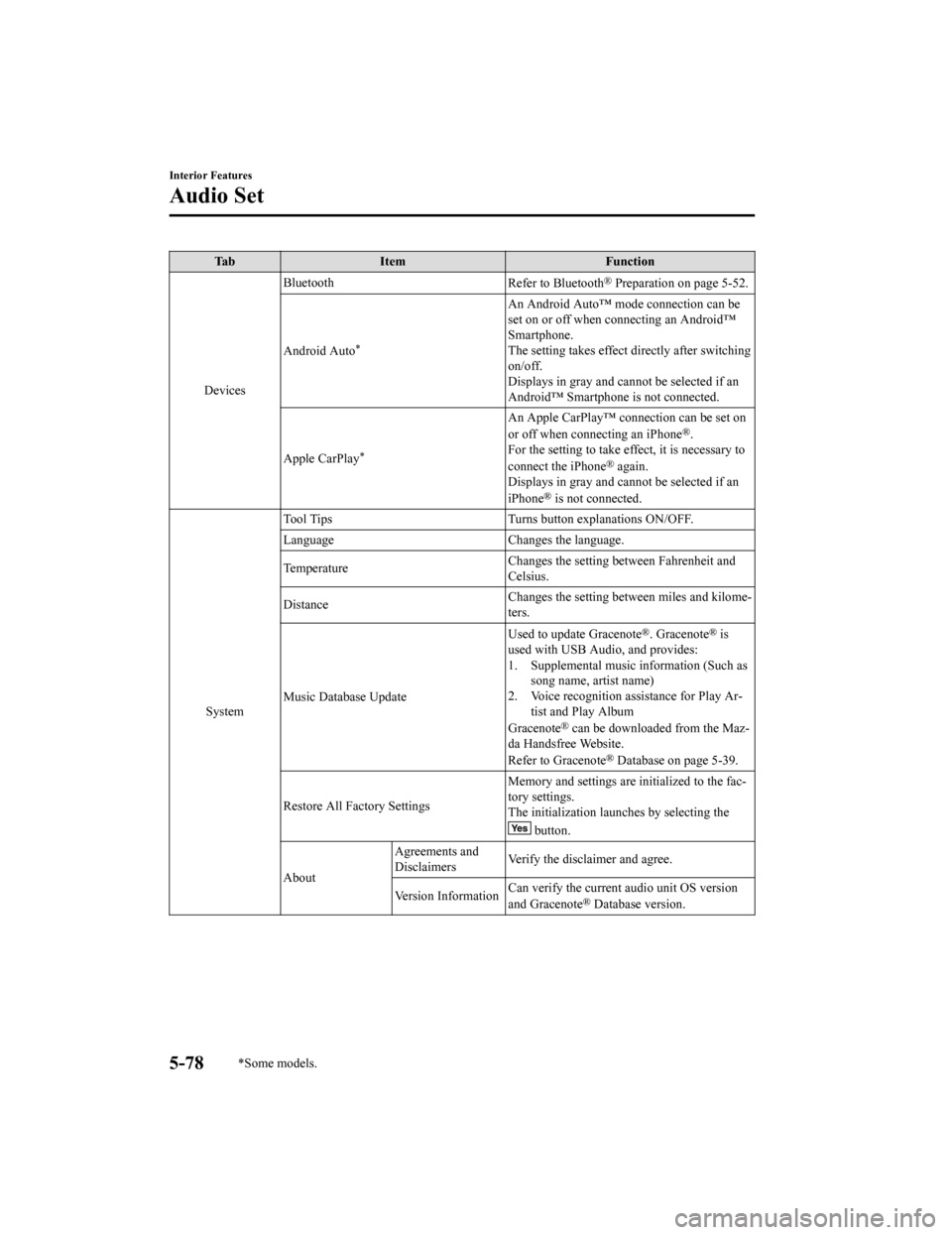
TabItem Function
Devices Bluetooth
Refer to Bluetooth
® Preparation on page 5-52.
Android Auto
*
An Android Auto™ mod e connection can be
set on or off when connecting an Android™
Smartphone.
The setting takes effect directly after switching
on/off.
Displays in gray and cannot be selected if an
Android™ Smartphone is not connected.
Apple CarPlay
*
An Apple CarPlay™ connection can be set on
or off when connecting an iPhone®.
For the setting to take effect, it is necessary to
connect the iPhone
® again.
Displays in gray and cannot be selected if an
iPhone
® is not connected.
System Tool Tips Turns button explanations ON/OFF.
Language Changes the language.
Temperature
Changes the setting between Fahrenheit and
Celsius.
Distance Changes the setting between miles and kilome‐
ters.
Music Database Update Used to update Gracenote
®. Gracenote® is
used with USB Audio , and provides:
1. Supplemental music information (Such as song name, artist name)
2. Voice recognition assistance for Play Ar‐
tist and Play Album
Gracenote
® can be download ed from the Maz‐
da Handsfree Website.
Refer to Gracenote
® Database on page 5-39.
Restore All Factory Settings Memory and settings are initialized to the fac‐
tory settings.
The initialization launches by selecting the
button.
About Agreements and
Disclaimers
Verify the disclaimer and agree.
Version Information Can verify the current audio unit OS version
and Gracenote
® Database version.
Interior Features
Audio Set
5-78*Some models.
CX-9_8HB2-EA-18G_Edition1
2018-5-11 13:09:27
Page 467 of 692
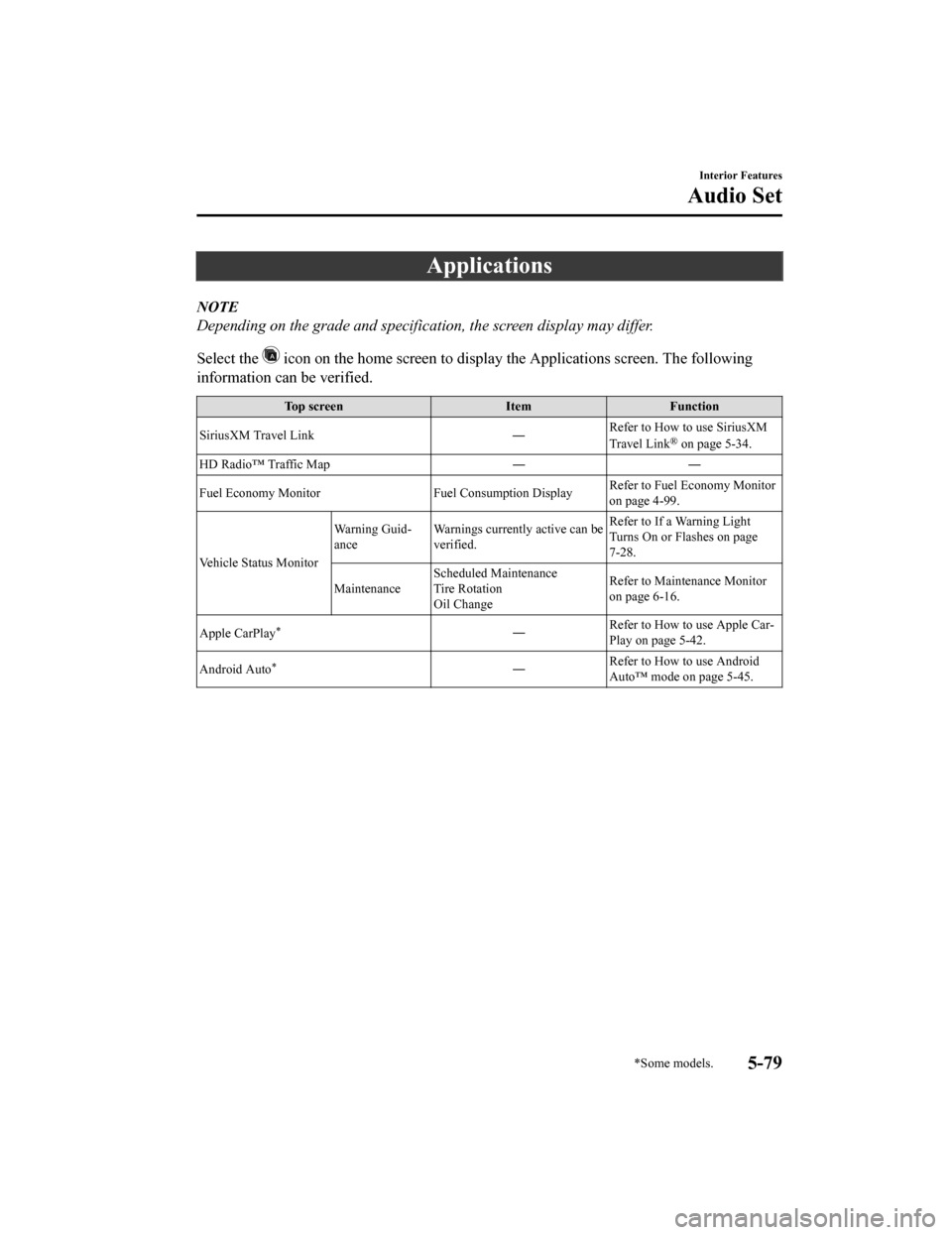
Applications
NOTE
Depending on the grade and specification, the screen display may differ.
Select the
icon on the home screen to display the Applications screen. The following
information can be verified.
Top screen ItemFunction
SiriusXM Travel Link ―Refer to How to use SiriusXM
Travel Link
® on page 5-34.
HD Radio™ Traffic Map ――
Fuel Economy Monitor Fuel Consumption DisplayRefer to Fuel Economy Monitor
on page 4-99.
Vehicle Status Monitor Warning Guid‐
ance
Warnings curren
tly active can be
verified. Refer to If a Warning Light
Turns On or Flashes on page
7-28.
Maintenance Scheduled Maintenance
Tire Rotation
Oil Change Refer to Maintenance Monitor
on page 6-16.
Apple CarPlay
*― Refer to How to use Apple Car‐
Play on page 5-42.
Android Auto
*― Refer to How to use Android
Auto™ mode on page 5-45.
Interior Features
Audio Set
*Some models.5-79
CX-9_8HB2-EA-18G_Edition1
2018-5-11 13:09:27
Page 469 of 692

SymptomCauseSolution method
Pairing cannot be performed again The pairing inform
ation paired to
the Bluetooth
® unit or device is not
recognized correctly. Perform pairing using the following
procedure:
1. Delete the applicable Blue‐
tooth
® device on the Mazda
Connect.
2. Delete “Mazda” from the Blue‐
tooth
® search screen of the
Bluetooth® device.
3. Perform pairing again.
If pairing is not possible after trying
the procedure, turn off the power of
the Bluetooth
® device once, then
turn it back on. If pairing is still not
possible after this, contact an Au‐
thorized Mazda Dealer or Mazda
Bluetooth
® Hands-Free Customer
Service.
Unable to perform pairing The Bluetooth
® function and the
Find Mode/Visible setting*1 on the
device may turn off automatically
after a period of time has elapsed
depending on the device. Check whether the Bluetooth® func‐
tion and the Find Mode/Visible set‐
ting
*1 on the device are turned on
and pairing or reconnect.
Does not connect automatically
when starting the engine
Automatically connects, but then
disconnects suddenly
Disconnects intermittently
The device is in a location in which
radio wave interference can occur
easily, such as inside a bag in a rear
seat, in a rear pocket of a pair of
pants.Move the device to a location in
which radio wave interference is
less likely to occur.
Does not connect automatically
when starting the engine The pairing inform
ation is updated
when the device OS is updated. Perform pairing using the following
procedure:
1. Delete the applicable Blue‐
tooth
® device on the Mazda
Connect.
2. Delete “Mazda” from the Blue‐
tooth
® search screen of the
Bluetooth® device.
3. Perform pairing again.
If pairing is not possible after trying
the procedure, turn off the power of
the Bluetooth
® device once, then
turn it back on. If pairing is still not
possible after this, contact an Au‐
thorized Mazda Dealer or Mazda
Bluetooth
® Hands-Free Customer
Service.
*1 Setting which detects the existe nce of a device external to the Bluetooth® unit.
Interior Features
Audio Set
5-81
CX-9_8HB2-EA-18G_Edition1 2018-5-11 13:09:27
Page 470 of 692
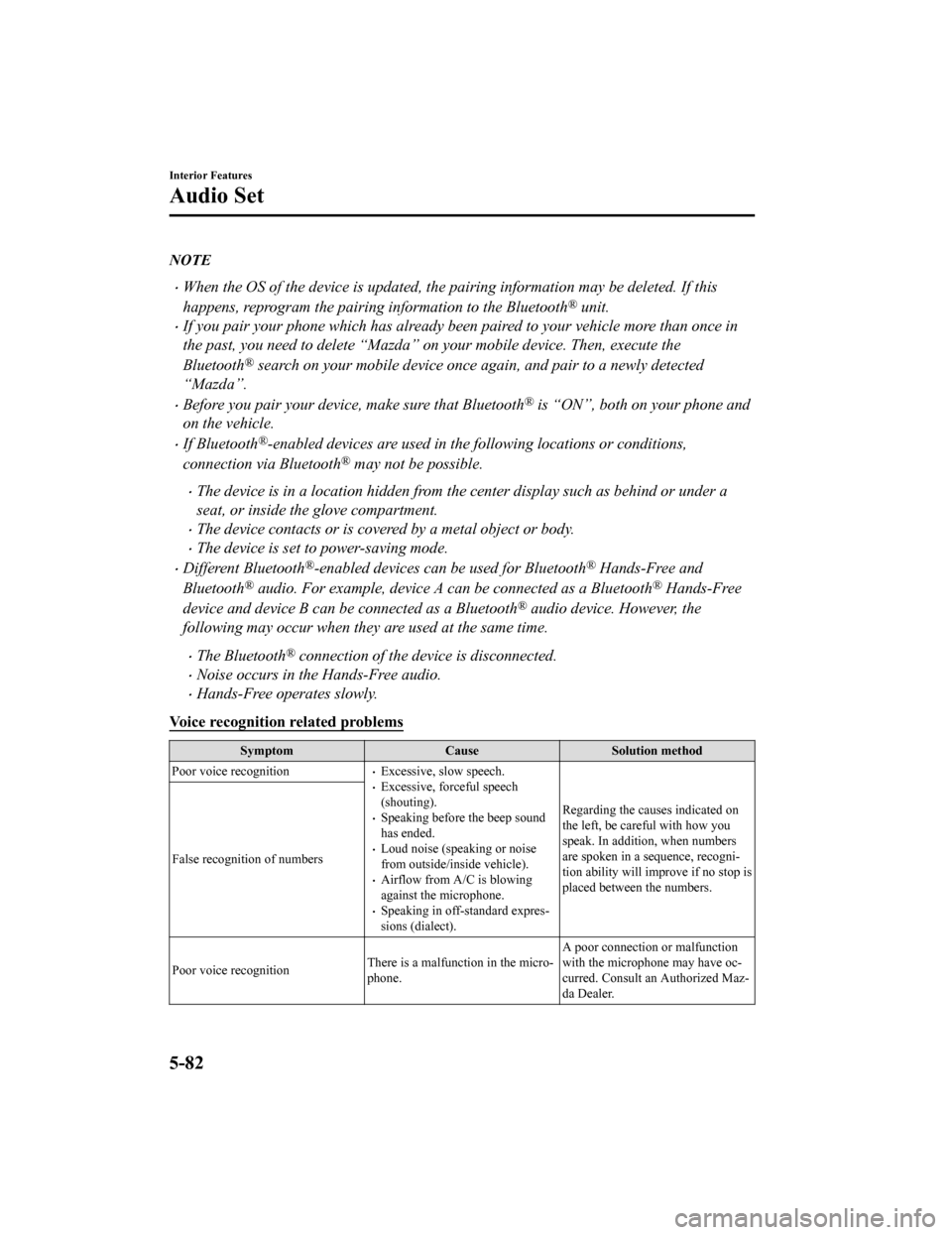
NOTE
When the OS of the device is updated, the pairing information may be deleted. If this
happens, reprogram the pairing information to the Bluetooth
® unit.
If you pair your phone which has already been paired to your vehicle more than once in
the past, you need to delete “Mazda” on your mobile device. Then, execute the
Bluetooth
® search on your mobile device once again, and pair to a newly detected
“Mazda”.
Before you pair your device, make sure that Bluetooth® is “ON”, both on your phone and
on the vehicle.
If Bluetooth®-enabled devices are used in the following locations or conditions,
connection via Bluetooth
® may not be possible.
The device is in a location hidden from the center display such as behind or under a
seat, or inside the glove compartment.
The device contacts or is covered by a metal object or body.
The device is set to power-saving mode.
Different Bluetooth®-enabled devices can be used for Bluetooth® Hands-Free and
Bluetooth
® audio. For example, device A can be connected as a Bluetooth® Hands-Free
device and device B can be connected as a Bluetooth
® audio device. However, the
following may occur when they are used at the same time.
The Bluetooth® connection of the device is disconnected.
Noise occurs in the Hands-Free audio.
Hands-Free operates slowly.
Voice recognition related problems
Symptom CauseSolution method
Poor voice recognition
Excessive, slow speech.Excessive, forceful speech
(shouting).
Speaking before the beep sound
has ended.
Loud noise (speaking or noise
from outside/inside vehicle).
Airflow from A/C is blowing
against the microphone.
Speaking in off-standard expres‐
sions (dialect). Regarding the causes indicated on
the left, be careful with how you
speak. In addition, when numbers
are spoken in a sequence, recogni‐
tion ability will imp
rove if no stop is
placed between the numbers.
False recognition of numbers
Poor voice recognition
There is a malfunction in the micro‐
phone.A poor connection or malfunction
with the microphone may have oc‐
curred. Consult an Authorized Maz‐
da Dealer.
Interior Features
Audio Set
5-82
CX-9_8HB2-EA-18G_Edition1
2018-5-11 13:09:27
Page 478 of 692

If a device exceeds the maximum
electric current value of 1,000 mA, it
may not operate or recharge when
connected.
(Vehicles with USB port indicated with
)
If the current consumption of the
connected device exceeds the following
current value, it may not operate or
recharge.
Apple device is connected : 2,100 mA
Device compatible with BC1.2 is
connected : 1,500 mA
Device other than the above is
connected : 500 mA
Do not pull out the USB device while in
the USB mode (only pull it out while in
FM/AM radio mode).
The device will not operate if the data is
password protected.
MP3/WMA/AAC/OGG files written under
specifications other than the indicated
specification may not play normally or
files/folder names may not display
correctly.
▼ Agreements and disclaimers related
to Apple CarPlay™
This unit is compatible with Apple
CarPlay™ which can operate an iPhone
®
using the vehicle's audio device.
iPhone, Siri and Apple Music are
registered trademarks of Apple Inc.
Apple CarPlay is trademarks of Apple
Inc.
iOS is a trademark or registered
trademark of Cisco in the U.S. and other
countries and is used under license.
May not be compatible depending on the
model or OS version.
CAUTION
For the purposes of safety, do not
operate your iPhone
® while driving.
Disconnect the iPhone
® when it is not in
use. If the device is left in the cabin, it
could be damaged or the battery may
deteriorate due to the excessive
temperature or humidity inside the
cabin.
If the iPhone
® battery has deteriorated, it
may not recharge or play audio even if it
is connected to this unit.
Before use, carefully read the user
instructions for the iPhone
®.
NOTE
To prevent loss or damage of stored data,
we recommend that you always back up
your data.
▼ Operating Tips for Android™
Requires the Android Auto app on Google
Play and an Android compatible
smartphone running Android™ 5.0
Lollipop or higher.
CAUTION
For the purposes of safety, do not
operate your Android™ Smartphone
while driving.
Disconnect the Android™ Smartphone
when it is not in use. If the device is left in
the cabin, it could be damaged or the
battery may weaken due to the excessive
temperature or humidity inside the
cabin.
Interior Features
Appendix
5-90
CX-9_8HB2-EA-18G_Edition1 2018-5-11 13:09:27
Page 494 of 692

Sunshade (Rear DoorWindow)
*
The sunshades are equipped to the
windows on both sides of the second-row
seats.
Hold the tab and pull the sunshade upward
and hook the slots.
Ta b
Hook
Sunshade
To return the sunshade to its original
position, unhook the sunshade and retract
it slowly.
CAUTION
Securely hook the sunshade. Otherwise,
the sunshade may retract suddenly
resulting in injury such as fingers get
pinched.
Use the sunshades only when the
windows are fully closed. Using a
sunshade while a window is open could
cause is to unhook and flap around
inside the cabin where it can hit
someone sitting near the window,
resulting in injury.
Interior Features
Interior Equipment
5-106*Some models.
CX-9_8HB2-EA-18G_Edition1 2018-5-11 13:09:27