display MAZDA MODEL CX-9 2022 Owners Manual
[x] Cancel search | Manufacturer: MAZDA, Model Year: 2022, Model line: MODEL CX-9, Model: MAZDA MODEL CX-9 2022Pages: 715, PDF Size: 81.06 MB
Page 370 of 715
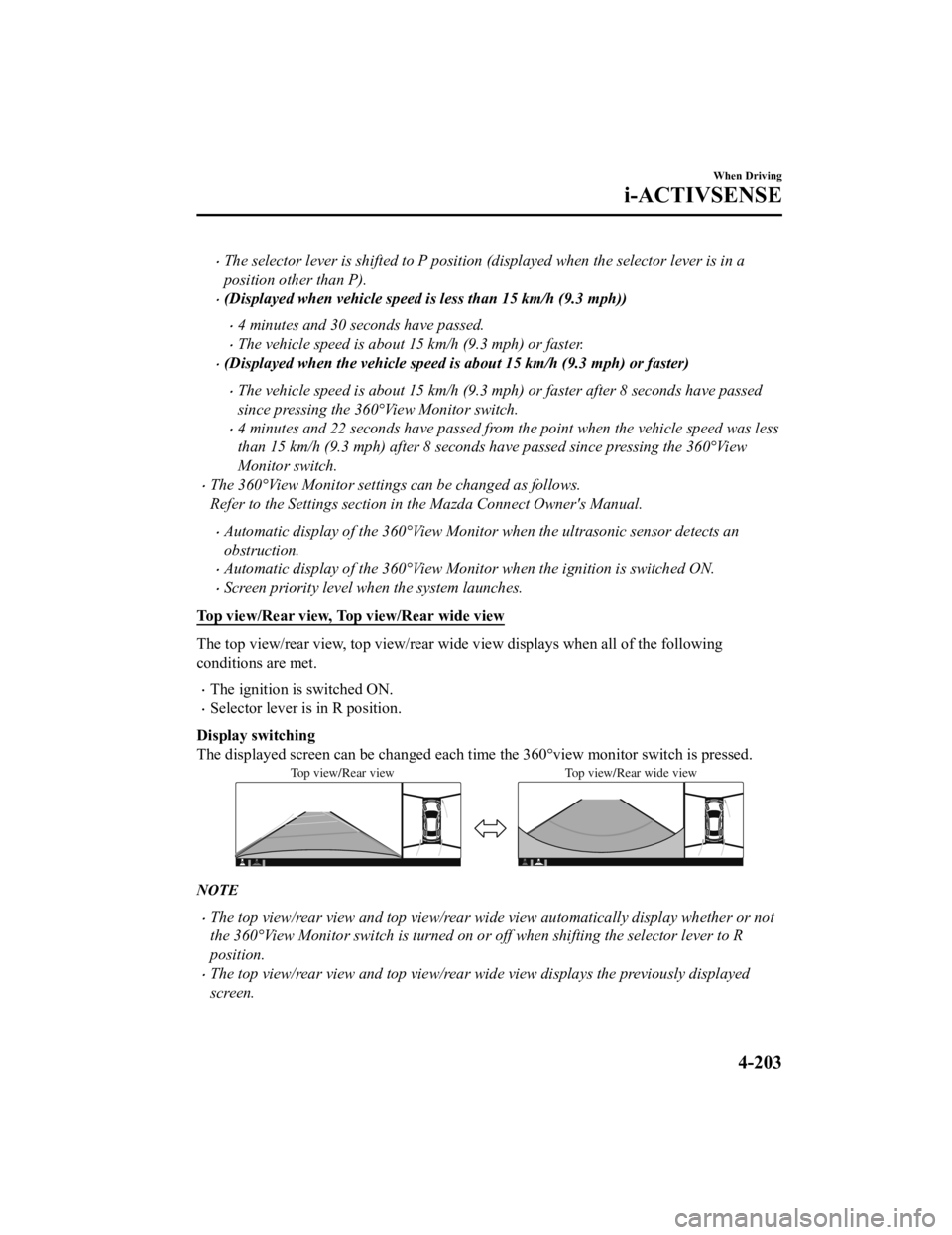
The selector lever is shifted to P position (displayed when the selector lever is in a
position other than P).
(Displayed when vehicle speed is less than 15 km/h (9.3 mph))
4 minutes and 30 seconds have passed.
The vehicle speed is about 15 km/h (9.3 mph) or faster.
(Displayed when the vehicle speed is about 15 km/h (9.3 mph) or faster)
The vehicle speed is about 15 km/h (9.3 mph) or faster after 8 seconds have passed
since pressing the 360°View Monitor switch.
4 minutes and 22 seconds have passed from the point when the vehicle speed was less
than 15 km/h (9.3 mph) after 8 seconds have passed since pressing the 360°View
Monitor switch.
The 360°View Monitor settings can be changed as follows.
Refer to the Settings section in the Mazda Connect Owner's Manual.
Automatic display of the 360°View Monito r when the ultrasonic sensor detects an
obstruction.
Automatic display of the 360°View Monitor when the ignition is switched ON.
Screen priority level when the system launches.
Top view/Rear view, Top view/Rear wide view
The top view/rear view, top view/rear wide view displays when a ll of the following
conditions are met.
The ignition is switched ON.
Selector lever is in R position.
Display switching
The displayed screen can be chan ged each time the 360°view moni tor switch is pressed.
Top view/Rear view Top view/Rear wide view
NOTE
The top view/rear view and top view/rear wide view automatically display whether or not
the 360°View Monitor switch is turned on or off when shifting the selector lever to R
position.
The top view/rear view and top view/rear wide view displays the previously displayed
screen.
When Driving
i-ACTIVSENSE
4-203
CX-9_8KH5-EA-21K_Edition2_old 2021-9-16 14:11:22
Page 371 of 715
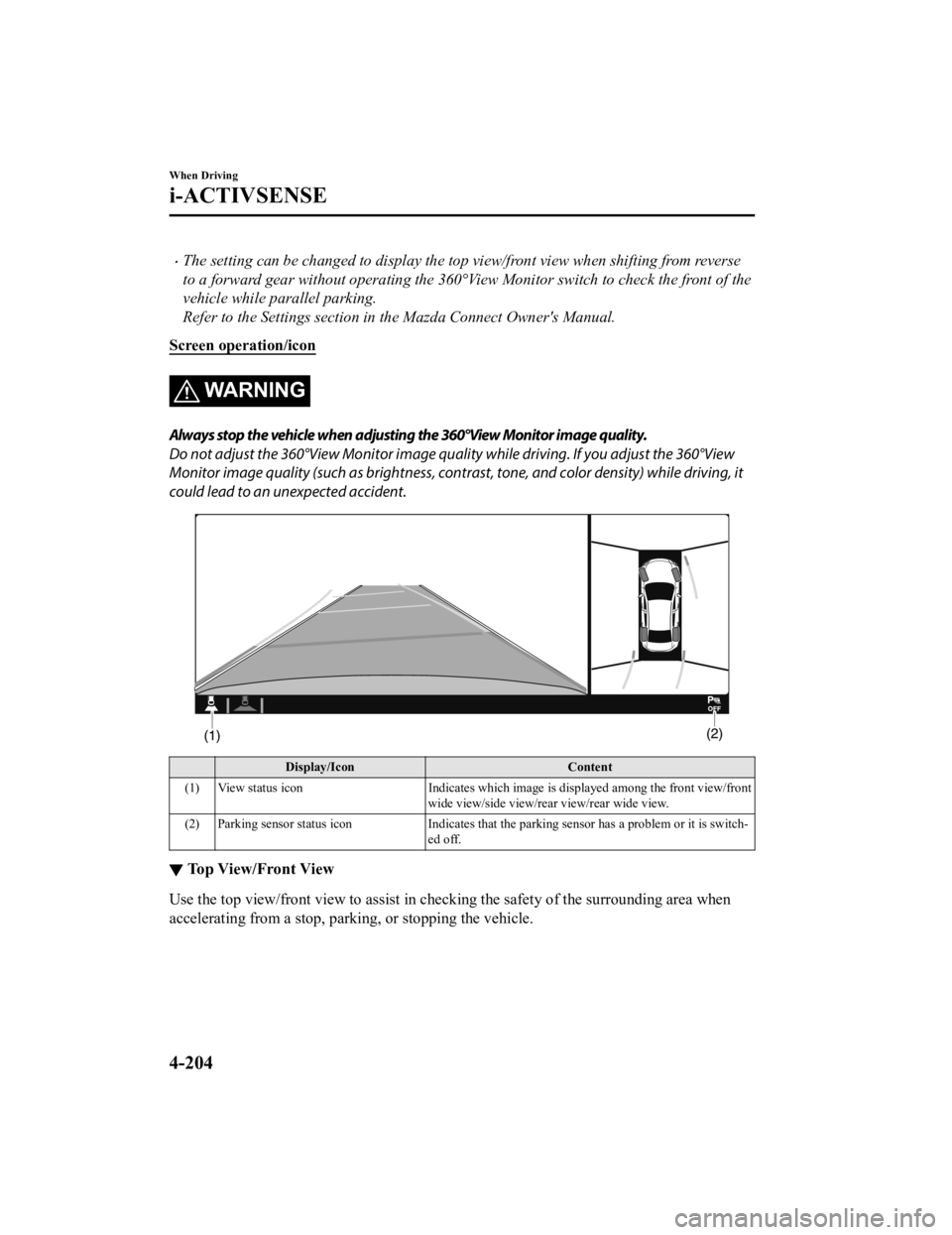
The setting can be changed to display the top view/front view when shifting from reverse
to a forward gear without operating the 360°View Monitor sw itch to check the front of the
vehicle while parallel parking.
Refer to the Settings section in the Mazda Connect Owner's Manual.
Screen operation/icon
WA R N I N G
Always stop the vehicle when adjusting the 360°View Monitor image quality.
Do not adjust the 360°View Monitor image qualit y while driving. If you adjust the 360°View
Monitor image quality (such as brightness, contra st, tone, and color density) while driving, it
could lead to an unexpected accident.
Display/Icon Content
(1) View status icon Indicates which image is displayed among the front view/front
wide view/side view/rear view/rear wide view.
(2) Parking sensor status icon Indicates that the parking sensor has a problem or it is switch‐
ed off.
▼ Top View/Front View
Use the top view/front
view to assist in checking the safety of the surrounding area when
accelerating from a stop, parking, or stopping the vehicle.
When Driving
i-ACTIVSENSE
4-204
CX-9_8KH5-EA-21K_Edition2_old 2021-9-16 14:11:22
Page 372 of 715
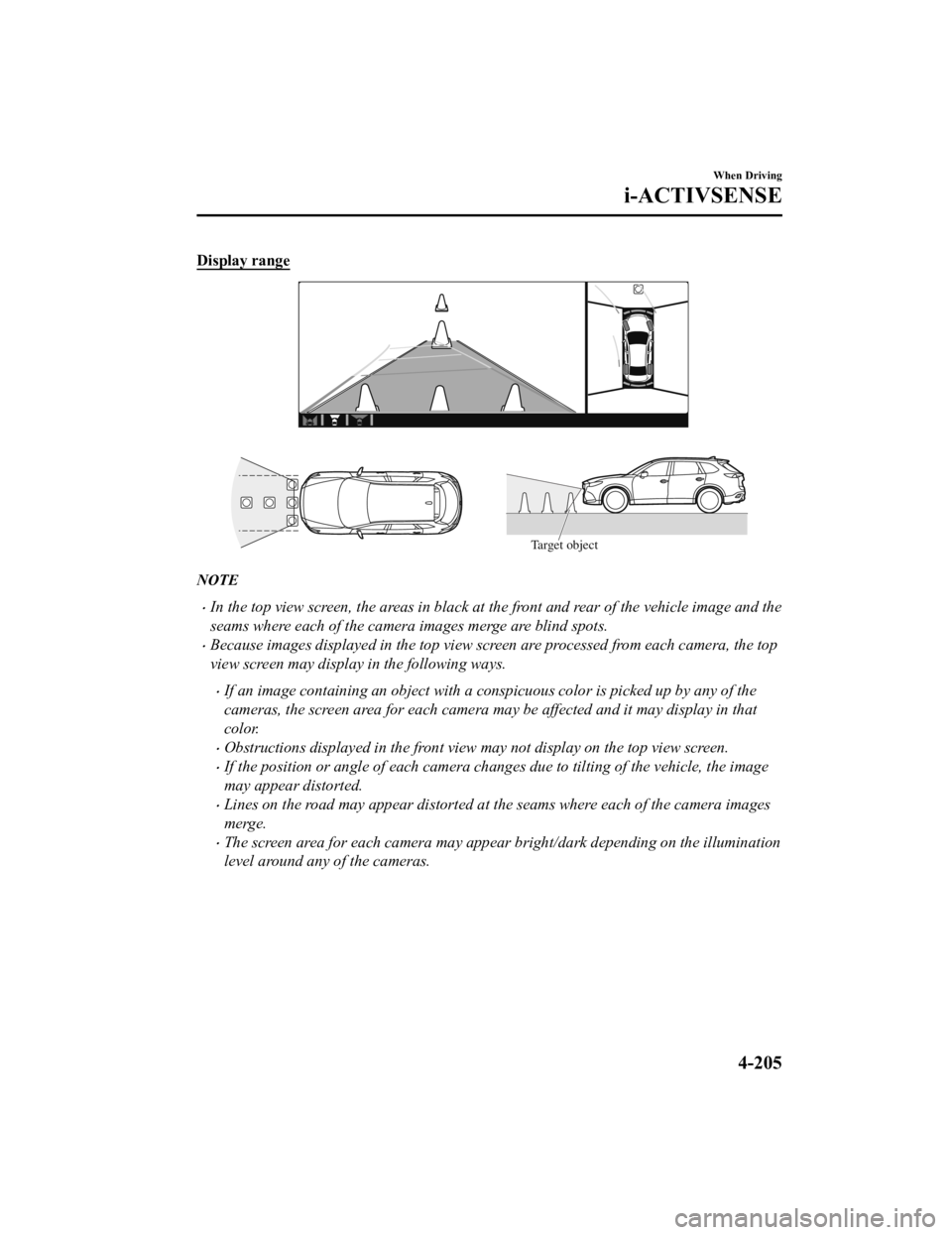
Display range
Target object
NOTE
In the top view screen, the areas in black at the front and rear of the vehicle image and the
seams where each of the camera images merge are blind spots.
Because images displayed in the top view screen are processed from each camera, the top
view screen may display in the following ways.
If an image containing an object with a conspicuous color is picked up by any of the
cameras, the screen area for each camera may be affected and it may display in that
color.
Obstructions displayed in the front view may not display on the top view screen.
If the position or angle of each camera changes due to tilting of the vehicle, the image
may appear distorted.
Lines on the road may appear distorted at the seams where each of the camera images
merge.
The screen area for each camera may appear bright/dark depending on the illumination
level around any of the cameras.
When Driving
i-ACTIVSENSE
4-205
CX-9_8KH5-EA-21K_Edition2_old2021-9-16 14:11:22
Page 373 of 715
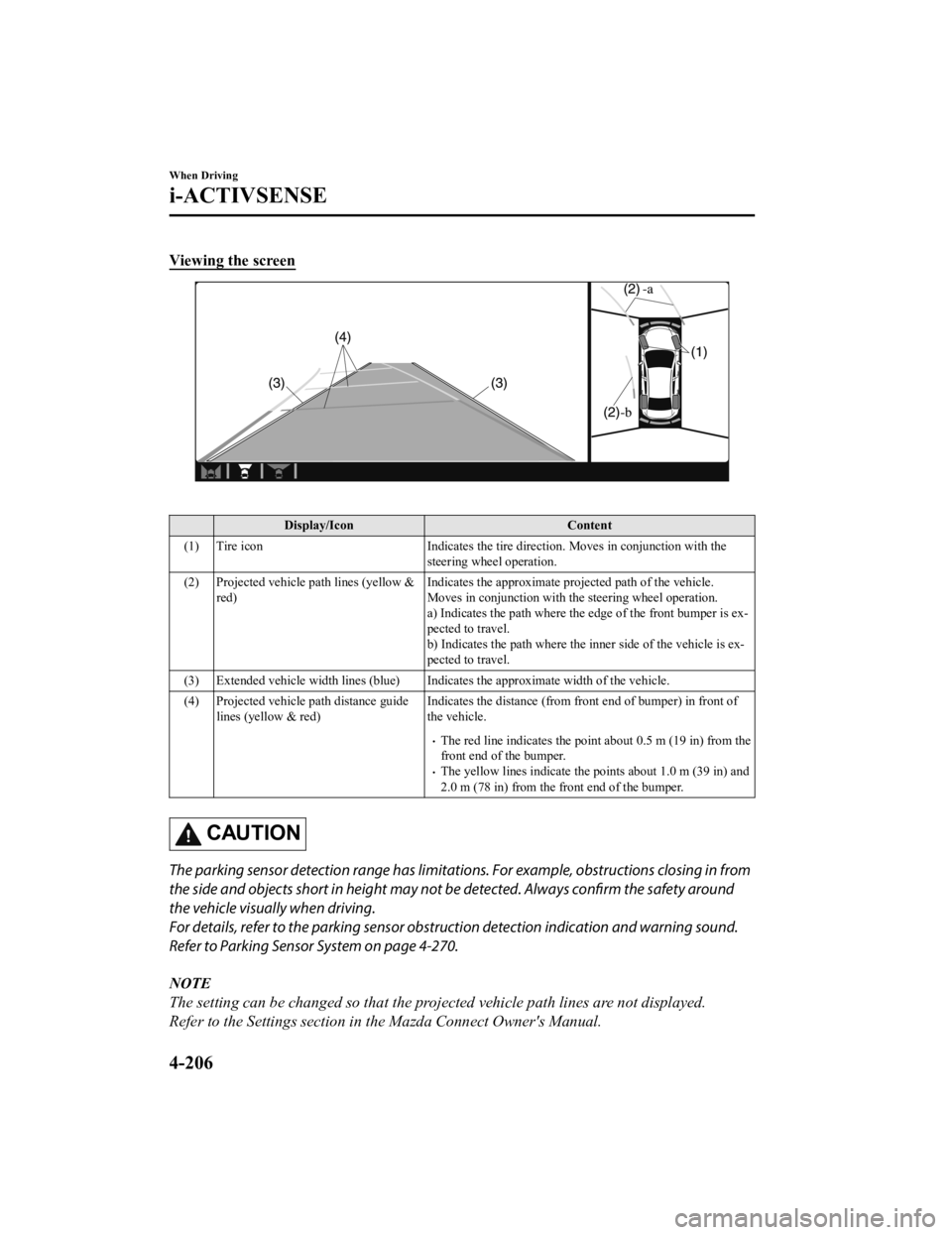
Viewing the screen
Display/IconContent
(1) Tire icon Indicates the tire direction. Moves in conjunction with the
steering wheel operation.
(2) Projected vehicle path lines (yellow & red) Indicates the approximate projected path of the vehicle.
Moves in conjunction with the steering wheel operation.
a) Indicates the path where the
edge of the front bumper is ex‐
pected to travel.
b) Indicates the path where the inner side of the vehicle is ex ‐
pected to travel.
(3) Extended vehicle width lines (blue) Indicates the approximate width of the vehicle.
(4) Projected vehicle path distance guide lines (yellow & red) Indicates the distance (from front end of bumper) in front of
the vehicle.
The red line indicates the point about 0.5 m (19 in) from the
front end of the bumper.
The yellow lines indicate the points about 1.0 m (39 in) and
2.0 m (78 in) from the front end of the bumper.
CAUTION
The parking sensor detection range has limitation
s. For example, obstructions closing in from
the side and objects short in height may not be detected. Always confirm the safety around
the vehicle visually when driving.
For details, refer to the parking sensor obstru ction detection indication and warning sound.
Refer to Parking Sensor System on page 4-270.
NOTE
The setting can be changed so that the projected vehicle path lines are not displayed.
Refer to the Settings section in the Mazda Connect Owner's Manual.
When Driving
i-ACTIVSENSE
4-206
CX-9_8KH5-EA-21K_Edition2_old 2021-9-16 14:11:22
Page 374 of 715
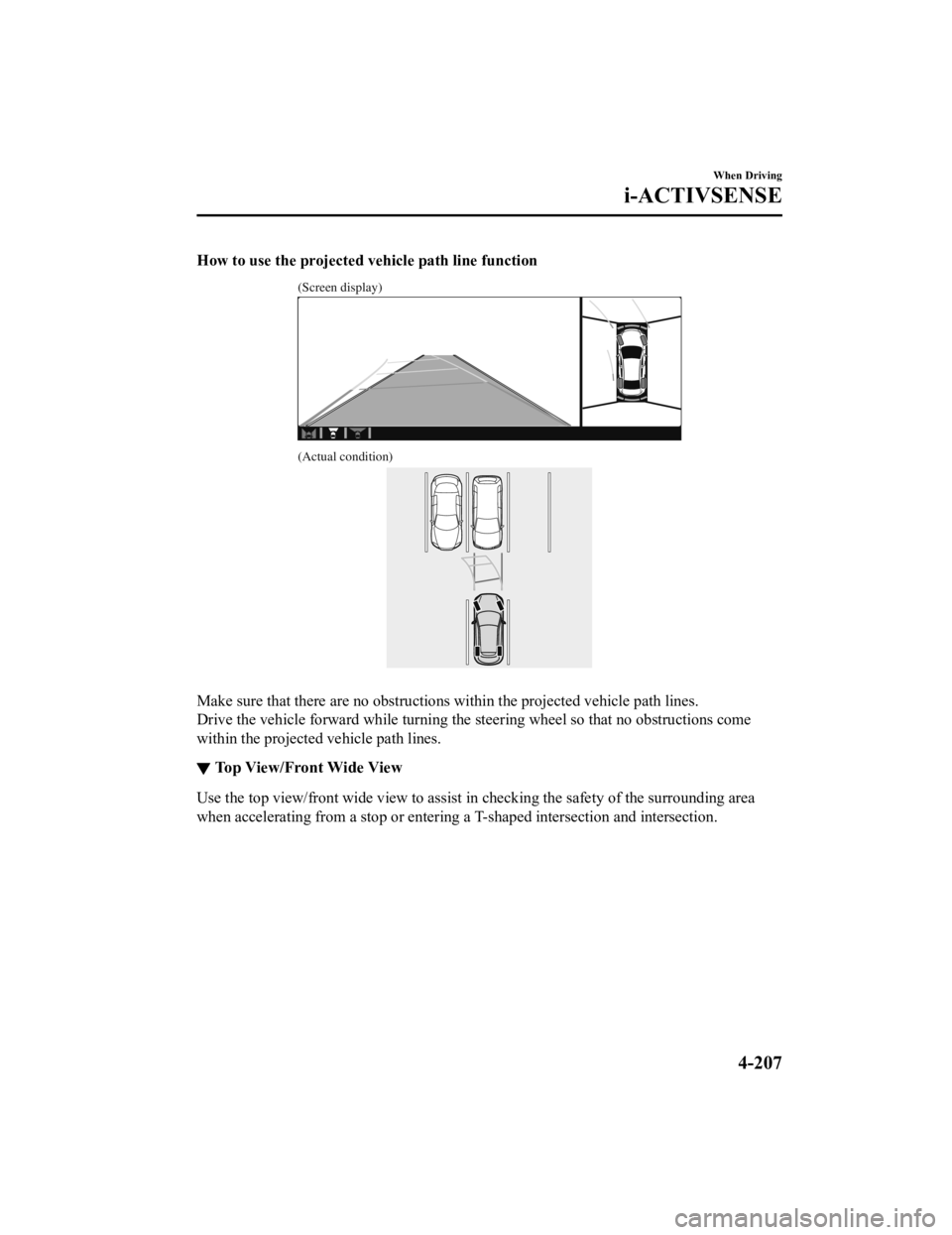
How to use the projected vehicle path line function
(Screen display)
(Actual condition)
Make sure that there are no obstructions within the projected v ehicle path lines.
Drive the vehicle forward while turning the steering wheel so t hat no obstructions come
within the projected vehicle path lines.
▼Top View/Front Wide View
Use the top view/front wide view to assist in checking the safe
ty of the surrounding area
when accelerating from a stop or entering a T-shaped intersection and intersection.
When Driving
i-ACTIVSENSE
4-207
CX-9_8KH5-EA-21K_Edition2_old 2021-9-16 14:11:22
Page 375 of 715
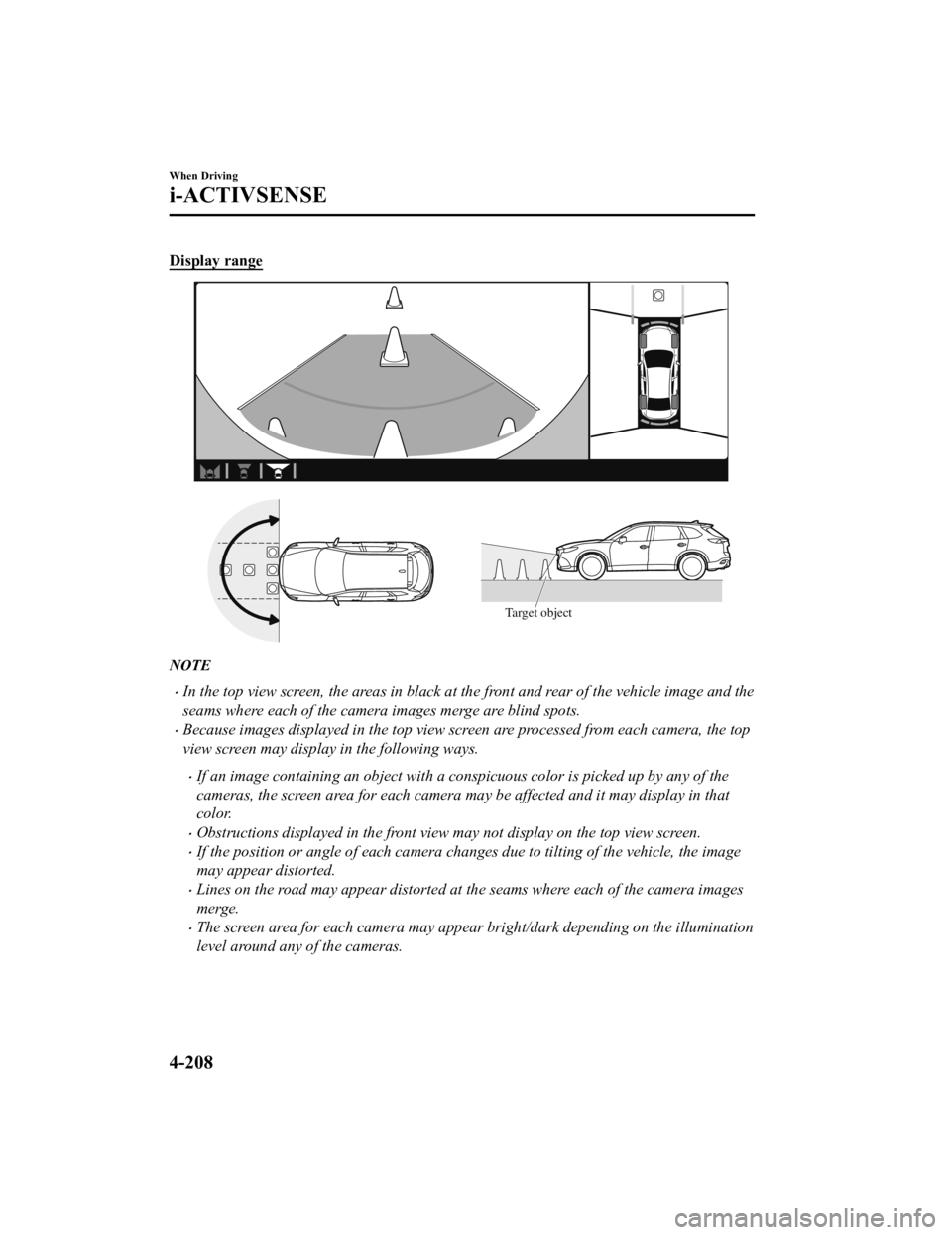
Display range
Target object
NOTE
In the top view screen, the areas in black at the front and rear of the vehicle image and the
seams where each of the camera images merge are blind spots.
Because images displayed in the top view screen are processed from each camera, the top
view screen may display in the following ways.
If an image containing an object with a conspicuous color is picked up by any of the
cameras, the screen area for each camera may be affected and it may display in that
color.
Obstructions displayed in the front view may not display on the top view screen.
If the position or angle of each camera changes due to tilting of the vehicle, the image
may appear distorted.
Lines on the road may appear distorted at the seams where each of the camera images
merge.
The screen area for each camera may appear bright/dark depending on the illumination
level around any of the cameras.
When Driving
i-ACTIVSENSE
4-208
CX-9_8KH5-EA-21K_Edition2_old 2021-9-16 14:11:22
Page 376 of 715
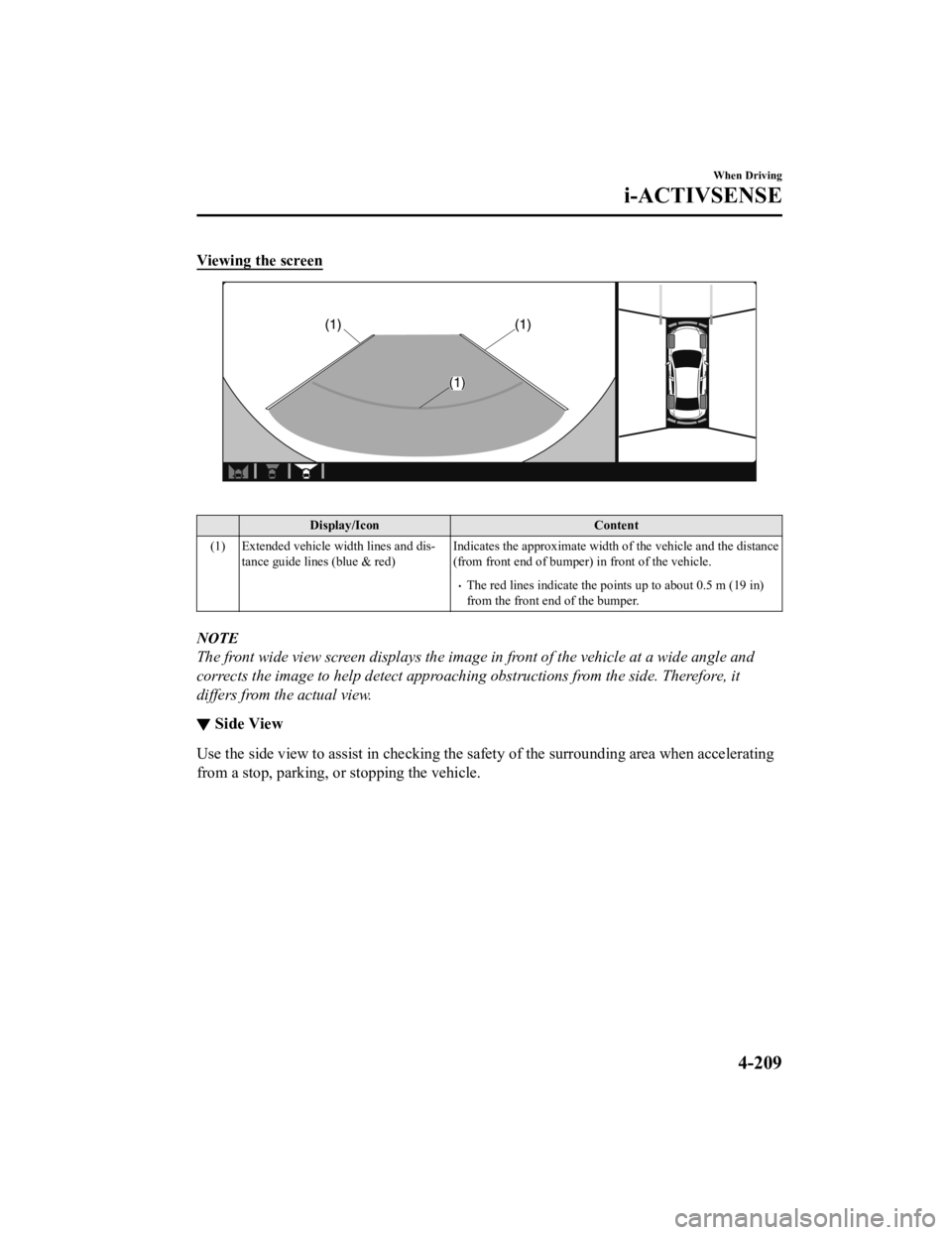
Viewing the screen
Display/IconContent
(1) Extended vehicle width lines and dis‐ tance guide lines (blue & red) Indicates the approximate width o
f the vehicle and the distance
(from front end of bumper) in front of the vehicle.
The red lines indicate the poin ts up to about 0.5 m (19 in)
from the front end of the bumper.
NOTE
The front wide view screen displays the image in front of the vehicle at a wide angle and
corrects the image to help detect approaching obstructions from the side. Therefore, it
differs from the actual view.
▼ Side View
Use the side view to assist in c
hecking the safety of the surrounding area when accelerating
from a stop, parking, or stopping the vehicle.
When Driving
i-ACTIVSENSE
4-209
CX-9_8KH5-EA-21K_Edition2_old 2021-9-16 14:11:22
Page 377 of 715
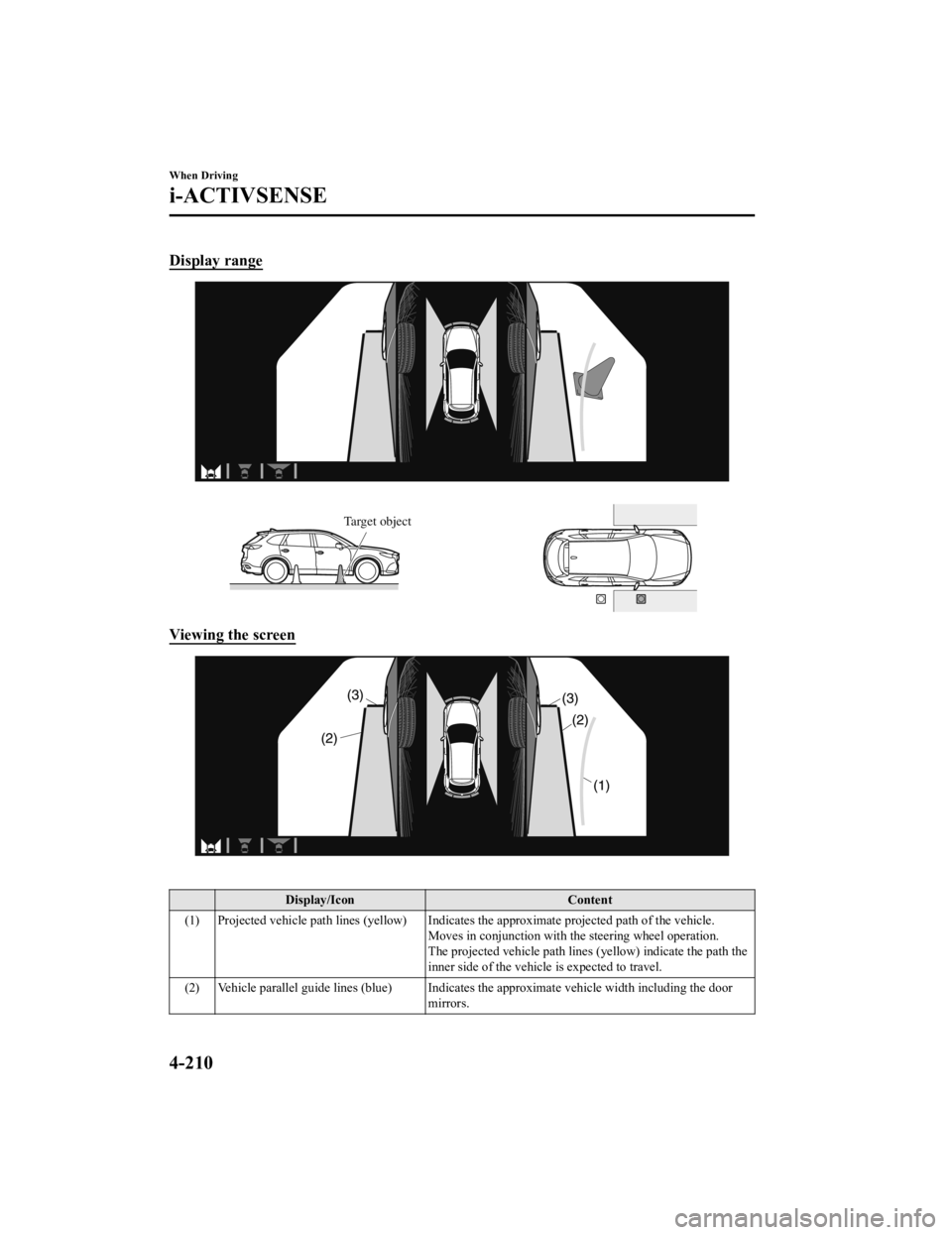
Display range
Target object
Viewing the screen
Display/IconContent
(1) Projected vehicle path lines (yellow) Indicates the approxima te projected path of the vehicle.
Moves in conjunction with t he steering wheel operation.
The projected vehicle path lines (yellow) indicate the path the
inner side of the vehicle is expected to travel.
(2) Vehicle parallel guide lines (blue) Indicates the approximate vehicle width including the door
mirrors.
When Driving
i-ACTIVSENSE
4-210
CX-9_8KH5-EA-21K_Edition2_old 2021-9-16 14:11:22
Page 378 of 715
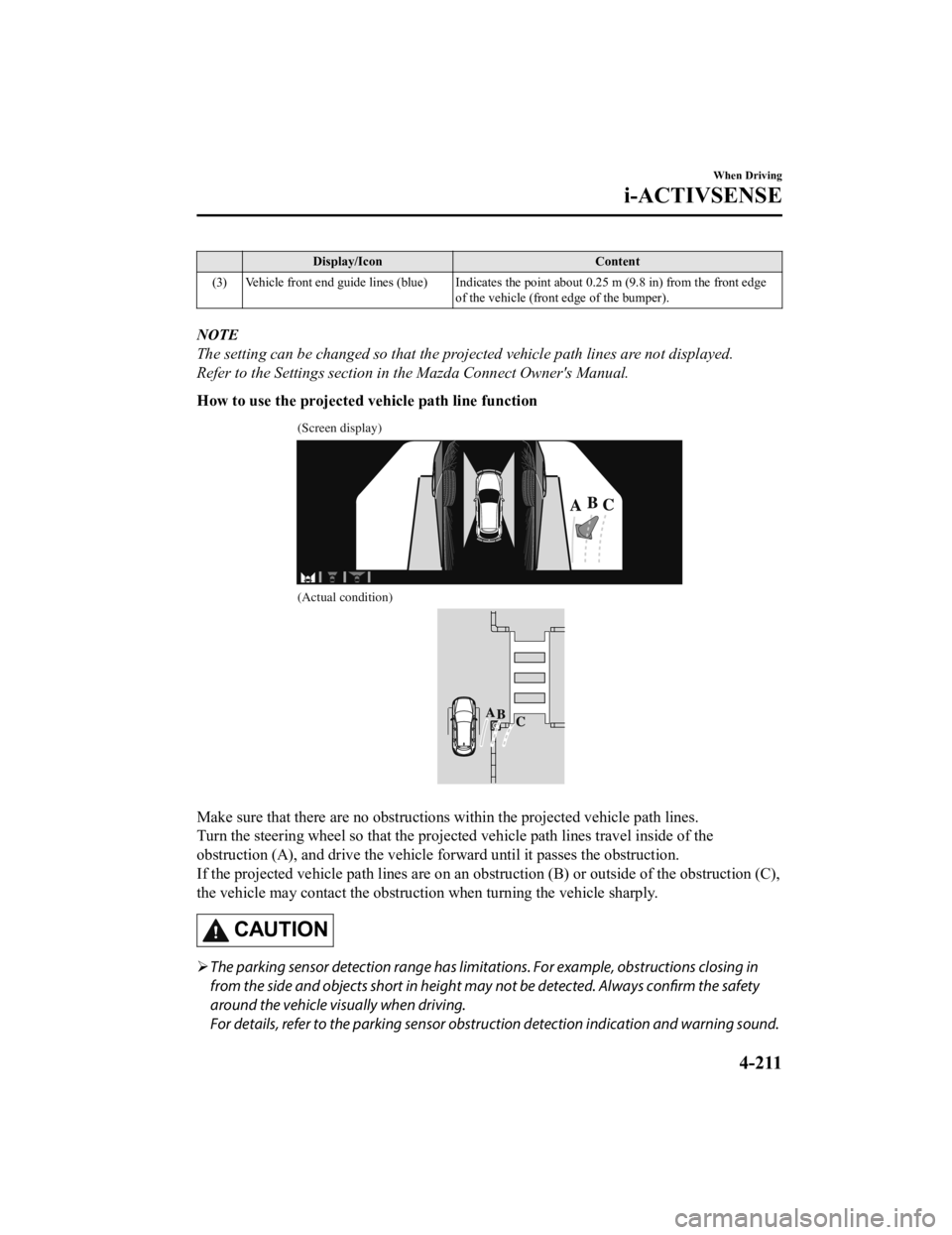
Display/IconContent
(3) Vehicle front end guide lines (blue) Indicates the point about 0.25 m (9.8 in) from the front edge of the vehicle (front edge of the bumper).
NOTE
The setting can be changed so that the projected vehicle path lines are not displayed.
Refer to the Settings section in the Mazda Connect Owner's Manual.
How to use the projected vehicle path line function
(Screen display)
(Actual condition)
Make sure that there are no obstructions within the projected v ehicle path lines.
Turn the steering wheel so that the projected vehicle path line s travel inside of the
obstruction (A), and drive the v ehicle forward until it passes the obstruction.
If the projected vehicle path lines are on an obstruction (B) o r outside of the obstruction (C),
the vehicle may contact the obstruction when turning the vehicl e sharply.
CAUTION
The parking sensor detection range has limita tions. For example, obstructions closing in
from the side and objects short in height may not be detected. Always confirm the safety
around the vehicle vi sually when driving.
For details, refer to the parking sensor obstruction detection indication and warning sound.
When Driving
i-ACTIVSENSE
4-211
CX-9_8KH5-EA-21K_Edition2_old 2021-9-16 14:11:22
Page 379 of 715
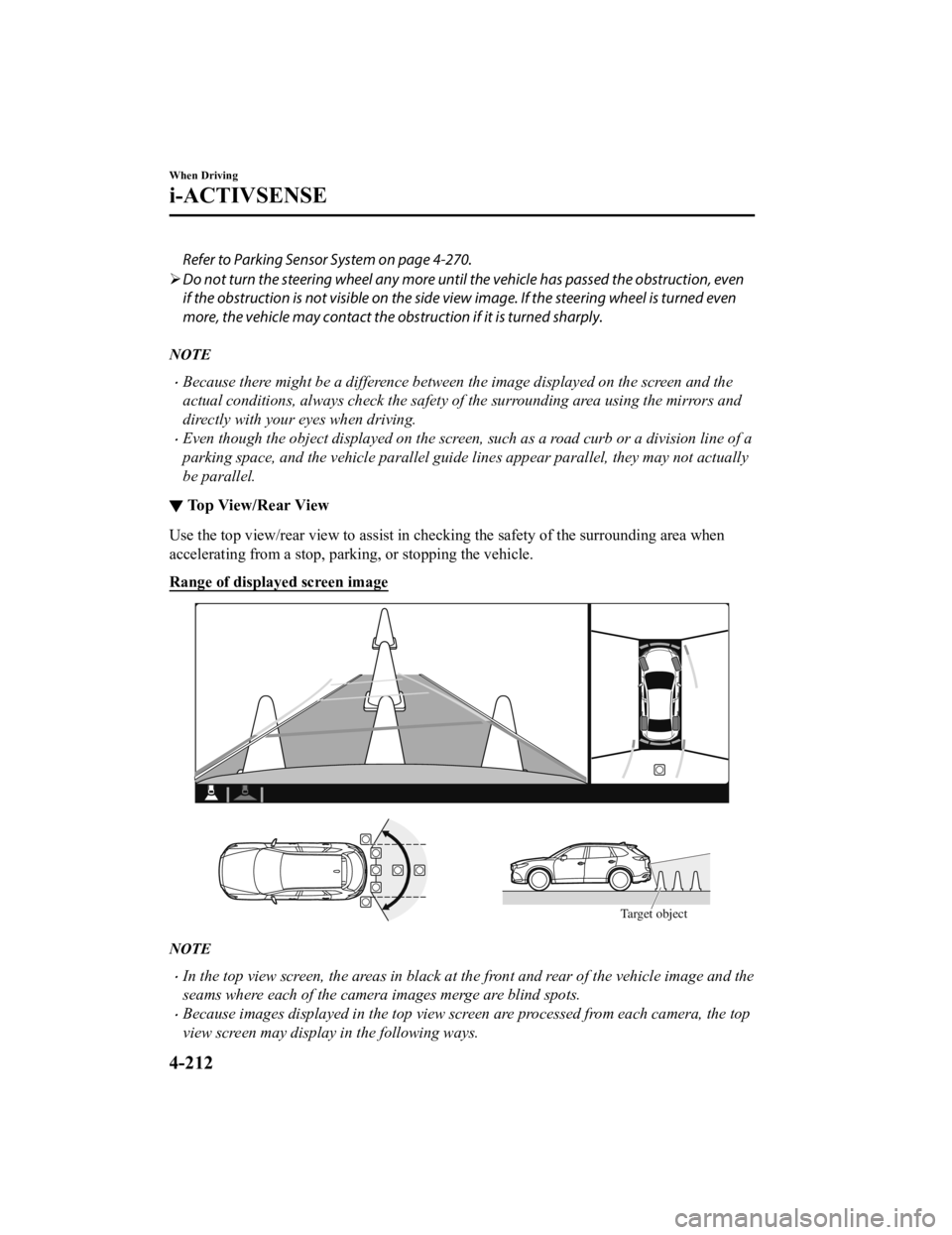
Refer to Parking Sensor System on page 4-270.
Do not turn the steering wheel any more until the vehicle has passed the obstruction, even
if the obstruction is not visible on the side view image. If the steering wheel is turned even
more, the vehicle may contact the obst ruction if it is turned sharply.
NOTE
Because there might be a difference between the image displayed on the screen and the
actual conditions, always check the safety of the surrounding area using the mirrors and
directly with your eyes when driving.
Even though the object displayed on the screen, such as a road curb or a division line of a
parking space, and the vehicle parallel guide lines appear parallel, they may not actually
be parallel.
▼Top View/Rear View
Use the top view/rear view to assist in checking the safety of
the surrounding area when
accelerating from a stop, parking, or stopping the vehicle.
Range of displayed screen image
Target object
NOTE
In the top view screen, the areas in black at the front and rear of the vehicle image and the
seams where each of the camera images merge are blind spots.
Because images displayed in the top view screen are processed from each camera, the top
view screen may display in the following ways.
When Driving
i-ACTIVSENSE
4-212
CX-9_8KH5-EA-21K_Edition2_old 2021-9-16 14:11:22