display MAZDA MODEL MAZDASPEED 3 2007 (in English) User Guide
[x] Cancel search | Manufacturer: MAZDA, Model Year: 2007, Model line: MODEL MAZDASPEED 3, Model: MAZDA MODEL MAZDASPEED 3 2007Pages: 402, PDF Size: 7.08 MB
Page 208 of 402
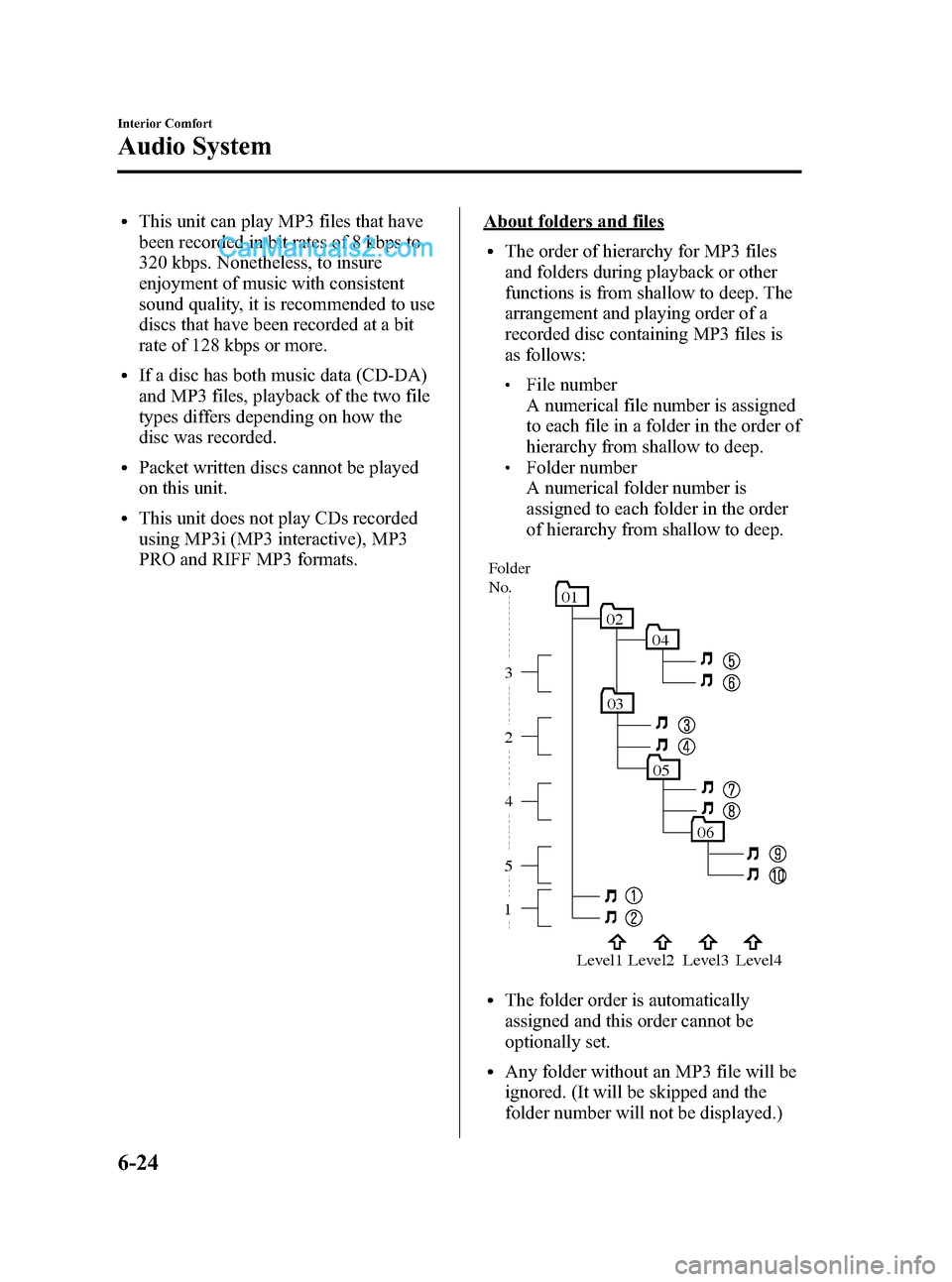
Black plate (208,1)
lThis unit can play MP3 files that have
been recorded in bit rates of 8 kbps to
320 kbps. Nonetheless, to insure
enjoyment of music with consistent
sound quality, it is recommended to use
discs that have been recorded at a bit
rate of 128 kbps or more.
lIf a disc has both music data (CD-DA)
and MP3 files, playback of the two file
types differs depending on how the
disc was recorded.
lPacket written discs cannot be played
on this unit.
lThis unit does not play CDs recorded
using MP3i (MP3 interactive), MP3
PRO and RIFF MP3 formats.
About folders and files
lThe order of hierarchy for MP3 files
and folders during playback or other
functions is from shallow to deep. The
arrangement and playing order of a
recorded disc containing MP3 files is
as follows:
lFile number
A numerical file number is assigned
to each file in a folder in the order of
hierarchy from shallow to deep.
lFolder number
A numerical folder number is
assigned to each folder in the order
of hierarchy from shallow to deep.
05
06
01
02
04
03
15 4 2 3
Folder
No.
Level1 Level2 Level3 Level4
lThe folder order is automatically
assigned and this order cannot be
optionally set.
lAny folder without an MP3 file will be
ignored. (It will be skipped and the
folder number will not be displayed.)
6-24
Interior Comfort
Audio System
Mazda3_8V66-EA-06F_Edition3 Page208
Wednesday, August 23 2006 11:20 AM
Form No.8V66-EA-06F
Page 209 of 402
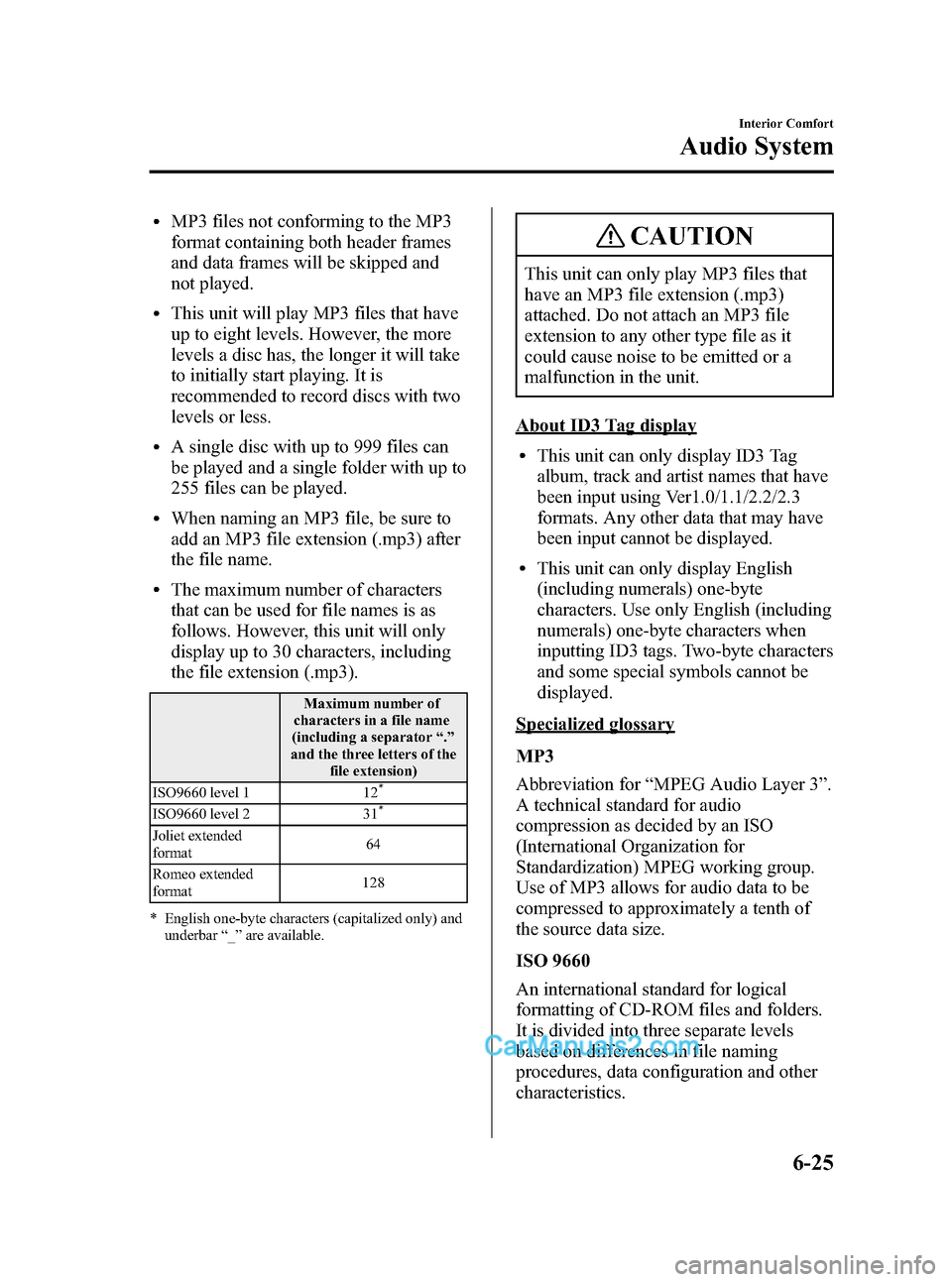
Black plate (209,1)
lMP3 files not conforming to the MP3
format containing both header frames
and data frames will be skipped and
not played.
lThis unit will play MP3 files that have
up to eight levels. However, the more
levels a disc has, the longer it will take
to initially start playing. It is
recommended to record discs with two
levels or less.
lA single disc with up to 999 files can
be played and a single folder with up to
255 files can be played.
lWhen naming an MP3 file, be sure to
add an MP3 file extension (.mp3) after
the file name.
lThe maximum number of characters
that can be used for file names is as
follows. However, this unit will only
display up to 30 characters, including
the file extension (.mp3).
Maximum number of
characters in a file name
(including a separator“.”
and the three letters of the
file extension)
ISO9660 level 1 12
*
ISO9660 level 2 31*
Joliet extended
format64
Romeo extended
format128
* English one-byte characters (capitalized only) and
underbar“_”are available.
CAUTION
This unit can only play MP3 files that
have an MP3 file extension (.mp3)
attached. Do not attach an MP3 file
extension to any other type file as it
could cause noise to be emitted or a
malfunction in the unit.
About ID3 Tag display
lThis unit can only display ID3 Tag
album, track and artist names that have
been input using Ver1.0/1.1/2.2/2.3
formats. Any other data that may have
been input cannot be displayed.
lThis unit can only display English
(including numerals) one-byte
characters. Use only English (including
numerals) one-byte characters when
inputting ID3 tags. Two-byte characters
and some special symbols cannot be
displayed.
Specialized glossary
MP3
Abbreviation for“MPEG Audio Layer 3”.
A technical standard for audio
compression as decided by an ISO
(International Organization for
Standardization) MPEG working group.
Use of MP3 allows for audio data to be
compressed to approximately a tenth of
the source data size.
ISO 9660
An international standard for logical
formatting of CD-ROM files and folders.
It is divided into three separate levels
based on differences in file naming
procedures, data configuration and other
characteristics.
Interior Comfort
Audio System
6-25
Mazda3_8V66-EA-06F_Edition3 Page209
Wednesday, August 23 2006 11:20 AM
Form No.8V66-EA-06F
Page 211 of 402
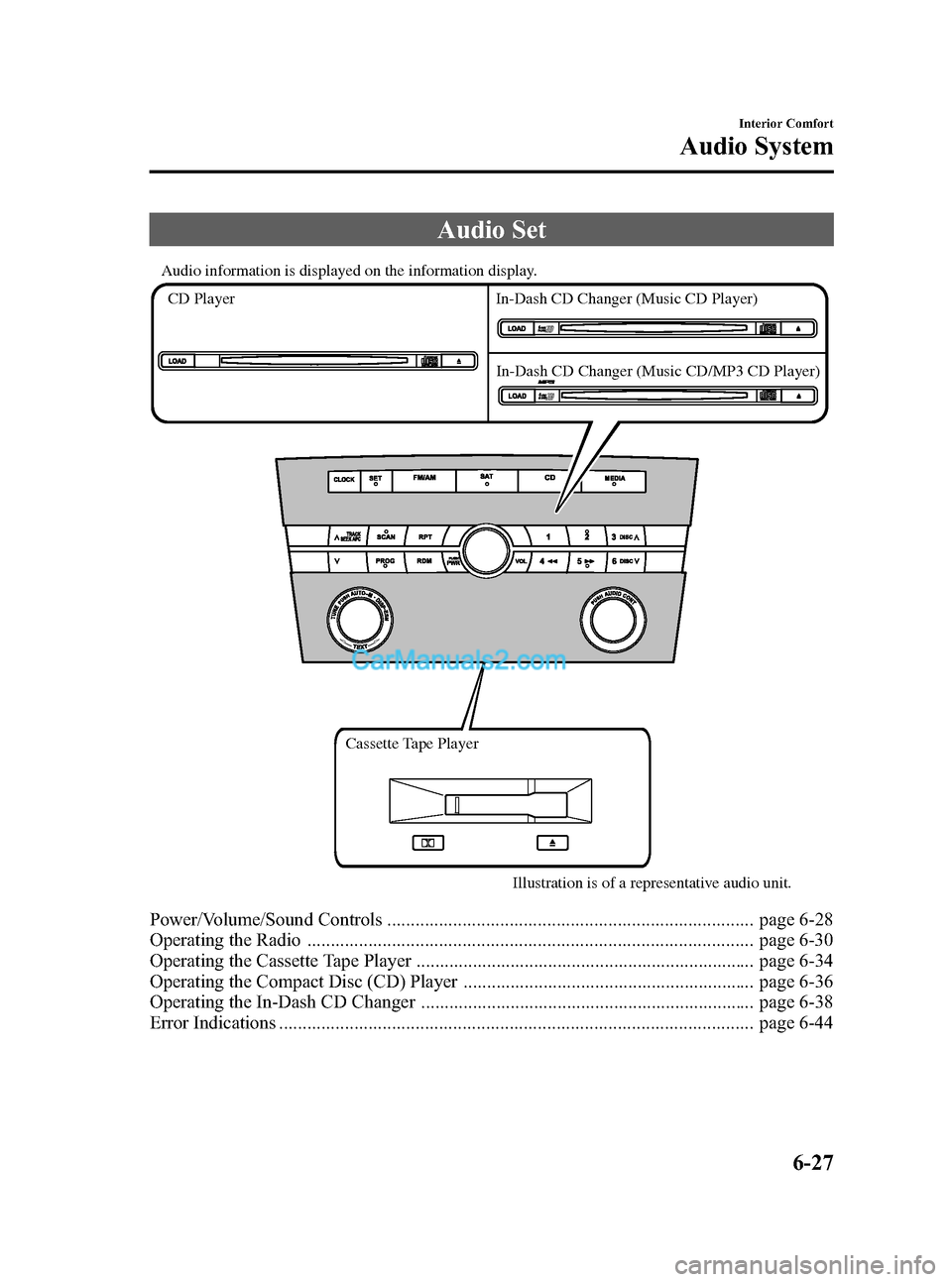
Black plate (211,1)
Audio Set
Audio information is displayed on the information display.
CD Player
Cassette Tape Player
Illustration is of a representative audio unit. In-Dash CD Changer (Music CD Player)
In-Dash CD Changer (Music CD/MP3 CD Player)
Power/Volume/Sound Controls .............................................................................. page 6-28
Operating the Radio ............................................................................................... page 6-30
Operating the Cassette Tape Player ........................................................................ page 6-34
Operating the Compact Disc (CD) Player .............................................................. page 6-36
Operating the In-Dash CD Changer ....................................................................... page 6-38
Error Indications ..................................................................................................... page 6-44
Interior Comfort
Audio System
6-27
Mazda3_8V66-EA-06F_Edition3 Page211
Wednesday, August 23 2006 11:20 AM
Form No.8V66-EA-06F
Page 213 of 402
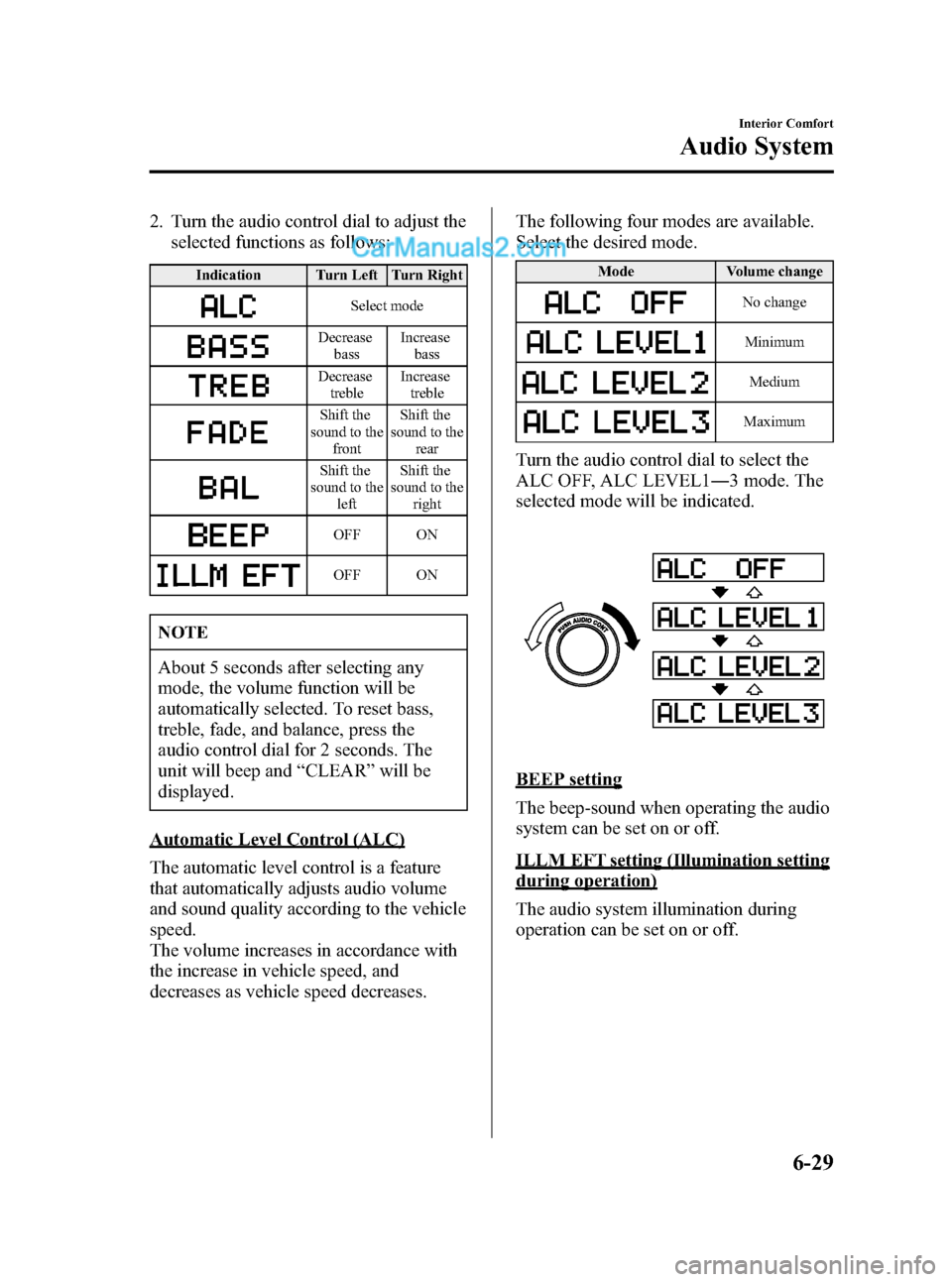
Black plate (213,1)
2. Turn the audio control dial to adjust the
selected functions as follows:
Indication Turn Left Turn Right
Select mode
Decrease
bassIncrease
bass
Decrease
trebleIncrease
treble
Shift the
sound to the
frontShift the
sound to the
rear
Shift the
sound to the
leftShift the
sound to the
right
OFF ON
OFF ON
NOTE
About 5 seconds after selecting any
mode, the volume function will be
automatically selected. To reset bass,
treble, fade, and balance, press the
audio control dial for 2 seconds. The
unit will beep and“CLEAR”will be
displayed.
Automatic Level Control (ALC)
The automatic level control is a feature
that automatically adjusts audio volume
and sound quality according to the vehicle
speed.
The volume increases in accordance with
the increase in vehicle speed, and
decreases as vehicle speed decreases.The following four modes are available.
Select the desired mode.
Mode Volume change
No change
Minimum
Medium
Maximum
Turn the audio control dial to select the
ALC OFF, ALC LEVEL1―3 mode. The
selected mode will be indicated.
BEEP setting
The beep-sound when operating the audio
system can be set on or off.
ILLM EFT setting (Illumination setting
during operation)
The audio system illumination during
operation can be set on or off.
Interior Comfort
Audio System
6-29
Mazda3_8V66-EA-06F_Edition3 Page213
Wednesday, August 23 2006 11:20 AM
Form No.8V66-EA-06F
Page 214 of 402
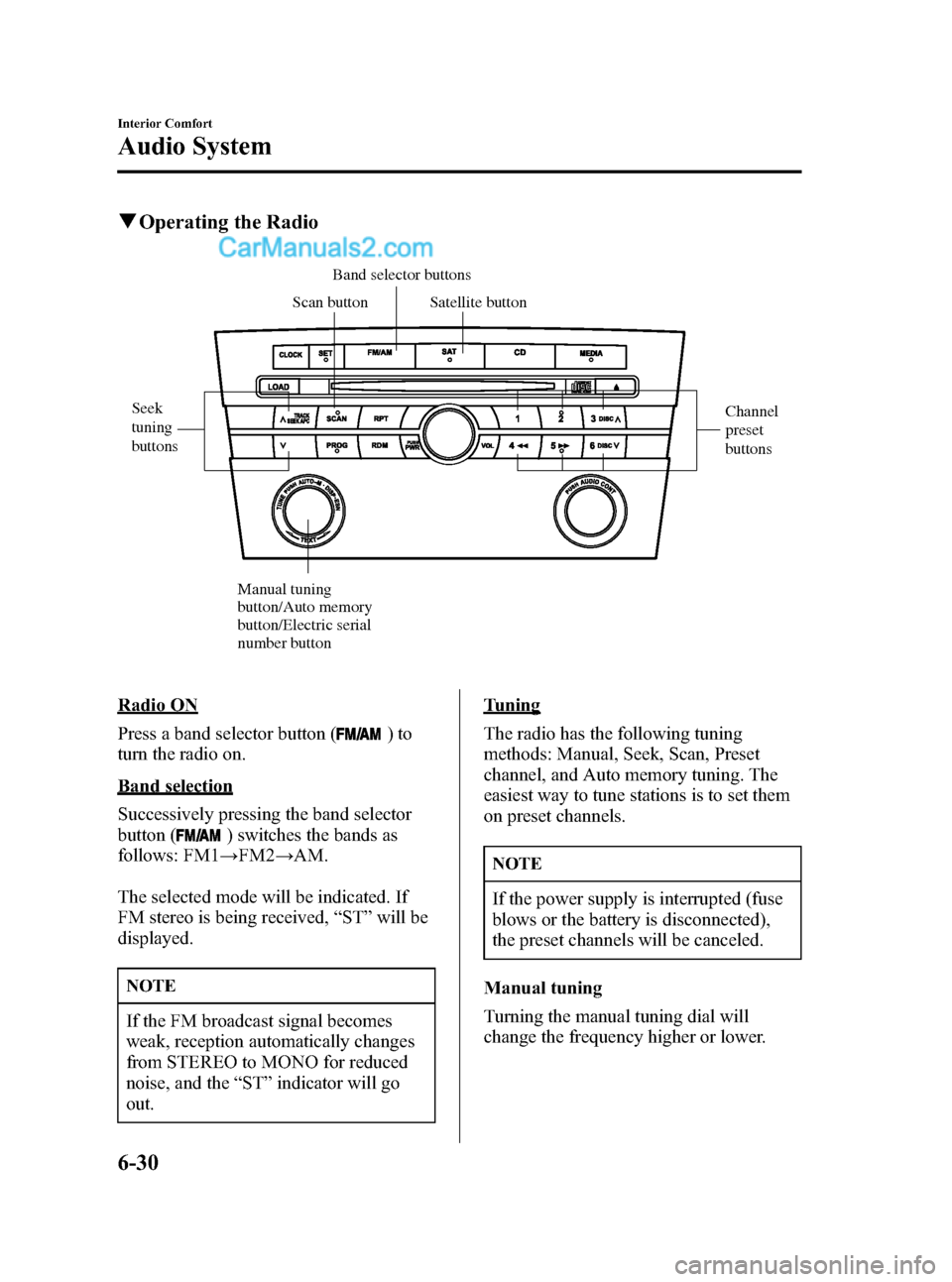
Black plate (214,1)
qOperating the Radio
Seek
tuning
buttonsChannel
preset
buttons
Manual tuning
button/Auto memory
button/Electric serial
number buttonScan buttonBand selector buttons
Satellite button
Radio ON
Press a band selector button (
)to
turn the radio on.
Band selection
Successively pressing the band selector
button (
) switches the bands as
follows: FM1→FM2→AM.
The selected mode will be indicated. If
FM stereo is being received,“ST”will be
displayed.
NOTE
If the FM broadcast signal becomes
weak, reception automatically changes
from STEREO to MONO for reduced
noise, and the“ST”indicator will go
out.
Tuning
The radio has the following tuning
methods: Manual, Seek, Scan, Preset
channel, and Auto memory tuning. The
easiest way to tune stations is to set them
on preset channels.
NOTE
If the power supply is interrupted (fuse
blows or the battery is disconnected),
the preset channels will be canceled.
Manual tuning
Turning the manual tuning dial will
change the frequency higher or lower.
6-30
Interior Comfort
Audio System
Mazda3_8V66-EA-06F_Edition3 Page214
Wednesday, August 23 2006 11:20 AM
Form No.8V66-EA-06F
Page 215 of 402
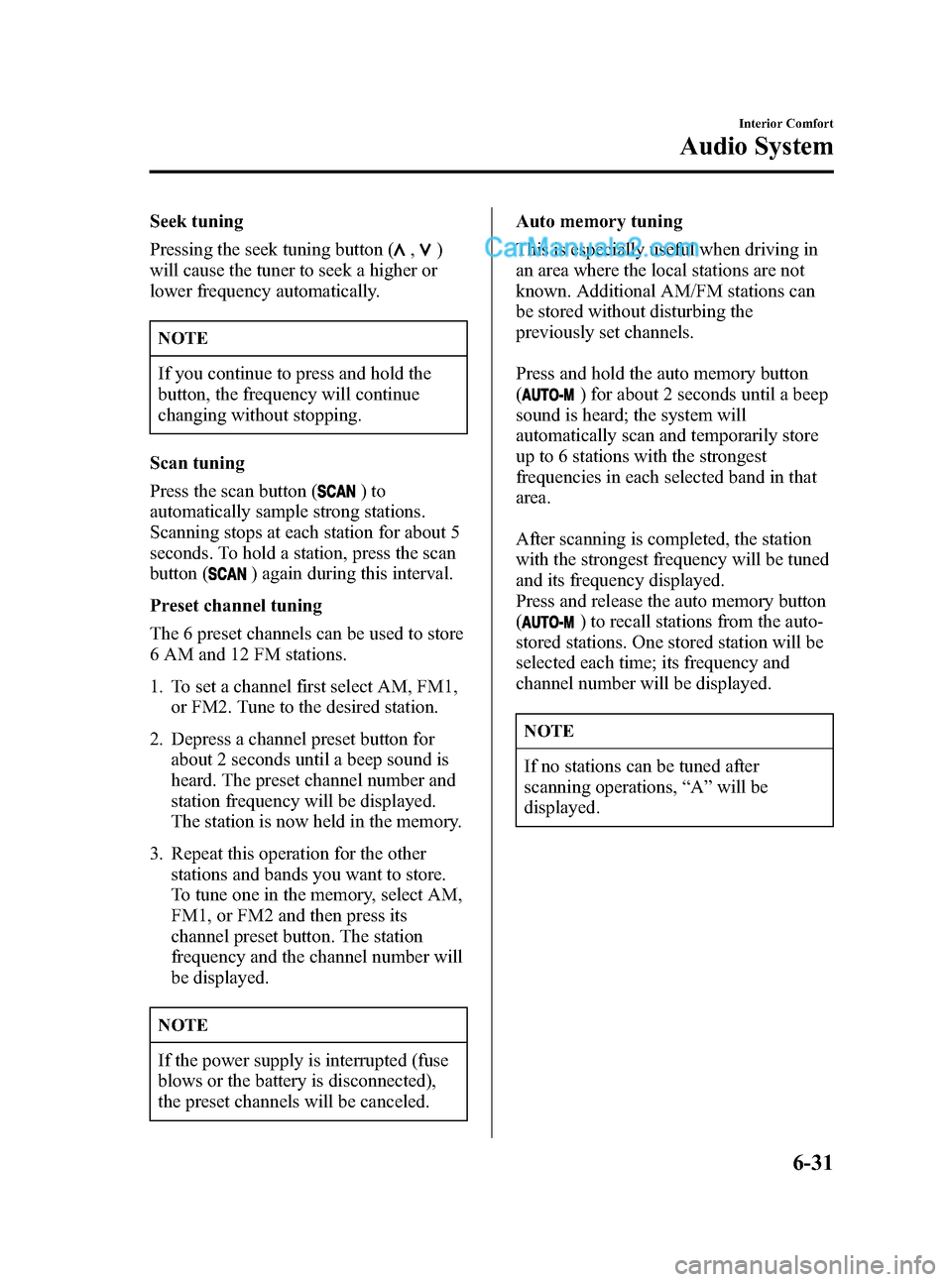
Black plate (215,1)
Seek tuning
Pressing the seek tuning button (
,)
will cause the tuner to seek a higher or
lower frequency automatically.
NOTE
If you continue to press and hold the
button, the frequency will continue
changing without stopping.
Scan tuning
Press the scan button (
)to
automatically sample strong stations.
Scanning stops at each station for about 5
seconds. To hold a station, press the scan
button (
) again during this interval.
Preset channel tuning
The 6 preset channels can be used to store
6 AM and 12 FM stations.
1. To set a channel first select AM, FM1,
or FM2. Tune to the desired station.
2. Depress a channel preset button for
about 2 seconds until a beep sound is
heard. The preset channel number and
station frequency will be displayed.
The station is now held in the memory.
3. Repeat this operation for the other
stations and bands you want to store.
To tune one in the memory, select AM,
FM1, or FM2 and then press its
channel preset button. The station
frequency and the channel number will
be displayed.
NOTE
If the power supply is interrupted (fuse
blows or the battery is disconnected),
the preset channels will be canceled.Auto memory tuning
This is especially useful when driving in
an area where the local stations are not
known. Additional AM/FM stations can
be stored without disturbing the
previously set channels.
Press and hold the auto memory button
(
) for about 2 seconds until a beep
sound is heard; the system will
automatically scan and temporarily store
up to 6 stations with the strongest
frequencies in each selected band in that
area.
After scanning is completed, the station
with the strongest frequency will be tuned
and its frequency displayed.
Press and release the auto memory button
(
) to recall stations from the auto-
stored stations. One stored station will be
selected each time; its frequency and
channel number will be displayed.
NOTE
If no stations can be tuned after
scanning operations,“A”will be
displayed.
Interior Comfort
Audio System
6-31
Mazda3_8V66-EA-06F_Edition3 Page215
Wednesday, August 23 2006 11:20 AM
Form No.8V66-EA-06F
Page 216 of 402
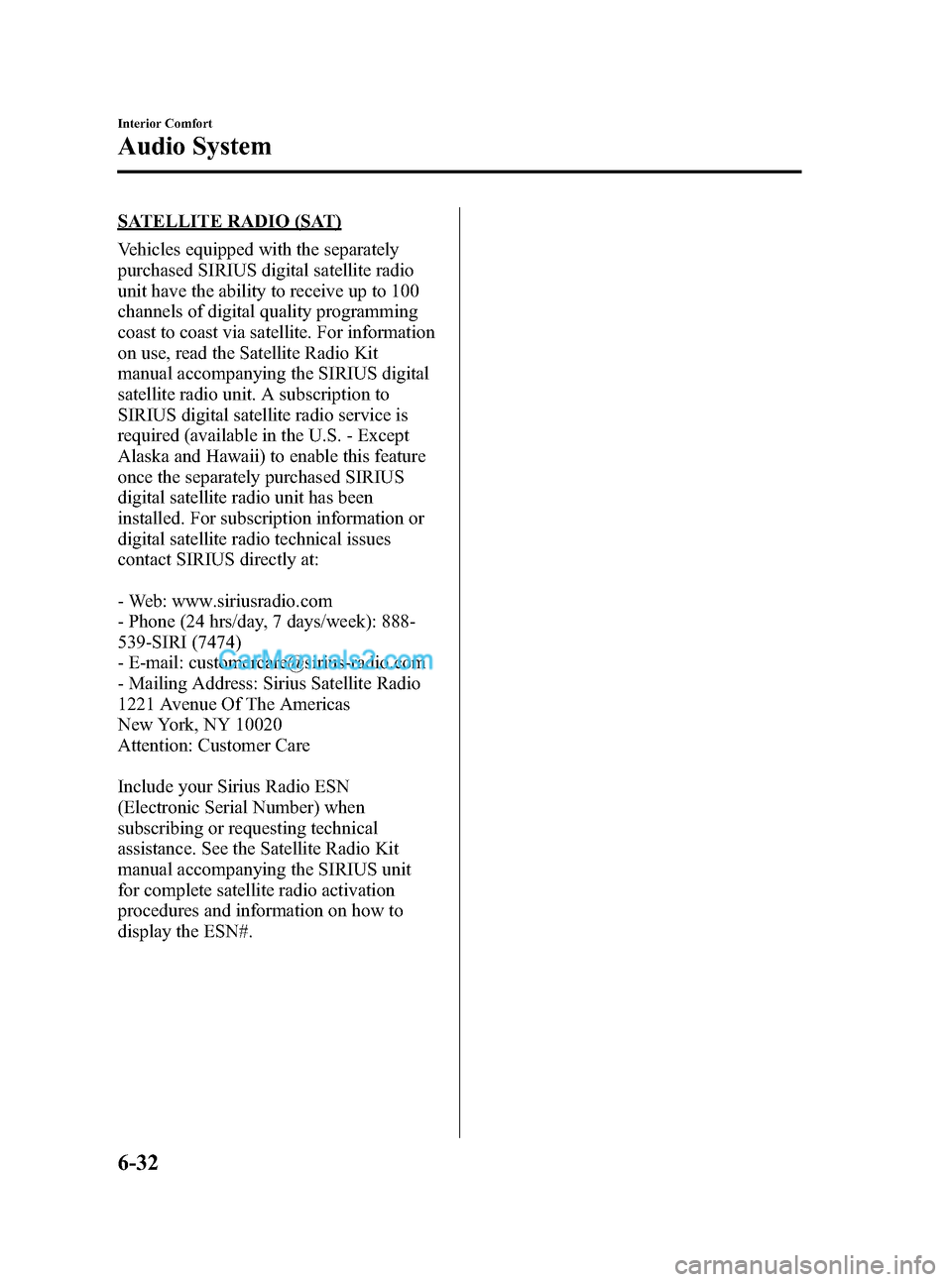
Black plate (216,1)
SATELLITE RADIO (SAT)
Vehicles equipped with the separately
purchased SIRIUS digital satellite radio
unit have the ability to receive up to 100
channels of digital quality programming
coast to coast via satellite. For information
on use, read the Satellite Radio Kit
manual accompanying the SIRIUS digital
satellite radio unit. A subscription to
SIRIUS digital satellite radio service is
required (available in the U.S. - Except
Alaska and Hawaii) to enable this feature
once the separately purchased SIRIUS
digital satellite radio unit has been
installed. For subscription information or
digital satellite radio technical issues
contact SIRIUS directly at:
- Web: www.siriusradio.com
- Phone (24 hrs/day, 7 days/week): 888-
539-SIRI (7474)
- E-mail: [email protected]
- Mailing Address: Sirius Satellite Radio
1221 Avenue Of The Americas
New York, NY 10020
Attention: Customer Care
Include your Sirius Radio ESN
(Electronic Serial Number) when
subscribing or requesting technical
assistance. See the Satellite Radio Kit
manual accompanying the SIRIUS unit
for complete satellite radio activation
procedures and information on how to
display the ESN#.
6-32
Interior Comfort
Audio System
Mazda3_8V66-EA-06F_Edition3 Page216
Wednesday, August 23 2006 11:20 AM
Form No.8V66-EA-06F
Page 218 of 402
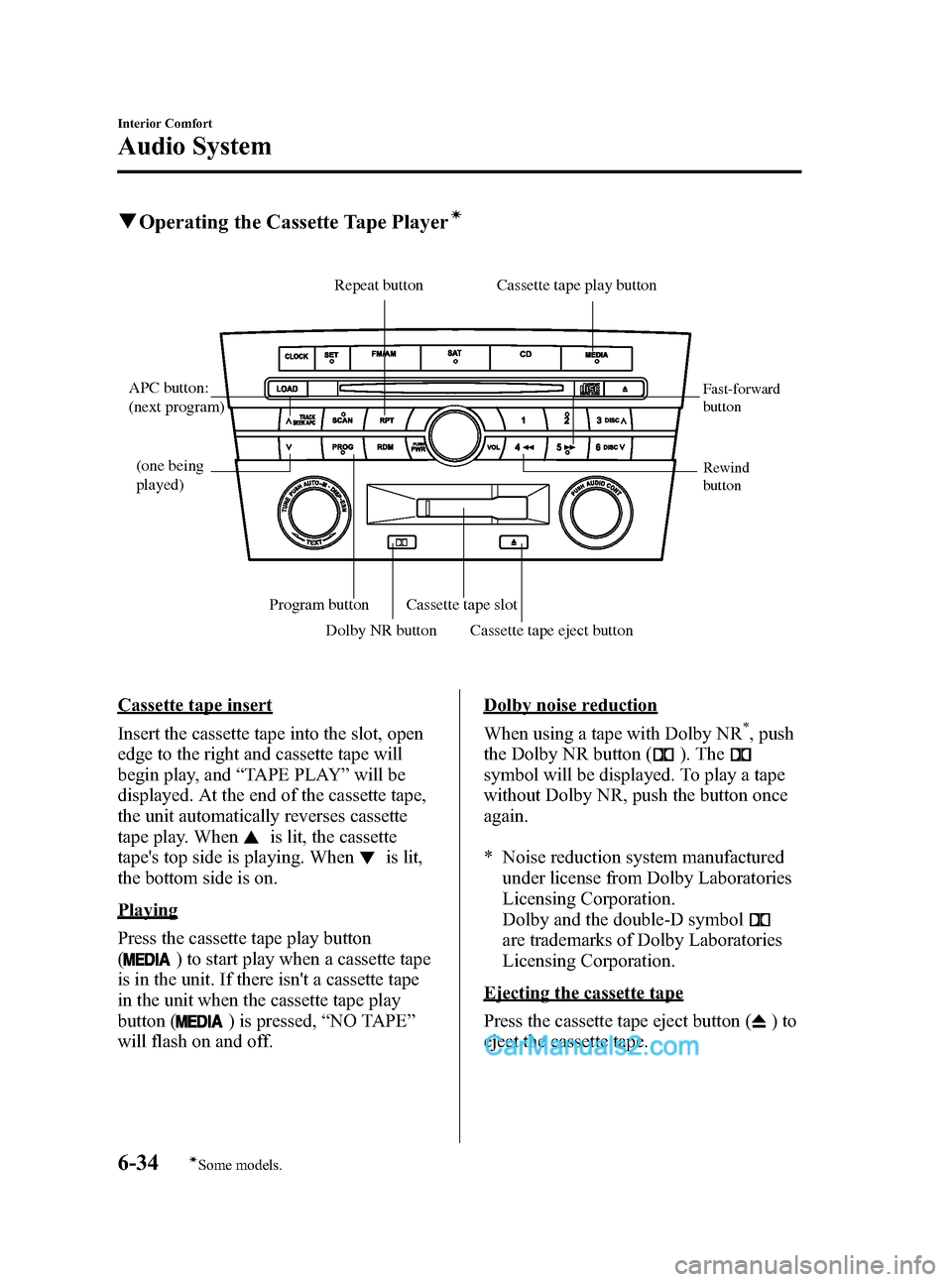
Black plate (218,1)
qOperating the Cassette Tape Playerí
Fast-forward
button
Rewind
buttonAPC button:
(next program)
(one being
played)Repeat button Cassette tape play button
Program button
Dolby NR buttonCassette tape slot
Cassette tape eject button
Cassette tape insert
Insert the cassette tape into the slot, open
edge to the right and cassette tape will
begin play, and“TAPE PLAY”will be
displayed. At the end of the cassette tape,
the unit automatically reverses cassette
tape play. When
is lit, the cassette
tape's top side is playing. When
is lit,
the bottom side is on.
Playing
Press the cassette tape play button
(
) to start play when a cassette tape
is in the unit. If there isn't a cassette tape
in the unit when the cassette tape play
button (
) is pressed,“NO TAPE”
will flash on and off.
Dolby noise reduction
When using a tape with Dolby NR
*, push
the Dolby NR button (
). The
symbol will be displayed. To play a tape
without Dolby NR, push the button once
again.
* Noise reduction system manufactured
under license from Dolby Laboratories
Licensing Corporation.
Dolby and the double-D symbol
are trademarks of Dolby Laboratories
Licensing Corporation.
Ejecting the cassette tape
Press the cassette tape eject button (
)to
eject the cassette tape.
6-34
Interior Comfort
íSome models.
Audio System
Mazda3_8V66-EA-06F_Edition3 Page218
Wednesday, August 23 2006 11:20 AM
Form No.8V66-EA-06F
Page 219 of 402
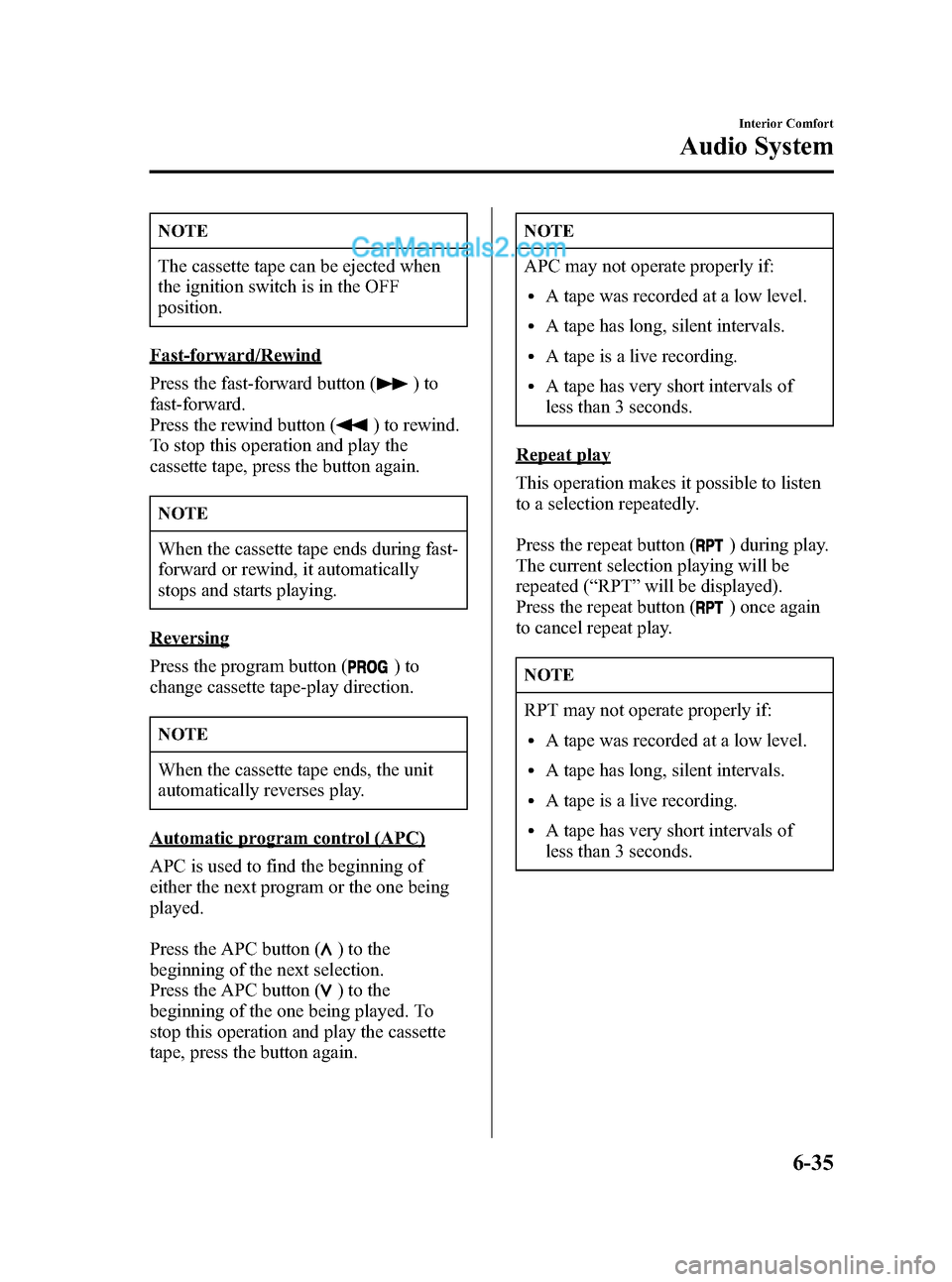
Black plate (219,1)
NOTE
The cassette tape can be ejected when
the ignition switch is in the OFF
position.
Fast-forward/Rewind
Press the fast-forward button (
)to
fast-forward.
Press the rewind button (
) to rewind.
To stop this operation and play the
cassette tape, press the button again.
NOTE
When the cassette tape ends during fast-
forward or rewind, it automatically
stops and starts playing.
Reversing
Press the program button (
)to
change cassette tape-play direction.
NOTE
When the cassette tape ends, the unit
automatically reverses play.
Automatic program control (APC)
APC is used to find the beginning of
either the next program or the one being
played.
Press the APC button (
) to the
beginning of the next selection.
Press the APC button (
) to the
beginning of the one being played. To
stop this operation and play the cassette
tape, press the button again.
NOTE
APC may not operate properly if:
lA tape was recorded at a low level.
lA tape has long, silent intervals.
lA tape is a live recording.
lA tape has very short intervals of
less than 3 seconds.
Repeat play
This operation makes it possible to listen
to a selection repeatedly.
Press the repeat button (
) during play.
The current selection playing will be
repeated (“RPT”will be displayed).
Press the repeat button (
) once again
to cancel repeat play.
NOTE
RPT may not operate properly if:
lA tape was recorded at a low level.
lA tape has long, silent intervals.
lA tape is a live recording.
lA tape has very short intervals of
less than 3 seconds.
Interior Comfort
Audio System
6-35
Mazda3_8V66-EA-06F_Edition3 Page219
Wednesday, August 23 2006 11:20 AM
Form No.8V66-EA-06F
Page 221 of 402
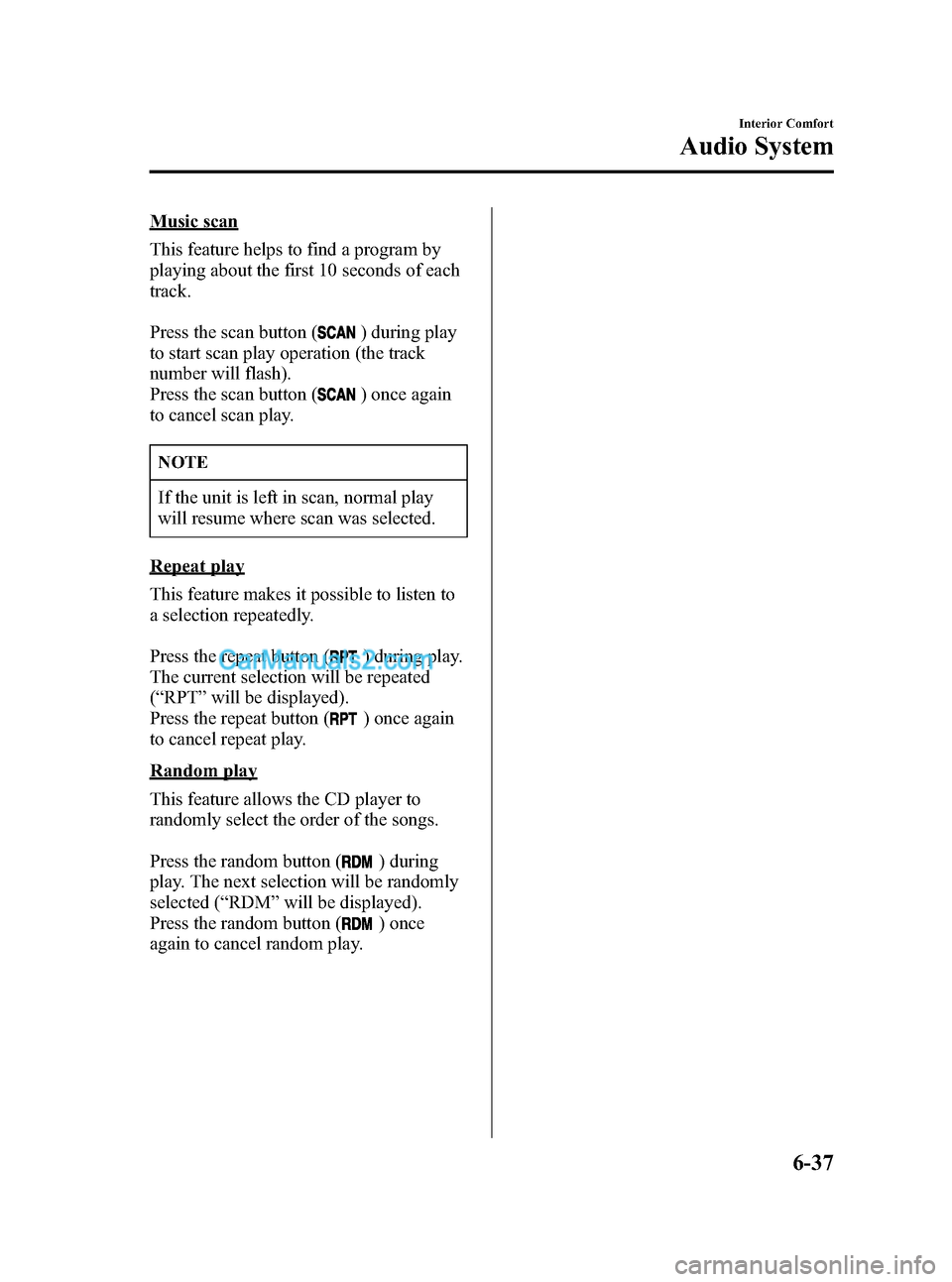
Black plate (221,1)
Music scan
This feature helps to find a program by
playing about the first 10 seconds of each
track.
Press the scan button (
) during play
to start scan play operation (the track
number will flash).
Press the scan button (
) once again
to cancel scan play.
NOTE
If the unit is left in scan, normal play
will resume where scan was selected.
Repeat play
This feature makes it possible to listen to
a selection repeatedly.
Press the repeat button (
) during play.
The current selection will be repeated
(“RPT”will be displayed).
Press the repeat button (
) once again
to cancel repeat play.
Random play
This feature allows the CD player to
randomly select the order of the songs.
Press the random button (
) during
play. The next selection will be randomly
selected (“RDM”will be displayed).
Press the random button (
) once
again to cancel random play.
Interior Comfort
Audio System
6-37
Mazda3_8V66-EA-06F_Edition3 Page221
Wednesday, August 23 2006 11:20 AM
Form No.8V66-EA-06F