display MAZDA MODEL MAZDASPEED 3 2008 (in English) Owner's Manual
[x] Cancel search | Manufacturer: MAZDA, Model Year: 2008, Model line: MODEL MAZDASPEED 3, Model: MAZDA MODEL MAZDASPEED 3 2008Pages: 394, PDF Size: 7.62 MB
Page 216 of 394
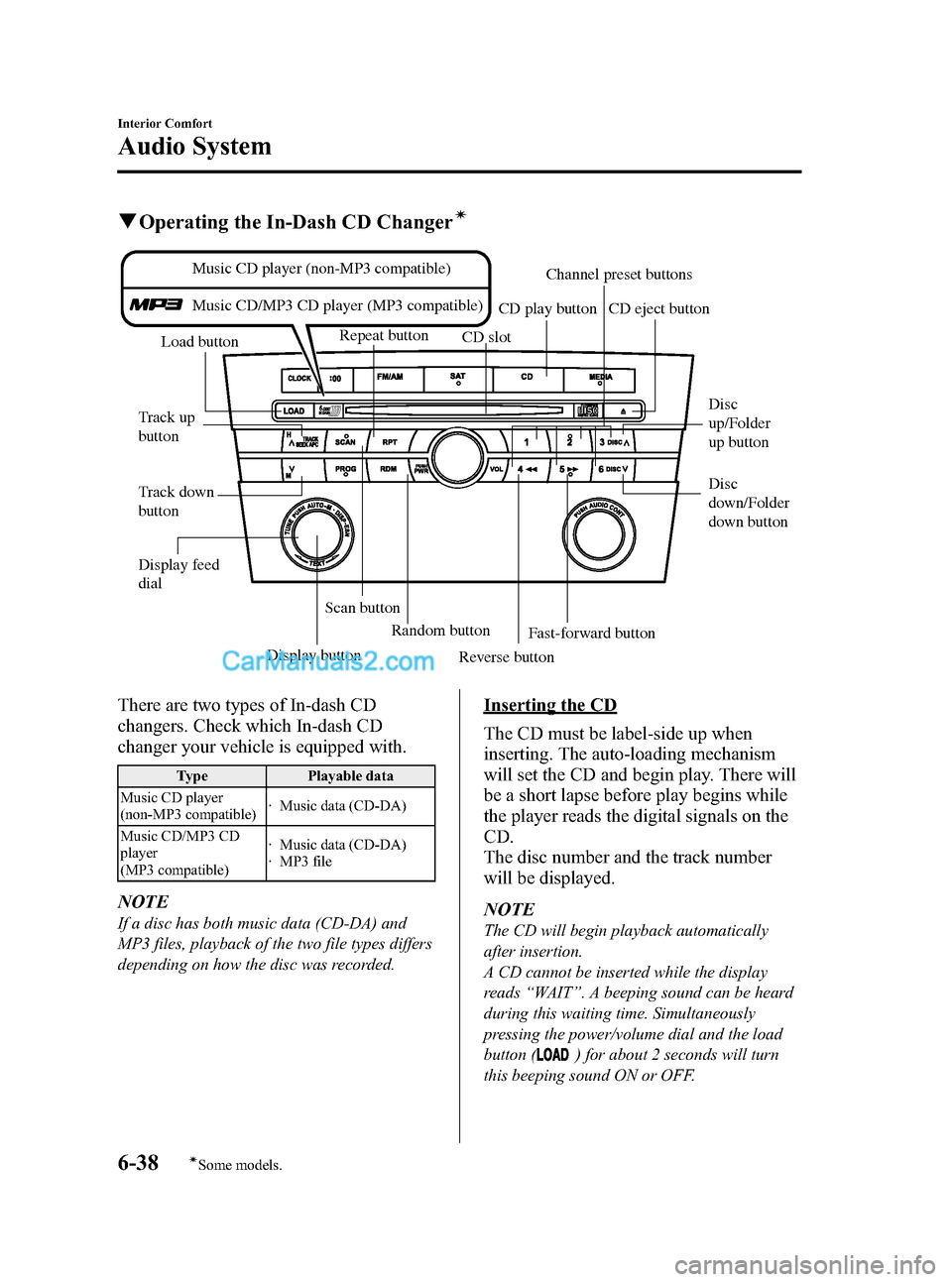
Black plate (216,1)
qOperating the In-Dash CD Changerí
Track up
buttonDisc
up/Folder
up button
Disc
down/Folder
down button Track down
buttonLoad button
Scan buttonRepeat button
CD slotCD eject button CD play button
Display buttonRandom button
Reverse buttonFast-forward button
Channel preset buttons
Display feed
dial
Music CD player (non-MP3 compatible)
Music CD/MP3 CD player (MP3 compatible)
There are two types of In-dash CD
changers. Check which In-dash CD
changer your vehicle is equipped with.
Type Playable data
Music CD player
(non-MP3 compatible)· Music data (CD-DA)
Music CD/MP3 CD
player
(MP3 compatible)· Music data (CD-DA)
· MP3 file
NOTE
If a disc has both music data (CD-DA) and
MP3 files, playback of the two file types differs
depending on how the disc was recorded.
Inserting the CD
The CD must be label-side up when
inserting. The auto-loading mechanism
will set the CD and begin play. There will
be a short lapse before play begins while
the player reads the digital signals on the
CD.
The disc number and the track number
will be displayed.
NOTE
The CD will begin playback automatically
after insertion.
A CD cannot be inserted while the display
reads“WAIT”. A beeping sound can be heard
during this waiting time. Simultaneously
pressing the power/volume dial and the load
button (
) for about 2 seconds will turn
this beeping sound ON or OFF.
6-38
Interior Comfort
íSome models.
Audio System
Mazda3_8X41-EA-07F_Edition1 Page216
Wednesday, April 25 2007 1:6 PM
Form No.8X41-EA-07F
Page 217 of 394
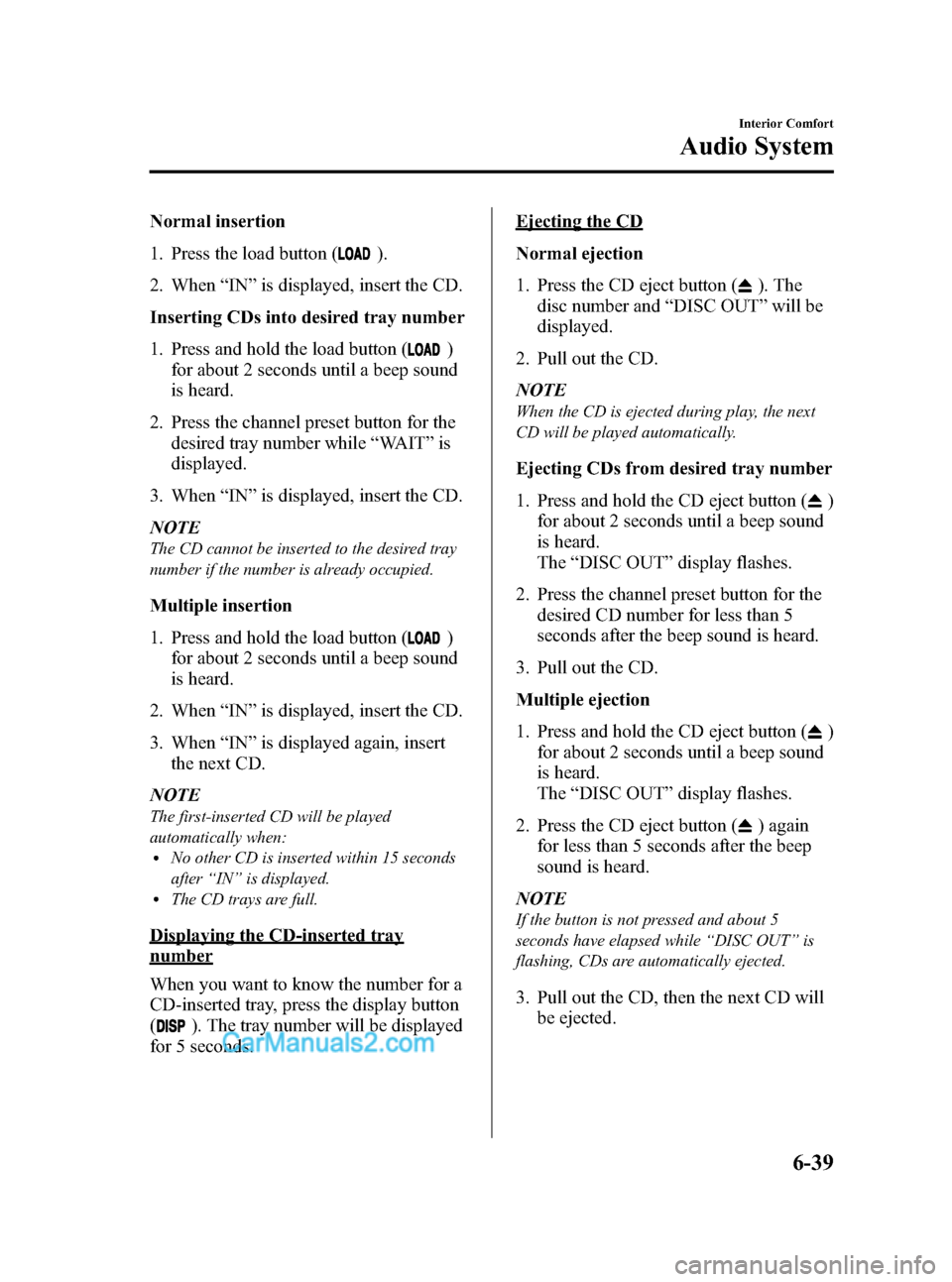
Black plate (217,1)
Normal insertion
1. Press the load button (
).
2. When“IN”is displayed, insert the CD.
Inserting CDs into desired tray number
1. Press and hold the load button (
)
for about 2 seconds until a beep sound
is heard.
2. Press the channel preset button for the
desired tray number while“WAIT”is
displayed.
3. When“IN”is displayed, insert the CD.
NOTE
The CD cannot be inserted to the desired tray
number if the number is already occupied.
Multiple insertion
1. Press and hold the load button (
)
for about 2 seconds until a beep sound
is heard.
2. When“IN”is displayed, insert the CD.
3. When“IN”is displayed again, insert
the next CD.
NOTE
The first-inserted CD will be played
automatically when:
lNo other CD is inserted within 15 seconds
after“IN”is displayed.
lThe CD trays are full.
Displaying the CD-inserted tray
number
When you want to know the number for a
CD-inserted tray, press the display button
(
). The tray number will be displayed
for 5 seconds.
Ejecting the CD
Normal ejection
1. Press the CD eject button (
). The
disc number and“DISC OUT”will be
displayed.
2. Pull out the CD.
NOTE
When the CD is ejected during play, the next
CD will be played automatically.
Ejecting CDs from desired tray number
1. Press and hold the CD eject button (
)
for about 2 seconds until a beep sound
is heard.
The“DISC OUT”display flashes.
2. Press the channel preset button for the
desired CD number for less than 5
seconds after the beep sound is heard.
3. Pull out the CD.
Multiple ejection
1. Press and hold the CD eject button (
)
for about 2 seconds until a beep sound
is heard.
The“DISC OUT”display flashes.
2. Press the CD eject button (
) again
for less than 5 seconds after the beep
sound is heard.
NOTE
If the button is not pressed and about 5
seconds have elapsed while“DISC OUT”is
flashing, CDs are automatically ejected.
3. Pull out the CD, then the next CD will
be ejected.
Interior Comfort
Audio System
6-39
Mazda3_8X41-EA-07F_Edition1 Page217
Wednesday, April 25 2007 1:6 PM
Form No.8X41-EA-07F
Page 218 of 394
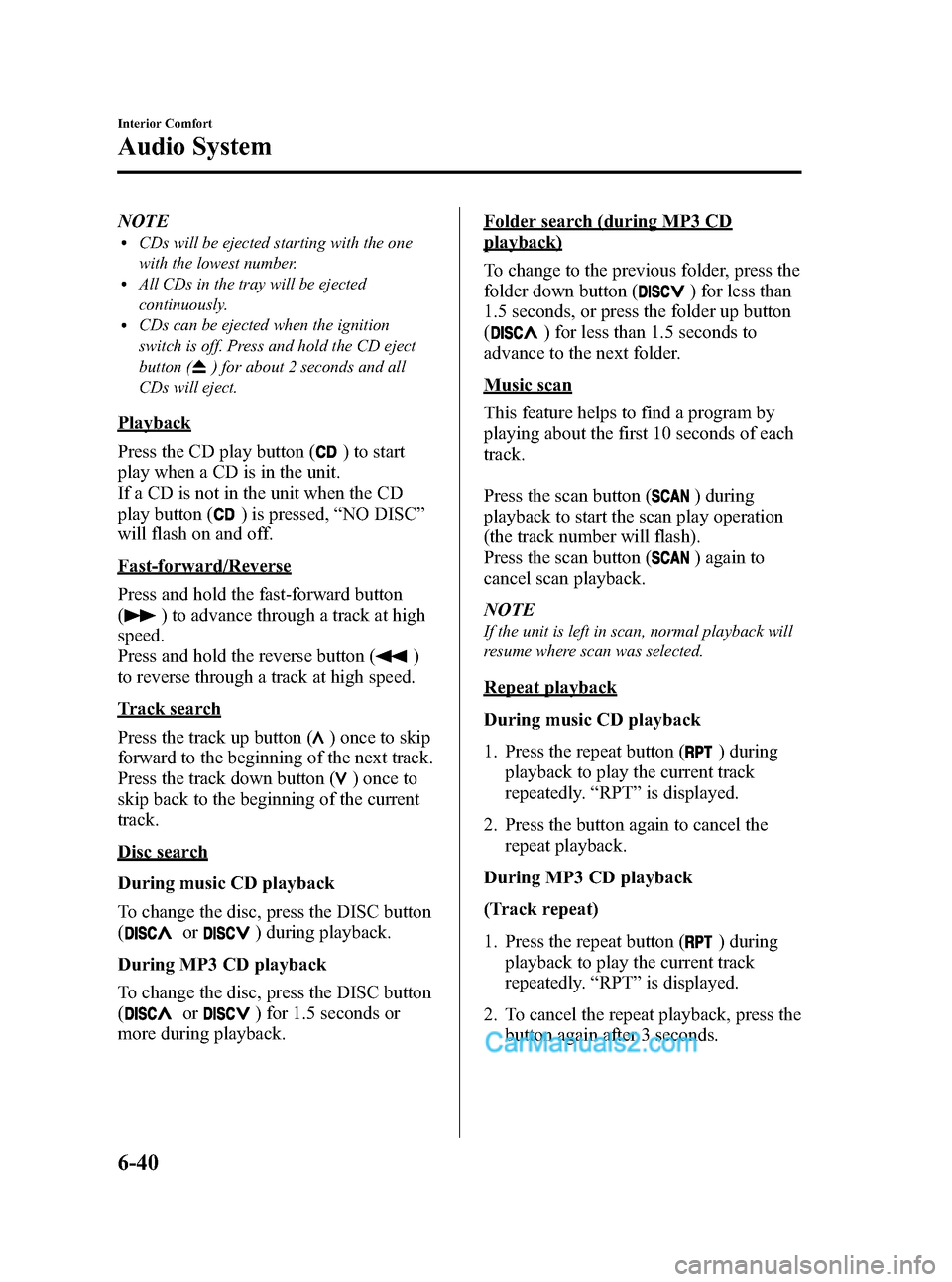
Black plate (218,1)
NOTElCDs will be ejected starting with the one
with the lowest number.
lAll CDs in the tray will be ejected
continuously.
lCDs can be ejected when the ignition
switch is off. Press and hold the CD eject
button (
) for about 2 seconds and all
CDs will eject.
Playback
Press the CD play button (
) to start
play when a CD is in the unit.
If a CD is not in the unit when the CD
play button (
) is pressed,“NO DISC”
will flash on and off.
Fast-forward/Reverse
Press and hold the fast-forward button
(
) to advance through a track at high
speed.
Press and hold the reverse button (
)
to reverse through a track at high speed.
Track search
Press the track up button (
) once to skip
forward to the beginning of the next track.
Press the track down button (
)onceto
skip back to the beginning of the current
track.
Disc search
During music CD playback
To change the disc, press the DISC button
(
or) during playback.
During MP3 CD playback
To change the disc, press the DISC button
(
or) for 1.5 seconds or
more during playback.
Folder search (during MP3 CD
playback)
To change to the previous folder, press the
folder down button (
) for less than
1.5 seconds, or press the folder up button
(
) for less than 1.5 seconds to
advance to the next folder.
Music scan
This feature helps to find a program by
playing about the first 10 seconds of each
track.
Press the scan button (
) during
playback to start the scan play operation
(the track number will flash).
Press the scan button (
) again to
cancel scan playback.
NOTE
If the unit is left in scan, normal playback will
resume where scan was selected.
Repeat playback
During music CD playback
1. Press the repeat button (
) during
playback to play the current track
repeatedly.“RPT”is displayed.
2. Press the button again to cancel the
repeat playback.
During MP3 CD playback
(Track repeat)
1. Press the repeat button (
) during
playback to play the current track
repeatedly.“RPT”is displayed.
2. To cancel the repeat playback, press the
button again after 3 seconds.
6-40
Interior Comfort
Audio System
Mazda3_8X41-EA-07F_Edition1 Page218
Wednesday, April 25 2007 1:6 PM
Form No.8X41-EA-07F
Page 219 of 394
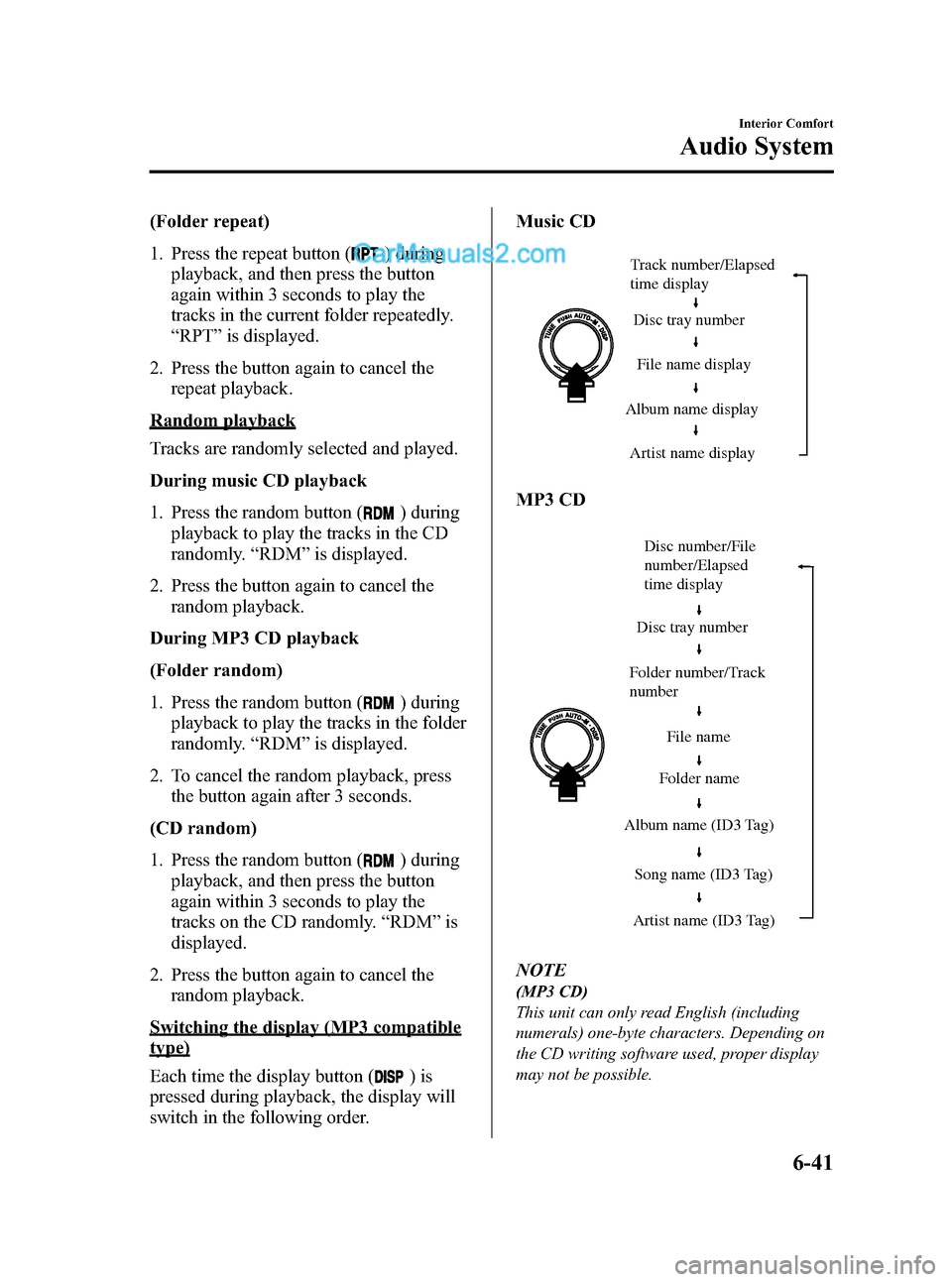
Black plate (219,1)
(Folder repeat)
1. Press the repeat button (
) during
playback, and then press the button
again within 3 seconds to play the
tracks in the current folder repeatedly.
“RPT”is displayed.
2. Press the button again to cancel the
repeat playback.
Random playback
Tracks are randomly selected and played.
During music CD playback
1. Press the random button (
) during
playback to play the tracks in the CD
randomly.“RDM”is displayed.
2. Press the button again to cancel the
random playback.
During MP3 CD playback
(Folder random)
1. Press the random button (
) during
playback to play the tracks in the folder
randomly.“RDM”is displayed.
2. To cancel the random playback, press
the button again after 3 seconds.
(CD random)
1. Press the random button (
) during
playback, and then press the button
again within 3 seconds to play the
tracks on the CD randomly.“RDM”is
displayed.
2. Press the button again to cancel the
random playback.
Switching the display (MP3 compatible
type)
Each time the display button (
)is
pressed during playback, the display will
switch in the following order.Music CD
Track number/Elapsed
time display
Disc tray number
File name display
Album name display
Artist name display
MP3 CD
Folder number/Track
numberDisc number/File
number/Elapsed
time display
Disc tray number
File name
Folder name
Album name (ID3 Tag)
Song name (ID3 Tag)
Artist name (ID3 Tag)
NOTE
(MP3 CD)
This unit can only read English (including
numerals) one-byte characters. Depending on
the CD writing software used, proper display
may not be possible.
Interior Comfort
Audio System
6-41
Mazda3_8X41-EA-07F_Edition1 Page219
Wednesday, April 25 2007 1:6 PM
Form No.8X41-EA-07F
Page 220 of 394
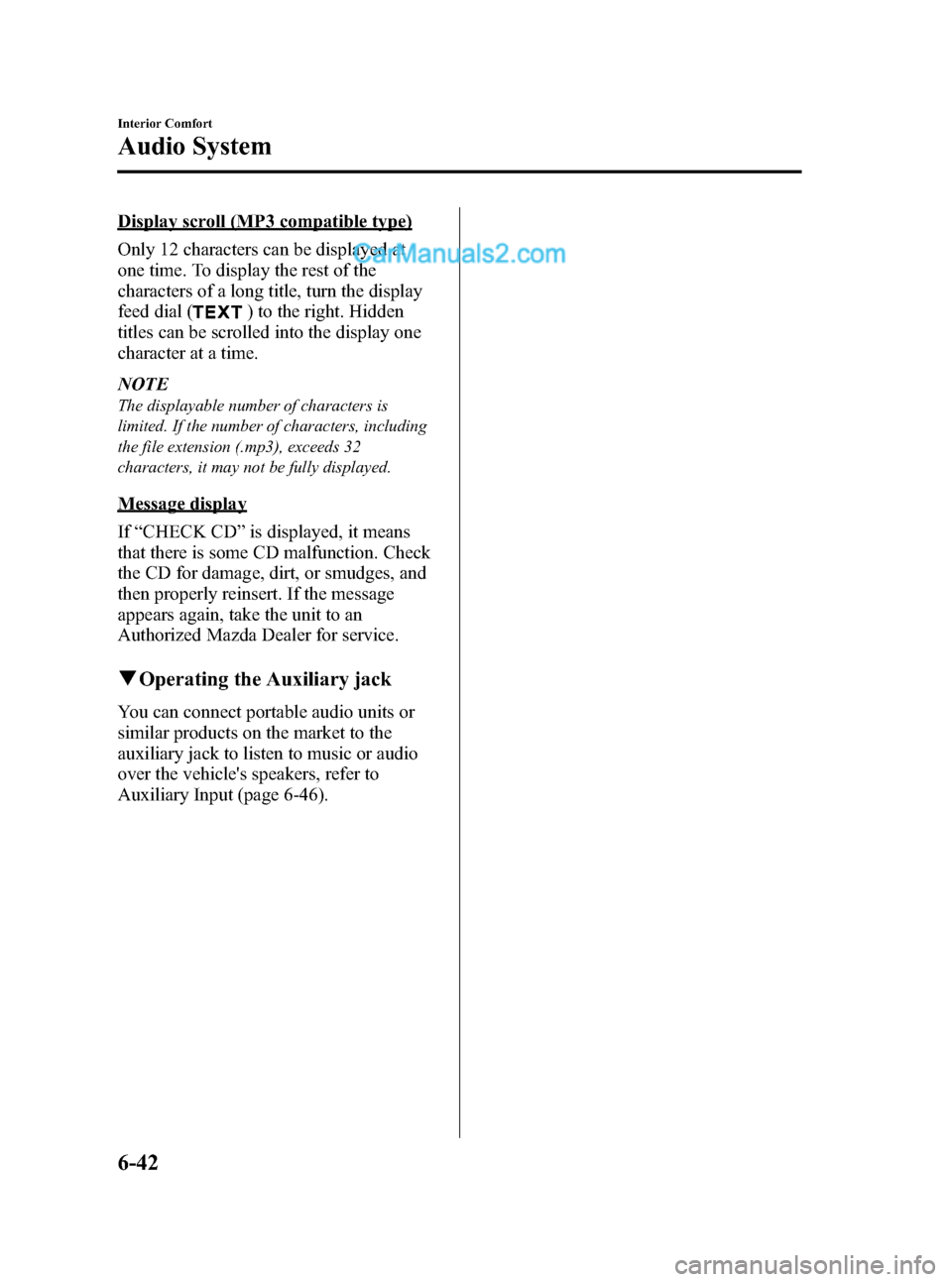
Black plate (220,1)
Display scroll (MP3 compatible type)
Only 12 characters can be displayed at
one time. To display the rest of the
characters of a long title, turn the display
feed dial (
) to the right. Hidden
titles can be scrolled into the display one
character at a time.
NOTE
The displayable number of characters is
limited. If the number of characters, including
the file extension (.mp3), exceeds 32
characters, it may not be fully displayed.
Message display
If“CHECK CD”is displayed, it means
that there is some CD malfunction. Check
the CD for damage, dirt, or smudges, and
then properly reinsert. If the message
appears again, take the unit to an
Authorized Mazda Dealer for service.
qOperating the Auxiliary jack
You can connect portable audio units or
similar products on the market to the
auxiliary jack to listen to music or audio
over the vehicle's speakers, refer to
Auxiliary Input (page 6-46).
6-42
Interior Comfort
Audio System
Mazda3_8X41-EA-07F_Edition1 Page220
Wednesday, April 25 2007 1:6 PM
Form No.8X41-EA-07F
Page 221 of 394
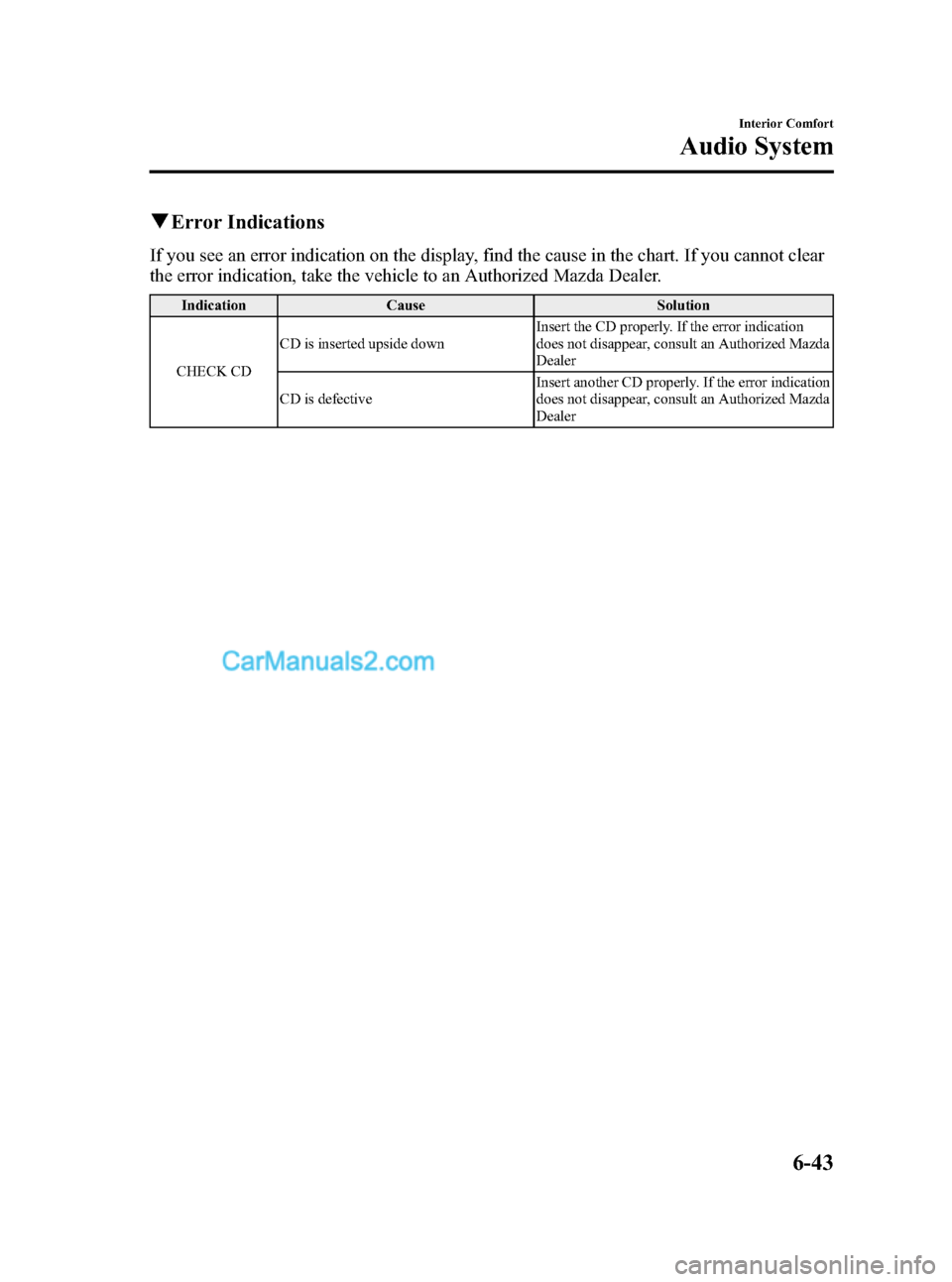
Black plate (221,1)
qError Indications
If you see an error indication on the display, find the cause in the chart. If you cannot clear
the error indication, take the vehicle to an Authorized Mazda Dealer.
Indication Cause Solution
CHECK CDCD is inserted upside downInsert the CD properly. If the error indication
does not disappear, consult an Authorized Mazda
Dealer
CD is defectiveInsert another CD properly. If the error indication
does not disappear, consult an Authorized Mazda
Dealer
Interior Comfort
Audio System
6-43
Mazda3_8X41-EA-07F_Edition1 Page221
Wednesday, April 25 2007 1:6 PM
Form No.8X41-EA-07F
Page 231 of 394
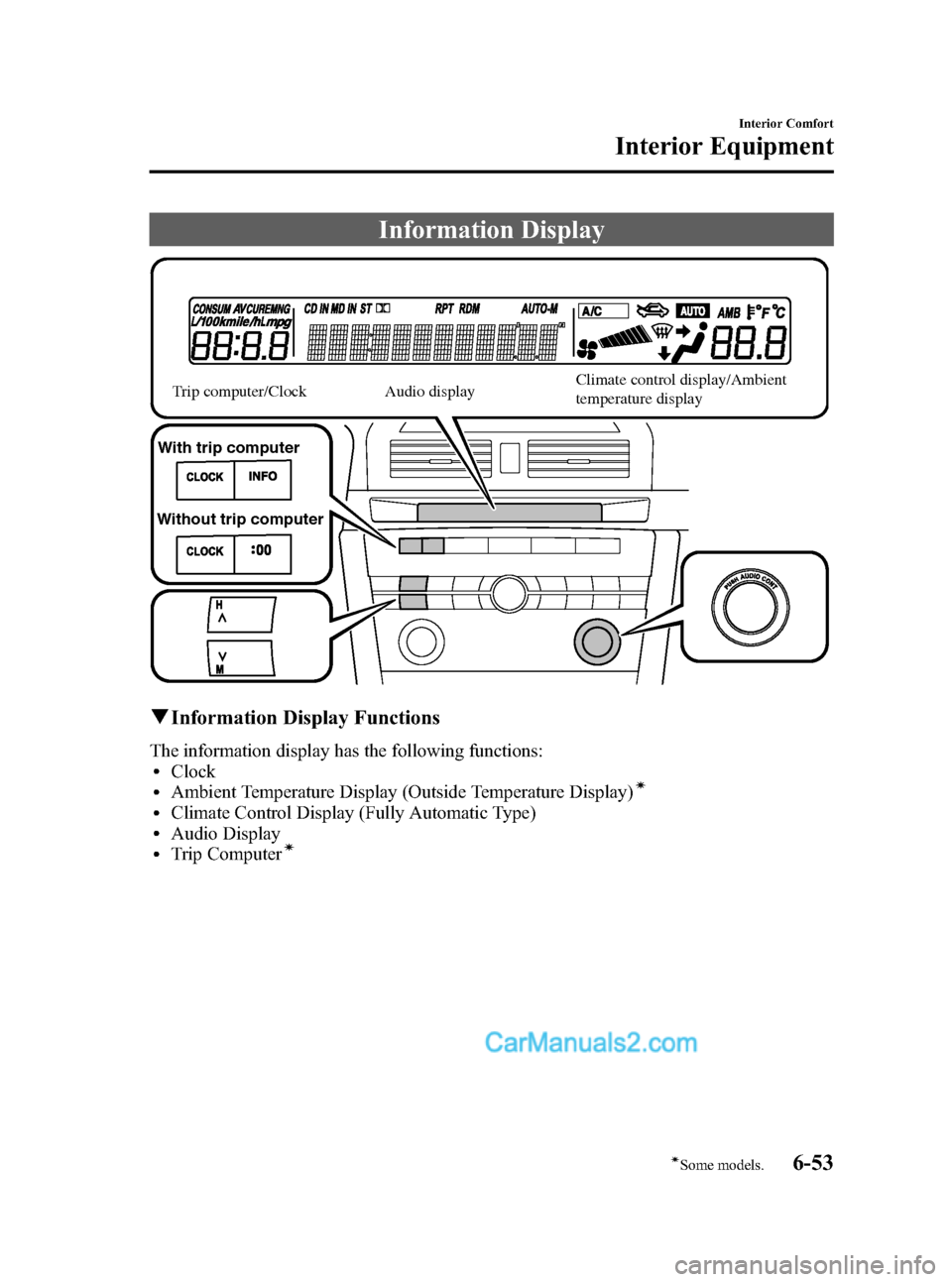
Black plate (231,1)
Information Display
With trip computer
Without trip computerTrip computer/ClockAudio display
Climate control display/Ambient
temperature display
qInformation Display Functions
The information display has the following functions:lClocklAmbient Temperature Display (Outside Temperature Display)í
lClimate Control Display (Fully Automatic Type)lAudio DisplaylTrip Computerí
Interior Comfort
Interior Equipment
6-53íSome models. Mazda3_8X41-EA-07F_Edition1 Page231
Wednesday, April 25 2007 1:6 PM
Form No.8X41-EA-07F
Page 232 of 394
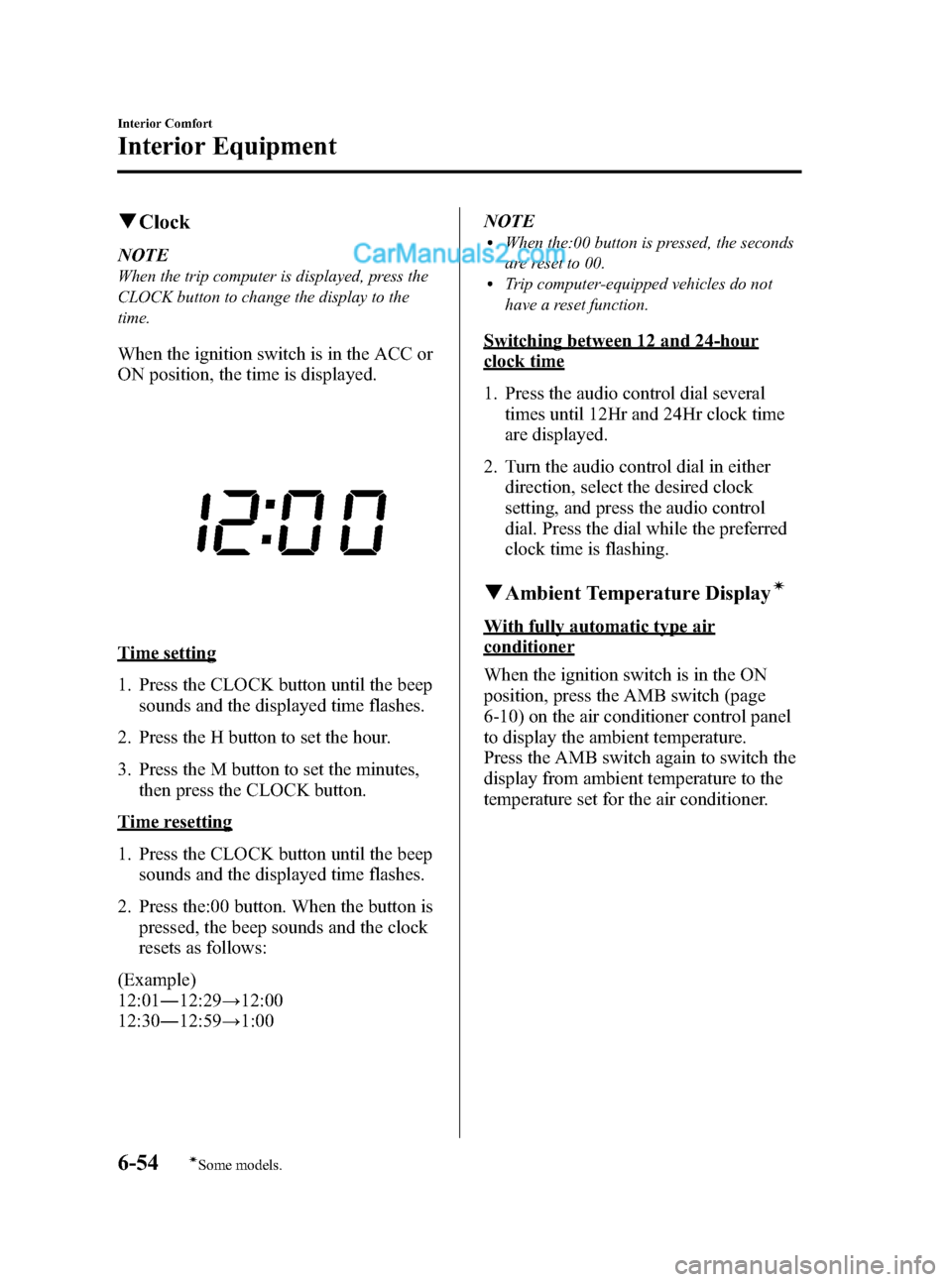
Black plate (232,1)
qClock
NOTE
When the trip computer is displayed, press the
CLOCK button to change the display to the
time.
When the ignition switch is in the ACC or
ON position, the time is displayed.
Time setting
1. Press the CLOCK button until the beep
sounds and the displayed time flashes.
2. Press the H button to set the hour.
3. Press the M button to set the minutes,
then press the CLOCK button.
Time resetting
1. Press the CLOCK button until the beep
sounds and the displayed time flashes.
2. Press the:00 button. When the button is
pressed, the beep sounds and the clock
resets as follows:
(Example)
12:01―12:29→12:00
12:30―12:59→1:00NOTE
lWhen the:00 button is pressed, the seconds
are reset to 00.
lTrip computer-equipped vehicles do not
have a reset function.
Switching between 12 and 24-hour
clock time
1. Press the audio control dial several
times until 12Hr and 24Hr clock time
are displayed.
2. Turn the audio control dial in either
direction, select the desired clock
setting, and press the audio control
dial. Press the dial while the preferred
clock time is flashing.
qAmbient Temperature Displayí
With fully automatic type air
conditioner
When the ignition switch is in the ON
position, press the AMB switch (page
6-10) on the air conditioner control panel
to display the ambient temperature.
Press the AMB switch again to switch the
display from ambient temperature to the
temperature set for the air conditioner.
6-54
Interior Comfort
íSome models.
Interior Equipment
Mazda3_8X41-EA-07F_Edition1 Page232
Wednesday, April 25 2007 1:6 PM
Form No.8X41-EA-07F
Page 233 of 394
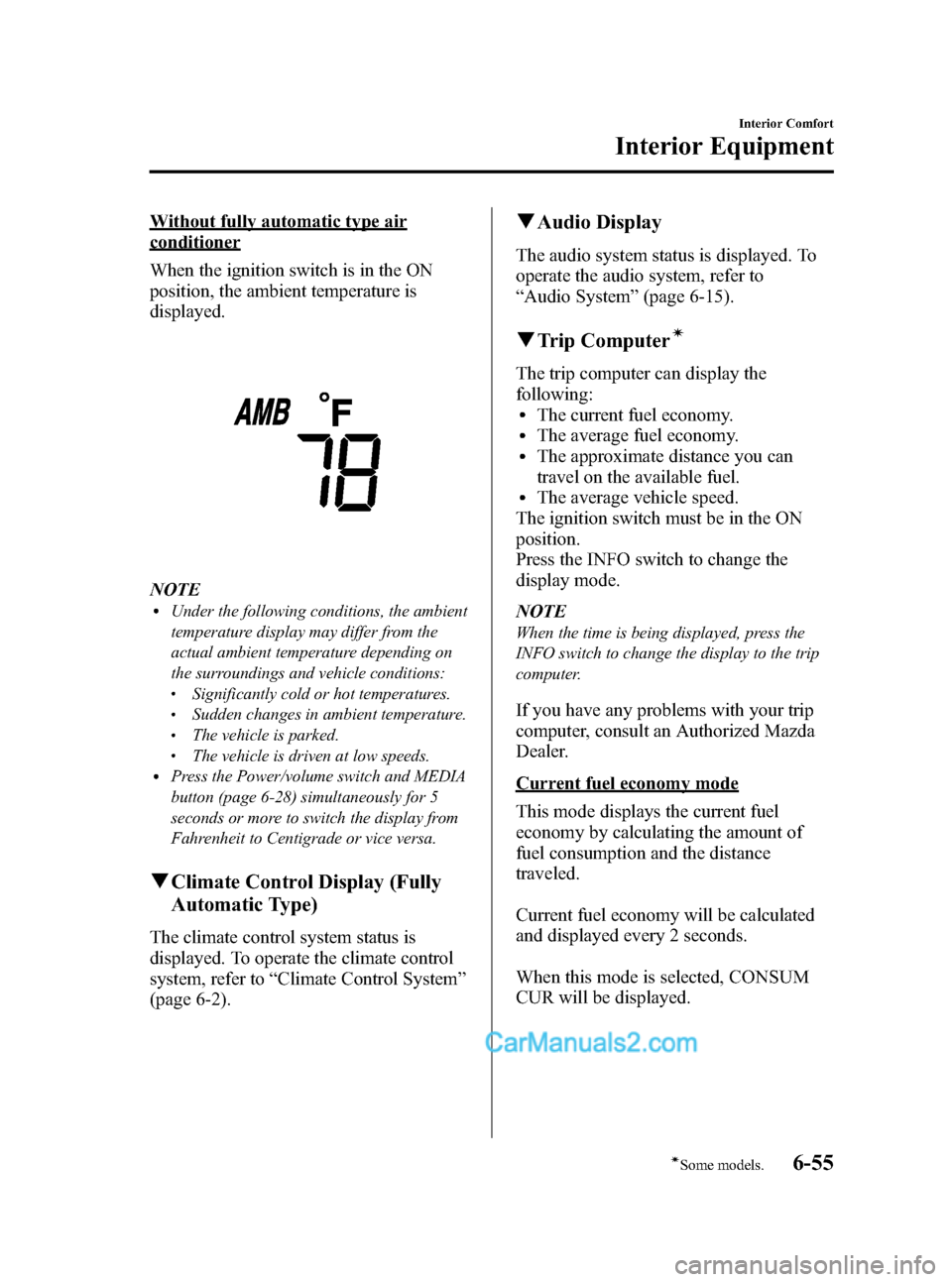
Black plate (233,1)
Without fully automatic type air
conditioner
When the ignition switch is in the ON
position, the ambient temperature is
displayed.
NOTElUnder the following conditions, the ambient
temperature display may differ from the
actual ambient temperature depending on
the surroundings and vehicle conditions:
lSignificantly cold or hot temperatures.lSudden changes in ambient temperature.lThe vehicle is parked.lThe vehicle is driven at low speeds.lPress the Power/volume switch and MEDIA
button (page 6-28) simultaneously for 5
seconds or more to switch the display from
Fahrenheit to Centigrade or vice versa.
qClimate Control Display (Fully
Automatic Type)
The climate control system status is
displayed. To operate the climate control
system, refer to“Climate Control System”
(page 6-2).
qAudio Display
The audio system status is displayed. To
operate the audio system, refer to
“Audio System”(page 6-15).
qTrip Computerí
The trip computer can display the
following:
lThe current fuel economy.lThe average fuel economy.lThe approximate distance you can
travel on the available fuel.
lThe average vehicle speed.
The ignition switch must be in the ON
position.
Press the INFO switch to change the
display mode.
NOTE
When the time is being displayed, press the
INFO switch to change the display to the trip
computer.
If you have any problems with your trip
computer, consult an Authorized Mazda
Dealer.
Current fuel economy mode
This mode displays the current fuel
economy by calculating the amount of
fuel consumption and the distance
traveled.
Current fuel economy will be calculated
and displayed every 2 seconds.
When this mode is selected, CONSUM
CUR will be displayed.
Interior Comfort
Interior Equipment
6-55íSome models. Mazda3_8X41-EA-07F_Edition1 Page233
Wednesday, April 25 2007 1:6 PM
Form No.8X41-EA-07F
Page 234 of 394
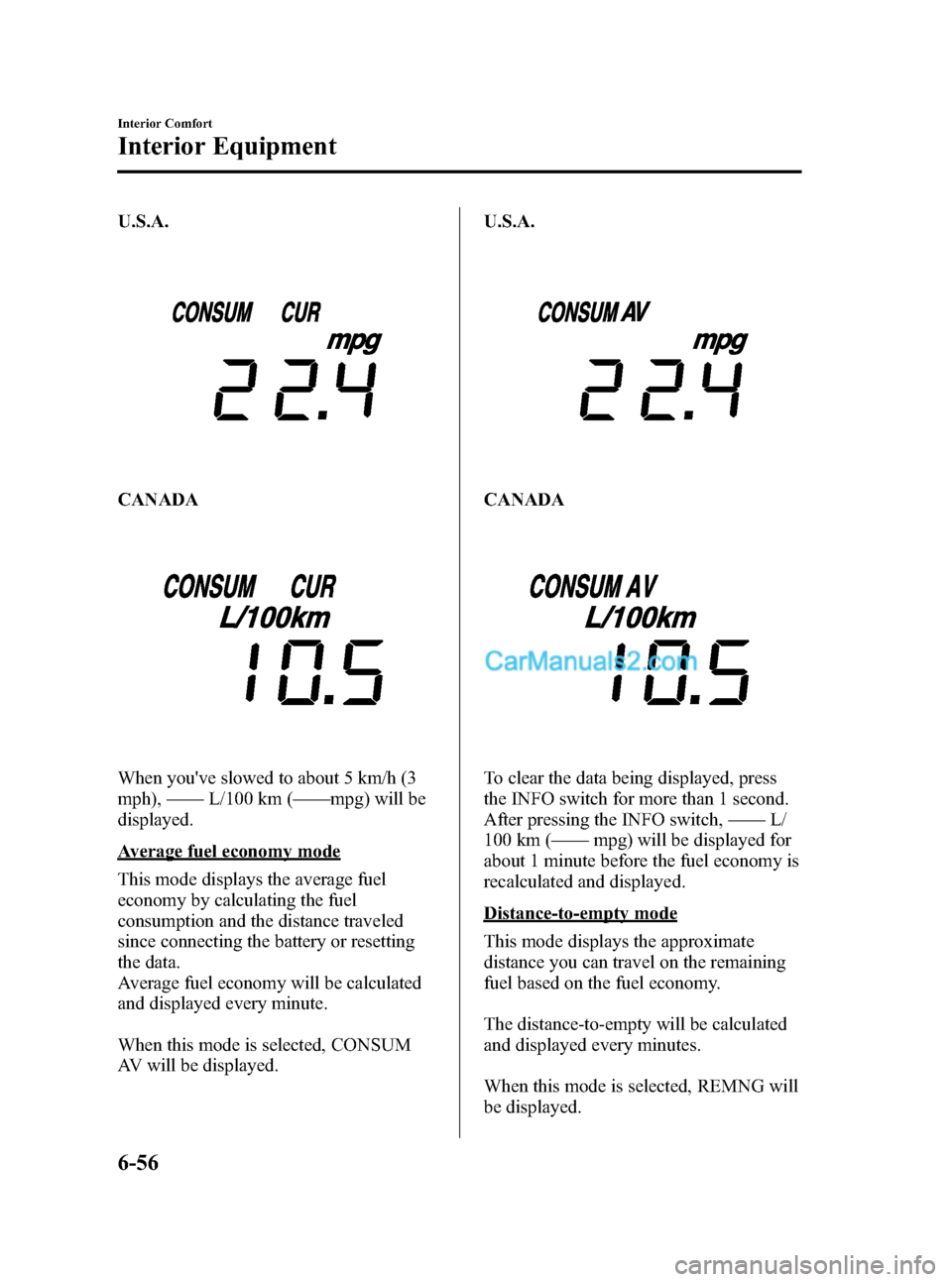
Black plate (234,1)
U.S.A.
CANADA
When you've slowed to about 5 km/h (3
mph),——L/100 km (——mpg) will be
displayed.
Average fuel economy mode
This mode displays the average fuel
economy by calculating the fuel
consumption and the distance traveled
since connecting the battery or resetting
the data.
Average fuel economy will be calculated
and displayed every minute.
When this mode is selected, CONSUM
AV will be displayed.U.S.A.
CANADA
To clear the data being displayed, press
the INFO switch for more than 1 second.
After pressing the INFO switch,——L/
100 km (——mpg) will be displayed for
about 1 minute before the fuel economy is
recalculated and displayed.
Distance-to-empty mode
This mode displays the approximate
distance you can travel on the remaining
fuel based on the fuel economy.
The distance-to-empty will be calculated
and displayed every minutes.
When this mode is selected, REMNG will
be displayed.
6-56
Interior Comfort
Interior Equipment
Mazda3_8X41-EA-07F_Edition1 Page234
Wednesday, April 25 2007 1:6 PM
Form No.8X41-EA-07F