stop start MAZDA MODEL MAZDASPEED 6 2007 (in English) Owner's Manual
[x] Cancel search | Manufacturer: MAZDA, Model Year: 2007, Model line: MODEL MAZDASPEED 6, Model: MAZDA MODEL MAZDASPEED 6 2007Pages: 413, PDF Size: 10.97 MB
Page 244 of 413
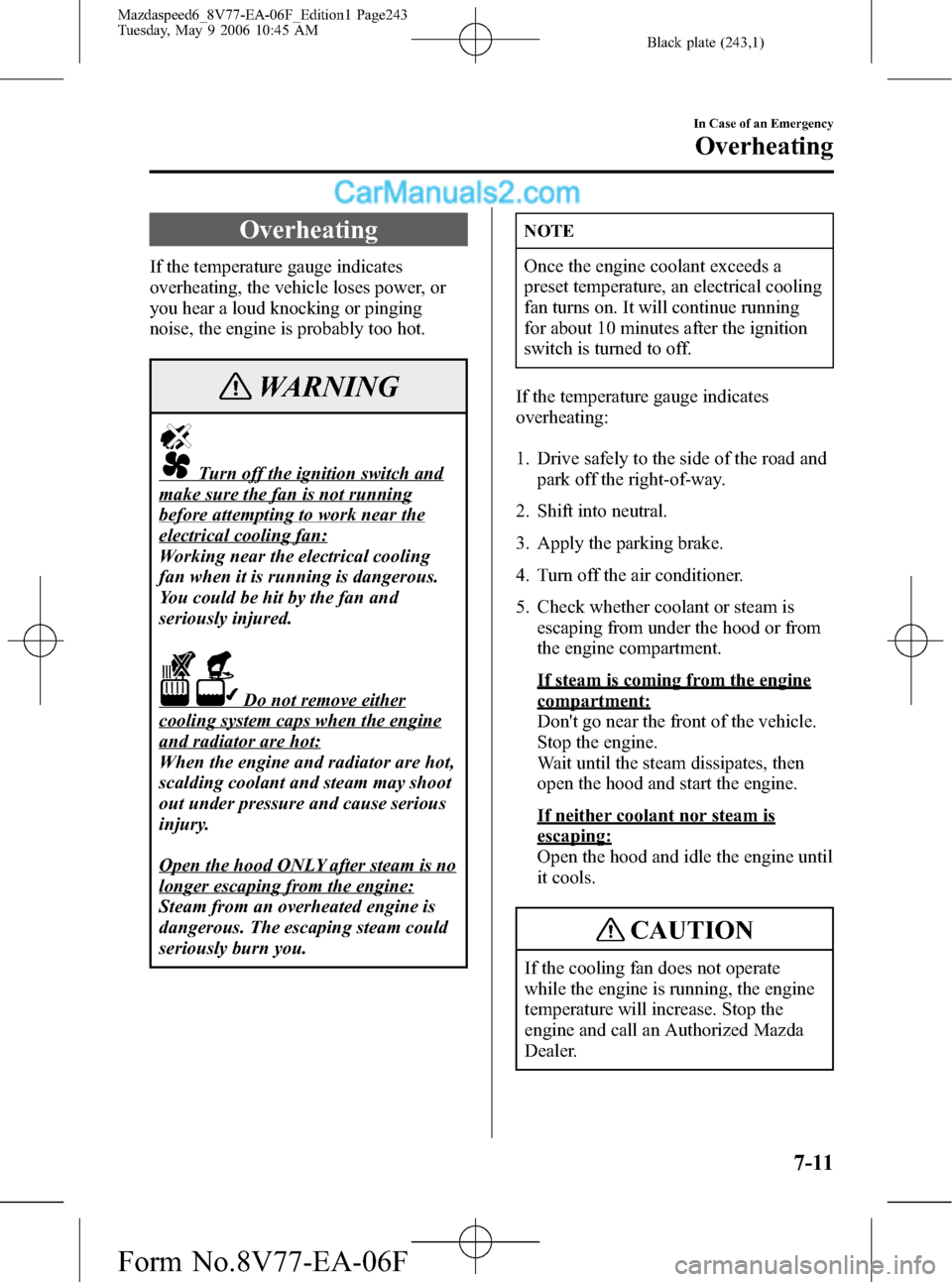
Black plate (243,1)
Overheating
If the temperature gauge indicates
overheating, the vehicle loses power, or
you hear a loud knocking or pinging
noise, the engine is probably too hot.
WARNING
Turn off the ignition switch and
make sure the fan is not running
before attempting to work near the
electrical cooling fan:
Working near the electrical cooling
fan when it is running is dangerous.
You could be hit by the fan and
seriously injured.
Do not remove either
cooling system caps when the engine
and radiator are hot:
When the engine and radiator are hot,
scalding coolant and steam may shoot
out under pressure and cause serious
injury.
Open the hood ONLY after steam is no
longer escaping from the engine:
Steam from an overheated engine is
dangerous. The escaping steam could
seriously burn you.
NOTE
Once the engine coolant exceeds a
preset temperature, an electrical cooling
fan turns on. It will continue running
for about 10 minutes after the ignition
switch is turned to off.
If the temperature gauge indicates
overheating:
1. Drive safely to the side of the road and
park off the right-of-way.
2. Shift into neutral.
3. Apply the parking brake.
4. Turn off the air conditioner.
5. Check whether coolant or steam is
escaping from under the hood or from
the engine compartment.
If steam is coming from the engine
compartment:
Don't go near the front of the vehicle.
Stop the engine.
Wait until the steam dissipates, then
open the hood and start the engine.
If neither coolant nor steam is
escaping:
Open the hood and idle the engine until
it cools.
CAUTION
If the cooling fan does not operate
while the engine is running, the engine
temperature will increase. Stop the
engine and call an Authorized Mazda
Dealer.
In Case of an Emergency
Overheating
7-11
Mazdaspeed6_8V77-EA-06F_Edition1 Page243
Tuesday, May 9 2006 10:45 AM
Form No.8V77-EA-06F
Page 330 of 413

Black plate (329,1)
NOTE
Tires degrade over time, even when they are not being used on the road. It is
recommended that tires generally be replaced when they are 6 years or older. Heat
caused by hot climates or frequent high loading conditions can accelerate the aging
process. You should replace the spare tire when you replace the other road tires due to
the aging of the spare tire. Regarding the manufacturing week and year is indicated with
4 digit. Refer to The tire labeling on page 9-18.
qSafety Practices
The way you drive has a great deal to do with your tire mileage and safety. So cultivate
good driving habits for your own benefit.
lObserve posted speed limits
lAvoid fast starts, stops and turns
lAvoid potholes and objects on the road
lDo no run over curbs or hit the tire against the curb when parking
CAUTION
If you feel a sudden vibration or ride disturbance while driving or you suspect your tire
or vehicle has been damaged, immediately reduce your speed. Drive with caution until
you can safely pull off the road. Stop and inspect the tire for damage. If the tire is under-
inflated or damaged, deflate it, remove the tire and rim and replace it with your spare
tire. If you cannot detect a cause, have the vehicle towed to the nearest vehicle or tire
dealer to have the vehicle inspected.
Customer Information and Reporting Safety Defects
Tire Information (U.S.A.)
9-29
Mazdaspeed6_8V77-EA-06F_Edition1 Page329
Tuesday, May 9 2006 10:46 AM
Form No.8V77-EA-06F
Page 373 of 413
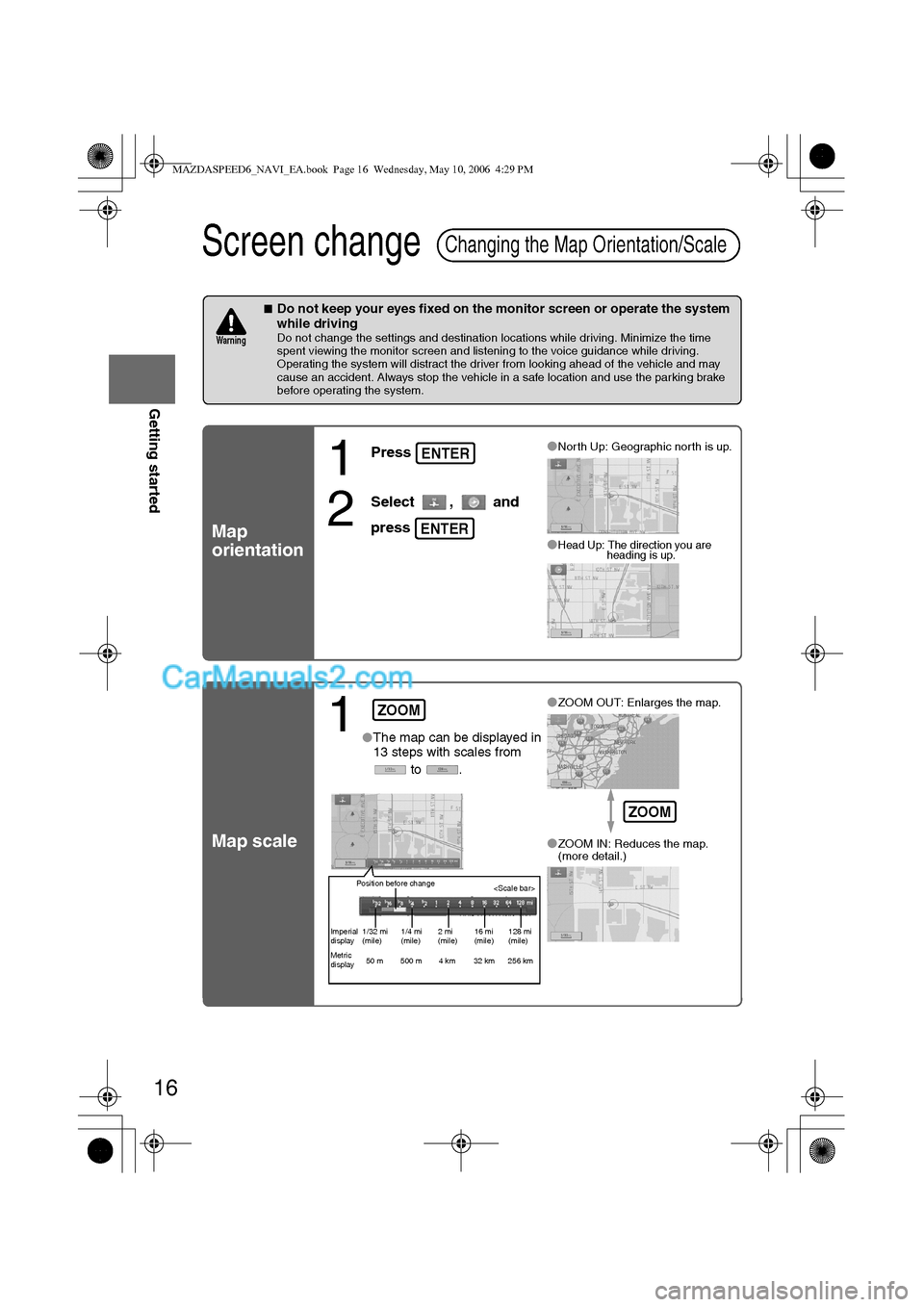
16
RoutingAddress
Book
Getting started
Screen change
nDo not keep your eyes fixed on the monitor screen or operate the system
while driving
Do not change the settings and destination locations while driving. Minimize the time
spent viewing the monitor screen and listening to the voice guidance while driving.
Operating the system will distract the driver from looking ahead of the vehicle and may
cause an accident. Always stop the vehicle in a safe location and use the parking brake
before operating the system.
Map
orientation
Map scale
Changing the Map Orientation/Scale
Warning
1
Press
2
Select , and
press
lNorth Up: Geographic north is up.
lHead Up: The direction you are
heading is up.
ENTER
ENTER
1lThe map can be displayed in
13 steps with scales from
to .l
ZOOM OUT: Enlarges the map.
lZOOM IN: Reduces the map.
(more detail.)
ZOOM
Position before change
Imperial
display1/32 mi
(mile)1/4 mi
(mile)2 mi
(mile)16 mi
(mile)128 mi
(mile)
Metric
display50 m 500 m 4 km 32 km 256 km
ZOOM
MAZDASPEED6_NAVI_EA.book Page 16 Wednesday, May 10, 2006 4:29 PM
Page 376 of 413
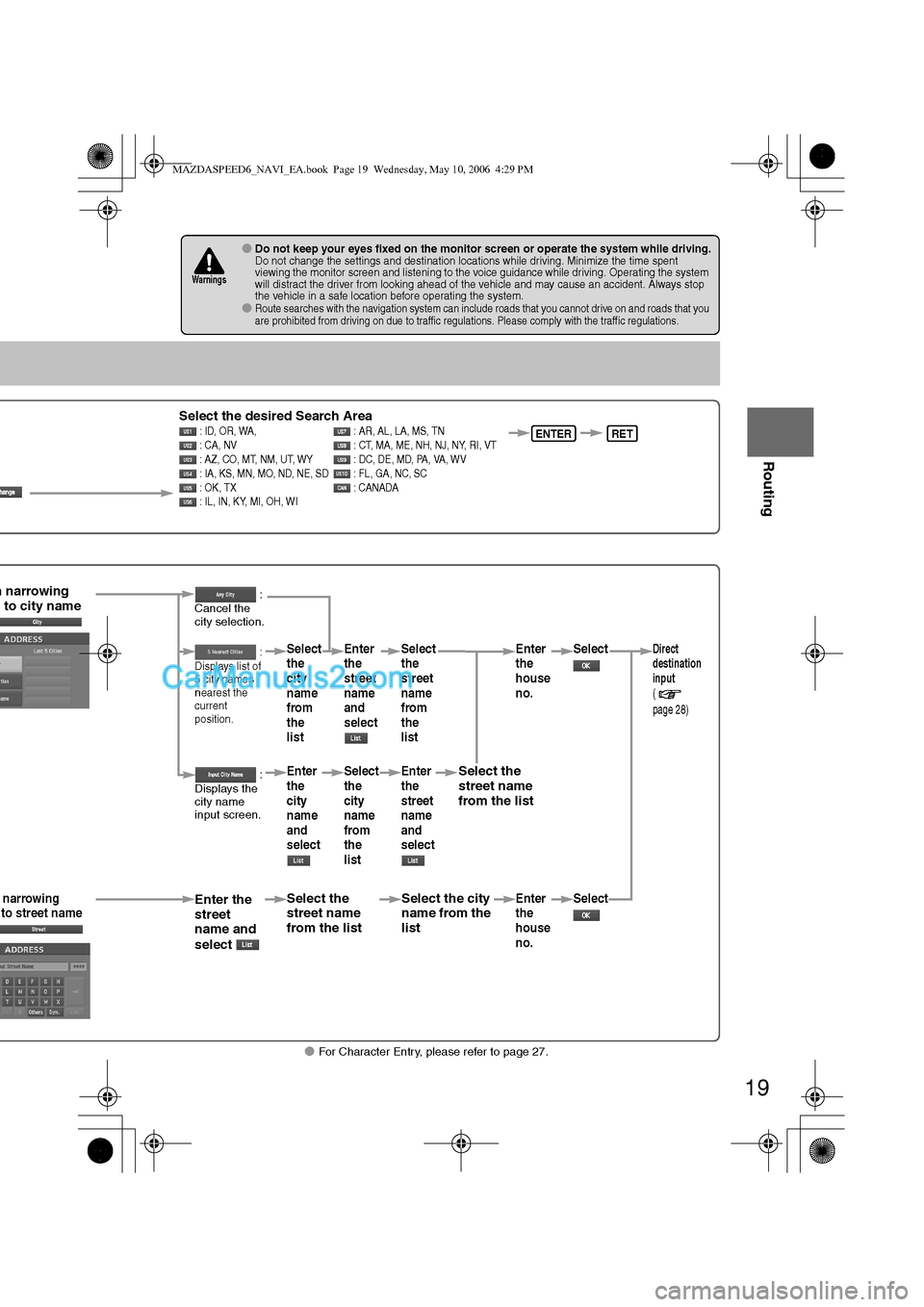
19
Before
UseGetting
started
Routing
lFor Character Entry, please refer to page 27.
lDo not keep your eyes fixed on the monitor screen or operate the system while driving.Do not change the settings and destination locations while driving. Minimize the time spent
viewing the monitor screen and listening to the voice guidance while driving. Operating the system
will distract the driver from looking ahead of the vehicle and may cause an accident. Always stop
the vehicle in a safe location before operating the system.
lRoute searches with the navigation system can include roads that you cannot drive on and roads that you
are prohibited from driving on due to traffic regulations. Please comply with the traffic regulations.
Warnings
Select the desired Search Area : ID, OR, WA, : AR, AL, LA, MS, TN
: CA, NV : CT, MA, ME, NH, NJ, NY, RI, VT
: AZ, CO, MT, NM, UT, WY : DC, DE, MD, PA, VA, WV
: IA, KS, MN, MO, ND, NE, SD : FL, GA, NC, SC
: OK, TX : CANADA
: IL, IN, KY, MI, OH, WIENTERRET
n narrowing
to city name
narrowing
to street nameEnter the
street
name and
select
:
Cancel the
city selection.
:
Displays list of
5 city name
s
nearest the
current
position.
:
Displays the
city name
input screen.
Select the
street name
from the list
Select
the
city
name
from
the
list
Enter
the
city
name
and
selectEnter
the
street
name
and
select
Select
the
city
name
from
the
list
Select the city
name from the
list
Select
the
street
name
from
the
list
Enter
the
street
name
and
select
Select the
street name
from the list
Enter
the
house
no. Enter
the
house
no.
Select
SelectDirect
destination
input
(
page 28)
MAZDASPEED6_NAVI_EA.book Page 19 Wednesday, May 10, 2006 4:29 PM
Page 379 of 413
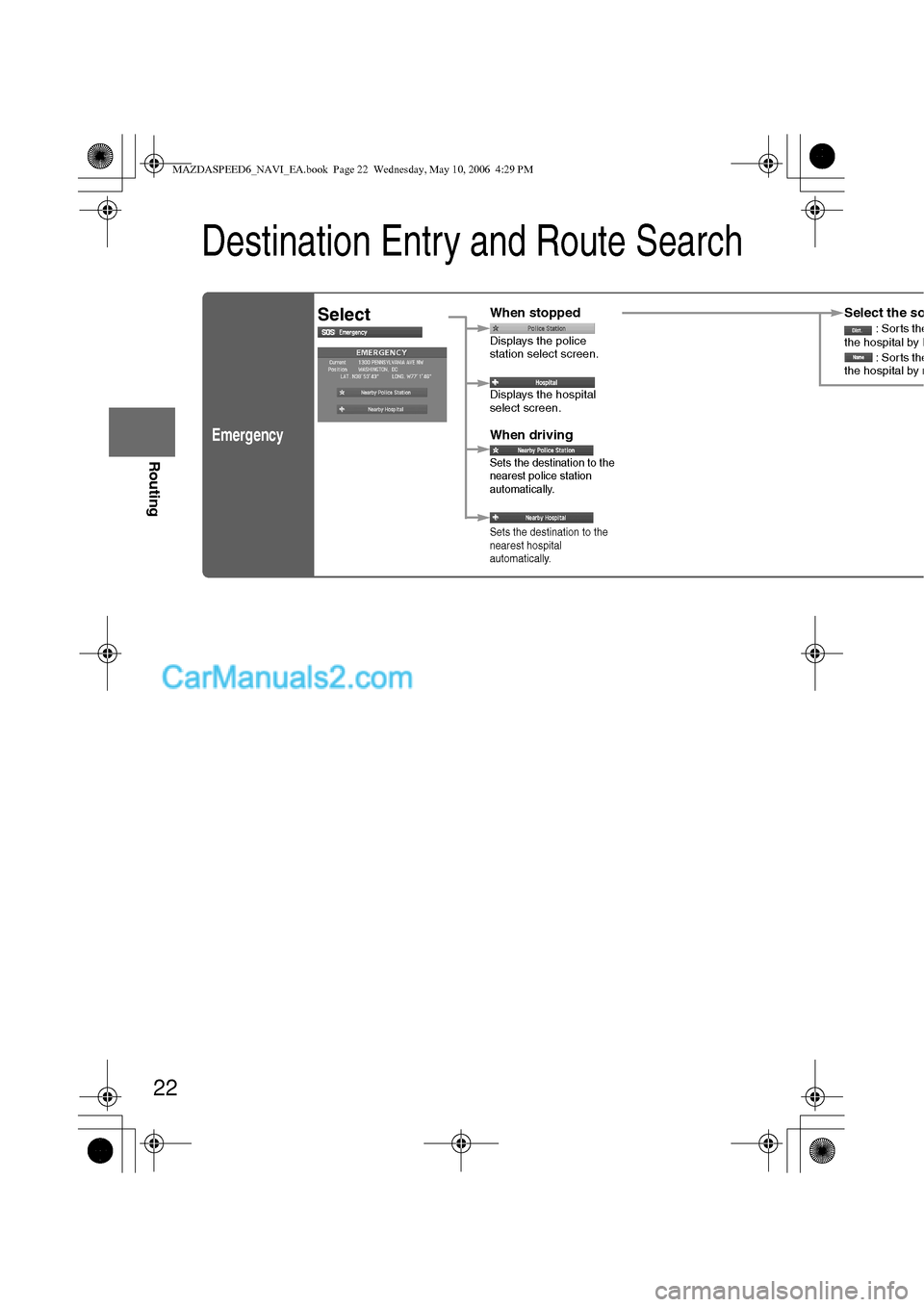
22
Before
UseGetting
started
Routing
Destination Entry and Route Search
Emergency
SelectWhen stopped
Displays the police
station select screen.
Displays the hospital
select screen.
When driving
Sets the destination to the
nearest police station
automatically.
Sets the destination to the
nearest hospital
automatically.
Select the so: Sorts thethe hospital by D: Sorts thethe hospital by n
MAZDASPEED6_NAVI_EA.book Page 22 Wednesday, May 10, 2006 4:29 PM
Page 387 of 413
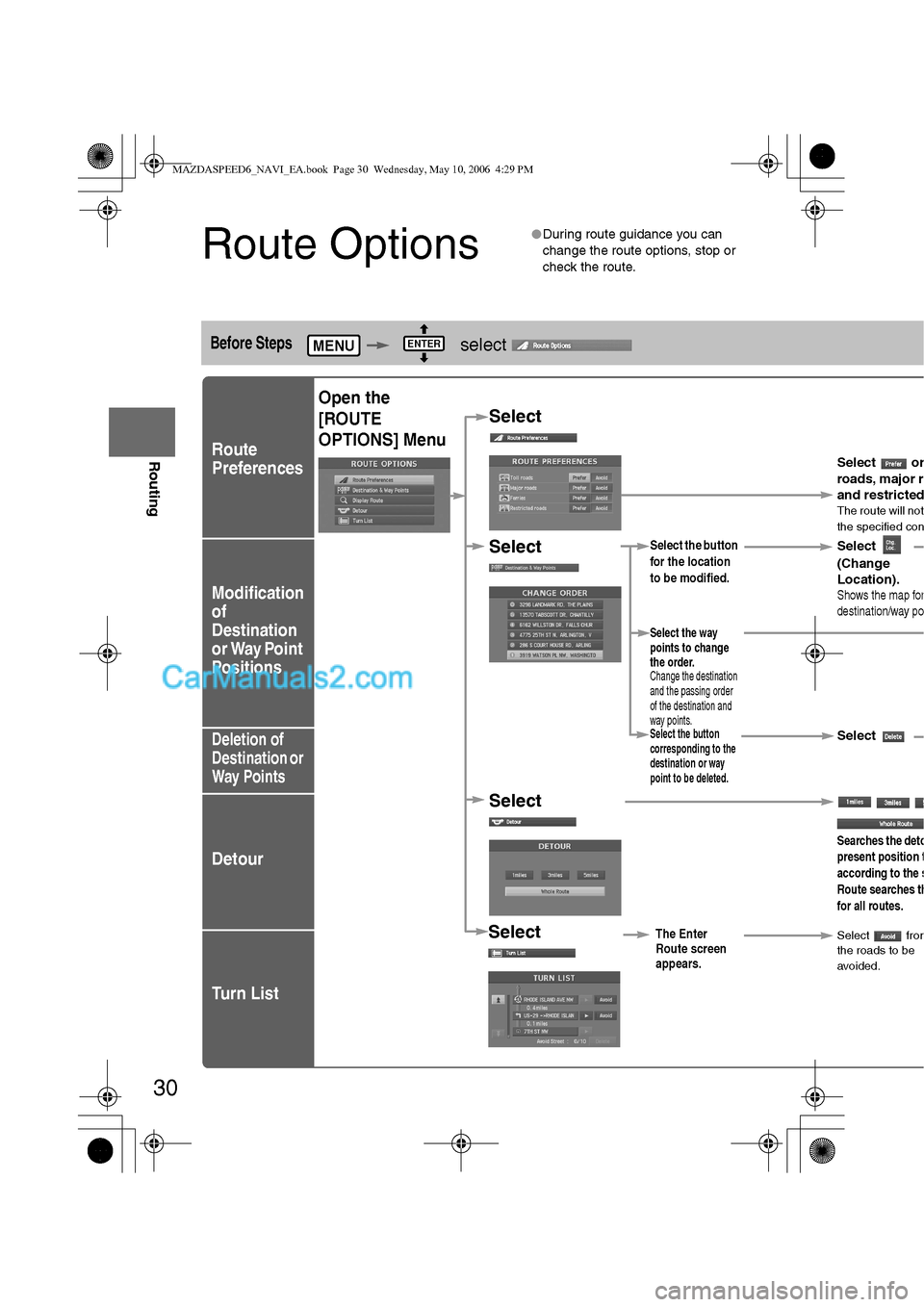
30
Before
UseGetting
started
Routing
Route Options
lDuring route guidance you can
change the route options, stop or
check the route.
Before Steps select
Route
Preferences
Modification
of
Destination
or Way Point
Positions
Deletion of
Destination or
Way Points
Detour
Tu r n L i s t
MENUENTER
Open the
[ROUTE
OPTIONS] Menu
Select
Select
Select
Select
Select the button
for the location
to be modified.
Select the button
corresponding to the
destination or way
point to be deleted.
The Enter
Route screen
appears.
Searches the deto
present position t
according to the s
Route searches th
for all routes.
Select
(Change
Location).
Select the way
points to change
the order.
Change the destination
and the passing order
of the destination and
way points.
Select or
roads, major r
and restricte
dThe route will not
the specified con
Shows the map for
destination/way po
Select
Select fromthe roads to be
avoided.
MAZDASPEED6_NAVI_EA.book Page 30 Wednesday, May 10, 2006 4:29 PM
Page 388 of 413
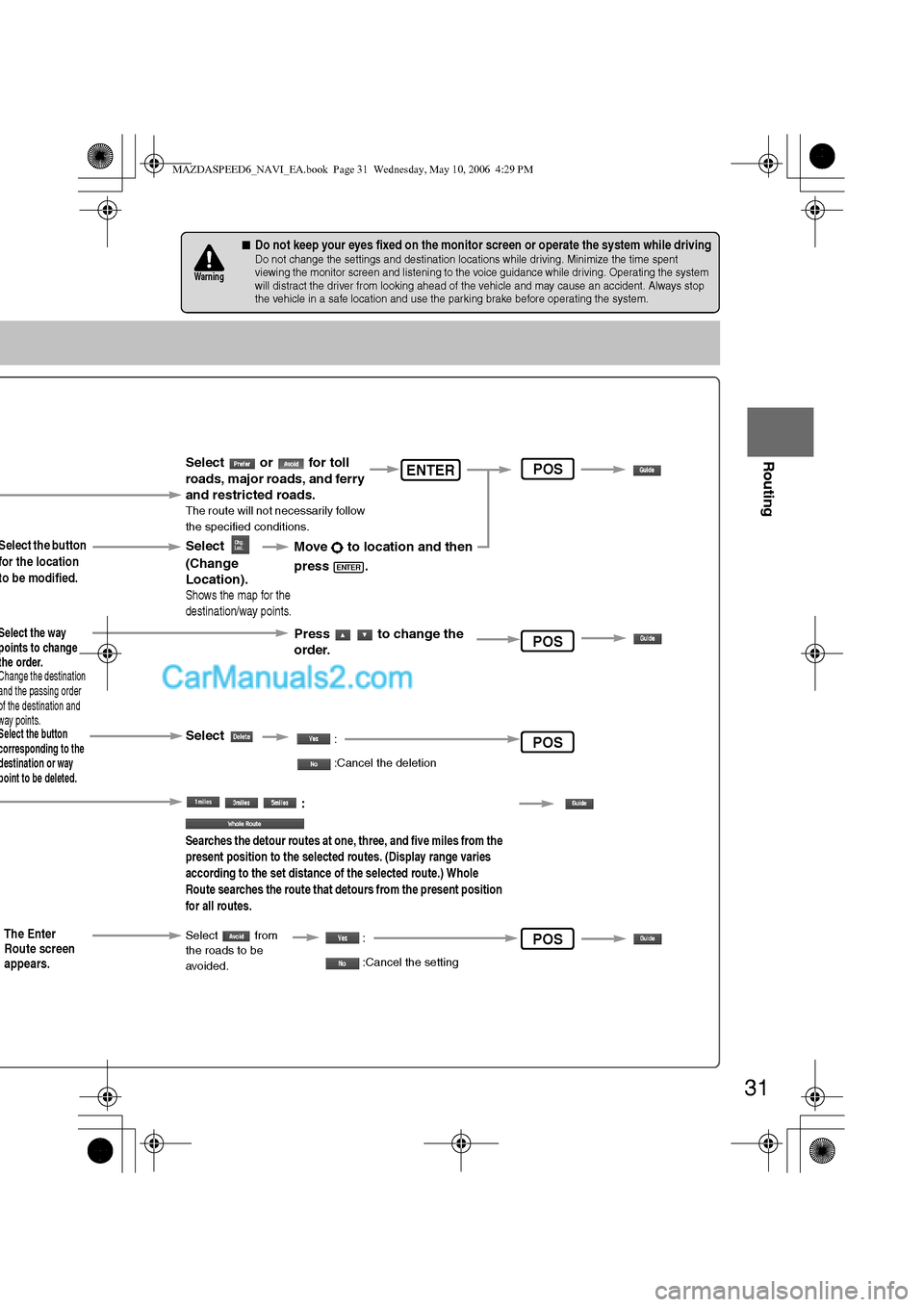
31
Before
UseGetting
started
Routing
nDo not keep your eyes fixed on the monitor screen or operate the system while drivingDo not change the settings and destination locations while driving. Minimize the time spent
viewing the monitor screen and listening to the voice guidance while driving. Operating the system
will distract the driver from looking ahead of the vehicle and may cause an accident. Always stop
the vehicle in a safe location and use the parking brake before operating the system.
Warning
Select the button
for the location
to be modified.
Select the button corresponding to the destination or way point to be deleted.
The Enter
Route screen
appears.
:
Searches the detour routes at one, three, and five miles from the
present position to the selected routes. (Display range varies
according to the set distance of the selected route.) Whole
Route searches the route that detours from the present position
for all routes.
Select
(Change
Location).
Select the way points to change the order.Change the destination and the passing order of the destination and way points.
Select or for toll
roads, major roads, and ferry
and restricted roads.
The route will not necessarily follow
the specified conditions.
Move to location and then
press .
ENTER
Press to change the
order.
Shows the map for the
destination/way points.
Select
Select from
the roads to be
avoided.
:
:Cancel the deletion
:
:Cancel the setting
ENTER
POS
POS
POS
POS
MAZDASPEED6_NAVI_EA.book Page 31 Wednesday, May 10, 2006 4:29 PM
Page 389 of 413
![MAZDA MODEL MAZDASPEED 6 2007 (in English) Owners Manual 32
Before
UseGetting
started
Routing
Route Options
Before Steps select
Display
Preview
Route
Preview
MENUENTER
Open the
[ROUTE
OPTIONS] MenuSelect
Select
Use the button
: Move the s
: Carr MAZDA MODEL MAZDASPEED 6 2007 (in English) Owners Manual 32
Before
UseGetting
started
Routing
Route Options
Before Steps select
Display
Preview
Route
Preview
MENUENTER
Open the
[ROUTE
OPTIONS] MenuSelect
Select
Use the button
: Move the s
: Carr](/img/28/15594/w960_15594-388.png)
32
Before
UseGetting
started
Routing
Route Options
Before Steps select
Display
Preview
Route
Preview
MENUENTER
Open the
[ROUTE
OPTIONS] MenuSelect
Select
Use the button
: Move the s
: Carry out a
be displaye
: Stop the s
: Carry out a
be displaye
: Move to th
: Displays th
POIs: Disp
selected, it
selected t
o
ENTER
MAZDASPEED6_NAVI_EA.book Page 32 Wednesday, May 10, 2006 4:29 PM
Page 390 of 413
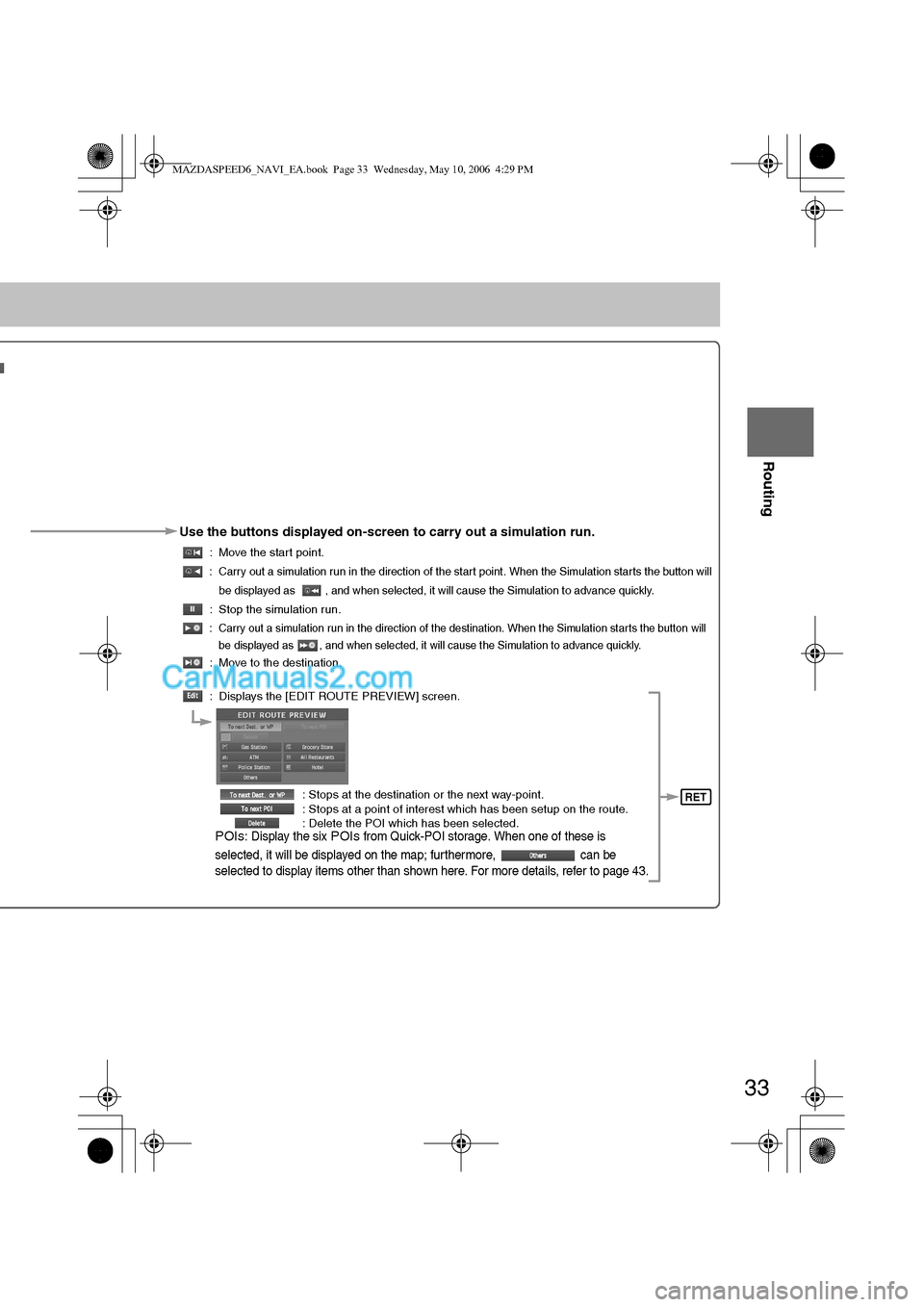
33
Before
UseGetting
started
Routing
Use the buttons displayed on-screen to carry out a simulation run.
: Move the start point.
: Carry out a simulation run in the direction of the start point. When the Simulation starts the button will
be displayed as , and when selected, it will cause the Simulation to advance quickly.
: Stop the simulation run.
: Carry out a simulation run in the direction of the destination. When the Simulation starts the button will
be displayed as , and when selected, it will cause the Simulation to advance quickly.
: Move to the destination.
: Displays the [EDIT ROUTE PREVIEW] screen.
: Stops at the destination or the next way-point.
: Stops at a point of interest which has been setup on the route.
: Delete the POI which has been selected.
POIs: Display the six POIs from Quick-POI storage. When one of these is
selected, it will be displayed on the map; furthermore, can be
selected to display items other than shown here. For more details, refer to page 43.
RET
MAZDASPEED6_NAVI_EA.book Page 33 Wednesday, May 10, 2006 4:29 PM
Page 397 of 413
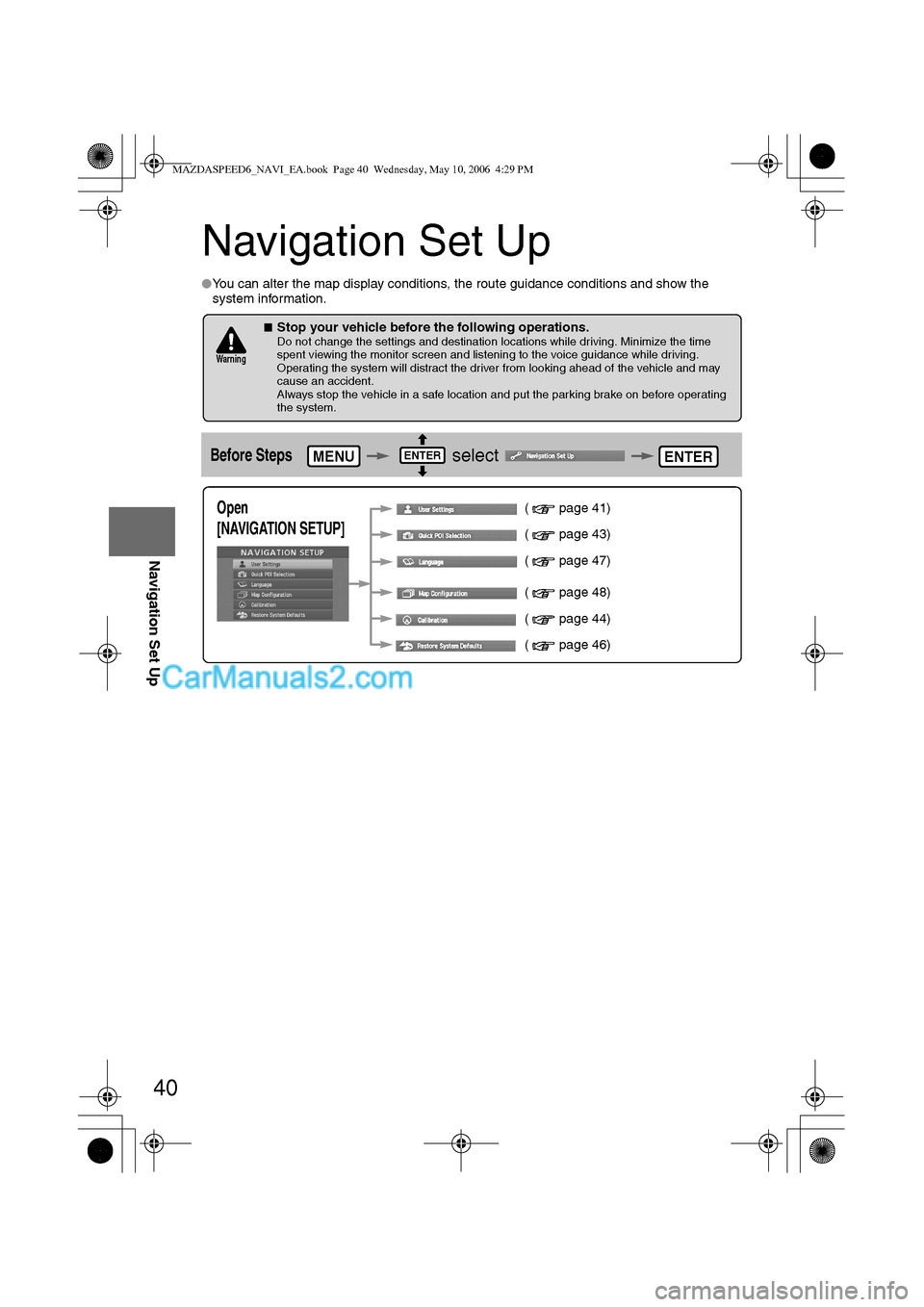
40
Before
UseGetting
startedRoutingAddress
Book
Navigation Set Up
Navigation Set Up
lYou can alter the map display conditions, the route guidance conditions and show the
system information.
nStop your vehicle before the following operations. Do not change the settings and destination locations while driving. Minimize the time
spent viewing the monitor screen and listening to the voice guidance while driving.
Operating the system will distract the driver from looking ahead of the vehicle and may
cause an accident.
Always stop the vehicle in a safe location and put the parking brake on before operating
the system.
Before Steps select
Warning
MENUENTERENTER
Open
[NAVIGATION SETUP] ( page 41)
( page 43)
( page 47)
( page 48)
( page 44)
( page 46)
MAZDASPEED6_NAVI_EA.book Page 40 Wednesday, May 10, 2006 4:29 PM