display MAZDA MODEL MX-30 EV 2022 Owners Manual
[x] Cancel search | Manufacturer: MAZDA, Model Year: 2022, Model line: MODEL MX-30 EV, Model: MAZDA MODEL MX-30 EV 2022Pages: 547, PDF Size: 79.35 MB
Page 361 of 547
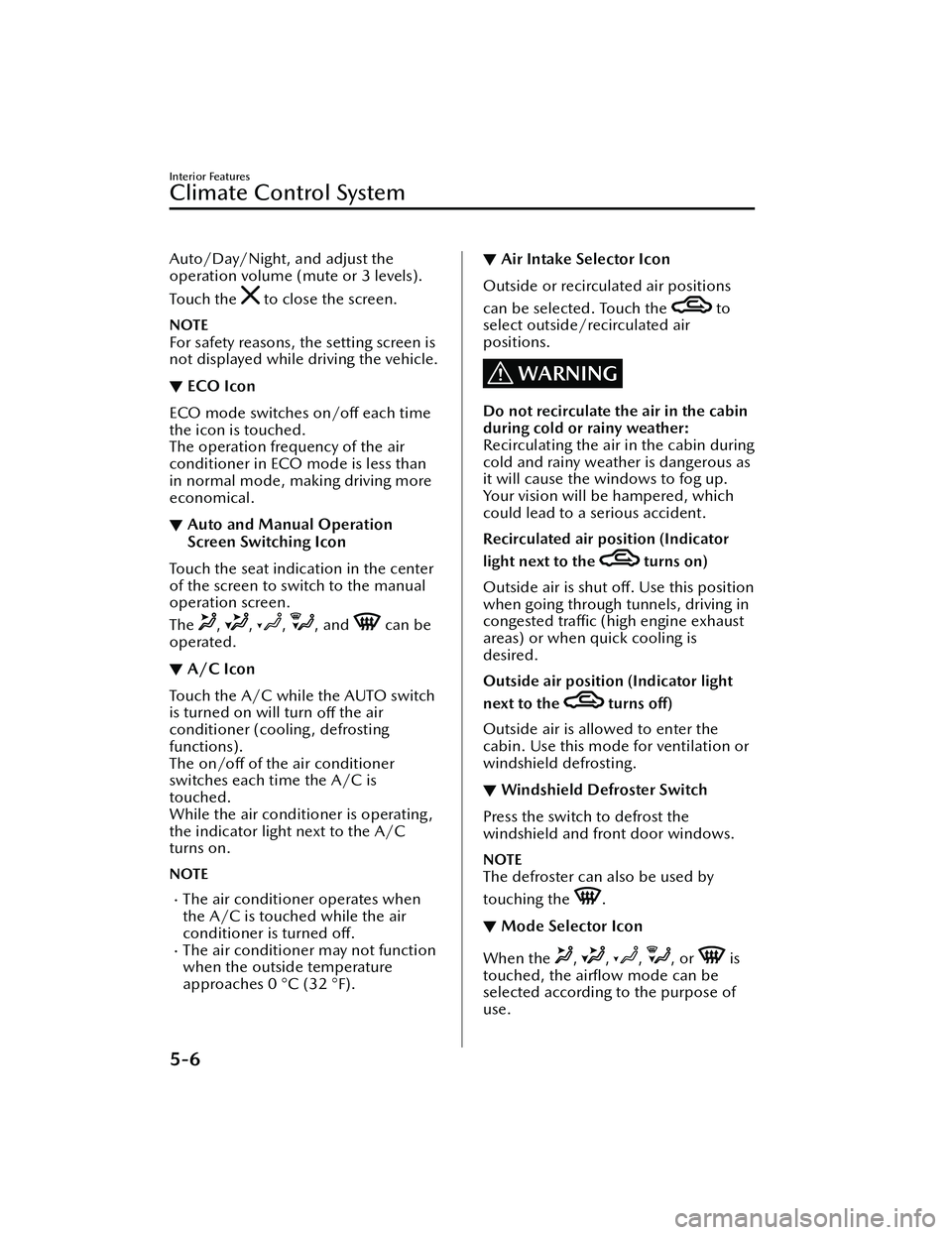
Auto/Day/Night, and adjust the
operation volume (mute or 3 levels).
To u c h t h e
to close the screen.
NOTE
For safety reasons, the setting screen is
not displayed while driving the vehicle.
▼ECO Icon
ECO mode switches on/o
ff each time
the icon is touched.
The operation frequency of the air
conditioner in ECO mode is less than
in normal mode, ma king driving more
economical.
▼ Auto and Manual Operation
Screen Switching Icon
Touch the seat indication in the center
of the screen to switch to the manual
operation screen.
The
, , , , and can be
operated.
▼ A/C Icon
Touch the A/C while the AUTO switch
is turned on will turn
off the air
conditioner (cooling, defrosting
functions).
The on/o ff of the air conditioner
switches each time the A/C is
touched.
While the air conditioner is operating,
the indicator light next to the A/C
turns on.
NOTE
The air conditioner operates when
the A/C is touched while the air
conditioner is turned o ff.
The air conditione r may not function
when the outside temperature
approaches 0 °C (32 °F).
▼ Air Intake Selector Icon
Outside or recirculated air positions
can be selected. Touch the
to
select outside/recirculated air
positions.
WARNING
Do not recirculate the air in the cabin
during cold or rainy weather:
Recirculating the air in the cabin during
cold and rainy weather is dangerous as
it will cause the windows to fog up.
Your vision will be hampered, which
could lead to a serious accident.
Recirculated air position (Indicator
light next to the
turns on)
Outside air is shut off. Use this position
when going through tunnels, driving in
congested tra ffic (high engine exhaust
areas) or when quick cooling is
desired.
Outside air position (Indicator light
next to the
turns o ff)
Outside air is allowed to enter the
cabin. Use this mode for ventilation or
windshield defrosting.
▼ Windshield Defroster Switch
Press the switch to defrost the
windshield and front door windows.
NOTE
The defroster can also be used by
touching the
.
▼Mode Selector Icon
When the , , , , or is
touched, the airfl ow mode can be
selected according to the purpose of
use.
Interior Features
Climate Control System
5-6
MX -30_8JD4-EA -21G_Edition2_new 2021-5-18 14:38:07
Page 362 of 547

NOTE
When on the auto operation screen,
touch the seat indication in the
center of the screen to display the
, , , , and icons.
When swiping the , , , ,
or
to the left, the icon two icons
to the left can be selected. When
swiping to the right, the icon two
icons to the right can be selected.
Basic Climate Control
System Operation
▼ Air Conditioner Basic Operation
Operate the air conditioner (cooling,
defrosting functions) with the EV
system started. The air conditioner can
be used while charging when the
power switch is switched ON. In
addition, Cabin preconditioning can
also be used when the power switch is
switched OFF.
NOTE
When the charging is completed with
the power switch switched ON, the air
conditioner (cooling , heating ,
defrosting functions) stops
automatically.
1. Press the AUTO switch. Selection of
the air flow mode, air intake
selector and amount of air flow will
be automatically controlled.
2. Operate the temperature setting
switch/
(red) or (blue) to
set the desired temperature.
NOTE
The recommended set
temperature is 22 °C (72 °F).
Setting the temperature to
maximum hot or cold will not
provide the desired temperature
at a faster rate.
The power consumption of the
air conditioner changes
depending on the set
temperature and the ambient
temperature. If the set
temperature is too low or high,
the remaining distance to full
discharge shortens.
3. To turn o ff the system, press the
climate control power switch.
Interior Features
Climate Control System
5-7
MX -30_8JD4-EA -21G_Edition2_new 2021-5-18 14:38:07
Page 367 of 547
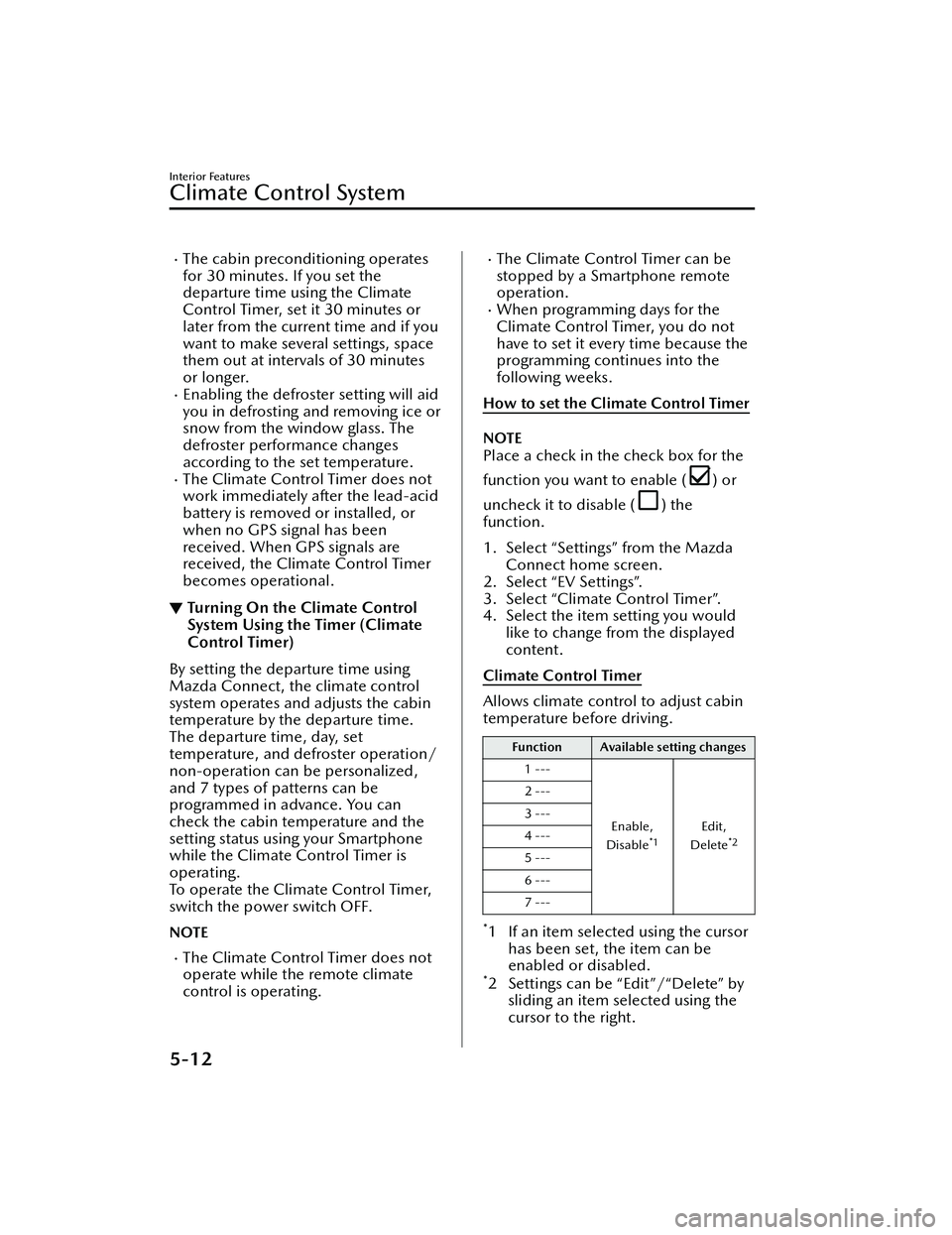
The cabin preconditioning operates
for 30 minutes. If you set the
departure time using the Climate
Control Timer, set it 30 minutes or
later from the current time and if you
want to make several settings, space
them out at intervals of 30 minutes
or longer.
Enabling the defroster setting will aid
you in defrosting and removing ice or
snow from the window glass. The
defroster performance changes
according to the set temperature.
The Climate Control Timer does not
work immediately after the lead-acid
battery is removed or installed, or
when no GPS signal has been
received. When GPS signals are
received, the Climate Control Timer
becomes operational.
▼Turning On the Climate Control
System Using the Timer (Climate
Control Timer)
By setting the departure time using
Mazda Connect, the climate control
system operates and adjusts the cabin
temperature by the departure time.
The departure time, day, set
temperature, and defroster operation/
non-operation can be personalized,
and 7 types of patterns can be
programmed in advance. You can
check the cabin temperature and the
setting status using your Smartphone
while the Climate Control Timer is
operating.
To operate the Climate Control Timer,
switch the power switch OFF.
NOTE
The Climate Control Timer does not
operate while the remote climate
control is operating.
The Climate Control Timer can be
stopped by a Smartphone remote
operation.
When programming days for the
Climate Control Timer, you do not
have to set it every time because the
programming continues into the
following weeks.
How to set the Climate Control Timer
NOTE
Place a check in the check box for the
function you want to enable (
) or
uncheck it to disable (
) the
function.
1. Select “Settings” from the Mazda Connect home screen.
2. Select “EV Settings”.
3. Select “Climate Control Timer”.
4. Select the item setting you would like to change from the displayed
content.
Climate Control Timer
Allows climate control to adjust cabin
temperature before driving.
Function Available setting changes
1 ---
Enable,
Disable
*1Edit,
Delete*2
2 ---
3 ---
4 ---
5 ---
6 ---
7 ---
*1 If an item selected using the cursor has been set, the item can be
enabled or disabled.
*2 Settings can be “Edit”/“Delete” bysliding an item selected using the
cursor to the right.
Interior Features
Climate Control System
5-12
MX -30_8JD4-EA -21G_Edition2_new 2021-5-18 14:38:07
Page 370 of 547
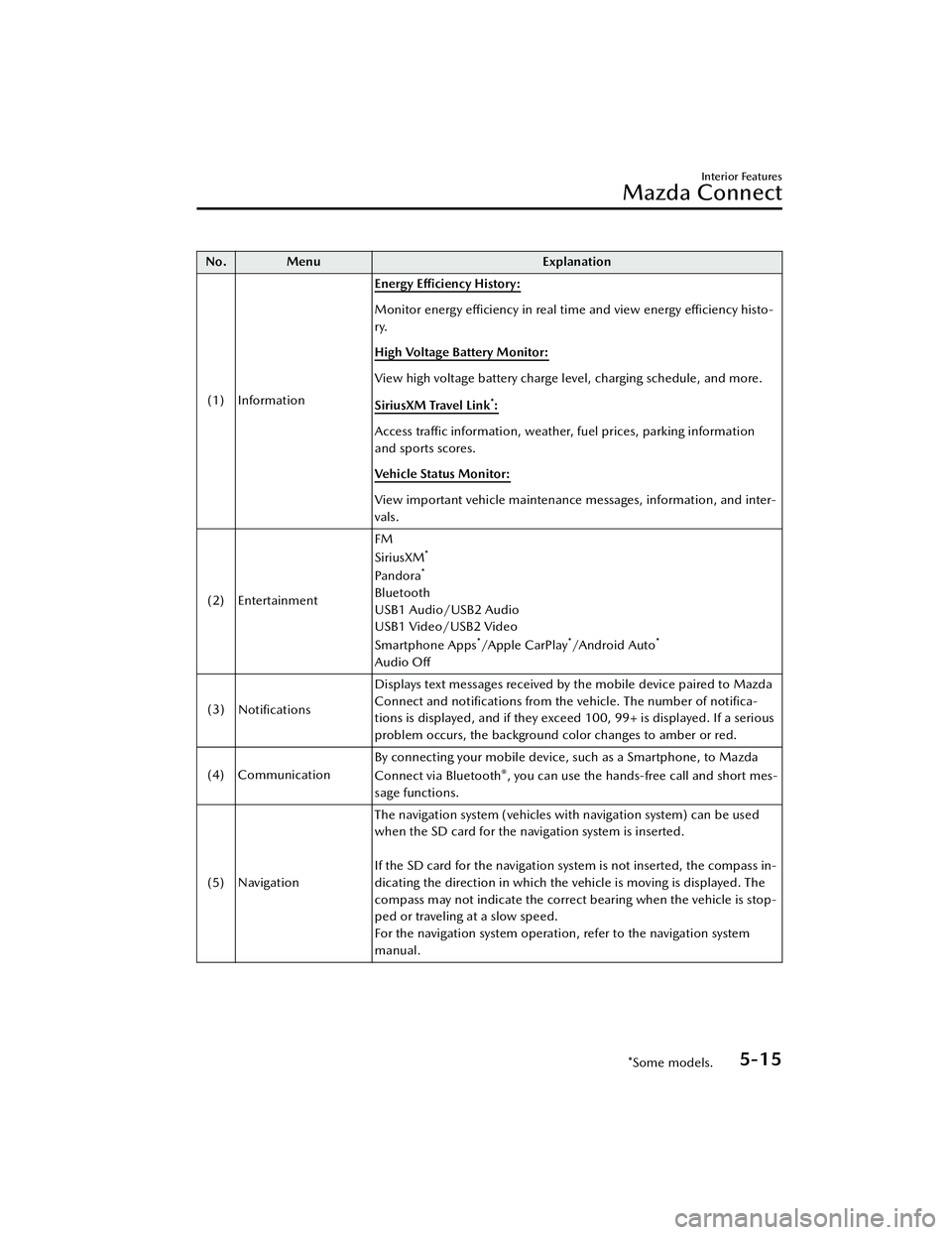
No. MenuExplanation
(1) Information Energy E
fficiency History:
Monitor energy
effi ciency in real time and view energy
effi ciency histo-
ry.
High Voltage Battery Monitor:
View high voltage battery charge level, charging schedule, and more.
SiriusXM Travel Link
*:
Access traffic information, weather, fuel prices, parking information
and sports scores.
Vehicle Status Monitor:
View important vehicle maintenance messages, information, and inter-
vals.
(2) Entertainment FM
SiriusXM
*
Pandora*
Bluetooth
USB1 Audio/USB2 Audio
USB1 Video/USB2 Video
Smartphone Apps
*/Apple CarPlay*/A n d ro i d A u to*
Audio O
ff
(3) Notifications Displays text messages received by the mobile device paired to Mazda
Connect and noti
fications from the vehicle. The number of noti fica-
tions is displayed, and if they exceed 100, 99+ is displayed. If a serious
problem occurs, the background color changes to amber or red.
(4) Communication By connecting your mobile device, such as a Smartphone, to Mazda
Connect via Bluetooth
®, you can use the hands-free call and short mes-
sage functions.
(5) Navigation The navigation system (vehicles with navigation system) can be used
when the SD card for the navigation system is inserted.
If the SD card for the navigation system is not inserted, the compass in-
dicating the direction in which the ve
hicle is moving is displayed. The
compass may not indicate the correct bearing when the vehicle is stop-
ped or traveling at a slow speed.
For the navigation system operation, refer to the navigation system
manual.
Interior Features
Mazda Connect
*Some models.5-15
MX -30_8JD4-EA -21G_Edition2_new 2021-5-18 14:38:07
Page 371 of 547
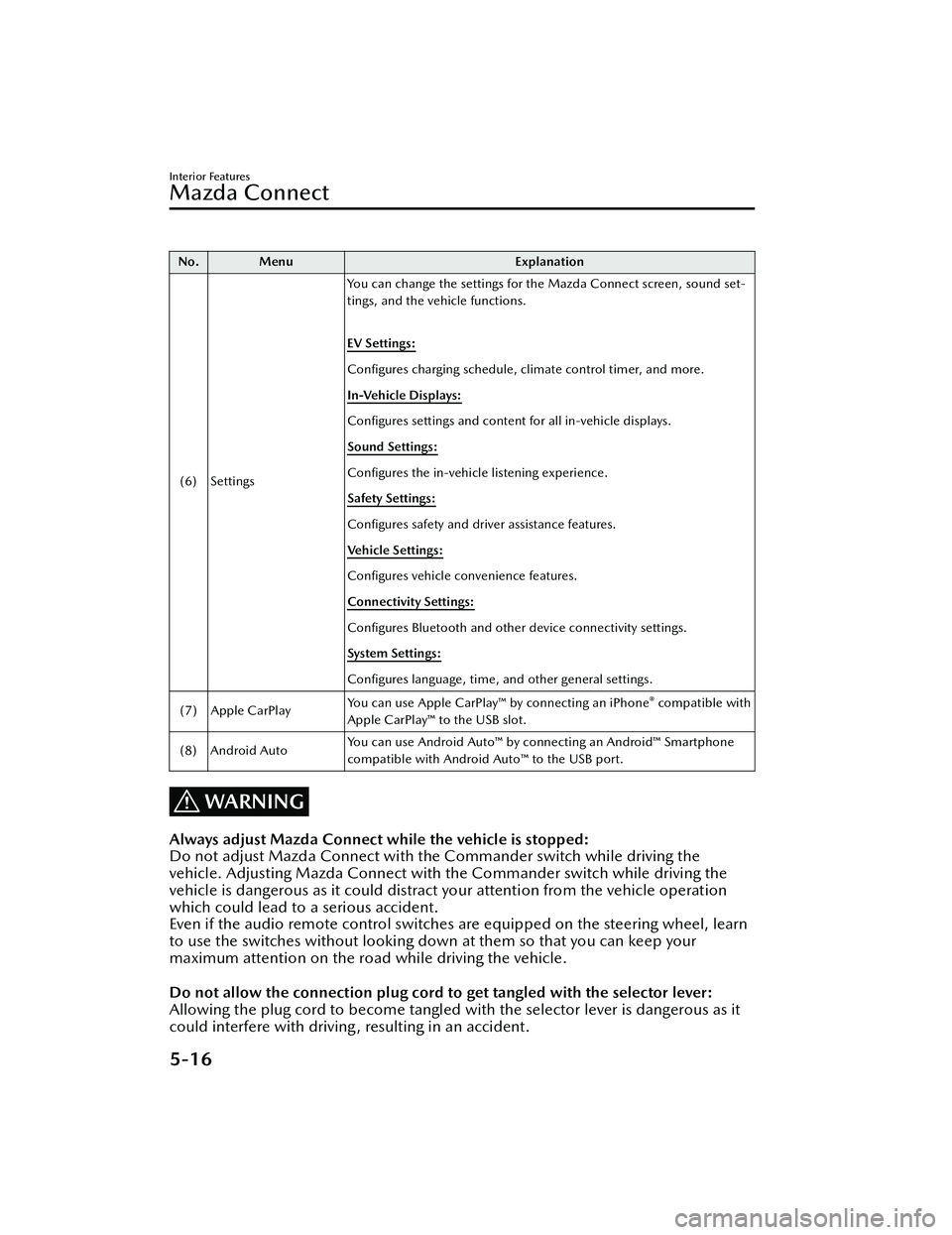
No. MenuExplanation
(6) Settings You can change the settings for the Mazda Connect screen, sound set-
tings, and the vehicle functions.
EV Settings:
Configures charging schedule, climate control timer, and more.
In-Vehicle Displays:
Configures
settings and content for all in-vehicle displays.
Sound Settings:
Configures the in-vehicle listening experience.
Safety Settings:
Configures safety and driver assistance features.
Ve h i c l e S e t t i n g s :
Configures vehicle convenience features.
Connectivity Settings:
Configures Bluetooth and other device connectivity settings.
System Settings:
Configures language, time, and other general settings.
(7) Apple CarPlay You can use Apple CarPlay™ by connecting an iPhone
® compatible with
Apple CarPlay™ to the USB slot.
(8) Android Auto You can use Android Auto™ by connecting an Android™ Smartphone
compatible with Android Auto™ to the USB port.
WARNING
Always adjust Mazda Connect while the vehicle is stopped:
Do not adjust Mazda Connect with th
e Commander switch while driving the
vehicle. Adjusting Mazda Connect with the Commander switch while driving the
vehicle is dangerous as it could distract your attention from the vehicle operation
which could lead to a serious accident.
Even if the audio remote control switches are equipped on the steering wheel, learn
to use the switches without looking down at them so that you can keep your
maximum attention on the road while driving the vehicle.
Do not allow the connection plug cord to get tangled with the selector lever:
Allowing the plug cord to become tangled with the selector lever is dangerous as it
could interfere with driving, resulting in an accident.
Interior Features
Mazda Connect
5-16
MX -30_8JD4-EA -21G_Edition2_new 2021-5-18 14:38:07
Page 373 of 547
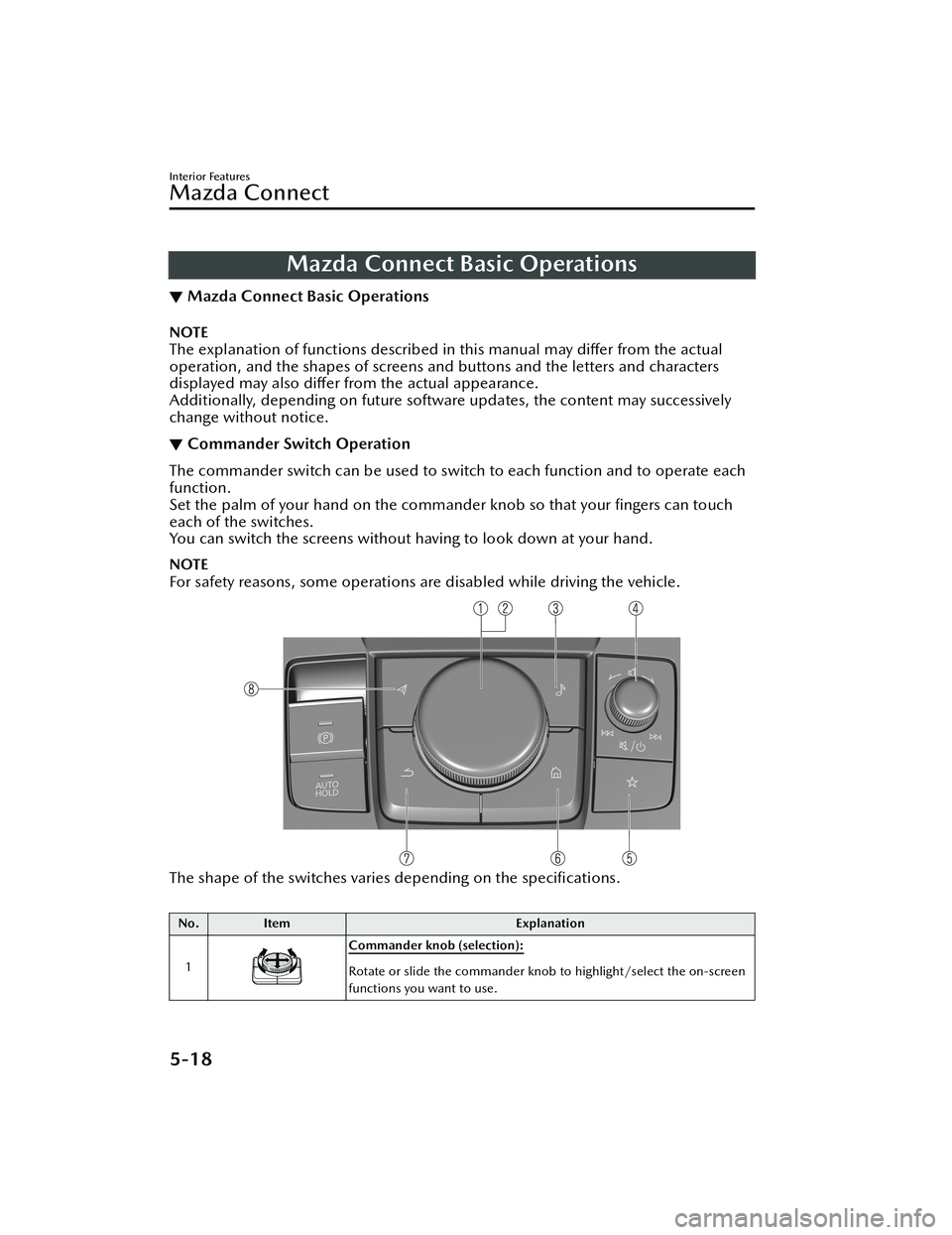
Mazda Connect Basic Operations
▼Mazda Connect Basic Operations
NOTE
The explanation of functions described in this manual may di
ffer from the actual
operation, and the shapes of screens and buttons and the letters and characters
displayed may also di ffer from the actual appearance.
Additionally, depending on future softwa re updates, the content may successively
change without notice.
▼ Commander Switch Operation
The commander switch can be used to switch to each function and to operate each
function.
Set the palm of your hand on th
e commander knob so that your fingers can touch
each of the switches.
You can switch the screens without having to look down at your hand.
NOTE
For safety reasons, some operations are disabled while driving the vehicle.
The shape of the switches varies depending on the speci fications.
No. Item Explanation
1
Commander knob (selection):
Rotate or slide the commander knob to highlight/select the on-screen
functions you want to use.
Interior Features
Mazda Connect
5-18
MX -30_8JD4-EA -21G_Edition2_new 2021-5-18 14:38:07
Page 374 of 547

No.Item Explanation
2
Commander knob (select):
Depress the commander knob to select the desired on-screen function
you want to use.
3
Entertainment button:
The audio source screen last used is displayed.
(During Apple CarPlay™ or Android Auto™ music playback)
Displays the Apple CarPlay™ or Android Auto™ now playing screen.
Interior Features
Mazda Connect
5-19
MX -30_8JD4-EA -21G_Edition2_new 2021-5-18 14:38:07
Page 376 of 547
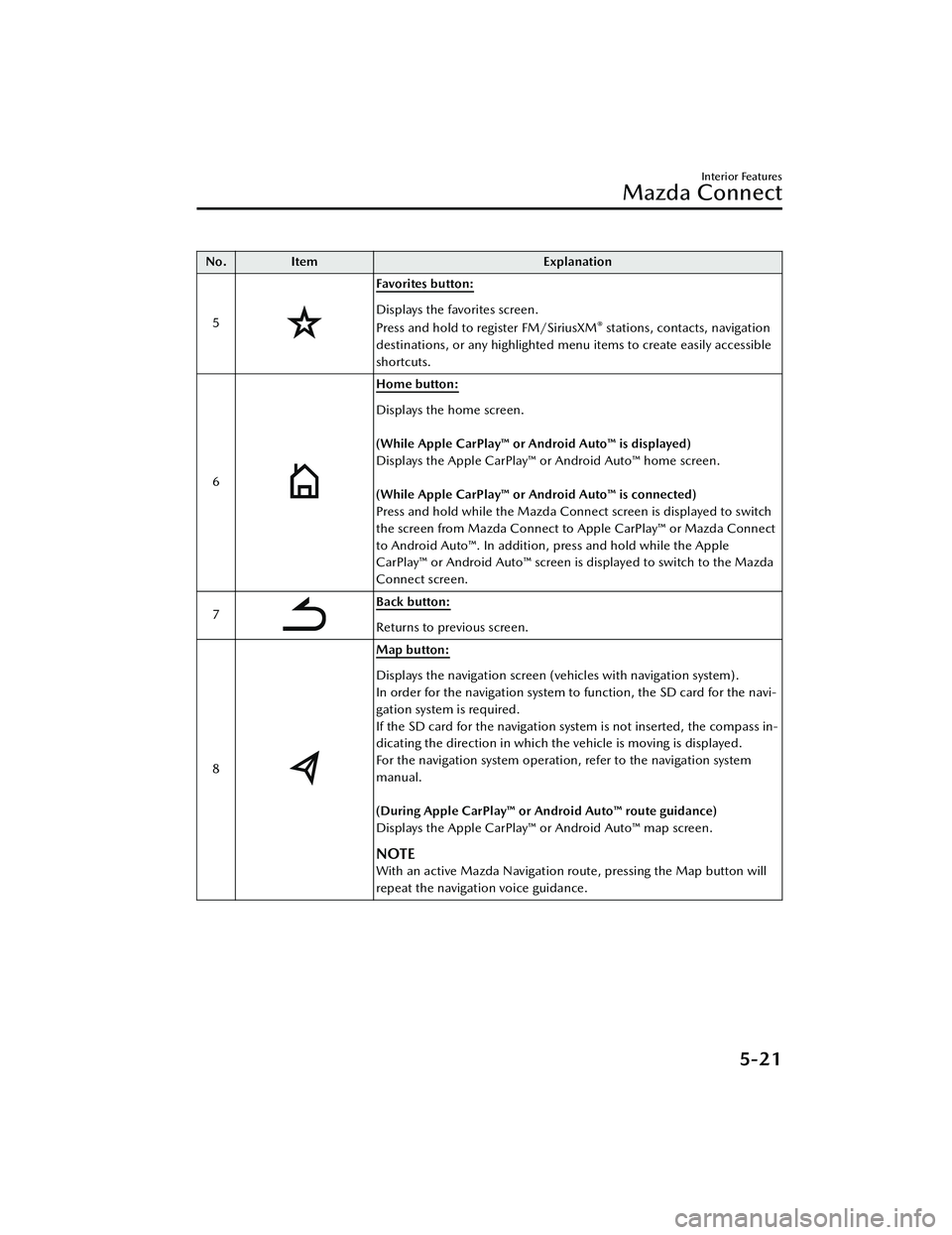
No.Item Explanation
5
Favorites button:
Displays the favorites screen.
Press and hold to register FM/SiriusXM® stations, contacts, navigation
destinations, or any highlighted menu items to create easily accessible
shortcuts.
6
Home button:
Displays the home screen.
(While Apple CarPlay™ or Android Auto™ is displayed)
Displays the Apple CarPlay™ or Android Auto™ home screen.
(While Apple CarPlay™ or Android Auto™ is connected)
Press and hold while the Mazda Connect screen is displayed to switch
the screen from Mazda Connect to Apple CarPlay™ or Mazda Connect
to Android Auto™. In addition, press and hold while the Apple
CarPlay™ or Android Auto™ screen is displayed to switch to the Mazda
Connect screen.
7
Back button:
Returns to previous screen.
8
Map button:
Displays the navigation screen (vehicles with navigation system).
In order for the navigation system to function, the SD card for the navi-
gation system is required.
If the SD card for the navigation system is not inserted, the compass in-
dicating the direction in which the vehicle is moving is displayed.
For the navigation system operation, refer to the navigation system
manual.
(During Apple CarPlay™ or Android Auto™ route guidance)
Displays the Apple CarPlay™ or Android Auto™ map screen.
NOTE
With an active Mazda Navigation route, pressing the Map button will
repeat the navigation voice guidance.
Interior Features
Mazda Connect
5-21
MX -30_8JD4-EA -21G_Edition2_new 2021-5-18 14:38:07
Page 378 of 547
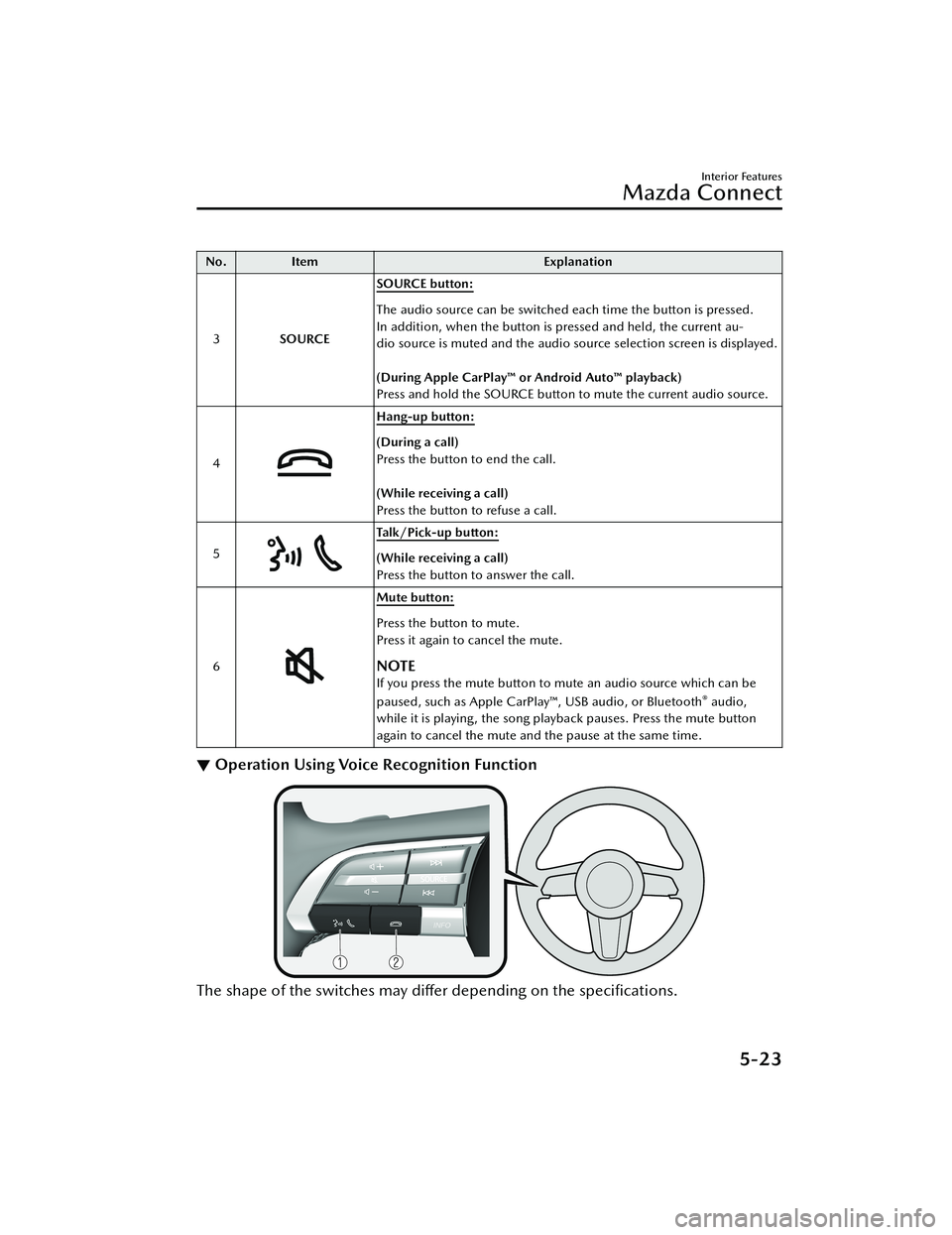
No.Item Explanation
3 SOURCE SOURCE button:
The audio source can be switched each time the button is pressed.
In addition, when the button is pressed and held, the current au-
dio source is muted and the audio source selection screen is displayed.
(During Apple CarPlay™ or Android Auto™ playback)
Press and hold the SOURCE button to mute the current audio source.
4
Hang-up button:
(During a call)
Press the button to end the call.
(While receiving a call)
Press the button to refuse a call.
5
Ta l k / P i c k - u p b u t t o n :
(While receiving a call)
Press the button to answer the call.
6
Mute button:
Press the button to mute.
Press it again to cancel the mute.
NOTE
If you press the mute button to mute an audio source which can be
paused, such as Apple CarPlay™, USB audio, or Bluetooth® audio,
while it is playing, the song play back pauses. Press the mute button
again to cancel the mute and the pause at the same time.
▼ Operation Using Voice Recognition Function
The shape of the switches may di
ffer depending on the speci fications.
Interior Features
Mazda Connect
5-23
MX -30_8JD4-EA -21G_Edition2_new 2021-5-18 14:38:07
Page 379 of 547
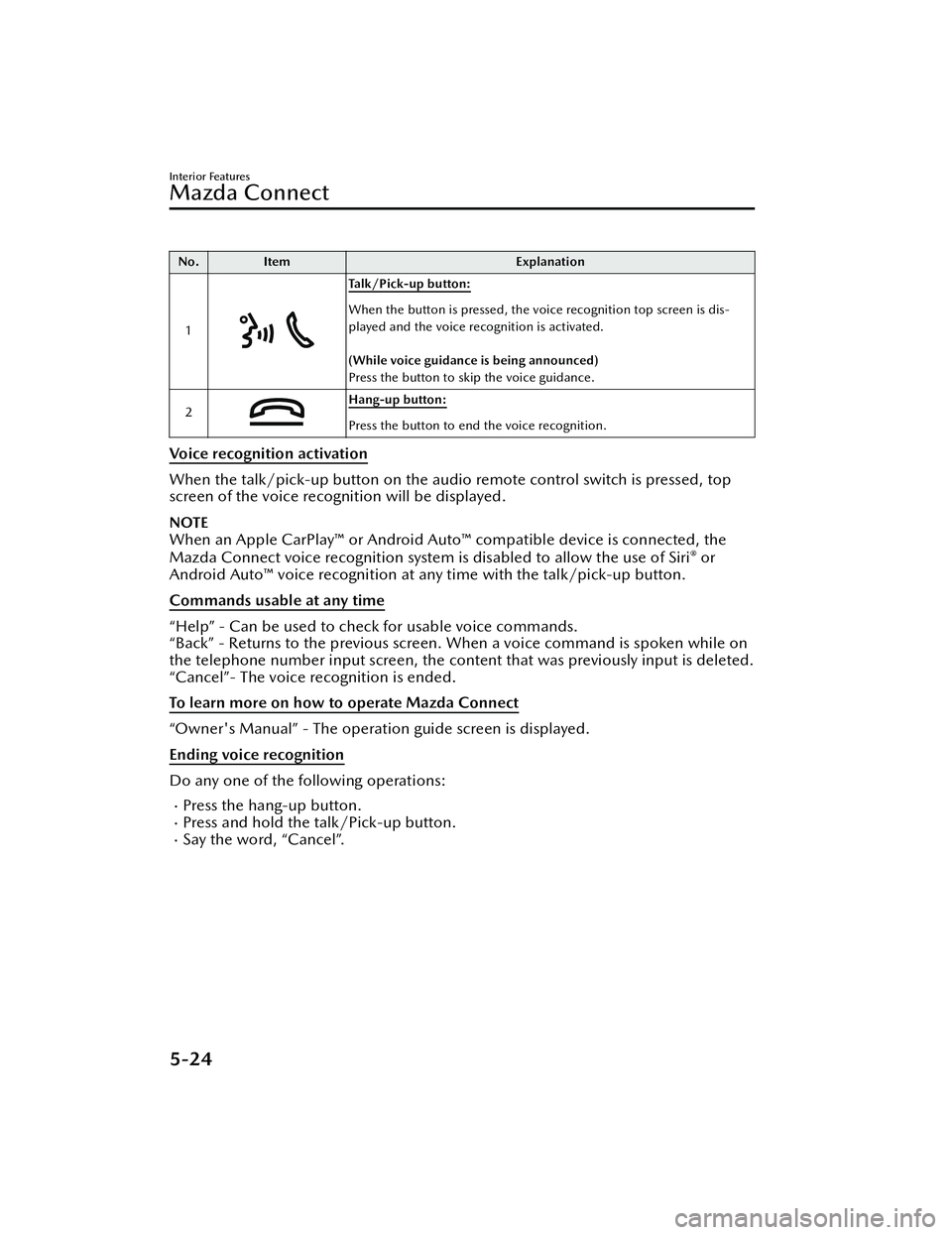
No.Item Explanation
1
Talk/Pick-up button:
When the button is pressed, the voice recognition top screen is dis-
played and the voice recognition is activated.
(While voice guidance is being announced)
Press the button to skip the voice guidance.
2
Hang-up button:
Press the button to end the voice recognition.
Voice recognition activation
When the talk/pick-up button on the audio remote control switch is pressed, top
screen of the voice recognition will be displayed.
NOTE
When an Apple CarPlay™ or Android Auto™ compatible device is connected, the
Mazda Connect voice recognition system is disabled to allow the use of Siri® or
Android Auto™ voice recognition at any time with the talk/pick-up button.
Commands usable at any time
“Help” - Can be used to check for usable voice commands.
“Back” - Returns to the previous screen. When a voice command is spoken while on
the telephone number input screen, the cont ent that was previously input is deleted.
“Cancel”- The voice recognition is ended.
To learn more on how to operate Mazda Connect
“Owner's Manual” - The operation guide screen is displayed.
Ending voice recognition
Do any one of the following operations:
Press the hang-up button.Press and hold the talk/Pick-up button.Say the word, “Cancel”.
Interior Features
Mazda Connect
5-24
MX -30_8JD4-EA -21G_Edition2_new 2021-5-18 14:38:07