display MAZDA MODEL MX-5 2016 Owners Manual (in English)
[x] Cancel search | Manufacturer: MAZDA, Model Year: 2016, Model line: MODEL MX-5, Model: MAZDA MODEL MX-5 2016Pages: 526, PDF Size: 28.82 MB
Page 314 of 526
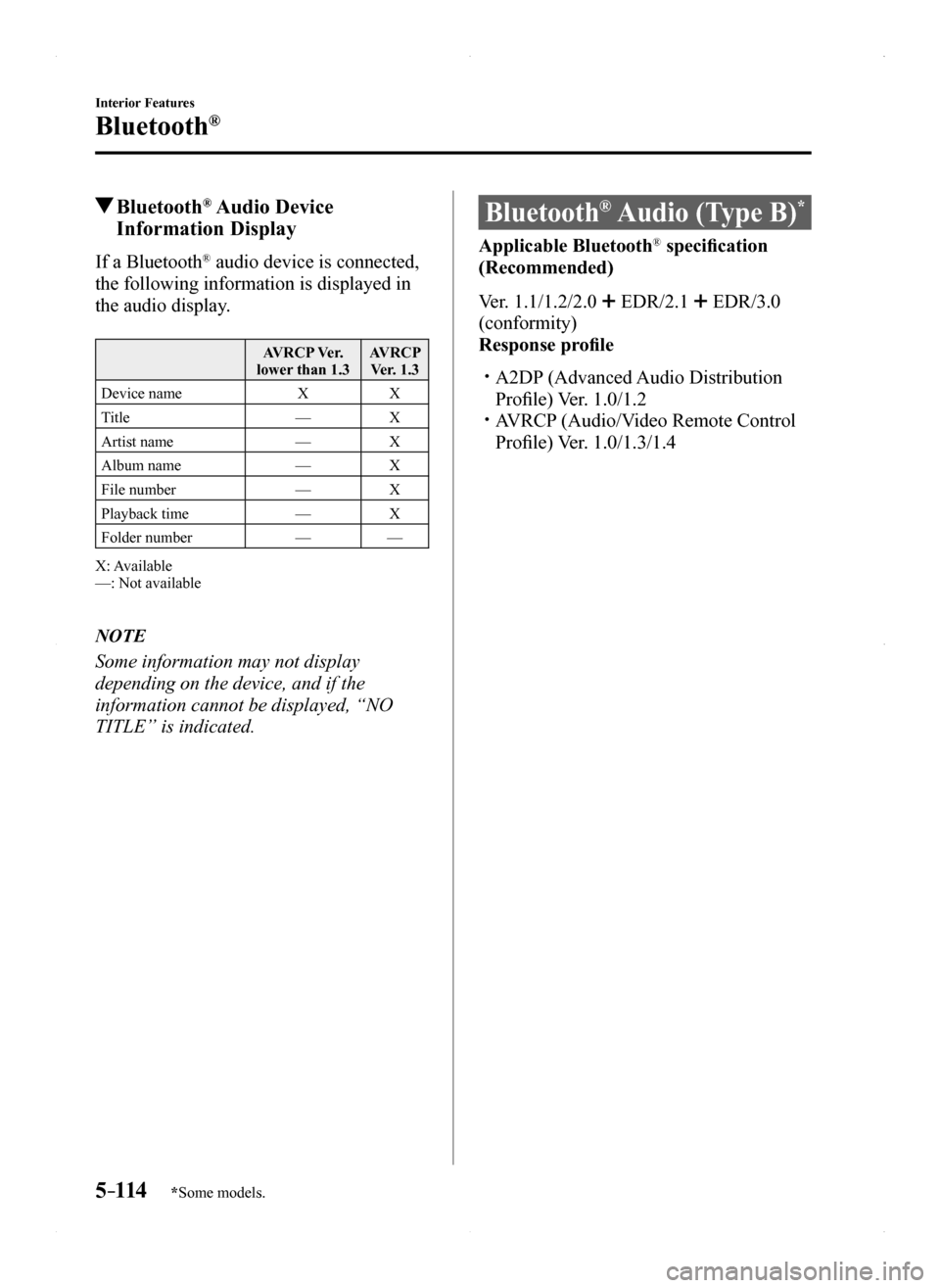
5–114
Interior Features
Bluetooth®
*Some models.
Bluetooth® Audio Device
Information Display
If a Bluetooth® audio device is connected,
the following information is displayed in
the audio display.
AVRCP Ver. lower than 1.3AVRCP Ver. 1.3
Device nameXX
Title—X
Artist name—X
Album name—X
File number—X
Playback time—X
Folder number——
X: Available—: Not available
NOTE
Some information may not display
depending on the device, and if the
information cannot be displayed, “NO
TITLE” is indicated.
Bluetooth® Audio (Type B)*
Applicable Bluetooth® specification
(Recommended)
Ver. 1.1/1.2/2.0 EDR/2.1 EDR/3.0
(conformity)
Response profile
A2DP (Advanced Audio Distribution
Profile) Ver. 1.0/1.2 AVRCP (Audio/Video Remote Control
Profile) Ver. 1.0/1.3/1.4
MX-5_8EU4-EA-15D_Edition1.indb 1142015/03/10 9:55:55
Page 315 of 526
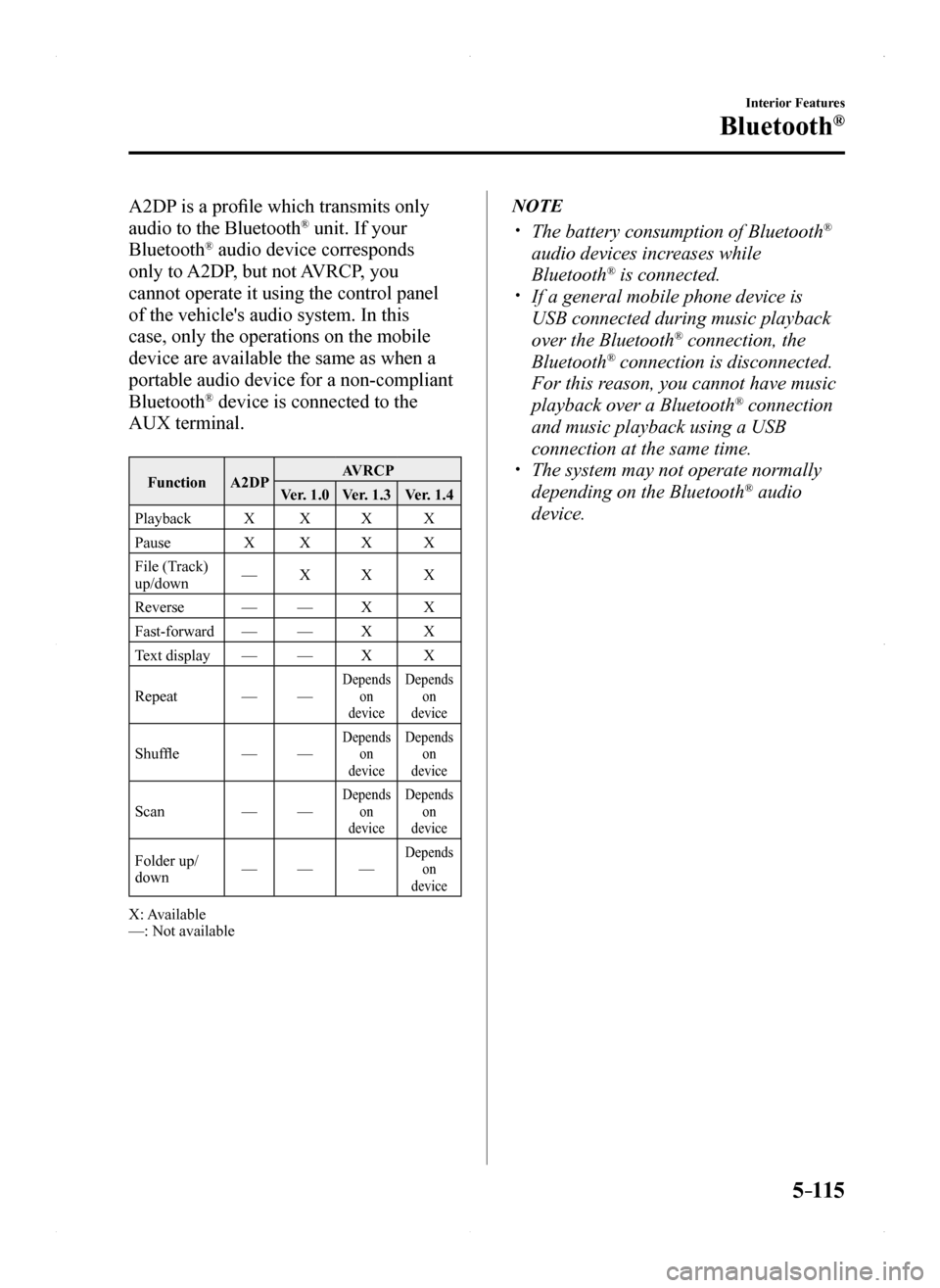
5–115
Interior Features
Bluetooth®
A2DP is a profile which transmits only
audio to the Bluetooth® unit. If your
Bluetooth® audio device corresponds
only to A2DP, but not AVRCP, you
cannot operate it using the control panel
of the vehicle's audio system. In this
case, only the operations on the mobile
device are available the same as when a
portable audio device for a non-compliant
Bluetooth® device is connected to the
AUX terminal.
FunctionA2DPAVRCP
Ver. 1.0Ver. 1.3Ver. 1.4
PlaybackXXXX
PauseXXXX
File (Track) up/down—XXX
Reverse——XX
Fast-forward——XX
Text display——XX
Repeat——Depends on device
Depends on device
Shuffle——Depends on device
Depends on device
Scan——Depends on device
Depends on device
Folder up/down———Depends on device
X: Available—: Not available
NOTE
The battery consumption of Bluetooth®
audio devices increases while
Bluetooth® is connected. If a general mobile phone device is
USB connected during music playback
over the Bluetooth® connection, the
Bluetooth® connection is disconnected.
For this reason, you cannot have music
playback over a Bluetooth® connection
and music playback using a USB
connection at the same time. The system may not operate normally
depending on the Bluetooth® audio
device.
MX-5_8EU4-EA-15D_Edition1.indb 1152015/03/10 9:55:55
Page 316 of 526
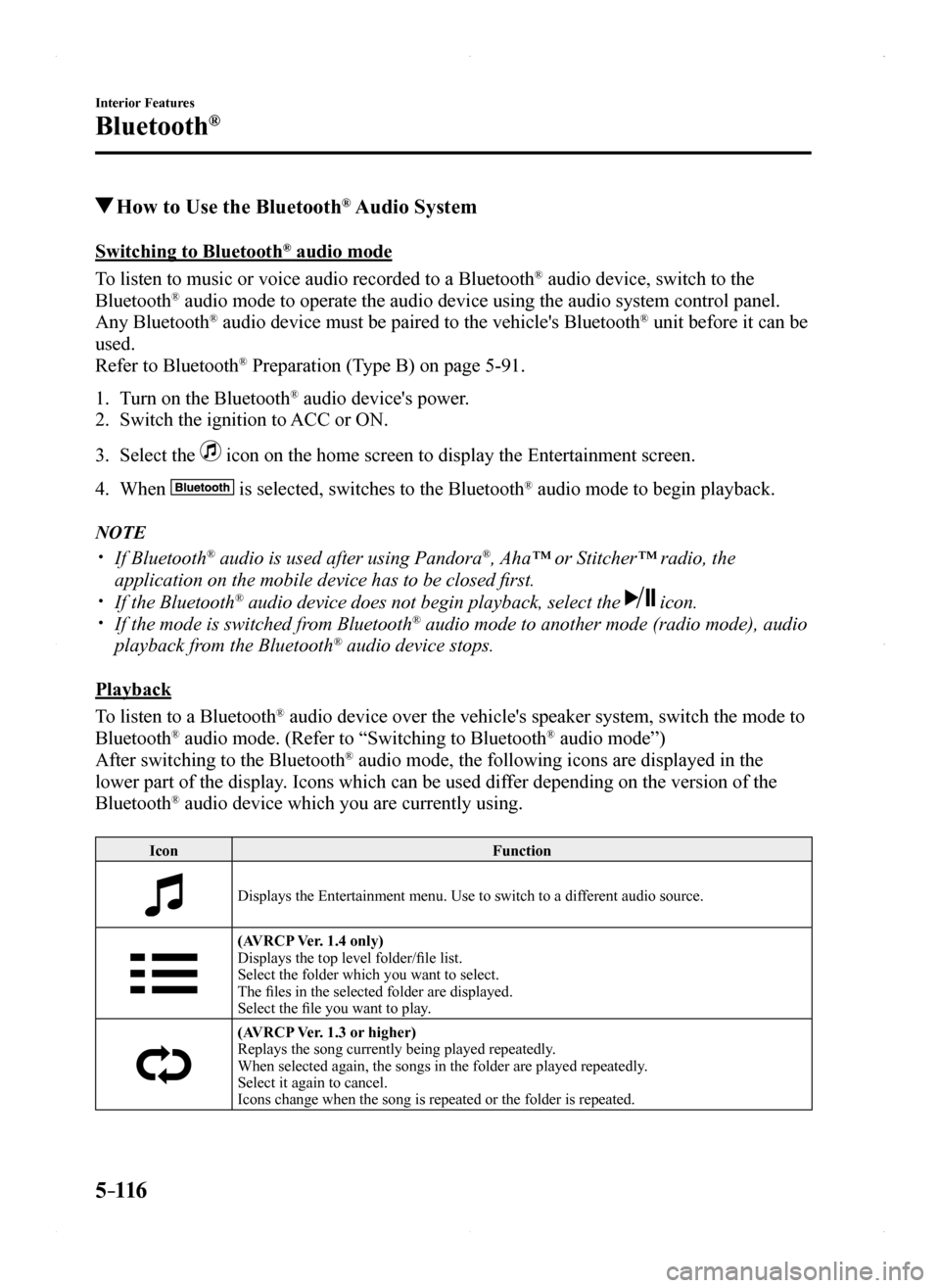
5–116
Interior Features
Bluetooth®
How to Use the Bluetooth® Audio System
Switching to Bluetooth® audio mode
To listen to music or voice audio recorded to a Bluetooth® audio device, switch to the
Bluetooth® audio mode to operate the audio device using the audio system control p\
anel.
Any Bluetooth® audio device must be paired to the vehicle's Bluetooth® unit before it can be
used.
Refer to Bluetooth® Preparation (Type B) on page 5-91.
1. Turn on the Bluetooth® audio device's power.
2. Switch the ignition to ACC or ON.
3. Select the icon on the home screen to display the Entertainment screen.
4. When is selected, switches to the Bluetooth® audio mode to begin playback.
NOTE
If Bluetooth® audio is used after using Pandora®, Aha™ or Stitcher™ radio, the
application on the mobile device has to be closed first. If the Bluetooth® audio device does not begin playback, select the icon. If the mode is switched from Bluetooth® audio mode to another mode (radio mode), audio
playback from the Bluetooth® audio device stops.
Playback
To listen to a Bluetooth® audio device over the vehicle's speaker system, switch the mode to
Bluetooth® audio mode. (Refer to “Switching to Bluetooth® audio mode”)
After switching to the Bluetooth® audio mode, the following icons are displayed in the
lower part of the display. Icons which can be used differ depending on the version of the
Bluetooth® audio device which you are currently using.
IconFunction
Displays the Entertainment menu. Use to switch to a different audio source.
(AVRCP Ver. 1.4 only)Displays the top level folder/file list.Select the folder which you want to select.The files in the selected folder are displayed.Select the file you want to play.
(AVRCP Ver. 1.3 or higher)Replays the song currently being played repeatedly.When selected again, the songs in the folder are played repeatedly.Select it again to cancel.Icons change when the song is repeated or the folder is repeated.
MX-5_8EU4-EA-15D_Edition1.indb 1162015/03/10 9:55:55
Page 317 of 526
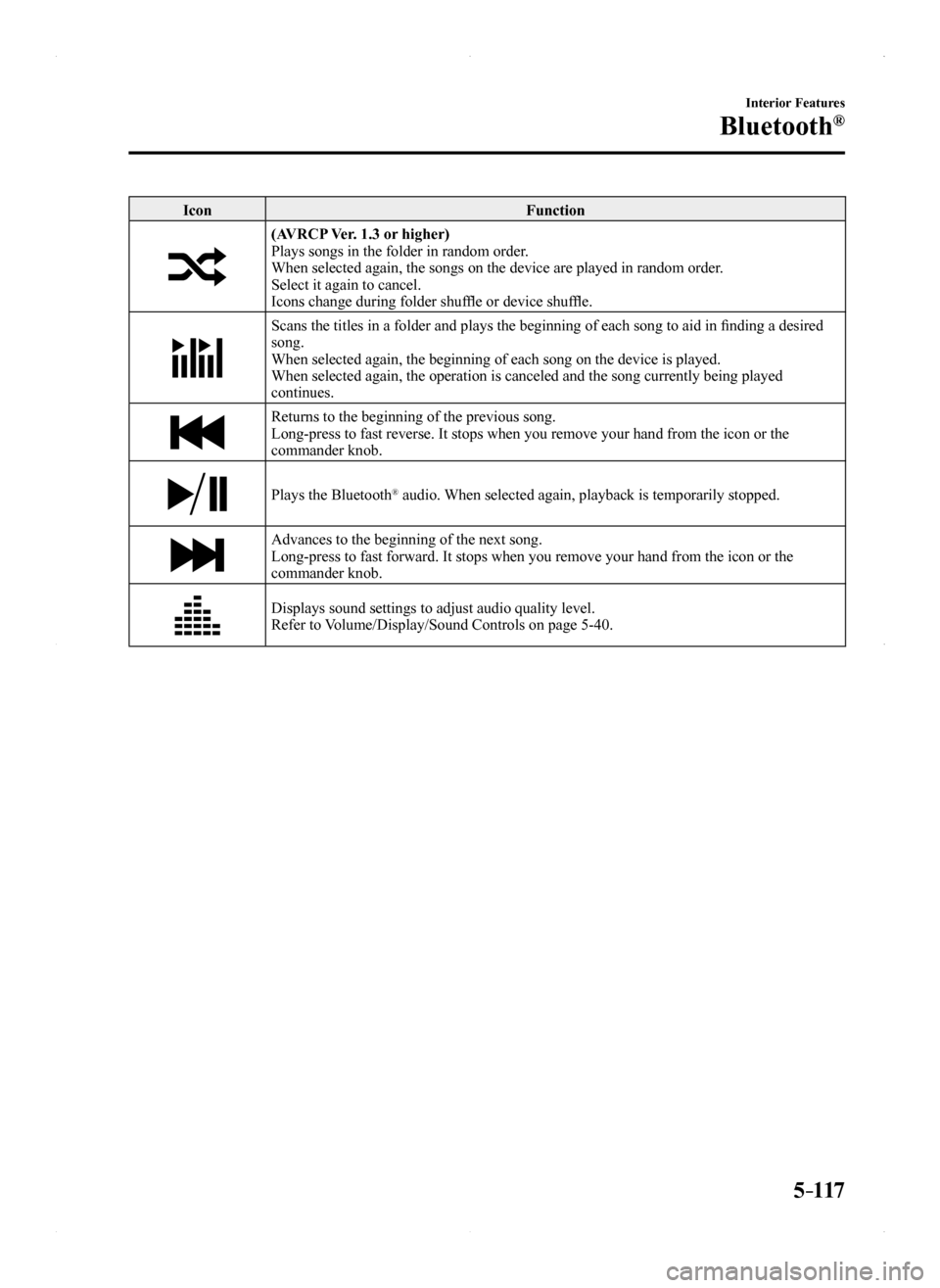
5–117
Interior Features
Bluetooth®
IconFunction
(AVRCP Ver. 1.3 or higher)Plays songs in the folder in random order.When selected again, the songs on the device are played in random order.Select it again to cancel.Icons change during folder shuffle or device shuffle.
Scans the titles in a folder and plays the beginning of each song to aid in finding a desired song.When selected again, the beginning of each song on the device is played.\
When selected again, the operation is canceled and the song currently be\
ing played continues.
Returns to the beginning of the previous song.Long-press to fast reverse. It stops when you remove your hand from the \
icon or the commander knob.
Plays the Bluetooth® audio. When selected again, playback is temporarily stopped.
Advances to the beginning of the next song.Long-press to fast forward. It stops when you remove your hand from the \
icon or the commander knob.
Displays sound settings to adjust audio quality level. Refer to Volume/Display/Sound Controls on page 5-40.
MX-5_8EU4-EA-15D_Edition1.indb 1172015/03/10 9:55:55
Page 318 of 526
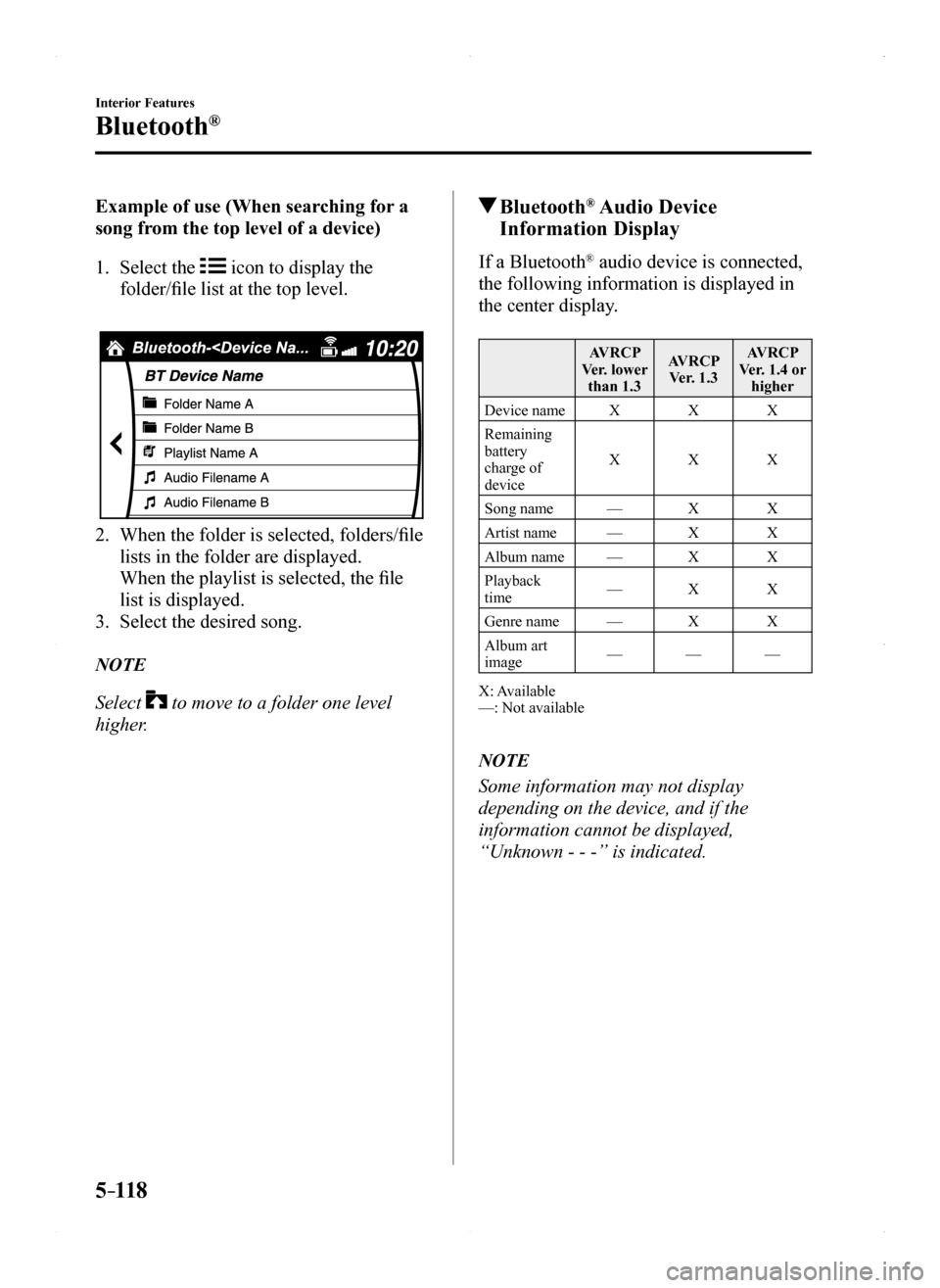
5–118
Interior Features
Bluetooth®
Example of use (When searching for a
song from the top level of a device)
1. Select the icon to display the
folder/file list at the top level.
2. When the folder is selected, folders/file
lists in the folder are displayed.
When the playlist is selected, the file
list is displayed.
3. Select the desired song.
NOTE
Select to move to a folder one level
higher.
Bluetooth® Audio Device
Information Display
If a Bluetooth® audio device is connected,
the following information is displayed in
the center display.
AVRCP Ver. lower than 1.3
AVRCP Ver. 1.3
AVRCP Ver. 1.4 or higher
Device nameXXX
Remaining battery charge of device
XXX
Song name—XX
Artist name—XX
Album name—XX
Playback time—XX
Genre name—XX
Album art image———
X: Available—: Not available
NOTE
Some information may not display
depending on the device, and if the
information cannot be displayed,
“Unknown - - -” is indicated.
MX-5_8EU4-EA-15D_Edition1.indb 1182015/03/10 9:55:56
Page 319 of 526

5–119
Interior Features
Bluetooth®
How to Use Pandora®*
What is Pandora®?
Pandora® is free personalized Internet radio. Simply enter a favorite artist, tr\
ack, genre,
and Pandora® will create a personalized station that plays their music and more like\
it.
Rate songs by giving thumbs-up and thumbs-down feedback to further refine your station,
discover new music and help Pandora® play only music you like.
* Pandora®, the Pandora® logo, and the Pandora® trade dress are trademarks or registered
trademarks of Pandora Media, Inc., used with permission.
NOTE
To operate Pandora® from your Bluetooth® device, perform the following in advance:
Create Pandora® account on the Web. Create Pandora® station using Pandora® application. Install Pandora® application on your device.
Playback
Select the icon on the home screen to display the Entertainment screen. When is
selected, the following icons are indicated in the bottom part of the ce\
nter display.
IconFunction
Displays the Entertainment menu. Use to switch to a different audio source.
Displays the station list.Use to switch to other stations.
Thumbs-Down
Press the icon to tell Pandora® not to play this track.
Thumbs-Up
Press the icon to tell Pandora® “you like this track” and it helps to bring in more tracks like it to your station.
BookmarkingBookmarks the song or artist currently being played.
Plays the track. When selected again, playback is temporarily stopped.
Goes to the next song.
MX-5_8EU4-EA-15D_Edition1.indb 1192015/03/10 9:55:56
Page 320 of 526

5–120
Interior Features
Bluetooth®
IconFunction
Displays sound settings to adjust audio quality level.Refer to Volume/Display/Sound Controls on page 5-40.
NOTE
The skip function may not be available depending on the device. The number of skips is limited by Pandora®.
If the icon is selected when the skip song function is running, the next song \
is skipped.
Selection from station list
Selection can be made from a programmed
radio station list.
1. Select the icon.
2. Select the desired radio station.
NOTE
When is selected, songs randomly
selected from the radio station list are
played.
Selecting the sort method
The displayed order of the station list can
be changed.
1. Select the icon.
2. Select .
3. Select to display in the order
starting from the newly created station.
4. Select to display in alphabetical
order.
NOTE
The displayed order of cannot be
changed.
Bookmarking
You can bookmark song or artist to check
out later on the Web.
1. Select the icon.
2. Select to bookmark the
song.
3. Select to bookmark the
artist.
MX-5_8EU4-EA-15D_Edition1.indb 1202015/03/10 9:55:57
Page 321 of 526

5–121
Interior Features
Bluetooth®
How to Use Aha™*
Aha is an application which can be used to enjoy various Internet conten\
t such as Internet
radio and podcasts.
Stay connected to your friends activities by getting updates from Facebo\
ok and Twitter.
Using the location-based service, nearby services and destinations can b\
e searched or real-
time local information can be obtained.
For details on Aha, refer to “http://www.aharadio.com/”.
* Aha, the Aha logo, and the Aha trade dress are trademarks or registered trademarks of
Harman International Industries, Inc., used with permission.
NOTE
The service content provided by Aha varies depending on the country in which the user
resides. In addition, the service is not available in some countries. To operate Aha from your Bluetooth® device, perform the following in advance:
Install the Aha application to your device. Create an Aha account for your device. Log onto Aha using your device. Select the preset station on your device.
Playback
Select the icon on the home screen to display the Entertainment screen. When is
selected, the following icons are displayed at the bottom of the center \
display. The displayed
icon differs depending on the selected station.
In addition, icons other than the following icons may be displayed.
IconFunction
Displays the Entertainment menu. Use to switch to a different audio source.
Displays the main menu.Use to switch to other stations.
Displays the content list.Use to switch to other desired content on the station.
ShoutRecords voice.Records voice and posts it as playable audio to Facebook and other socia\
l stations.
Like*1
Evaluates the current content as “Like”.
MX-5_8EU4-EA-15D_Edition1.indb 1212015/03/10 9:55:57
Page 322 of 526

5–122
Interior Features
Bluetooth®
IconFunction
Dislike*1
Evaluates the current content as “Dislike”.
Reverses for 15 seconds.
Map (vehicles with navigation system)Displays the destination searched by the location based services on the \
navigation system.
CallA call can be made to the telephone number of a shop searched using the Location Based Services. Available when a device is connected as a Hands-Free.
Returns to the previous content.
Pauses playback of the content. When selected again, playback resumes.
Goes to the next content.
Fast-forwards for 30 seconds.
Displays sound settings to adjust audio quality level.Refer to Volume/Display/Sound Controls on page 5-40.
*1 Some stations may use alternate variations of Like and Dislike, based on\
station type or provider.
MX-5_8EU4-EA-15D_Edition1.indb 1222015/03/10 9:55:58
Page 323 of 526

5–123
Interior Features
Bluetooth®
Main menu
Select the icon.
Switch the tab and select the station category.
Ta bFunction
PresetsDisplays the preset station list set on the device.Select the preset station name to play the station content.
Nearby
Select the desired station.Guidance is provided to the searched destination near the vehicle's position.You can designate desired categories previously set using the filter setting on your device.
NOTE
The available Location Based Services may differ because the services de\
pend on the
content provided by Aha™.
MX-5_8EU4-EA-15D_Edition1.indb 1232015/03/10 9:55:58