radio controls MAZDA MODEL MX-5 2016 Smart Start Guide (in English)
[x] Cancel search | Manufacturer: MAZDA, Model Year: 2016, Model line: MODEL MX-5, Model: MAZDA MODEL MX-5 2016Pages: 38, PDF Size: 3.6 MB
Page 28 of 38
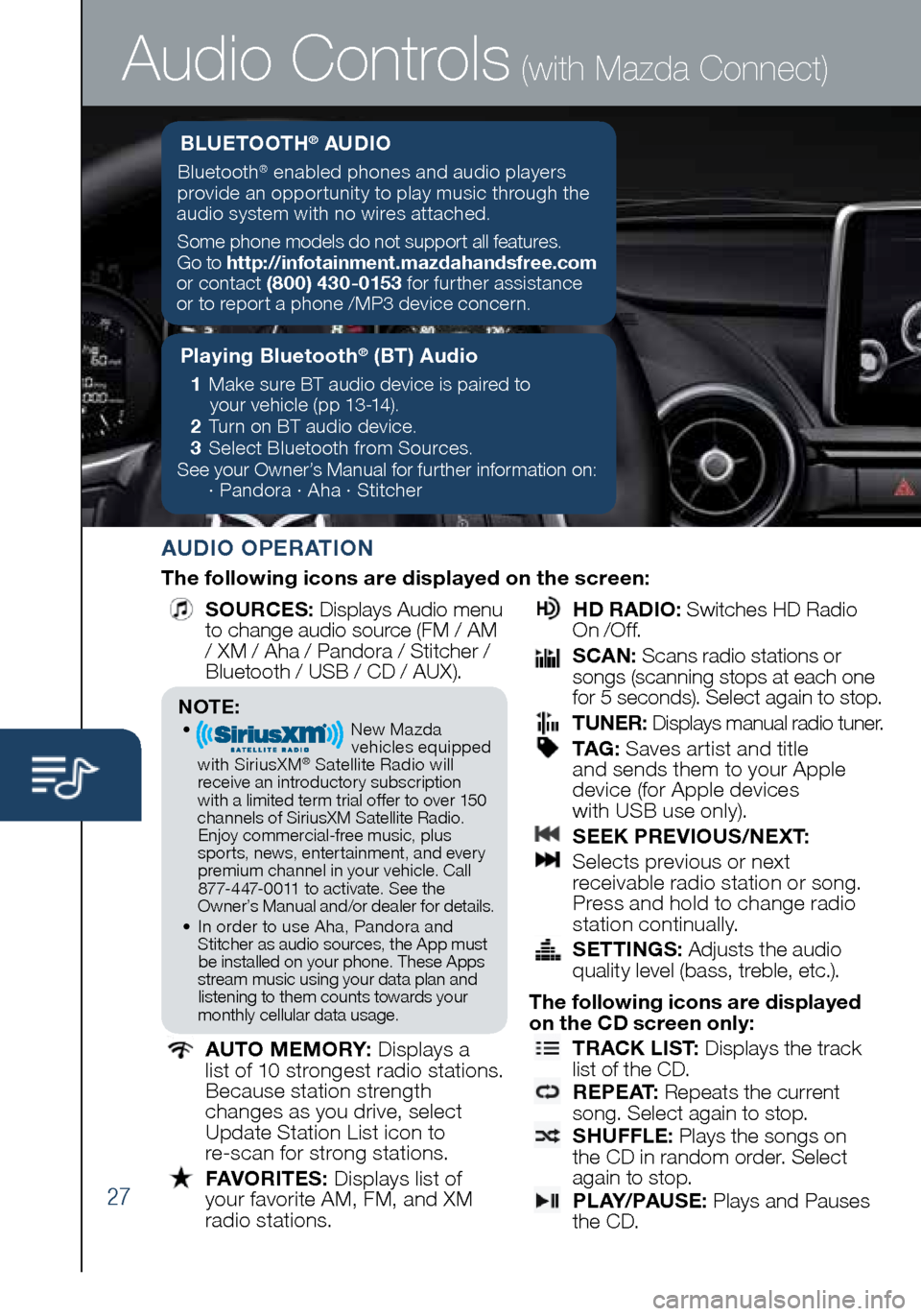
27
Audio Controls (with Mazda Connect)
AUDIO OPERATION
The following icons are displayed on the screen:
SOURCES
: Displays Audio menu
to change audio source (FM / AM
/ XM / Aha / Pandora / Stitcher /
Bluetooth / USB / CD / AUX).
AUTO MEMORY:
Displays a
list of 10 strongest radio stations.
Because station strength
changes as you drive, select
Update Station List icon to
re-scan for strong stations.
FAVORITES:
Displays list of
your favorite AM, FM, and XM
radio stations.
HD RADIO:
Switches HD Radio
On /O f f.
SCAN:
Scans radio stations or
songs (scanning stops at each one
for 5 seconds). Select again to stop.
TUNER:
Displays manual radio tuner.
TAG :
Saves artist and title
and sends them to your Apple
device (for Apple devices
with USB use only).
SEEK PREVIOUS/NEXT:
Selects previous or next
receivable radio station or song.
Press and hold to change radio
station continually.
SETTINGS:
Adjusts the audio
quality level (bass, treble, etc.).
The following icons are displayed
on the CD screen only:
TRACK LIST
: Displays the track
list of the CD.
R E P E AT
: Repeats the current
song. Select again to stop.
SHUFFLE
: Plays the songs on
the CD in random order. Select
again to stop.
P L AY/ PAU S E
: Plays and Pauses
the CD.
Playing Bluetooth® (BT) Audio
1 Make sure BT audio device is paired to
your vehicle (pp 13-14).
2 Turn on BT audio device.
3 Select Bluetooth from Sources.
See your Owner’s Manual for further information on:
· Pandora · Aha · Stitcher
BLUETOOTH® AUDIO
Bluetooth® enabled phones and audio players
provide an opportunity to play music through the
audio system with no wires attached.
Some phone models do not support all features.
Go to http://infotainment.mazdahandsfree.com
or contact (800) 430-0153 for further assistance
or to report a phone /MP3 device concern.
NOTE:• New Mazda
vehicles equipped
with SiriusXM
® Satellite Radio will
receive an introductory subscription with a limited term trial offer to over 150
channels of SiriusXM Satellite Radio. Enjoy commercial-free music, plus
sports, news, entertainment, and ever y premium channel in your vehicle. Call 877-447-0011 to activate. See the
Owner’s Manual and/or dealer for details.
• In order to use Aha, Pandora and
Stitcher as audio sources, the App must be installed on your phone. These Apps
stream music using your data plan and listening to them counts towards your
monthly cellular data usage.
1860318_16_Mazda_MX5_SSG_051115.indd 275/11/15 5:49 PM
Page 29 of 38
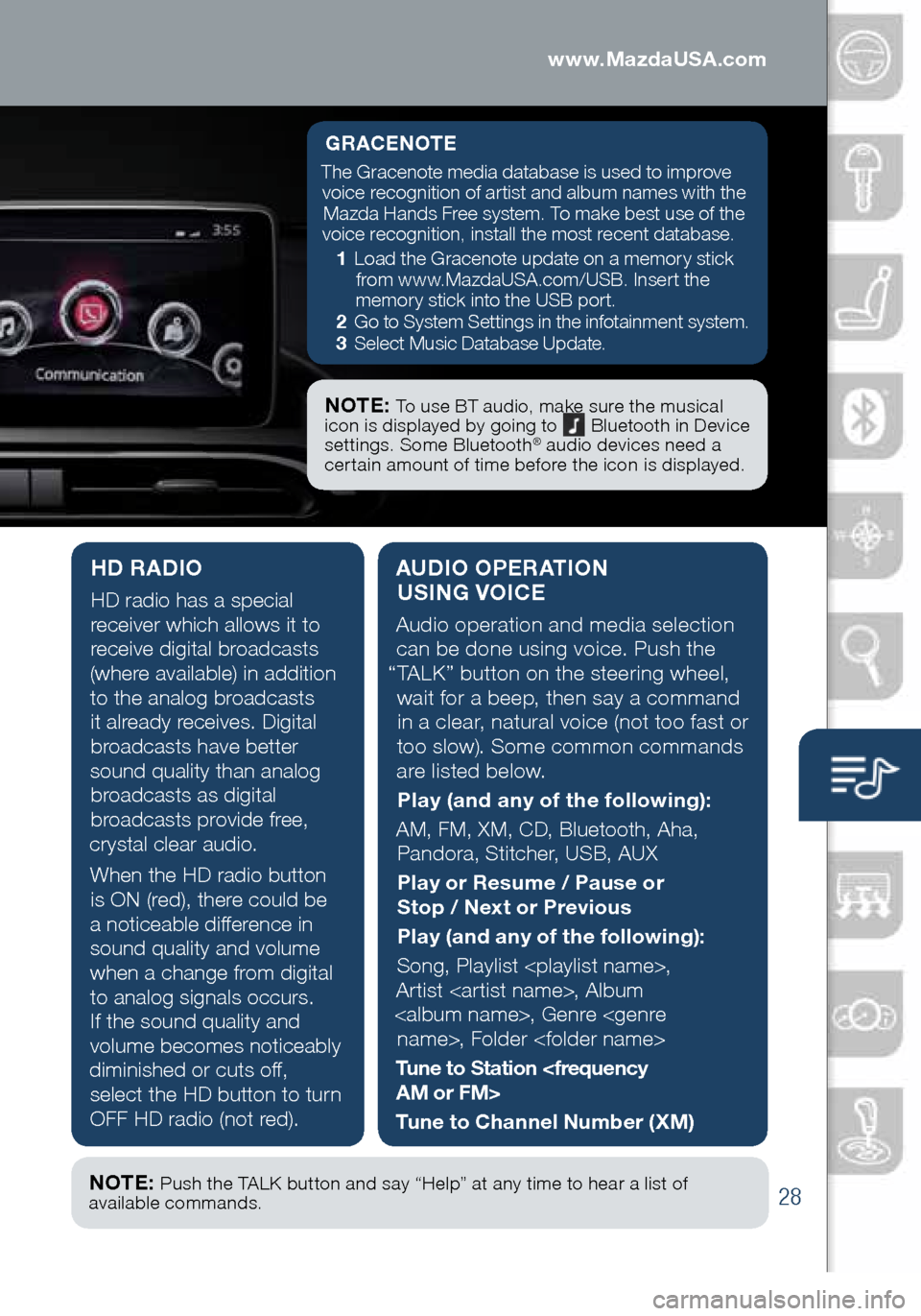
28
Audio Controls (with Mazda Connect)
AUDIO OPERATION USING VOICE
Audio operation and media selection
can be done using voice. Push the
“TALK” button on the steering wheel, wait for a beep, then say a command in a clear, natural voice (not too fast or
too slow). Some common commands
are listed below.
Play (and any of the following):
AM, FM, XM, CD, Bluetooth, Aha, Pandora, Stitcher, USB, AUX
Play or Resume / Pause or
Stop / Next or Previous
Play (and any of the following):
Song, Playlist
Artist
Tune to Station
Tune to Channel Number (XM)
HD RADIO
HD radio has a special
receiver which allows it to
receive digital broadcasts
(where available) in addition to the analog broadcasts it already receives. Digital broadcasts have better
sound quality than analog broadcasts as digital
broadcasts provide free,
crystal clear audio.
When the HD radio button is ON (red), there could be
a noticeable difference in sound quality and volume when a change from digital to analog signals occurs. If the sound quality and
volume becomes noticeably
diminished or cuts off, select the HD button to turn
OFF HD radio (not red).
GRACENOTE
The Gracenote media database is used to improve voice recognition of artist and album names with the Mazda Hands Free system. To make best use of the
voice recognition, install the most recent database.
1 Load the Gracenote update on a memory stick
from www.MazdaUSA.com/USB. Insert the
memory stick into the USB port.
2 Go to System Settings in the infotainment system.
3 Select Music Database Update.
NOTE: To use BT audio, make sure the musical
icon is displayed by going to Bluetooth in Device
settings. Some Bluetooth® audio devices need a
certain amount of time before the icon is displayed.
NOTE: Push the TALK button and say “Help” at any time to hear a list of
available commands.
1860318_16_Mazda_MX5_SSG_051115.indd 285/11/15 5:49 PM
www.MazdaUSA.com