steering MAZDA MODEL MX-5 2018 (in English) Owner's Manual
[x] Cancel search | Manufacturer: MAZDA, Model Year: 2018, Model line: MODEL MX-5, Model: MAZDA MODEL MX-5 2018Pages: 576, PDF Size: 57.19 MB
Page 191 of 576

Adaptive Front Lighting System (AFS)*
The adaptive front lighting system (AFS) automatically adjusts the headlight beams to the
left or right in conjunction with the operation of the steering wheel after the headlights have
been turned on.
A system malfunction or operation conditions are indicated by a warning.
Refer to Warning/Indicator Lights on page 4-26.
NOTE
Headlights do not blind drivers approaching in the opposite direction no matter what side
of the road you must drive your vehicle (left- hand or right-hand traffic). Therefore, it is
not necessary to adjust the optical axis of the headlights when switching temporarily to
driving on the opposite side of the road (left-hand or right-hand traffic).
The Adaptive Front Lighting System (AFS) function can be switched to operable/
inoperable using the personalization function.
Refer to Personalization Features on page 9-9.
When Driving
i-ACTIVSENSE
*Some models.4-75
MX-5_8GF7-EA-17J_Edition2 2017-10-31 14:07:27
Page 196 of 576

The functions of the LDWS have limitations:
Always stay on course using the steering wheel and drive with care. The system is not
designed to compensate for a driver’s lack of caution and if you rely too much on the LDWS it
could lead to an accident. The driver is res ponsible for assuring lane changes and other
maneuvers. Always pay attention to the direction in which the vehicle is traveling and the
vehicle’s surroundings.
CAUTION
Do not modify the suspension. If the vehicle height or the damping force of the suspensions is
changed, the LDWS may not operate correctly.
NOTE
If your vehicle deviates from its traffi c lane, the LDWS operates (warning sound and
indicator light). Steer the vehicle adequately to drive the vehicle to the center of the lane.
When the turn signal lever is operated for a lane change, the LDWS warning is
automatically canceled. The LDWS warning becomes operable when the turn signal lever
is returned and the system detects the white or yellow lines.
If the steering wheel, accelerator pedal, or brake pedal is operated abruptly and the
vehicle moves close to a white or yellow line, the system determines that the driver is
making a lane change and the LDWS warning is automatically canceled.
The LDWS may not operate during the period immediately after the vehicle has deviated
from its lane and the LDWS has operated, or the vehicle deviates from its lane repeatedly
within a short period of time.
The LDWS does not operate if it does not dete ct the white or yellow lines of the traffic
lane.
Under the following conditions, the LDWS may not be able to detect white or yellow lines
correctly and the LDWS may not operate correctly.
If an object placed on the dashboard is reflected in the windshield and picked up by the
camera.
Heavy luggage is loaded in the luggage compartment the vehicle is inclined.
The tire pressures are not adjusted to the specified pressure.
When the vehicle is driven on the entry and exit to or from the rest area or tollgate of a
highway.
The white or yellow lines are less visible because of dirt or paint flaking.
The vehicle ahead is running near a white or yellow line and the line is less visible.
A white or yellow line is less visible because of bad weather (rain, fog, or snow).
The vehicle is driven on a temporary lane or section with a closed lane due to
construction.
When Driving
i-ACTIVSENSE
4-80
MX-5_8GF7-EA-17J_Edition2 2017-10-31 14:07:27
Page 198 of 576
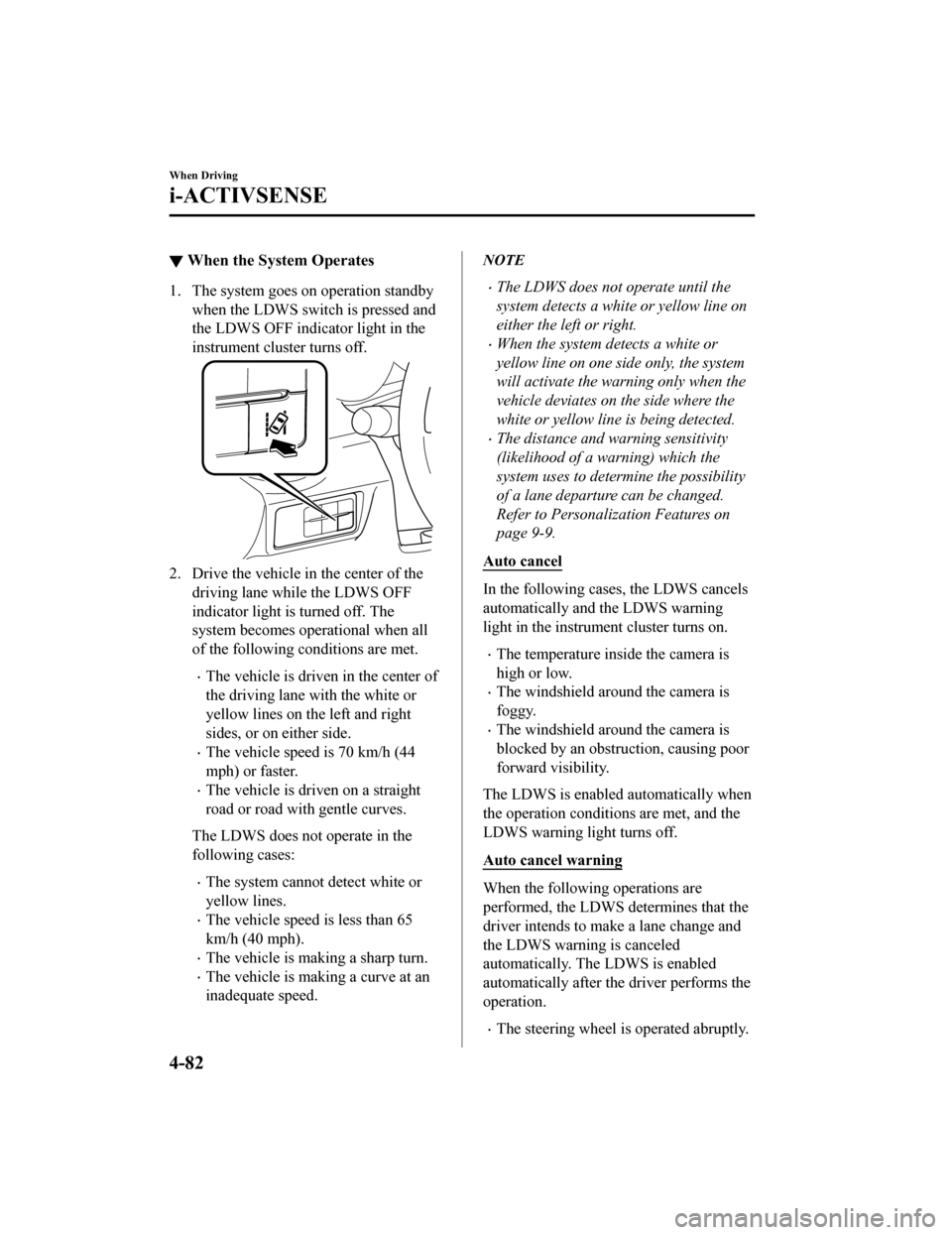
▼When the System Operates
1. The system goes on operation standby
when the LDWS switc h is pressed and
the LDWS OFF indica tor light in the
instrument cluster turns off.
2. Drive the vehicle in the center of the
driving lane while the LDWS OFF
indicator light is turned off. The
system becomes operational when all
of the following conditions are met.
The vehicle is driven in the center of
the driving lane with the white or
yellow lines on the left and right
sides, or on either side.
The vehicle speed is 70 km/h (44
mph) or faster.
The vehicle is driven on a straight
road or road with gentle curves.
The LDWS does not operate in the
following cases:
The system cannot detect white or
yellow lines.
The vehicle speed is less than 65
km/h (40 mph).
The vehicle is making a sharp turn.
The vehicle is making a curve at an
inadequate speed.
NOTE
The LDWS does not operate until the
system detects a white or yellow line on
either the left or right.
When the system detects a white or
yellow line on one side only, the system
will activate the warning only when the
vehicle deviates on the side where the
white or yellow line is being detected.
The distance and warning sensitivity
(likelihood of a warning) which the
system uses to determine the possibility
of a lane departure can be changed.
Refer to Personalization Features on
page 9-9.
Auto cancel
In the following cases, the LDWS cancels
automatically and the LDWS warning
light in the instrument cluster turns on.
The temperature inside the camera is
high or low.
The windshield around the camera is
foggy.
The windshield around the camera is
blocked by an obstruction, causing poor
forward visibility.
The LDWS is enabled automatically when
the operation conditions are met, and the
LDWS warning light turns off.
Auto cance l warning
When the following operations are
performed, the LDWS determines that the
driver intends to make a lane change and
the LDWS warning is canceled
automatically. The LDWS is enabled
automatically after the driver performs the
operation.
The steering wheel is operated abruptly.
When Driving
i-ACTIVSENSE
4-82
MX-5_8GF7-EA-17J_Edition2 2017-10-31 14:07:27
Page 199 of 576

The brake pedal is depressed abruptly.
The accelerator pedal is depressed
abruptly.
The turn signal lever is operated (after
the turn signal lever is returned, the
LDWS may not operate for about 3
seconds which is the period of time
required to make a lane correction).
NOTE
After about 60 seconds have elapsed with
the turn signal lever left operating, the
LDWS warning may operate if the vehicle
is close to a white or yellow line.
▼Canceling the System
Press the LDWS switch to cancel the
LDWS. The LDWS OFF indicator light
turns on.
Vehicle lane display (vehicles with
multi-information display)
The vehicle lane lines are no longer
indicated in the multi
-information display
when the LDWS is canceled.
NOTE
When the ignition is switched OFF, the
system status before it was turned off is
maintained. For example, if the ignition is
switched OFF with the lane-keep system
operable, the system will be operable
when the ignition is switched ON the next
time.
▼ LDWS Warning
If the system determines that there is the
possibility of a lane departure, the LDWS
warning beep activates and the LDWS
warning light flashes. Operate the steering
wheel appropriately and steer the vehicle
to the center of the lane.
For vehicles equipped with the
multi-information display and the active
driving display, the color of the lane line
in the direction which the system
determined that the vehicle may be
deviating from its lane changes from white
to amber and the vehicle lane line flashes.
Indication on display
NOTE
If the LDWS warning sound is set to
rumble
*1, the sound will be heard from
the vehicle speaker on the side which the
system determined the vehicle may be
deviating from its lane.
It may be difficult to hear the LDWS
warning beep depending on the
surrounding conditions such as outside
noise.
The volume of the LDWS warning sound
can be changed.
Refer to Personalization Features on
page 9-9.
When Driving
i-ACTIVSENSE
4-83
MX-5_8GF7-EA-17J_Edition2 2017-10-31 14:07:27
Page 260 of 576

Hang-up button
Ends the call or refuses an incoming call. In addition, it ends the voice recognition
operation.
Volume adjustment
The power/volume dial of the audi o unit is used to adjust the volume. Turn the dial to the
right to increase volume, to the left to decrease it.
The volume can also be adjusted using the volume button on the steering wheel.
NOTE
If the volume is lower compared to other audio modes, increase the volume from the device
side.
Interior Features
Audio Set [Type A (non-touchscreen)]
5-38
MX-5_8GF7-EA-17J_Edition2 2017-10-31 14:07:27
Page 290 of 576

Basic Operation Method
NOTE
The explanation of functions described in this manual may differ from the actual
operation, and the shapes of screens and buttons and the letters and characters displayed
may also differ from the actual appearance.
Additionally, depending on future software updates, the content may successively change
without notice.
For additional information regarding Mazda Connect, please refer to the following
Website.
http://infotainment.mazdahandsfree.com/
Audio Set (Type B) has three different human interfaces.
Commander switch
Touch panel
Voice recognition with steering switch and microphone
Refer to Voice Recognition on page 5-120.
▼Commander switch operation
NOTE
For safety reasons, some operations are disabled while the vehicle is being driven.
Volume dial operation
Volume dial
Press the volume dia
l to switch the audio MUTE on and off.
Turn the volume dial to adjust the volume. The volume increases by turning the dial
clockwise, and decreases by turning it counterclockwise.
Interior Features
Audio Set [Type B (touchscreen)]
5-68
MX-5_8GF7-EA-17J_Edition2 2017-10-31 14:07:27
Page 296 of 576

Volume/Display/Sound Controls
Volume dial
Commander s
witch Audio control switch
Volume switch
▼ Volume adjustment
Turn the commander switch volume dial.
The volume switch on the steering switch
can also be pressed.
NOTE
Press the volume dial to switch the audio
MUTE on and off.
▼Display setting
Select the icon on the home screen to
display the Settings screen.
Select the
tab to select the item you
would like to change.
Display OFF/Clock
The center display can be turned off.
Select
to turn the display off.
When
is
selected the center di splay turns off and
the clock is displayed.
The center display can be turned back on
as follows:
Touch the center display.
Operate the commander switch.
Daytime/nighttime (System) screen
setting
The daytime or nighttime screen can be
selected.
:
(With auto-light control)
Switches screen automatically according
to parking lights illumination condition.
However, when the li ght sensor detects
that the surrounding area is bright such as
when the parking lights are turned on in
the daytime, the screen is switched to the
daytime screen
*1
(Without auto-light control)
Switches screen automatically according
to parking lights illumination condition.
*1
: Daytime screen setting
: Nighttime screen setting
*1 The display is constantly on daytime screen when the il lumination dimmer
is cancelled.
Brightness adjustment
Adjust the center display brightness using
the slider.
Interior Features
Audio Set [Type B (touchscreen)]
5-74
MX-5_8GF7-EA-17J_Edition2 2017-10-31 14:07:27
Page 318 of 576

Volume adjustment
The volume dial of the commander switch is used to adjust the volume. Turn the dial to the
right to increase volume, to the left to decrease it.
The volume can also be adjusted using the volume button on the steering wheel.
NOTE
Press the volume dial to switch the audio MUTE on and off.
If the volume is lower compared to other audio modes, increase the volume from the
device side.
Conversation volume and the volum e of the voice guidance and ringtone can each be set in
advance.
1. Select the
icon on the home screen to display the Communication screen.
2. Select
.
3. Adjust the
and the using the slider.
Interior Features
Audio Set [Type B (touchscreen)]
5-96
MX-5_8GF7-EA-17J_Edition2 2017-10-31 14:07:27
Page 332 of 576

Bluetooth® Hands-Free
▼Making a Call
For Mazda Connect, making calls is
possible using any of the following six
methods:
Phonebook downloaded from
Bluetooth
® device (mobile phone)
(voice recognition function can be used)
Favorites
Call record
Dialing a telephone number (voice
recognition function can be used)
“Redial” - Voice recognition command
for making a call to the latest outgoing
call record.
“Call back” - Voice recognition
command for making a call to the latest
incoming call record.
Phonebook Usage
Telephone calls can be made by saying the
contact name in the downloaded
phonebook or the name of a person whose
phone number has been registered in the
Bluetooth
® Hands-Free. Refer to Import
contact (Download Phonebook).
1. Press the talk button.
2. Wait for the beep sound.
3. Say: “Call XXXXX... (Ex. “John”)
Mobile”. (You can also say, “Home”,
“Work”, or “Other” instead of
“Mobile”, depending on how you set
up your contact information.)
4. Follow the voice gu idance to make the
call, or simple press the pick-up button
on the steering switch during or after
the guidance to make the call.
Screen operation
1. Select the
icon on the home screen
to display the Communication screen.
2. Select
to display the contact
list.
3. Select the contact you would like to
call to display the details for the
contact.
4. Select the desired phone number to
make the call.
Import contact (Download Phonebook)
Phonebook data from your device (Mobile
phone) can be sent and registered to your
Bluetooth
® Hands-Free phonebook using
Bluetooth
®.
(Automatic downloading)
The “Auto Download Contacts” setting
must be on. When hands-free is connected
to the device, the phonebook is
downloaded automatically.
Refer to Communication Settings on page
5-119.
(Manually downloading)
If the “Auto Downlo ad Contacts” setting
is off, download the phonebook using the
following procedure.
1. Select the
icon on the home screen
to display the Communication screen.
2. Select
to display the contact
list.
3. Select
.
4. Select
or
to switch to the
device operation.
5. If
is selected, select
.
Interior Features
Audio Set [Type B (touchscreen)]
5-110
MX-5_8GF7-EA-17J_Edition2 2017-10-31 14:07:27
Page 337 of 576

NOTE
If the ignition is switched off during a
hands-free call, the line is transferred to
the device (Mobile phone)
automatically.
If the DTMF code has two or more
digits or symbols, each one must be
transmitted individually.
▼Call Interrupt
A call can be interrupted to receive an
incoming call from a third party.
When
is selected or the
pick-up button on the steering wheel is
pressed, the current call is held and the
system switches to the new incoming call.
When
is selected, the current
call is ended and the system switches to
the new incoming call (GSM network
only).
When
is selected or the hang-up
button on the steering wheel is pressed, an
incoming call is refused.
NOTE
The function may not be available
depending on the contractual content of
the mobile device.
The function may not be operable
depending on the type of the telephone
network and the mobile device.
▼ Receiving and Reply
ing to Messages
(available only with E-mail/SMS
compatible phones)
SMS (Short Message Service) messages,
and E-mail received by connected devices
can be downloaded, displayed, and played
(read by the system).
Additionally, replies can also be made to
calls and messages in the received
messages.
Downloading messages
Up to 20 new messages can be
downloaded and displayed from a
connected device.
NOTE
For E-mail, 20 messages for each account
can be downloaded.
(Automatic downloading)
The “Auto Download Email” (E-mail) or
“Auto Download Text Message” (SMS)
setting must be on. A message is
downloaded automatically when the
Bluetooth
® unit is connected to the device.
Refer to Communication Settings on page
5-119.
(Manually downloading)
When the “Auto Download Email”
(E-mail) or “Auto Download Text
Message” (SMS) setting is off, the
message is downloaded using the
following procedure.
1. Select the
icon on the home screen
to display the Communication screen.
2. Select
or to display
the Inbox.
3. Select
.
Interior Features
Audio Set [Type B (touchscreen)]
5-115
MX-5_8GF7-EA-17J_Edition2 2017-10-31 14:07:27