display MAZDA MODEL MX-5 MIATA 2018 Owners Manual
[x] Cancel search | Manufacturer: MAZDA, Model Year: 2018, Model line: MODEL MX-5 MIATA, Model: MAZDA MODEL MX-5 MIATA 2018Pages: 576, PDF Size: 55.37 MB
Page 341 of 576
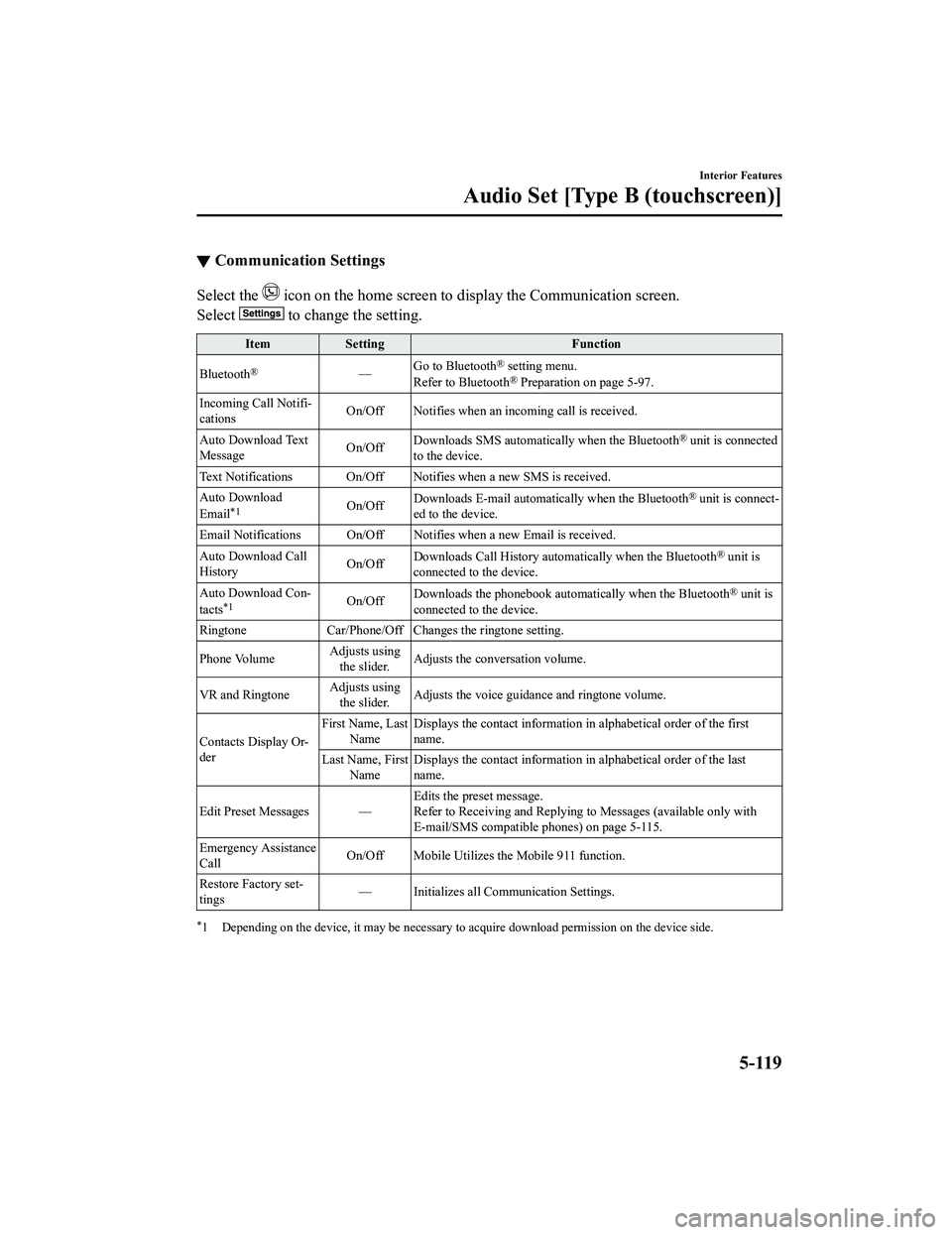
▼Communication Settings
Select the icon on the home screen to display the Communication screen.
Select
to change the setting.
Item Setting Function
Bluetooth
®— Go to Bluetooth® setting menu.
Refer to Bluetooth® Preparation on page 5-97.
Incoming Call Notifi-
cations On/Off Notifies when an in
coming call is received.
Auto Download Text
Message On/Off
Downloads SMS automatically when the Bluetooth
® unit is connected
to the device.
Text Notifications On/Off Notifies when a new SMS is received.
Auto Download
Email
*1On/Off Downloads E-mail automati
cally when the Bluetooth® unit is connect-
ed to the device.
Email Notifications On/Off Notifies when a new Email is received.
Auto Download Call
History On/Off
Downloads Call History automatically when the Bluetooth
® unit is
connected to the device.
Auto Download Con-
tacts
*1On/Off Downloads the phonebook auto
matically when the Bluetooth® unit is
connected to the device.
Ringtone Car/Phone/Off Chan ges the ringtone setting.
Phone Volume Adjusts using
the slider. Adjusts the conversation volume.
VR and Ringtone Adjusts using
the slider. Adjusts the voice guidan
ce and ringtone volume.
Contacts Display Or-
der First Name, Last
Name Displays the contact information
in alphabetical order of the first
name.
Last Name, First Name Displays the contact information
in alphabetical order of the last
name.
Edit Preset Messages — Edits the preset message.
Refer to Receiving and Replying to Messages (available only wit
h
E-mail/SMS compatible phones) on page 5-115.
Emergency Assistance
Call On/Off Mobile Utilizes the Mobile 911 function.
Restore Factory set-
tings — Initializes all Communication Settings.
*1 Depending on the device, it may
be necessary to acquire download permission on the device side.
Interior Features
Audio Set [Type B (touchscreen)]
5-119
MX-5_8GF7-EA-17J_Edition2 2017-10-31 14:07:27
Page 342 of 576
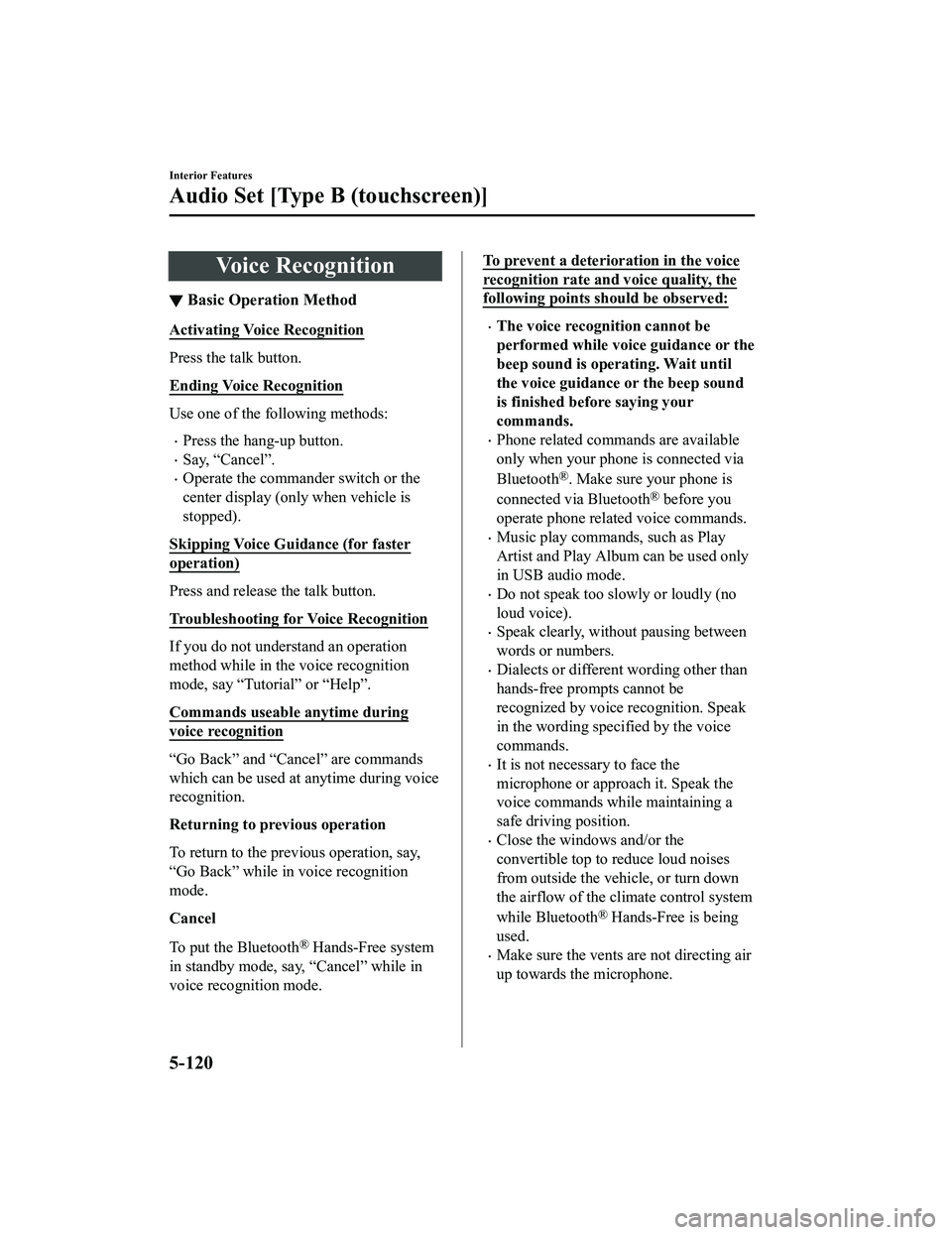
Voice Recognition
▼Basic Operation Method
Activating Voice Recognition
Press the talk button.
Ending Voice Recognition
Use one of the following methods:
Press the hang-up button.
Say, “Cancel”.
Operate the commander switch or the
center display (only when vehicle is
stopped).
Skipping Voice Guidance (for faster
operation)
Press and release the talk button.
Troubleshooting for Voice Recognition
If you do not understand an operation
method while in the voice recognition
mode, say “Tutorial” or “Help”.
Commands useable anytime during
voice recognition
“Go Back” and “Cancel” are commands
which can be used at anytime during voice
recognition.
Returning to previous operation
To return to the previous operation, say,
“Go Back” while in voice recognition
mode.
Cancel
To put the Bluetooth
® Hands-Free system
in standby mode, say, “Cancel” while in
voice recognition mode.
To prevent a deterioration in the voice
recognition rate and voice quality, the
following points should be observed:
The voice recognition cannot be
performed while voi ce guidance or the
beep sound is operating. Wait until
the voice guidance or the beep sound
is finished before saying your
commands.
Phone related commands are available
only when your phone is connected via
Bluetooth
®. Make sure your phone is
connected via Bluetooth
® before you
operate phone related voice commands.
Music play commands, such as Play
Artist and Play Album can be used only
in USB audio mode.
Do not speak too sl owly or loudly (no
loud voice).
Speak clearly, without pausing between
words or numbers.
Dialects or different wording other than
hands-free prompts cannot be
recognized by voice recognition. Speak
in the wording specified by the voice
commands.
It is not necessary to face the
microphone or approach it. Speak the
voice commands while maintaining a
safe driving position.
Close the windows and/or the
convertible top to reduce loud noises
from outside the vehicle, or turn down
the airflow of the cl imate control system
while Bluetooth
® Hands-Free is being
used.
Make sure the vents are not directing air
up towards the microphone.
Interior Features
Audio Set [Type B (touchscreen)]
5-120
MX-5_8GF7-EA-17J_Edition2 2017-10-31 14:07:27
Page 345 of 576
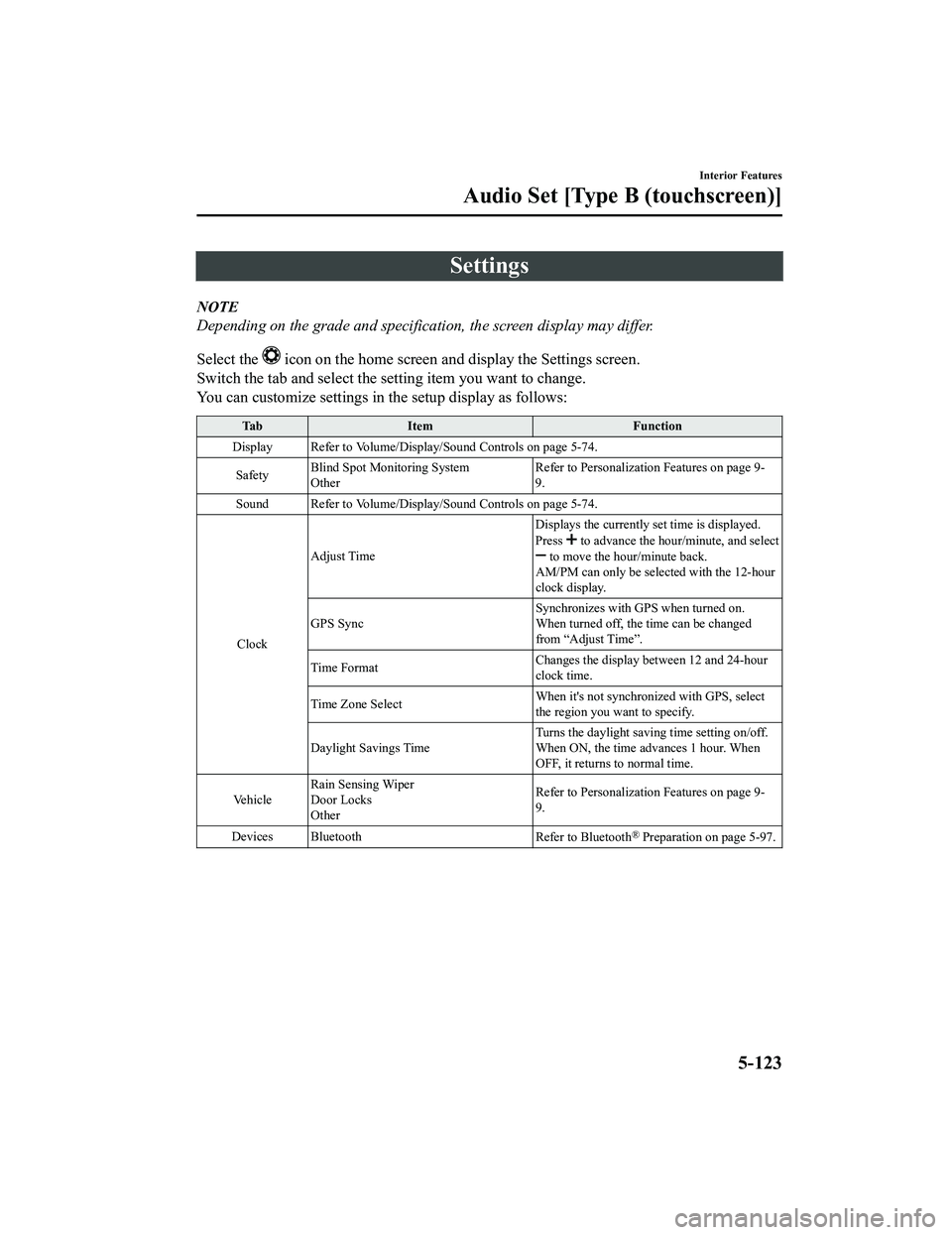
Settings
NOTE
Depending on the grade and specification, the screen display may differ.
Select the
icon on the home screen and display the Settings screen.
Switch the tab and select the setting item you want to change.
You can customize settings in the setup display as follows:
Ta b I t e m F u n c t i o n
Display Refer to Volume/Display /Sound Controls on page 5-74.
Safety Blind Spot Monitoring System
Other Refer to Personalization Features on page 9-
9.
Sound Refer to Volume/Display/Sound Controls on page 5-74.
Clock Adjust Time
Displays the currently s
et time is displayed.
Press
to advance the hour/minute, and select to move the hour/minute back.
AM/PM can only be selected with the 12-hour
clock display.
GPS Sync Synchronizes with GPS when turned on.
When turned off, the time can be changed
from “Adjust Time”.
Time Format Changes the display between 12 and 24-hour
clock time.
Time Zone Select When it's not synchronized with GPS, select
the region you want to specify.
Daylight Savings Time Turns the daylight saving time setting on/off.
When ON, the time ad
vances 1 hour. When
OFF, it returns to normal time.
Ve h i c l e Rain Sensing Wiper
Door Locks
Other Refer to Personalization Features on page 9-
9.
Devices Bluetooth Refer to Bluetooth
® Preparation on page 5-97.
Interior Features
Audio Set [Type B (touchscreen)]
5-123
MX-5_8GF7-EA-17J_Edition2 2017-10-31 14:07:27
Page 347 of 576
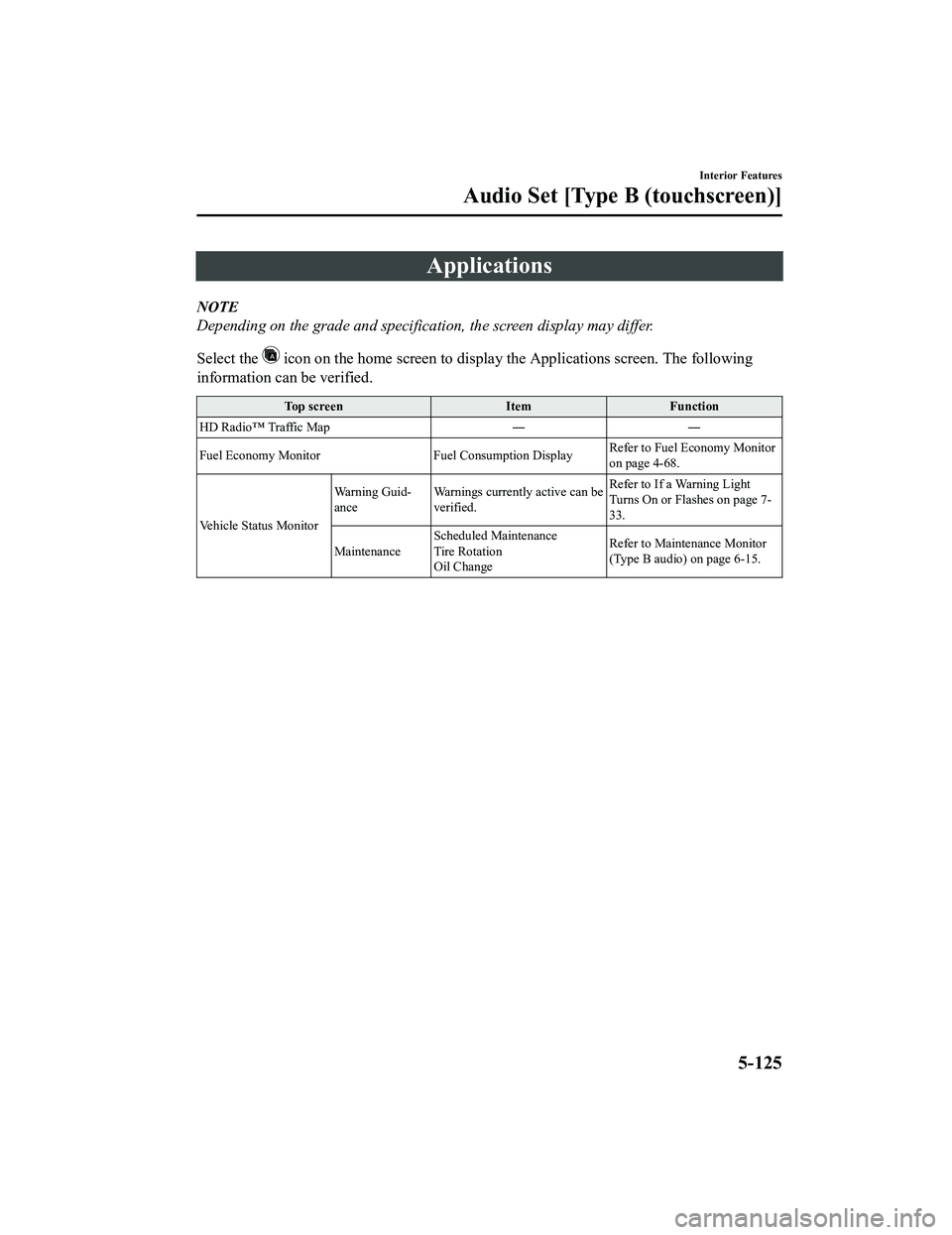
Applications
NOTE
Depending on the grade and specification, the screen display may differ.
Select the
icon on the home screen to display the Applications screen. The following
information can be verified.
Top screen ItemFunction
HD Radio™ Traffic Map ――
Fuel Economy Monitor Fuel Consumption DisplayRefer to Fuel Economy Monitor
on page 4-68.
Vehicle Status Monitor Warning Guid-
ance
Warnings curren
tly active can be
verified. Refer to If a Warning Light
Turns On or Flashes on page 7-
33.
Maintenance Scheduled Maintenance
Tire Rotation
Oil Change Refer to Maintenance Monitor
(Type B audio) on page 6-15.
Interior Features
Audio Set [Type B (touchscreen)]
5-125
MX-5_8GF7-EA-17J_Edition2
2017-10-31 14:07:27
Page 350 of 576
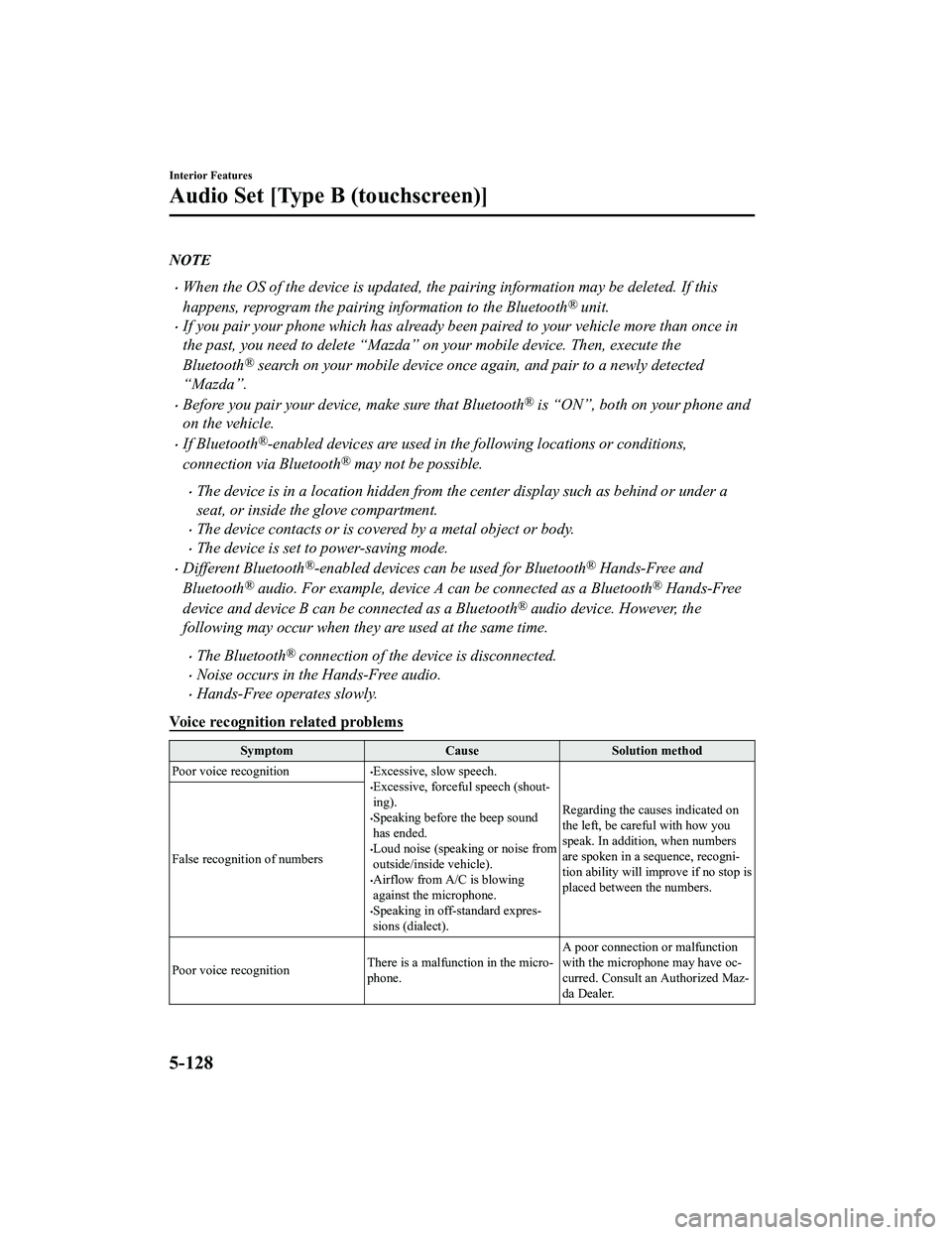
NOTE
When the OS of the device is updated, the pairing information may be deleted. If this
happens, reprogram the pairing information to the Bluetooth
® unit.
If you pair your phone which has already been paired to your vehicle more than once in
the past, you need to delete “Mazda” on your mobile device. Then, execute the
Bluetooth
® search on your mobile device once again, and pair to a newly detected
“Mazda”.
Before you pair your device, make sure that Bluetooth® is “ON”, both on your phone and
on the vehicle.
If Bluetooth®-enabled devices are used in the following locations or conditions,
connection via Bluetooth
® may not be possible.
The device is in a location hidden from the center display such as behind or under a
seat, or inside the glove compartment.
The device contacts or is covered by a metal object or body.
The device is set to power-saving mode.
Different Bluetooth®-enabled devices can be used for Bluetooth® Hands-Free and
Bluetooth
® audio. For example, device A can be connected as a Bluetooth® Hands-Free
device and device B can be connected as a Bluetooth
® audio device. However, the
following may occur when they are used at the same time.
The Bluetooth® connection of the device is disconnected.
Noise occurs in the Hands-Free audio.
Hands-Free operates slowly.
Voice recognition related problems
Symptom CauseSolution method
Poor voice recognition
Excessive, slow speech.Excessive, forceful speech (shout-
ing).
Speaking before the beep sound
has ended.
Loud noise (speaking or noise from
outside/inside vehicle).
Airflow from A/C is blowing
against the microphone.
Speaking in off-standard expres-
sions (dialect). Regarding the causes indicated on
the left, be careful with how you
speak. In addition, when numbers
are spoken in a sequence, recogni-
tion ability will imp
rove if no stop is
placed between the numbers.
False recognition of numbers
Poor voice recognition
There is a malfunction in the micro-
phone.A poor connection or malfunction
with the microphone may have oc-
curred. Consult an Authorized Maz-
da Dealer.
Interior Features
Audio Set [Type B (touchscreen)]
5-128
MX-5_8GF7-EA-17J_Edition2
2017-10-31 14:07:27
Page 357 of 576
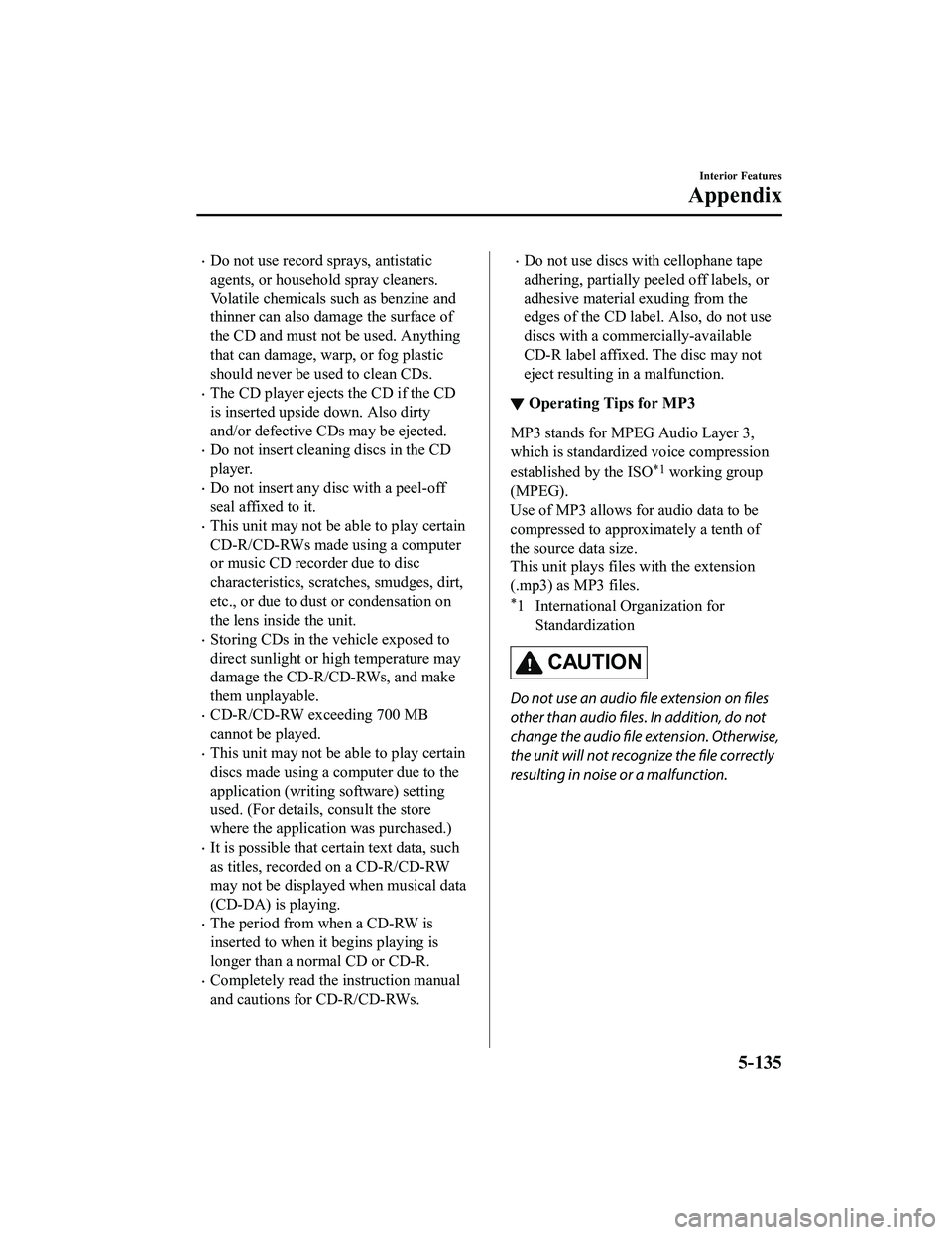
Do not use record sprays, antistatic
agents, or household spray cleaners.
Volatile chemicals such as benzine and
thinner can also damage the surface of
the CD and must not be used. Anything
that can damage, warp, or fog plastic
should never be used to clean CDs.
The CD player ejects the CD if the CD
is inserted upside down. Also dirty
and/or defective CDs may be ejected.
Do not insert cleaning discs in the CD
player.
Do not insert any disc with a peel-off
seal affixed to it.
This unit may not be able to play certain
CD-R/CD-RWs made using a computer
or music CD recorder due to disc
characteristics, scratches, smudges, dirt,
etc., or due to dust or condensation on
the lens inside the unit.
Storing CDs in the vehicle exposed to
direct sunlight or hi gh temperature may
damage the CD-R/CD-RWs, and make
them unplayable.
CD-R/CD-RW exceeding 700 MB
cannot be played.
This unit may not be able to play certain
discs made using a computer due to the
application (writing software) setting
used. (For details, consult the store
where the application was purchased.)
It is possible that certain text data, such
as titles, recorded on a CD-R/CD-RW
may not be displayed when musical data
(CD-DA) is playing.
The period from when a CD-RW is
inserted to when it begins playing is
longer than a normal CD or CD-R.
Completely read the instruction manual
and cautions for CD-R/CD-RWs.
Do not use discs with cellophane tape
adhering, partially peeled off labels, or
adhesive material exuding from the
edges of the CD label. Also, do not use
discs with a commercially-available
CD-R label affixed. The disc may not
eject resulting in a malfunction.
▼ Operating Tips for MP3
MP3 stands for MPEG Audio Layer 3,
which is standardized voice compression
established by the ISO
*1 working group
(MPEG).
Use of MP3 allows for audio data to be
compressed to approximately a tenth of
the source data size.
This unit plays files with the extension
(.mp3) as MP3 files.
*1 International Organization for Standardization
CAUTION
Do not use an audio file extension on files
other than audio files. In addition, do not
change the audio file extension. Otherwise,
the unit will not recognize the file correctly
resulting in noise or a malfunction.
Interior Features
Appendix
5-135
MX-5_8GF7-EA-17J_Edition2 2017-10-31 14:07:27
Page 358 of 576
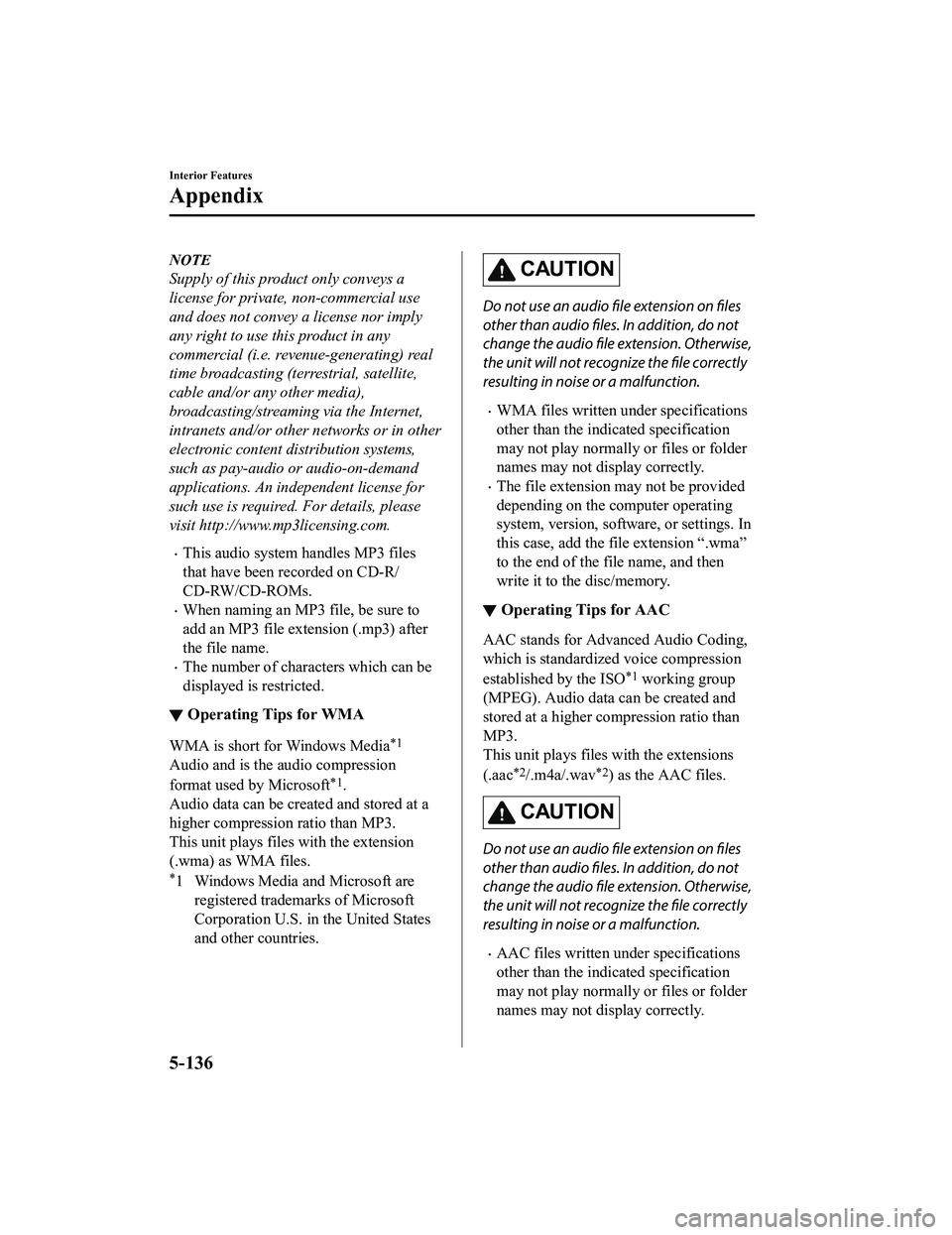
NOTE
Supply of this product only conveys a
license for private, non-commercial use
and does not convey a license nor imply
any right to use this product in any
commercial (i.e. revenue-generating) real
time broadcasting (terrestrial, satellite,
cable and/or any other media),
broadcasting/streaming via the Internet,
intranets and/or other networks or in other
electronic content distribution systems,
such as pay-audio or audio-on-demand
applications. An independent license for
such use is required. For details, please
visit http://www.mp3licensing.com.
This audio system handles MP3 files
that have been recorded on CD-R/
CD-RW/CD-ROMs.
When naming an MP3 file, be sure to
add an MP3 file extension (.mp3) after
the file name.
The number of characters which can be
displayed is restricted.
▼Operating Tips for WMA
WMA is short for Windows Media*1
Audio and is the audio compression
format used by Microsoft
*1.
Audio data can be created and stored at a
higher compression ratio than MP3.
This unit plays files with the extension
(.wma) as WMA files.
*1 Windows Media and Microsoft are registered trademarks of Microsoft
Corporation U.S. in the United States
and other countries.
CAUTION
Do not use an audio file extension on files
other than audio files. In addition, do not
change the audio file extension. Otherwise,
the unit will not recognize the file correctly
resulting in noise or a malfunction.
WMA files written under specifications
other than the indicated specification
may not play normally or files or folder
names may not display correctly.
The file extension may not be provided
depending on the computer operating
system, version, software, or settings. In
this case, add the file extension “.wma”
to the end of the f ile name, and then
write it to the disc/memory.
▼ Operating Tips for AAC
AAC stands for Advanced Audio Coding,
which is standardized voice compression
established by the ISO
*1 working group
(MPEG). Audio data can be created and
stored at a higher compression ratio than
MP3.
This unit plays files with the extensions
(.aac
*2/.m4a/.wav*2) as the AAC files.
CAUTION
Do not use an audio file extension on
files
other than audio files. In addition, do not
change the audio file extension. Otherwise,
the unit will not recognize the file correctly
resulting in noise or a malfunction.
AAC files written under specifications
other than the indicated specification
may not play normally or files or folder
names may not display correctly.
Interior Features
Appendix
5-136
MX-5_8GF7-EA-17J_Edition2 2017-10-31 14:07:27
Page 359 of 576
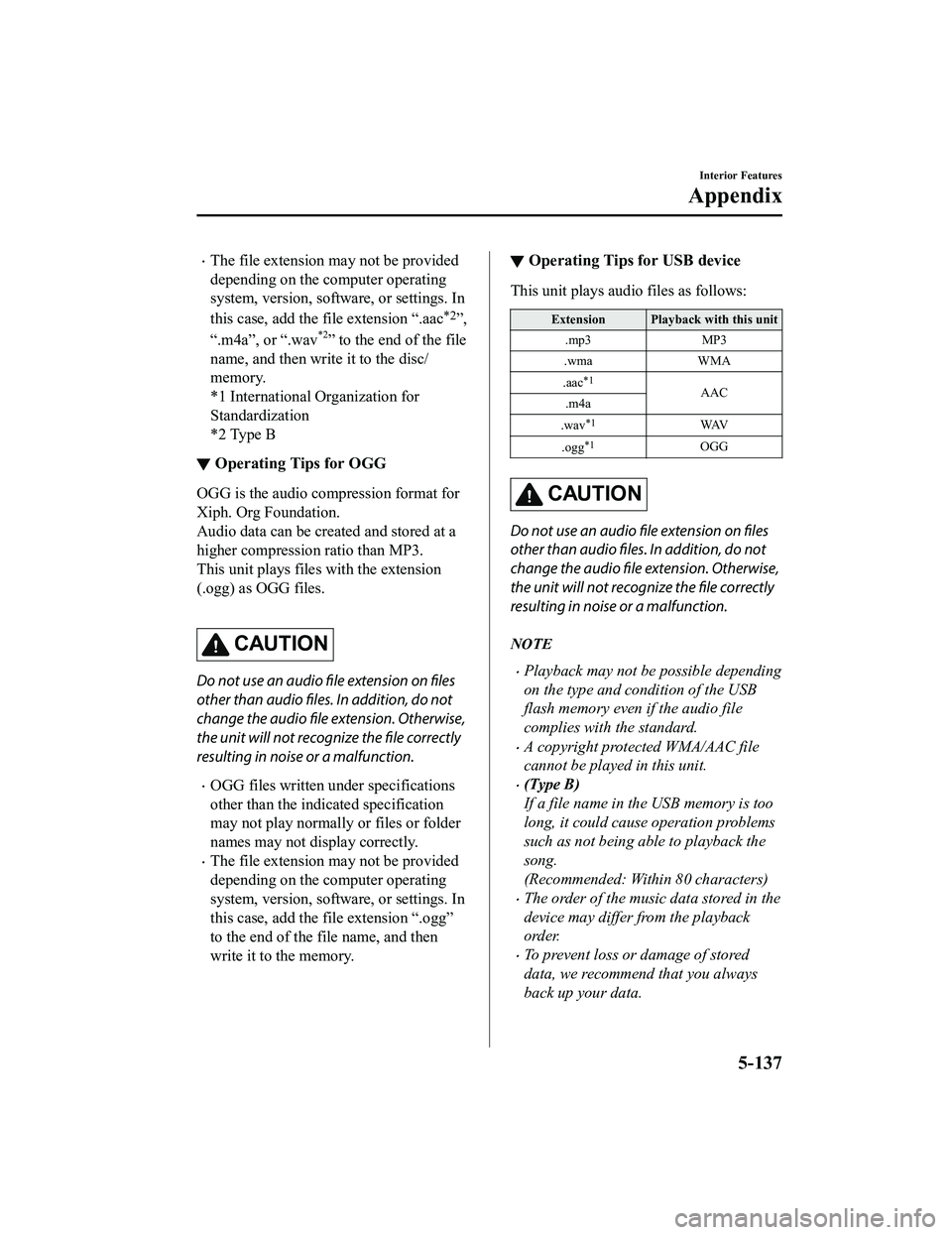
The file extension may not be provided
depending on the computer operating
system, version, software, or settings. In
this case, add the file extension “.aac
*2”,
“.m4a”, or “.wav*2” to the end of the file
name, and then writ e it to the disc/
memory.
*1 International Organization for
Standardization
*2 Type B
▼ Operating Tips for OGG
OGG is the audio compression format for
Xiph. Org Foundation.
Audio data can be created and stored at a
higher compression ratio than MP3.
This unit plays files with the extension
(.ogg) as OGG files.
CAUTION
Do not use an audio file extension on files
other than audio files. In addition, do not
change the audio file extension. Otherwise,
the unit will not recognize the file correctly
resulting in noise or a malfunction.
OGG files written under specifications
other than the indic
ated specification
may not play normally or files or folder
names may not display correctly.
The file extension may not be provided
depending on the computer operating
system, version, software, or settings. In
this case, add the file extension “.ogg”
to the end of the file name, and then
write it to the memory.
▼ Operating Tips for USB device
This unit plays audio files as follows:
Extension Playback with this unit
.mp3 MP3
.wma WMA
.aac
*1AAC
.m4a
.wav
*1WAV
.ogg
*1OGG
CAUTION
Do not use an audio file extension on files
other than audio files. In addition, do not
change the audio file extension. Otherwise,
the unit will not recognize the file correctly
resulting in noise or a malfunction.
NOTE
Playback may not be possible depending
on the type and condition of the USB
flash memory even if the audio file
complies with the standard.
A copyright protected WMA/AAC file
cannot be played in this unit.
(Type B)
If a file name in the USB memory is too
long, it could cause operation problems
such as not being able to playback the
song.
(Recommended: Within 80 characters)
The order of the music data stored in the
device may differ from the playback
order.
To prevent loss or damage of stored
data, we recommend that you always
back up your data.
Interior Features
Appendix
5-137
MX-5_8GF7-EA-17J_Edition2 2017-10-31 14:07:27
Page 360 of 576
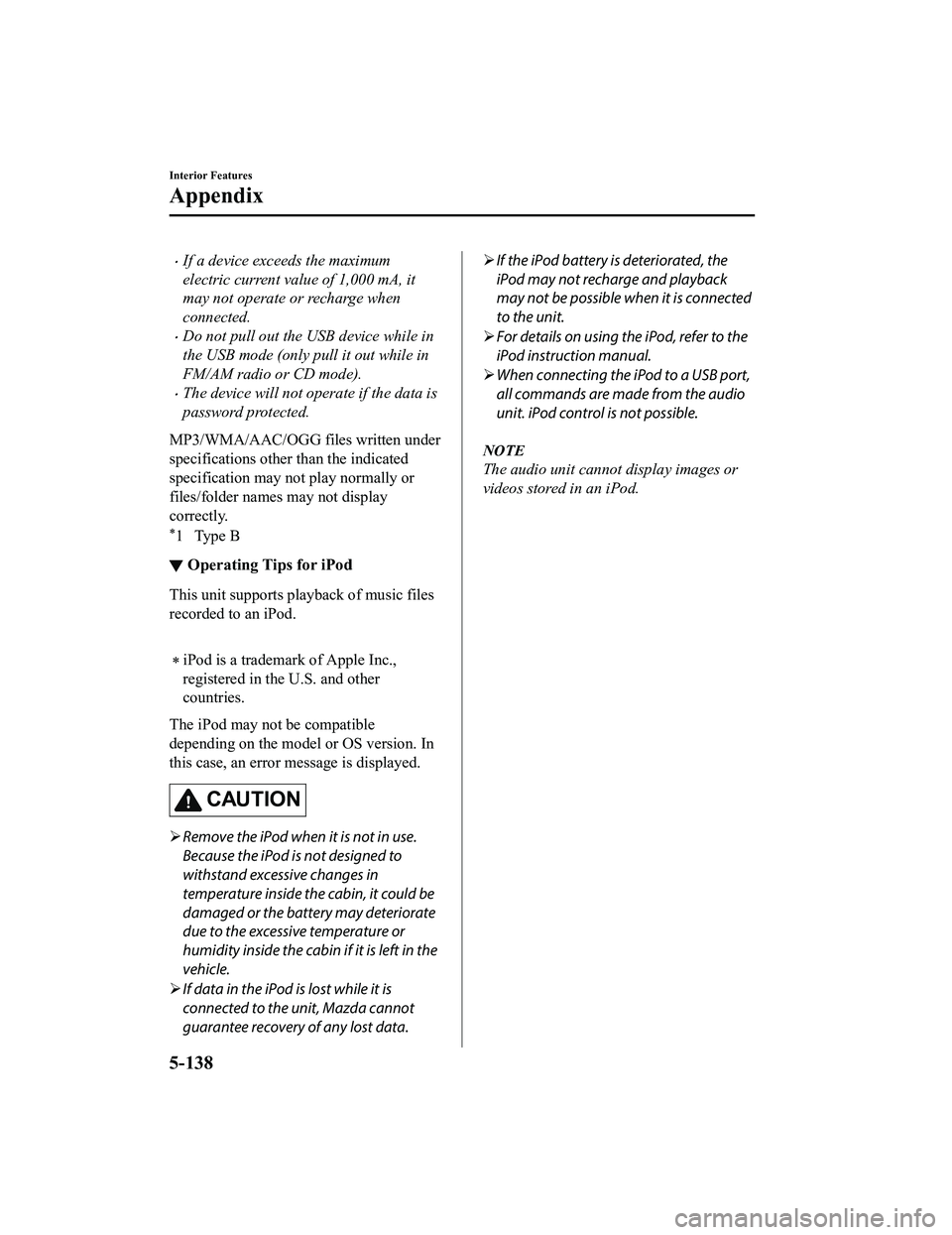
If a device exceeds the maximum
electric current value of 1,000 mA, it
may not operate or recharge when
connected.
Do not pull out the USB device while in
the USB mode (only pull it out while in
FM/AM radio or CD mode).
The device will not operate if the data is
password protected.
MP3/WMA/AAC/OGG files written under
specifications other than the indicated
specification may not play normally or
files/folder names may not display
correctly.
*1 Type B
▼ Operating Tips for iPod
This unit supports playback of music files
recorded to an iPod.
iPod is a trademark of Apple Inc.,
registered in the U.S. and other
countries.
The iPod may not be compatible
depending on the model or OS version. In
this case, an error message is displayed.
CAUTION
Remove the iPod when it is not in use.
Because the iPod is not designed to
withstand excessive changes in
temperature inside the cabin, it could be
damaged or the battery may deteriorate
due to the excessive temperature or
humidity inside the cabin if it is left in the
vehicle.
If data in the iPod is lost while it is
connected to the unit, Mazda cannot
guarantee recovery of any lost data.
If the iPod battery is deteriorated, the
iPod may not recharge and playback
may not be possible when it is connected
to the unit.
For details on using the iPod, refer to the
iPod instruction manual.
When connecting the iPod to a USB port,
all commands are made from the audio
unit. iPod control is not possible.
NOTE
The audio unit cannot display images or
videos stored in an iPod.
Interior Features
Appendix
5-138
MX-5_8GF7-EA-17J_Edition2 2017-10-31 14:07:27
Page 372 of 576
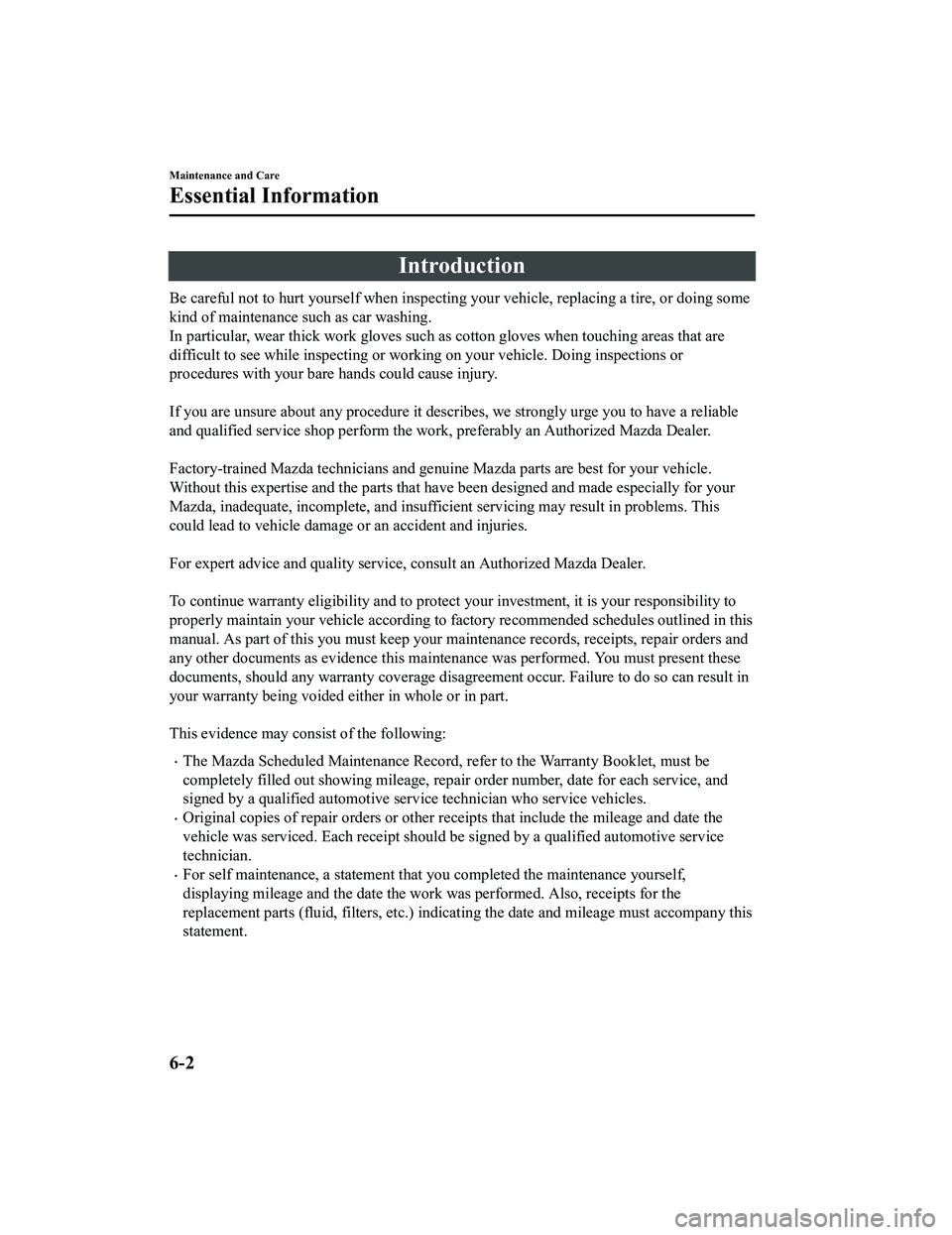
Introduction
Be careful not to hurt yourself when inspecting your vehicle, replacing a tire, or doing some
kind of maintenance such as car washing.
In particular, wear thick work gloves such as cotton gloves when touching areas that are
difficult to see while inspecting or working on your vehicle. D oing inspections or
procedures with your bare hands could cause injury.
If you are unsure about any procedure it describes, we strongly urge you to have a reliable
and qualified service shop perform the work, preferably an Authorized Mazda Dealer.
Factory-trained Mazda technicians and genuine Mazda parts are b est for your vehicle.
Without this expertise and the parts that have been designed an d made especially for your
Mazda, inadequate, incomplete, and insufficient servicing may r esult in problems. This
could lead to vehicle damage or an accident and injuries.
For expert advice and quality service, consult an Authorized Ma zda Dealer.
To continue warranty eligibility and to protect your investment , it is your responsibility to
properly maintain your vehicle according to factory recommended schedules outlined in this
manual. As part of this you mu st keep your maintenance records, receipts, repair orders and
any other documents as evidence this maintenance was performed. You must present these
documents, should any warranty coverage disagreement occur. Fai lure to do so can result in
your warranty being voided ei ther in whole or in part.
This evidence may consist of the following:
The Mazda Scheduled Maintenance Record, refer to the Warranty B ooklet, must be
completely filled out showing mileage, repair order number, dat e for each service, and
signed by a qualified automotive service technician who service vehicles.
Original copies of repair orders or other receipts that include the mileage and date the
vehicle was serviced. Each receipt should be signed by a qualified automotive service
technician.
For self maintenance, a statement that you completed the mainte nance yourself,
displaying mileage and the date t he work was performed. Also, receipts for the
replacement parts (fluid, filters , etc.) indicating the date and mileage must accompany this
statement.
Maintenance and Care
Essential Information
6-2
MX-5_8GF7-EA-17J_Edition2 2017-10-31 14:07:27