ESP MAZDA MODEL MX-5 MIATA 2018 User Guide
[x] Cancel search | Manufacturer: MAZDA, Model Year: 2018, Model line: MODEL MX-5 MIATA, Model: MAZDA MODEL MX-5 MIATA 2018Pages: 576, PDF Size: 55.37 MB
Page 208 of 576
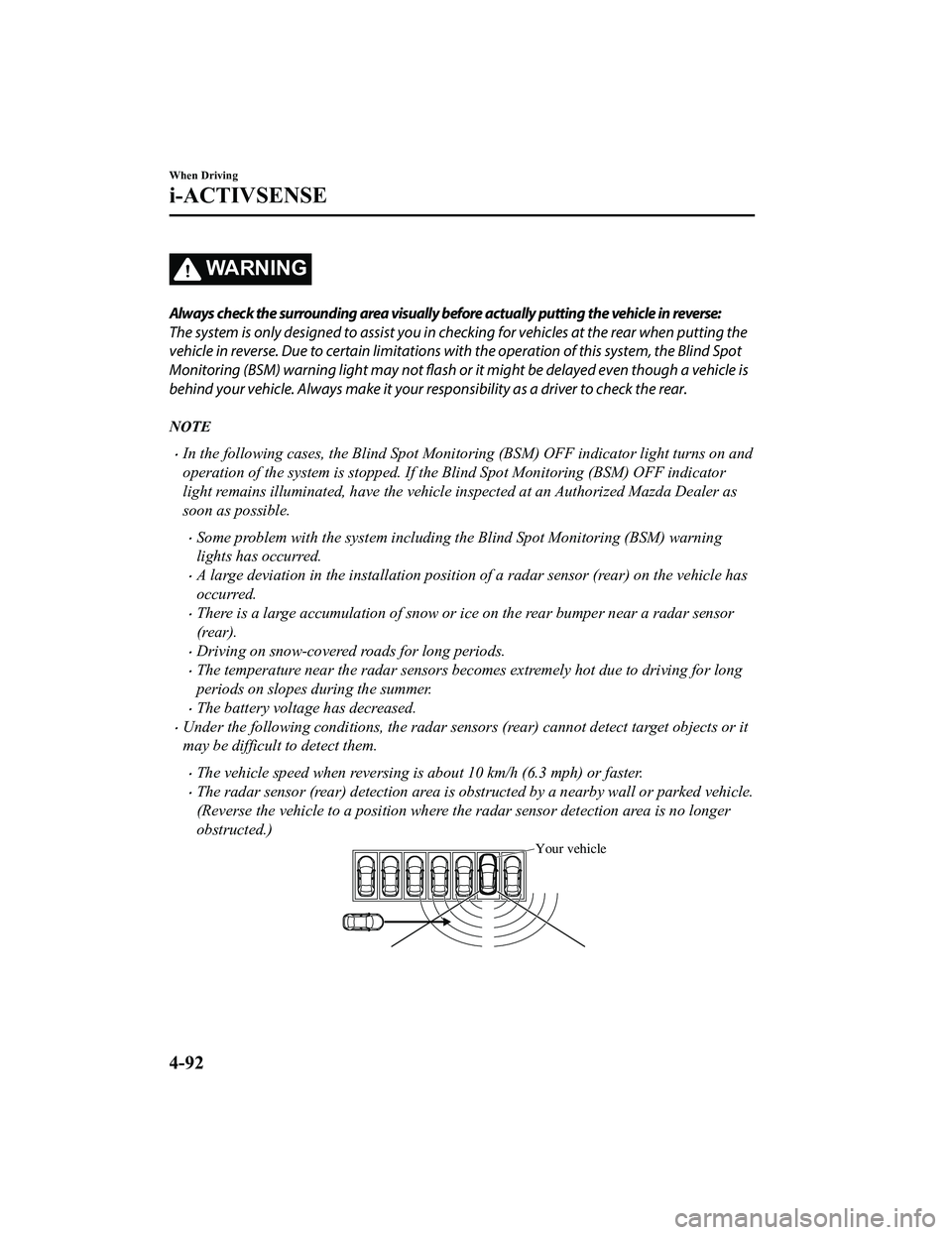
WA R N I N G
Always check the surrounding area visually before actually putting the vehicle in reverse:
The system is only designed to assist you in checking for vehicles at the rear when putting the
vehicle in reverse. Due to certain limitations wi th the operation of this system, the Blind Spot
Monitoring (BSM) warning light may not flash or it might be delayed even though a vehicle is
behind your vehicle. Always make it your responsibility as a driver to check the rear.
NOTE
In the following cases, the Blind Spot Monitoring (BSM) OFF indicator light turns on and
operation of the system is stopped. If the Blind Spot Monitoring (BSM) OFF indicator
light remains illuminated, have the vehicle inspected at an Authorized Mazda Dealer as
soon as possible.
Some problem with the system including the Blind Spot Monitoring (BSM) warning
lights has occurred.
A large deviation in the installation position of a radar sensor (rear) on the vehicle has
occurred.
There is a large accumulation of snow or ice on the rear bumper near a radar sensor
(rear).
Driving on snow-covered roads for long periods.
The temperature near the radar sensors becomes extremely hot due to driving for long
periods on slopes during the summer.
The battery voltage has decreased.
Under the following conditions, the radar sensors (rear) cannot detect target objects or it
may be difficult to detect them.
The vehicle speed when reversing is about 10 km/h (6.3 mph) or faster.
The radar sensor (rear) detection area is obstructed by a nearby wall or parked vehicle.
(Reverse the vehicle to a position where the radar sensor detection area is no longer
obstructed.)
Your vehicle
When Driving
i-ACTIVSENSE
4-92
MX-5_8GF7-EA-17J_Edition2 2017-10-31 14:07:27
Page 220 of 576
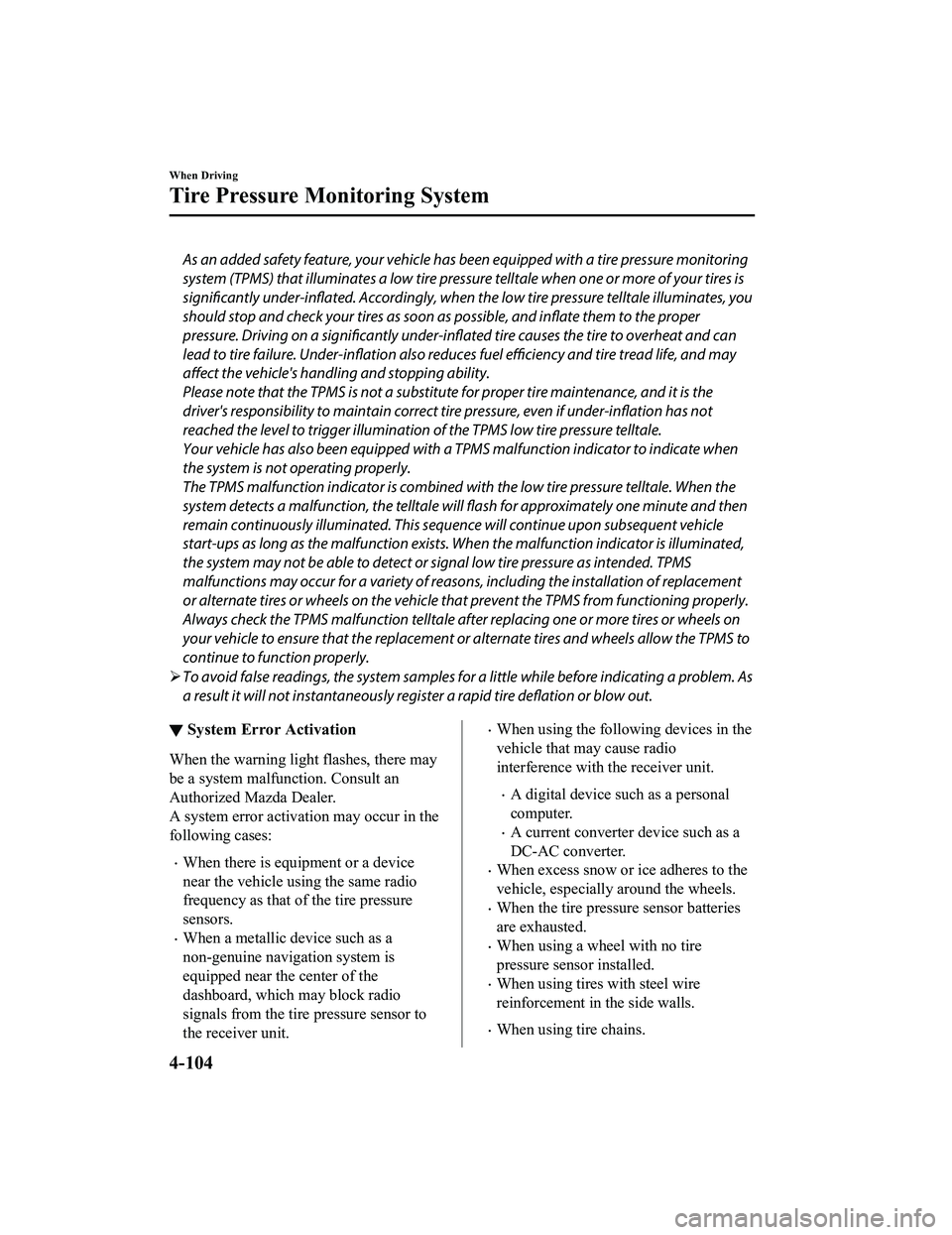
As an added safety feature, your vehicle has been equipped with a tire pressure monitoring
system (TPMS) that illuminates a low tire pressure telltale when one or more of your tires is
significantly under-inflated. Accordingly, when the low tire pressure telltale illuminates, you
should stop and check your tires as soon as possible, and inflate them to the proper
pressure. Driving on a significantly under-inflated tire causes the tire to overheat and can
lead to tire failure. Under-infla tion also reduces fuel efficiency and tire tread life, and may
affect the vehicle's handlin g and stopping ability.
Please note that the TPMS is not a substitute for proper tire maintenance, and it is the
driver's responsibility to maintain correct ti re pressure, even if under-inflation has not
reached the level to trigger illumination of the TPMS low tire pressure telltale.
Your vehicle has also been eq uipped with a TPMS malfunction indicator to indicate when
the system is not operating properly.
The TPMS malfunction indicator is combined with the low tire pressure telltale. When the
system detects a malfunction, the telltale w ill flash for approximately one minute and then
remain continuously illuminated. This sequen ce will continue upon subsequent vehicle
start-ups as long as the malfunction exists. When the malfunction indicator is illuminated,
the system may not be able to detect or signal low tire pressure as intended. TPMS
malfunctions may occur for a variety of reaso ns, including the installation of replacement
or alternate tires or wheels on the vehicle th at prevent the TPMS from functioning properly.
Always check the TPMS malfunction telltale af ter replacing one or more tires or wheels on
your vehicle to ensure that the replacement or alternate tires and wheels allow the TPMS to
continue to function properly.
To avoid false readings, the system samples for a little while before indicating a problem. As
a result it will not instantaneously regis ter a rapid tire deflation or blow out.
▼System Error Activation
When the warning light flashes, there may
be a system malfunction. Consult an
Authorized Mazda Dealer.
A system error activation may occur in the
following cases:
When there is equipment or a device
near the vehicle using the same radio
frequency as that of the tire pressure
sensors.
When a metallic device such as a
non-genuine navigation system is
equipped near the center of the
dashboard, which may block radio
signals from the tire pressure sensor to
the receiver unit.
When using the following devices in the
vehicle that may cause radio
interference with the receiver unit.
A digital device such as a personal
computer.
A current converter device such as a
DC-AC converter.
When excess snow or ice adheres to the
vehicle, especially around the wheels.
When the tire pressure sensor batteries
are exhausted.
When using a wheel with no tire
pressure sensor installed.
When using tires with steel wire
reinforcement in the side walls.
When using tire chains.
When Driving
Tire Pressure Monitoring System
4-104
MX-5_8GF7-EA-17J_Edition2
2017-10-31 14:07:27
Page 247 of 576
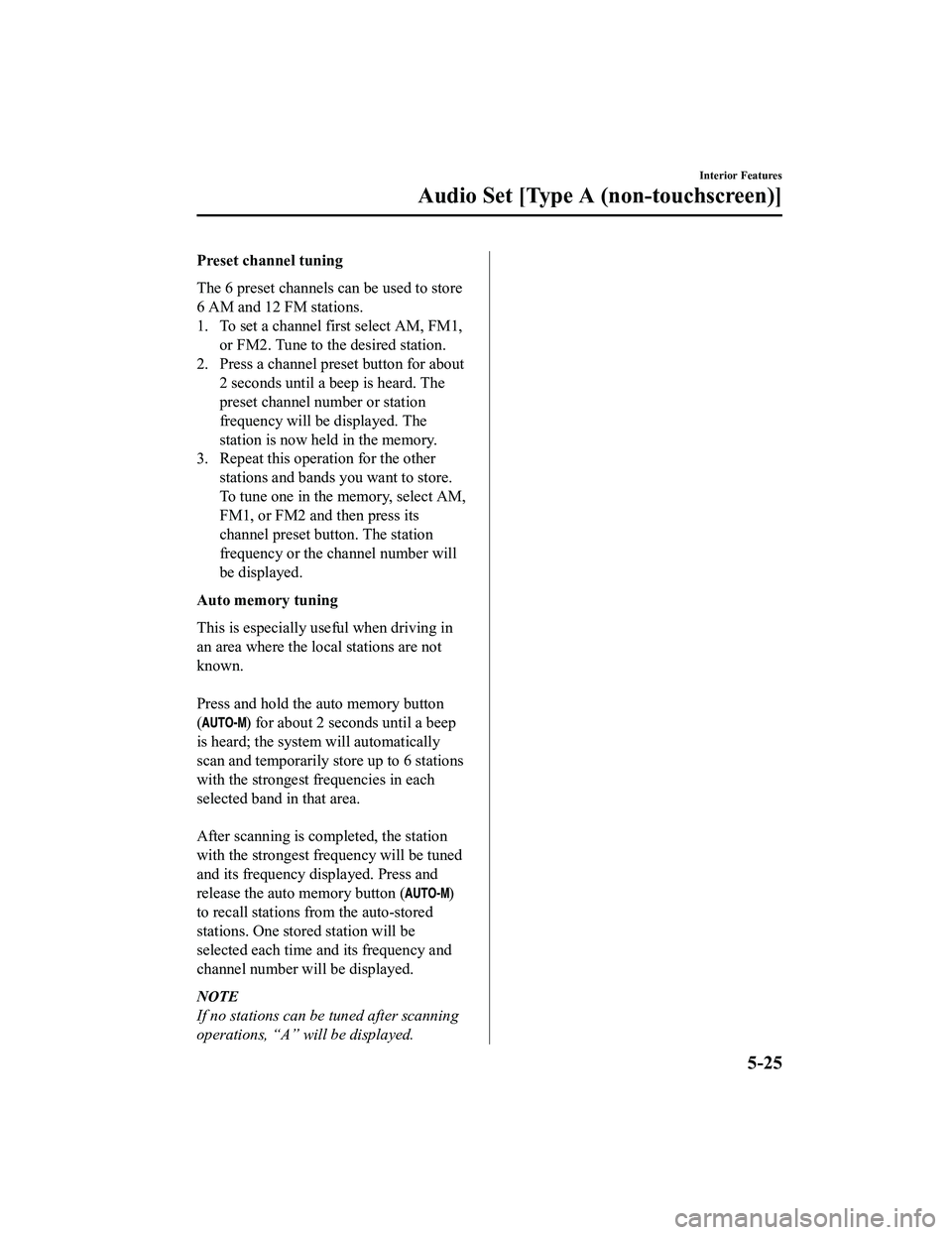
Preset channel tuning
The 6 preset channels can be used to store
6 AM and 12 FM stations.
1. To set a channel first select AM, FM1,or FM2. Tune to the desired station.
2. Press a channel preset button for about 2 seconds until a beep is heard. The
preset channel number or station
frequency will be displayed. The
station is now held in the memory.
3. Repeat this operation for the other
stations and bands you want to store.
To tune one in the memory, select AM,
FM1, or FM2 and then press its
channel preset button. The station
frequency or the channel number will
be displayed.
Auto memory tuning
This is especially useful when driving in
an area where the local stations are not
known.
Press and hold the auto memory button
(
) for about 2 seconds until a beep
is heard; the system will automatically
scan and temporarily store up to 6 stations
with the strongest frequencies in each
selected band in that area.
After scanning is completed, the station
with the strongest frequency will be tuned
and its frequency displayed. Press and
release the auto memory button (
)
to recall stations f rom the auto-stored
stations. One stored station will be
selected each time a nd its frequency and
channel number will be displayed.
NOTE
If no stations can be tuned after scanning
operations, “A” will be displayed.
Interior Features
Audio Set [Type A (non-touchscreen)]
5-25
MX-5_8GF7-EA-17J_Edition2 2017-10-31 14:07:27
Page 259 of 576
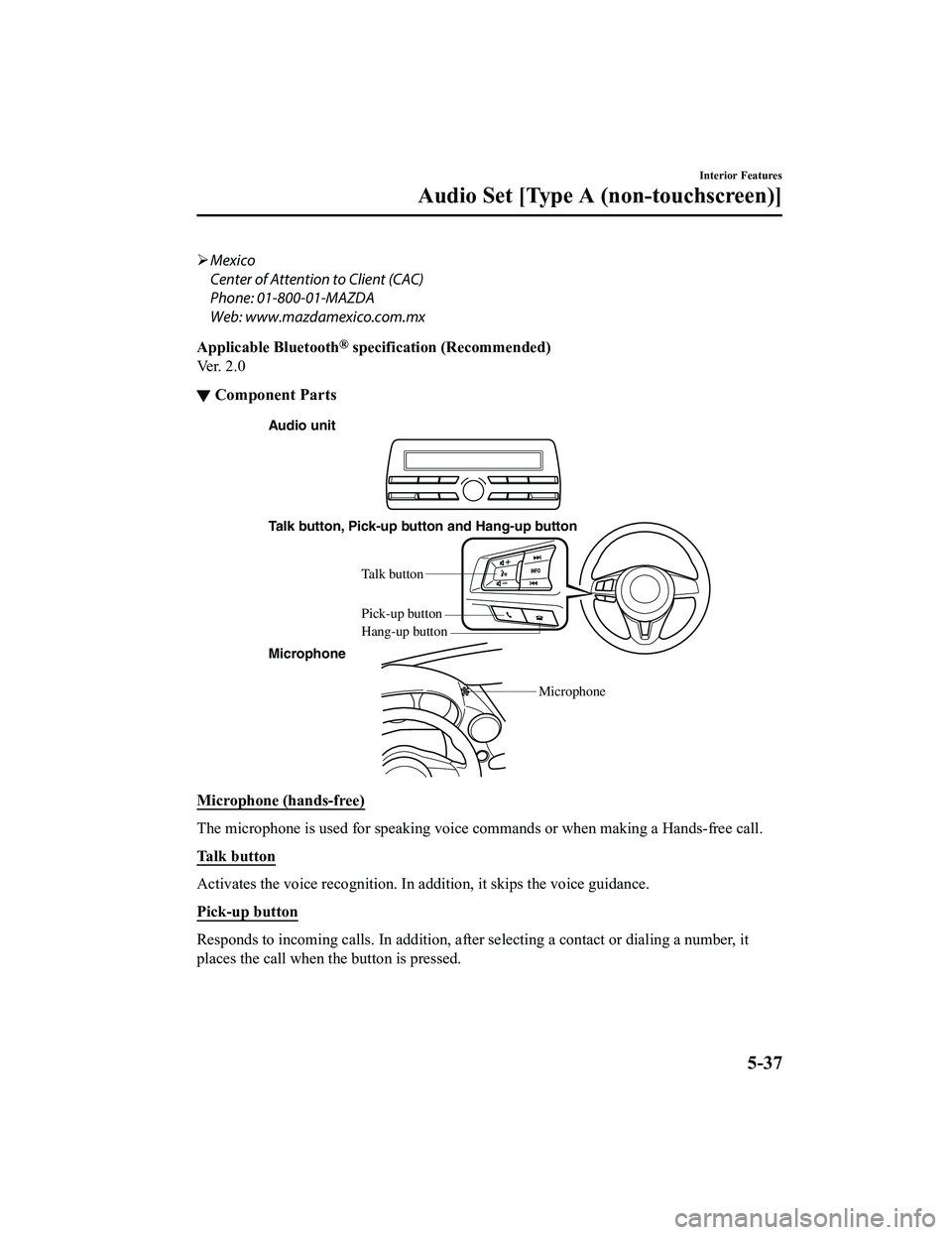
Mexico
Center of Attention to Client (CAC)
Phone: 01-800-01-MAZDA
Web: www.mazdamexico.com.mx
Applicable Bluetooth
® specification (Recommended)
Ve r . 2 . 0
▼ Component Parts
Audio unit
Talk button, Pick-up button and Hang-up button
Microphone Microphone
Talk b
utton
Hang-up b utton
Pick-up b
utton
Microphone (hands-free)
The microphone is used for speaking voice commands or when maki ng a Hands-free call.
Talk button
Activates the voice recognition. In addition, it skips the voice guidance.
Pick-up button
Responds to incoming c alls. In addition, after selecting a cont act or dialing a number, it
places the call when the button is pressed.
Interior Features
Audio Set [Type A (non-touchscreen)]
5-37
MX-5_8GF7-EA-17J_Edition2 2017-10-31 14:07:27
Page 273 of 576
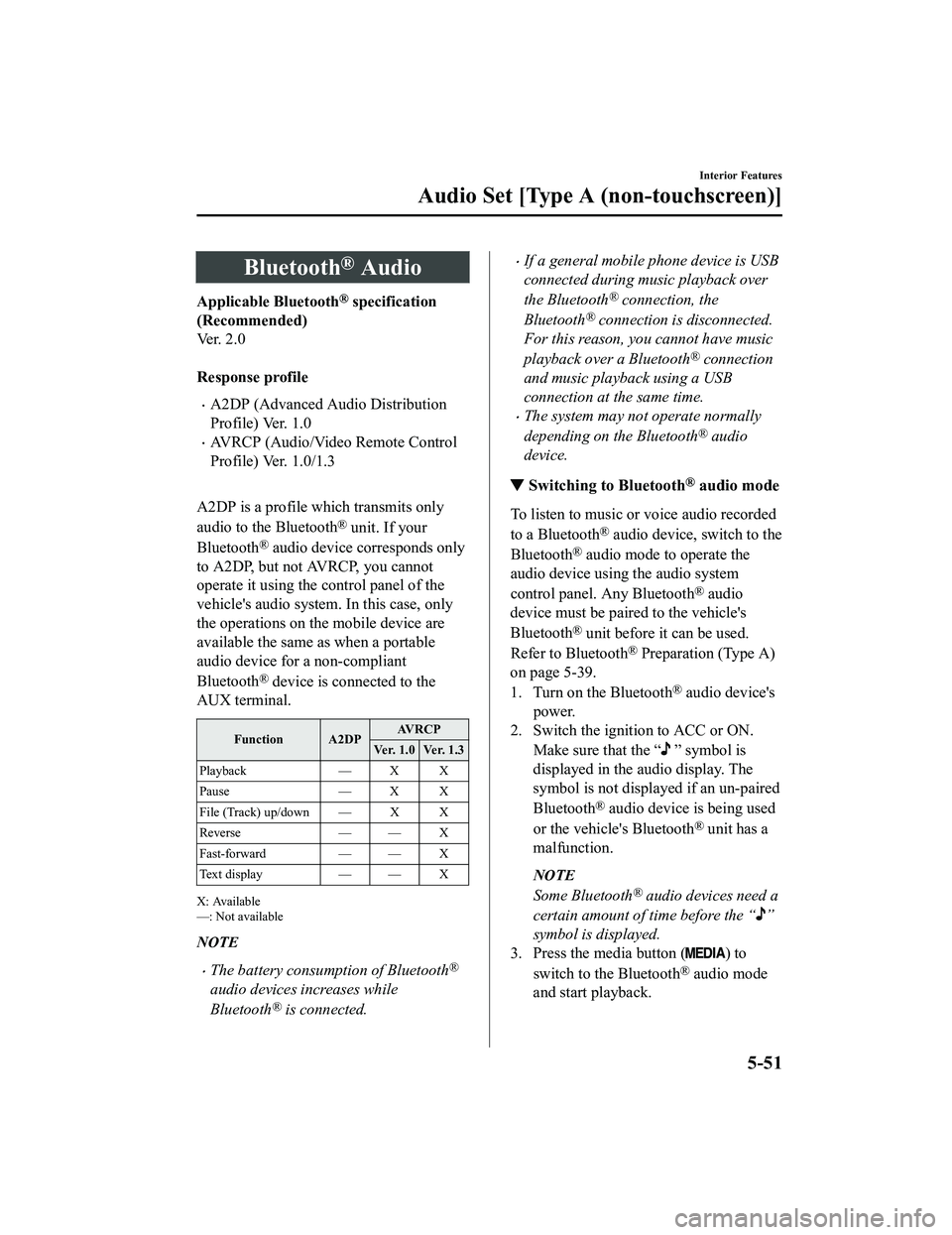
Bluetooth® Audio
Applicable Bluetooth® specification
(Recommended)
Ve r . 2 . 0
Response profile
A2DP (Advanced Audio Distribution
Profile) Ver. 1.0
AVRCP (Audio/Video Remote Control
Profile) Ver. 1.0/1.3
A2DP is a profile which transmits only
audio to the Bluetooth
® unit. If your
Bluetooth
® audio device corresponds only
to A2DP, but not AVRCP, you cannot
operate it using the control panel of the
vehicle's audio system. In this case, only
the operations on the mobile device are
available the same as when a portable
audio device for a non-compliant
Bluetooth
® device is connected to the
AUX terminal.
Function A2DP AV R C P
Ver. 1.0 Ver. 1.3
Playback — X X
Pause — X X
File (Track) up/down — X X
Reverse — — X
Fast-forward — — X
Te x t d i s p l a y — — X
X: Available
—: Not available
NOTE
The battery consumption of Bluetooth®
audio devices increases while
Bluetooth
® is connected.
If a general mobile phone device is USB
connected during music playback over
the Bluetooth
® connection, the
Bluetooth
® connection is disconnected.
For this reason, you cannot have music
playback over a Bluetooth
® connection
and music playback using a USB
connection at the same time.
The system may not operate normally
depending on the Bluetooth
® audio
device.
▼ Switching to Bluetooth® audio mode
To listen to music or voice audio recorded
to a Bluetooth
® audio device, switch to the
Bluetooth
® audio mode to operate the
audio device using the audio system
control panel. Any Bluetooth
® audio
device must be paired to the vehicle's
Bluetooth
® unit before it can be used.
Refer to Bluetooth
® Preparation (Type A)
on page 5-39.
1. Turn on the Bluetooth
® audio device's
power.
2. Switch the ignition to ACC or ON.
Make sure that the “
” symbol is
displayed in the audio display. The
symbol is not displayed if an un-paired
Bluetooth
® audio device is being used
or the vehicle's Bluetooth
® unit has a
malfunction.
NOTE
Some Bluetooth® audio devices need a
certain amount of time before the “
”
symbol is displayed.
3. Press the media button (
) to
switch to the Bluetooth
® audio mode
and start playback.
Interior Features
Audio Set [Type A (non-touchscreen)]
5-51
MX-5_8GF7-EA-17J_Edition2 2017-10-31 14:07:27
Page 297 of 576
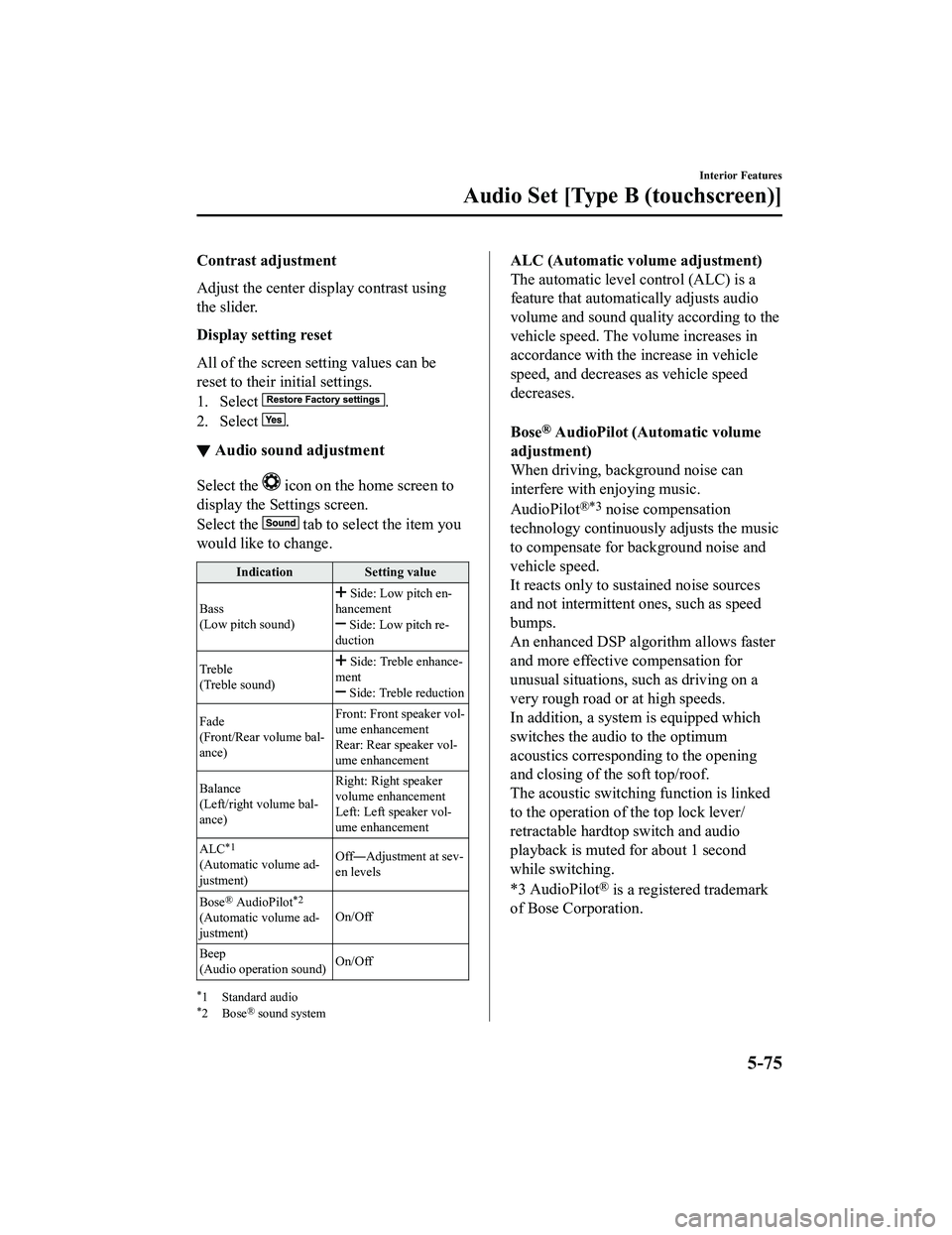
Contrast adjustment
Adjust the center display contrast using
the slider.
Display setting reset
All of the screen setting values can be
reset to their initial settings.
1. Select
.
2. Select
.
▼ Audio sound adjustment
Select the icon on the home screen to
display the Settings screen.
Select the
tab to select the item you
would like to change.
Indication Setting value
Bass
(Low pitch sound)
Side: Low pitch en-
hancement
Side: Low pitch re-
duction
Treble
(Treble sound)
Side: Treble enhance-
ment
Side: Treble reduction
Fade
(Front/Rear volume bal-
ance) Front: Front speaker vol-
ume enhancement
Rear: Rear speaker vol-
ume enhancement
Balance
(Left/right volume bal-
ance) Right: Right speaker
volume enhancement
Left: Left speaker vol-
ume enhancement
ALC
*1
(Automatic volume ad-
justment) Off―Adjustment at sev-
en levels
Bose
® AudioPilot*2
(Automatic volume ad-
justment) On/Off
Beep
(Audio operation sound) On/Off
*1 Standard audio*2Bose® sound system
ALC (Automatic volume adjustment)
The automatic level
control (ALC) is a
feature that automatically adjusts audio
volume and sound quality according to the
vehicle speed. The volume increases in
accordance with the increase in vehicle
speed, and decreases as vehicle speed
decreases.
Bose
® AudioPilot (Automatic volume
adjustment)
When driving, background noise can
interfere with enjoying music.
AudioPilot
®*3 noise compensation
technology continuously adjusts the music
to compensate for background noise and
vehicle speed.
It reacts only to sustained noise sources
and not intermittent ones, such as speed
bumps.
An enhanced DSP algo rithm allows faster
and more effective compensation for
unusual situations, such as driving on a
very rough road or at high speeds.
In addition, a system is equipped which
switches the audio to the optimum
acoustics corresponding to the opening
and closing of the soft top/roof.
The acoustic switching function is linked
to the operation of the top lock lever/
retractable hardtop switch and audio
playback is muted for about 1 second
while switching.
*3 AudioPilot
® is a registered trademark
of Bose Corporation.
Interior Features
Audio Set [Type B (touchscreen)]
5-75
MX-5_8GF7-EA-17J_Edition2 2017-10-31 14:07:27
Page 317 of 576
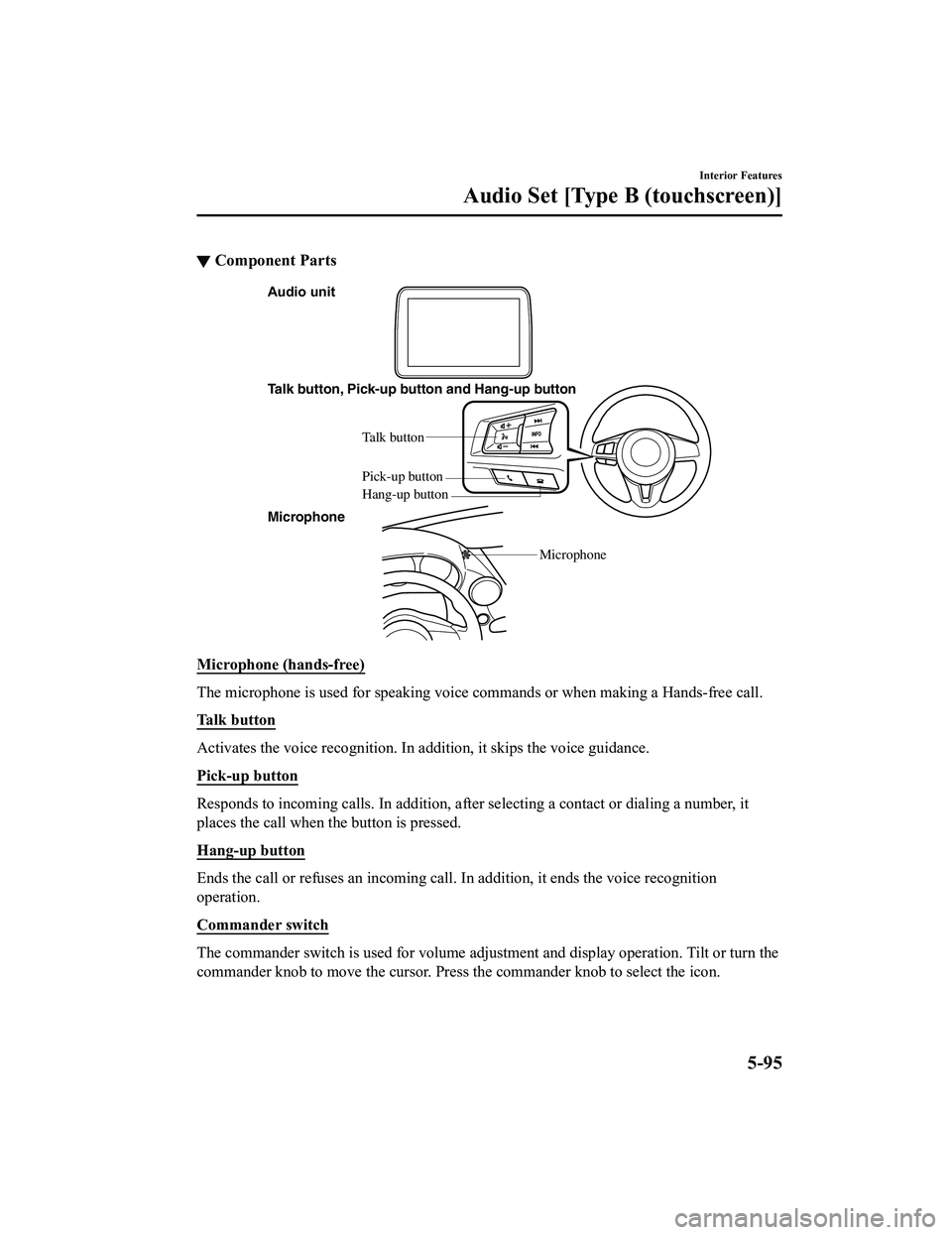
▼Component Parts
Audio unit
Talk button, Pick-up button and Hang-up button
Talk button
Hang-up b utton
Pick-up b
utton
Microphone
Microphone
Microphone (hands-free)
The microphone is used for speaking voice commands or when maki ng a Hands-free call.
Talk button
Activates the voice recognition. In addition, it skips the voice guidance.
Pick-up button
Responds to incoming c alls. In addition, after selecting a cont act or dialing a number, it
places the call when the button is pressed.
Hang-up button
Ends the call or refuses an incoming call. In addition, it ends the voice recognition
operation.
Commander switch
The commander switch is used for volume adjustment and display operation. Tilt or turn the
commander knob to move the cursor. Press the commander knob to select the icon.
Interior Features
Audio Set [Type B (touchscreen)]
5-95
MX-5_8GF7-EA-17J_Edition2 2017-10-31 14:07:27
Page 322 of 576
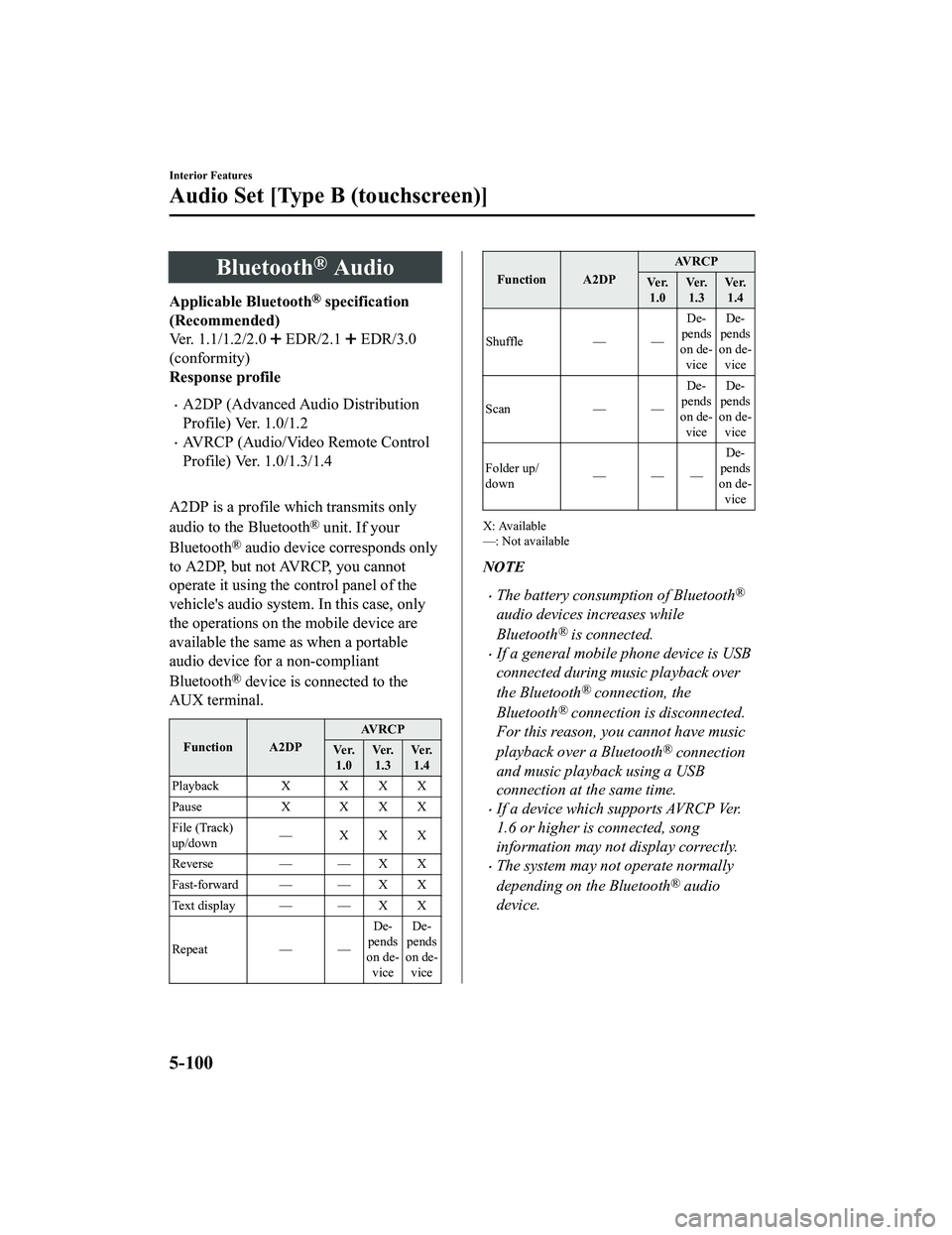
Bluetooth® Audio
Applicable Bluetooth® specification
(Recommended)
Ver. 1.1/1.2/2.0
EDR/2.1 EDR/3.0
(conformity)
Response profile
A2DP (Advanced Audio Distribution
Profile) Ver. 1.0/1.2
AVRCP (Audio/Video Remote Control
Profile) Ver. 1.0/1.3/1.4
A2DP is a profile which transmits only
audio to the Bluetooth
® unit. If your
Bluetooth
® audio device corresponds only
to A2DP, but not AVRCP, you cannot
operate it using the control panel of the
vehicle's audio system. In this case, only
the operations on the mobile device are
available the same as when a portable
audio device for a non-compliant
Bluetooth
® device is connected to the
AUX terminal.
Function A2DP AV R C P
Ve r. 1.0 Ve r.
1.3 Ve r.
1.4
Playback X X X X
Pause X X X X
File (Track)
up/down —XXX
Reverse — — X X
Fast-forward — — X X
Te x t d i s p l a y — — X X
Repeat — —De-
pends
on de- vice De-
pends
on de- vice
Function A2DP AV R C P
Ve r. 1.0 Ve r.
1.3 Ve r.
1.4
Shuffle — — De-
pends
on de- vice De-
pends
on de- vice
Scan — —De-
pends
on de- vice De-
pends
on de- vice
Folder up/
down ——— De-
pends
on de-
vice
X: Available
—: Not available
NOTE
The battery consumption of Bluetooth®
audio devices increases while
Bluetooth
® is connected.
If a general mobile phone device is USB
connected during music playback over
the Bluetooth
® connection, the
Bluetooth
® connection is disconnected.
For this reason, you cannot have music
playback over a Bluetooth
® connection
and music playback using a USB
connection at the same time.
If a device which supports AVRCP Ver.
1.6 or higher is connected, song
information may not display correctly.
The system may not operate normally
depending on the Bluetooth
® audio
device.
Interior Features
Audio Set [Type B (touchscreen)]
5-100
MX-5_8GF7-EA-17J_Edition2 2017-10-31 14:07:27
Page 338 of 576
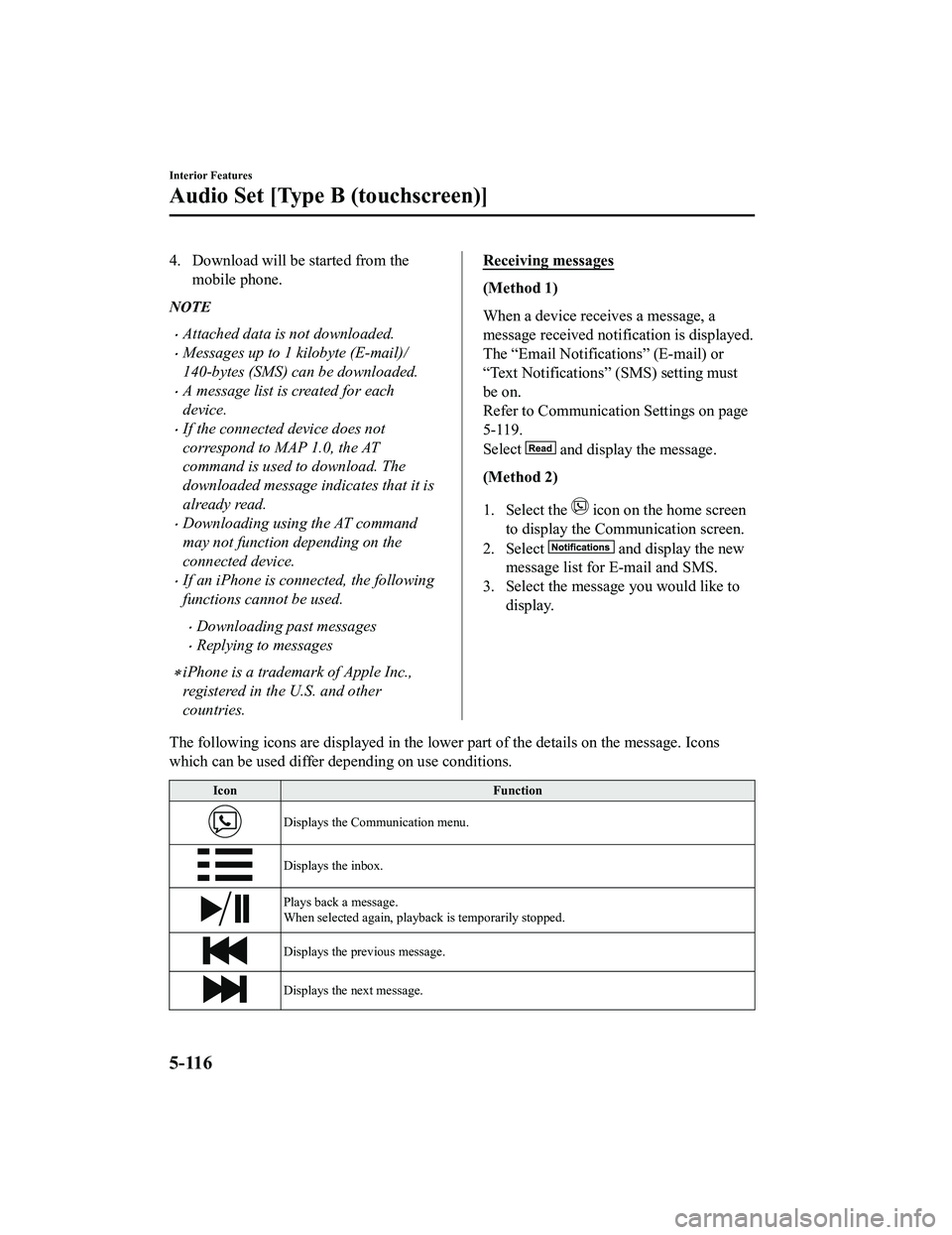
4. Download will be started from themobile phone.
NOTE
Attached data is not downloaded.
Messages up to 1 kilobyte (E-mail)/
140-bytes (SMS) can be downloaded.
A message list is created for each
device.
If the connected device does not
correspond to MAP 1.0, the AT
command is used to download. The
downloaded message indicates that it is
already read.
Downloading using the AT command
may not function depending on the
connected device.
If an iPhone is connected, the following
functions cannot be used.
Downloading past messages
Replying to messages
iPhone is a trademark of Apple Inc.,
registered in the U.S. and other
countries.
Receiving messages
(Method 1)
When a device receives a message, a
message received notification is displayed.
The “Email Notificat ions” (E-mail) or
“Text Notifications” (SMS) setting must
be on.
Refer to Communication Settings on page
5-119.
Select
and display the message.
(Method 2)
1. Select the
icon on the home screen
to display the Communication screen.
2. Select
and display the new
message list for E-mail and SMS.
3. Select the message you would like to display.
The following icons are displayed in the lower part of the details on the message. Icons
which can be used differ depending on use conditions.
Icon Function
Displays the Communication menu.
Displays the inbox.
Plays back a message.
When selected again, playback is temporarily stopped.
Displays the previous message.
Displays the next message.
Interior Features
Audio Set [Type B (touchscreen)]
5-116
MX-5_8GF7-EA-17J_Edition2 2017-10-31 14:07:27
Page 344 of 576
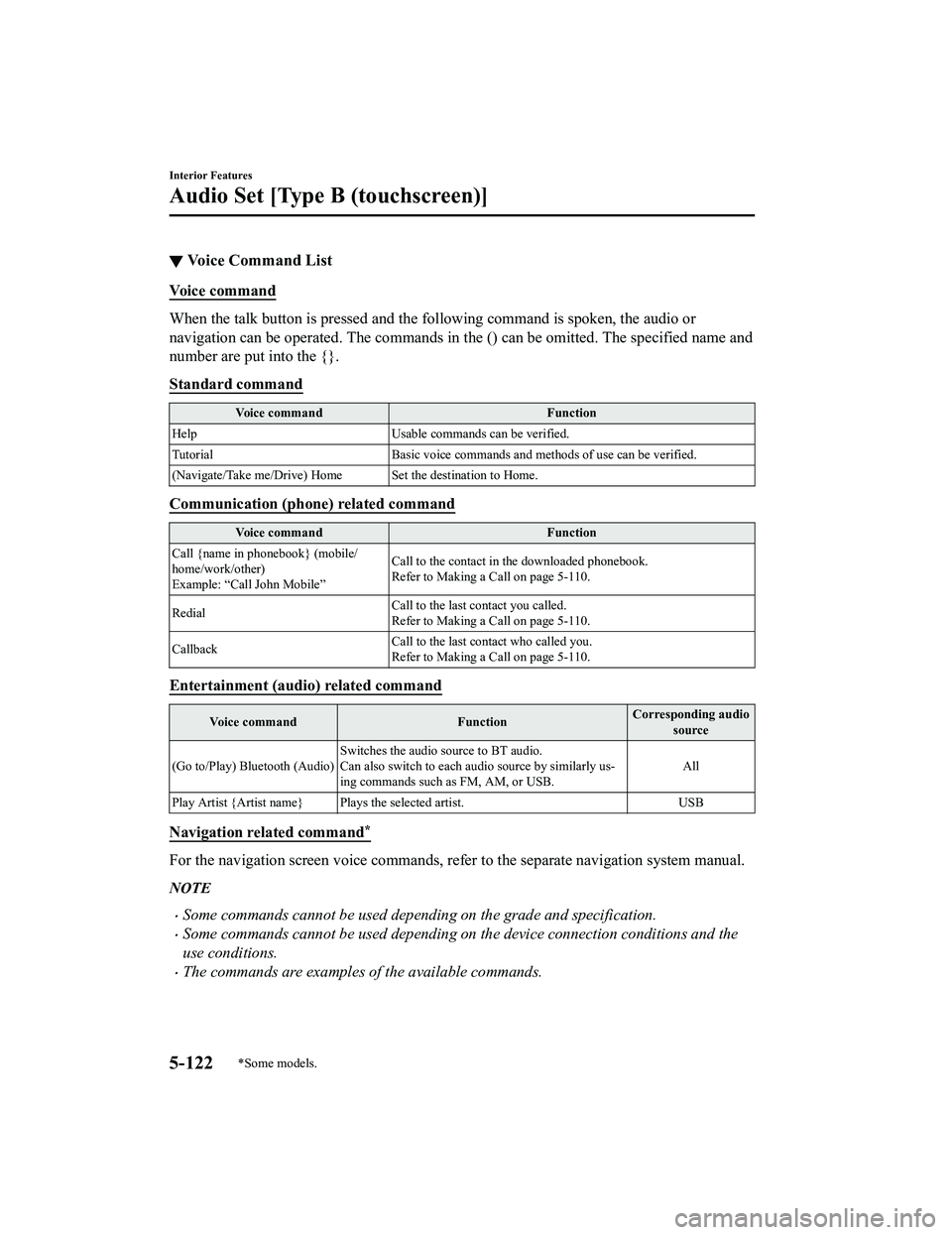
▼Voice Command List
Voice command
When the talk button is pressed and the following command is sp
oken, the audio or
navigation can be operated. The commands in the () can be omitt ed. The specified name and
number are put into the {}.
Standard command
Voice command Function
Help Usable commands can be verified.
Tutorial Basic voice commands and methods of use can be verified .
(Navigate/Take me/Drive) Home Set the destination to Home.
Communication (phone) related command
Voice command Function
Call {name in phonebook} (mobile/
home/work/other)
Example: “Call John Mobile” Call to the contact in th
e downloaded phonebook.
Refer to Making a Call on page 5-110.
Redial Call to the last contact you called.
Refer to Making a Call on page 5-110.
Callback Call to the last contact who called you.
Refer to Making a Call on page 5-110.
Entertainment (audio) related command
Voice command
FunctionCorresponding audio
source
(Go to/Play) Bluetooth (Audio) Switches the audio source to BT audio.
Can also switch to each audio source by similarly us-
ing commands such a
s FM, AM, or USB. All
Play Artist {Artist name} Plays the selected artist. USB
Navigation related command*
For the navigation screen voice commands, refer to the separate navigation system manual.
NOTE
Some commands cannot be used depending on the grade and specification.
Some commands cannot be used depending on the device connection conditions and the
use conditions.
The commands are examples of the available commands.
Interior Features
Audio Set [Type B (touchscreen)]
5-122*Some models.
MX-5_8GF7-EA-17J_Edition2 2017-10-31 14:07:27