MAZDA MODEL MX-5 MIATA 2018 Owners Manual
Manufacturer: MAZDA, Model Year: 2018, Model line: MODEL MX-5 MIATA, Model: MAZDA MODEL MX-5 MIATA 2018Pages: 576, PDF Size: 55.37 MB
Page 241 of 576
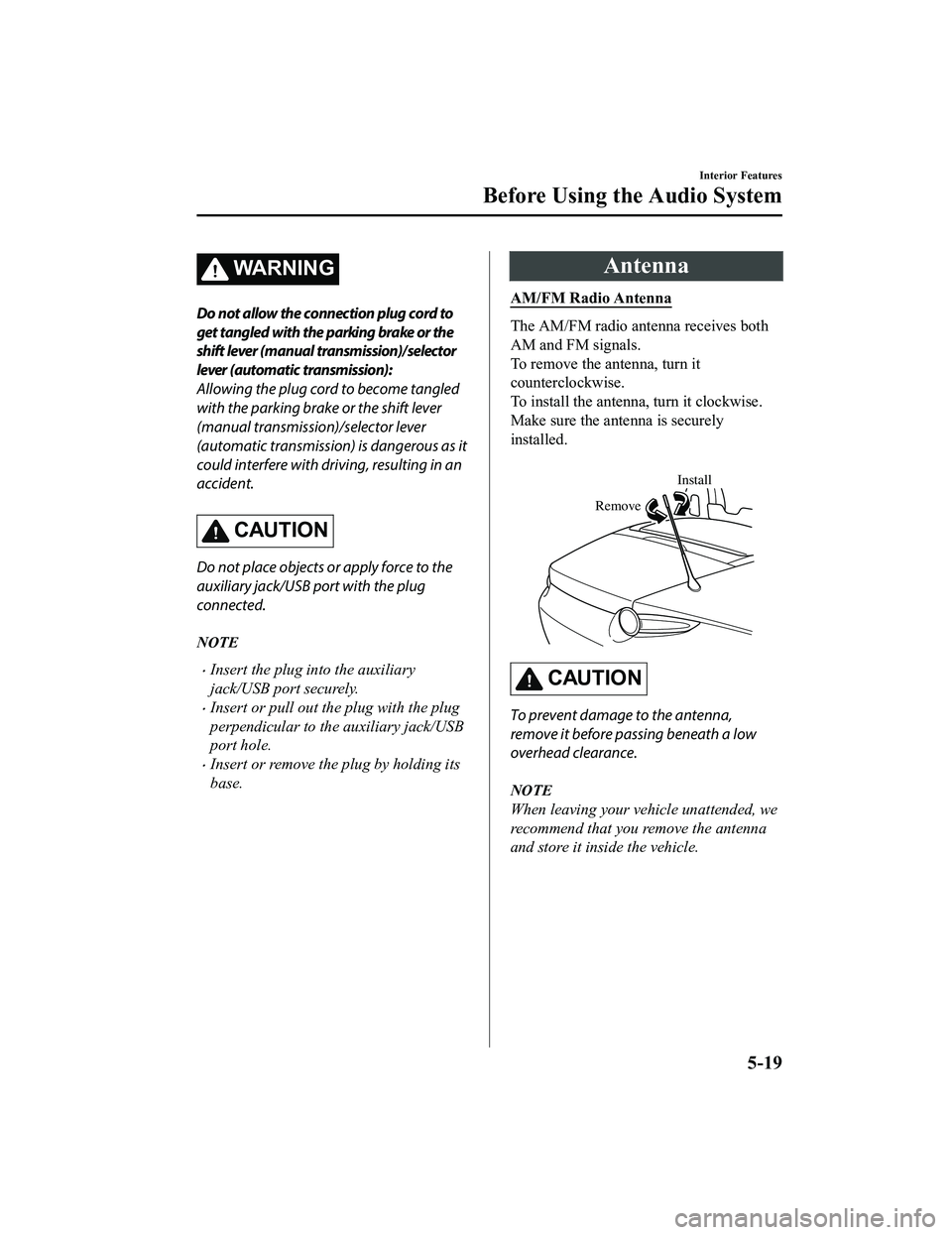
WA R N I N G
Do not allow the connection plug cord to
get tangled with the parking brake or the
shift lever (manual transmission)/selector
lever (automatic transmission):
Allowing the plug cord to become tangled
with the parking brake or the shift lever
(manual transmission)/selector lever
(automatic transmission) is dangerous as it
could interfere with driving, resulting in an
accident.
CAUTION
Do not place objects or apply force to the
auxiliary jack/USB port with the plug
connected.
NOTE
Insert the plug into the auxiliary
jack/USB port securely.
Insert or pull out the plug with the plug
perpendicular to the auxiliary jack/USB
port hole.
Insert or remove the plug by holding its
base.
Antenna
AM/FM Radio Antenna
The AM/FM radio antenna receives both
AM and FM signals.
To remove the antenna, turn it
counterclockwise.
To install the antenna, turn it clockwise.
Make sure the antenna is securely
installed.
Install
Remove
CAUTION
To prevent damage to the antenna,
remove it before passing beneath a low
overhead clearance.
NOTE
When leaving your vehicle unattended, we
recommend that you remove the antenna
and store it inside the vehicle.
Interior Features
Before Using the Audio System
5-19
MX-5_8GF7-EA-17J_Edition2 2017-10-31 14:07:27
Page 242 of 576
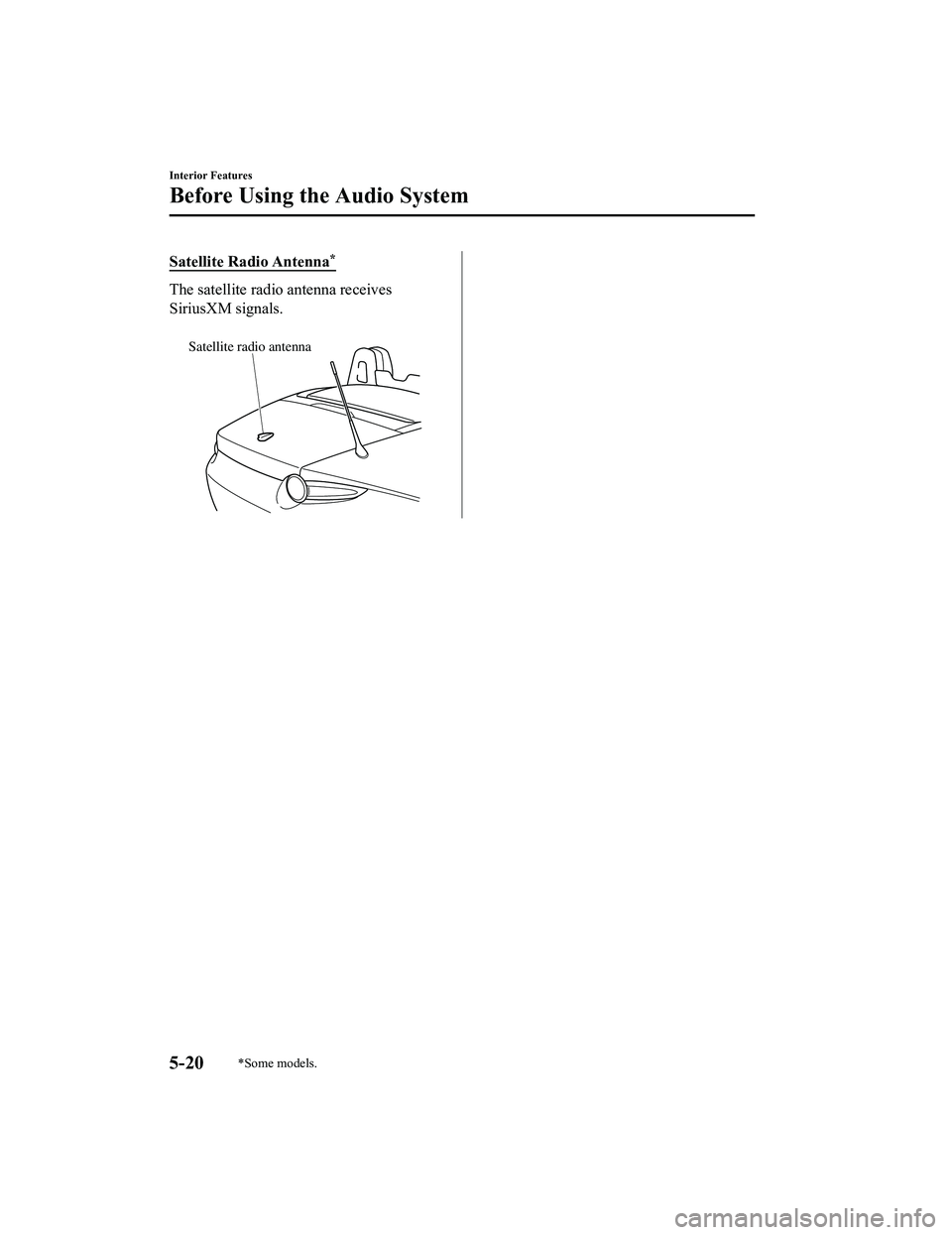
Satellite Radio Antenna*
The satellite radio antenna receives
SiriusXM signals.
Satellite radio antenna
Interior Features
Before Using the Audio System
5-20*Some models.
MX-5_8GF7-EA-17J_Edition22017-10-31 14:07:27
Page 243 of 576
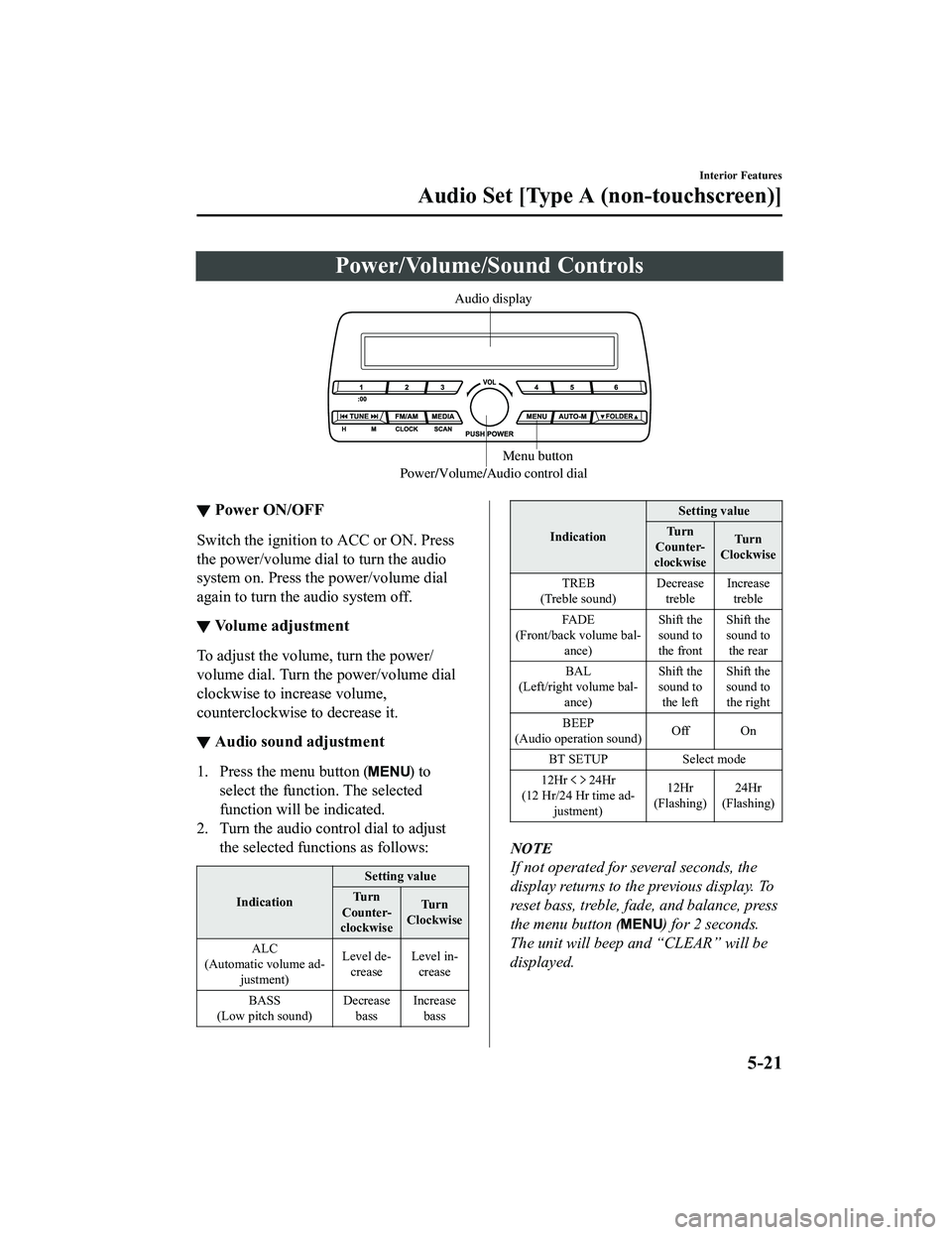
Power/Volume/Sound Controls
Power/Volume/Audio control dialMenu button
Audio display
▼
Power ON/OFF
Switch the ignition to ACC or ON. Press
the power/volume dial to turn the audio
system on. Press the power/volume dial
again to turn the audio system off.
▼Volume adjustment
To adjust the volume, turn the power/
volume dial. Turn th
e power/volume dial
clockwise to increase volume,
counterclockwise to decrease it.
▼ Audio sound adjustment
1. Press the menu button () to
select the function. The selected
function will be indicated.
2. Turn the audio con trol dial to adjust
the selected functions as follows:
Indication Setting value
Tu r n
Counter-
clockwise Tu r n
Clockwise
ALC
(Automatic volume ad- justment) Level de-
crease Level in-
crease
BASS
(Low pitch sound) Decrease
bass Increase
bass
Indication Setting value
Tu r n
Counter-
clockwise Tu r n
Clockwise
TREB
(Treble sound) Decrease
treble Increase
treble
FA D E
(Front/back volume bal- ance) Shift the
sound to
the frontShift the
sound to
the rear
BAL
(Left/right volume bal- ance) Shift the
sound to
the left Shift the
sound to
the right
BEEP
(Audio operation sound) Off On
BT SETUP Select mode
12Hr
24Hr
(12 Hr/24 Hr time ad- justment) 12Hr
(Flashing) 24Hr
(Flashing)
NOTE
If not operated for several seconds, the
display returns to the previous display. To
reset bass, treble, fade, and balance, press
the menu button (
) for 2 seconds.
The unit will beep and “CLEAR” will be
displayed.
Interior Features
Audio Set [Type A (non-touchscreen)]
5-21
MX-5_8GF7-EA-17J_Edition2 2017-10-31 14:07:27
Page 244 of 576
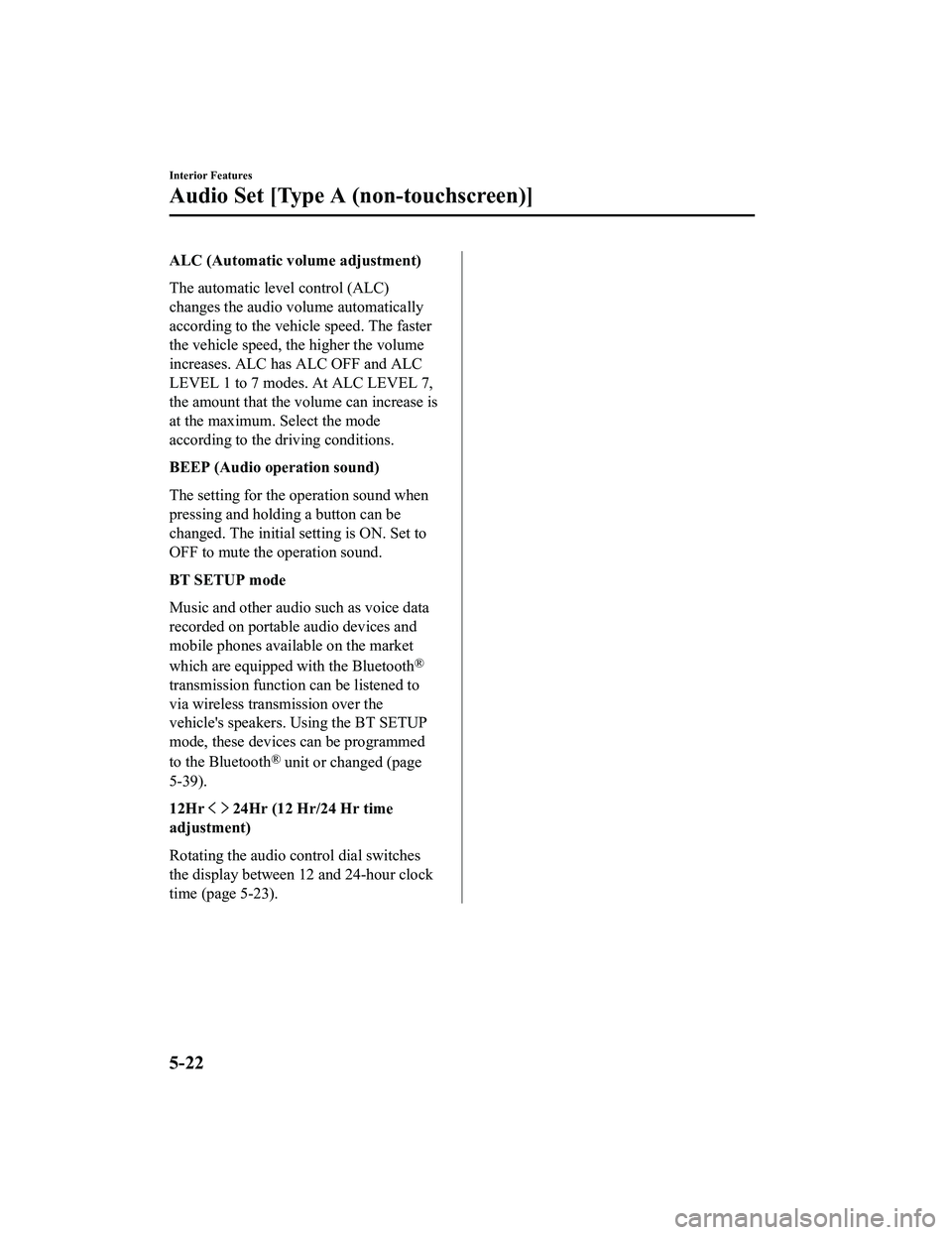
ALC (Automatic volume adjustment)
The automatic level control (ALC)
changes the audio volume automatically
according to the vehicle speed. The faster
the vehicle speed, the higher the volume
increases. ALC has ALC OFF and ALC
LEVEL 1 to 7 modes. At ALC LEVEL 7,
the amount that the volume can increase is
at the maximum. Select the mode
according to the driving conditions.
BEEP (Audio operation sound)
The setting for the operation sound when
pressing and holding a button can be
changed. The initial setting is ON. Set to
OFF to mute the operation sound.
BT SETUP mode
Music and other audio such as voice data
recorded on portable audio devices and
mobile phones available on the market
which are equipped with the Bluetooth
®
transmission function can be listened to
via wireless transmission over the
vehicle's speakers. Using the BT SETUP
mode, these devices can be programmed
to the Bluetooth
® unit or changed (page
5-39).
12Hr
24Hr (12 Hr/24 Hr time
adjustment)
Rotating the audio control dial switches
the display between 12 and 24-hour clock
time (page 5-23).
Interior Features
Audio Set [Type A (non-touchscreen)]
5-22
MX-5_8GF7-EA-17J_Edition2 2017-10-31 14:07:27
Page 245 of 576
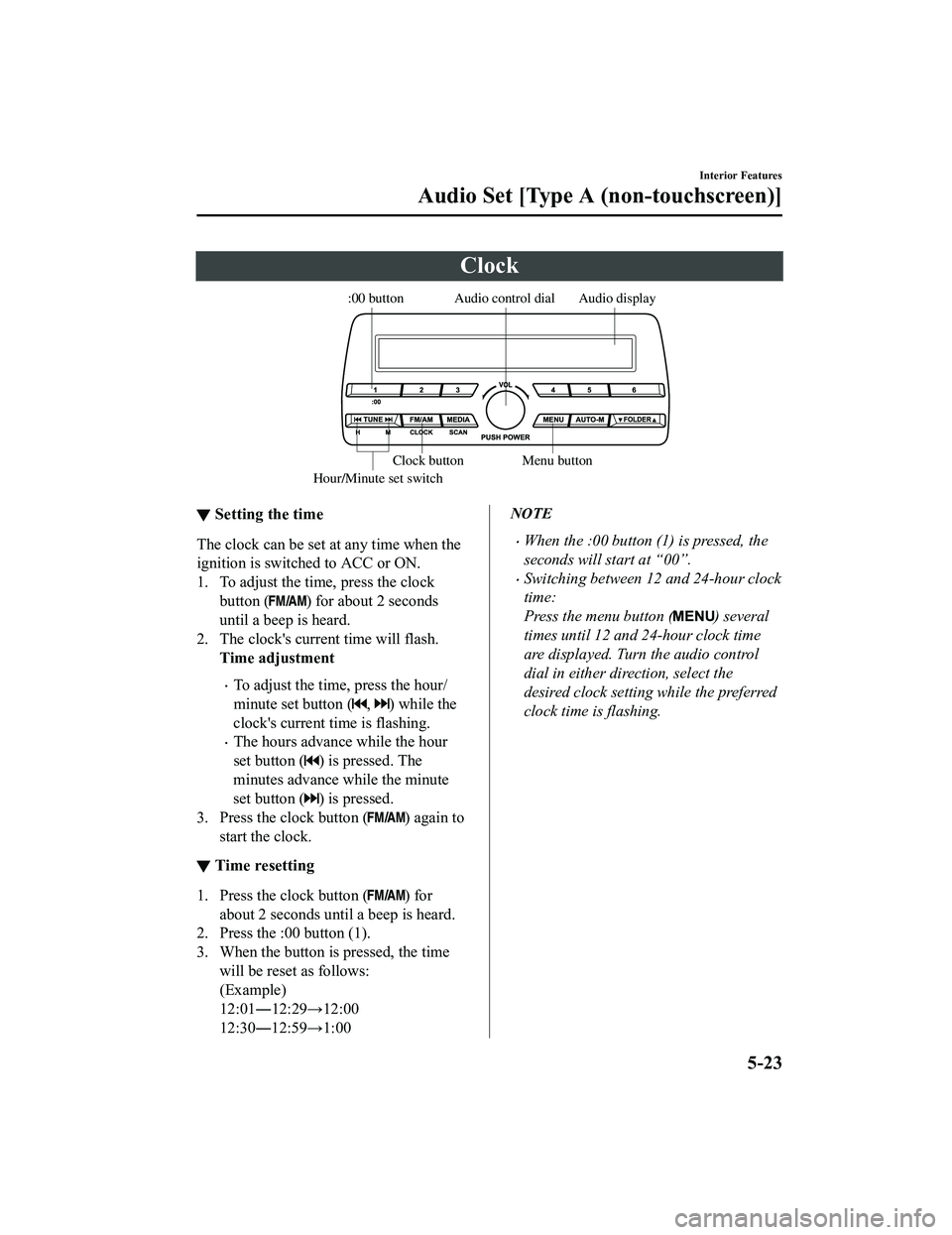
Clock
Audio display
Audio control dial
Hour/Minute set switch:00 button
Menu button
Clock button
▼ Setting the time
The clock can be set at any time when the
ignition is switched to ACC or ON.
1. To adjust the time, press the clock
button (
) for about 2 seconds
until a beep is heard.
2. The clock's current time will flash. Time adjustment
To adjust the time, press the hour/
minute set button (
, ) while the
clock's current time is flashing.
The hours advance while the hour
set button (
) is pressed. The
minutes advance while the minute
set button (
) is pressed.
3. Press the clock button (
) again to
start the clock.
▼ Time resetting
1. Press the clock button () for
about 2 seconds until a beep is heard.
2. Press the :00 button (1).
3. When the button is pressed, the time
will be reset as follows:
(Example)
12:01―12:29→12:00
12:30―12:59→1:00
NOTE
When the :00 button (1) is pressed, the
seconds will start at “00”.
Switching between 12 and 24-hour clock
time:
Press the menu button (
) several
times until 12 and 24-hour clock time
are displayed. Turn the audio control
dial in either direction, select the
desired clock setting while the preferred
clock time is flashing.
Interior Features
Audio Set [Type A (non-touchscreen)]
5-23
MX-5_8GF7-EA-17J_Edition2 2017-10-31 14:07:27
Page 246 of 576

Operating the Radio
Band selector buttonChannel preset buttons
Scan button Auto memory button
Tuning button Audio display
▼
Radio ON
Press a band selector button () to
turn the radio on.
▼ Band selection
Successively pressing the band selector
button (
) switches the bands as
follows: FM1→FM2→AM.
The selected mode will be indicated.
NOTE
If the FM broadcast signal becomes weak,
reception automatically changes from
STEREO to MONO for reduced noise.
▼ Tuning
The radio has the following tuning
methods: Manual, Seek, Scan, Preset
channel, and Auto memory tuning. The
easiest way to tune stations is to set them
on preset channels.
Manual tuning
Select the station by pressing the tuning
button (
, ) lightly.
Seek tuning
Automatic search for radio stations starts
when the tuning button (
, ) is pressed
until a beep sound is heard. The search
stops when a station is found.
NOTE
If you continue to press and hold the
button, the frequency will continue
changing without stopping.
Scan tuning
Press and hold the scan button (
) to
automatically sample strong stations.
Scanning stops at each station for about 5
seconds. To hold a station, press and hold
the scan button (
) again during this
interval.
Interior Features
Audio Set [Type A (non-touchscreen)]
5-24
MX-5_8GF7-EA-17J_Edition2 2017-10-31 14:07:27
Page 247 of 576
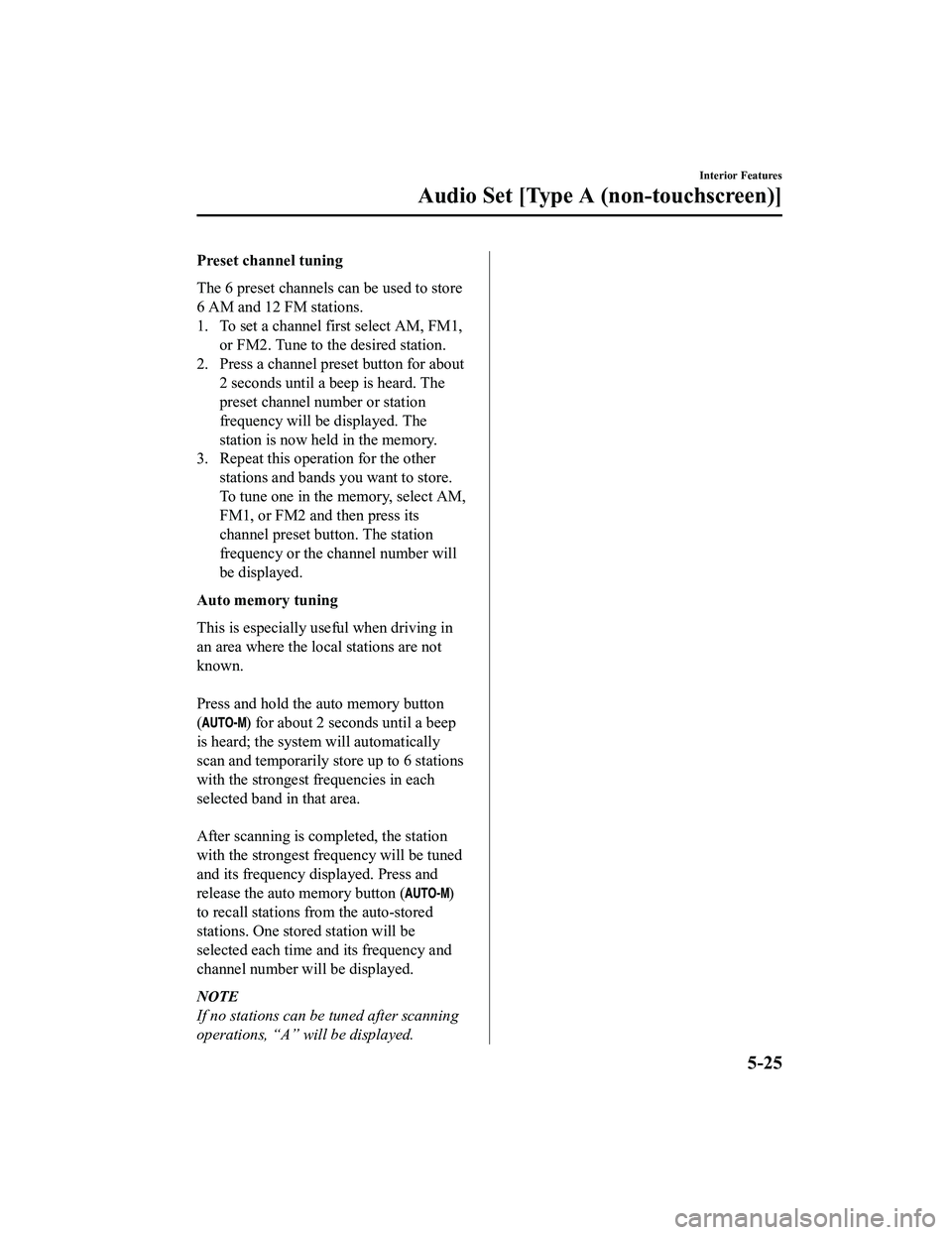
Preset channel tuning
The 6 preset channels can be used to store
6 AM and 12 FM stations.
1. To set a channel first select AM, FM1,or FM2. Tune to the desired station.
2. Press a channel preset button for about 2 seconds until a beep is heard. The
preset channel number or station
frequency will be displayed. The
station is now held in the memory.
3. Repeat this operation for the other
stations and bands you want to store.
To tune one in the memory, select AM,
FM1, or FM2 and then press its
channel preset button. The station
frequency or the channel number will
be displayed.
Auto memory tuning
This is especially useful when driving in
an area where the local stations are not
known.
Press and hold the auto memory button
(
) for about 2 seconds until a beep
is heard; the system will automatically
scan and temporarily store up to 6 stations
with the strongest frequencies in each
selected band in that area.
After scanning is completed, the station
with the strongest frequency will be tuned
and its frequency displayed. Press and
release the auto memory button (
)
to recall stations f rom the auto-stored
stations. One stored station will be
selected each time a nd its frequency and
channel number will be displayed.
NOTE
If no stations can be tuned after scanning
operations, “A” will be displayed.
Interior Features
Audio Set [Type A (non-touchscreen)]
5-25
MX-5_8GF7-EA-17J_Edition2 2017-10-31 14:07:27
Page 248 of 576
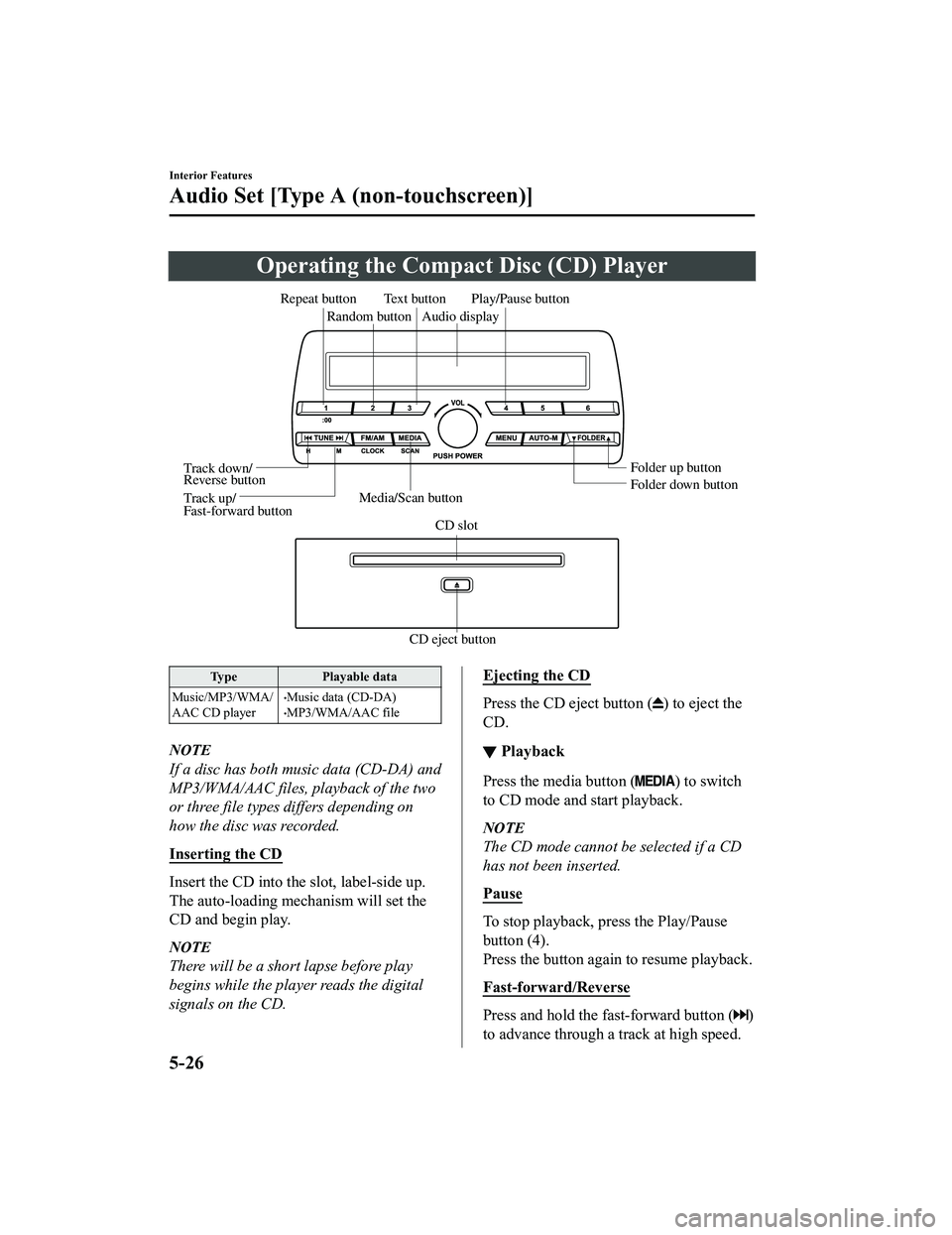
Operating the Compact Disc (CD) Player
CD eject buttonCD slot
Media/Scan button
Folder down button Folder up button
Play/Pause button
Random button
Repeat button
Audio display
Text button
Track down/
Reverse button
Track up/
Fast-forward button
Type Playable data
Music/MP3/WMA/
AAC CD player
Music data (CD-DA)MP3/WMA/AAC file
NOTE
If a disc has both music data (CD-DA) and
MP3/WMA/AAC files, playback of the two
or three file types differs depending on
how the disc was recorded.
Inserting the CD
Insert the CD into the slot, label-side up.
The auto-loading mechanism will set the
CD and begin play.
NOTE
There will be a short lapse before play
begins while the player reads the digital
signals on the CD.
Ejecting the CD
Press the CD eject button () to eject the
CD.
▼ Playback
Press the media button () to switch
to CD mode and start playback.
NOTE
The CD mode cannot be selected if a CD
has not been inserted.
Pause
To stop playback, press the Play/Pause
button (4).
Press the button again to resume playback.
Fast-forward/Reverse
Press and hold the fast-forward button ()
to advance through a track at high speed.
Interior Features
Audio Set [Type A (non-touchscreen)]
5-26
MX-5_8GF7-EA-17J_Edition2 2017-10-31 14:07:27
Page 249 of 576

Press and hold the reverse button () to
reverse through a track at high speed.
Tr a c k s e a r c h
Press the track up button () once to skip
forward to the beginning of the next track.
Press the track down button (
) within a
few seconds after playback begins to track
down to the beginning of the previous
track.
Press the track down button (
) after a
few seconds have elapsed to start playback
from the beginning of the current track.
Folder search (during MP3/WMA/AAC
CD playback)
To change to the previous folder, press the
folder down button (
), or press the folder
up button (
) to advance to the next
folder.
Music scan
During music CD playback
This function scans the titles on a CD and
plays 10 seconds of each song to aid you
in finding a song you want to listen to.
Press and hold the scan button (
)
during playback to start the scan play
operation (the track number will flash).
Press and hold the scan button (
)
again to cancel scan playback.
During MP3/WMA/AAC CD playback
This function scans the titles in a folder
currently being played and plays 10
seconds of each song to aid you in finding
a song you want to listen to. Press and
hold the scan button (
) during
playback to start the scan play operation
(the track number will flash).
Press and hold the scan button ()
again to cancel scan playback.
NOTE
If the unit is left in scan, normal playback
will resume where scan was selected.
Repeat playback
During music CD playback
1. Press the repeat button (1) during playback to play the current track
repeatedly. “TRACK RPT” is
displayed (
is displayed next to RPT
at the bottom of the display area).
2. Press the button again to cancel the
repeat playback.
During MP3/WMA/AAC CD playback
(Track repeat)
1. Press the repeat button (1) during playback to play the current track
repeatedly. “TRACK RPT” is
displayed (
is displayed next to RPT
at the bottom of the display area).
2. To cancel the repeat playback, press
the button again after 3 seconds.
(Folder repeat)
1. Press the repeat button (1) during playback, and then press the button
again within 3 seconds to play the
tracks in the current folder repeatedly.
“FOLDER RPT” is displayed (
is
displayed next to RPT at the bottom of
the display area).
2. Press the button again to cancel the repeat playback.
Interior Features
Audio Set [Type A (non-touchscreen)]
5-27
MX-5_8GF7-EA-17J_Edition2 2017-10-31 14:07:27
Page 250 of 576
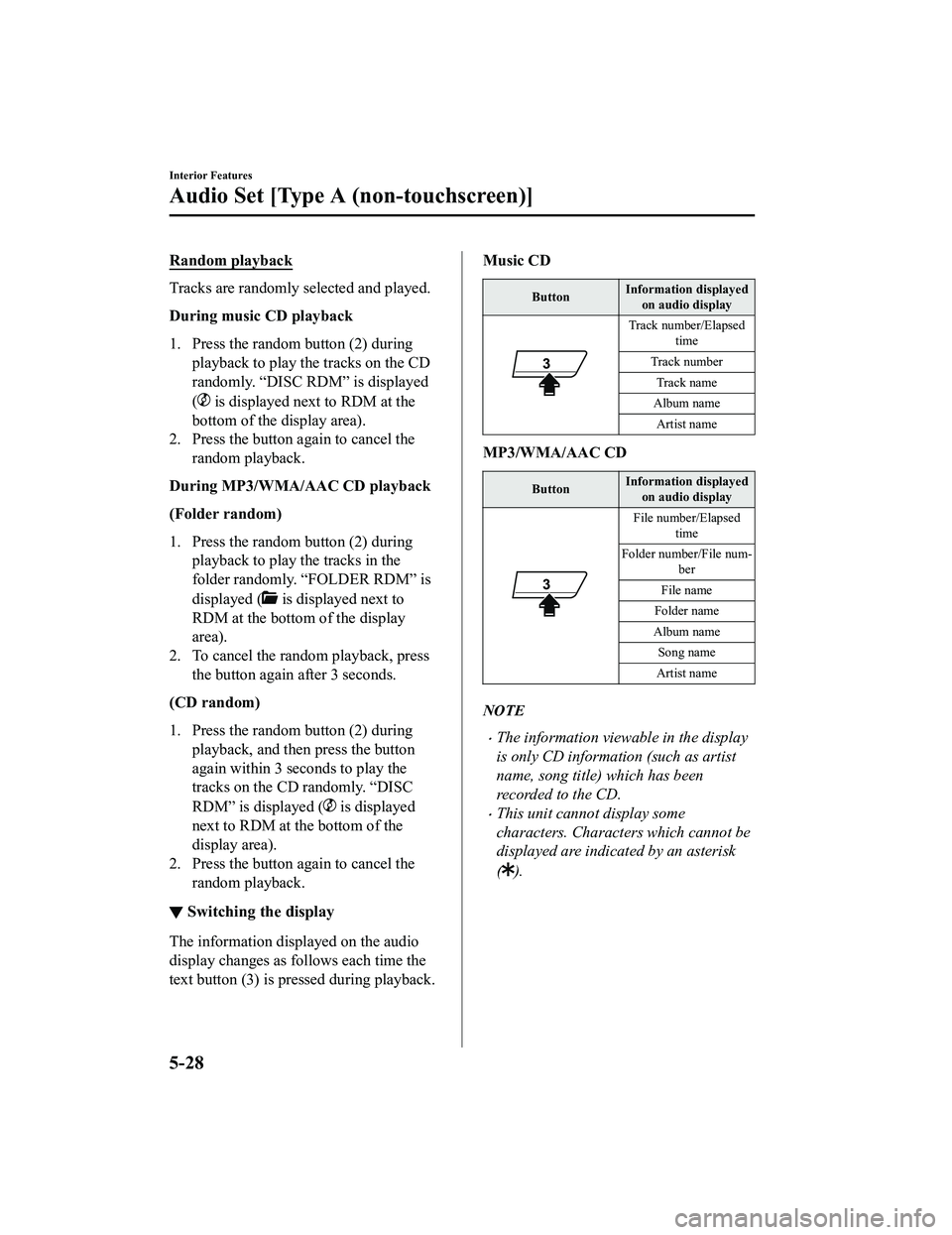
Random playback
Tracks are randomly selected and played.
During music CD playback
1. Press the random button (2) duringplayback to play the tracks on the CD
randomly. “DISC RDM” is displayed
(
is displayed next to RDM at the
bottom of the display area).
2. Press the button again to cancel the
random playback.
During MP3/WMA/AAC CD playback
(Folder random)
1. Press the random button (2) during playback to play the tracks in the
folder randomly. “FOLDER RDM” is
displayed (
is displayed next to
RDM at the bottom of the display
area).
2. To cancel the random playback, press
the button again after 3 seconds.
(CD random)
1. Press the random button (2) during playback, and then press the button
again within 3 seconds to play the
tracks on the CD randomly. “DISC
RDM” is displayed (
is displayed
next to RDM at t he bottom of the
display area).
2. Press the button again to cancel the random playback.
▼Switching the display
The information displayed on the audio
display changes as follows each time the
text button (3) is pressed during playback.
Music CD
Button Information displayed
on audio display
Track number/Elapsed time
Track number
Track name
Album name Artist name
MP3/WMA/AAC CD
Button Information displayed
on audio display
File number/Elapsed time
Folder number/File num- ber
File name
Folder name
Album name Song name
Artist name
NOTE
The information viewable in the display
is only CD information (such as artist
name, song title) which has been
recorded to the CD.
This unit cannot display some
characters. Characters which cannot be
displayed are indicated by an asterisk
(
).
Interior Features
Audio Set [Type A (non-touchscreen)]
5-28
MX-5_8GF7-EA-17J_Edition2 2017-10-31 14:07:27