display MAZDA MODEL MX-5 MIATA RF 2020 Workshop Manual
[x] Cancel search | Manufacturer: MAZDA, Model Year: 2020, Model line: MODEL MX-5 MIATA RF, Model: MAZDA MODEL MX-5 MIATA RF 2020Pages: 566, PDF Size: 62.47 MB
Page 248 of 566
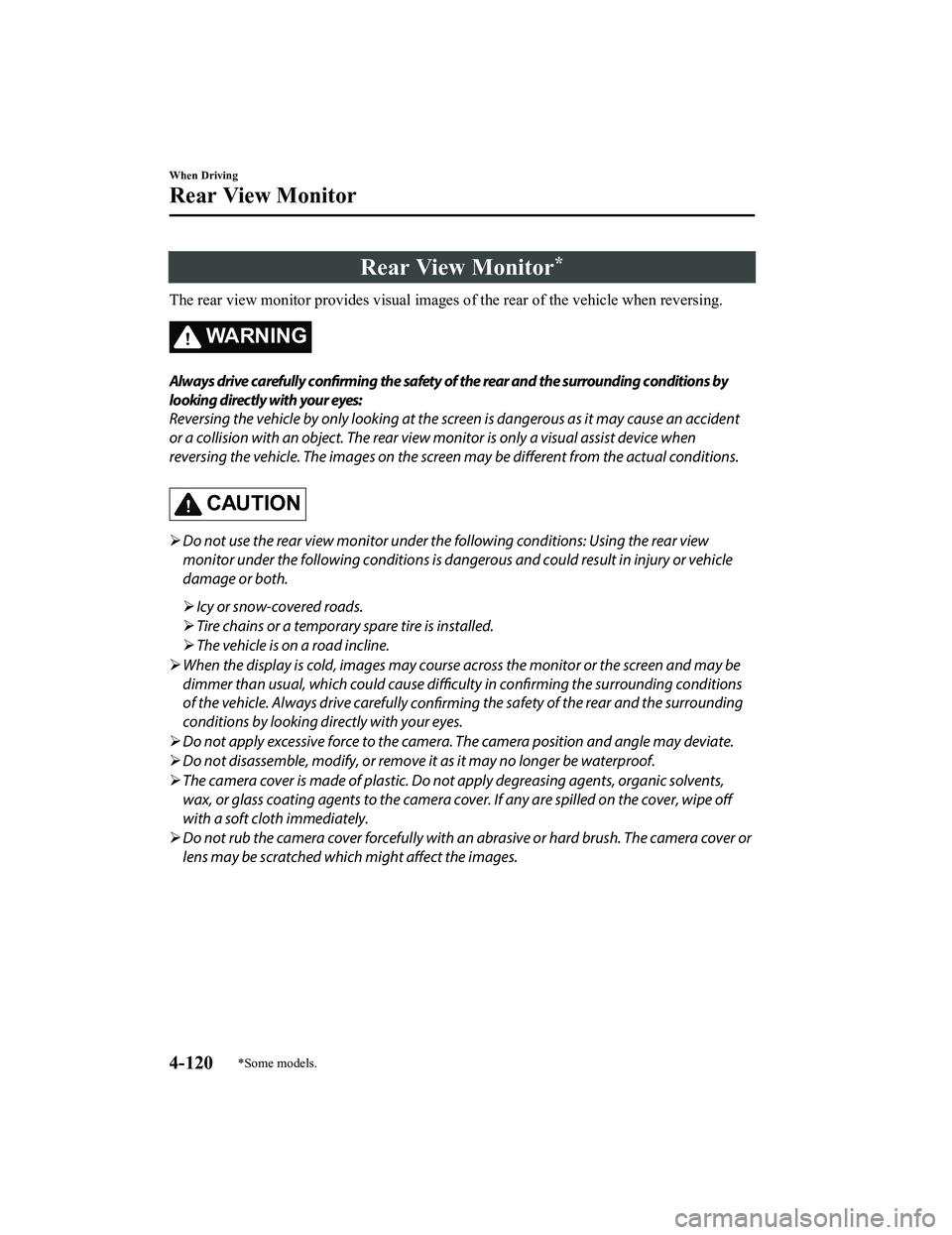
Rear View Monitor*
The rear view monitor provides visual images of the rear of the vehicle when reversing.
WA R N I N G
Always drive carefully
confirming the safety of the rear and the surrounding conditions by
looking directly with your eyes:
Reversing the vehicle by only looking at the screen is dangerous as it may cause an accident
or a collision with an object. The rear view monitor is only a visual assist device when
reversing the vehicle. The images on the screen may be different from the actual conditions.
CAUTION
Do not use the rear view monitor under the following conditions: Using the rear view
monitor under the following conditions is dang erous and could result in injury or vehicle
damage or both.
Icy or snow-covered roads.
Tire chains or a temporary spare tire is installed.
The vehicle is on a road incline.
When the display is cold, images may course across the monitor or the screen and may be
dimmer than usual, which could cause difficul ty in confirming the surrounding conditions
of the vehicle. Always drive carefully confirming the safety of the rear and the surrounding
conditions by looking directly with your eyes.
Do not apply excessive force to the camera. The camera position and angle may deviate.
Do not disassemble, modify, or remove it as it may no longer be waterproof.
The camera cover is made of plastic. Do not apply degreasing agents, organic solvents,
wax, or glass coating agents to the camera co ver. If any are spilled on the cover, wipe off
with a soft cloth immediately.
Do not rub the camera cover forcefully with an abrasive or hard brush. The camera cover or
lens may be scratched which might affect the images.
When Driving
Rear View Monitor
4-120*Some models.
MX-5_8JA4-EA-19K_Edition1_old 2019-8-29 16:18:06
Page 249 of 566
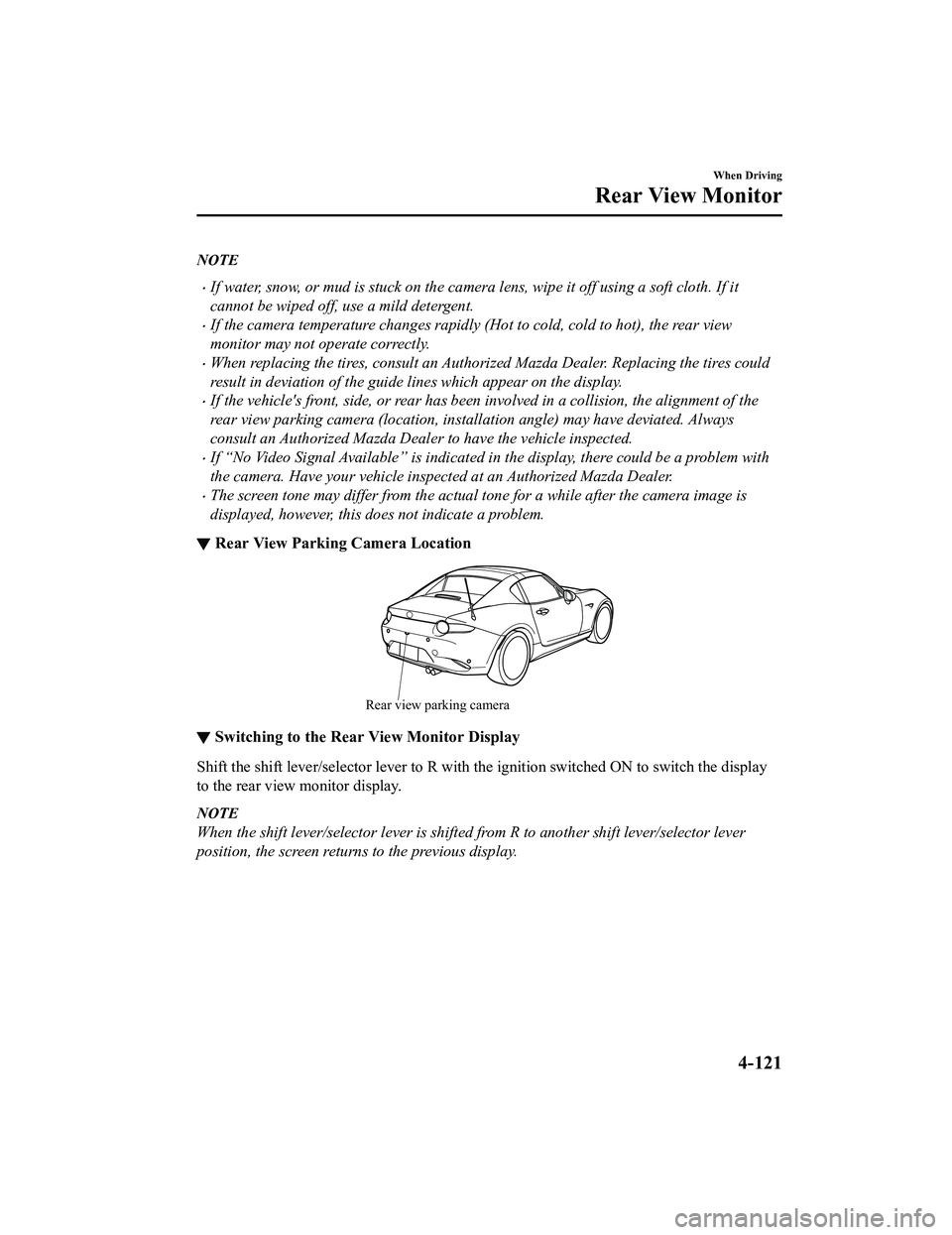
NOTE
If water, snow, or mud is stuck on the camera lens, wipe it off using a soft cloth. If it
cannot be wiped off, use a mild detergent.
If the camera temperature changes rapidly (Hot to cold, cold to hot), the rear view
monitor may not operate correctly.
When replacing the tires, consult an Authorized Mazda Dealer. Replacing the tires could
result in deviation of the guide lines which appear on the display.
If the vehicle's front, side, or rear has been involved in a collision, the alignment of the
rear view parking camera (location, inst allation angle) may have deviated. Always
consult an Authorized Mazda Dealer to have the vehicle inspected.
If “No Video Signal Available” is indicated in the display, there could be a problem with
the camera. Have your vehicle inspected at an Authorized Mazda Dealer.
The screen tone may differ from the actual tone for a while after the camera image is
displayed, however, this does not indicate a problem.
▼ Rear View Parking Camera Location
Rear view parking camera
▼Switching to the Rear View Monitor Display
Shift the shift lever/selector l
ever to R with the ignition swi tched ON to switch the display
to the rear view monitor display.
NOTE
When the shift lever/selector lever is shifted from R to another shift lever/selector lever
position, the screen return s to the previous display.
When Driving
Rear View Monitor
4-121
MX-5_8JA4-EA-19K_Edition1_old 2019-8-29 16:18:06
Page 250 of 566
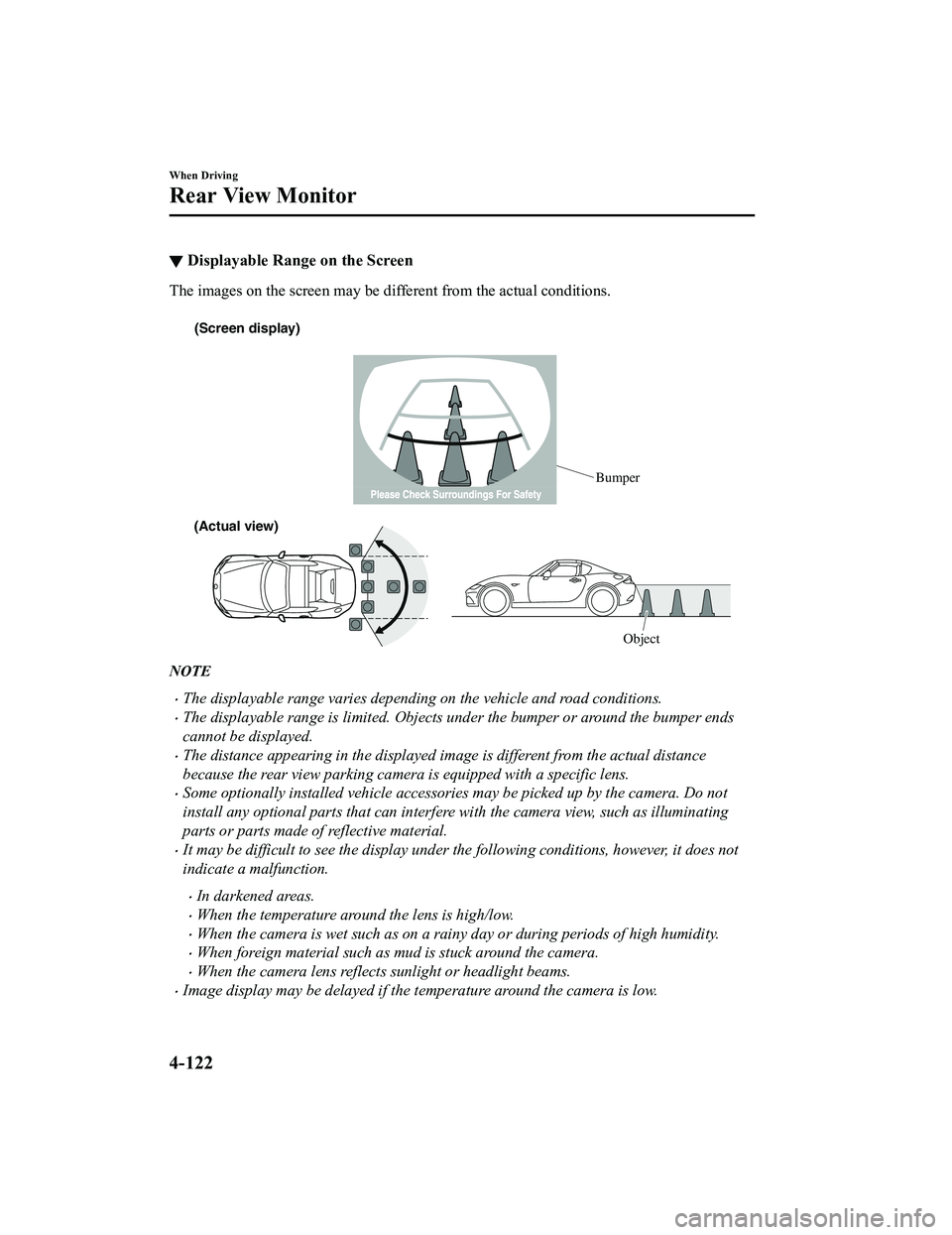
▼Displayable Range on the Screen
The images on the screen may be different from the actual condi
tions.
(Screen display)
Bumper
(Actual view) Object
NOTE
The displayable range varies depending on the vehicle and road conditions.
The displayable range is limited. Objects under the bumper or around the bumper ends
cannot be displayed.
The distance appearing in the displayed image is different from the actual distance
because the rear view parking camera is equipped with a specific lens.
Some optionally installed vehicle accessories may be picked up by the camera. Do not
install any optional part s that can interfere with the camera view, such as illuminating
parts or parts made of reflective material.
It may be difficult to see the display under the following conditions, however, it does not
indicate a malfunction.
In darkened areas.
When the temperature around the lens is high/low.
When the camera is wet such as on a rainy day or during periods of high humidity.
When foreign material such as mud is stuck around the camera.
When the camera lens reflects sunlight or headlight beams.
Image display may be delayed if the temperature around the camera is low.
When Driving
Rear View Monitor
4-122
MX-5_8JA4-EA-19K_Edition1_old 2019-8-29 16:18:06
Page 251 of 566
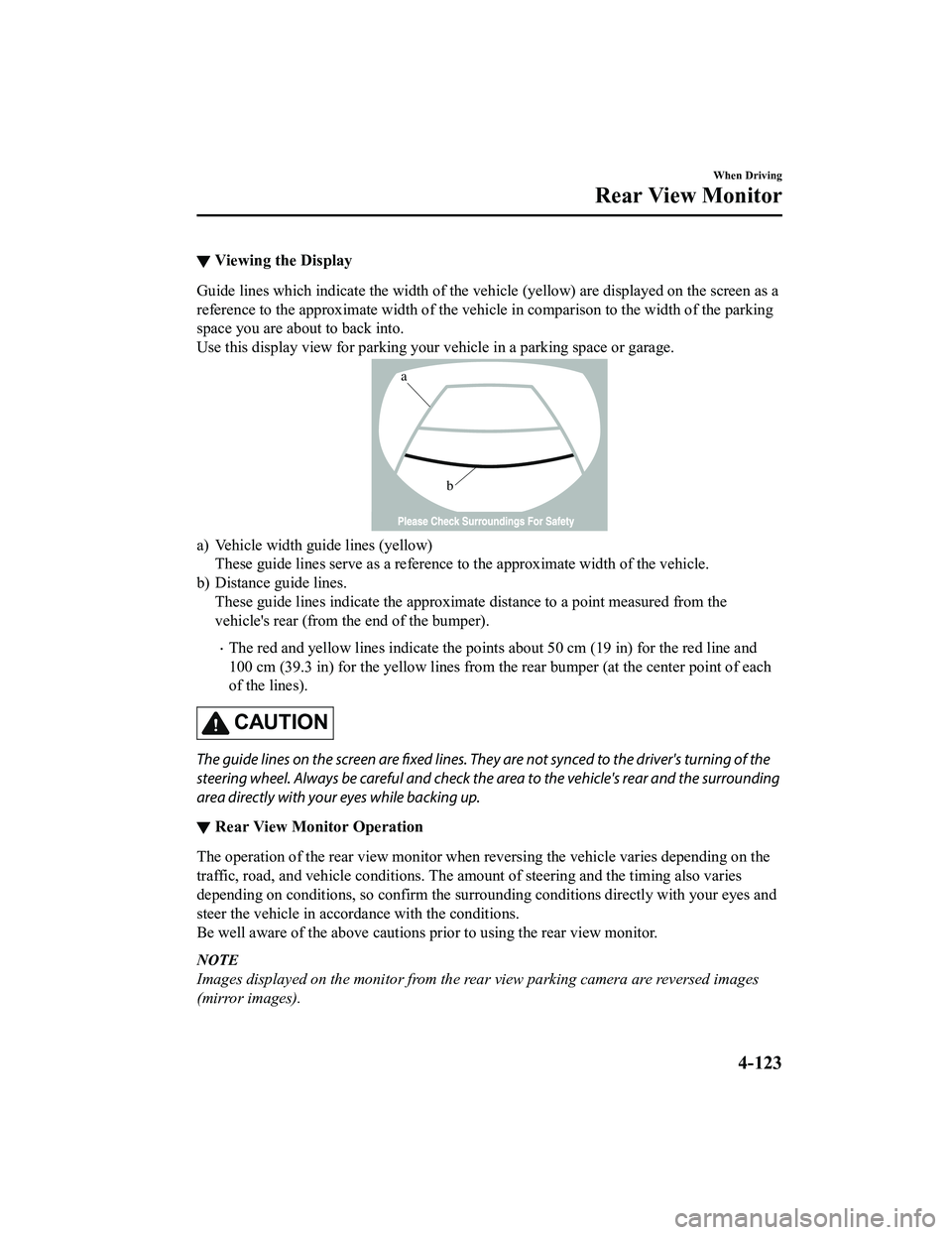
▼Viewing the Display
Guide lines which indicate the wid
th of the vehicle (yellow) are displayed on the screen as a
reference to the approximate width of the vehicle in comparison to the width of the parking
space you are about to back into.
Use this display view for parking your vehicle in a parking spa ce or garage.
b
a
a) Vehicle width guide lines (yellow)
These guide lines serve as a reference to the approximate width of the vehicle.
b) Distance guide lines. These guide lines indicate the approximate distance to a point measured from the
vehicle's rear (from the end of the bumper).
The red and yellow lines indicate the points about 50 cm (19 in ) for the red line and
100 cm (39.3 in) for the yellow l ines from the rear bumper (at the center point of each
of the lines).
CAUTION
The guide lines on the screen are fixed lines. They are not synced to the driver's turning of the
steering wheel. Always be careful and check the area to the vehicle's rear and the surrounding
area directly with your eyes while backing up.
▼ Rear View Monitor Operation
The operation of the rear view monitor when reversing the vehic
le varies depending on the
traffic, road, and vehicle conditions. The amount of steering a nd the timing also varies
depending on conditions, so conf irm the surrounding conditions directly with your eyes and
steer the vehicle in accordance with the conditions.
Be well aware of the above cautions prior to using the rear vie w monitor.
NOTE
Images displayed on the monitor from the rear view parking camera are reversed images
(mirror images).
When Driving
Rear View Monitor
4-123
MX-5_8JA4-EA-19K_Edition1_old 2019-8-29 16:18:06
Page 252 of 566
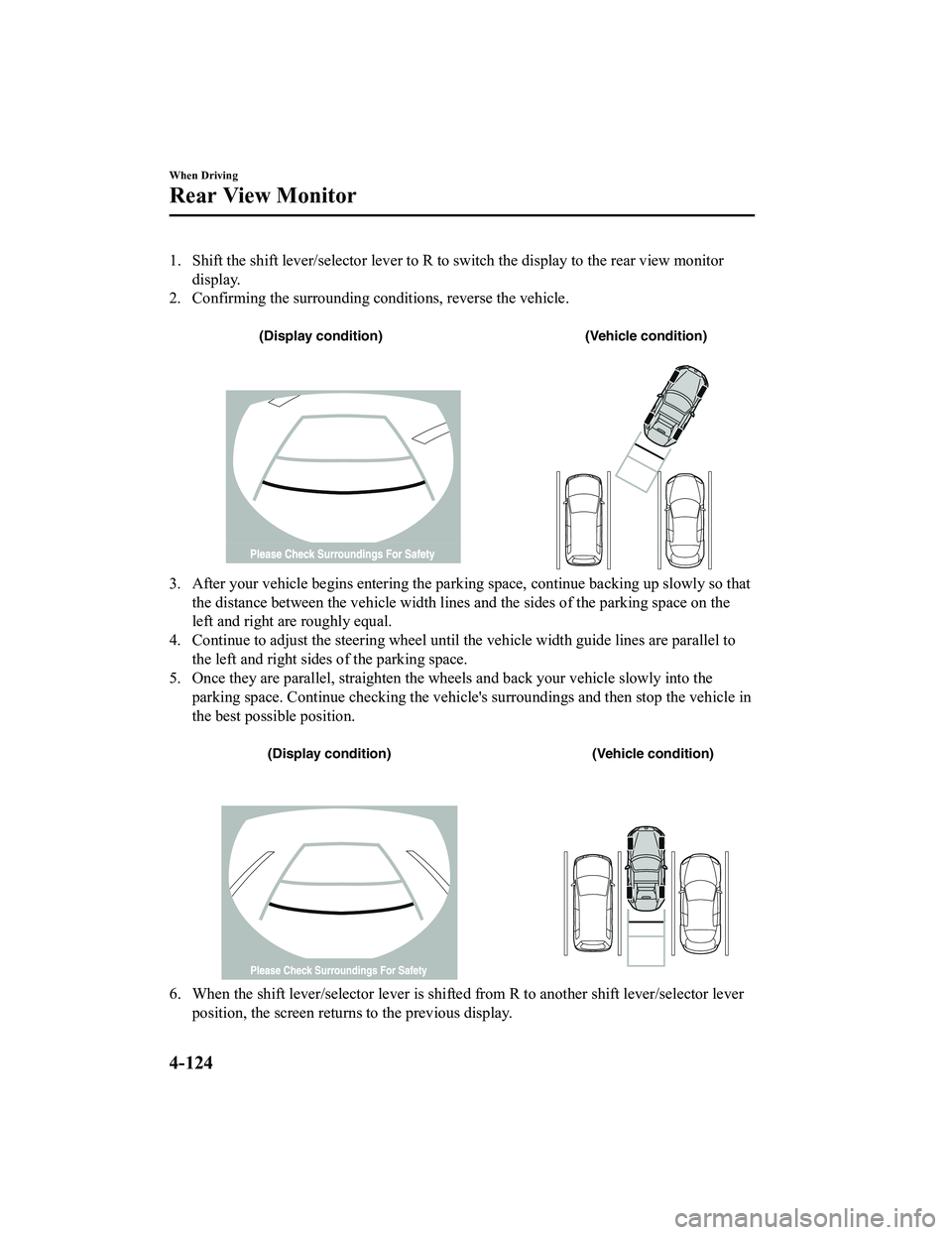
1. Shift the shift lever/selector lever to R to switch the display to the rear view monitor
display.
2. Confirming the surrounding conditions, reverse the vehicle.
(Display condition) (Vehicle condition)
3. After your vehicle begins entering the parking space, continue backing up slowly so that
the distance between the vehicle w idth lines and the sides of the parking space on the
left and right are roughly equal.
4. Continue to adjust the steering wheel until the vehicle width guide lines are parallel to
the left and right sides of the parking space.
5. Once they are parallel, straighten the wheels and back your v ehicle slowly into the
parking space. Continue checking the vehicle's surroundings and then stop the vehicle in
the best possible position.
(Display condition) (Vehicle condition)
6. When the shift lever/selector lever is shifted from R to anot her shift lever/selector lever
position, the screen returns to the previous display.
When Driving
Rear View Monitor
4-124
MX-5_8JA4-EA-19K_Edition1_old 2019-8-29 16:18:06
Page 253 of 566
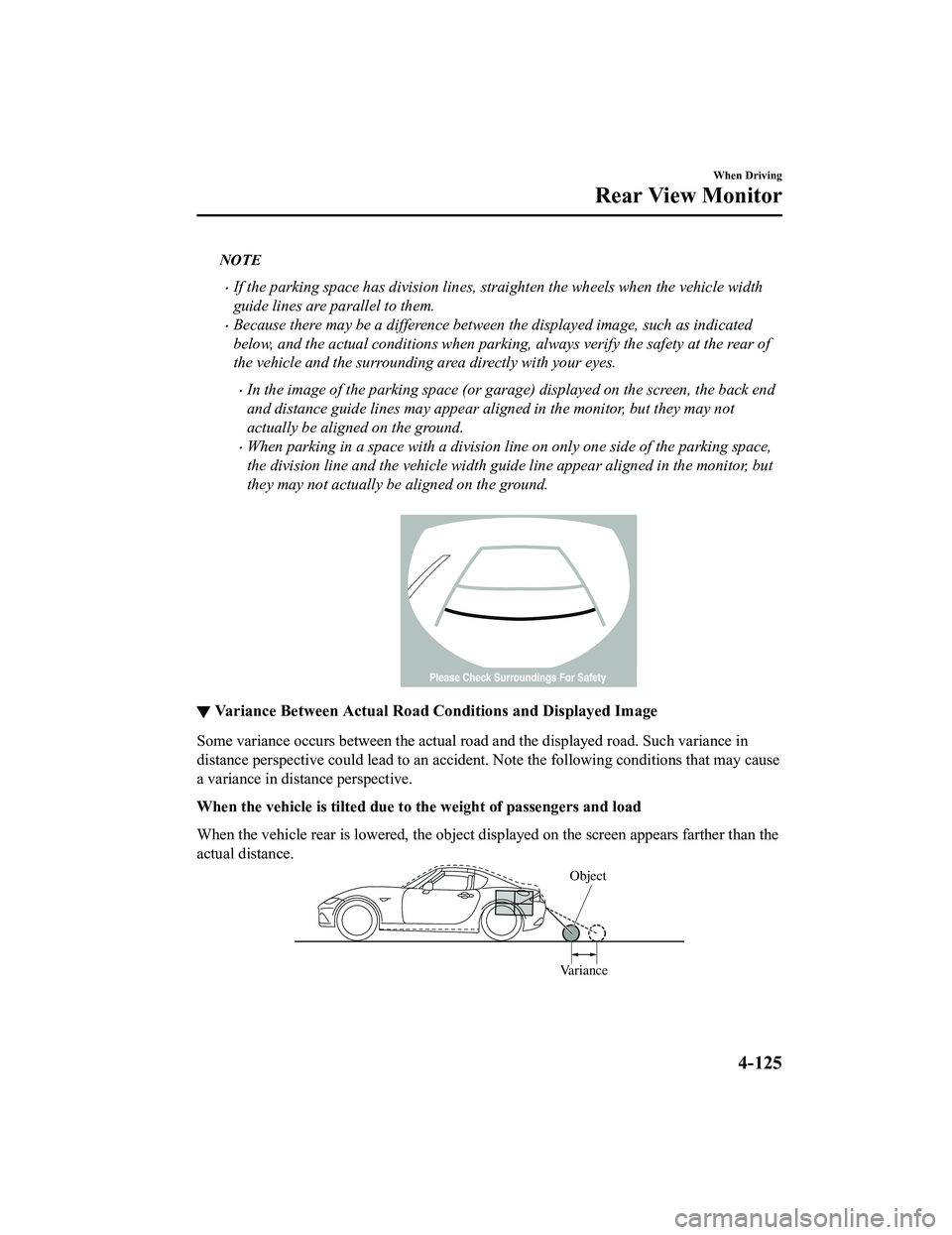
NOTE
If the parking space has division lines, straighten the wheels when the vehicle width
guide lines are parallel to them.
Because there may be a difference between the displayed image, such as indicated
below, and the actual conditions when parking, always verify the safety at the rear of
the vehicle and the surrounding area directly with your eyes.
In the image of the parking space (or garage) displayed on the screen, the back end
and distance guide lines may appear aligned in the monitor, but they may not
actually be aligned on the ground.
When parking in a space with a division li ne on only one side of the parking space,
the division line and the vehicle width guide line appear aligned in the monitor, but
they may not actually be aligned on the ground.
▼ Variance Between Actual Road Con
ditions and Displayed Image
Some variance occurs between the actual road and the displayed road. Such variance in
distance perspective could lead to an accident. Note the follow ing conditions that may cause
a variance in distance perspective.
When the vehicle is tilted due to the weight of passengers and load
When the vehicle rear is lowered, the object displayed on the s creen appears farther than the
actual distance.
Variance Object
When Driving
Rear View Monitor
4-125
MX-5_8JA4-EA-19K_Edition1_old
2019-8-29 16:18:06
Page 254 of 566
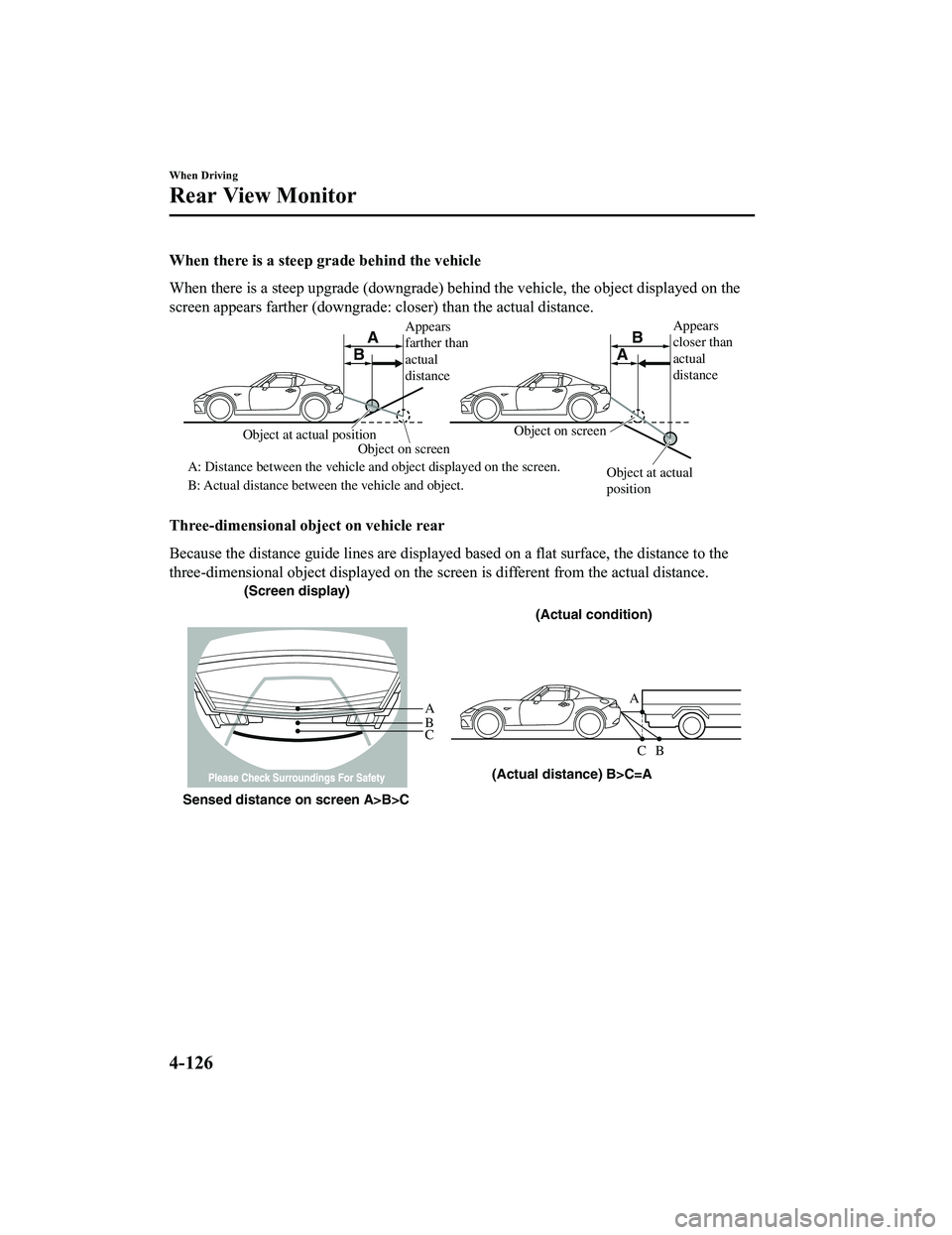
When there is a steep grade behind the vehicle
When there is a steep upgrade (downgrade) behind the vehicle, the object displayed on the
screen appears farther (downgrade: closer) than the actual dist ance.
Appears
farther than
actual
distanceAppears
closer than
actual
distance
Object at actual
position
Object at actual position
Object on screen
A: Distance between the vehicle and object displayed on the screen.
B: Actual distance between the vehicle and object. Object on screen
A
AB
B
Three-dimensional object on vehicle rear
Because the distance guide lines are displayed based on a flat surface, the distance to the
three-dimensional object displayed on the screen is different from the actual distance.
A
A
C B
CB
(Actual distance) B>C=A
Sensed distance on screen A>B>C (Screen display)
(Actual condition)
When Driving
Rear View Monitor
4-126
MX-5_8JA4-EA-19K_Edition1_old 2019-8-29 16:18:06
Page 255 of 566
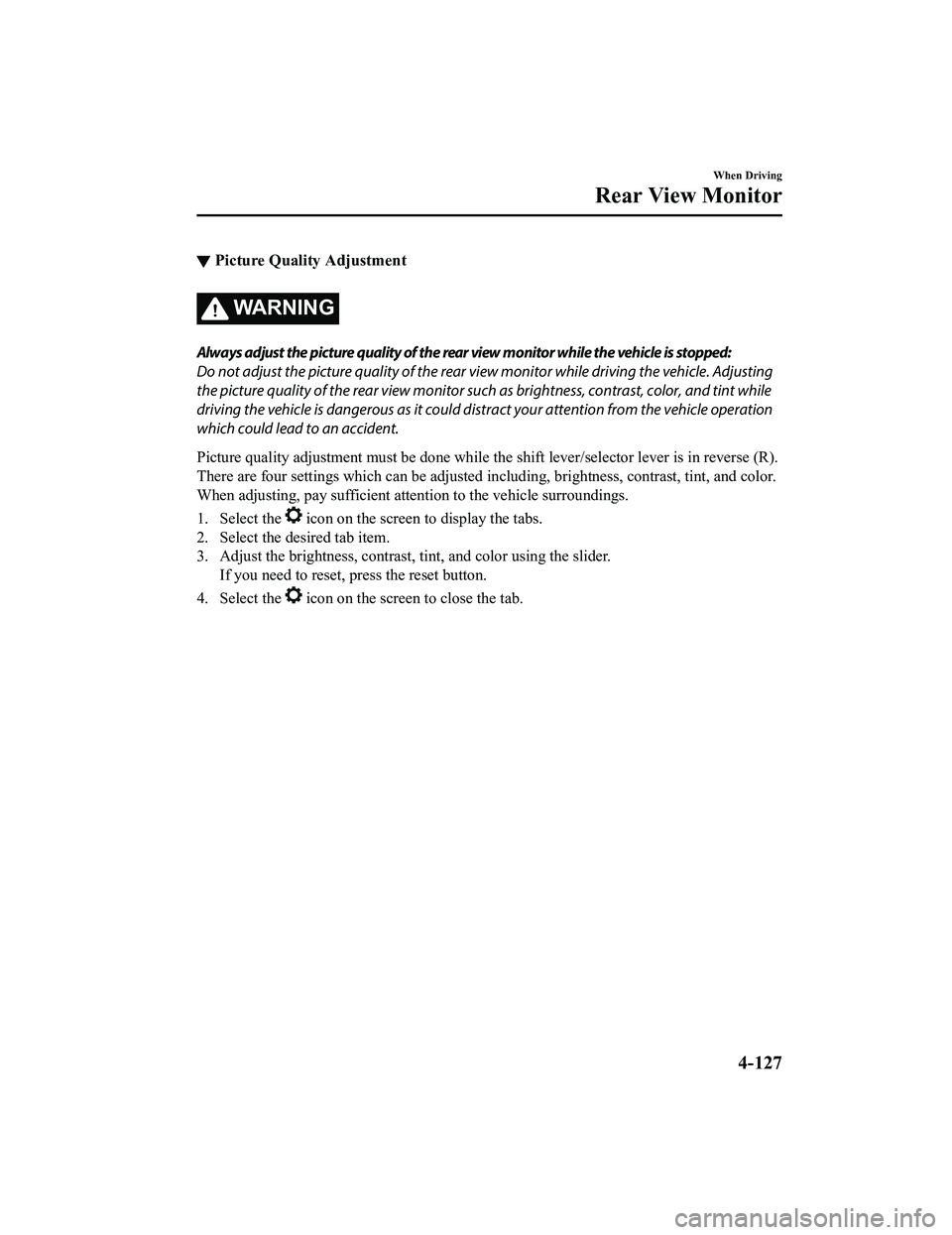
▼Picture Quality Adjustment
WA R N I N G
Always adjust the picture quality of the rear view monitor while the vehicle is stopped:
Do not adjust the picture quality of the rear vi
ew monitor while driving the vehicle. Adjusting
the picture quality of the rear view monitor such as brightness, contrast, color, and tint while
driving the vehicle is dangerous as it could dist ract your attention from the vehicle operation
which could lead to an accident.
Picture quality adjustment must be done while the shift lever/s elector lever is in reverse (R).
There are four settings which ca n be adjusted including, brightness, contrast, tint, and color.
When adjusting, pay sufficient attention to the vehicle surroun dings.
1. Select the
icon on the screen to display the tabs.
2. Select the desired tab item.
3. Adjust the brightness, contras t, tint, and color using the slider.
If you need to reset, press the reset button.
4. Select the
icon on the screen to close the tab.
When Driving
Rear View Monitor
4-127
MX-5_8JA4-EA-19K_Edition1_old 2019-8-29 16:18:06
Page 257 of 566
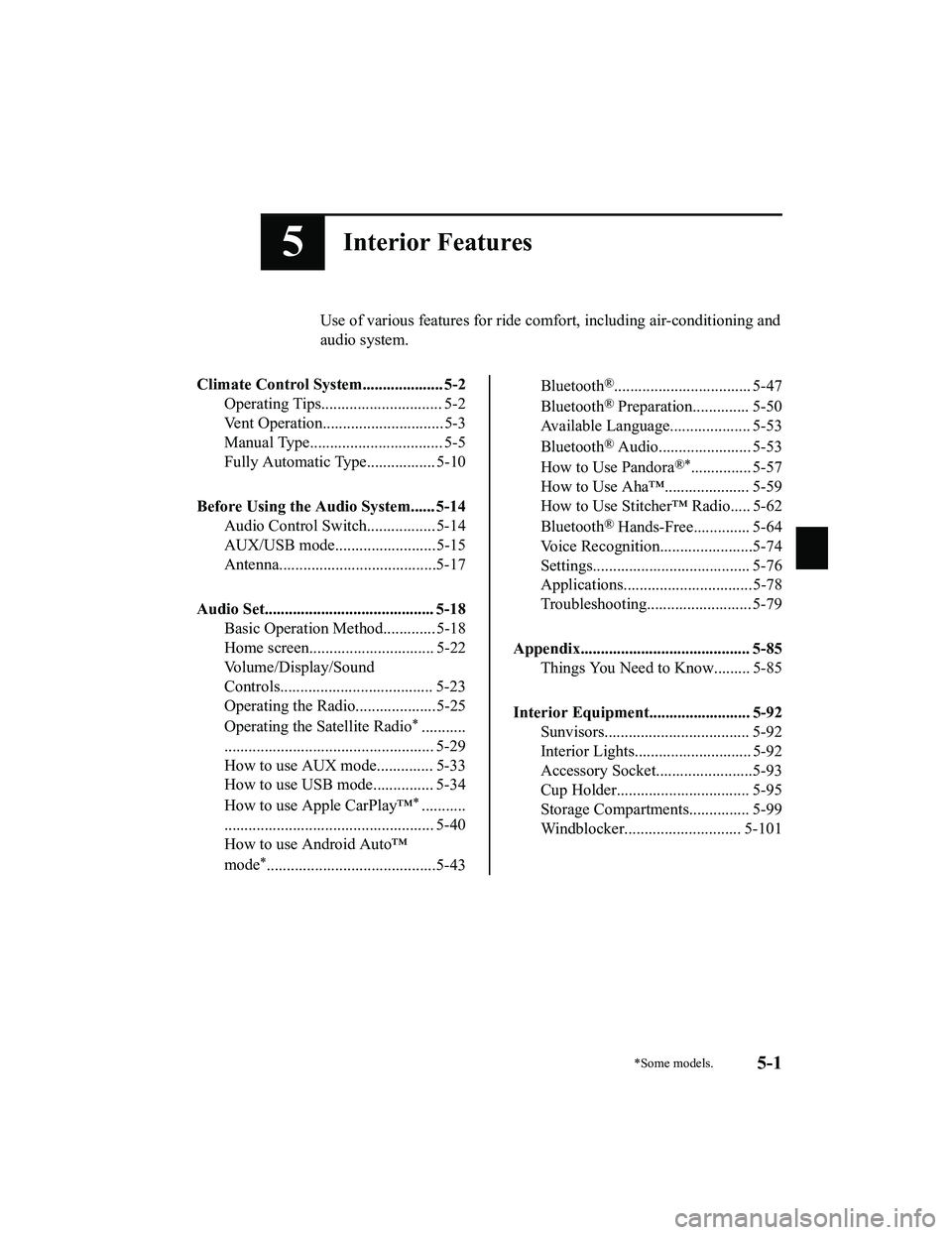
5Interior Features
Use of various features for ride comfort, including air-conditioning and
audio system.
Climate Control System.................... 5-2 Operating Tips.............................. 5-2
Vent Operation.............................. 5-3
Manual Type................................. 5-5
Fully Automatic Type................. 5-10
Before Using the Audio System...... 5-14 Audio Control Swit ch................. 5-14
AUX/USB mode.........................5-15
Antenna.......................................5-17
Audio Set.......................................... 5-18 Basic Operation Method............. 5-18
Home screen............................... 5-22
Volume/Display/Sound
Controls...................................... 5-23
Operating the Radio....................5-25
Operating the Satellite Radio
*...........
.................................................... 5-29
How to use AUX m ode.............. 5-33
How to use USB mode ............... 5-34
How to use Apple CarPlay™
*...........
.................................................... 5-40
How to use Android Auto™
mode
*..........................................5-43
Bluetooth®.................................. 5-47
Bluetooth
® Preparation.............. 5-50
Available Language.. .................. 5-53
Bluetooth
® Audio....................... 5-53
How to Use Pandora
®*............... 5-57
How to Use Aha™..................... 5-59
How to Use Stitche r™ Radio..... 5-62
Bluetooth
® Hands-Free.............. 5-64
Voice Recognition.................. .....5-74
Settings....................................... 5-76
Applications................................5-78
Troubleshooting.......................... 5-79
Appendix.......................................... 5-85 Things You Need to Know......... 5-85
Interior Equipment......................... 5-92 Sunvisors.................................... 5-92
Interior Lights............................. 5-92
Accessory Socket........................5-93
Cup Holder................................. 5-95
Storage Compartments............... 5-99
Windblocker............................. 5-101
*Some models.5-1
MX-5_8JA4-EA-19K_Edition1_old 2019-8-29 16:18:06
Page 274 of 566
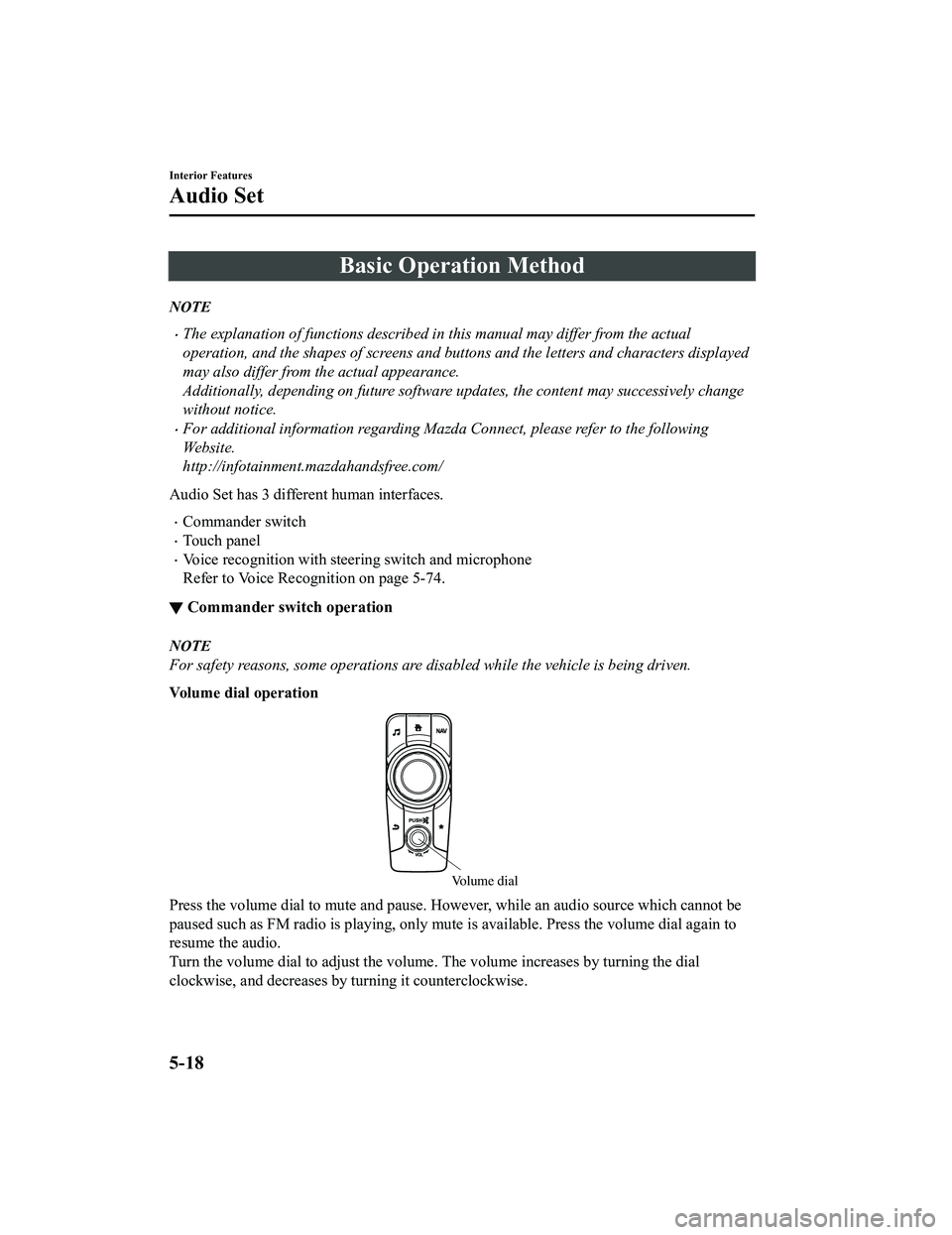
Basic Operation Method
NOTE
The explanation of functions described in this manual may differ from the actual
operation, and the shapes of screens and buttons and the letters and characters displayed
may also differ from the actual appearance.
Additionally, depending on future software updates, the content may successively change
without notice.
For additional information regarding Mazda Connect, please refer to the following
Website.
http://infotainment.mazdahandsfree.com/
Audio Set has 3 different human interfaces.
Commander switch
Touch panel
Voice recognition with steering switch and microphone
Refer to Voice Recognition on page 5-74.
▼ Commander switch operation
NOTE
For safety reasons, some operations are disabled while the vehicle is being driven.
Volume dial operation
Volume dial
Press the volume dial
to mute and pause. However, while an audi o source which cannot be
paused such as FM radio is playing, only mute is available. Pre ss the volume dial again to
resume the audio.
Turn the volume dial to adjust the volume. The volume increases by turning the dial
clockwise, and decreases by turning it counterclockwise.
Interior Features
Audio Set
5-18
MX-5_8JA4-EA-19K_Edition1_old 2019-8-29 16:18:06