phone MAZDA MODEL RX 8 2007 (in English) User Guide
[x] Cancel search | Manufacturer: MAZDA, Model Year: 2007, Model line: MODEL RX 8, Model: MAZDA MODEL RX 8 2007Pages: 443
Page 345 of 443

Black plate (344,1)
Cell Phones Warning
WARNING
Please comply with the legal regulations concerning the use of communication
equipment in vehicles in your country:
Use of any electrical devices such as cell phones, computers, portable radios, vehicle
navigation or other devices by the driver while the vehicle is moving is dangerous.
Dialing a number on a cell phone while driving also ties-up the driver's hands. Use of
these devices will cause the driver to be distracted and could lead to a serious accident.
If a passenger is unable to use the device, pull off the right-of-way to a safe area
before use. If use of a cell phone is necessary despite this warning, use a hands-free
system to at least leave the hands free to drive the vehicle. Never use a cell phone or
other electrical devices while the vehicle is moving and, instead, concentrate on the
full-time job of driving.
9-14
Customer Information and Reporting Safety Defects
Cell Phones
RX-8_8V89-EA-06F_Edition1 Page344
Friday, May 19 2006 9:53 AM
Form No.8V89-EA-06F
Page 370 of 443

Black plate (369,1)
Reporting Safety Defects (Canada)
Canadian customers who wish to report a safety-related defect to Transport Canada, Defect
Investigations and Recalls, may telephone the toll free hotline 1-800-333-0510, or contact
Transport Canada by mail at: Transport Canada, ASFAD, Place de Ville Tower C, 330
Sparks Street, Ottawa ON K1A 0N5.
For additional road safety information, please visit the Road Safety website at:
http://www.tc.gc.ca/roadsafety/menu.htm
Customer Information and Reporting Safety Defects
Reporting Safety Defects
9-39
RX-8_8V89-EA-06F_Edition1 Page369
Friday, May 19 2006 9:53 AM
Form No.8V89-EA-06F
Page 381 of 443
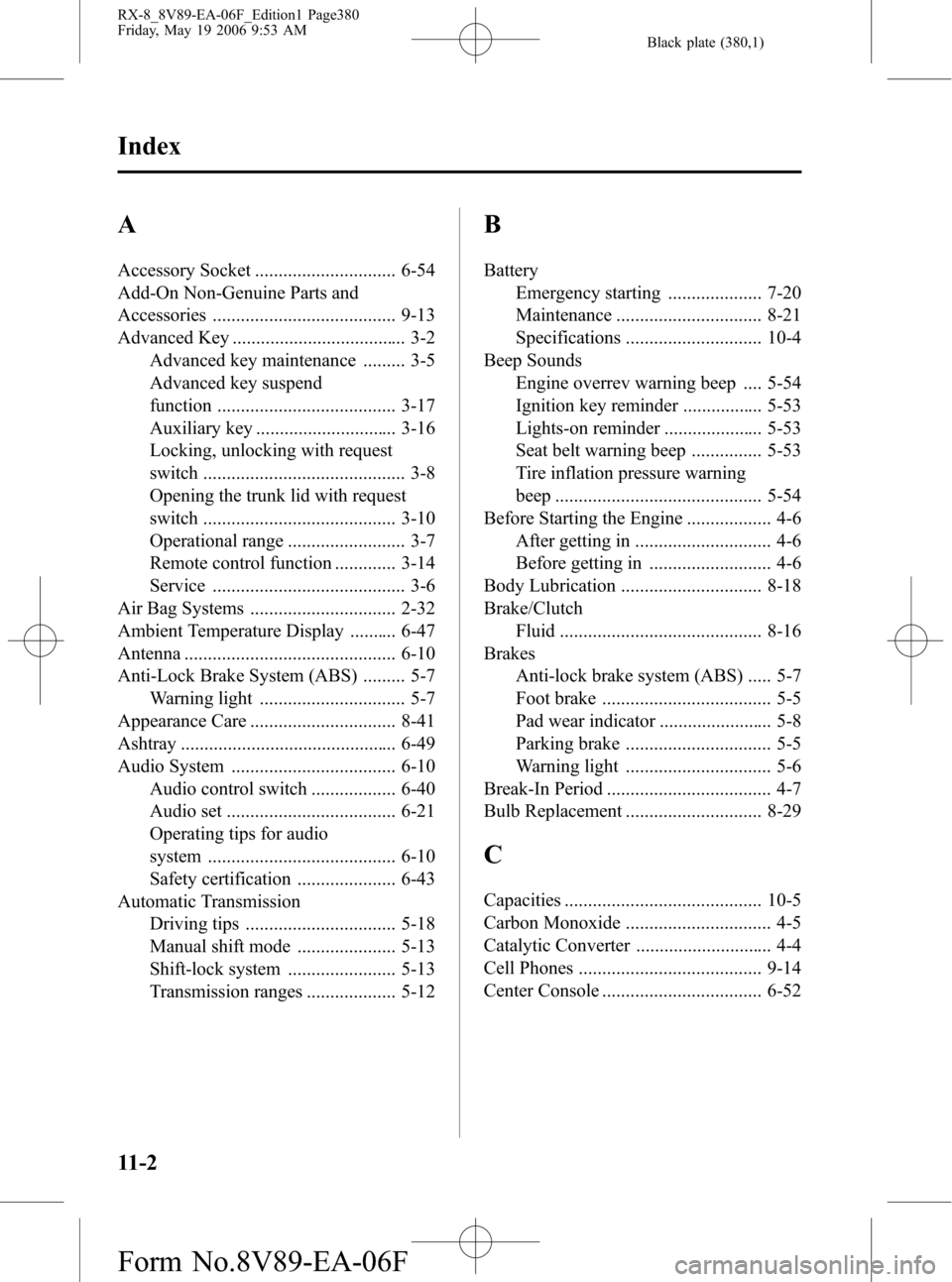
Black plate (380,1)
A
Accessory Socket .............................. 6-54
Add-On Non-Genuine Parts and
Accessories ....................................... 9-13
Advanced Key ..................................... 3-2
Advanced key maintenance ......... 3-5
Advanced key suspend
function ...................................... 3-17
Auxiliary key .............................. 3-16
Locking, unlocking with request
switch ........................................... 3-8
Opening the trunk lid with request
switch ......................................... 3-10
Operational range ......................... 3-7
Remote control function ............. 3-14
Service ......................................... 3-6
Air Bag Systems ............................... 2-32
Ambient Temperature Display .......... 6-47
Antenna ............................................. 6-10
Anti-Lock Brake System (ABS) ......... 5-7
Warning light ............................... 5-7
Appearance Care ............................... 8-41
Ashtray .............................................. 6-49
Audio System ................................... 6-10
Audio control switch .................. 6-40
Audio set .................................... 6-21
Operating tips for audio
system ........................................ 6-10
Safety certification ..................... 6-43
Automatic Transmission
Driving tips ................................ 5-18
Manual shift mode ..................... 5-13
Shift-lock system ....................... 5-13
Transmission ranges ................... 5-12
B
Battery
Emergency starting .................... 7-20
Maintenance ............................... 8-21
Specifications ............................. 10-4
Beep Sounds
Engine overrev warning beep .... 5-54
Ignition key reminder ................. 5-53
Lights-on reminder ..................... 5-53
Seat belt warning beep ............... 5-53
Tire inflation pressure warning
beep ............................................ 5-54
Before Starting the Engine .................. 4-6
After getting in ............................. 4-6
Before getting in .......................... 4-6
Body Lubrication .............................. 8-18
Brake/Clutch
Fluid ........................................... 8-16
Brakes
Anti-lock brake system (ABS) ..... 5-7
Foot brake .................................... 5-5
Pad wear indicator ........................ 5-8
Parking brake ............................... 5-5
Warning light ............................... 5-6
Break-In Period ................................... 4-7
Bulb Replacement ............................. 8-29
C
Capacities .......................................... 10-5
Carbon Monoxide ............................... 4-5
Catalytic Converter ............................. 4-4
Cell Phones ....................................... 9-14
Center Console .................................. 6-52
11-2
Index
RX-8_8V89-EA-06F_Edition1 Page380
Friday, May 19 2006 9:53 AM
Form No.8V89-EA-06F
Page 391 of 443
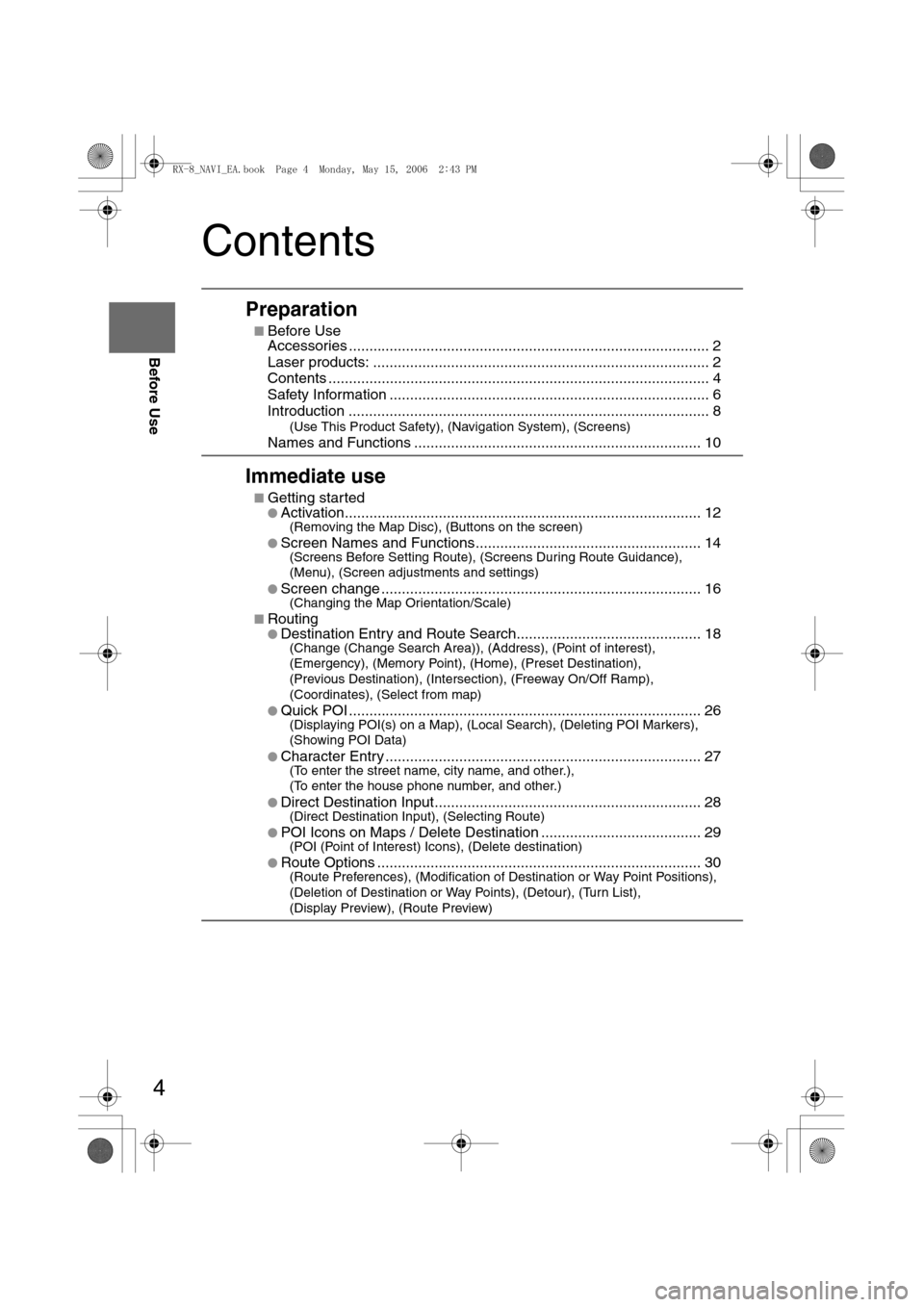
4
Before Use
Navigation
Set Up
RDM-TMCIf
necessary
Rear View
Monitor
Contents
Preparation
nBefore Use
Accessories ........................................................................................ 2
Laser products: .................................................................................. 2
Contents ............................................................................................. 4
Safety Information .............................................................................. 6
Introduction ........................................................................................ 8
(Use This Product Safety), (Navigation System), (Screens)
Names and Functions ...................................................................... 10
Immediate use
nGetting startedlActivation....................................................................................... 12(Removing the Map Disc), (Buttons on the screen)
l
Screen Names and Functions....................................................... 14(Screens Before Setting Route), (Screens During Route Guidance),
(Menu), (Screen adjustments and settings)
l
Screen change .............................................................................. 16(Changing the Map Orientation/Scale)
n
RoutinglDestination Entry and Route Search............................................. 18(Change (Change Search Area)), (Address), (Point of interest),
(Emergency), (Memory Point), (Home), (Preset Destination),
(Previous Destination), (Intersection), (Freeway On/Off Ramp),
(Coordinates), (Select from map)
l
Quick POI ...................................................................................... 26(Displaying POI(s) on a Map), (Local Search), (Deleting POI Markers),
(Showing POI Data)
l
Character Entry ............................................................................. 27(To enter the street name, city name, and other.),
(To enter the house phone number, and other.)
l
Direct Destination Input................................................................. 28(Direct Destination Input), (Selecting Route)
l
POI Icons on Maps / Delete Destination ....................................... 29(POI (Point of Interest) Icons), (Delete destination)
l
Route Options ............................................................................... 30(Route Preferences), (Modification of Destination or Way Point Positions),
(Deletion of Destination or Way Points), (Detour), (Turn List),
(Display Preview), (Route Preview)
<0034003a000f001a0041003000230038002b0041002700230010004400510051004d0002000200320043004900470002001600020002002f0051005000460043005b000e0002002f0043005b000200130017000e0002001400120012001800020002001400
1c0016001500020032002f>
Page 407 of 443
![MAZDA MODEL RX 8 2007 (in English) User Guide 20
Before
UseGetting
started
Routing
Destination Entry and Route Search
Point of
interest
Open the
[DESTINATION
ENTRY] MenuSelectWhen entering
the destination
point directly
Select
When narrowi MAZDA MODEL RX 8 2007 (in English) User Guide 20
Before
UseGetting
started
Routing
Destination Entry and Route Search
Point of
interest
Open the
[DESTINATION
ENTRY] MenuSelectWhen entering
the destination
point directly
Select
When narrowi](/img/28/15611/w960_15611-406.png)
20
Before
UseGetting
started
Routing
Destination Entry and Route Search
Point of
interest
Open the
[DESTINATION
ENTRY] MenuSelectWhen entering
the destination
point directly
Select
When narrowing
down to category
name
Select
When narrowing
down to city
name
Select
When narrowing
down to the
nearest facility
Select
When narrowing
down to a phone
number
Select
Select the
category
name from
the list :
Cancel the
city selection.
:
Displays list
of 5 city
names
nearest the
current
position.
:
Displays the
city name
input screen.
:for facilities closnearest city hall
:for facilities nea
position.
:Sfacilities near th
position.
Searches for facthe current dest
Enter the phone
and select
<0034003a000f001a0041003000230038002b0041002700230010004400510051004d00020002003200430049004700020014001200020002002f0051005000460043005b000e0002002f0043005b000200130017000e000200140012001200180002000200
14001c0016001500020032002f>
Page 408 of 443

21
Before
UseGetting
started
Routing
lFor Character Entry, please refer to page 27.
When entering he destination point directly elect
When narrowing
own to category
ame
elect
When narrowing
own to city
ame
elect
When narrowing
own to the
earest facility
elect
When narrowing
own to a phone
umber
elect
Select the
category
name from
the list :
Cancel the
city selection.
:
Displays list
of 5 city
names
nearest the
current
position.
:
Displays the
city name
input screen.
: Searches
for facilities close to the
nearest city hall.
: Searches
for facilities near the current
position.
: Searches for
facilities near the current
position.
:
Searches for facilities near
the current destinations.
Select the
city name
from the
list
Enter the
city name
and select
Select the
city name
from the
list
Enter the city
center name
and select
Select
Scroll the map
as necessary
and select
Enter the
POI name
and select Select the
POI from
the list
Select
Select the
city center
name from
the list and
select
Select the
Category
name from
the list and
select
Select the
facility from
the list and
select
Enter the phone number
and select
<0034003a000f001a0041003000230038002b0041002700230010004400510051004d00020002003200430049004700020014001300020002002f0051005000460043005b000e0002002f0043005b000200130017000e000200140012001200180002000200
14001c0016001500020032002f>
Page 414 of 443

27
Before
UseGetting
started
Routing
Character Entry
To enter
the street
name, city
name, and
other.
To enter
the house
phone
number,
and other.
Select the first several characters
on the screen. (Step 1)Select your target
in the list.
lIf a desired name is not in
the list, go back to Step 1,
and try fewer characters.
: Display up to five previous
suggestions.
: Display the previous
suggestions.
: Text flow (Right)
: Text flow (Left)
:
The order of the displayed list
can be changed. (Displayed
list varies or may not be
displayed depending on what
was input.)
: Additional text can be input.
(Use when inputting
additional characters after
the list is displayed.)
: Move the cursor to the previous
position and delete a character.
: The list appears.
lExamples-Street: CANAL Street: 52nd Ave.
Enter by selecting characters: Enter by selecting characters:
SelectSelect
Select
Select
Names of which spelling starts
with the entered character appear.
-Street: MAIN STREET
Enter by selecting characters:
CA 52nd A
MA I N S
Select the characters on
the screen.Select
: Move the cursor to the
previous position and
delete a character.
<0034003a000f001a0041003000230038002b0041002700230010004400510051004d00020002003200430049004700020014001900020002002f0051005000460043005b000e0002002f0043005b000200130017000e000200140012001200180002000200
14001c0016001500020032002f>
Page 422 of 443
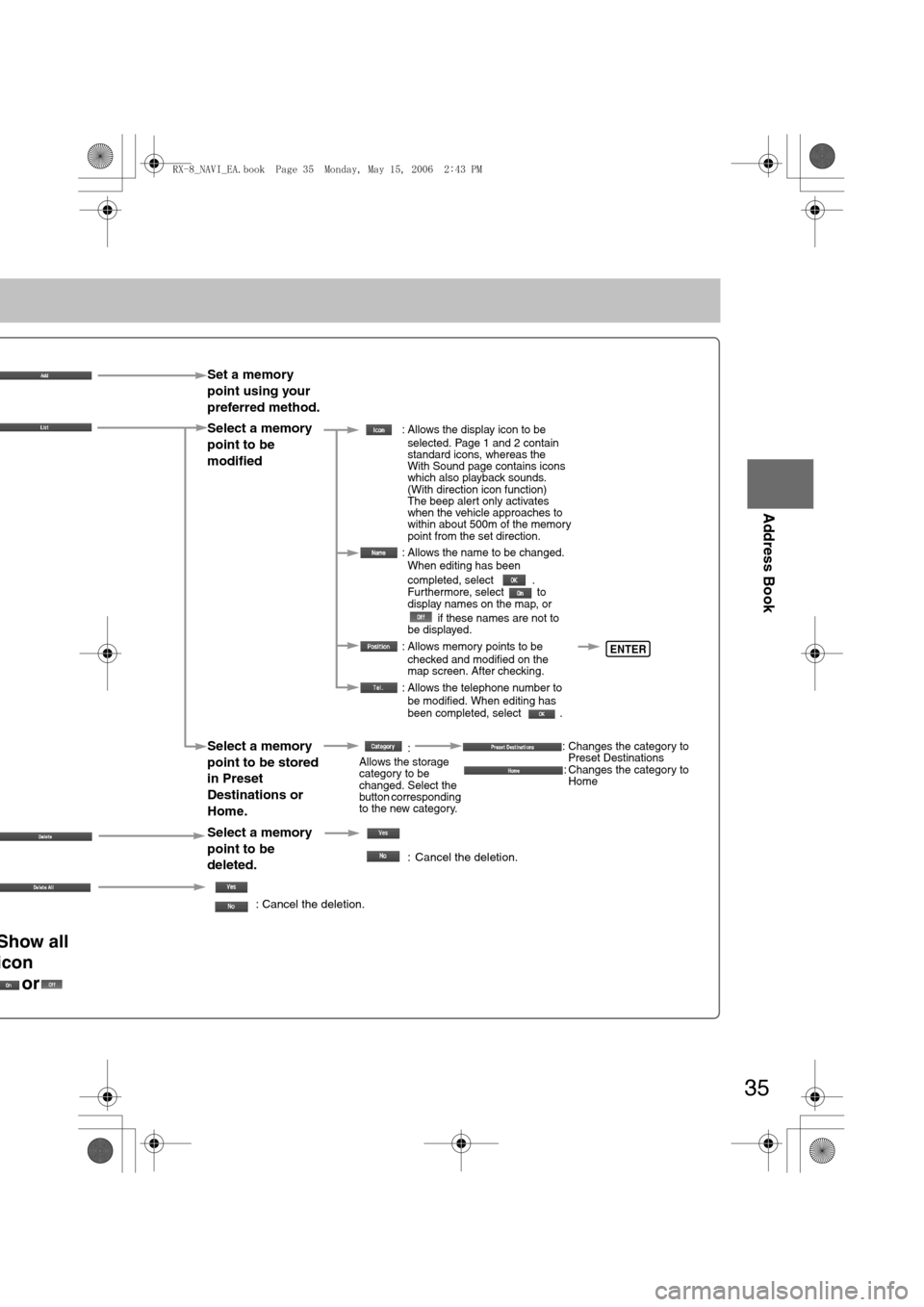
35
Before
UseGetting
startedRouting
Address Book
Set a memory
point using your
preferred method.
Select a memory
point to be
modified
: Allows the display icon to be
selected. Page 1 and 2 contain
standard icons, whereas the
With Sound page contains icons
which also playback sounds.
(With direction icon function)
The beep alert only activates
when the vehicle approaches to
within about 500m of the memory
point from the set direction.
: Allows the name to be changed.
When editing has been
completed, select .
Furthermore, select to
display names on the map, or
if these names are not to
be displayed.
: Allows memory points to be
checked and modified on the
map screen. After checking.
: Allows the telephone number to
be modified. When editing has
been completed, select .
Select a memory
point to be stored
in Preset
Destinations or
Home.:
Allows the storage
category to be
changed. Select the
button corresponding
to the new category.: Changes the category to
Preset Destinations
: Changes the category to
Home
Select a memory
point to be
deleted.
: Cancel the deletion.
: Cancel the deletion.
Show all
icon
or
ENTER
<0034003a000f001a0041003000230038002b0041002700230010004400510051004d00020002003200430049004700020015001700020002002f0051005000460043005b000e0002002f0043005b000200130017000e000200140012001200180002000200
14001c0016001500020032002f>