radio MAZDA MODEL TRIBUTE HEV 2009 User Guide
[x] Cancel search | Manufacturer: MAZDA, Model Year: 2009, Model line: MODEL TRIBUTE HEV, Model: MAZDA MODEL TRIBUTE HEV 2009Pages: 81, PDF Size: 1.49 MB
Page 21 of 81

JOBNAME: No Job Name PAGE: 21 SESS: 1 OUTPUT: Thu Mar 6 14:57:32 2008
/ford_pdm/ford/supplement/ng2/navi
programmed, press SEEK or SCAN to initiate a search up or down the
frequency. The search will stop when the desired program type has
been reached.
Note: The system will scan the frequency band three times for the
chosen program type. If the program type is unavailable in your
reception range, the system will return to the previous station.
5. Press `Show Presets' to view the preset stations. To set or change a
preset station, press and hold any of the presets while on the desired
station. The new station will replace the previous one recorded.
SATELLITE RADIO (SAT) IF ACTIVATED
Once the Satellite Radio feature is activated, your navigation system will
have additional features.
1. Ensure that the navigation system is on.
2. Press the RADIO hard button on the navigation system.
3. Select the `SAT' tab on the touchscreen to enter satellite radio mode
(if activated).
4. Press `Show Options' to select from:
Sat 123: You will be able to access
three different Satellite Radio
modes, SAT1, SAT2 and SAT3.
Scan: Press to hear a brief sampling of satellite radio channels within
the currently selected genre. Press again to stop.
Scan Presets: Press to hear a brief sampling of all preset channels.
Channel Guide: Press to display a list of satellite radio channels sorted
by genre and also to skip or lock out certain channels. Select the desired
genre and choose a channel by pressing the channel name button. You
can then choose to `Skip' or `Lock' a certain channel. A `skipped' channel
will not be accessible using the tune knob, scan or seek functions. (To
access the skipped channel, select `Direct Tune' and enter the channel
number.) A `locked' channel can only be accessed by entering the
`Channel Guide' and then entering the PIN.
CIMS #1656392
com_satmode itdseq=20
art=expec272_a
REVIEW COPY ÐÐ
2009 Nav in a Box (ng2), Supplement(supplement),Market:USA(fus)
PAGE: 21OP: root EDIT SESSION: 1DATE: MAR 6 2008 at 14:57JOB:@ibm2/ford_pdm/CLS_ford/GRP_supplement/JOB_ng2/DIV_navi
Audio features
21
Page 22 of 81
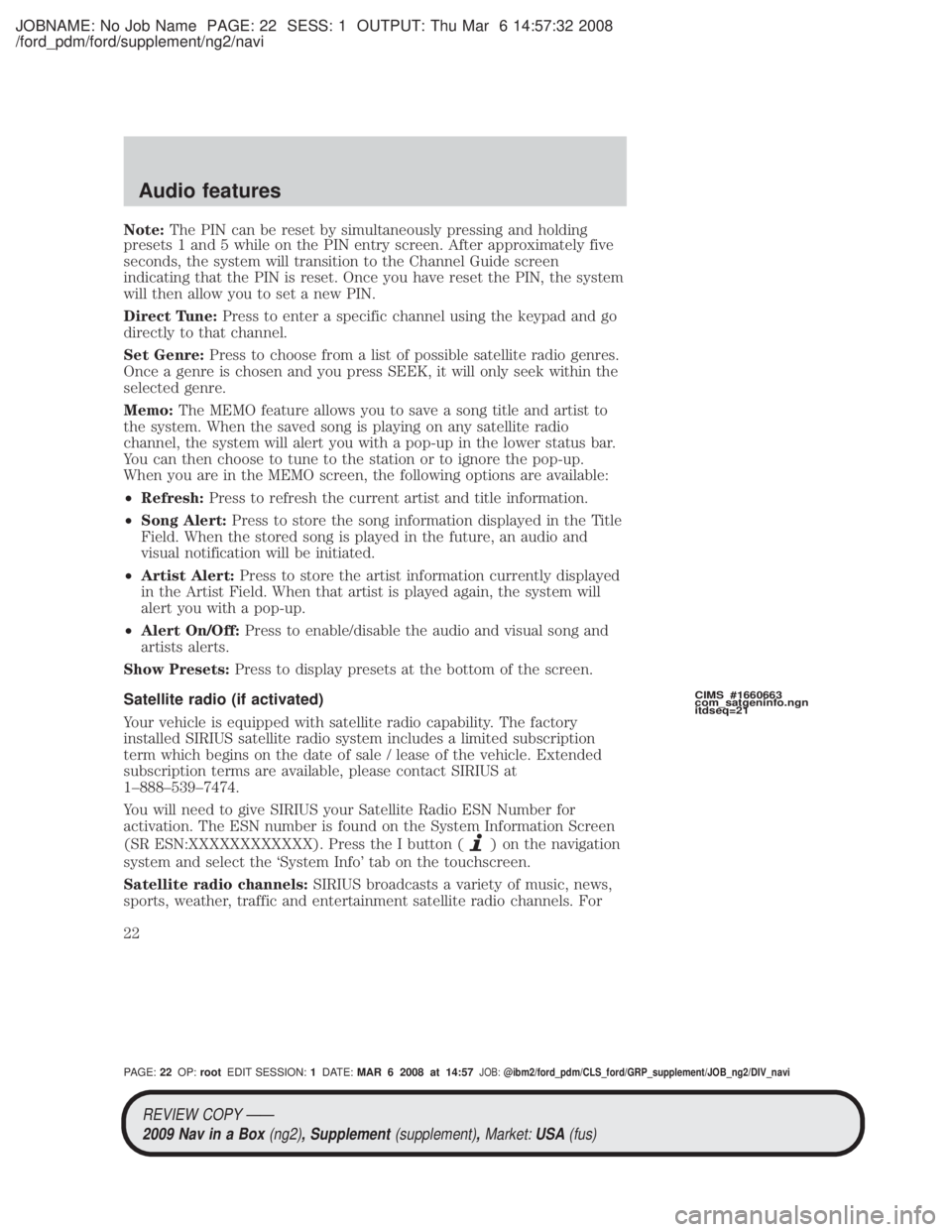
JOBNAME: No Job Name PAGE: 22 SESS: 1 OUTPUT: Thu Mar 6 14:57:32 2008
/ford_pdm/ford/supplement/ng2/navi
Note:The PIN can be reset by simultaneously pressing and holding
presets 1 and 5 while on the PIN entry screen. After approximately five
seconds, the system will transition to the Channel Guide screen
indicating that the PIN is reset. Once you have reset the PIN, the system
will then allow you to set a new PIN.
Direct Tune: Press to enter a specific channel using the keypad and go
directly to that channel.
Set Genre: Press to choose from a list of possible satellite radio genres.
Once a genre is chosen and you press SEEK, it will only seek within the
selected genre.
Memo: The MEMO feature allows you to save a song title and artist to
the system. When the saved song is playing on any satellite radio
channel, the system will alert you with a pop-up in the lower status bar.
You can then choose to tune to the station or to ignore the pop-up.
When you are in the MEMO screen, the following options are available:
² Refresh: Press to refresh the current artist and title information.
² Song Alert: Press to store the song information displayed in the Title
Field. When the stored song is played in the future, an audio and
visual notification will be initiated.
² Artist Alert: Press to store the artist information currently displayed
in the Artist Field. When that artist is played again, the system will
alert you with a pop-up.
² Alert On/Off: Press to enable/disable the audio and visual song and
artists alerts.
Show Presets: Press to display presets at the bottom of the screen.
Satellite radio (if activated)
Your vehicle is equipped with satellite radio capability. The factory
installed SIRIUS satellite radio system includes a limited subscription
term which begins on the date of sale / lease of the vehicle. Extended
subscription terms are available, please contact SIRIUS at
1±888±539±7474.
You will need to give SIRIUS your Satellite Radio ESN Number for
activation. The ESN number is found on the System Information Screen
(SR ESN:XXXXXXXXXXXX). Press the I button (
) on the navigation
system and select the `System Info' tab on the touchscreen.
Satellite radio channels: SIRIUS broadcasts a variety of music, news,
sports, weather, traffic and entertainment satellite radio channels. For
CIMS #1660663
com_satgeninfo.ngn
itdseq=21
REVIEW COPY ÐÐ
2009 Nav in a Box (ng2), Supplement(supplement),Market:USA(fus)
PAGE: 22OP: root EDIT SESSION: 1DATE: MAR 6 2008 at 14:57JOB:@ibm2/ford_pdm/CLS_ford/GRP_supplement/JOB_ng2/DIV_navi
Audio features
22
Page 23 of 81
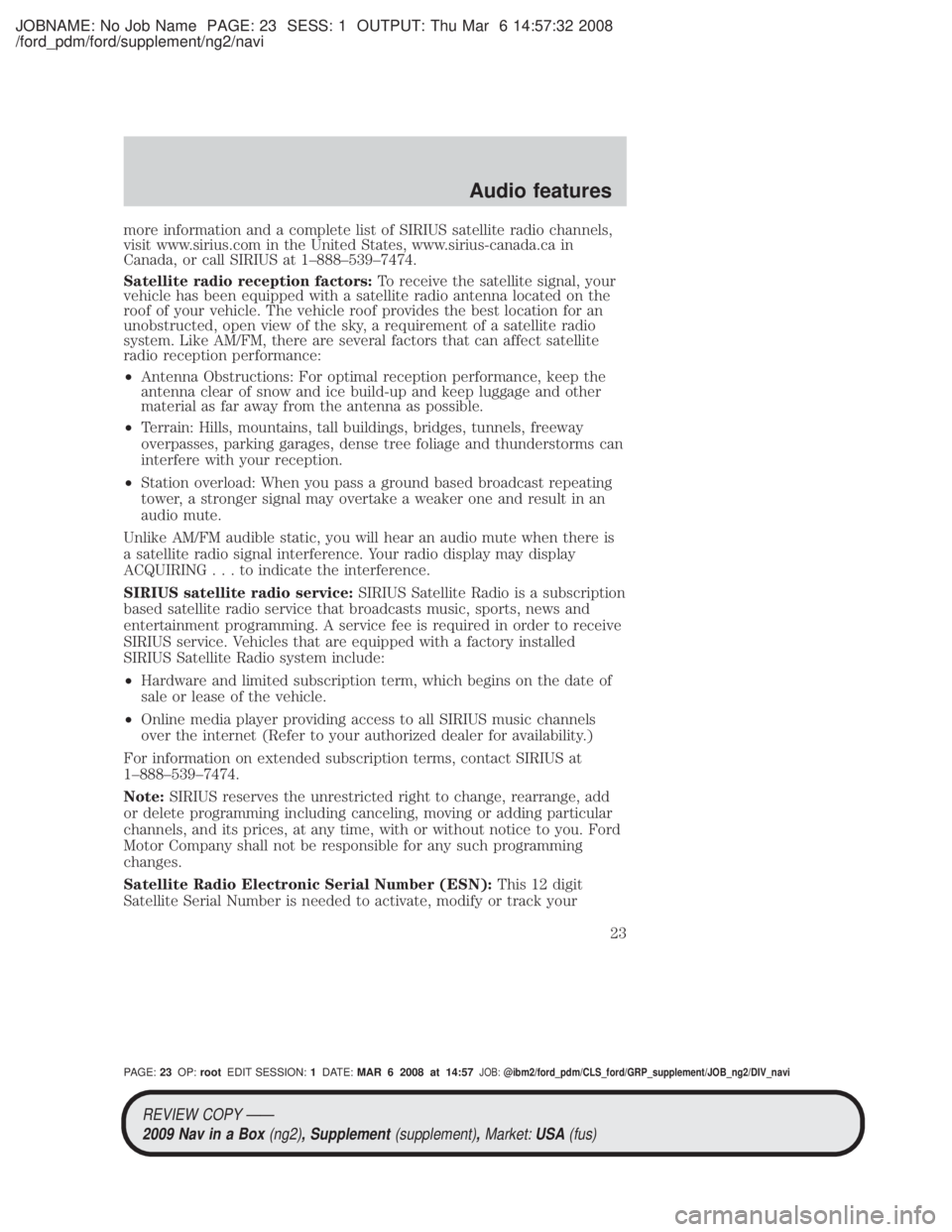
JOBNAME: No Job Name PAGE: 23 SESS: 1 OUTPUT: Thu Mar 6 14:57:32 2008
/ford_pdm/ford/supplement/ng2/navi
more information and a complete list of SIRIUS satellite radio channels,
visit www.sirius.com in the United States, www.sirius-canada.ca in
Canada, or call SIRIUS at 1±888±539±7474.
Satellite radio reception factors:To receive the satellite signal, your
vehicle has been equipped with a satellite radio antenna located on the
roof of your vehicle. The vehicle roof provides the best location for an
unobstructed, open view of the sky, a requirement of a satellite radio
system. Like AM/FM, there are several factors that can affect satellite
radio reception performance:
² Antenna Obstructions: For optimal reception performance, keep the
antenna clear of snow and ice build-up and keep luggage and other
material as far away from the antenna as possible.
² Terrain: Hills, mountains, tall buildings, bridges, tunnels, freeway
overpasses, parking garages, dense tree foliage and thunderstorms can
interfere with your reception.
² Station overload: When you pass a ground based broadcast repeating
tower, a stronger signal may overtake a weaker one and result in an
audio mute.
Unlike AM/FM audible static, you will hear an audio mute when there is
a satellite radio signal interference. Your radio display may display
ACQUIRING...toindicate the interference.
SIRIUS satellite radio service: SIRIUS Satellite Radio is a subscription
based satellite radio service that broadcasts music, sports, news and
entertainment programming. A service fee is required in order to receive
SIRIUS service. Vehicles that are equipped with a factory installed
SIRIUS Satellite Radio system include:
² Hardware and limited subscription term, which begins on the date of
sale or lease of the vehicle.
² Online media player providing access to all SIRIUS music channels
over the internet (Refer to your authorized dealer for availability.)
For information on extended subscription terms, contact SIRIUS at
1±888±539±7474.
Note: SIRIUS reserves the unrestricted right to change, rearrange, add
or delete programming including canceling, moving or adding particular
channels, and its prices, at any time, with or without notice to you. Ford
Motor Company shall not be responsible for any such programming
changes.
Satellite Radio Electronic Serial Number (ESN): This 12 digit
Satellite Serial Number is needed to activate, modify or track your
REVIEW COPY ÐÐ
2009 Nav in a Box (ng2), Supplement(supplement),Market:USA(fus)
PAGE: 23OP: root EDIT SESSION: 1DATE: MAR 6 2008 at 14:57JOB:@ibm2/ford_pdm/CLS_ford/GRP_supplement/JOB_ng2/DIV_navi
Audio features
23
Page 24 of 81
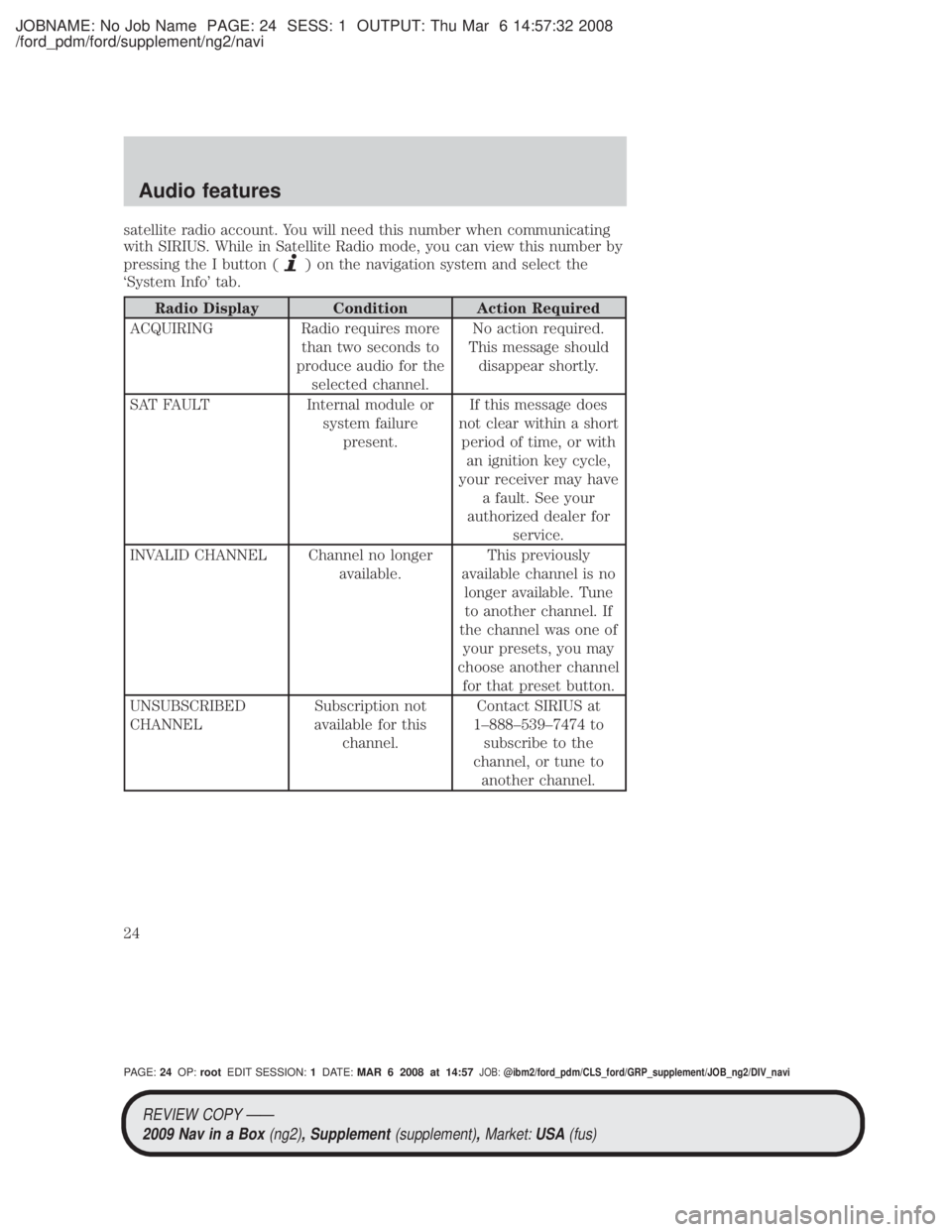
JOBNAME: No Job Name PAGE: 24 SESS: 1 OUTPUT: Thu Mar 6 14:57:32 2008
/ford_pdm/ford/supplement/ng2/navi
satellite radio account. You will need this number when communicating
with SIRIUS. While in Satellite Radio mode, you can view this number by
pressing the I button (
) on the navigation system and select the
`System Info' tab.
Radio Display Condition Action Required
ACQUIRING Radio requires more than two seconds to
produce audio for the selected channel. No action required.
This message should disappear shortly.
SAT FAULT Internal module or system failurepresent. If this message does
not clear within a short period of time, or with an ignition key cycle,
your receiver may have a fault. See your
authorized dealer for service.
INVALID CHANNEL Channel no longer available.This previously
available channel is no longer available. Tuneto another channel. If
the channel was one of your presets, you may
choose another channel for that preset button.
UNSUBSCRIBED
CHANNEL Subscription not
available for this channel. Contact SIRIUS at
1±888±539±7474 to subscribe to the
channel, or tune to another channel.
REVIEW COPY ÐÐ2009 Nav in a Box (ng2), Supplement(supplement),Market:USA(fus)
PAGE: 24OP: root EDIT SESSION: 1DATE: MAR 6 2008 at 14:57JOB:@ibm2/ford_pdm/CLS_ford/GRP_supplement/JOB_ng2/DIV_navi
Audio features
24
Page 25 of 81
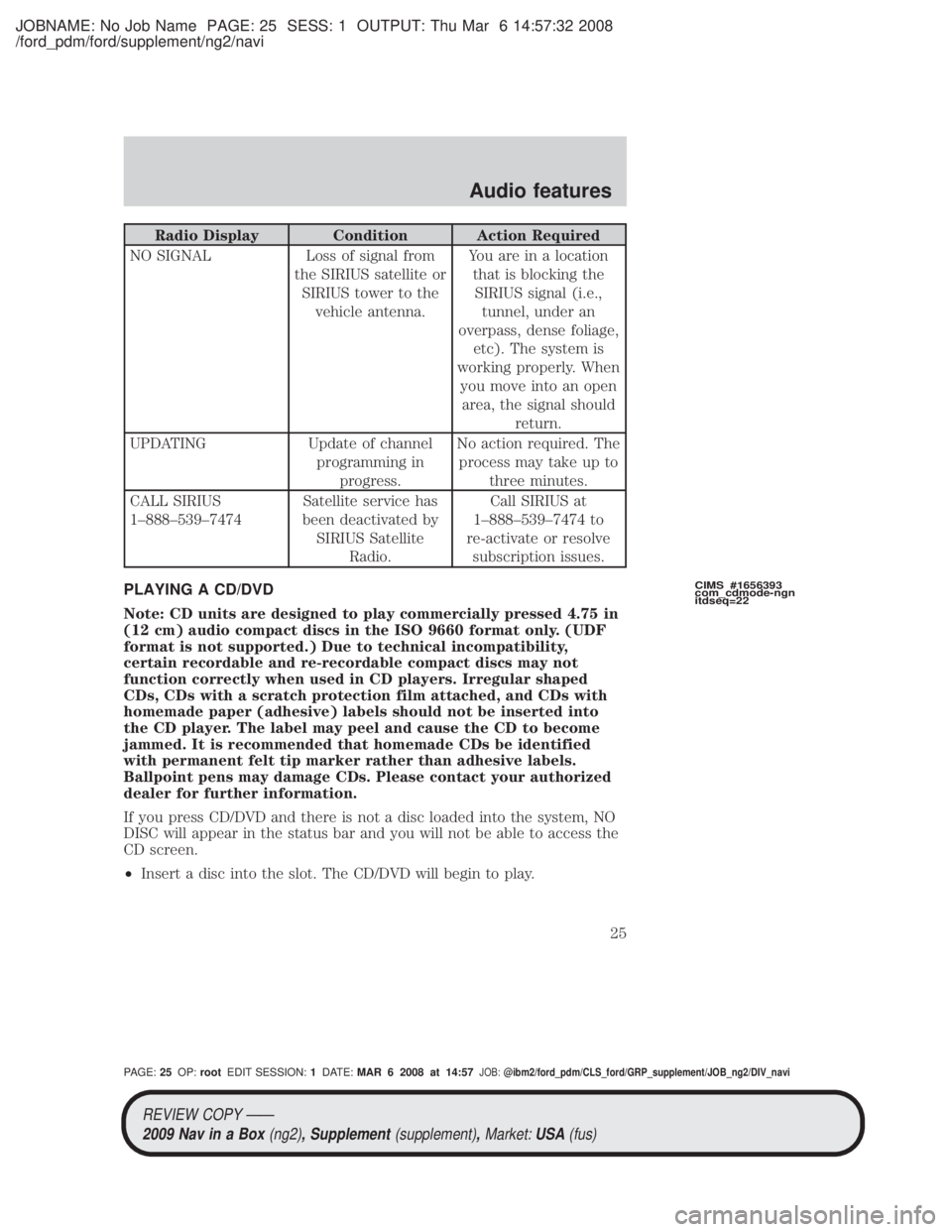
JOBNAME: No Job Name PAGE: 25 SESS: 1 OUTPUT: Thu Mar 6 14:57:32 2008
/ford_pdm/ford/supplement/ng2/navi
Radio Display Condition Action Required
NO SIGNAL Loss of signal from the SIRIUS satellite orSIRIUS tower to the vehicle antenna. You are in a location
that is blocking theSIRIUS signal (i.e., tunnel, under an
overpass, dense foliage, etc). The system is
working properly. When you move into an openarea, the signal should return.
UPDATING Update of channel programming inprogress. No action required. The
process may take up to three minutes.
CALL SIRIUS
1±888±539±7474 Satellite service has
been deactivated by SIRIUS Satellite Radio. Call SIRIUS at
1±888±539±7474 to
re-activate or resolve subscription issues.
PLAYING A CD/DVD
Note: CD units are designed to play commercially pressed 4.75 in
(12 cm) audio compact discs in the ISO 9660 format only. (UDF
format is not supported.) Due to technical incompatibility,
certain recordable and re-recordable compact discs may not
function correctly when used in CD players. Irregular shaped
CDs, CDs with a scratch protection film attached, and CDs with
homemade paper (adhesive) labels should not be inserted into
the CD player. The label may peel and cause the CD to become
jammed. It is recommended that homemade CDs be identified
with permanent felt tip marker rather than adhesive labels.
Ballpoint pens may damage CDs. Please contact your authorized
dealer for further information.
If you press CD/DVD and there is not a disc loaded into the system, NO
DISC will appear in the status bar and you will not be able to access the
CD screen.
² Insert a disc into the slot. The CD/DVD will begin to play.
CIMS #1656393
com_cdmode-ngn
itdseq=22
REVIEW COPY ÐÐ
2009 Nav in a Box (ng2), Supplement(supplement),Market:USA(fus)
PAGE: 25OP: root EDIT SESSION: 1DATE: MAR 6 2008 at 14:57JOB:@ibm2/ford_pdm/CLS_ford/GRP_supplement/JOB_ng2/DIV_navi
Audio features
25
Page 44 of 81

JOBNAME: No Job Name PAGE: 44 SESS: 1 OUTPUT: Thu Mar 6 14:57:32 2008
/ford_pdm/ford/supplement/ng2/navi
²Fuel Prices: Select to show gas
prices at stations close to your
vehicle's location or gas stations
on an active navigation route. You
can choose to sort the list by
distance, price or alphabetical
order.
You can also select to view Unleaded or Diesel fuel prices from the
`Navigation Prefs' (Preferences) tab under the NAV menu features. If you
select `Unleaded', the navigation system will only show list items with
Unleaded fuel prices and if you select `Diesel', the navigation system will
only show diesel prices. List items with `NA' represent stations where
fuel prices are either not available or has a fuel price that is not selected
under `Navigation Prefs' screen. The different hour glass icons indicate
the age of the collected data.
² Movie Listings: Select to display
movie theaters located nearby the
vehicle's current location. Select
the clock icon to view the show
times. Show times are only
available for the list items which
have a clock next to them.
² Sports Information: Select to
display scores and schedules for a
variety of sports. You can even
save up to 10 favorite teams for
easier access. The score screen
automatically refreshes when a
game or event is in progress. On
the score screen, a TUNE button
is shown next to the list item
when a live radio broadcast is in
process.
Note: Neither SIRIUS nor Ford is responsible for any errors or
inaccuracies in the SIRIUS Travel Link services or its use in vehicles.
art=expec331_a
art=expec375_a
art=expec376_a
REVIEW COPY ÐÐ
2009 Nav in a Box (ng2), Supplement(supplement),Market:USA(fus)
PAGE: 44OP: root EDIT SESSION: 1DATE: MAR 6 2008 at 14:57JOB:@ibm2/ford_pdm/CLS_ford/GRP_supplement/JOB_ng2/DIV_navi
Information menu
44
Page 45 of 81
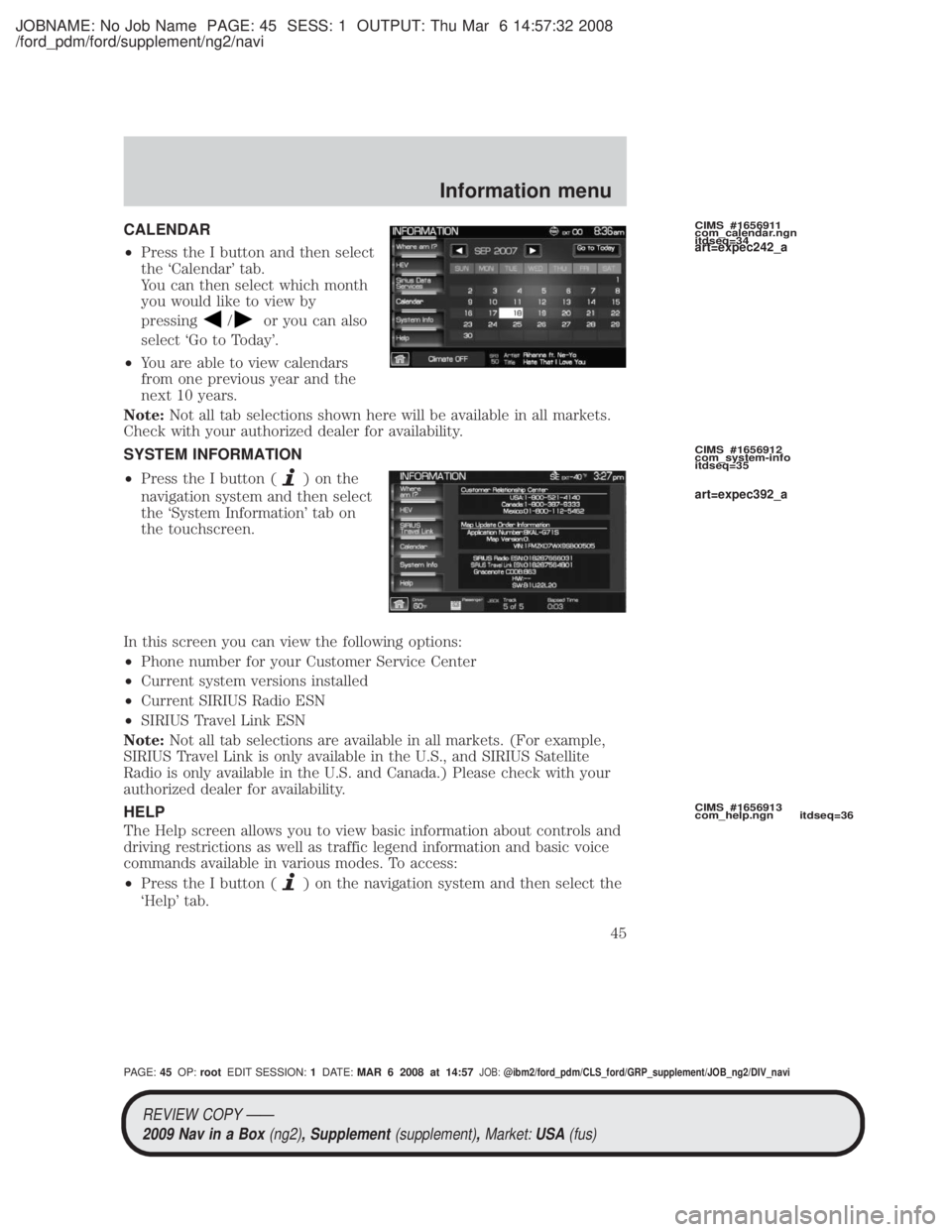
JOBNAME: No Job Name PAGE: 45 SESS: 1 OUTPUT: Thu Mar 6 14:57:32 2008
/ford_pdm/ford/supplement/ng2/navi
CALENDAR
²Press the I button and then select
the `Calendar' tab.
You can then select which month
you would like to view by
pressing
/or you can also
select `Go to Today'.
² You are able to view calendars
from one previous year and the
next 10 years.
Note: Not all tab selections shown here will be available in all markets.
Check with your authorized dealer for availability.
SYSTEM INFORMATION
² Press the I button (
)onthe
navigation system and then select
the `System Information' tab on
the touchscreen.
In this screen you can view the following options:
² Phone number for your Customer Service Center
² Current system versions installed
² Current SIRIUS Radio ESN
² SIRIUS Travel Link ESN
Note: Not all tab selections are available in all markets. (For example,
SIRIUS Travel Link is only available in the U.S., and SIRIUS Satellite
Radio is only available in the U.S. and Canada.) Please check with your
authorized dealer for availability.
HELP
The Help screen allows you to view basic information about controls and
driving restrictions as well as traffic legend information and basic voice
commands available in various modes. To access:
² Press the I button (
) on the navigation system and then select the
`Help' tab.
CIMS #1656911
com_calendar.ngn
itdseq=34
CIMS #1656912
com_system-info
itdseq=35
CIMS #1656913
com_help.ngn itdseq=36
art=expec242_a
art=expec392_a
REVIEW COPY ÐÐ
2009 Nav in a Box (ng2), Supplement(supplement),Market:USA(fus)
PAGE: 45OP: root EDIT SESSION: 1DATE: MAR 6 2008 at 14:57JOB:@ibm2/ford_pdm/CLS_ford/GRP_supplement/JOB_ng2/DIV_navi
Information menu
45
Page 47 of 81
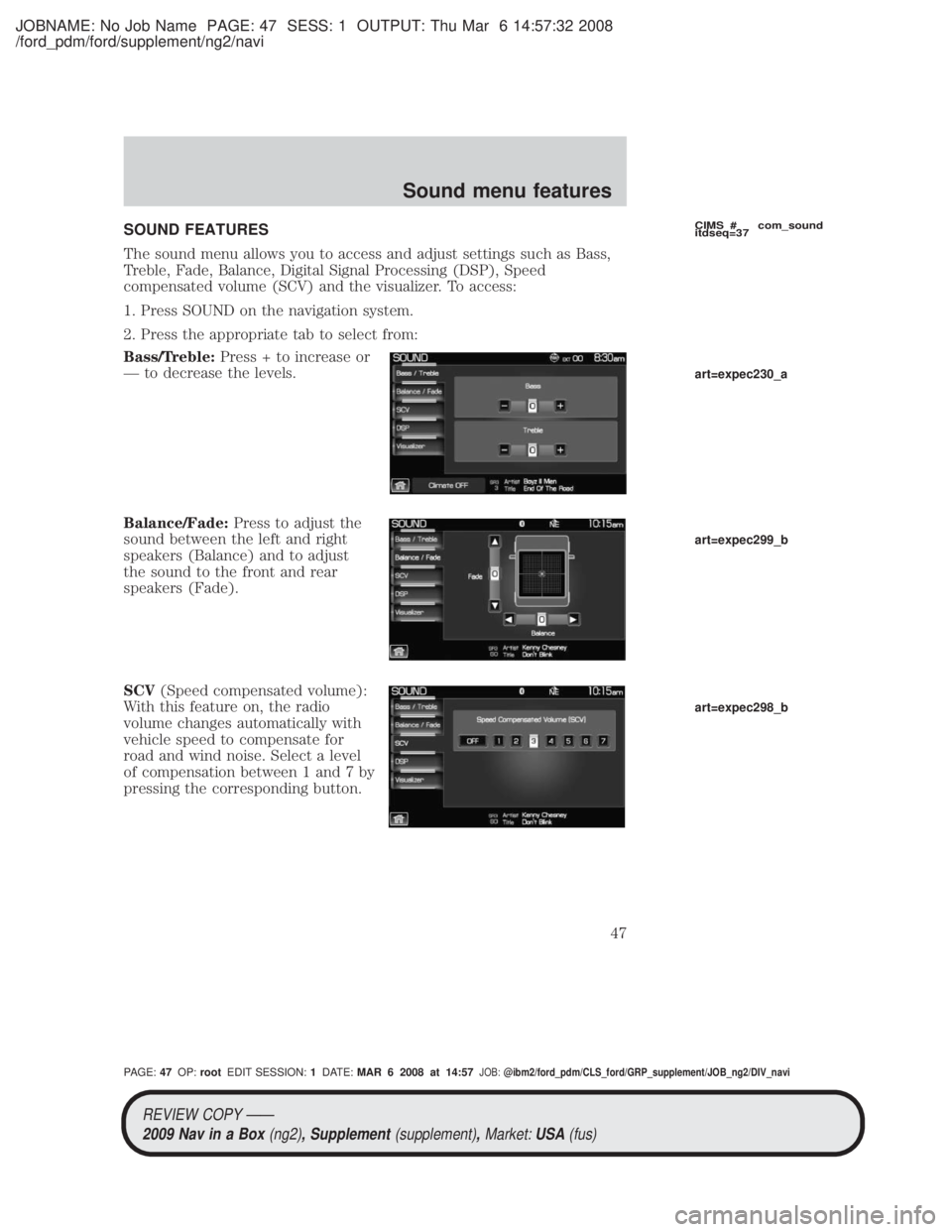
JOBNAME: No Job Name PAGE: 47 SESS: 1 OUTPUT: Thu Mar 6 14:57:32 2008
/ford_pdm/ford/supplement/ng2/navi
SOUND FEATURES
The sound menu allows you to access and adjust settings such as Bass,
Treble, Fade, Balance, Digital Signal Processing (DSP), Speed
compensated volume (SCV) and the visualizer. To access:
1. Press SOUND on the navigation system.
2. Press the appropriate tab to select from:
Bass/Treble:Press + to increase or
Ð to decrease the levels.
Balance/Fade: Press to adjust the
sound between the left and right
speakers (Balance) and to adjust
the sound to the front and rear
speakers (Fade).
SCV (Speed compensated volume):
With this feature on, the radio
volume changes automatically with
vehicle speed to compensate for
road and wind noise. Select a level
of compensation between 1 and 7 by
pressing the corresponding button.CIMS # com_sound
itdseq=37
art=expec230_a
art=expec299_b
art=expec298_b
REVIEW COPY ÐÐ
2009 Nav in a Box (ng2), Supplement(supplement),Market:USA(fus)
PAGE: 47OP: root EDIT SESSION: 1DATE: MAR 6 2008 at 14:57JOB:@ibm2/ford_pdm/CLS_ford/GRP_supplement/JOB_ng2/DIV_navi
Sound menu features
47
Page 74 of 81
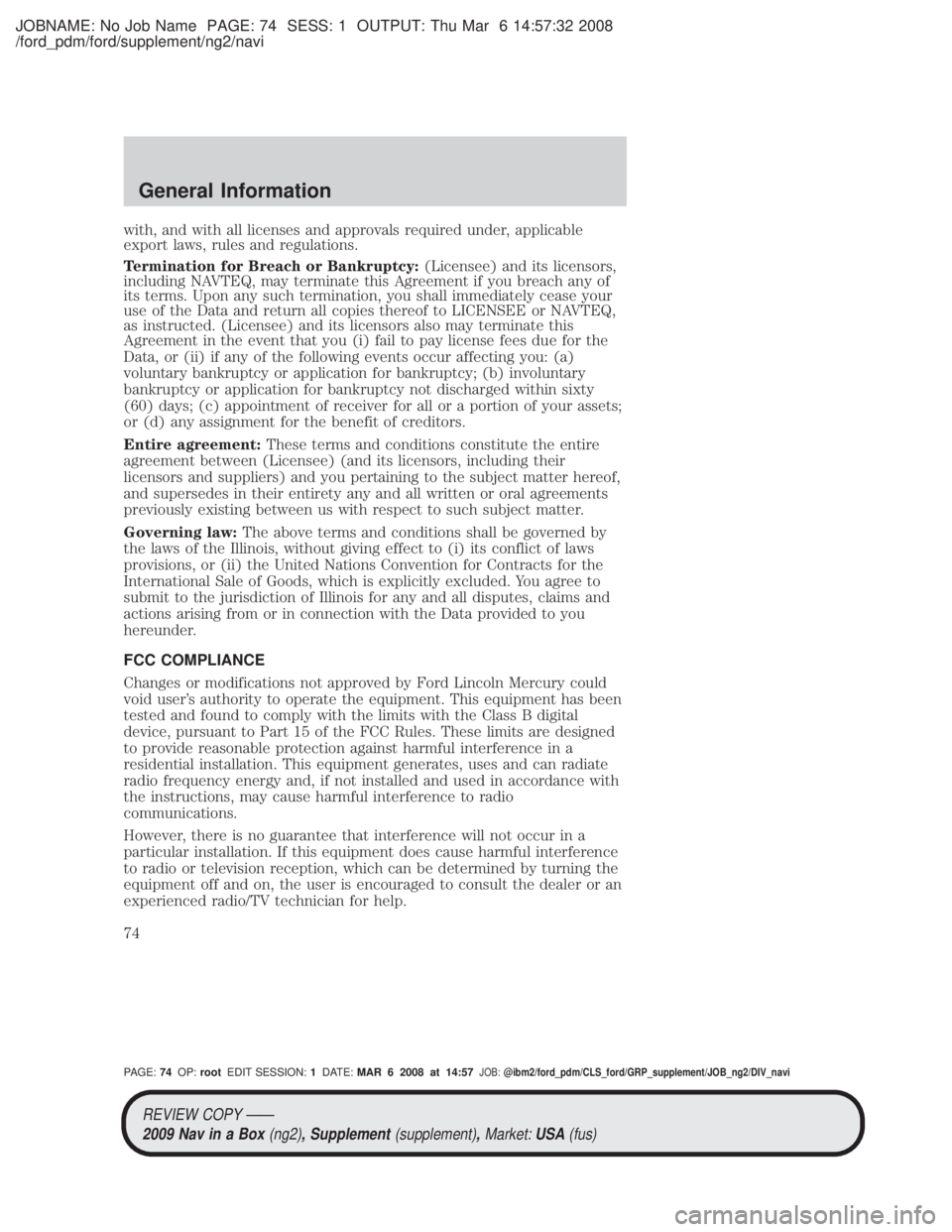
JOBNAME: No Job Name PAGE: 74 SESS: 1 OUTPUT: Thu Mar 6 14:57:32 2008
/ford_pdm/ford/supplement/ng2/navi
with, and with all licenses and approvals required under, applicable
export laws, rules and regulations.
Termination for Breach or Bankruptcy:(Licensee) and its licensors,
including NAVTEQ, may terminate this Agreement if you breach any of
its terms. Upon any such termination, you shall immediately cease your
use of the Data and return all copies thereof to LICENSEE or NAVTEQ,
as instructed. (Licensee) and its licensors also may terminate this
Agreement in the event that you (i) fail to pay license fees due for the
Data, or (ii) if any of the following events occur affecting you: (a)
voluntary bankruptcy or application for bankruptcy; (b) involuntary
bankruptcy or application for bankruptcy not discharged within sixty
(60) days; (c) appointment of receiver for all or a portion of your assets;
or (d) any assignment for the benefit of creditors.
Entire agreement: These terms and conditions constitute the entire
agreement between (Licensee) (and its licensors, including their
licensors and suppliers) and you pertaining to the subject matter hereof,
and supersedes in their entirety any and all written or oral agreements
previously existing between us with respect to such subject matter.
Governing law: The above terms and conditions shall be governed by
the laws of the Illinois, without giving effect to (i) its conflict of laws
provisions, or (ii) the United Nations Convention for Contracts for the
International Sale of Goods, which is explicitly excluded. You agree to
submit to the jurisdiction of Illinois for any and all disputes, claims and
actions arising from or in connection with the Data provided to you
hereunder.
FCC COMPLIANCE
Changes or modifications not approved by Ford Lincoln Mercury could
void user's authority to operate the equipment. This equipment has been
tested and found to comply with the limits with the Class B digital
device, pursuant to Part 15 of the FCC Rules. These limits are designed
to provide reasonable protection against harmful interference in a
residential installation. This equipment generates, uses and can radiate
radio frequency energy and, if not installed and used in accordance with
the instructions, may cause harmful interference to radio
communications.
However, there is no guarantee that interference will not occur in a
particular installation. If this equipment does cause harmful interference
to radio or television reception, which can be determined by turning the
equipment off and on, the user is encouraged to consult the dealer or an
experienced radio/TV technician for help.
REVIEW COPY ÐÐ
2009 Nav in a Box (ng2), Supplement(supplement),Market:USA(fus)
PAGE: 74OP: root EDIT SESSION: 1DATE: MAR 6 2008 at 14:57JOB:@ibm2/ford_pdm/CLS_ford/GRP_supplement/JOB_ng2/DIV_navi
General Information
74
Page 78 of 81

JOBNAME: No Job Name PAGE: 78 SESS: 1 OUTPUT: Thu Mar 6 14:57:32 2008
/ford_pdm/ford/supplement/ng2/navi
²Construction Zones
² New Roads
Note: The system can consider traffic and construction conditions if the
data is available through SIRIUS Travel Link (if activated) and the
feature setting is enabled. (SIRIUS Travel Link is only available in the
U.S. Check with your authorized dealer for availability.)
CLEANING THE DISPLAY
Clean the display with a clean soft cloth such as one used for cleaning
glasses. If dirt or finger prints are still visible, apply a small amount of
alcohol to the cloth. Do not pour/spray alcohol onto the display. Do not
use detergent or any type of solvent to clean the display.
GLOSSARY OF TERMS
Comp: Compression
Dest: Destination
DSP: Digital Signal Processing
ETA : Estimated Time of Arrival
FCC: Federal Communications Commission
GPS: Global Positioning System
POI: Point(s) Of Interest
PROV: Province
PTY: Program Type
RDS: Radio Data System
SAT: Satellite Radio
SCV: Speed Compensated Volume
Smart Speller: Feature that provides a number of available candidates
matching partial input entered by the user.
Touchscreen: A touch-sensitive screen that lets the user make choices
by touching icons or graphical buttons on the screen.
Waypoint: An intermediate stop or destination before the final
destination.
FREQUENTLY ASKED QUESTIONS (FAQS)
How do I turn off the Navigation System?
Press and hold the Volume control for at least 3 seconds.
CIMS #1661833
com_clean.ngn itdseq=53
CIMS #1683391
com_sys-gloss.maz
itdseq=54
CIMS #1675933 com_faq.ngn itdseq=55
REVIEW COPY ÐÐ
2009 Nav in a Box (ng2), Supplement(supplement),Market:USA(fus)
PAGE: 78OP: root EDIT SESSION: 1DATE: MAR 6 2008 at 14:57JOB:@ibm2/ford_pdm/CLS_ford/GRP_supplement/JOB_ng2/DIV_navi
General Information
78