MAZDA MX5 MIATA 2017 Owners Manual
Manufacturer: MAZDA, Model Year: 2017, Model line: MX5 MIATA, Model: MAZDA MX5 MIATA 2017Pages: 568, PDF Size: 16.58 MB
Page 241 of 568

5 –19 Interior Features
Audio System
The number of characters which can be
displayed is restricted.
Operating Tips for WMAWMA is short for Windows Media *1
Audio
and is the audio compression format used
by Microsoft *1
.
Audio data can be created and stored at a
higher compression ratio than MP3.
This unit plays files with the extension
(.wma) as WMA files.
*1 Windows Media and Microsoft are
registered trademarks of Microsoft
Corporation U.S. in the United States
and other countries.
CAUTION Do not use an audio file extension on
files other than audio files. In addition,
do not change the audio file extension.
Otherwise, the unit will not recognize
the file correctly resulting in noise or a
malfunction.
WMA files written under specifications
other than the indicated specification
may not play normally or files or folder
names may not display correctly.
The file extension may not be provided
depending on the computer operating
system, version, software, or settings. In
this case, add the file extension “.wma”
to the end of the file name, and then
write it to the disc/memory. Operating Tips for AAC AAC stands for Advanced Audio Coding,
which is standardized voice compression
established by the ISO *1
working group
(MPEG). Audio data can be created and
stored at a higher compression ratio than
MP3.
This unit plays files with the extensions
(.aac *2
/.m4a/.wav *2
) as the AAC files.
CAUTION Do not use an audio file extension on
files other than audio files. In addition,
do not change the audio file extension.
Otherwise, the unit will not recognize
the file correctly resulting in noise or a
malfunction.
AAC files written under specifications
other than the indicated specification
may not play normally or files or folder
names may not display correctly.
The file extension may not be provided
depending on the computer operating
system, version, software, or settings. In
this case, add the file extension “.aac *2
”,
“.m4a”, or “.wav *2
” to the end of the file
name, and then write it to the memory.
*1 International Organization for
Standardization
*2 Type B
MX-5_8FR4-EA-16J_Edition1.indb 19 2016/08/11 20:29:11
Page 242 of 568

5 –20 Interior Features
Audio System Operating Tips for OGGOGG is the audio compression format for
Xiph. Org Foundation.
Audio data can be created and stored at a
higher compression ratio than MP3.
This unit plays files with the extension
(.ogg) as OGG files.
CAUTION Do not use an audio file extension on
files other than audio files. In addition,
do not change the audio file extension.
Otherwise, the unit will not recognize
the file correctly resulting in noise or a
malfunction.
OGG files written under specifications
other than the indicated specification
may not play normally or files or folder
names may not display correctly.
The file extension may not be provided
depending on the computer operating
system, version, software, or settings. In
this case, add the file extension “.ogg” to
the end of the file name, and then write
it to the memory.
Operating Tips for USB device
This unit plays audio files as follows: Extension Playback with this unit
.mp3 MP3
.wma WMA
.aac *1
AAC
.m4a
.wav *1
WAV
.ogg *1
OGGCAUTION Do not use an audio file extension on
files other than audio files. In addition,
do not change the audio file extension.
Otherwise, the unit will not recognize
the file correctly resulting in noise or a
malfunction.
NOTE
Playback may not be possible
depending on the type and condition of
the USB flash memory even if the audio
file complies with the standard.
A copyright protected WMA/AAC file
cannot be played in this unit.
(Type B)
If a file name in the USB memory is too
long, it could cause operation problems
such as not being able to playback the
song.
(Recommended: Within 80 characters)
The order of the music data stored in
the device may differ from the playback
order.
To prevent loss or damage of stored
data, we recommend that you always
back up your data.
If a device exceeds the maximum
electric current value of 1,000 mA,
it may not operate or recharge when
connected.
Do not pull out the USB device while in
the USB mode (only pull it out while in
FM/AM radio or CD mode).
The device will not operate if the data is
password protected.
MP3/WMA/AAC/OGG *1
files written
under specifications other than the
indicated specification may not play
normally or files/folder names may not
display correctly.
*1 Type B
MX-5_8FR4-EA-16J_Edition1.indb 20 2016/08/11 20:29:11
Page 243 of 568

5 –21 Interior Features
Audio System Operating Tips for iPodThis unit supports playback of music files
recorded to an iPod.
*
iPod is a trademark of Apple Inc.,
registered in the U.S. and other
countries.
The iPod may not be compatible
depending on the model or OS version. In
this case, an error message is displayed.
CAUTION
Remove the iPod when it is not in
use. Because the iPod is not designed
to withstand excessive changes in
temperature inside the cabin, it could be
damaged or the battery may deteriorate
due to the excessive temperature or
humidity inside the cabin if it is left in the
vehicle.
If data in the iPod is lost while it is
connected to the unit, Mazda cannot
guarantee recovery of any lost data.
If the iPod battery is deteriorated, the
iPod may not recharge and playback
may not be possible when it is connected
to the unit.
For details on using the iPod, refer to the
iPod instruction manual.
When connecting the iPod to a USB port,
all commands are made from the audio
unit. iPod control is not possible.
NOTE
The audio unit cannot display images or
videos stored in an iPod.
MX-5_8FR4-EA-16J_Edition1.indb 21 2016/08/11 20:29:11
Page 244 of 568
![MAZDA MX5 MIATA 2017 Owners Manual 5 –22 Interior Features
Audio System
Audio set [Type A (non-touchscreen)] Power/Volume/Sound Controls ............................................................................. page 5-24
Cl MAZDA MX5 MIATA 2017 Owners Manual 5 –22 Interior Features
Audio System
Audio set [Type A (non-touchscreen)] Power/Volume/Sound Controls ............................................................................. page 5-24
Cl](/img/28/59019/w960_59019-243.png)
5 –22 Interior Features
Audio System
Audio set [Type A (non-touchscreen)] Power/Volume/Sound Controls ............................................................................. page 5-24
Clock ..................................................................................................................... page 5-26
Operating the Radio .............................................................................................. page 5-28
Operating the Compact Disc (CD) Player ............................................................. page 5-30
How to use Auxiliary jack/USB port .................................................................... page 5-33
Error Indications ................................................................................................... page 5-33
MX-5_8FR4-EA-16J_Edition1.indb 22 2016/08/11 20:29:11
Page 245 of 568

5 –23
MX-5_8FR4-EA-16J_Edition1.indb 23 2016/08/11 20:29:11MEMO
Page 246 of 568

5 –24 Interior Features
Audio System Power/Volume/Sound Controls
Power/Volume/Audio control dial Menu buttonAudio display
Power ON/OFF
Switch the ignition to ACC or ON. Press
the power/volume dial to turn the audio
system on. Press the power/volume dial
again to turn the audio system off.
Volume adjustment
To adjust the volume, turn the power/
volume dial. Turn the power/volume
dial clockwise to increase volume,
counterclockwise to decrease it.
Audio sound adjustment
1. Press the menu button ( ) to select
the function. The selected function will
be indicated. 2. Turn the audio control dial to adjust the
selected functions as follows: Indication Setting value
Turn
CounterclockwiseTurn
Clockwise
ALC
(Automatic volume
adjustment) Level decrease Level
increase
BASS
(Low pitch sound) Decrease bass Increase
bass
TREB
(Treble sound) Decrease treble Increase
treble
FADE
(Front/back volume
balance) Shift the sound
to the front Shift the
sound to
the rear
BAL
(Left/right volume
balance) Shift the sound
to the left Shift the
sound to
the right
BEEP
(Audio operation
sound) Off On
BT SETUP *
Select mode
12Hr
24Hr
(12 Hr/24 Hr time
adjustment) 12Hr (Flashing) 24Hr
(Flashing)
* Depending on the model, this function may not be
available.
MX-5_8FR4-EA-16J_Edition1.indb 24 2016/08/11 20:29:12
Page 247 of 568

5 –25 Interior Features
Audio System
*Some models.NOTE
If not operated for several seconds, the
display returns to the previous display. To
reset bass, treble, fade, and balance, press
the menu button (
) for 2 seconds.
The unit will beep and “CLEAR” will be
displayed.
ALC (Automatic volume adjustment)
The automatic level control (ALC)
changes the audio volume automatically
according to the vehicle speed. The faster
the vehicle speed, the higher the volume
increases. ALC has ALC OFF and ALC
LEVEL 1 to 7 modes. At ALC LEVEL 7,
the amount that the volume can increase
is at the maximum. Select the mode
according to the driving conditions.
BEEP (Audio operation sound)
The setting for the operation sound when
pressing and holding a button can be
changed. The initial setting is ON. Set to
OFF to mute the operation sound.
BT SETUP mode *
Music and other audio such as voice data
recorded on portable audio devices and
mobile phones available on the market
which are equipped with the Bluetooth ®
transmission function can be listened to
via wireless transmission over the vehicle's
speakers. Using the BT SETUP mode,
these devices can be programmed to the
Bluetooth ®
unit or changed (page 5-77 ).
12Hr 24Hr (12 Hr/24 Hr time
adjustment)
Rotating the audio control dial switches
the display between 12 and 24-hour clock
time (page 5-26 ).
MX-5_8FR4-EA-16J_Edition1.indb 25 2016/08/11 20:29:12
Page 248 of 568
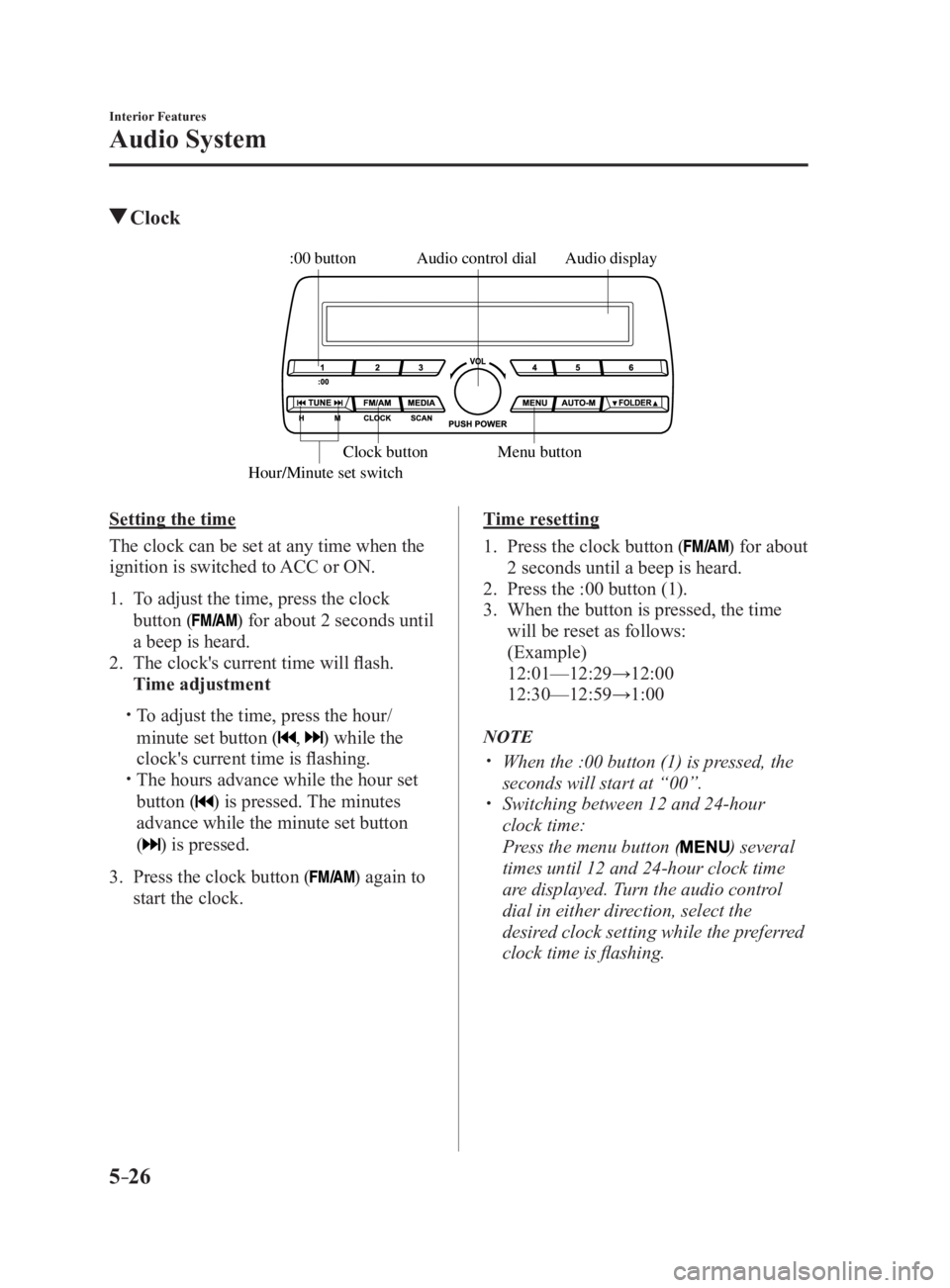
5 –26 Interior Features
Audio System Clock Audio displayAudio control dial
Hour/Minute set switch :00 button
Menu buttonClock button
Setting the time
The clock can be set at any time when the
ignition is switched to ACC or ON.
1. To adjust the time, press the clock
button ( ) for about 2 seconds until
a beep is heard.
2. The clock's current time will flash.
Time adjustment
To adjust the time, press the hour/
minute set button ( , ) while the
clock's current time is flashing.
The hours advance while the hour set
button ( ) is pressed. The minutes
advance while the minute set button
(
) is pressed.
3. Press the clock button ( ) again to
start the clock. Time resetting
1. Press the clock button ( ) for about
2 seconds until a beep is heard.
2. Press the :00 button (1).
3. When the button is pressed, the time
will be reset as follows:
(Example)
12:01—12:29→12:00
12:30—12:59→1:00
NOTE
When the :00 button (1) is pressed, the
seconds will start at “00”.
Switching between 12 and 24-hour
clock time:
Press the menu button ( ) several
times until 12 and 24-hour clock time
are displayed. Turn the audio control
dial in either direction, select the
desired clock setting while the preferred
clock time is flashing.
MX-5_8FR4-EA-16J_Edition1.indb 26 2016/08/11 20:29:12
Page 249 of 568

5 –27
MX-5_8FR4-EA-16J_Edition1.indb 27 2016/08/11 20:29:12MEMO
Page 250 of 568
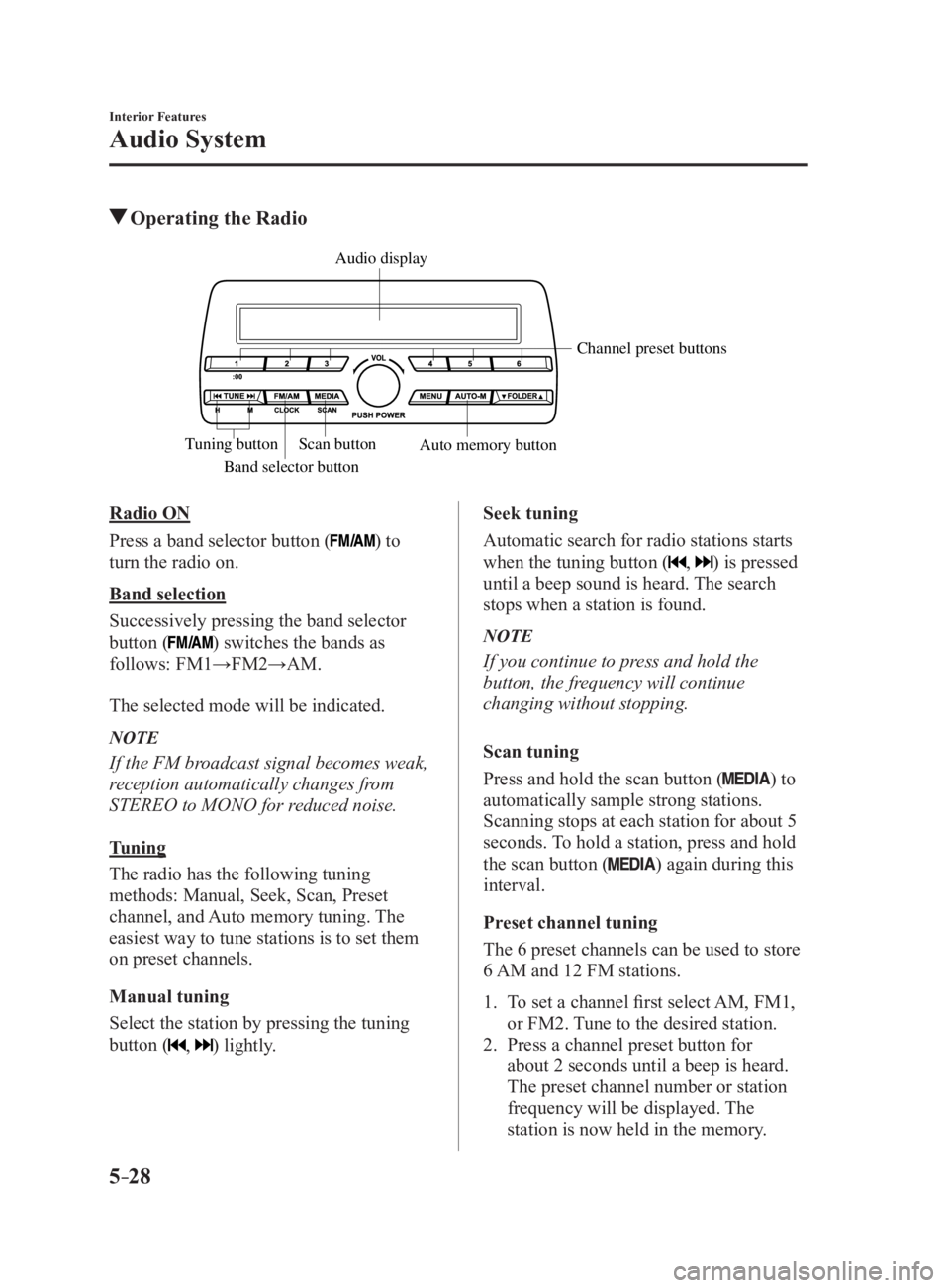
5 –28 Interior Features
Audio System Operating the Radio
Band selector button Channel preset buttons
Scan button
Auto memory buttonTuning button Audio display
Radio ON
Press a band selector button (
) to
turn the radio on.
Band selection
Successively pressing the band selector
button (
) switches the bands as
follows: FM1→FM2→AM.
The selected mode will be indicated.
NOTE
If the FM broadcast signal becomes weak,
reception automatically changes from
STEREO to MONO for reduced noise.
Tuning
The radio has the following tuning
methods: Manual, Seek, Scan, Preset
channel, and Auto memory tuning. The
easiest way to tune stations is to set them
on preset channels.
Manual tuning
Select the station by pressing the tuning
button (
, ) lightly. Seek tuning
Automatic search for radio stations starts
when the tuning button (
, ) is pressed
until a beep sound is heard. The search
stops when a station is found.
NOTE
If you continue to press and hold the
button, the frequency will continue
changing without stopping.
Scan tuning
Press and hold the scan button (
) to
automatically sample strong stations.
Scanning stops at each station for about 5
seconds. To hold a station, press and hold
the scan button (
) again during this
interval.
Preset channel tuning
The 6 preset channels can be used to store
6 AM and 12 FM stations.
1. To set a channel first select AM, FM1,
or FM2. Tune to the desired station.
2. Press a channel preset button for
about 2 seconds until a beep is heard.
The preset channel number or station
frequency will be displayed. The
station is now held in the memory.
MX-5_8FR4-EA-16J_Edition1.indb 28 2016/08/11 20:29:12