MERCEDES-BENZ AMG GT COUPE 2018 Owners Manual
Manufacturer: MERCEDES-BENZ, Model Year: 2018, Model line: AMG GT COUPE, Model: MERCEDES-BENZ AMG GT COUPE 2018Pages: 465, PDF Size: 8.25 MB
Page 211 of 465
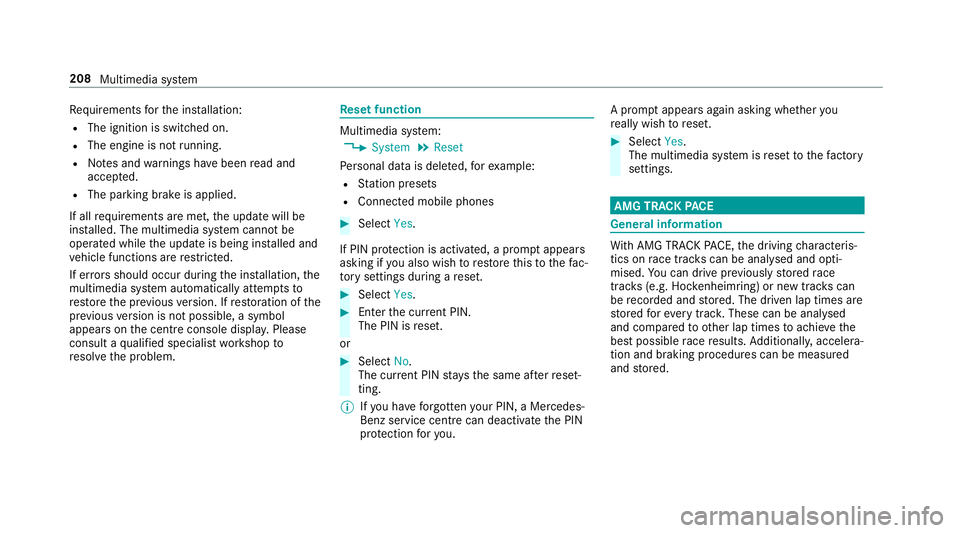
Re
quirements forth e ins tallation:
R The ignition is switched on.
R The engine is not running.
R Notes and warnings ha vebeen read and
accep ted.
R The parking brake is applied.
If all requirements are met, the update will be
ins talled. The multimedia sy stem cann otbe
operated while the update is being ins talled and
ve hicle functions are restricted.
If er rors should occur during the ins tallation, the
multimedia sy stem automatically attem ptsto
re store the pr evious version. If restoration of the
pr ev ious version is not possible, a symbol
appears on the cent reconsole displ ay. Please
consult a qualified specialist workshop to
re solve the problem. Re
set function Multimedia sy
stem:
4 System 5
Reset
Pe rsonal data is dele ted, forex ample:
R Station presets
R Connec ted mobile phones #
Select Yes.
If PIN pr otection is activated, a prom ptappears
asking if you also wish torestore this to thefa c‐
to ry settings during a reset. #
Select Yes. #
Enter the cur rent PIN.
The PIN is reset.
or #
Select No.
The cur rent PIN stay sth e same af terre set‐
ting.
% Ifyo u ha veforg ottenyo ur PIN, a Mercedes-
Benz service centre can deactivate the PIN
pr otection foryo u. A prom
ptappears again asking whe ther you
re ally wish toreset. #
Select Yes.
The multimedia sy stem is reset tothefa ctory
settings. AMG TRA
CKPACE General information
Wi
th AMG TR ACKPA CE, the driving characteris‐
tics on race trac kscan be ana lysed and opti‐
mised. You can drive pr eviously stored race
trac ks(e.g. Hoc kenheimring) or new trac kscan
be recorded and stored. The driven lap times are
st ored forev ery tra ck. These can be ana lysed
and compared to other lap times toachie vethe
best possible race results. Additionall y,accelera‐
tion and braking procedures can be measured
and stored. 208
Multimedia sy stem
Page 212 of 465
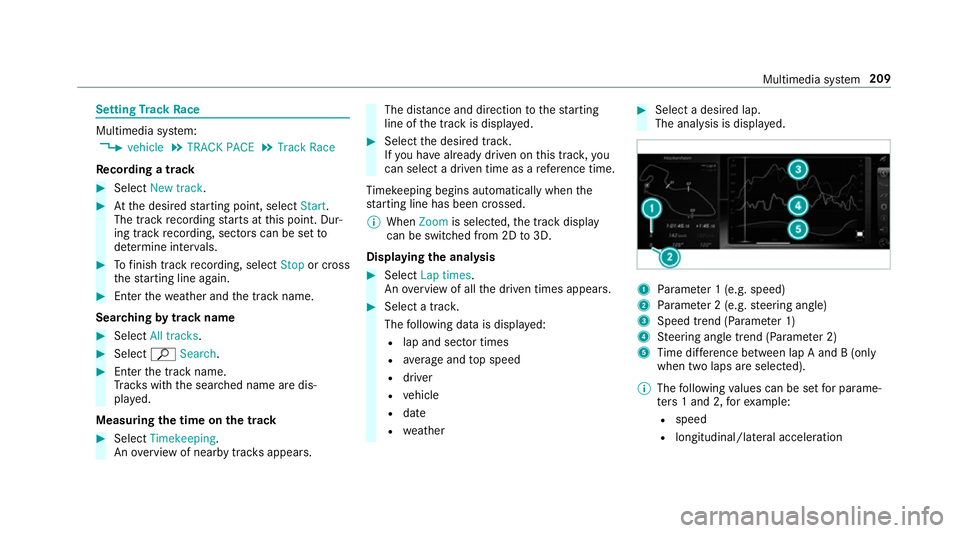
Setting
Track Race Multimedia sy
stem:
4 vehicle 5
TRACK PACE 5
Track Race
Re cording a track #
Select New track. #
Atthe desired starting point, select Start.
The track recording starts at this point. Dur‐
ing track recording, sectors can be set to
de term ine inter vals. #
Tofinish track recording, select Stopor cross
th est arting line again. #
Enterth ewe ather and the track name.
Sear ching bytrack name #
Select All tracks . #
Select ªSearch . #
Enter the tra ckname.
Tr ac ks with the sear ched name are dis‐
pla yed.
Measuring the time on the track #
Select Timekeeping.
An ove rview of near bytrac ksappears. The dis
tance and di rection tothest arting
line of the track is displa yed. #
Select the desired trac k.
If yo u ha vealready driven on this trac k,you
can select a driven time as a refere nce time.
Ti mekeeping begins auto maticallywhen the
st arting line has been crossed.
% When Zoomis selec ted, the tra ckdisplay
can be switched from 2D to3D.
Displaying the ana lysis #
Select Lap times.
An ove rview of all the driven times appears. #
Select a tra ck.
The following data is displa yed:
R lap and sector times
R average and top speed
R driver
R vehicle
R date
R weather #
Select a desired lap.
The anal ysis is displa yed. 1
Parame ter 1 (e.g. speed)
2 Parame ter 2 (e.g. steering angle)
3 Speed trend (Parame ter 1)
4 Steering angle trend (Parame ter 2)
5 Time dif fere nce between lap A and B (only
when two laps are selected).
% The following values can be set for parame‐
te rs 1 and 2, forex ample:
R speed
R longitudinal/lateral acceleration Multimedia sy
stem 209
Page 213 of 465
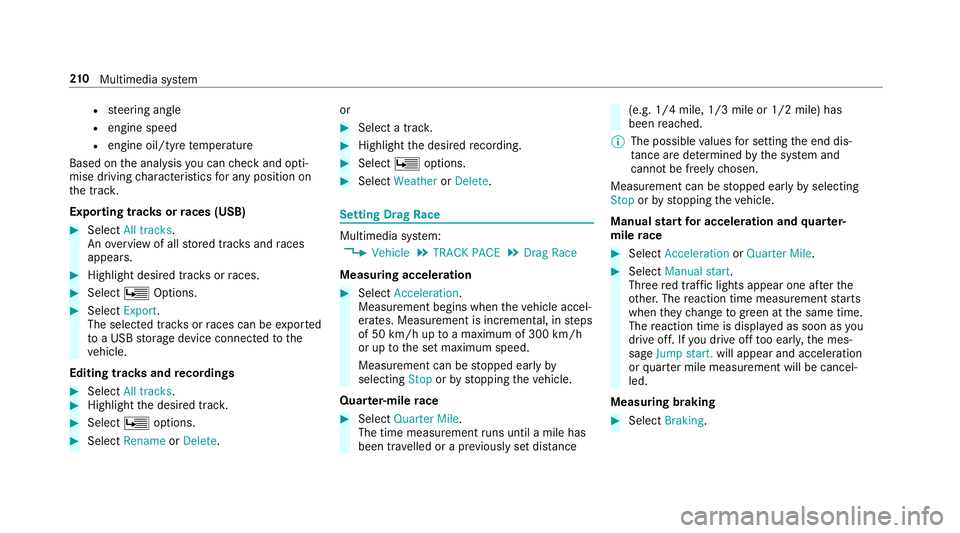
R
steering angle
R engine speed
R engine oil/tyre temp erature
Based on the analysis you can check and opti‐
mise driving characteristics for any position on
th e trac k.
Exporting trac ksorraces (USB) #
Select All tracks.
An ove rview of all stored trac ksand races
appea rs. #
Highlight desired trac ksorraces. #
Select ÜOptions. #
Select Export.
The selected trac ksorraces can be expor ted
to a USB storage device connected tothe
ve hicle.
Editing trac ksand recordings #
Select All tracks. #
Highlight the desired trac k.#
Select Üoptions. #
Select Rename orDelete. or #
Select a trac k. #
Highlight the desired recording. #
Select Üoptions. #
Select Weather orDelete. Setting Drag
Race Multimedia sy
stem:
4 Vehicle 5
TRACK PACE 5
Drag Race
Measuring acceleration #
Select Acceleration.
Measurement begins when theve hicle accel‐
erates. Measurement is incremental, in steps
of 50 km/h up toa maximum of 300 km/h
or up tothe set maximum speed.
Measurement can be stopped early by
selecting Stoporby stopping theve hicle.
Quar ter-mile race #
Select Quarter Mile.
The time measurement runs until a mile has
been tr avelled or a pr eviously set dis tance (e.g. 1/4 mile, 1/3 mile or 1/2 mile) has
been
reached.
% The possible values for setting the end dis‐
ta nce are de term ined bythe sy stem and
cann otbe freely chosen.
Measurement can be stopped early byselecting
Stop orby stopping theve hicle.
Manual start for accele ration and quarter-
mile race #
Select Acceleration orQuarter Mile . #
Select Manual start .
Three red traf fic lights appear one af terthe
ot her. The reaction time measurement starts
when they change togreen at the same time.
The reaction time is displa yed as soon as you
drive off. If you drive off too ear ly,th e mes‐
sage Jump start. will appear and acceleration
or quarter mile measu rement will be cancel‐
led.
Measuring braking #
Select Braking . 210
Multimedia sy stem
Page 214 of 465
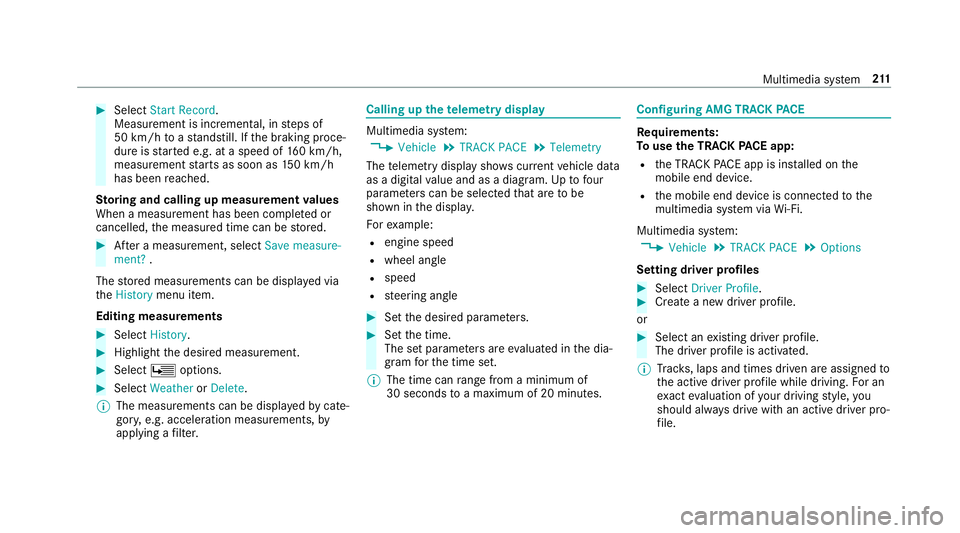
#
Select Start Record .
Measu rement is incremental, in steps of
50 km/h toast andstill. If the braking proce‐
dure is star ted e.g. at a speed of 160 km/h,
measurement starts as soon as 150 km/h
has been reached.
St oring and calling up measurement values
When a measurement has been comple ted or
cancelled, the measured time can be stored. #
After a measu rement, select Save measure-
ment? .
The stored measurements can be displa yed via
th eHistory menu item.
Editing measu rements #
Select History . #
Highlight the desired measurement. #
Select Üoptions. #
Select Weather orDelete.
% The measurements can be displa yedby cate‐
gor y,e.g. acceleration measurements, by
applying a filter. Calling up
thete lemetry display Multimedia sy
stem:
4 Vehicle 5
TRACK PACE 5
Telemetry
The telemetry display sho wscurrent vehicle data
as a digital value and as a diagram. Uptofour
parame ters can be selected that are tobe
shown in the displa y.
Fo rex ample:
R engine speed
R wheel angle
R speed
R steering angle #
Set the desired parame ters. #
Set the time.
The set parame ters are evaluated in the dia‐
gram forth e time set.
% The time can range from a minimum of
30 seconds toa maximum of 20 minutes. Configuring AMG TR
ACKPA CE Re
quirements:
To use the TRACK PACE app:
R the TRA CKPACE app is ins talled on the
mobile end device.
R the mobile end device is connected tothe
multimedia sy stem via Wi-Fi.
Multimedia sy stem:
4 Vehicle 5
TRACK PACE 5
Options
Setting driver profiles #
Select Driver Profile. #
Create a new driver profile.
or #
Select an existing driver profile.
The driver profile is activated.
% Trac ks, laps and times driven are assigned to
th e active driver profile while driving. For an
ex act evaluation of your driving style, you
should alw ays drive with an active driver pro‐
fi le. Multimedia sy
stem 211
Page 215 of 465
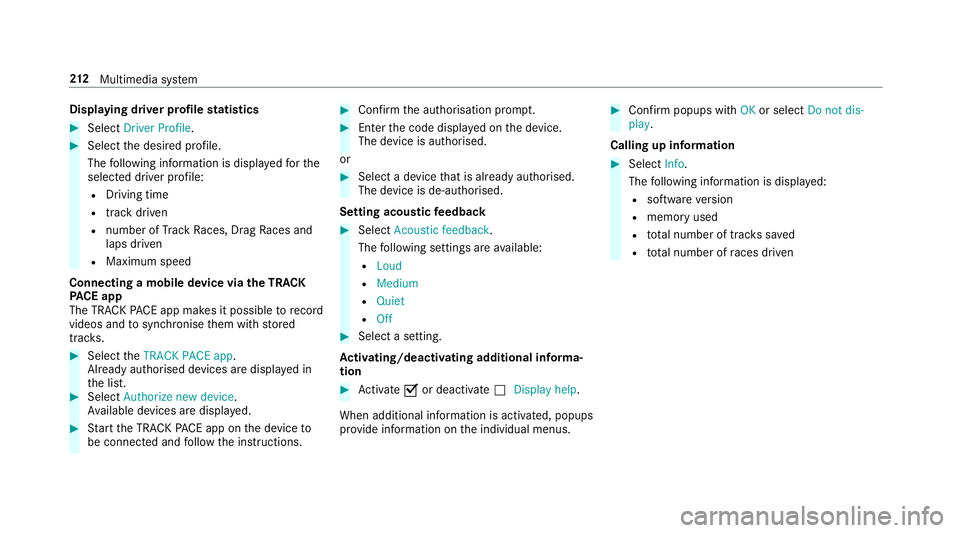
Displaying driver profile
statistics #
Select Driver Profile. #
Select the desired profile.
The following information is displa yedfo rthe
selected driver profile:
R Driving time
R track driven
R number of Track Races, Drag Races and
laps driven
R Maximum speed
Connecting a mobile device via the TRA CK
PA CE app
The TRA CKPACE app makes it possible torecord
videos and tosynchronise them with stored
trac ks. #
Select theTRACK PACE app.
Already authorised devices are displa yed in
th e list. #
Select Authorize new device.
Av ailable devices are displa yed. #
Start the TRA CKPACE app on the device to
be connec ted and follow the instructions. #
Confirm the authorisation prom pt. #
Enter the code displa yed on the device.
The device is authorised.
or #
Select a device that is already authorised.
The device is de-authorised.
Setting acou stic feedba ck #
Select Acoustic feedback.
The following settings are available:
R Loud
R Medium
R Quiet
R Off #
Select a setting.
Ac tivating/deactivating additional in form a‐
tion #
Activate Oor deacti vate ª Display help.
When additional information is acti vated, popups
pr ov ide information on the individual menus. #
Confirm popups with OKor select Do not dis-
play.
Calling up information #
Select Info.
The following information is displa yed:
R software version
R memo ryused
R total number of trac kssaved
R total number of races driven 212
Multimedia sy stem
Page 216 of 465
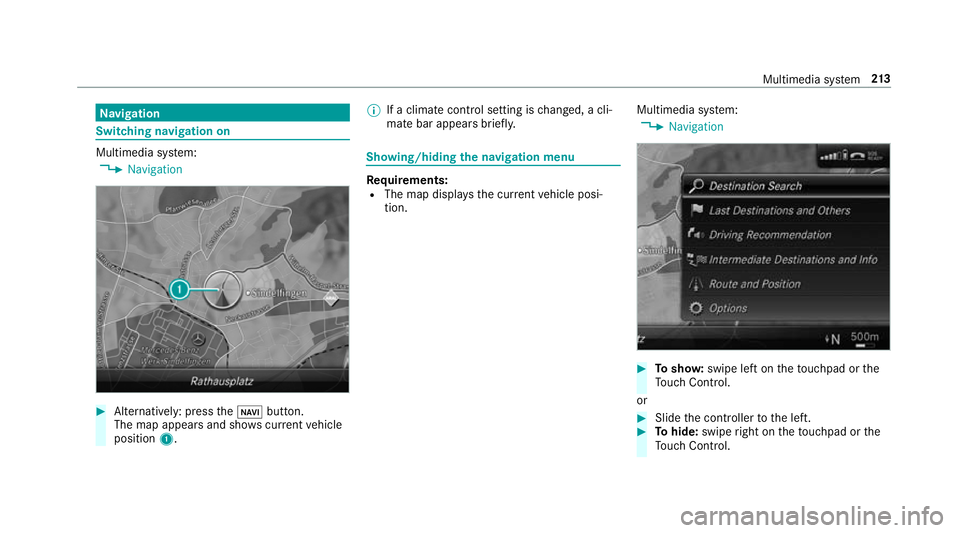
Na
vigation Switching navigation on
Multimedia sy
stem:
4 Navigation #
Alternatively: press theß button.
The map appears and sho wscurrent vehicle
position 1. %
If a climate contro l setting ischanged, a cli‐
mate bar appears brief ly. Showing/hiding
the navigation menu Re
quirements:
R The map displa ys the cur rent vehicle posi‐
tion. Multimedia sy
stem:
4 Navigation #
Tosho w:swipe left on theto uchpad or the
To uch Control.
or #
Slide the controller tothe left. #
Tohide: swipe right on theto uchpad or the
To uch Control. Multimedia sy
stem 213
Page 217 of 465
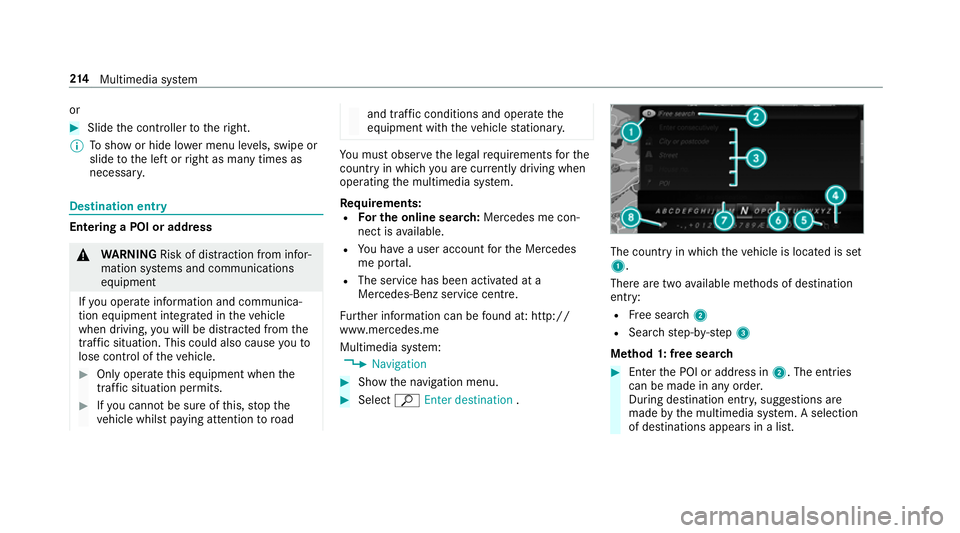
or
#
Slide the controller totheright.
% Toshow or hide lo wer menu le vels, swipe or
slide tothe left or right as many times as
necessar y. Destination ent
ryEntering a POI or address
&
WARNING Risk of di stra ction from infor‐
mation sy stems and communications
equipment
If yo u operate information and communica‐
tion equipment integ rated in theve hicle
when driving, you will be distracted from the
traf fic situation. This could also cause youto
lose control of theve hicle. #
Only operate this equipment when the
traf fic situation permits. #
Ifyo u cannot be sure of this, stop the
ve hicle whilst paying attention toroad and traf
fic conditions and ope rate the
equipment with theve hicle stationar y. Yo
u must obse rveth e legal requirements forthe
country in whi chyou are cur rently driving when
operating the multimedia sy stem.
Re quirements:
R For the online sear ch:Mercedes me con‐
nect is available.
R You ha vea user account forth e Mercedes
me por tal.
R The service has been activated at a
Mercedes-Benz service centre.
Fu rther information can be found at: http://
www.mercedes.me
Multimedia sy stem:
4 Navigation #
Show the navigation menu. #
Select ªEnter destination . The count
ryin which theve hicle is located is set
1.
There are two available me thods of destination
entry:
R Free sear ch2
R Sea rchstep-b y-step 3
Me thod 1: free sear ch #
Enter the POI or address in 2. The entries
can be made in any order.
During destination entry , suggestions are
made bythe multimedia sy stem. A selection
of destinations appears in a list. 214
Multimedia sy stem
Page 218 of 465
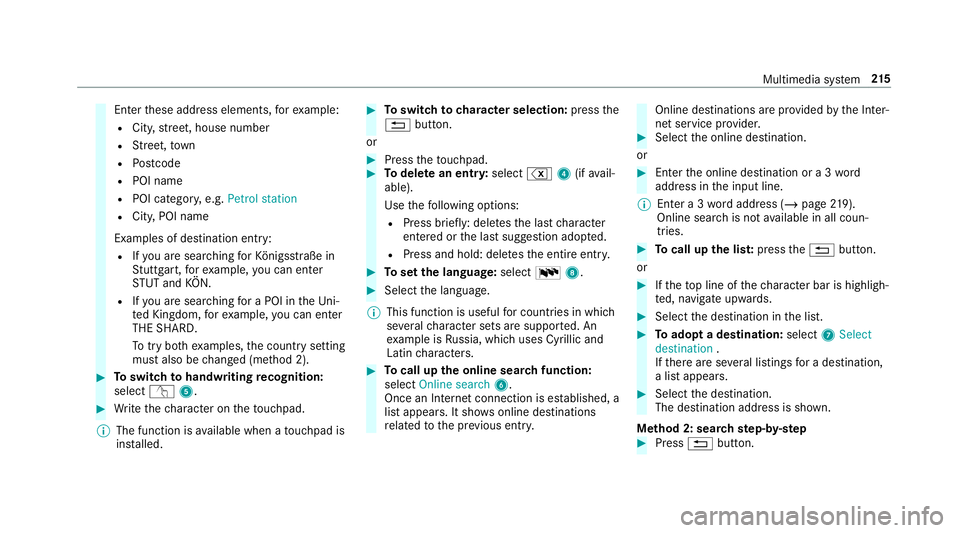
Enter
these address elements, forex ample:
R City, stre et, house number
R Street,to wn
R Postcode
R POI name
R POI catego ry, e.g. Petrol station
R City, POI name
Examples of destination ent ry:
R Ifyo u are sear ching forKö nigsstraße in
St utt gart,fo rex ample, you can en ter
ST UT and KÖN.
R Ifyo u are sear ching for a POI in theUni‐
te d Kingdom, forex ample, you can en ter
THE SHARD.
To try bo thexamples, the count rysetting
must also be changed (me thod 2). #
Toswitch tohandwriting recognition:
select v5. #
Write thech aracter on theto uchpad.
% The function is available when a touchpad is
ins talled. #
Toswitch to character selection: pressthe
% button.
or #
Press theto uchpad. #
Todel ete an entr y:select %4(ifavail‐
able).
Use thefo llowing options:
R Press brief ly: del etes the last character
entered or the last suggestion adop ted.
R Press and hold: dele testh e entire entry. #
Toset the language: selectB8. #
Select the language.
% This function is useful for countries in which
se veralch aracter sets are suppo rted. An
ex ample is Russia, which uses Cyrillic and
Latin characters. #
Tocall up the online sear chfunction:
select Online search 6.
Once an Internet connection is es tablished, a
list appears. It sho wsonline destinations
re lated tothe pr evious ent ry. Online destinations are pr
ovided bythe Inter‐
net service pr ovider. #
Select the online destination.
or #
Ente rth e online destination or a 3 word
address in the input line.
% Ente r a 3 wordaddress (/ page219).
Online sear chis not available in all coun‐
tries. #
Tocall up the lis t:press the% button.
or #
Ifth eto p line of thech aracter bar is highligh‐
te d, navigate upwards. #
Select the destination in the list. #
Toadopt a destination: select7Select
destination .
If th ere are se veral listings for a destination,
a list appears. #
Select the destination.
The destination address is shown.
Me thod 2: sear chstep- by-step #
Press %button. Multimedia sy
stem 215
Page 219 of 465
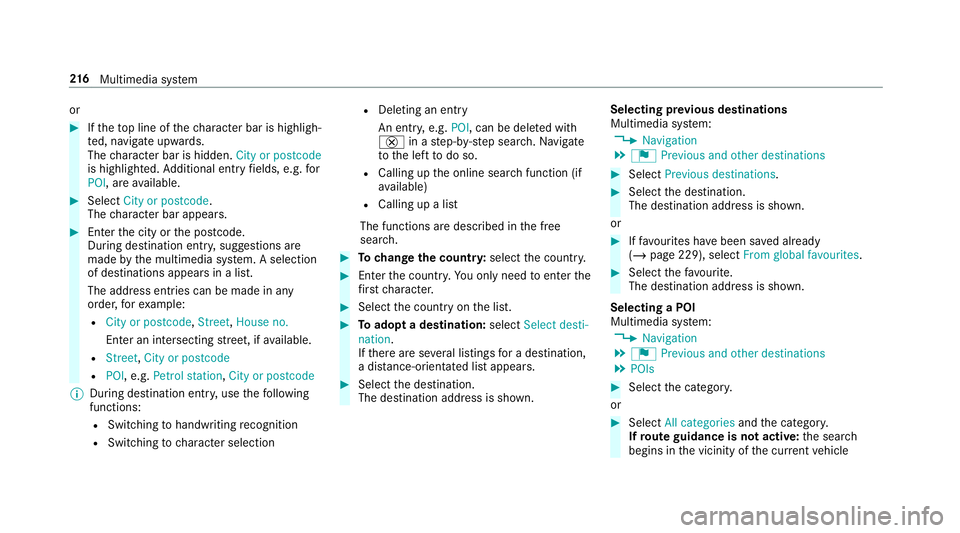
or
#
Ifth eto p line of thech aracter bar is highligh‐
te d, navigate upwards.
The character bar is hidden. City or postcode
is highlighted. Additional ent ryfields, e.g. for
POI, are available. #
Select City or postcode.
The character bar appears. #
Enterth e city or the postcode.
During destination entry , suggestions are
made bythe multimedia sy stem. A selection
of destinations appears in a list.
The address entri es can be made in any
order, forex ample:
R City or postcode, Street,House no.
En ter an intersecting stre et, if available.
R Street, City or postcode
R POI , e.g. Petrol station, City or postcode
% During destination ent ry, use thefo llowing
functions:
R Swit ching tohandwriting recognition
R Switching tocharacter selection R
Deleting an ent ry
An entr y,e.g. POI, can be dele ted with
£ in astep-b y-step sear ch.Na vigate
to the left todo so.
R Calling up the online sear chfunction (if
av ailable)
R Calling up a list
The functions are desc ribed in the free
sear ch. #
Tochange the count ry:select the count ry. #
Enter the count ry.Yo u on ly need toenter the
fi rs tch aracter. #
Select the count ryon the list. #
Toadopt a destination: selectSelect desti-
nation.
If th ere are se veral listings for a destination,
a dis tance-o rientated list appears. #
Select the destination.
The destination address is shown. Selecting pr
evious destinations
Multimedia sy stem:
4 Navigation
5 ¬ Previous and other destinations #
Select Previous destinations. #
Select the destination.
The destination address is shown.
or #
Iffavo urites ha vebeen sa ved already
(/ page 229), select From global favourites . #
Select thefa vo urite.
The destination address is shown.
Selecting a POI
Multimedia sy stem:
4 Navigation
5 ¬ Previous and other destinations
5 POIs #
Select the categor y.
or #
Select All categories andthe categor y.
If ro ute guidance is not active: the sear ch
begins in the vicinity of the cur rent vehicle 216
Multimedia sy stem
Page 220 of 465
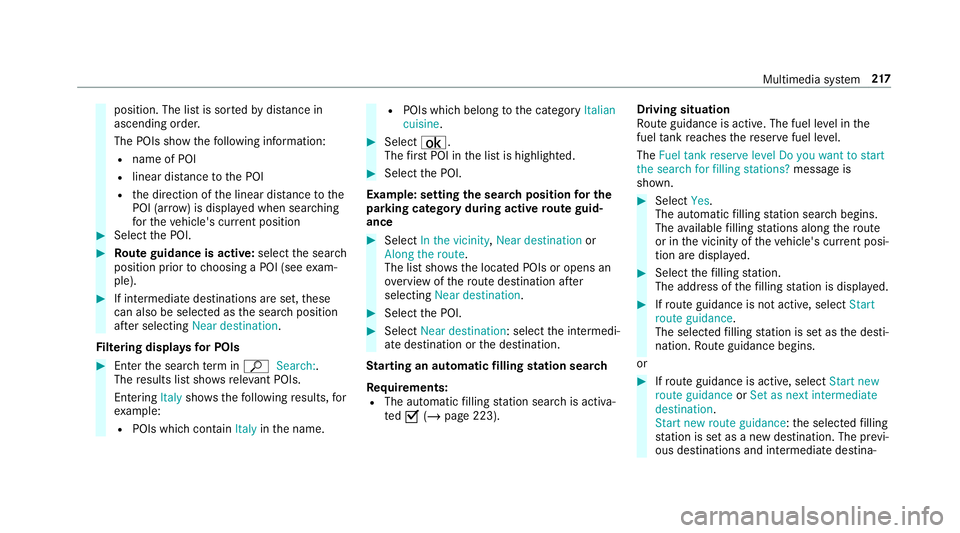
position. The list is sor
tedby distance in
ascending orde r.
The POIs show thefo llowing information:
R name of POI
R linear dis tance tothe POI
R the direction of the linear dis tance tothe
POI (ar row) is displa yed when sear ching
fo rth eve hicle's cur rent position #
Select the POI. #
Route guidance is active: selectthe sear ch
position prior tochoosing a POI (see exam‐
ple). #
If intermediate destinations are set, these
can also be selected as the sear chposition
af te r selecting Near destination.
Fi ltering displa ysfor POIs #
Enter the sear chterm inª Search:.
The results list sho wsreleva nt POIs.
Entering Italyshowsthefo llowing results, for
ex ample:
R POIs which con tain Italy inthe name. R
POIs which belong tothe category Italian
cuisine . #
Select ¡.
The firs t POI in the list is highlighted. #
Select the POI.
Example: setting the sear chposition for the
parking ca tegory during active route guid‐
ance #
Select In the vicinity ,Near destination or
Along the route.
The list sho ws the located POIs or opens an
ove rview of thero ute destination af ter
selecting Near destination. #
Select the POI. #
Select Near destination: select the intermedi‐
ate destination or the destination.
St arting an automatic filling station sear ch
Re quirements:
R The automatic filling station sear chis activa‐
te dO (/ page 223). Driving situation
Ro
ute guidance is active. The fuel le vel in the
fuel tank reaches there ser vefuel le vel.
The Fuel tank reserve level Do you want to start
the search for filling stations? message is
shown. #
Select Yes.
The automatic filling station sear chbegins.
The available filling stations along thero ute
or in the vicinity of theve hicle's cur rent posi‐
tion are displ ayed. #
Select thefilling station.
The address of thefilling station is displa yed. #
Ifro ute guidance is not active, select Start
route guidance .
The selected filling station is set as the desti‐
nation. Route guidance begins.
or #
Ifro ute guidance is active, select Start new
route guidance orSet as next intermediate
destination .
Start new route guidance: the selected filling
st ation is set as a new destination. The pr evi‐
ous destinations and intermediate destina‐ Multimedia sy
stem 217