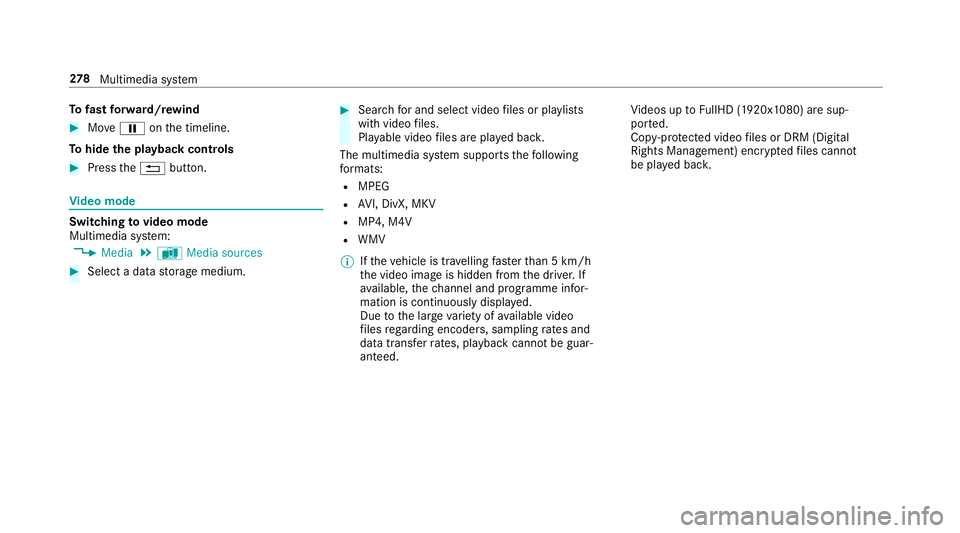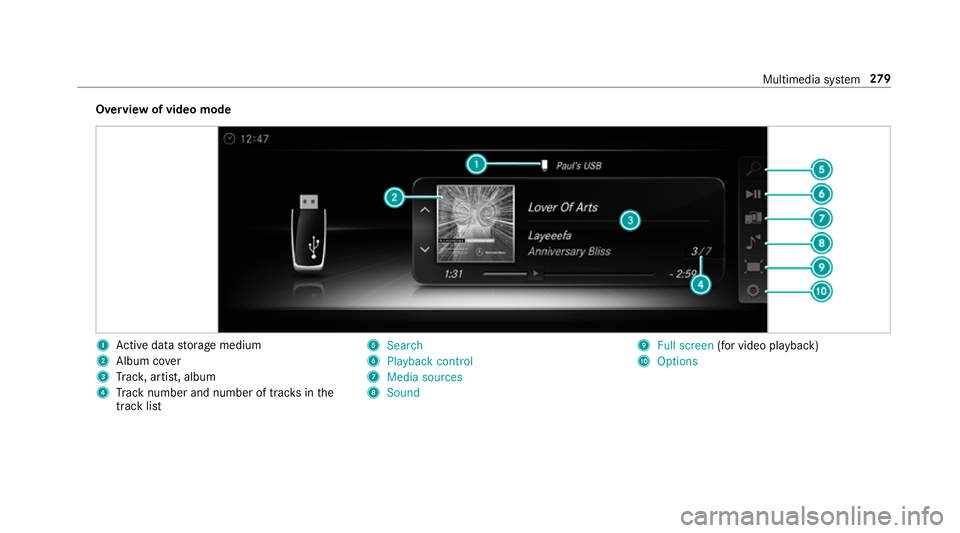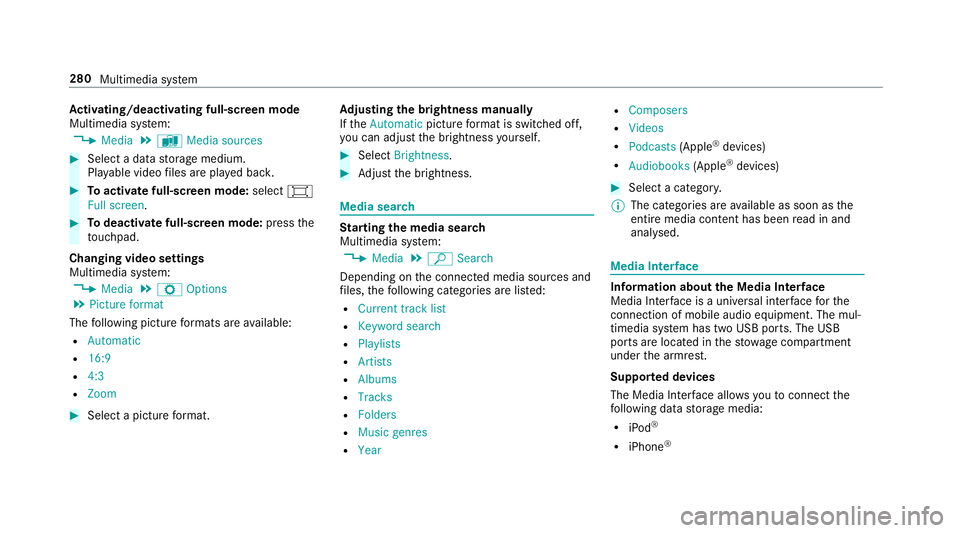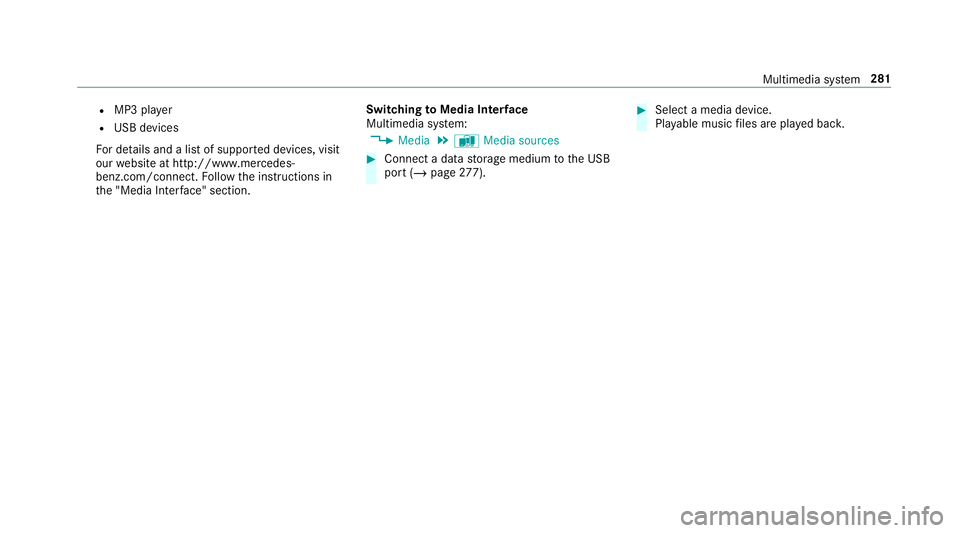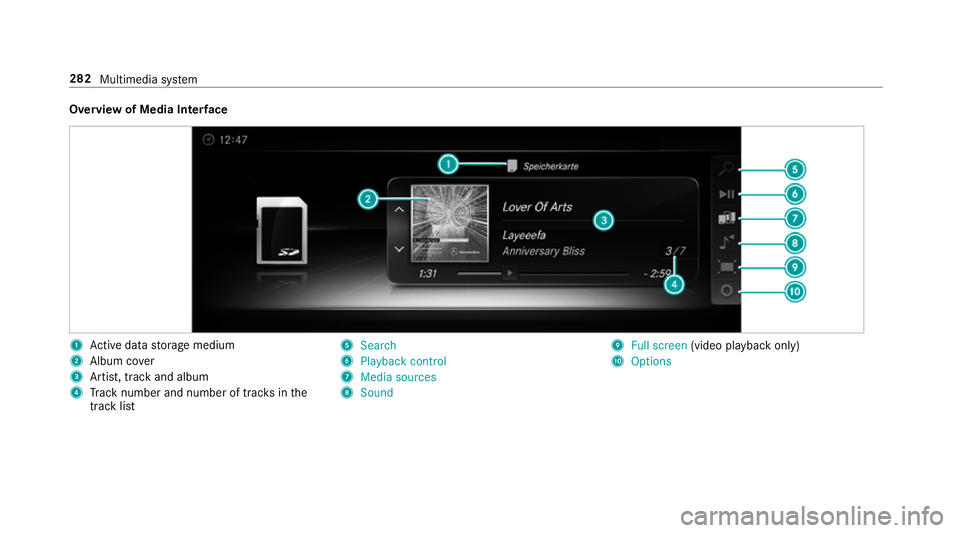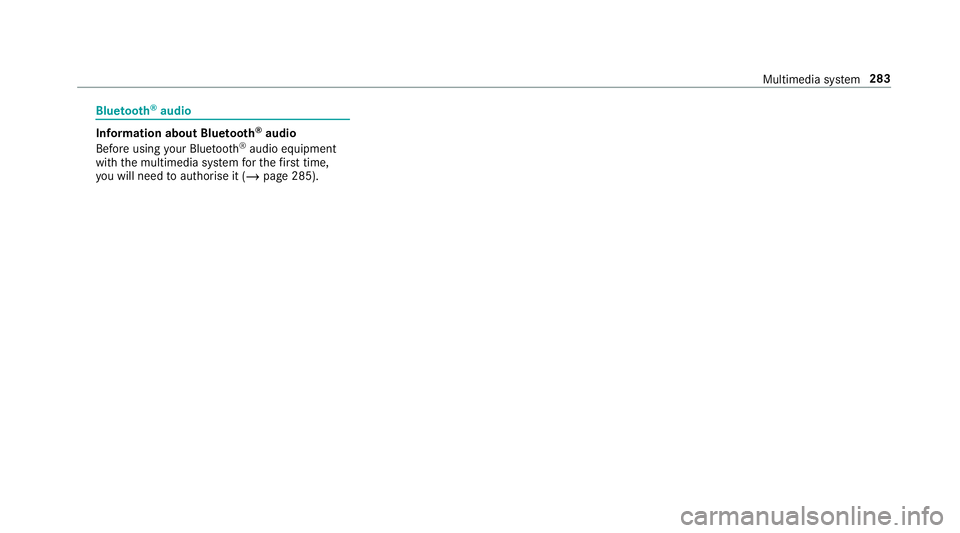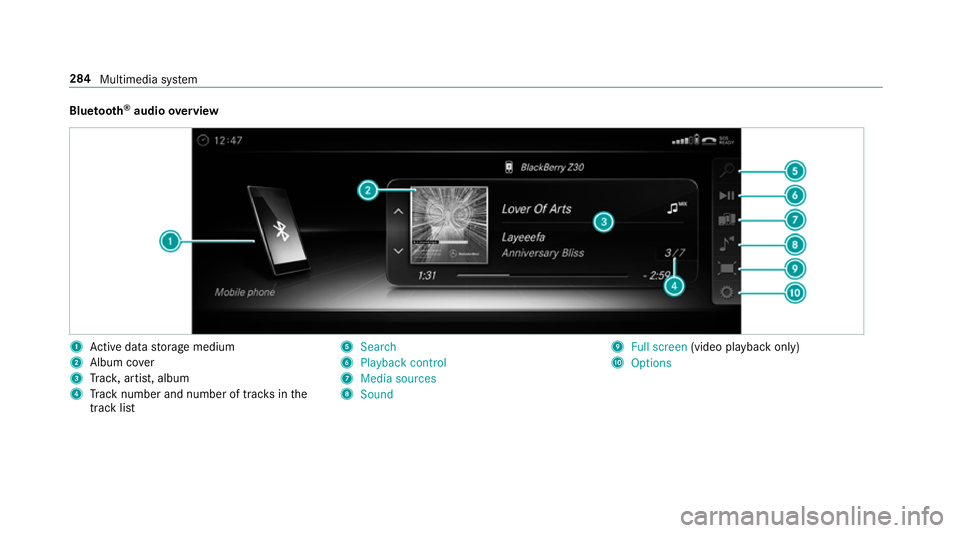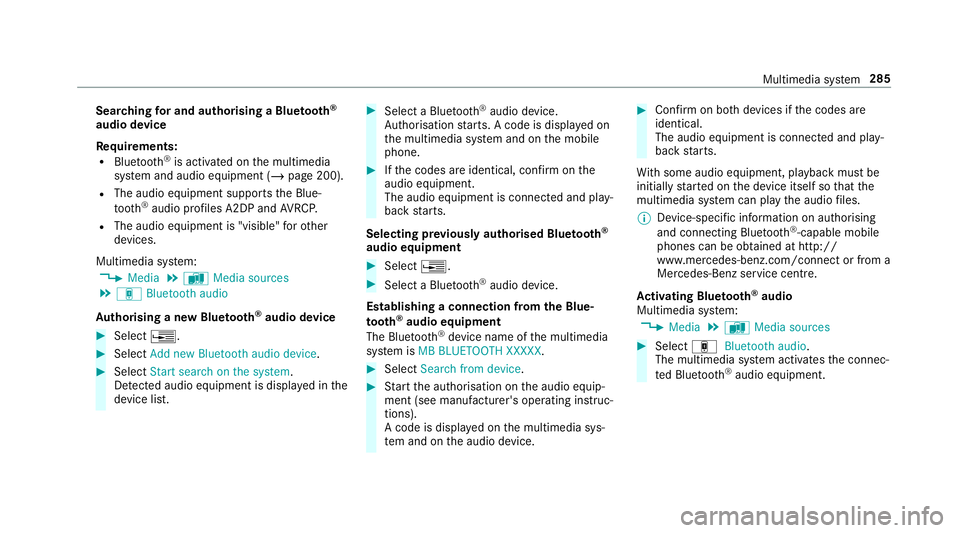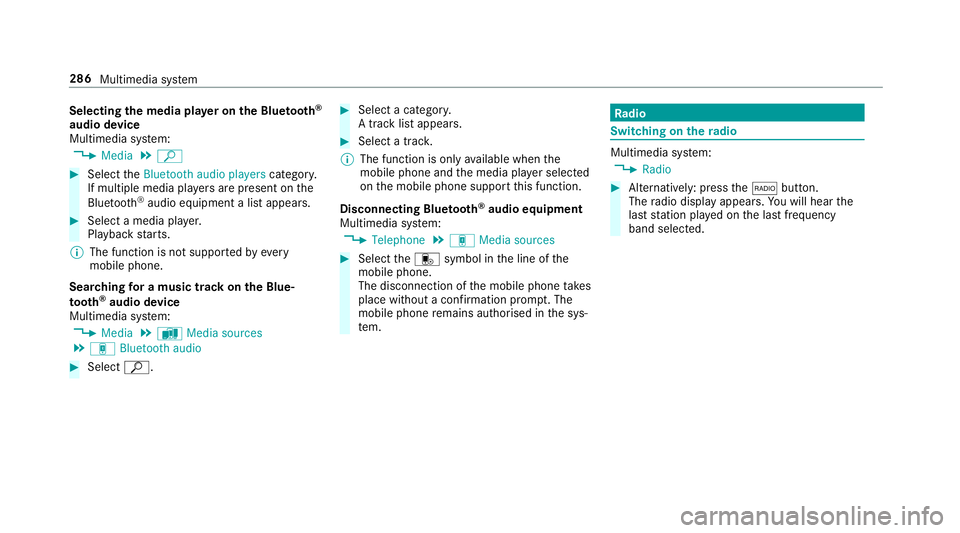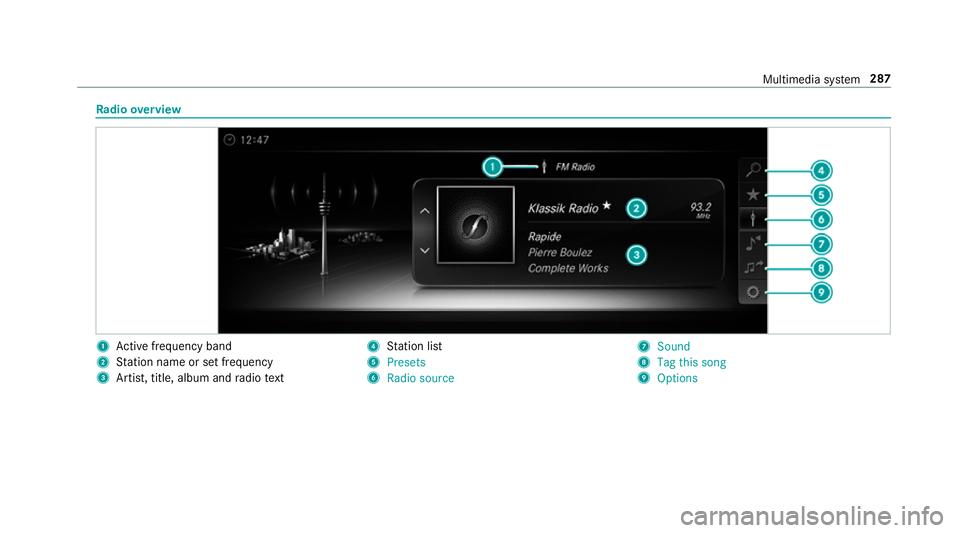MERCEDES-BENZ AMG GT COUPE 2018 Owners Manual
AMG GT COUPE 2018
MERCEDES-BENZ
MERCEDES-BENZ
https://www.carmanualsonline.info/img/4/55438/w960_55438-0.png
MERCEDES-BENZ AMG GT COUPE 2018 Owners Manual
Trending: oil viscosity, change time, low beam, CD player, radio, transmission oil, headlamp
Page 281 of 465
To
fast forw ard/r ewind #
MoveË onthe timeline.
To hide the playback controls #
Press the% button. Vi
deo mode Switching
tovideo mode
Multimedia sy stem:
4 Media 5
à Media sources #
Select a data storage medium. #
Sear chfor and select video files or pla ylists
with video files.
Pla yable video files are pla yed bac k.
The multimedia sy stem supports thefo llowing
fo rm ats:
R MPEG
R AVI, DivX, MKV
R MP4, M4V
R WMV
% Ifth eve hicle is tr avelling faster than 5 km/h
th e video image is hidden from the driver. If
av ailable, thech annel and prog ramme infor‐
mation is continuously displa yed.
Due tothe lar gevariet y of available video
fi les rega rding encoders, sampling rates and
data transfer rates, playback cannot be guar‐
anteed. Vi
deos up toFullHD (1920x1080) are sup‐
por ted.
Cop y-pr otected video files or DRM (Digital
Rights Management) enc rypte dfiles cannot
be pla yed bac k. 278
Multimedia sy stem
Page 282 of 465
Overview of video mode
1
Active da tastorage medium
2 Album co ver
3 Trac k, artist, album
4 Track number and number of trac ksinthe
track li st 5
Search
6 Playback control
7 Media sources
8 Sound 9
Full screen (for video pl ayback)
A Options Multimedia sy
stem 279
Page 283 of 465
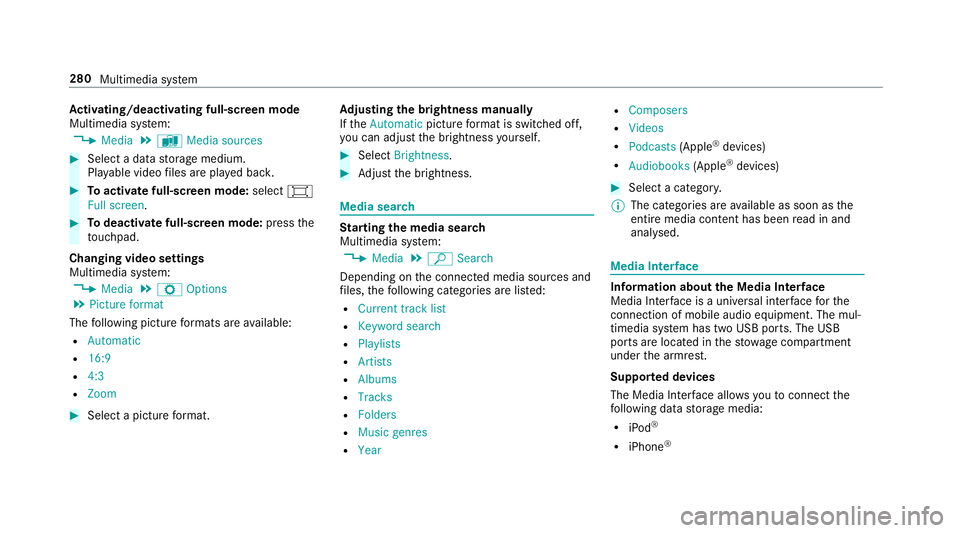
Ac
tivating/deactivating full-screen mode
Multimedia sy stem:
4 Media 5
à Media sources #
Select a data storage medium.
Pla yable video files are pla yed bac k. #
Toactivate full-screen mode: select#
Full screen. #
Todeactivate full-sc reen mode: pressthe
to uchpad.
Changing video settings
Multimedia sy stem:
4 Media 5
Z Options
5 Picture format
The following picture form ats are available:
R Automatic
R 16:9
R 4:3
R Zoom #
Select a picture form at. Ad
justing the brightness manually
If th eAutomatic pictureform at is swit ched off,
yo u can adjust the brightness yourself. #
Select Brightness. #
Adjust the brightness. Media sear
ch St
arting the media sear ch
Multimedia sy stem:
4 Media 5
ª Search
Depending on the connected media sources and
fi les, thefo llowing categories are lis ted:
R Current track list
R Keyword search
R Playlists
R Artists
R Albums
R Tracks
R Folders
R Music genres
R Year R
Composers
R Videos
R Podcasts (Apple®
devices)
R Audiobooks (Apple®
devices) #
Select a categor y.
% The categories are available as soon as the
entire media conte nt has beenread in and
anal ysed. Media Inter
face Information about
the Media Inter face
Media In terface is a universal inter face forthe
connection of mobile audio equipment. The mul‐
timedia sy stem has two USB ports. The USB
ports are located in thestow age compartment
under the armrest.
Suppor ted devices
The Media Inter face allo wsyouto connect the
fo llowing data storage media:
R iPod ®
R iPhone ® 280
Multimedia sy stem
Page 284 of 465
R
MP3 pla yer
R USB devices
Fo r de tails and a list of suppor ted devices, visit
our website at http://www.mercedes-
benz.com/connect. Follow the instructions in
th e "Media Inter face" section. Switching
toMedia Inter face
Multimedia sy stem:
4 Media 5
à Media sources #
Connect a data storage medium tothe USB
port (/ page277). #
Select a media device.
Playable music files are pla yed bac k. Multimedia sy
stem 281
Page 285 of 465
Overview of Media Inter
face 1
Active da tastorage medium
2 Album co ver
3 Artist, track and album
4 Track number and number of trac ksinthe
track li st 5
Search
6 Playback control
7 Media sources
8 Sound 9
Full screen (video playback only)
A Options 282
Multimedia sy stem
Page 286 of 465
Blue
tooth ®
audio Information about Blue
tooth ®
audio
Before using your Blue tooth®
audio equipment
with the multimedia sy stem forth efirs t time,
yo u will need toauthorise it (/ page 285). Multimedia sy
stem 283
Page 287 of 465
Blue
tooth ®
audio overview 1
Active da tastorage medium
2 Album co ver
3 Trac k, artist, album
4 Track number and number of trac ksinthe
track li st 5
Search
6 Playback control
7 Media sources
8 Sound 9
Full screen (video playback only)
A Options 284
Multimedia sy stem
Page 288 of 465
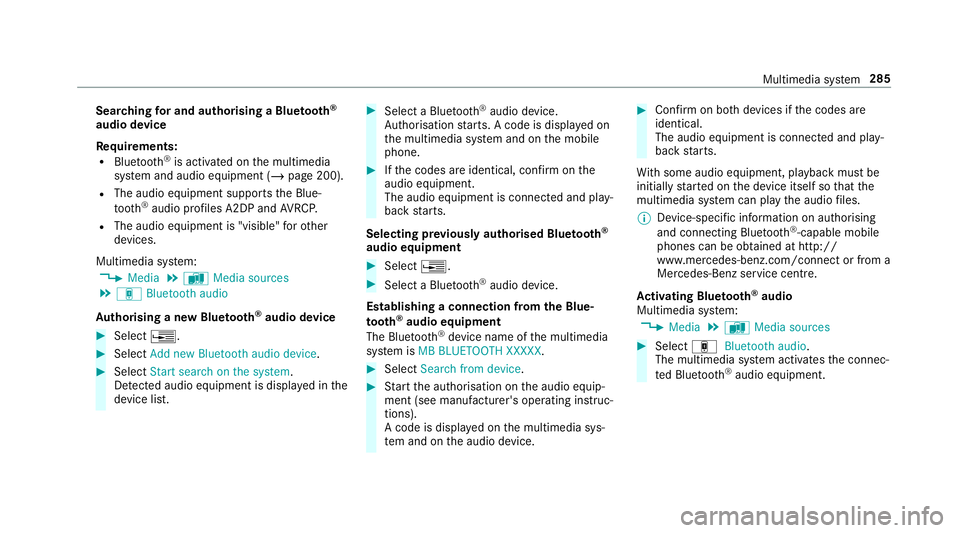
Sear
ching for and authorising a Blue tooth ®
audio device
Requ irements:
R Blue tooth ®
is activated on the multimedia
sy stem and audio equipment (/ page 200).
R The audio equipment supports the Blue‐
to oth ®
audio profiles A2DP and AVRC P.
R The audio equipment is "visible" forot her
devices.
Multimedia sy stem:
4 Media 5
à Media sources
5 á Bluetooth audio
Au thorising a new Blu etoo th®
audio device #
Select ¥. #
Select Add new Bluetooth audio device. #
Select Start search on the system .
De tected audio equipment is displ ayed in the
device list. #
Select a Blue tooth®
audio device.
Auth orisation starts. A code is displa yed on
th e multimedia sy stem and on the mobile
phone. #
Ifth e codes are identical, confi rmonthe
audio equipment.
The audio equipment is connec ted and play‐
back starts.
Selecting pr eviously authorised Blue tooth ®
audio equipment #
Select ¥. #
Select a Blue tooth®
audio device.
Establishing a connection from the Blue‐
to oth ®
audio equipment
The Blue tooth®
device name of the multimedia
sy stem is MB BLUETOOTH XXXXX. #
Select Search from device. #
Start the authorisation on the audio equip‐
ment (see manufacturer's operating instruc‐
tions).
A code is displa yed on the multimedia sys‐
te m and on the audio device. #
Confirm on bo thdevices if the codes are
identical.
The audio equipment is connected and play‐
back starts.
Wi th some audio equipment, playback must be
initially star ted on the device itself so that the
multimedia sy stem can play the audio files.
% Device-specific information on authorising
and connecting Blue tooth®
-capable mobile
phones can be ob tained at http://
www.me rcedes-benz.com/connect or from a
Mercedes-Benz service cent re.
Ac tivating Blue tooth ®
audio
Multimedia sy stem:
4 Media 5
à Media sources #
Select áBluetooth audio.
The multimedia sy stem activates the connec‐
te d Blue tooth®
audio equipment. Multimedia sy
stem 285
Page 289 of 465
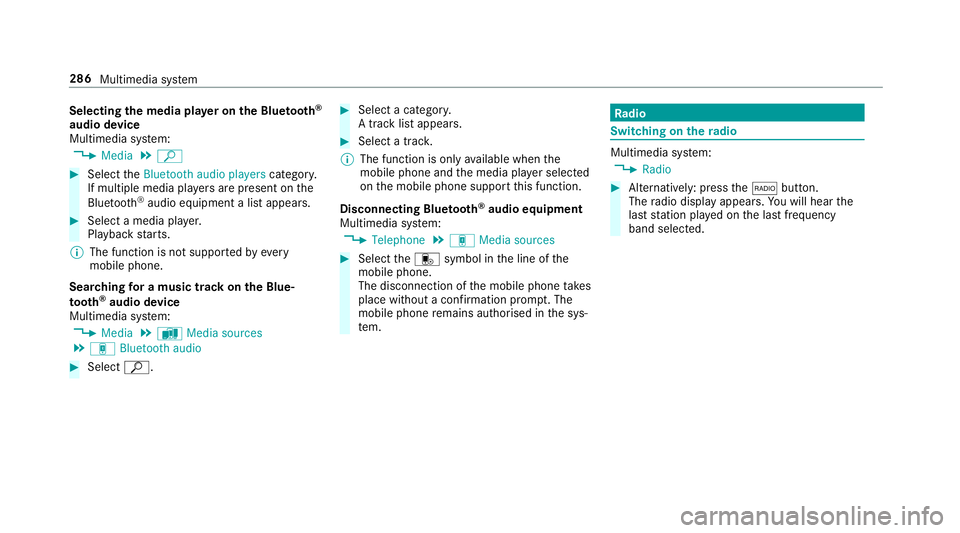
Selecting
the media pla yer on the Blue tooth ®
audio device
Multimedia sy stem:
4 Media 5
ª #
Select theBluetooth audio players category.
If multiple media pla yers are present on the
Blu etoo th®
audio equipment a list appears. #
Select a media pla yer.
Playback starts.
% The function is not suppo rted byeve ry
mobile phone.
Sear ching for a music track on the Blue‐
to oth ®
audio device
Multimedia sy stem:
4 Media 5
à Media sources
5 á Bluetooth audio #
Select ª. #
Select a categor y.
A track li stappears. #
Select a trac k.
% The function is only available when the
mobile phone and the media pla yer selected
on the mobile phone support this function.
Disconnecting Blu etoo th®
audio equipment
Multimedia sy stem:
4 Telephone 5
á Media sources #
Select thei symbol in the line of the
mobile phone.
The disconnection of the mobile phone takes
place without a con firm ation prom pt. The
mobile phone remains auth orised inthe sys‐
te m. Ra
dio Switching on the
radio Multimedia sy
stem:
4 Radio #
Alternatively: press the$ button.
The radio display appears. You will hear the
last station pla yed on the last frequency
band selected. 286
Multimedia sy stem
Page 290 of 465
Ra
dio overview 1
Active frequency band
2 Station name or set frequency
3 Artist, title, album and radio text 4
Station list
5 Presets
6 Radio source 7
Sound
8 Tag this song
9 Options Multimedia sy
stem 287
Trending: fuses, lane assist, four wheel drive, stop start, belt, spare tire, carplay