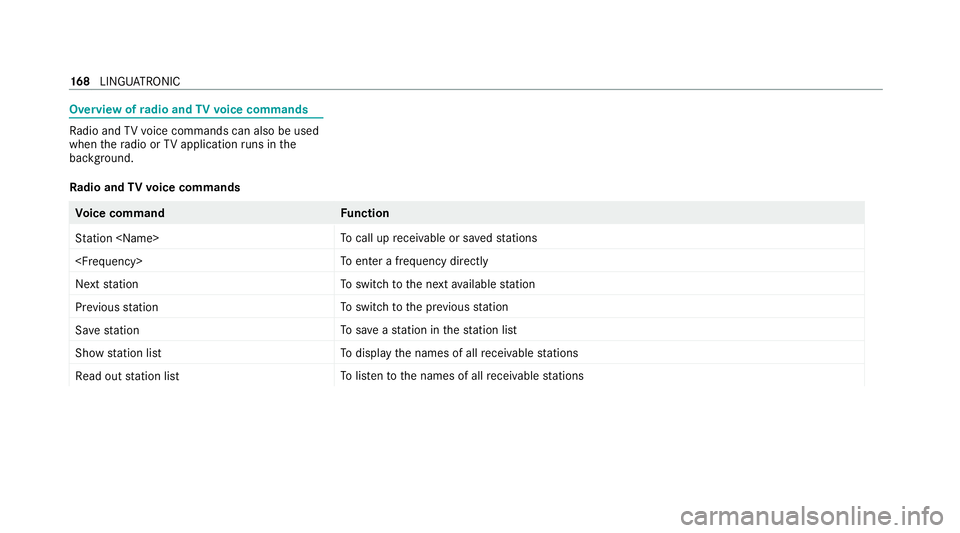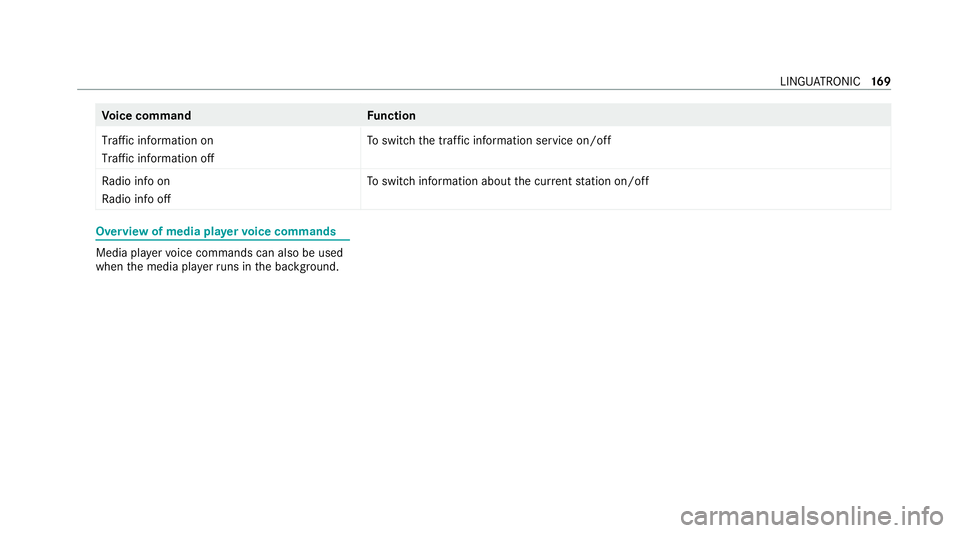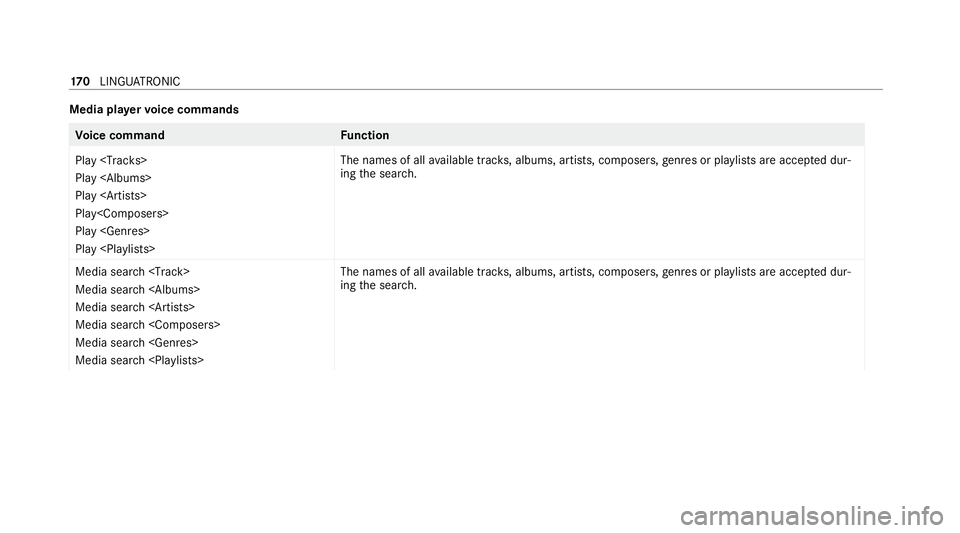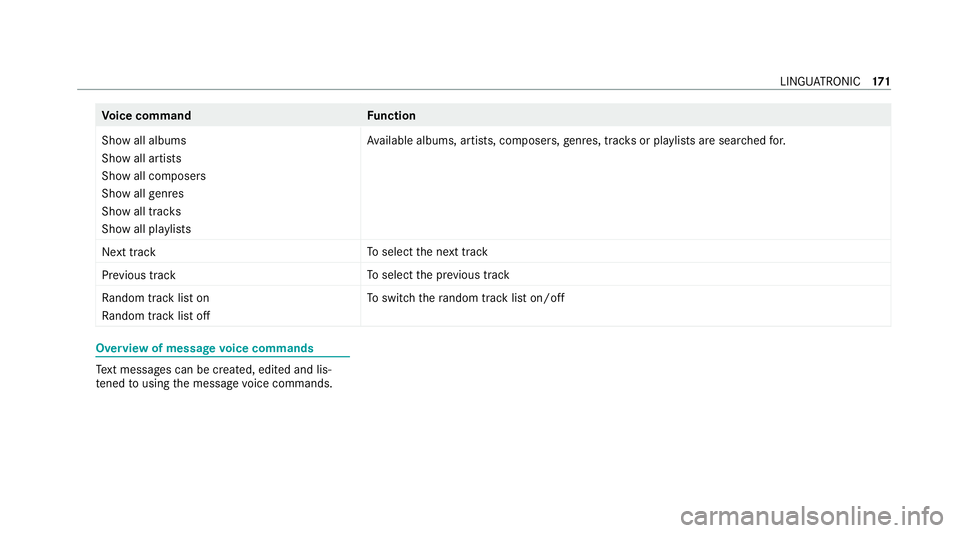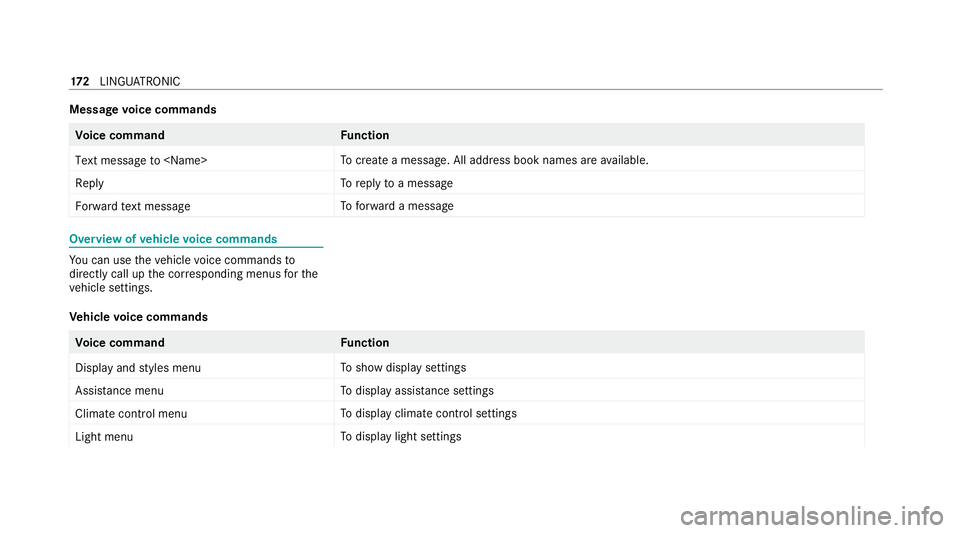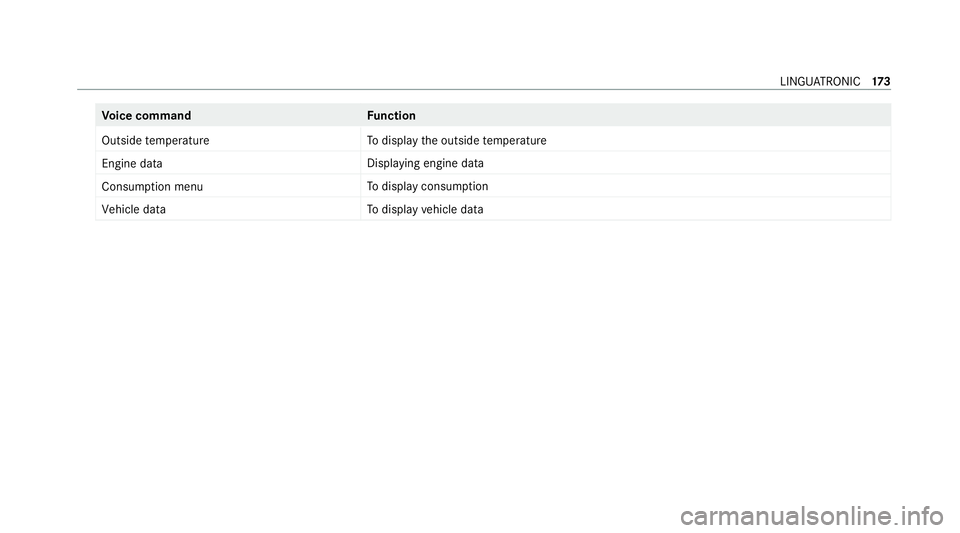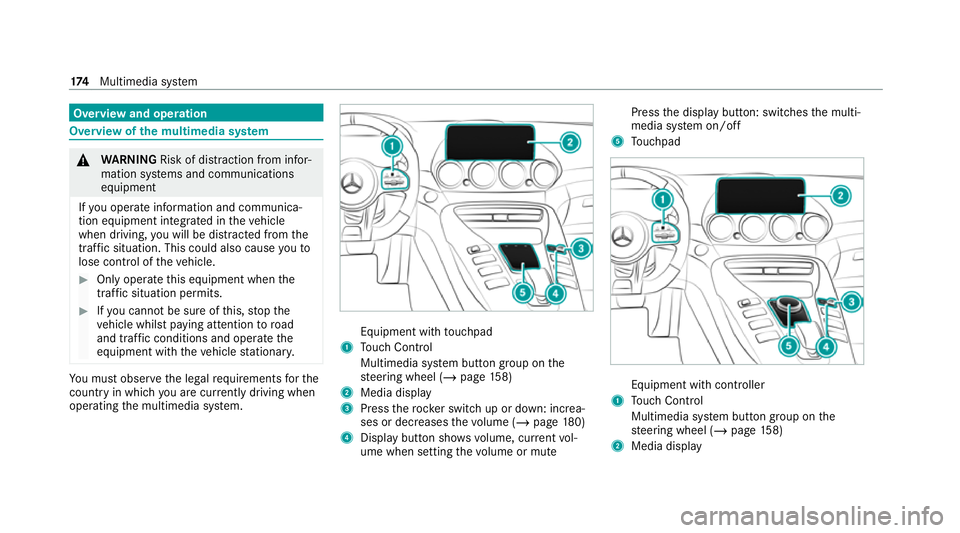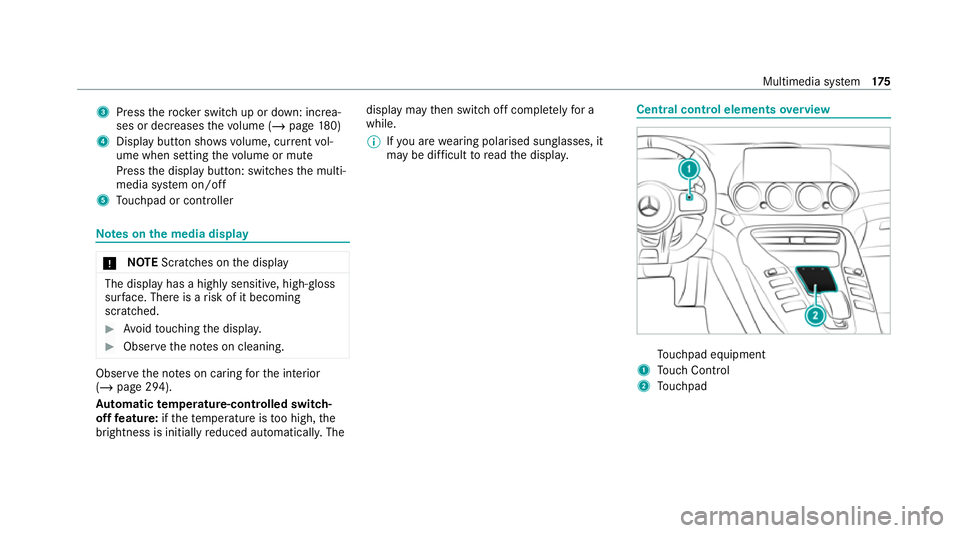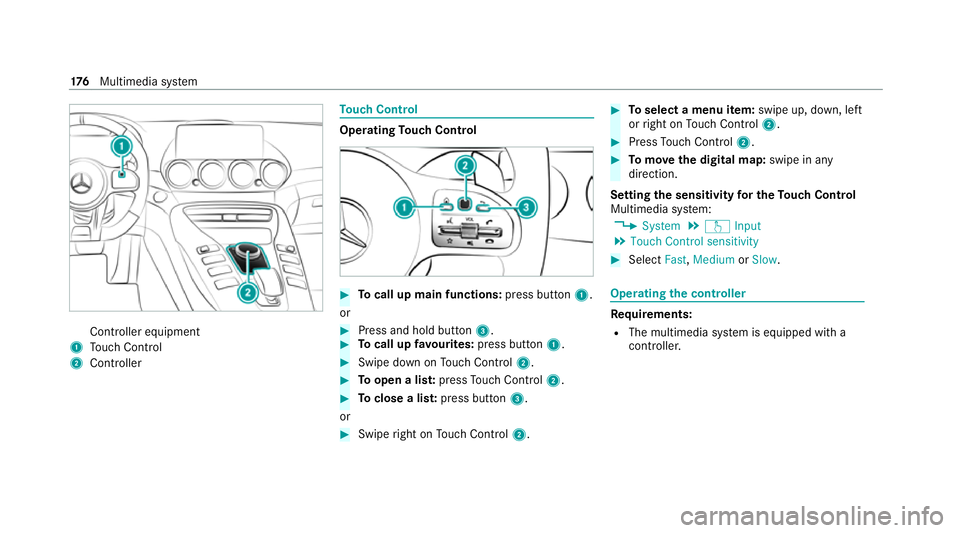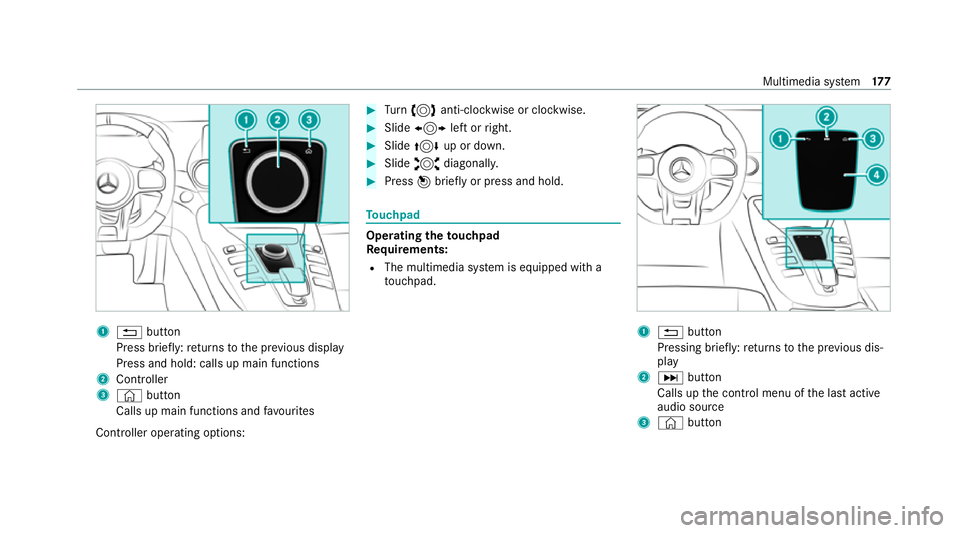MERCEDES-BENZ AMG GT COUPE 2020 Owners Manual
AMG GT COUPE 2020
MERCEDES-BENZ
MERCEDES-BENZ
https://www.carmanualsonline.info/img/4/55437/w960_55437-0.png
MERCEDES-BENZ AMG GT COUPE 2020 Owners Manual
Trending: keyless, alarm, open bonnet, height, washer fluid, fuse, fuel additives
Page 171 of 433
Overview of
radio and TVvoice commands Ra
dio and TVvoice commands can also be used
when thera dio or TVapplication runs in the
bac kground.
Ra dio and TVvoice commands Vo
ice command Function
Station To
call up recei vable or sa vedstations
To
enter a frequency directly
Next station To
switch tothe next available station
Previous station To
switch tothe pr evious station
Save station To
save ast ation in thest ation list
Show station list To
display the names of all recei vable stations
Read out station list To
listento the names of all recei vable stations 16 8
LINGU ATRO NIC
Page 172 of 433
Vo
ice command Function
Traffic information on
Traffic information off To
switch the traf fic information service on/off
Radio info on
Radio info off To
switch information about the cur rent station on/off Overview of media pla
yervo ice commands Media pla
yervo ice commands can also be used
when the media pla yerru ns in the bac kground. LINGU
ATRO NIC 16 9
Page 173 of 433
Media pla
yervo ice commands Vo
ice command Function
Play
Play
Play
Play
Play
Play The names of all
available trac ks, albums, artists, composers, genres or play lists are accep ted dur‐
ing the sear ch.
Media search
Page 174 of 433
Vo
ice command Function
Show all albums
Show all artists
Show all composers
Show all genres
Show all tracks
Show all playlists Av
ailable albums, artists, compose rs,ge nres, trac ksor pla ylists are sear ched for.
Next track To
select the next track
Previous track To
select the pr evious track
Random track list on
Random track list off To
switch thera ndom track li ston/off Overview of message
voice commands Te
xt messa ges can be created, edited and lis‐
te ned tousing the message voice commands. LINGU
ATRO NIC 171
Page 175 of 433
Message
voice commands Vo
ice command Function
Text message to To
create a message. All address book names are available.
Reply To
reply toa message
Forward text message To
forw ard a message Overview of
vehicle voice commands Yo
u can use theve hicle voice commands to
directly call up the cor responding menus forthe
ve hicle settings.
Ve hicle voice commands Vo
ice command Function
Display and styles menu To
show display settings
Assistance menu To
display assis tance settings
Climate control menu To
display climate control settings
Light menu To
display light settings 17 2
LINGU ATRO NIC
Page 176 of 433
Vo
ice command Function
Outside temperature To
display the outside temp erature
Engine data Displaying engine data
Consumption menu To
display consum ption
Vehicle data To
display vehicle data LINGU
ATRO NIC 17 3
Page 177 of 433
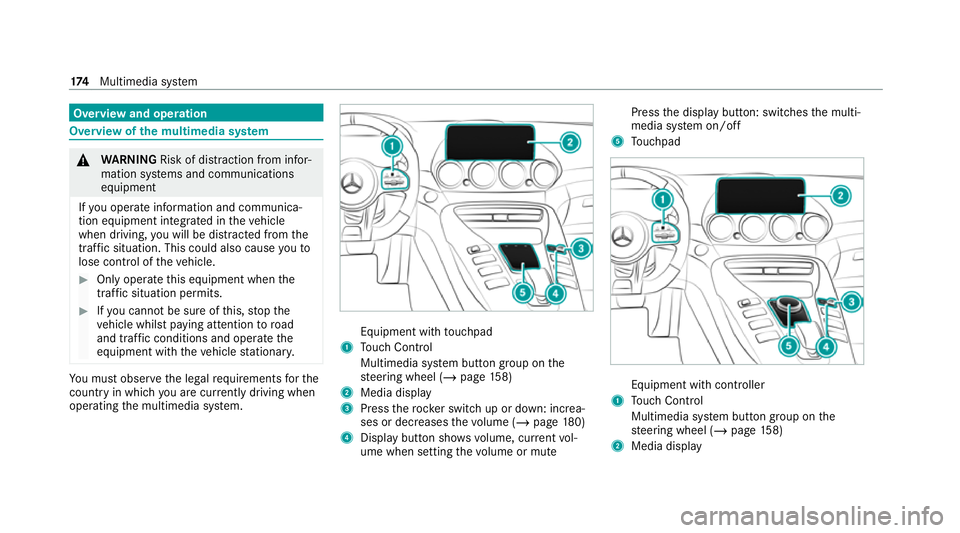
Overview and operation
Overview of
the multimedia sy stem &
WARNING Risk of dist raction from infor‐
mation sy stems and communications
equipment
If yo u operate information and communica‐
tion equipment integ rated in theve hicle
when driving, you will be distracted from the
traf fic situation. This could also cause youto
lose control of theve hicle. #
Only operate this equipment when the
traf fic situation permits. #
Ifyo u cannot be sure of this, stop the
ve hicle whilst paying attention toroad
and traf fic conditions and ope rate the
equipment with theve hicle stationar y. Yo
u must obse rveth e legal requirements forthe
country in whi chyou are cur rently driving when
operating the multimedia sy stem. Equipment with
touchpad
1 Touch Control
Multimedia sy stem button group on the
st eering wheel (/ page158)
2 Media displ ay
3 Press therock er switch up or down: increa‐
ses or decreases thevo lume (/ page180)
4 Displ aybutton sho wsvolume, cur rent vol‐
ume when setting thevo lume or mute Press
the display button: switches the multi‐
media sy stem on/off
5 Touchpad Equipment with cont
roller
1 Touch Control
Multimedia sy stem button group on the
st eering wheel (/ page158)
2 Media display 174
Multimedia sy stem
Page 178 of 433
3
Press therock er switch up or down: increa‐
ses or decreases thevo lume (/ page180)
4 Displ aybutton sho wsvolume, cur rent vol‐
ume when setting thevo lume or mute
Press the display button: switches the multi‐
media sy stem on/off
5 Touchpad or contro ller Note
s onthe media display *
NO
TEScratches on the display The display has a highly sensitive, high-gloss
sur
face. The reis a risk of it becoming
scratched. #
Avoid touching the displa y. #
Obser vethe no tes on cleaning. Obser
vethe no tes on caring forth e interior
(/ page 294).
Au tomatic temperature-cont rolled switch-
off feature: ifth ete mp erature is too high, the
brightness is initially reduced automatically. The display may
then switch off comple tely for a
while.
% Ifyo u are wearing polarised sun glasses, it
may be dif ficult toread the displa y. Central control elements
overview To
uchpad equipment
1 Touch Control
2 Touchpad Multimedia sy
stem 175
Page 179 of 433
Controller equipment
1 Touch Control
2 Controller To
uch Control Operating
Touch Control #
Tocall up main functions: press button1.
or #
Press and hold button 3. #
Tocall up favo urites: press button 1. #
Swipe down on Touch Control 2. #
Toopen a lis t:press Touch Control 2. #
Toclose a lis t:press button 3.
or #
Swipe right on Touch Control 2. #
Toselect a menu item: swipe up, down, left
or right on Touch Control 2. #
Press Touch Control 2. #
Tomo vethe digital map: swipe in any
direction.
Setting the sensitivity for the Touch Control
Multimedia sy stem:
4 System 5
w Input
5 Touch Control sensitivity #
Select Fast,Medium orSlow . Operating
the controller Re
quirements:
R The multimedia sy stem is equipped with a
controller. 176
Multimedia sy stem
Page 180 of 433
1
% button
Press brief ly:re turns tothe pr evious display
Press and hold: calls up main functions
2 Cont roller
3 © button
Calls up main functions and favo urites
Controller operating options: #
Turn 3 anti-clockwise or clo ckwise. #
Slide 1 left orright. #
Slide 4 up or down. #
Slide 2 diagonally. #
Press 7brief lyor press and hold. To
uchpad Operating
theto uchpad
Re quirements:
R The multimedia sy stem is equipped with a
to uchpad. 1
% button
Pressing brief ly:re turns tothe pr evious dis‐
play
2 D button
Calls up the control menu of the last active
audio source
3 © button Multimedia sy
stem 17 7
Trending: pairing phone, radiator cap, auxiliary battery, automatic transmission, reset, fog light, jump cable