MERCEDES-BENZ AMG GT R-ROADSTER 2020 Owners Manual
Manufacturer: MERCEDES-BENZ, Model Year: 2020, Model line: AMG GT R-ROADSTER, Model: MERCEDES-BENZ AMG GT R-ROADSTER 2020Pages: 441, PDF Size: 7.76 MB
Page 181 of 441
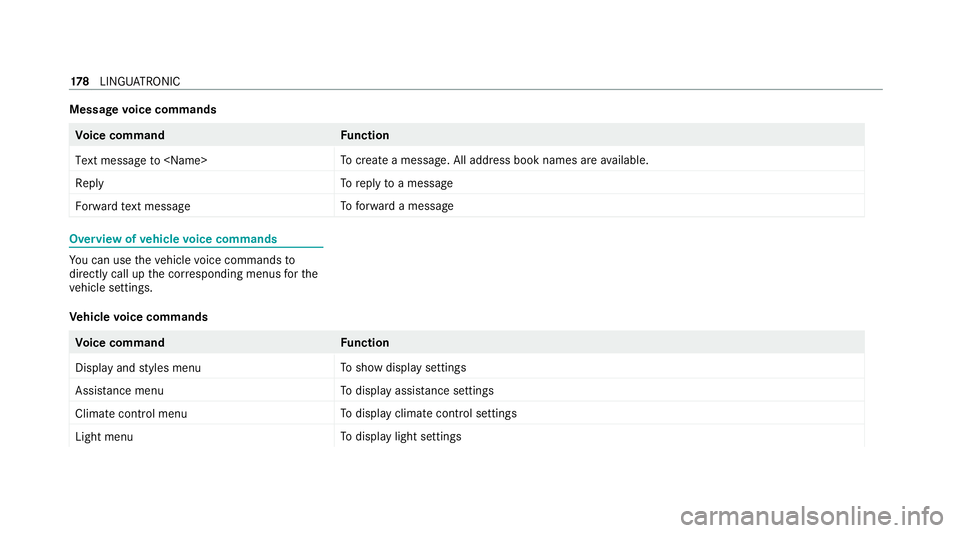
Message
voice commands Vo
ice command Function
Text message to
create a message. All address book names are available.
Reply To
reply toa message
Forward text message To
forw ard a message Overview of
vehicle voice commands Yo
u can use theve hicle voice commands to
directly call up the cor responding menus forthe
ve hicle settings.
Ve hicle voice commands Vo
ice command Function
Display and styles menu To
show display settings
Assistance menu To
display assis tance settings
Climate control menu To
display climate control settings
Light menu To
display light settings 17 8
LINGU ATRO NIC
Page 182 of 441
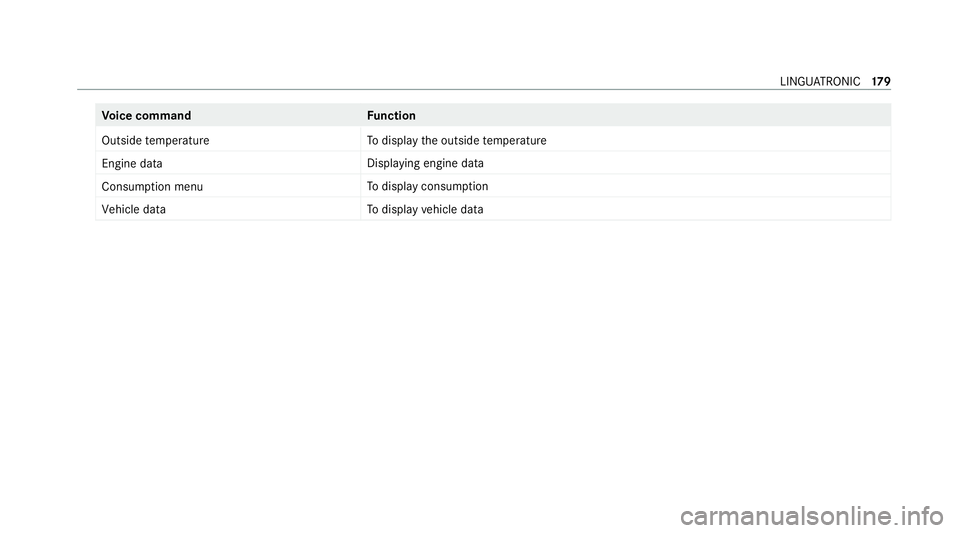
Vo
ice command Function
Outside temperature To
display the outside temp erature
Engine data Displaying engine data
Consumption menu To
display consum ption
Vehicle data To
display vehicle data LINGU
ATRO NIC 17 9
Page 183 of 441
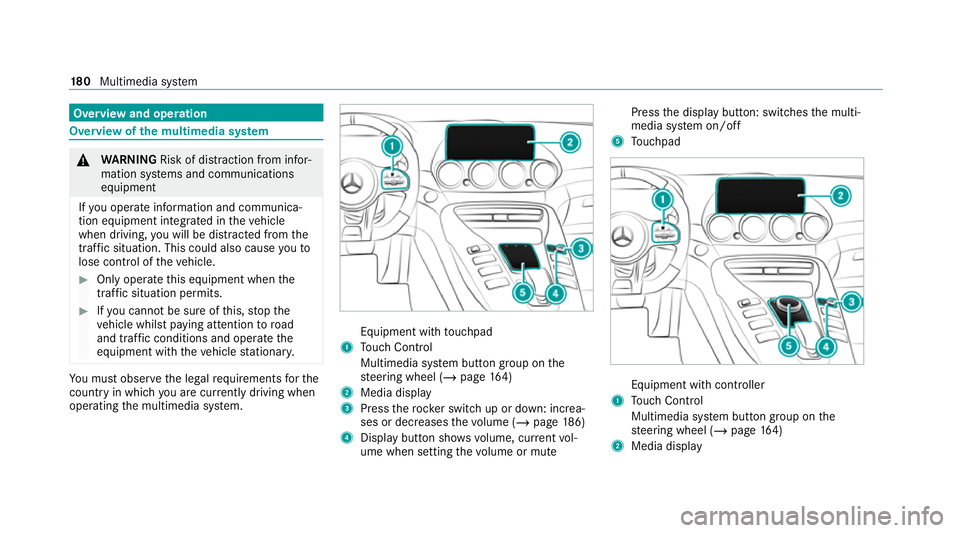
Overview and operation
Overview of
the multimedia sy stem &
WARNING Risk of dist raction from infor‐
mation sy stems and communications
equipment
If yo u operate information and communica‐
tion equipment integ rated in theve hicle
when driving, you will be distracted from the
traf fic situation. This could also cause youto
lose control of theve hicle. #
Only operate this equipment when the
traf fic situation permits. #
Ifyo u cannot be sure of this, stop the
ve hicle whilst paying attention toroad
and traf fic conditions and ope rate the
equipment with theve hicle stationar y. Yo
u must obse rveth e legal requirements forthe
country in whi chyou are cur rently driving when
operating the multimedia sy stem. Equipment with
touchpad
1 Touch Control
Multimedia sy stem button group on the
st eering wheel (/ page164)
2 Media displ ay
3 Press therock er switch up or down: increa‐
ses or decreases thevo lume (/ page186)
4 Displ aybutton sho wsvolume, cur rent vol‐
ume when setting thevo lume or mute Press
the display button: switches the multi‐
media sy stem on/off
5 Touchpad Equipment with cont
roller
1 Touch Control
Multimedia sy stem button group on the
st eering wheel (/ page164)
2 Media display 18 0
Multimedia sy stem
Page 184 of 441
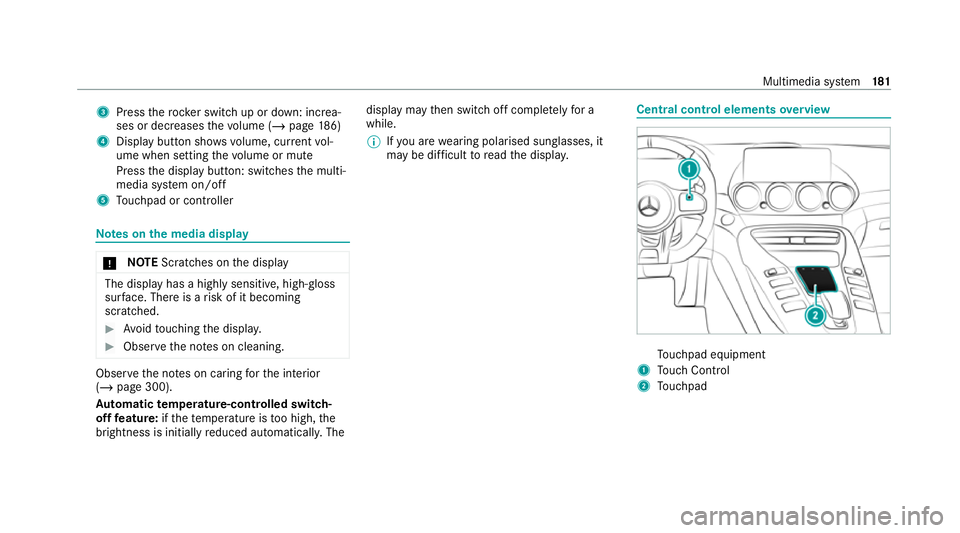
3
Press therock er switch up or down: increa‐
ses or decreases thevo lume (/ page186)
4 Displ aybutton sho wsvolume, cur rent vol‐
ume when setting thevo lume or mute
Press the display button: switches the multi‐
media sy stem on/off
5 Touchpad or contro ller Note
s onthe media display *
NO
TEScratches on the display The display has a highly sensitive, high-gloss
sur
face. The reis a risk of it becoming
scratched. #
Avoid touching the displa y. #
Obser vethe no tes on cleaning. Obser
vethe no tes on caring forth e interior
(/ page 300).
Au tomatic temperature-cont rolled switch-
off feature: ifth ete mp erature is too high, the
brightness is initially reduced automatically. The display may
then switch off comple tely for a
while.
% Ifyo u are wearing polarised sun glasses, it
may be dif ficult toread the displa y. Central control elements
overview To
uchpad equipment
1 Touch Control
2 Touchpad Multimedia sy
stem 181
Page 185 of 441
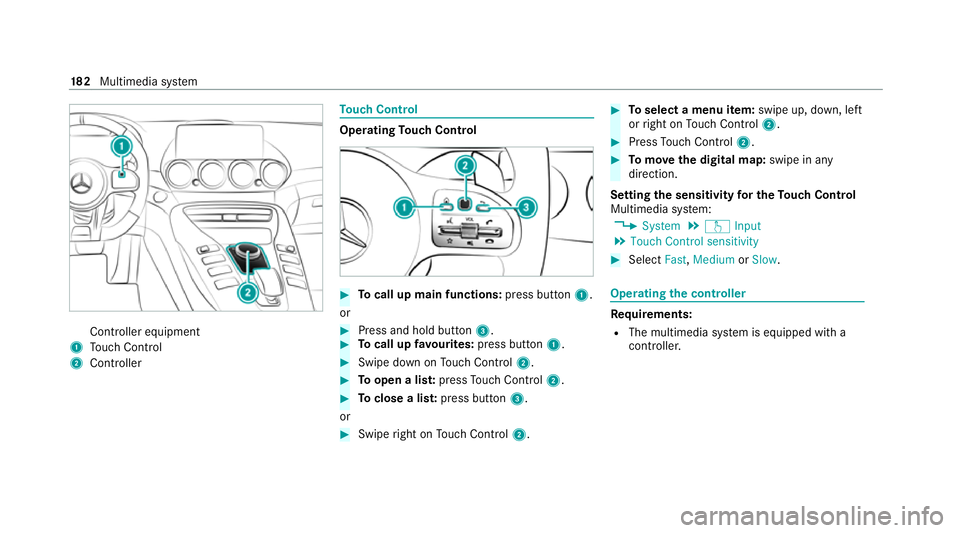
Controller equipment
1 Touch Control
2 Controller To
uch Control Operating
Touch Control #
Tocall up main functions: press button1.
or #
Press and hold button 3. #
Tocall up favo urites: press button 1. #
Swipe down on Touch Control 2. #
Toopen a lis t:press Touch Control 2. #
Toclose a lis t:press button 3.
or #
Swipe right on Touch Control 2. #
Toselect a menu item: swipe up, down, left
or right on Touch Control 2. #
Press Touch Control 2. #
Tomo vethe digital map: swipe in any
direction.
Setting the sensitivity for the Touch Control
Multimedia sy stem:
4 System 5
w Input
5 Touch Control sensitivity #
Select Fast,Medium orSlow . Operating
the controller Re
quirements:
R The multimedia sy stem is equipped with a
controller. 18 2
Multimedia sy stem
Page 186 of 441
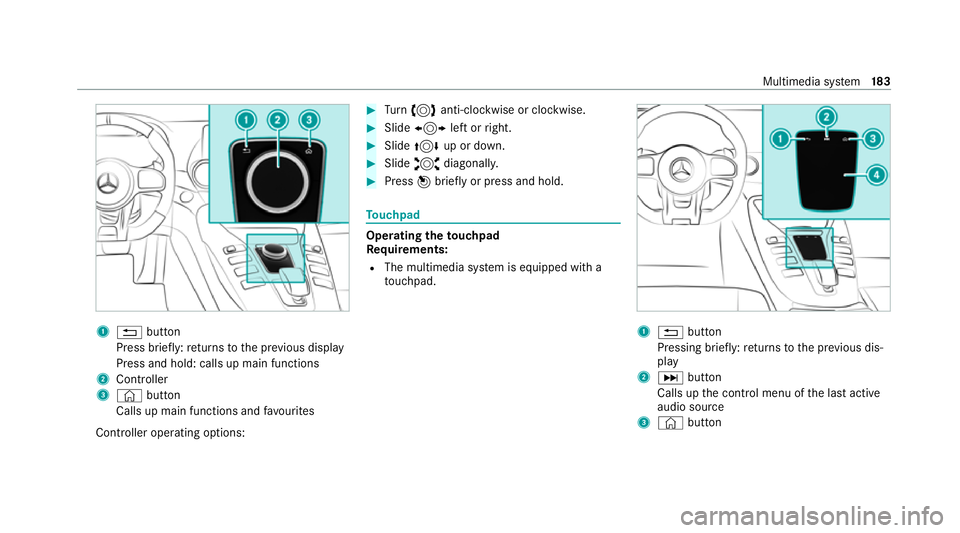
1
% button
Press brief ly:re turns tothe pr evious display
Press and hold: calls up main functions
2 Cont roller
3 © button
Calls up main functions and favo urites
Controller operating options: #
Turn 3 anti-clockwise or clo ckwise. #
Slide 1 left orright. #
Slide 4 up or down. #
Slide 2 diagonally. #
Press 7brief lyor press and hold. To
uchpad Operating
theto uchpad
Re quirements:
R The multimedia sy stem is equipped with a
to uchpad. 1
% button
Pressing brief ly:re turns tothe pr evious dis‐
play
2 D button
Calls up the control menu of the last active
audio source
3 © button Multimedia sy
stem 18 3
Page 187 of 441
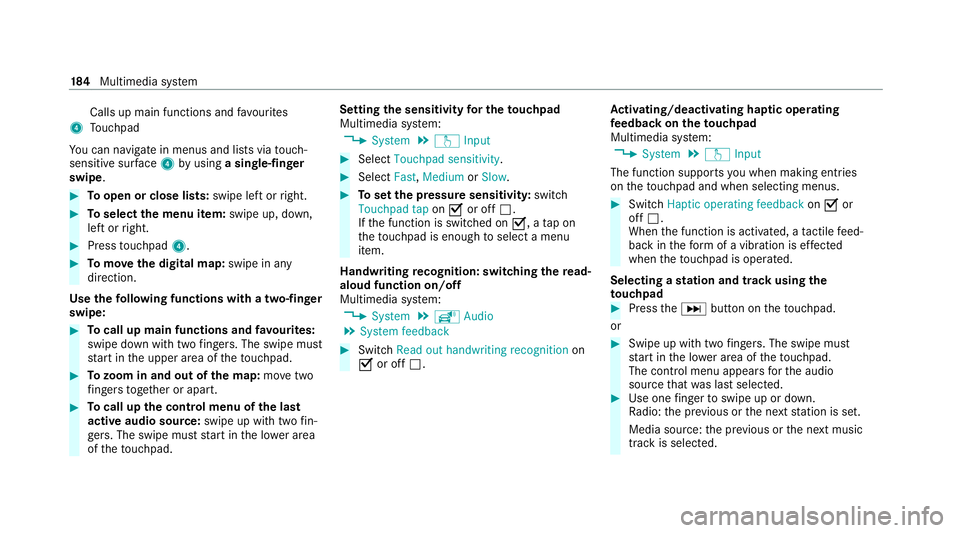
Calls up main functions and
favo urites
4 Touchpad
Yo u can navigate in menus and lists via touch-
sensitive sur face 4 byusing a single-finger
swipe. #
Toopen or close lists: swipe left orright. #
Toselect the menu item: swipe up, down,
left or right. #
Press touchpad 4. #
Tomo vethe digital map: swipe in any
direction.
Use thefo llowing functions with a two-finger
swipe: #
Tocall up main functions and favo urites:
swipe down with two fingers. The swipe mu st
st art in the upper area of theto uchpad. #
Tozoom in and out of the map: movetwo
fi ngers toget her or apart. #
Tocall up the control menu of the last
active audio source: swipe up with twofin‐
ge rs. The swipe must start in the lo wer area
of theto uchpad. Setting
the sensitivity for the touchpad
Multimedia sy stem:
4 System 5
w Input #
Select Touchpad sensitivity . #
Select Fast,Medium orSlow . #
Toset the pressure sensitivit y:switch
Touchpad tap onO or off ª.
If th e function is switched on O, atap on
th eto uchpad is enough toselect a menu
item.
Handwriting recognition: swit ching there ad-
aloud function on/off
Multimedia sy stem:
4 System 5
õ Audio
5 System feedback #
Switch Read out handwriting recognition on
O or off ª. Ac
tivating/deactivating haptic ope rating
fe edba ckon theto uchpad
Multimedia sy stem:
4 System 5
w Input
The function supports you when making entries
on theto uchpad and when selecting menus. #
Swit chHaptic operating feedback onO or
off ª.
When the function is activated, a tactile feed‐
back in thefo rm of a vibration is ef fected
when theto uchpad is operated.
Selecting a station and track using the
to uchpad #
Press theD button on theto uchpad.
or #
Swipe up with two fingers. The swipe mu st
st art in the lo wer area of theto uchpad.
The cont rol menu appears forth e audio
source that wa s last selected. #
Use one finger toswipe up or down.
Ra dio: the pr evious or the next station is set.
Media source: the pr evious or the next music
tra ck is selec ted. 184
Multimedia sy stem
Page 188 of 441
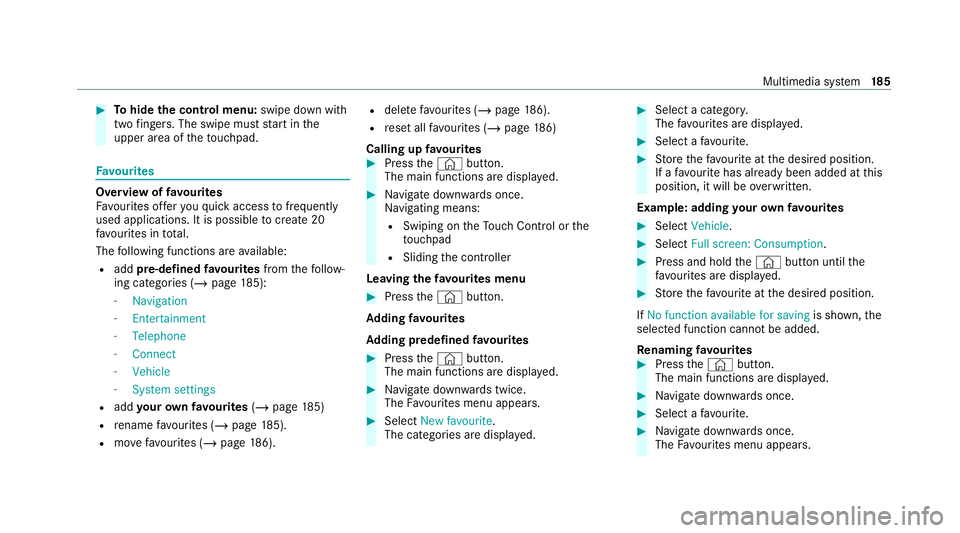
#
Tohide the control menu: swipe down with
two fingers. The swipe mu st start in the
upper area of theto uchpad. Favo
urites Overview of
favo urites
Fa vourites of feryo uqu ick access tofrequently
used applications. It is possible tocreate 20
fa vo urites in tota l.
The following functions are available:
R add pre-defined favo urites fromthefo llow‐
ing categories (/ page185):
- Navigation
- Entertainment
- Telephone
- Connect
- Vehicle
- System settings
R add your ow nfa vo urites (/page 185)
R rename favo urites (/ page185).
R movefavo urites (/ page186). R
dele tefavo urites (/ page186).
R reset all favo urites (/ page186)
Calling up favo urites #
Press the© button.
The main functions are displa yed. #
Navigate down wards once.
Na vigating means:
R Swiping on theTo uch Control or the
to uchpad
R Sliding the controller
Leaving thefa vo urites menu #
Press the© button.
Ad ding favo urites
Ad ding prede fined favo urites #
Press the© button.
The main functions are displa yed. #
Navigate down wards twice.
The Favourites menu appears. #
Select New favourite.
The categories are displ ayed. #
Select a categor y.
The favo urites are displ ayed. #
Select a favo urite. #
Store thefa vo urite at the desired position.
If a favo urite has already been added at this
position, it will be overwritten.
Example: adding your ow nfa vo urites #
Select Vehicle. #
Select Full screen: Consumption . #
Press and hold the© button until the
fa vo urites are displ ayed. #
Store thefa vo urite at the desired position.
If No function available for saving is shown,the
selected function cannot be added.
Re naming favo urites #
Press the© button.
The main functions are displa yed. #
Navigate down wards once. #
Select a favo urite. #
Navigate down wards once.
The Favourites menu appears. Multimedia sy
stem 18 5
Page 189 of 441
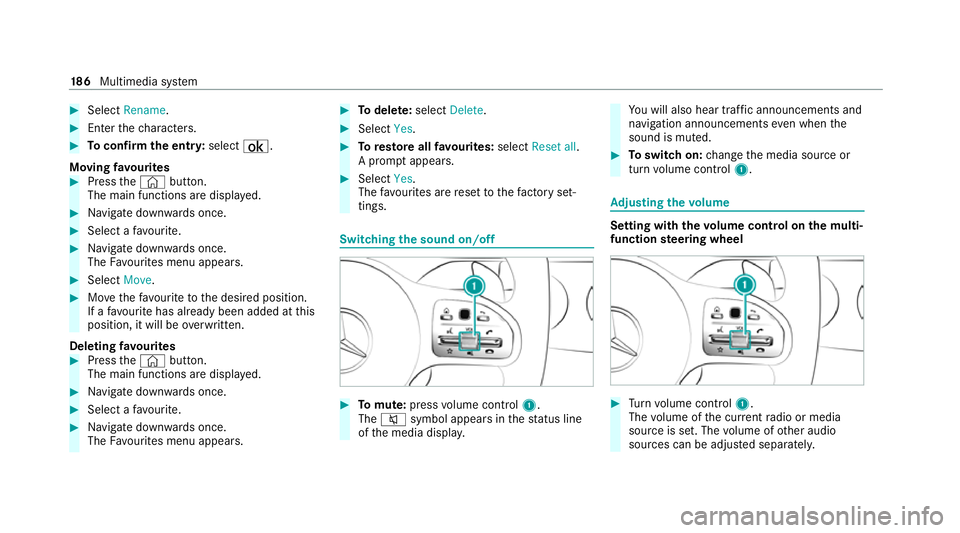
#
Select Rename . #
Enter thech aracters. #
Toconfirm the entr y:select ¡.
Moving favo urites #
Press the© button.
The main functions are displa yed. #
Navigate down wards once. #
Select a favo urite. #
Navigate down wards once.
The Favourites menu appears. #
Select Move. #
Movethefa vo urite tothe desired position.
If a favo urite has already been added at this
position, it will be overwritten.
Deleting favo urites #
Press the© button.
The main functions are displa yed. #
Navigate down wards once. #
Select a favo urite. #
Navigate down wards once.
The Favourites menu appears. #
Todel ete: select Delete. #
Select Yes. #
Toresto reall favo urites: selectReset all.
A prom ptappears. #
Select Yes.
The favo urites are reset tothefa ctory set‐
tings. Switching the sound on/off
#
Tomute: pressvolume control 1.
The 8 symbol appears in thest atus line
of the media displa y. Yo
u will also hear traf fic announcements and
navigation announcements even when the
sound is muted. #
Toswitch on: change the media source or
turn volume control 1. Ad
justing the volume Setting with
thevo lume control on the multi‐
function steering wheel #
Turn volume control 1.
The volume of the cur rent radio or media
source is set. The volume of other audio
sources can be adjus ted separatel y. 18 6
Multimedia sy stem
Page 190 of 441
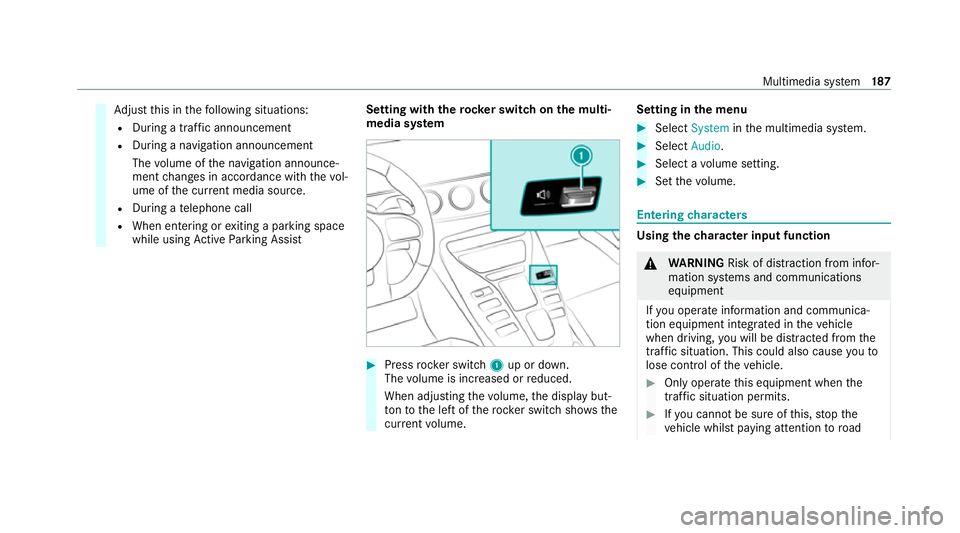
Ad
just this in thefo llowing situations:
R During a traf fic announcement
R During a navigation announcement
The volume of the navigation announce‐
ment changes in accordance with thevo l‐
ume of the cur rent media sou rce.
R During a telephone call
R When entering or exiting a parking space
while using Active Parking Assist Setting with
therock er switch on the multi‐
media sy stem #
Press rocker switch 1up or down.
The volume is inc reased or reduced.
When adjusting thevo lume, the display but‐
to nto the left of thero ck er switch sho ws the
cur rent volume. Setting in
the menu #
Select System inthe multimedia sy stem. #
Select Audio. #
Select a volume setting. #
Set thevo lume. Entering
characters Using
thech aracter input function &
WARNING Risk of dist raction from infor‐
mation sy stems and communications
equipment
If yo u operate information and communica‐
tion equipment integ rated in theve hicle
when driving, you will be distracted from the
traf fic situation. This could also cause youto
lose control of theve hicle. #
Only operate this equipment when the
traf fic situation permits. #
Ifyo u cannot be sure of this, stop the
ve hicle whilst paying attention toroad Multimedia sy
stem 187