pairing phone MERCEDES-BENZ AMG GT R-ROADSTER 2020 Owners Manual
[x] Cancel search | Manufacturer: MERCEDES-BENZ, Model Year: 2020, Model line: AMG GT R-ROADSTER, Model: MERCEDES-BENZ AMG GT R-ROADSTER 2020Pages: 441, PDF Size: 7.76 MB
Page 236 of 441
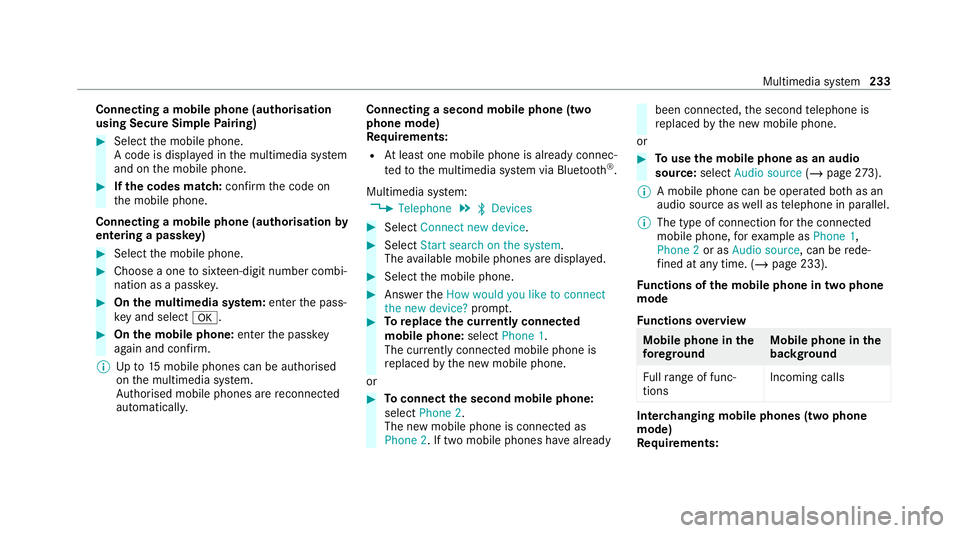
Connecting a mobile phone (au
thorisation
using Secure Simple Pairing) #
Select the mobile phone.
A code is displa yed in the multimedia sy stem
and on the mobile phone. #
Ifth e codes match: confirm the code on
th e mobile phone.
Connecting a mobile phone (authorisation by
entering a passk ey) #
Select the mobile phone. #
Choose a one tosixteen-digit number combi‐
nation as a passk ey. #
On the multimedia sy stem: enter the pass‐
ke y and select a. #
On the mobile phone: enterthe passk ey
again and con firm.
% Upto15 mobile phones can be auth orised
on the multimedia sy stem.
Auth orised mobile phones are reconnected
au tomatical ly. Connecting a second mobile phone (two
phone mode)
Re
quirements:
R Atleast one mobile phone is already connec‐
te dto the multimedia sy stem via Blue tooth ®
.
Multimedia sy stem:
4 Telephone 5
ª Devices #
Select Connect new device. #
Select Start search on the system.
The available mobile phones are displa yed. #
Select the mobile phone. #
Answer theHow would you like to connect
the new device? prompt. #
Toreplace the cur rently connected
mobile phone: selectPhone 1.
The cur rently connected mobile phone is
re placed bythe new mobile phone.
or #
Toconnect the second mobile phone:
select Phone 2.
The new mobile phone is connec ted as
Phone 2. If two mobile phones ha vealready been connec
ted, the second telephone is
re placed bythe new mobile phone.
or #
Touse the mobile phone as an audio
source: selectAudio source (/page 273).
% A mobile phone can be operated bo thas an
audio source as well as telephone in parallel.
% The type of connection forth e connected
mobile phone, forex ample as Phone 1,
Phone 2 or asAudio source , can berede‐
fi ned at any time. (/ page 233).
Fu nctions of the mobile phone in two phone
mode
Fu nctions overview Mobile phone in
the
fo re gr ound Mobile phone in
the
bac kground
Fu llra nge of func‐
tions Incoming calls In
terc hanging mobile phones (two phone
mode)
Re quirements: Multimedia sy
stem 233
Page 240 of 441
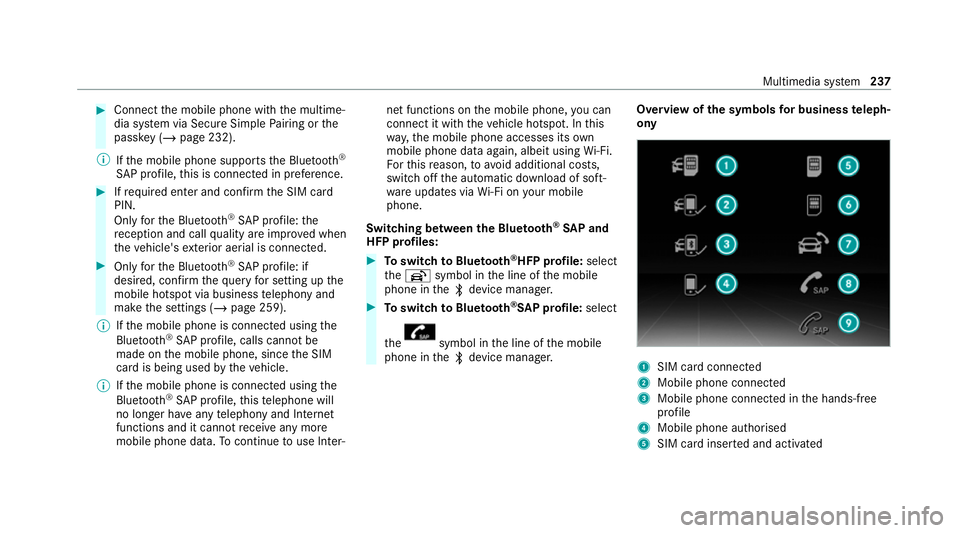
#
Connect the mobile phone with the multime‐
dia sy stem via Secure Simple Pairing or the
passk ey (/page 232).
% Ifth e mobile phone supports the Blue tooth®
SA P profile, this is connecte d in preference. #
Ifre qu ired enter and confi rmthe SIM card
PIN.
Only forth e Blue tooth®
SA P profile: the
re ception and call quality are impr oved when
th eve hicle's exterior aerial is connected. #
Only forth e Blue tooth®
SA P profile: if
desired, confirm thequ ery for setting up the
mobile hotspot via business telephony and
make the settings (/ page 259).
% Ifth e mobile phone is connected using the
Blu etoo th®
SA P profile, calls cannot be
made on the mobile phone, since the SIM
card is being used bytheve hicle.
% Ifth e mobile phone is connected using the
Blu etoo th®
SA P profile, this telephone will
no longer ha veany telephony and Internet
functions and it cannot recei veany more
mobile phone data. Tocontinue touse In ter‐ net functions on
the mobile phone, you can
connect it with theve hicle hotspot. In this
wa y,the mobile phone accesses its own
mobile phone data again, albeit using Wi-Fi.
Fo rth is reason, to avoid additional costs,
switch off the automatic download of soft‐
wa reupdates via Wi-Fi on your mobile
phone.
Swit ching between the Blu etooth ®
SA P and
HFP profiles: #
Toswitch toBlue tooth ®
HFP profile: select
th eh symbol in the line of the mobile
phone in theª device manager. #
Toswitch toBlue tooth ®
SA P profile: select
th e symbol in
the line of the mobile
phone in theª device manager. Overview of
the symbols for business teleph‐
ony 1
SIM card connected
2 Mobile phone connected
3 Mobile phone connected in the hands-free
profile
4 Mobile phone authorised
5 SIM card inser ted and activated Multimedia sy
stem 237
Page 433 of 441
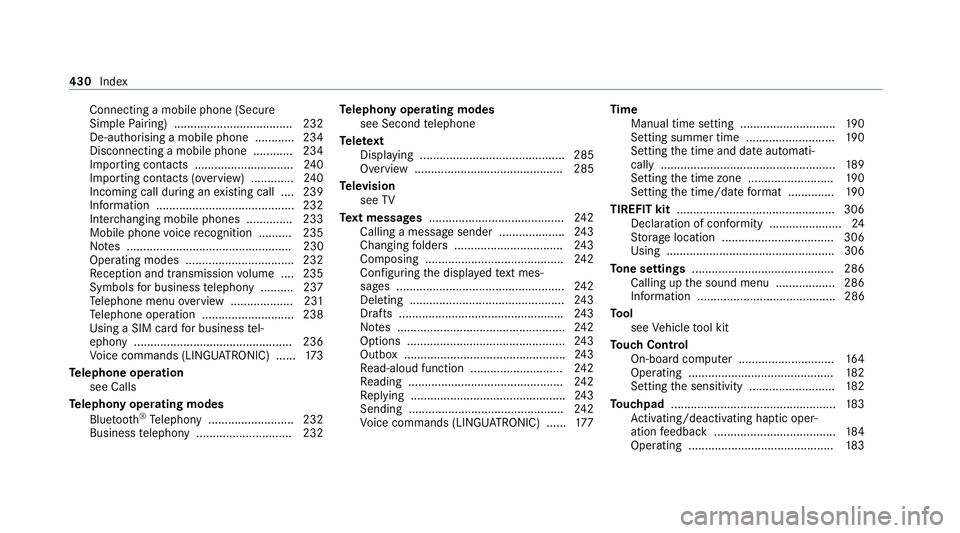
Connecting a mobile phone (Secure
Simple
Pairing) .................................... 232
De-authorising a mobile phone ............ 234
Disconnecting a mobile phone ............ 234
Importing con tacts ............................. .240
Importing contacts (o verview) ............ .240
Incoming call during an existing call .... 239
Information .......................................... 232
Inter changing mobile phones .............. 233
Mobile phone voice recognition .......... 235
No tes .................................................. 230
Operating modes ................................. 232
Re ception and transmission volume .... 235
Symbols for business telephony .......... 237
Te lephone menu overview ...................2 31
Te lephone operation ............................ 238
Using a SIM card for business tel‐
ephony ................................................ 236
Vo ice commands (LINGU ATRO NIC) ...... 173
Te lephone operation
see Calls
Te lephony operating modes
Blue tooth ®
Te lephony .......................... 232
Business telephony ............................ .232 Te
lephony operating modes
see Second telephone
Te lete xt
Displaying ............................................ 285
Overview ............................................. 285
Te levision
see TV
Te xt messages ......................................... 24 2
Calling a message sender .................... 24 3
Changing folders ................................ .243
Composing .......................................... 24 2
Con figuring the displa yedte xt mes‐
sa ge s ................................................... 24 2
Del eting .............................................. .243
Drafts ................................................. .243
No tes ................................................... 24 2
Options ................................................ 24 3
Outbox .................................................2 43
Re ad-aloud function ............................ 24 2
Re ading .............................................. .242
Re plying ...............................................2 43
Sending ............................................... 24 2
Vo ice commands (LINGU ATRO NIC) ...... 17 7Time
Manual time setting ............................. 19 0
Setting summer time ........................... 19 0
Setting the time and date automati‐
cally ..................................................... 189
Setting the time zone .......................... 19 0
Setting the time/date form at .............. 19 0
TIREFIT kit ................................................ 306
Declaration of conformity ...................... 24
St orage location ..................................3 06
Using ................................................... 306
To ne settings ...........................................2 86
Calling up the sound menu .................. 286
Information .......................................... 286
To ol
see Vehicle tool kit
To uch Control
On-board computer ............................. 16 4
Operating ............................................ 182
Setting the sensitivity .......................... 182
To uchpad .................................................. 183
Ac tivating/deactivating ha ptic oper‐
ation feedback .....................................1 84
Operating ............................................ 183430
Index